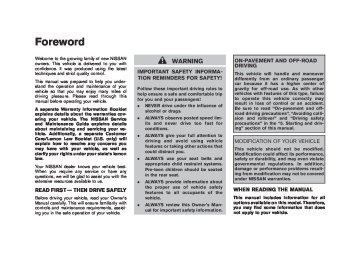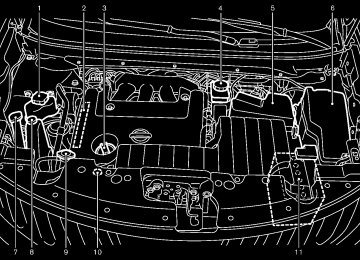- 2005 Nissan Murano Owners Manuals
- Nissan Murano Owners Manuals
- 2007 Nissan Murano Owners Manuals
- Nissan Murano Owners Manuals
- 2012 Nissan Murano Owners Manuals
- Nissan Murano Owners Manuals
- 2009 Nissan Murano Owners Manuals
- Nissan Murano Owners Manuals
- 2004 Nissan Murano Owners Manuals
- Nissan Murano Owners Manuals
- 2011 Nissan Murano Owners Manuals
- Nissan Murano Owners Manuals
- 2003 Nissan Murano Owners Manuals
- Nissan Murano Owners Manuals
- 2010 Nissan Murano Owners Manuals
- Nissan Murano Owners Manuals
- 2006 Nissan Murano Owners Manuals
- Nissan Murano Owners Manuals
- Download PDF Manual
-
Solution
System fails to interpret the command correctly.
The system consistently selects the wrong voicetag.
1. Ensure that the command is valid. (See “NISSAN VOICE RECOGNITION SYSTEM (models with navigation system)” later in this section; page 4-109.)
2. Ensure that the command is spoken after the tone.
3. Speak clearly without pausing between words and at a level appropriate to the ambient noise level in the vehicle.
4. Ensure that the ambient noise level is not excessive (for example, windows open or defroster on). NOTE: If it is too noisy to use the phone, it is likely that the voice commands will not be recognized.
5. If more than one command was said at a time, try saying the commands separately.
1. Ensure that the voicetag requested matches what was originally stored. (See “PHONEBOOK REGISTRATION” earlier in this section.)
2. Replace one of the names being confused with a new name.
4-84 Monitor, heater, air conditioner, audio, phone and voice recognition systems
Model "Z51-D" EDITED: 2007/ 10/ 2
BLUETOOTH® HANDS-FREE PHONE SYSTEM WITH NAVIGATION SYSTEM (for Canada)
WARNING
. Use a phone after stopping your vehicle in a safe location. If you have to use a phone while driving, exercise extreme caution at all times so full attention may be given to vehicle operation.
If you find yourself unable to devote full attention to vehicle operation while talking on the phone, pull off the road to a safe location and stop your vehicle before doing so.
CAUTION
To avoid draining the vehicle battery, use a phone after starting the engine.
Your NISSAN is equipped with Bluetooth® Hands-Free Phone System. If you are an owner of a compatible Bluetooth® enabled cellular phone, you can set up the wireless connection between your cellular phone and the in-vehicle phone module. With Bluetooth® wireless tech- nology, you can make or receive a telephone call with your cellular phone in your pocket.
Once your cellular phone is paired to the in- vehicle phone module, no phone connecting
procedure is required anymore. Your phone is automatically connected with the in-vehicle phone module when the ignition switch is pushed to the ON position with the registered cellular phone turned on and carried in the vehicle. You can register up to 5 different Bluetooth® cellular phones in the in-vehicle phone module. However, you can talk on only one cellular phone at a time.
The NISSAN Voice Recognition system sup- ports the phone commands, so dialing a phone number using your voice is possible. For more details, see “NISSAN VOICE RECOGNITION SYSTEM (models with navigation system)” later in this section; page 4-132. Before using the Bluetooth® Hands-Free Phone System, refer to the following notes. . Set up the wireless connection between a cellular phone and the in-vehicle phone module before using the Bluetooth ® Hands-Free Phone System.
. Some Bluetooth® enabled cellular phones may not be recognized by the in-vehicle phone module. Please visit www.nissanusa.com/bluetooth for a recom- mended phone list.
. You will not be able to use a hands-free
phone under the following conditions:
Black plate (247,1)
— Your vehicle is outside of the telephone
service area.
— Your vehicle is in an area where it
is difficult to receive radio waves; such as in in an underground parking a tunnel, garage, behind a tall building or in a mountainous area.
— Your cellular phone is locked in order not
to be dialed.
. When the radio wave condition is not ideal it may be to hear the other person’s voice
or ambient sound is too loud, difficult during a call.
Immediately after pushed to the ON position, impossible to receive a call period of time.
the ignition switch is it may be for a short
. Do not place the cellular phone in an area surrounded by metal or far away from the in- vehicle phone module to prevent tone quality degradation and wireless connection dis- ruption.
. While a cellular phone is connected through the the cellular phone may
the Bluetooth® wireless connection, battery power of discharge quicker than usual. If the Bluetooth® Hands-Free Phone System seems to be malfunctioning, please visit
Monitor, heater, air conditioner, audio, phone and voice recognition systems 4-85
Model "Z51-D" EDITED: 2007/ 10/ 2
Black plate (248,1)
Bluetooth trademark:
BLUETOOTH® is a trademark owned by Bluetooth SIG, Inc., U.S.A.
VOICE COMMANDS You can use voice commands to operate various Bluetooth® Hands-Free Phone System features using the NISSAN Voice Recognition system.
For more details, see “NISSAN VOICE RE- COGNITION SYSTEM (models with navigation system)” later in this section; page 4-132.
www.nissanusa.com/bluetooth for shooting help.
trouble-
. Some cellular phones or other devices may cause interference or a buzzing noise to come from the audio system speakers. Storing the device in a different location may reduce or eliminate the noise.
. Refer to the cellular phone Owner’s Manual regarding the telephone charges, cellular phone antenna and body, etc.
REGULATORY INFORMATION FCC Regulatory information — CAUTION: To maintain compliance with FCC’s RF exposure guidelines, use only the supplied antenna. Unauthorized antenna, modification, or attachments could damage the transmitter and may violate FCC regula- tions.
— Operation is subject to the following two
conditions:
The antenna display on the monitor will not coincide with the antenna display of some cellular phones.
1)
2)
. Keep the interior of the vehicle as quiet as possible to hear the caller’s voice clearly as well as to minimize its echoes.
If reception between callers is unclear, adjusting the outgoing volume may improve the clarity.
this device may not cause interference and
this device must accept any interference, including interference that may cause un- desired operation of the device
IC Regulatory information — Operation is subject to the following two conditions: (1) this device may not cause interference, and (2) this device must accept any interference, including interference that may cause undesired operation of the device.
— This Class B digital apparatus meets all requirements of the Canadian Interference- Causing Equipment Regulations.
4-86 Monitor, heater, air conditioner, audio, phone and voice recognition systems
Model "Z51-D" EDITED: 2007/ 10/ 2
Black plate (249,1)
SAA1570
SAA1571
PAIRING PROCEDURE 1. Push the SETTING button, and select the “PHONE” key on the display using the multi- function controller. Then push the ENTER button.
2. Select the “Bluetooth Setup” key, and push
SAA1857
the ENTER button.
3. Select the “Pair Phone” key, and push the
ENTER button.
CONTROL BUTTONS 1) PHONE button 2) TALK/PHONE SEND button
Monitor, heater, air conditioner, audio, phone and voice recognition systems 4-87
Model "Z51-D" EDITED: 2007/ 10/ 2
Black plate (250,1)
SAA1572
SAA1573
SAA1574
4. Select the “None (Add New)” key from the the phones, and push the
name list of ENTER button.
5. When a PIN code appears on the screen, operate the Bluetooth® cellular phone to enter the PIN code.
The pairing procedure of the cellular phone varies according to each cellular phone. See the cellular phone Owner’s Manual for the details. You can also visit www.nissanusa.com/bluetooth or call NISSAN Consumer Affairs Department for instructions on pairing NISSAN recom- mended cellular phones.
6. When the pairing is completed, the screen
will return to the Bluetooth® setup display.
4-88 Monitor, heater, air conditioner, audio, phone and voice recognition systems
PHONEBOOK REGISTRATION Up to 40 phone numbers can be stored in the phonebook.
1. Push the SETTING button, and select the “PHONE” key on the display using the multi- function controller. Then push the ENTER button.
2. Select the “Phonebook” key, and push the
ENTER button.
3. Select the “None (Add New)” key from the name list of the phonebook, and push the ENTER button.
Model "Z51-D" EDITED: 2007/ 10/ 2
Black plate (251,1)
To confirm the stored voicetags, select the “Voicetag Directory” key using the multi-function controller, and push the ENTER button.
There are different methods to input a phone number. Select one of the follow- ing options instead of “Transfer via Bluetooth” in step 4 above.
— Enter Data by Keypad
Input the name and phone number manually using the keypad displayed on the screen. (See “HOW TO USE TOUCH SCREEN (models with navigation system)” earlier in this section.)
— Copy from Downloaded Phonebook Copy a phonebook from the Bluetooth® cellular phone. The availability of this func- tion depends on each cellular phone. The copying procedure from the cellular phone also varies according to each cellular phone. See cellular phone Owner’s Manual for more details.
— Copy from Outgoing Call Logs
Store the name and phone number from the outgoing call list.
— Copy from Incoming Call Logs
Model "Z51-D" EDITED: 2007/ 10/ 2
SAA1575
SAA1576
4. Select the “Transfer via Bluetooth” key, and push the ENTER button in order to register your cellular phone memory in the phone- book.
5. Operate the cellular phone to send a person’s name and phone number from the memory of the cellular phone. The memory sending procedure from the cellular phone varies according to each cellular phone manufacturer. See the cellular phone Own- er’s Manual for more details.
it.
If you want
6. After the memory is registered in the phone- book, the system will ask if you want to add a voicetag for to add a voicetag, select the “YES” key on the “Add a voicetag?” screen. For example, the partner’s name is David, speak “David” after a tone. The “David” voicetag is stored in the phonebook. Voicetag is a useful function for easy dialing supported by the voice recogni- tion system. (See “NISSAN VOICE RE- COGNITION SYSTEM (models with navigation system)” later in this section; page 4-132.)
if
7. When the phonebook registration is com- pleted, the screen will return to the name list of the phonebook.
Store the name and phone number from the Monitor, heater, air conditioner, audio, phone and voice recognition systems 4-89
incoming call list.
— Delete
Delete a contact that is registered in the phonebook.
Black plate (252,1)
following to finish the call.
a. Select
the “Hang up” key and push the
ENTER button.
b. Push the
button on the steering wheel.
c. Push the PHONE button on the instrument
panel.
There are different methods to make a call. Select one of the following options instead of “Call (Phonebook)” in step 2 above. . Redial
Dial the previously dialed number again.
SAA1577
. Call (Call Logs)
MAKING A CALL To make a call, follow the procedures below.
1. Push the PHONE button on the instrument panel or the button on the steering wheel. The “PHONE” screen will appear on the display.
2. Select the “Call (Phonebook)” key on the “PHONE” menu, and push the ENTER button.
3. Select the registered person’s name from the list, and push the ENTER button. Dialing will start.
4. After the call
is over, perform one of the
Select the name or phone number from the incoming or outgoing call logs.
. Call (Downloaded)
Select the name or phone number from the downloaded call list.
. Dial (Keypad)
Input the phone number manually using the keypad displayed on the screen. (See “HOW TO USE TOUCH SCREEN (models with navigation system)” earlier in this section.)
4-90 Monitor, heater, air conditioner, audio, phone and voice recognition systems
Model "Z51-D" EDITED: 2007/ 10/ 2
. Answer
Accept an incoming call to talk.
. On Hold
Put an incoming call on hold.
. Reject Call
Reject an incoming call.
To finish the call, perform one of following procedures listed below.
the
a) Select the “Hang up” key on the display and
push the ENTER button.
b) Push the PHONE button on the instrument
panel.
c) Push the
button on the steering wheel.
Black plate (253,1)
SAA1579
DURING A CALL There are some options available during a call. Select one of the following displayed on the screen if necessary. . Hang up
Finish the call. . Use Handset
Transfer the call to the cellular phone.
. Mute
Mute your voice to the person.
Monitor, heater, air conditioner, audio, phone and voice recognition systems 4-91
Model "Z51-D" EDITED: 2007/ 10/ 2
SAA1578
RECEIVING A CALL When you hear a phone ring, the display will change to the incoming call mode. To receive a call, perform one of the following procedures listed below.
a) Select the “Answer” key on the display and
push the ENTER button.
b) Push the PHONE button on the instrument
panel.
c) Push the
button on the steering wheel.
There are some options available when receiving a call. Select one of the following displayed on the screen.
Black plate (254,1)
. Keypad
Send a dial network services such as voice mail.
tone to the caller for using
. Cancel Mute
This will appear after “Mute” is selected. Mute will be canceled.
To adjust the person’s voice to be louder or quieter, push the volume control switch (+ or −) on the steering wheel or turn the volume control knob on the instrument panel while talking on the phone. This adjustment is also available in the SETTING mode.
SAA1580
SAA1581
PHONE SETTING To set up the Bluetooth® Hands-Free Phone System to your preferred settings, push the SETTING button on the instrument panel and select the “PHONE” key on the display, and then push the ENTER button.
Phonebook See “PHONEBOOK REGISTRATION” earlier in this section for adding, editing and deleting a contact.
Downloaded Phonebook Refer to the following information for each item. . Download All
Download all of the contacts registered in the Bluetooth® cellular phone. Availability of this function depends on each cellular phone. The memory downloading procedure from the cellular phone also varies according to each cellular phone. See cellular phone Owner’s Manual for more details.
4-92 Monitor, heater, air conditioner, audio, phone and voice recognition systems
Model "Z51-D" EDITED: 2007/ 10/ 2
Black plate (255,1)
. Delete Downloaded Phonebook
device PIN and connection status.
. Remove Paired Phone
Delete a registered cellular phone from the paired list.
. Paired Phone List
Up to 5 registered cellular phones are shown on the list. If you select a cellular phone that is different from the one currently being connected, the newly selected phone will be connected to the system.
. Edit Phone Name
Rename the registered cellular phones using the keypad displayed on the screen. (See “HOW TO USE TOUCH SCREEN (models with navigation system)” earlier in this section.)
Delete a downloaded phonebook.
. Pair Phone
. Delete an Entry of Downloaded Phone-
book
See “PAIRING PROCEDURE” later in this section.
Delete an entry from the downloaded phonebook.
Automatic Hold If this item is turned on, an incoming call will be placed on hold automatically after several rings.
Use Vehicle Ringtone If this item is turned on, a specific ringtone that is different from the cellular phone’s will sound when receiving a call.
Delete Call Logs Delete all of the incoming or outgoing call logs from the list.
Bluetooth Setup See the following information for each item. . Bluetooth
If this setting is turned off, the connection between the cellular phone and the in- vehicle phone module will be canceled.
. Bluetooth Info
Check information about the device name,
. Priority Change
Use this command to change the priority level of the active phone.
The priority level determines which phone will be connected to the system when more than one paired Bluetooth® phone is in the vehicle.
The system states the priority level of the active phone and asks for a new priority level (1, 2, 3, 4, 5).
If the new priority level is already being used for another phone, the two phones will swap priority levels.
For example, if the current priority levels are: Priority Level 1 = Phone A Priority Level 2 = Phone B Priority Level 3 = Phone C and you change the priority level of Phone C to Level 1, then: Priority Level 1 = Phone C Priority Level 2 = Phone B Priority Level 3 = Phone A
Monitor, heater, air conditioner, audio, phone and voice recognition systems 4-93
Model "Z51-D" EDITED: 2007/ 10/ 2
Black plate (256,1)
TROUBLESHOOTING GUIDE The system should respond correctly to all voice commands without difficulty. If problems are encountered, try the following solutions. Where the solutions are listed by number, try each solution in turn, starting with number 1, until the problem is resolved.
Symptom
Solution
System fails to interpret the command correctly.
The system consistently selects the wrong voicetag.
1. Ensure that the command is valid. (See “NISSAN VOICE RECOGNITION SYSTEM (models with navigation system)” later in this section; page 4-132.)
2. Ensure that the command is spoken after the tone.
3. Speak clearly without pausing between words and at a level appropriate to the ambient noise level in the vehicle.
4. Ensure that the ambient noise level is not excessive (for example, windows open or defroster on). NOTE: If it is too noisy to use the phone, it is likely that the voice commands will not be recognized.
5. If more than one command was said at a time, try saying the commands separately.
1. Ensure that the voicetag requested matches what was originally stored. This can be confirmed by using the “List Names” command. (See “PHONEBOOK REGISTRATION” earlier in this section.)
2. Replace one of the names being confused with a new name.
4-94 Monitor, heater, air conditioner, audio, phone and voice recognition systems
Model "Z51-D" EDITED: 2007/ 10/ 2
BLUETOOTH® HANDS-FREE PHONE SYSTEM WITHOUT NAVIGATION SYSTEM (if so equipped)
WARNING
. Use a phone after stopping your vehicle in a safe location. If you have to use a phone while driving, exercise extreme caution at all times so full attention may be given to vehicle operation.
If you find yourself unable to devote full attention to vehicle operation while talking on the phone, pull off the road to a safe location and stop your vehicle before doing so.
CAUTION
To avoid draining the vehicle battery, use a phone after starting the engine.
Your NISSAN is equipped with Bluetooth® Hands-Free Phone System. If you are an owner of a Bluetooth® enabled cellular phone, you can set up the wireless connection between your cellular phone and the in-vehicle phone module. With Bluetooth® wireless technology, you can make or receive a telephone call with your cellular phone in your pocket.
Once your cellular phone is paired to the in- vehicle phone module, no phone connecting
Black plate (257,1)
— Your vehicle is in an area where it
is difficult to receive radio waves; such as in a tunnel, in an underground parking garage, behind a tall building or in a mountainous area.
— Your cellular phone is locked in order not
to be dialed.
. When the radio wave condition is not ideal it may be to hear the other person’s voice
or ambient sound is too loud, difficult during a call.
Immediately after pushed to the ON position, impossible to receive a call period of time.
the ignition switch is it may be for a short
. Do not place the cellular phone in an area surrounded by metal or far away from the in- vehicle phone module to prevent tone quality degradation and wireless connection dis- ruption.
. While a cellular phone is connected through the the cellular phone may
the Bluetooth® wireless connection, battery power of discharge quicker than usual. If the Bluetooth® Hands-Free Phone System seems to be malfunctioning, please visit www.nissanusa.com/bluetooth for trouble- shooting help.
procedure is required anymore. Your phone is automatically connected with the in-vehicle phone module when the ignition switch is pushed to the ON position with the registered cellular phone turned on and carried in the vehicle. You can register up to 5 different Bluetooth® cellular phones in the in-vehicle phone module. However, you can talk on only one cellular phone at a time.
The NISSAN Voice Recognition system sup- ports the phone commands, so dialing a phone number using your voice is possible. Before using the Bluetooth® Hands-Free Phone System, refer to the following notes. . Set up the wireless connection between a cellular phone and the in-vehicle phone module before using the Bluetooth ® Hands-Free Phone System.
. Some Bluetooth® enabled cellular phones may not be recognized by the in-vehicle phone module. Please visit www.nissanusa.com/bluetooth for a recom- mended phone list.
. You will not be able to use a hands-free
phone under the following conditions:
— Your vehicle is outside of the telephone
service area.
Monitor, heater, air conditioner, audio, phone and voice recognition systems 4-95
Model "Z51-D" EDITED: 2007/ 10/ 2
Black plate (258,1)
. Some cellular phones or other devices may cause interference or a buzzing noise to come from the audio system speakers. Storing the device in a different location may reduce or eliminate the noise.
. Refer to the cellular phone Owner’s Manual regarding the telephone pairing procedure specific to your phone, battery charging, cellular phone antenna, etc.
The antenna display on the monitor will not coincide with the antenna display of some cellular phones.
. Keep the interior of the vehicle as quiet as possible to hear the caller’s voice clearly as well as to minimize its echoes.
If reception between callers is unclear, adjusting the incoming or outgoing call volume may improve the clarity.
REGULATORY INFORMATION FCC Regulatory information — CAUTION: To maintain compliance with FCC’s RF exposure guidelines, use only the supplied antenna. Unauthorized antenna, modification, or attachments could damage the transmitter and may violate FCC regula- tions.
— Operation is subject to the following two
conditions:
1)
2)
this device may not cause interference and
this device must accept any interference, including interference that may cause un- desired operation of the device
IC Regulatory information — Operation is subject to the following two conditions: (1) this device may not cause interference, and (2) this device must accept any interference, including interference that may cause undesired operation of the device.
— This Class B digital apparatus meets all requirements of the Canadian Interference- Causing Equipment Regulations.
Bluetooth trademark:
BLUETOOTH® is a trademark owned by Bluetooth SIG, Inc., U.S.A.
INITIALIZATION When the ignition switch is pushed to the ON position, NISSAN Voice Recognition is initia- lized, which takes a few seconds. button is pushed before the initialization com- pletes, the system will announce “Hands-free phone system not ready” and will not react to voice commands.
If the
OPERATING TIPS To get the best performance out of the NISSAN Voice Recognition system, observe the follow- ing: . Keep the interior of the vehicle as quiet as possible. Close the windows to eliminate surrounding noises (traffic noises, vibration sounds, etc.), which may prevent the system from recognizing voice commands correctly. . Wait until the tone sounds before speaking a command. Otherwise, the command will not be received properly.
. Start speaking a command within 5 seconds
after the tone sounds.
. Speak in a natural voice without pausing
between words.
GIVING VOICE COMMANDS To operate NISSAN Voice Recognition, push button located on the and release the steering wheel. After the tone sounds, speak a command.
The command given is picked up by the microphone, and voice feedback is given when the command is accepted.
If you need to hear the available commands for the current menu again, say “Help” and the system will repeat them.
4-96 Monitor, heater, air conditioner, audio, phone and voice recognition systems
Model "Z51-D" EDITED: 2007/ 10/ 2
Black plate (259,1)
If a command is not recognized, the system announces, “Command not recognized. Please try again.” Repeat the command in a clear voice.
If you want to go back to the previous command, you can say “Go back” or “Correction” any time the system is waiting for a response.
. You can cancel a command when the system is waiting for a response by saying, “Cancel” or “Quit.” The system announces “Cancel” and ends the voice recognition (VR) session. You can also push the button on the steering wheel at any time. Whenever the VR session is canceled, a double beep is played to indicate you have exited the system.
If you want to adjust the volume of the voice feedback, push the volume control switches (+ or −) on the steering wheel while being provided with feedback. You can also use the radio volume control knob.
NOTE: The voice command “Help” is available at any time. Please say “Help” to obtain the information about how to use the NISSAN Voice Recognition system.
How to say numbers NISSAN Voice Recognition requires a certain way to speak numbers in voice commands. Refer to the rules and examples below. . Either “zero” or “oh” can be used for “0”.
The system repeats the numbers and prompts you to enter more.
—“six six two”
The system repeats the numbers and prompts you to enter more.
Example: 1-800-662-6200
—“six two zero zero”
. You can say “Star” for * and “Pound” for # at anytime in any position of the phone number in the “international” input mode. For the international command, please see “CALL” later in this section.
Example: 1-555-1212 *123
—“One five five five one two one two star
one two three”
NOTE: For best results, say phone numbers as single digits.
—“One eight oh oh six six two six two oh
oh”, or
—“One eight zero zero six six two six two oh
oh”
. Words can be used for the first 4 digits
places only.
Example: 1-800-662-6200
—“One eight hundred six six two six two oh
oh”,
—NOT “One eight hundred six six two sixty
two hundred, and
—NOT “One eight oh oh six six two sixty two
hundred.
. Numbers can be spoken in small groups. The system will prompt you to continuing entering digits, if desired.
Example: 1-800-662-6200
—“One eight zero zero”
Monitor, heater, air conditioner, audio, phone and voice recognition systems 4-97
Model "Z51-D" EDITED: 2007/ 10/ 2
PHONE END
Push the or end a call.
button to cancel a VR session
GETTING STARTED The following procedures will help you get started using the Bluetooth® Hands-Free Phone System with NISSAN Voice Recognition. For additional command options, see “LIST OF VOICE COMMANDS” later in this section.
CHOOSING A LANGUAGE You can interact with the Bluetooth® Hands-Free Phone System using English, Spanish or French.
See “HOW TO USE SETTING BUTTON” earlier in this section to change the language.
PAIRING PROCEDURE
SAA1858
CONTROL BUTTONS The control buttons for the Bluetooth® Hands- Free Phone System are located on the steering wheel.
TALK/PHONE SEND
Push the or answer an incoming call.
button to initiate a VR session
You can also use the button to skip through system feedback and to enter commands during a call. (See “LIST OF VOICE COMMANDS” later in this section and “DURING A CALL” earlier in this section for more information.)
4-98 Monitor, heater, air conditioner, audio, phone and voice recognition systems
Black plate (260,1)
1. Push the
button on the steering wheel. The system announces the available com- mands.
2. Say: “Setup” *A . The system acknowl- edges the command and announces the next set of available commands.
3. Say: “Pair phone” *B . The system acknowl- edges the command and announces the next set of available commands.
4. Say: “New phone” *C . The system ac- knowledges the command and asks you to initiate pairing from the phone handset *D . When you are asked to enter a PIN code for pairing your Bluetooth® cellular phone, operate it to enter the code “1234”.
The code is always “1234” regardless of the number of phones paired.
The pairing procedure of the cellular phone varies according to each cellular phone. See the cellular phone Owner’s Manual for details. You can also visit www.nissanusa.com/bluetooth for instruc- tions on pairing NISSAN recommended cellular phones.
5. The system asks you to say a name for the
phone *E . If the name is too long or too short, the
Model "Z51-D" EDITED: 2007/ 10/ 2
Black plate (261,1)
on the steering wheel.
NOTE: If you do not wish to take the call when you button on hear the ringtone, press the the steering wheel to reject the call.
For additional command options, see “LIST OF VOICE COMMANDS” later in this section.
system tells you, then prompts you for a name again.
Also, if more than one phone is paired and the name sounds too much like a name already used, then prompts you for a name again.
the system tells you,
6. The system asks you to assign a priority level *F . The priority level determines which phone is active when more than one paired Bluetooth® phone is in the vehicle. Follow the instructions provided by the system or see “SETUP” later in this section for more information on changing priorities.
7. The system will ask if you would like to select a custom ringtone *G . Follow the instructions provided by the system or see “SETUP” later in this section for more information on selecting ringtones.
MAKING A CALL BY ENTERING A PHONE NUMBER
2. Say: “Call” *A . The system acknowledges the command and announces the next set of available commands.
it
recognition results,
3. Say the number you wish to call, starting with the area code in the single digit format *B . For better is recommended to say the numbers in small groups like, the 3-digits area code, the next 3 digits, then the last 4 digits. For example, 555-121-3354 can be said as “five five five” (1st group), “one two one” (2nd group) and “three three five four” (3rd group). (See “How to say numbers” earlier in this section for more information.)
4. When you have finished speaking the phone the system repeats it back and
number, announces the available commands.
5. Say: “Dial” *C . The system acknowledges the command and makes the call. When you enter the phone number other than in the 3- 3-4 digit format, you can say the command “international” to have more options.
1. Push the
button on steering wheel. A
tone will sound.
For additional command options, see “LIST OF VOICE COMMANDS” later in this section.
RECEIVING A CALL When you hear the ringtone, press the button on the steering wheel.
Once the call has ended, press the
button
Monitor, heater, air conditioner, audio, phone and voice recognition systems 4-99
Model "Z51-D" EDITED: 2007/ 10/ 2
system will end the VR session. Whenever the VR session is canceled, a double beep is played to indicate you have exited the system.
If you want to go back to the previous command, you can say “Go back” or “Correction” anytime the system is waiting for a response.
When you get used to the menus in the system, you can talk ahead by saying more than one command at a time. For example, say, “Call five five five one two one two” or “Memo pad record.”
Also, when you get used to the system responses, you can skip ahead to the tone by pressing the button on the steering wheel. However, if you press the button when the system is waiting for a response from you it will end the VR session.
SAA1926
LIST OF VOICE COMMANDS When you push and release the button on the steering wheel, you can choose from the commands on the Main Menu. The following pages describe these commands and the commands in each sub-menu.
Remember to wait for the tone before speaking.
You can say “Help” to hear the list of commands currently available any time the system is waiting for a response.
If you want to end an action without completing it, you can say “Cancel” or “Quit” at any time while the system is waiting for a response. The
4-100 Monitor, heater, air conditioner, audio, phone and voice recognition systems
Black plate (262,1)
SAA1927
CALL
(speak name) If you have stored entries in the Phone Book, you can dial a number associated with a name and location.
See “PHONE BOOK” later in this section to learn how to store entries.
When prompted by the system, say the name of the phone book entry you wish to call. The system acknowledges the name.
If there are multiple locations associated with the name, the system asks you to choose the location.
Model "Z51-D" EDITED: 2007/ 10/ 2
Black plate (263,1)
Once you have confirmed the name and location, the system begins the call.
and ends the VR session.
International
(speak digits) When prompted by the system, say the number you wish to call. (See “How to say numbers” earlier in this section and “MAKING A CALL BY ENTERING A PHONE NUMBER” earlier in this section for more details.)
“Redial”
Use the Redial command to call the last number that was dialed within the vehicle.
NOTE: The system will not redial the last number dialed by the handset keypad.
The system acknowledges the command, re- peats the number and begins dialing.
If a redial number does not exist, the system announces, “There is no number to redial” and ends the VR session.
“Callback”
Use the Call Back command to dial the number of the last incoming call within the vehicle.
The system acknowledges the command, re- peats the number and begins dialing. If a call back number does not exist, the system announces, “There is no number to call back”
When you would like to enter a phone number other than in 3-3-4 digit format, say “interna- tional”. When the system acknowledges this command, the system will prompt you to speak the number you wish to enter.
During a call
During a call there are several command options available. Press the button on the steering wheel to mute the receiving voice and enter commands.
“Help” — The system announces the avail- able commands.
“Go back/Correction” — The system an- nounces “Go back,” ends the VR session and returns to the call.
“Cancel/Quit” — The system announces “Cancel,” ends the VR session and returns to the call.
“Send/Enter/Call/Dial” — Use the Send command to enter numbers during a call. For example, if you were directed to dial an extension by an automated system:
Say: “Send one two three four.”
The system acknowledges the command
and sends the tones associated with the numbers. The system then ends the VR session and returns to the call.
“Transfer Call” — Use the Transfer Call command to transfer from the Bluetooth® Hands-Free Phone System to the cellular phone when privacy is desired.
the call
The system announces, “Transfer call. Call transferred to privacy mode.” The system then ends the VR session.
You can also issue the Transfer Call command again to return to a hands-free call through the vehicle.
“Mute” — Use the Mute command to mute your voice so the other party cannot hear it. Use the mute command again to unmute your voice.
NOTE: If the other party ends the call or the cellular phone network connection is lost while the Mute feature is on, the Mute feature may need to be reset to “off.”
Monitor, heater, air conditioner, audio, phone and voice recognition systems 4-101
Model "Z51-D" EDITED: 2007/ 10/ 2
Black plate (264,1)
When prompted by the system, say the name you would like to give the new entry.
the cellular phone via the Bluetooth® commu- nication link.
For example, say: “Mary.”
If the name is too long or too short, the system tells you, then prompts you for a name again.
Also, if the name sounds too much like a name already stored, then prompts you for a name again.
the system tells you,
Once the system accepts the name and you confirm it the system asks for a location (Home, Office, Mobile or Other).
is correct,
SAA1928
For example, say: “Home.”
The system acknowledges the location.
The system will ask you to say a phone number or to transfer a phone number stored in the cellular phone’s memory.
To enter a phone number by voice command:
For example, say: “five five five one two one two.” (See “How to say numbers” earlier in this section for more information.)
The transfer procedure varies according to each cellular phone. See the cellular phone Owner’s Manual for details. You can also visit www.nissanusa.com/bluetooth for instructions on transferring phone numbers from NISSAN recommended cellular phones.
The system repeats the number and prompts you for the next command. When you have finished entering numbers, choose “Store.”
The system confirms the name, location and number. The system then asks if you would like to store another location for the same name. If you do not wish to store another location, the system ends the VR session.
“Edit”
Use the Edit command to alter an existing phone book entry or to add a 2nd, 3rd or 4th phone number to an existing entry.
When prompted by the system, say the name of the entry you wish to edit.
To transfer a phone number stored in the cellular phone’s memory (if so equipped):
The system acknowledges the name and asks you for the location you would like to edit.
Say “Transfer entry.” The system acknowledges the command and asks you to initiate the transfer from the phone handset. The new contact phone number will be transferred from
Say the name of the location.
The system acknowledges the location.
PHONE BOOK The Phone Book stores up to 40 names for each phone paired with the system. Each name can have up to 4 locations/phone numbers asso- ciated with it.
NOTE: Each phone has its own separate phone book. You cannot access Phone A’s phone book if you are currently connected with Phone B.
“New Entry”
Use the New Entry command to store a new name in the system.
4-102 Monitor, heater, air conditioner, audio, phone and voice recognition systems
Model "Z51-D" EDITED: 2007/ 10/ 2
Black plate (265,1)
You can stop the playback of the list at any time by pressing the button on the steering wheel. The system ends the VR session.
The system will ask you to say a phone number or to transfer a phone number stored in the cellular phone’s memory.
To enter a phone number by voice command:
For example, say: “five five five one two one two.” (See “How to say numbers” earlier in this section for more information.)
To transfer a phone number stored in the cellular phone’s memory (if so equipped):
Say “Transfer entry.” The system acknowledges the command and asks you to initiate the transfer from the phone handset. The new contact phone number will be transferred from the cellular phone via the Bluetooth® commu- nication link.
The transfer procedure varies according to each cellular phone. See the cellular phone Owner’s Manual for details. You can also visit www.nissanusa.com/bluetooth for instructions on transferring phone numbers from NISSAN recommended cellular phones.
The system repeats the number and prompts you for the next command. When you have finished entering numbers, choose “Store.”
The system confirms the name, location and number, then announces that the entry has been stored. The system then ends the VR session.
“Delete”
Use the Delete command to erase one entry from the phone book, all entries from the phone book, the current redial number or the current call back number.
To delete entries from the phone book, say a name or “All entries” when prompted by the system.
The system acknowledges the command and asks you to confirm the deletion.
To delete the current redial number or call back number, say “redial number” or “call back number” when prompted by the system.
If a redial number or a call back number exists, the system deletes them without asking for confirmation.
If there is no number for the entry you are trying to delete, the system says so and ends the VR session.
“List Name”
Use the List Names command to hear all the names and locations in the phone book.
The system recites the phone book entries but does not include the actual phone numbers. When the playback of the list is complete the system ends the VR session.
Monitor, heater, air conditioner, audio, phone and voice recognition systems 4-103
Model "Z51-D" EDITED: 2007/ 10/ 2
Speak the information you wish to record clearly. When you are done, press the button on the steering wheel.
or
A tone sounds and the system announces “Memo recorded.” Another tone sounds to end the VR session.
If the memo pad is full, the system asks if you wish to record over the oldest memo.
“Delete”
The Delete command erases all memos. The system asks you to confirm this action before deleting all memos.
SAA1929
MEMO PAD The Memo Pad records a maximum of 6 voice memos, each up to 20 seconds long.
“Play”
The system plays back all the memos in the order of newest to oldest. The system ends the VR session.
If there are no memos recorded, the system announces “No messages to play.” The system ends the VR session.
“Record”
The system announces “Recording” and a tone sounds signaling you to begin. 4-104 Monitor, heater, air conditioner, audio, phone and voice recognition systems
Black plate (266,1)
SAA1930
SETUP Use the Setup command to change options associated with the Bluetooth® Hands-Free Phone System.
“Pair Phone”
Use the Pair Phone command to pair a phone to the Bluetooth® Hands-Free Phone System.
When you are asked to enter a PIN code for pairing your Bluetooth® cellular phone, operate it to enter the code “1234”.
The code is always “1234” regardless of the number of phones paired.
Model "Z51-D" EDITED: 2007/ 10/ 2
Black plate (267,1)
Up to 5 phones can be paired. If you try to pair a the system announces that you sixth phone, must replace an existing phone.
first delete one phone or
If you try to pair a phone that has already been paired to your vehicle’s system, the system announces the name the phone is already using. The pairing procedure will then be canceled.
When prompted by the system, choose from the following commands:
“New phone” — see “PAIRING PROCE- DURE” earlier in this section.
“Replace phone” — The system announces the names of the phones already paired and asks which you would like to replace.
Once you say the name of the phone you wish to replace, the paring procedure will begin. (See “PAIRING PROCEDURE” ear- lier in this section.)
“List phone” — See the description below.
“List Phones”
Use the List Phone command to hear the names of the phones currently paired. If no phones are paired, the system announces, “No paired phones to list.” The system then ends the VR session.
“Select Phone”
For example, if the current priority levels are:
Use the Select Phone command to select a phone of lesser priority when two or more phones paired with Bluetooth® Hands-Free Phone System are in the vehicle at the same time.
The system asks you to name the phone and confirm the selection.
Once the selection is confirmed, the selected phone remains active until the ignition switch is turned OFF or you select a new phone.
“Change Priority”
Use the Change Priority command to change the priority level of the active phone.
The priority level determines which phone is active when more than one paired Bluetooth® phone is in the vehicle.
The system states the priority level of the active phone and asks for a new priority level (1, 2, 3, 4, 5).
If the new priority level is already being used for another phone, the two phones will swap priority levels.
Priority Level 1 = Phone A Priority Level 2 = Phone B Priority Level 3 = Phone C
and you change the priority level of Phone C to Level 1, then:
Priority Level 1 = Phone C Priority Level 2 = Phone B Priority Level 3 = Phone A
“Delete Phone”
Use the Delete Phone command to delete a specific phone or all phones from the Bluetooth® Hands-Free Phone System.
The system announces the names of the phones already paired with the system and their priority level. The system then gives you the option to delete a specific phone, all phones or listen to the list again.
Once you choose to delete a phone or all phones, the system asks you to confirm this action.
NOTE: When you delete a phone, the associated phone book for that phone will also be deleted.
Monitor, heater, air conditioner, audio, phone and voice recognition systems 4-105
Model "Z51-D" EDITED: 2007/ 10/ 2
SPEAKER ADAPTATION (SA) MODE Speaker Adaptation allows up to two out-of dialect users to train the system to improve recognition accuracy. By repeating a number of commands, the users can create a voice model of their own voice that is stored in the system. The system is capable of storing a different speaker adaptation model for memory A and memory B.
If memory A is available, the system will use memory A to store the model. If memory A is in use and memory B is available, the system will use memory B to store the model. If both of the memory locations are in use, the system will ask the user to select which memory location should be overwritten.
Training procedure The procedure for training a voice is as follows.
1. Position the vehicle in a reasonably quiet
outdoor location.
2. Sit
in the driver’s seat with the engine the parking brake on, and the
running, transmission in the P (Park) position.
3. Press and hold the
button for more
than 5 seconds.
4. The system announces: “Press the PHONE/ SEND ( the hands-free phone system to enter the speaker adapta-
) button for
tion mode.
5. Press the
button.
6. Voice memory A or memory B is selected automatically. If both memory locations are already in use, the system will prompt you to overwrite one. Follow the instructions pro- vided by the system.
7. When preparation is complete and you are
ready to begin, the press the
button.
8. The SA mode will be explained. Follow the
instructions provided by the system.
9. When training is finished, the system will tell you an adequate number of phrases have been recorded.
10. The system will ask you to say your name. Follow the instructions to register your name.
11. The system will announce that speaker adaptation has been completed and the system is ready.
The SA mode will stop if:
The seconds in SA mode.
button is pressed for more than 5
The vehicle is driven during SA mode.
The ignition switch is pushed to the OFF or LOCK position.
Black plate (268,1)
Training phrases During the SA mode, the system instructs you to say the following phrases.
(The system will prompt you for each phrase.)
phone book new entry
dial three oh four two nine
delete call back number
setup pair phone
. memo pad play
eight pause nine three two pause seven
delete all entries
call seven two four zero nine
dial star two one seven oh
phone book delete entry
. memo pad record . Yes . No
select ringtone
dial eight five six nine two
. Bluetooth on
setup change priority
4-106 Monitor, heater, air conditioner, audio, phone and voice recognition systems
Model "Z51-D" EDITED: 2007/ 10/ 2
.
call three one nine oh two
nine seven pause pause three oh eight
four three pause two nine pause zero
. Cancel
. Home
call back number
call star two zero nine five
delete phone
dial eight three zero five one
delete redial number
phone book list names
call eight oh five four one
. Correction
setup change ringtone
dial seven four oh one eight
setup main menu
. Delete . memo pad delete
dial nine seven two six six
call seven six three oh one
Black plate (269,1)
go back
call five six two eight zero
dial six six four three seven
Monitor, heater, air conditioner, audio, phone and voice recognition systems 4-107
Model "Z51-D" EDITED: 2007/ 10/ 2
Black plate (270,1)
TROUBLESHOOTING GUIDE The system should respond correctly to all voice commands without difficulty. If problems are encountered, try the following solutions. Where the solutions are listed by number, try each solution in turn, starting with number 1, until the problem is resolved.
Symptom
Solution
1. Ensure that the command is valid. (See “LIST OF VOICE COMMANDS” earlier in this section.)
2. Ensure that the command is spoken after the tone.
3. Speak clearly without pausing between words and at a level appropriate to the ambient noise level in the vehicle.
System fails to interpret the command correctly.
4. Ensure that the ambient noise level is not excessive (for example, windows open or defroster on). NOTE: If it is too noisy to use the phone, it is likely that the voice commands will not be recognized.
The system consistently selects the wrong entry from the phone book.
5. If more than one command was said at a time, try saying the commands separately.
6. If the system consistently fails to recognize commands, the voice training procedure should be carried out to improve the recognition response for the speaker. (See “SPEAKER ADAPTATION (SA) MODE” earlier in this section.)
1. Ensure that the phone book entry name requested matches what was originally stored. This can be confirmed by using the “List Names” command. (See “PHONE BOOK” earlier in this section.)
2. Replace one of the names being confused with a new name.
4-108 Monitor, heater, air conditioner, audio, phone and voice recognition systems
Model "Z51-D" EDITED: 2007/ 10/ 2
recommended that Alternate Command Mode be turned off and Standard Mode be used for the best recognition performance.
the voice commands for
For the navigation system, refer to the Navigation System Owner’s Manual of your vehicle.
NISSAN VOICE RECOGNITION STANDARD MODE Displaying user guide If you use the NISSAN Voice Recognition system for the first time or you do not know how to operate it, you can display the User Guide for confirmation.
You can confirm how to use voice commands by accessing a simplified User Guide, which contains basic instructions and tutorials for several voice commands.
NISSAN VOICE RECOGNITION SYSTEM (models with navigation system) (for U.S.)
NISSAN Voice Recognition allows hands-free operation of the systems equipped on this vehicle, such as phone and vehicle information as a factory default setting (Standard Mode). Commands that are available are always shown on the display and announced by the system. You can complete your desired operation by simply following the prompts given by the system. In this mode, hands-free operation of Audio, Climate Control and Display is not available through NISSAN Voice Recognition.
For advanced operation, you can change to an Alternate Command Mode that enables the the display, audio, and climate operation of control through NISSAN Voice Recognition. When this mode is active, an expanded list of commands can be spoken after pushing the TALK switch, and the voice command menu prompts are turned off. Note that in this mode the recognition success rate may be affected as the number of available commands and the ways of speaking each command are increased. (See “NISSAN VOICE RECOGNI- TION ALTERNATE COMMAND MODE” later in this section for details about Alternate Com- mand Mode.)
To improve the recognition success rate when Alternate Command Mode is active, try using the Speaker Adaptation Function available in that mode. (See “SPEAKER ADAPTATION FUNC- TION” later in this section.) Otherwise, is
it
Black plate (271,1)
SAA1783
1. Push the INFO button on the instrument
panel.
2. Highlight the “Others” key using the multi- function controller and push the ENTER button.
3. Highlight the “Voice Recognition” key using the multi-function controller and push the ENTER button.
4. Highlight the “User Guide” key using the multi-function controller and push the EN- TER button.
Monitor, heater, air conditioner, audio, phone and voice recognition systems 4-109
Model "Z51-D" EDITED: 2007/ 10/ 2
. Placing Calls
Tutorial for making a phone call by voice command operation.
. Help on Speaking
Displays useful tips of speaking for correct command recognition by the system.
. Voice Recognition Settings
Describes the available voice recognition settings.
SAA1920
the Command List
feature is only Note that available when Alternate Command Mode is active.
5. Highlight an item using the multi-function
controller and push the ENTER button.
You can skip steps 1 to 3 above if you say “Help”.
Available items: . Getting Started
Describes the basics of how to operate the NISSAN Voice Recognition system.
Finding a Street Address
Tutorial for entering a destination by street address.
4-110 Monitor, heater, air conditioner, audio, phone and voice recognition systems
Black plate (272,1)
SAA1904
Getting Started Before using the NISSAN Voice Recognition system for the first time, you can confirm how to use commands by viewing the Getting Started section of the User Guide.
1. Highlight “Getting Started” and push the
ENTER button.
2. You can confirm the page by scrolling the
screen using the multi-function controller.
Tutorials on the operation of the NISSAN Voice Recognition system
If you choose “Finding a Street Address” or “Placing Calls”, you can view tutorials on how to perform these operations using NISSAN Voice
Model "Z51-D" EDITED: 2007/ 10/ 2
Black plate (273,1)
Recognition.
SAA1905
SAA1906
Useful tips for correct operation You can display useful speaking tips to help the system recognize your voice commands cor- rectly.
Voice recognition settings The available settings of Recognition system are described.
the NISSAN Voice
1. Highlight “Voice Recognition Settings” and
1. Highlight “Help on Speaking” and push the
push the ENTER button.
ENTER button.
2. You can confirm the page by scrolling the
2. You can confirm the page by scrolling the
screen using the multi-function controller.
screen using the multi-function controller.
USING THE SYSTEM Initialization When the ignition switch is pushed to the ON position, NISSAN Voice Recognition is initia- lized, which takes a few seconds. When completed, the system is ready to accept voice
Monitor, heater, air conditioner, audio, phone and voice recognition systems 4-111
Model "Z51-D" EDITED: 2007/ 10/ 2
commands. If the TALK switch is pushed before the initialization completes, the display will show the message: “Phonetic data down- loaded. Please wait.” or a beep sounds.
BEFORE STARTING To get the best recognition performance from NISSAN Voice Recognition, observe the follow- ing:
The interior of the vehicle should be as quiet as possible. Close the windows to eliminate the surrounding noises (traffic noise and vibration sounds, etc.), which may prevent the system from correctly recognizing the voice commands.
. Wait until the tone sounds before speaking a
command.
. Speak in a natural conversational voice
without pausing between words.
If the air conditioner is set to “Auto”, the fan speed is automatically lowered so that your commands can be recognized more easily.
Black plate (274,1)
SAA1859
SAA1908
GIVING VOICE COMMANDS 1. Push the TALK steering wheel.
switch located on the
2. A list of commands appears on the screen, and the system announces, “Would you like to access Phone, Navigation, Information or Help?”.
3. After the tone sounds and the icon on the , speak a
to
screen changes from command.
4. Continue to follow the voice menu prompts and speak after the tone sounds until your desired operation is completed.
Operating tips . Say a command after the tone. . Commands that are available are always shown on the display and spoken through
Model "Z51-D" EDITED: 2007/ 10/ 2
4-112 Monitor, heater, air conditioner, audio, phone and voice recognition systems
Black plate (275,1)
voice menu prompts. Commands other than those that are displayed are not accepted. Please follow the prompts given by the system.
General rule:
Only single digits 0 (zero) to 9 can be used. (For example, if you would like to say 500, “five zero zero” can be used, but “five hundred” cannot.)
the command is not
If the system announces, “Please say again”. Repeat the command in a clear voice.
recognized,
. Push the BACK button once to return to the
previous screen.
If you want to cancel the command, push and hold the TALK switch. The message, “Voice cancelled” will be an- nounced.
. Push the TALK