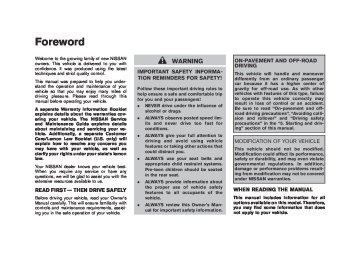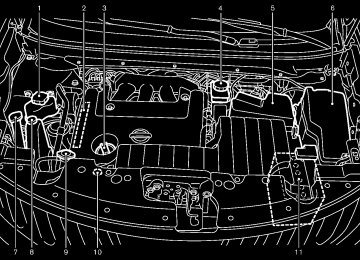- 2005 Nissan Murano Owners Manuals
- Nissan Murano Owners Manuals
- 2007 Nissan Murano Owners Manuals
- Nissan Murano Owners Manuals
- 2012 Nissan Murano Owners Manuals
- Nissan Murano Owners Manuals
- 2009 Nissan Murano Owners Manuals
- Nissan Murano Owners Manuals
- 2004 Nissan Murano Owners Manuals
- Nissan Murano Owners Manuals
- 2011 Nissan Murano Owners Manuals
- Nissan Murano Owners Manuals
- 2003 Nissan Murano Owners Manuals
- Nissan Murano Owners Manuals
- 2010 Nissan Murano Owners Manuals
- Nissan Murano Owners Manuals
- 2006 Nissan Murano Owners Manuals
- Nissan Murano Owners Manuals
- Download PDF Manual
-
WARNING
. Always be sure the lift gate has been closed securely to prevent it from opening while driving.
. Do not drive with the lift gate open. This could allow dangerous exhaust gases to be drawn into the vehicle. See “EXHAUST GAS (carbon mon- oxide)†in the “5. Starting and driv- ing†section of this manual.
. Do not leave children unattended inside the vehicle. They could un- knowingly activate switches or con- trols. Unattended children could become involved in serious acci- dents.
. Always be sure that hands and feet are clear of the door frame to avoid injury while closing the lift gate.
Model "Z51-D" EDITED: 2007/ 10/ 2
1. Pull
the hood lock release handle *1
thelocated below the instrument panel; hood will then spring up slightly.
2. Pull the lever *2 up at the front of the hood
with your fingertips and raise the hood.
3. When closing the hood, slowly close the locks into
hood down and make sure it place.
3-18 Pre-driving checks and adjustments
.
inserting the mechanical key into the driver’s door key cylinder and turning it to the rear of the vehicle twice.
To close the lift gate, pull down until it securely locks.
OPERATING POWER LIFT GATE (if so equipped) To operate the power lift gate, the selector lever must be in the P (Park) position.
The power lift gate will not operate if the battery voltage is low.
SPA2438
OPERATING MANUAL LIFT GATE To open the lift gate, unlock it and push the opener switch *A . Pull up the lift gate to open. The lift gate can be unlocked by:
on the key
pushing the unlock button twice.
pushing the lift gate request switch (if so equipped).
pushing the door handle request switch twice (if so equipped).
pushing the power door lock switch to the unlock position.
Black plate (149,1)
SPA2461
Power lift gate main switch The power lift gate operation can be turned on or off by the power lift gate main switch on the instrument panel.
When the power lift gate main switch is pushed to the “OFF†position, the power operation is not available by the power lift gate switch on the lift gate and lift gate opener switch.
Pre-driving checks and adjustments 3-19
Model "Z51-D" EDITED: 2007/ 10/ 2
Black plate (150,1)
Power open When the lift gate is fully closed, the lift gate will fully open automatically by:
pushing the power lift gate switch *A on the instrument panel pushing the lift gate opener switch *B pushing the power lift gate button *C on the key for more than 1 second
SPA2439
SPA2463
The hazard flashes 4 times and the outside chime sounds when the lift gate starts opening.
NOTE: The lift gate can be opened by the power lift gate switch *A or the lift gate button *C even if the lift gate is locked. The lift gate will individually unlock and open. Once the lift gate is closed, its lock will align to the vehicle’s lock or unlock status.
SPA2462
SPA2440
3-20 Pre-driving checks and adjustments
Power close When the lift gate is fully opened, the lift gate will fully close automatically by:
pushing the power lift gate switch *A on the instrument panel pushing the power lift gate switch *D on the lower part of the lift gate pushing the lift gate release button *C on the key for more than 1 second
Model "Z51-D" EDITED: 2007/ 10/ 2
The hazard flashes 4 times and the outside chime sounds when the lift gate starts closing.
Reverse function The power lift gate will reverse immediately if one of the following actions is performed during power open or power close.
pushing the power lift gate switch *A on the instrument panel pushing the lift gate switch *D on the lower part of the lift gate
pushing the lift gate button the key.
*C on
The outside chime sounds when the lift gate starts to reverse.
*C on the key The power lift gate button cannot be operated when the ignition switch is in the ON position.
Auto reverse function The auto-reverse function enables the lift gate to automatically reverse when something is caught in the lift gate as it is opening or closing. When the control unit detects an obstacle, the lift gate will reverse and return to the full open or full close position.
If a second obstacle is detected, the lift gate motion will stop and the drive motor will disengage. The lift gate will enter the manual
Black plate (151,1)
mode.
be operated manually.
A pinch sensor is mounted on each side of the lift gate. If an obstacle is detected by the pinch sensor during power close, the lift gate will reverse and return to the full open position immediately.
NOTE: If the pinch sensor is damaged or removed, the power close function will not operate.
WARNING
There is a small distance immediately before the closed position that cannot be detected. Make sure that all passen- gers keep their hands, etc., clear from the lift gate opening before closing the lift gate.
Manual mode If power operation is not available, the lift gate can be operated manually. Power operation may not be available if multiple obstacles have been detected in a single power cycle or if the battery voltage is low. When the power lift gate main switch is in the OFF position, the lift gate can be opened manually by pushing the lift gate opener switch. If the power lift gate opener switch is pushed during power open or close, the power operation will be canceled and the lift gate can
Pre-driving checks and adjustments 3-21
Model "Z51-D" EDITED: 2007/ 10/ 2
CAUTION
If the power lift gate does not stay open or if the lift gate unexpectedly closes at any time, do not operate the lift gate. There may be a pres- sure loss in one or both of the lift gate gas stays. Have the lift gate inspected by a NISSAN dealer.
. Do not activate the power lift gate if one or both of the lift gate gas stays are removed. Damage to the lift gate or power lift gate mechanisms may occur.
AUTO CLOSURE If the lift gate is pulled down to a partly open position, the lift gate will pull itself to the closed position.
Do not apply excessive force when the auto closure is operating. Excessive force applied may cause the mechanism to malfunction.
CAUTION
The lift gate will automatically close from a partly open position. To avoid
SPA2464
Safe Mode If the gas stays of the lift gate *1
lose pressure, the power lift gate safe mode is activated. When the safe mode is activated, the lift gate intermittently closes. Then the lift gate will be pulled to the closed and latched position by a motor.The power lift gate cannot be opened using the switches at any time in the safe mode.
Do not operate the lift gate again until checked by a NISSAN dealer.
it is
3-22 Pre-driving checks and adjustments
Black plate (152,1)
pinching, keep hands and fingers away from lift gate opening.
. Do not let children operate the lift
gate.
Model "Z51-D" EDITED: 2007/ 10/ 2
FUEL-FILLER DOOR
SPA1915
SPA2441
LIFT GATE RELEASE If discharged battery, follow these steps.
the lift gate cannot be opened due to a
1. Remove the cover inside of the lift gate with
a suitable tool.
2. Move the lever toward the direction *A as
illustrated to open the lift gate.
Have the vehicle checked by a NISSAN dealer.
OPENING FUEL-FILLER DOOR To open the fuel-filler door, push the opener switch located below the instrument panel. To lock, close the fuel-filler door securely.
Black plate (153,1)
FUEL-FILLER CAP
WARNING
. Gasoline is extremely flammable and highly explosive under certain conditions. You could be burned or seriously injured if it is misused or mishandled. Always stop engine and do not smoke or allow open flames or sparks near the vehicle when refueling.
. Do not attempt to top off the fuel tank after the fuel pump nozzle shuts off automatically. Continued refueling may cause fuel overflow, resulting in fuel spray and possibly a fire.
. Use only an original equipment type fuel-filler cap as a replacement. It has a built-in safety valve needed for proper operation of the fuel system and emission control sys- tem. An incorrect cap can result in a serious malfunction and possible injury. It could also cause the mal- function indicator light to come on.
. Never pour fuel
into the throttle body to attempt to start your vehi-
Pre-driving checks and adjustments 3-23
Model "Z51-D" EDITED: 2007/ 10/ 2
cle.
. Do not fill a portable fuel container in the vehicle or trailer. Static elec- tricity can cause an explosion of flammable liquid, vapor or gas in any vehicle or trailer. To reduce the risk of serious injury or death when filling portable fuel containers:
— Always place the container on
the ground when filling.
— Do not use electronic devices
when filling.
— Keep the pump nozzle in contact with the container while you are filling it.
— Use only approved portable fuel containers for flammable liquid.
CAUTION
If fuel is spilled on the vehicle body, flush it away with water to avoid paint damage.
Tighten until the fuel-filler cap clicks. Failure to tighten the fuel- filler cap properly may cause the malfunction indicator light light
(MIL) to illuminate. If the
3-24 Pre-driving checks and adjustments
Black plate (154,1)
illuminates because the fuel-filler cap is loose or missing, tighten or install the cap and continue to drive light should the vehicle. The turn off after a few driving trips. If light does not turn off after the a few driving trips, have the vehicle inspected by a NISSAN dealer.
SPA2442
The fuel-filler cap is a ratcheting type. Turn the cap counterclockwise to remove. To tighten, turn the cap clockwise until ratcheting clicks are heard. Put the fuel-filler cap on the cap holder *A while refueling.
Model "Z51-D" EDITED: 2007/ 10/ 2
TILTING TELESCOPIC STEERING COLUMN
WARNING
. Do not adjust the steering wheel while driving. You could lose control of your vehicle and cause an acci- dent.
. Do not adjust the steering wheel any closer to you than is necessary for proper steering operation and comfort. The driver’s air bag inflates with great force. If you are unrest- rained, leaning forward, sitting side- ways or out of position in any way, you are at greater risk of injury or death in a crash. You may also receive serious or fatal injuries from the air bag if you are up against it when it inflates. Always sit back against the seatback and as far away as practical from the steering wheel. Always use the seat belts.
Black plate (155,1)
SPA2443
SPA2444A
MANUAL OPERATION Tilt or telescopic operation Pull the lock lever *1
steering wheel desired position.forward or
down and adjust the rearward to the
Push the lock lever up securely to lock the steering wheel in place. Pull the lock lever *2
wheel up or down to the desired position.and adjust the steering
Release the lock lever to lock the steering wheel in place.
ELECTRIC OPERATION Tilt or telescopic operation Move the lever to adjust the steering wheel up or down, rearward to the desired position.
forward or
Entry/Exit function operation (if so equipped):
The automatic drive positioner system will make the steering wheel move up automatically when the driver’s door is opened with the ignition switch in the LOCK position. This lets the driver get into and out of the seat more easily.
For more information, see “AUTOMATIC DRIVE
Pre-driving checks and adjustments 3-25
Model "Z51-D" EDITED: 2007/ 10/ 2
POSITIONER†later in this section.
SUN VISORS
Black plate (156,1)
CAUTION
. Do not store the main sun visor before storing the extension sun visor.
. Do not pull the extension sun visor
forcedly downward.
1. To block out glare from the front, swing
down the main sun visor *1 .
2. To block glare from the side, remove the main sun visor from the center mount and swing it to the side *2 .
3. Draw out the extension sun visor *3
from the main sun visor to block from further glare.
3-26 Pre-driving checks and adjustments
SIC3451
Model "Z51-D" EDITED: 2007/ 10/ 2
Black plate (157,1)
MIRRORS
SPA2447
SPA2143
INSIDE MIRROR Adjust the height and the angle of the inside mirror to the desired position.
Manual anti-glare type The night position *1 will reduce glare from the headlights of vehicles behind you at night. Use the day position *2 when driving in daylight hours.
WARNING
Use the night position only when ne- cessary, because it reduces rear view clarity.
Type A
SPA2422A
Type B
SPA2450
Pre-driving checks and adjustments 3-27
Model "Z51-D" EDITED: 2007/ 10/ 2
Black plate (158,1)
For the HomeLink® Universal Transceiver opera- tion, see “HomeLink® UNIVERSAL TRANSCEI- VER†in the “2. Instruments and controls†section.
SPA2319
OUTSIDE MIRRORS
WARNING
Objects viewed in the outside mirror on the passenger side are closer than they appear. Be careful when moving to the right. Using only this mirror could cause an accident. Use the inside mirror or glance over your shoulder to properly judge distances to other objects.
Adjusting outside mirrors The outside mirror control switch is located on the armrest.
Model "Z51-D" EDITED: 2007/ 10/ 2
Automatic anti-glare type The inside mirror it automatically changes reflection according to the intensity of the headlights of the following vehicle.
is designed so that
The anti-glare system will be automatically turned on when the ignition switch is pushed to the ON position.
When the anti-glare system is turned on, the indicator light *A will illuminate and excessive glare from the headlights of the vehicle behind you will be reduced.
switch *B to make the Type A: Push the inside rearview mirror operate normally and the indicator light will turn off. Push the switch again to turn the system on. Type B: Push the “*†switch *C to make the inside rearview mirror operate normally. The indicator light will turn off. Push the “I†switch *D to turn the system on. Do not allow any object to cover the sensors *E or apply glass cleaner on them. Doing so will reduce the sensitivity of the sensor, resulting in improper opera- tion.
For the compass (if so equipped) operation, see “COMPASS†in the “2. Instruments and con- trols†section.
3-28 Pre-driving checks and adjustments
Black plate (159,1)
The outside mirror will operate only when the ignition switch is in the ACC or ON position.
Turn the switch right or left to select the right or left side mirror *1 , then adjust using the control switch *2 . Defrosting outside mirrors (if so equipped) The outside mirrors will be heated when the rear window defroster switch is operated.
SPA1829
SIC2064
Foldable outside mirrors Fold the outside mirror by pushing it toward the rear of the vehicle.
VANITY MIRROR To use the front vanity mirror, pull down the sun visor and pull up the cover.
Pre-driving checks and adjustments 3-29
Model "Z51-D" EDITED: 2007/ 10/ 2
AUTOMATIC DRIVE POSITIONER (if so equipped)
The automatic drive positioner system has two features: . Entry/exit function . Memory storage
ENTRY/EXIT FUNCTION This system is designed so that the driver’s seat and steering column will automatically move when the selector is in the P (Park) position. This allows the driver to get into and out of the driver’s seat more easily.
lever
The driver’s seat will slide backward and the steering wheel will move up when the driver’s door is opened with the ignition switch in the LOCK position and the key not inserted in the key port.
The driver’s seat and steering wheel will return to the previous positions when the ignition switch is pushed to the ACC position.
The driver’s seat will not return to the previous positions if the seat or steering adjusting switch is operated when the seat is at the exit position.
Cancel or activate entry/exit function The selector lever must be in the P (Park) position with the ignition switch in the OFF position after the driver’s door is opened.
The entry/exit
function can be activated or
3-30 Pre-driving checks and adjustments
canceled by pressing and holding the SET switch for more than 10 seconds.
The indicator lights on the memory switches (1
and 2) will blink once when the function is canceled, and the indicator lights will blink twice when the function is activated. Note that the indicator lights may illuminate after 5 seconds while holding the SET switch. This indicates readiness for linking the Intelligent Key to a stored memory position. Keep the SET switch pressed for more than 10 seconds to turn on or off the entry/exit function.The entry/exit function can also be activated or canceled if the “Lift Steering Wheel on Exit†key or “Slide Driver Seat Back on Exit†key is turned to ON or OFF in the “Comfort & Conv.†settings. (See “VEHICLE INFORMATION AND SET- TINGS†in the “4. Monitor, heater, air condi- tioner, audio, phone and voice recognition systems†section.)
the entry/exit
Initialize entry/exit function If the battery cable is disconnected, or if the fuse opens, function will not work though this function was set on before. In such a case, after connecting the battery or replacing with a new fuse, open and close the driver’s door more than two times after the ignition switch is turned from the ON position to the LOCK position. The entry/exit function will be activated.
Black plate (160,1)
SPA2445
MEMORY STORAGE Two positions for the driver’s seat, steering column and outside mirrors can be stored in the automatic drive positioner memory. Follow these procedures to use the memory system.
1. Move the selector
lever
to the P (Park)
position.
2. Push the ignition switch to the ON position.
3. Adjust the driver’s seat, steering column and outside mirrors to the desired positions by manually operating each adjusting switch. For additional information, see “SEATS†in the “1. Safety — Seats, seat belts and supplemental restraint system†section and
Model "Z51-D" EDITED: 2007/ 10/ 2
“TILTING TELESCOPIC STEERING COL- UMN†earlier in this section and “OUTSIDE MIRRORS†earlier in this section.
then push the button on the key. The driver’s seat, steering wheel and outside mirrors will move to the memorized position.
4. Push the SET switch and, within 5 seconds,
push the memory switch (1 or 2).
The indicator light for the pushed memory switch will stay on for approximately 5
seconds after pushing the switch.If memory is stored in the same memory switch, the previous memory will be deleted.
Confirming memory storage . Push the ignition switch to the ON position and push the SET switch. the main memory has not been stored, the indicator light will come on for approximately 0.5
second. When the memory has stored in position, the indicator light will stay on for approximately 5 seconds.If
Linking key to a stored memory position The key can be linked to a stored memory position with the following procedure.
1. Follow one of the steps for storing a memory
position.
. While the indicator light
for the memory switch being set is illuminated for 5 sec- onds, push the
button on the key.
. Push the ignition switch to the OFF position, and then push the SET switch. Push the button while pushing the memory button while the indicator light stays on for approximately 5 seconds.
If the indicator light blinks, the key is linked to that memory setting.
Push the ignition switch to the OFF position, and
If the battery cable is disconnected, or if the fuse opens, the memory will be canceled. In this case, reset the desired position using the previous procedure.
If optional keys are added to your vehicle, the memory storage procedure to switch 1
or 2 and linking key procedure to a stored memory position should be performed again Intelligent Key for each key. For additional information, see “KEYS†earlier in this section.Selecting the memorized position 1. Move the selector
lever
to the P (Park)
position.
2. Use one of the following methods to move the driver’s seat, the outside mirrors and the steering wheel.
Black plate (161,1)
. Push the ignition switch to the ON position and push the memory switch (1 or 2).
. Within 45 seconds of opening the driver’s door, push the memory switch (1 or 2).
The driver’s seat, steering column and outside mirrors will move to the memorized position with the indicator light flashing, and then the light will stay on for approximately 5
seconds.SYSTEM OPERATION The automatic drive positioner system will not work or will stop operating under the following conditions: . When the vehicle speed is above 4 MPH (7
km/h) (entry/exit function).
. When the vehicle is driven (memory sto-
rage).
. When the adjusting switch for the driver’s seat and steering column is turned on while the automatic drive positioner is operating. . When the seat, steering column and outside mirrors have already been moved to the memorized position.
. When no position is stored in the memory
switch.
Pre-driving checks and adjustments 3-31
Model "Z51-D" EDITED: 2007/ 10/ 2
Black plate (162,1)
. When the engine is started while moving the
automatic drive positioner.
. When the selector lever is moved from the P (Park) position to any other position. (How- ever, it will not be canceled while the seat and steering column are returning to the previous positions (entry/exit function).)
. When the driver’s door remains open for more than 45 seconds and the ignition switch is not in the ON position.
3-32 Pre-driving checks and adjustments
Model "Z51-D" EDITED: 2007/ 10/ 2
Black plate (13,1)
4 Monitor, heater, air conditioner, audio,
phone and voice recognition systems
Safety note . . . . . . . . . . . . . . . . . . . . . . . . . . . . . . . . . . . . . . . . . . . . . . . . . . . . . . . 4-2
Center multi-function control panel (models with color display screen) . . . . . . . . . . . . . . . . . . . . . . . . . 4-2
How to use multi-function controller . . . . . . . . . . . . . . . . . . . 4-4
How to use touch screen (models with navigation system) . . . . . . . . . . . . . . . . . . . . . . . . 4-4
Start-up screen (models with navigation system) . . . 4-6
Start menu . . . . . . . . . . . . . . . . . . . . . . . . . . . . . . . . . . . . . . . . . . . . . . . . . . . 4-6
How to select menus on the screen . . . . . . . . . . . . . . . . . . . 4-7
Vehicle information and settings. . . . . . . . . . . . . . . . . . . . . . . . . . . . . 4-8
How to use STATUS button. . . . . . . . . . . . . . . . . . . . . . . . . . . . . . 4-8
How to use brightness control and display ON/ OFF button. . . . . . . . . . . . . . . . . . . . . . . . . . . . . . . . . . . . . . . . . . . . . . . . . . . 4-8
How to use INFO button. . . . . . . . . . . . . . . . . . . . . . . . . . . . . . . . . . 4-8
How to use SETTING button . . . . . . . . . . . . . . . . . . . . . . . . . . 4-12
Rearview monitor (if so equipped) . . . . . . . . . . . . . . . . . . . . . . . . 4-19
How to read the displayed lines. . . . . . . . . . . . . . . . . . . . . . . 4-20
How to park with predicted course lines. . . . . . . . . . . . 4-20
Difference between predicted and actual distances . . . . . . . . . . . . . . . . . . . . . . . . . . . . . . . . . . . . . . . . . . . . . . . . . . . 4-22
How to adjust the screen . . . . . . . . . . . . . . . . . . . . . . . . . . . . . . . 4-24
Operating tips . . . . . . . . . . . . . . . . . . . . . . . . . . . . . . . . . . . . . . . . . . . . . 4-24
Ventilators . . . . . . . . . . . . . . . . . . . . . . . . . . . . . . . . . . . . . . . . . . . . . . . . . . . . . . 4-25
Heater and air conditioner . . . . . . . . . . . . . . . . . . . . . . . . . . . . . . . . . . 4-26
Automatic operation. . . . . . . . . . . . . . . . . . . . . . . . . . . . . . . . . . . . . . 4-28
Manual operation . . . . . . . . . . . . . . . . . . . . . . . . . . . . . . . . . . . . . . . . . 4-29
To turn the system off . . . . . . . . . . . . . . . . . . . . . . . . . . . . . . . . . . . 4-30Operating tips . . . . . . . . . . . . . . . . . . . . . . . . . . . . . . . . . . . . . . . . . . . . . 4-30
In-cabin microfilter. . . . . . . . . . . . . . . . . . . . . . . . . . . . . . . . . . . . . . . . 4-30
Servicing air conditioner . . . . . . . . . . . . . . . . . . . . . . . . . . . . . . . . 4-30
Audio system . . . . . . . . . . . . . . . . . . . . . . . . . . . . . . . . . . . . . . . . . . . . . . . . . . 4-31
Audio operation precautions . . . . . . . . . . . . . . . . . . . . . . . . . . . 4-31
FM-AM radio with Compact Disc (CD) changer . . . . . . . . . . . . . . . . . . . . . . . . . . . . . . . . . . . . . . . . . . . . . . . . . . . . . 4-39
FM-AM-SAT radio with Compact Disc (CD) changer . . . . . . . . . . . . . . . . . . . . . . . . . . . . . . . . . . . . . . . . . . . . . . . . . . . . . 4-44
CompactFlash (CF) player operation (models with navigation system) . . . . . . . . . . . . . . . . . . . . . . 4-49
iPod® player operation (if so equipped). . . . . . . . . . . . . . 4-51
Music box hard drive (models with navigation system) . . . . . . . . . . . . . . . . . . . . . . 4-52
CD/CF (CompactFlash) care and cleaning . . . . . . . . . 4-59
Steering-wheel-mounted controls for audio (if so equipped) . . . . . . . . . . . . . . . . . . . . . . . . . . . . . . . . . . . . . . . . . . . 4-60
Antenna . . . . . . . . . . . . . . . . . . . . . . . . . . . . . . . . . . . . . . . . . . . . . . . . . . . . . 4-61NISSAN Mobile Entertainment System (MES) (if so equipped) . . . . . . . . . . . . . . . . . . . . . . . . . . . . . . . . . . . . . . . . . . . . . . . 4-62
DVD player operation precautions . . . . . . . . . . . . . . . . . . . . 4-63
Digital Versatile Disc (DVD) system components. . . . . . . . . . . . . . . . . . . . . . . . . . . . . . . . . . . . . . . . . . . . . . . 4-64
Remote controller and headphones battery replacement . . . . . . . . . . . . . . . . . . . . . . . . . . . . . . . . . . . . . . . . . . . . . . . . 4-67
Before operating the DVD entertainment system. . . . . . . . . . . . . . . . . . . . . . . . . . . . . . . . . . . . . . . . . . . . . . . . . . . . . . . 4-68Model "Z51-D" EDITED: 2007/ 10/ 2
Black plate (14,1)
Playing a Digital Versatile Disc (DVD) . . . . . . . . . . . . . . . 4-69
Care and maintenance . . . . . . . . . . . . . . . . . . . . . . . . . . . . . . . . . . 4-73
Car phone or CB radio. . . . . . . . . . . . . . . . . . . . . . . . . . . . . . . . . . . . . . 4-74
Bluetooth® Hands-Free Phone System with navigation system (for U.S.) . . . . . . . . . . . . . . . . . . . . . . . . . . . . . . . . 4-75
Regulatory information . . . . . . . . . . . . . . . . . . . . . . . . . . . . . . . . . . . 4-76
Voice commands. . . . . . . . . . . . . . . . . . . . . . . . . . . . . . . . . . . . . . . . . . 4-76
Control buttons . . . . . . . . . . . . . . . . . . . . . . . . . . . . . . . . . . . . . . . . . . . 4-77
Pairing procedure. . . . . . . . . . . . . . . . . . . . . . . . . . . . . . . . . . . . . . . . . 4-77
Phonebook registration . . . . . . . . . . . . . . . . . . . . . . . . . . . . . . . . . . 4-78
Making a call. . . . . . . . . . . . . . . . . . . . . . . . . . . . . . . . . . . . . . . . . . . . . . . 4-80
Receiving a call . . . . . . . . . . . . . . . . . . . . . . . . . . . . . . . . . . . . . . . . . . . 4-80
During a call . . . . . . . . . . . . . . . . . . . . . . . . . . . . . . . . . . . . . . . . . . . . . . . 4-81
Phone setting. . . . . . . . . . . . . . . . . . . . . . . . . . . . . . . . . . . . . . . . . . . . . . 4-82
Troubleshooting guide . . . . . . . . . . . . . . . . . . . . . . . . . . . . . . . . . . . 4-84Bluetooth® Hands-Free Phone System with navigation system (for Canada). . . . . . . . . . . . . . . . . . . . . . . . . . . . 4-85
Regulatory information . . . . . . . . . . . . . . . . . . . . . . . . . . . . . . . . . . . 4-86
Voice commands. . . . . . . . . . . . . . . . . . . . . . . . . . . . . . . . . . . . . . . . . . 4-86
Control buttons . . . . . . . . . . . . . . . . . . . . . . . . . . . . . . . . . . . . . . . . . . . 4-87
Pairing procedure. . . . . . . . . . . . . . . . . . . . . . . . . . . . . . . . . . . . . . . . . 4-87
Phonebook registration . . . . . . . . . . . . . . . . . . . . . . . . . . . . . . . . . . 4-88
Making a call. . . . . . . . . . . . . . . . . . . . . . . . . . . . . . . . . . . . . . . . . . . . . . . 4-90
Receiving a call . . . . . . . . . . . . . . . . . . . . . . . . . . . . . . . . . . . . . . . . . . . 4-91
During a call . . . . . . . . . . . . . . . . . . . . . . . . . . . . . . . . . . . . . . . . . . . . . . . 4-91
Phone setting. . . . . . . . . . . . . . . . . . . . . . . . . . . . . . . . . . . . . . . . . . . . . . 4-92Troubleshooting guide . . . . . . . . . . . . . . . . . . . . . . . . . . . . . . . . . . . 4-94
Bluetooth® Hands-Free Phone System without navigation system (if so equipped) . . . . . . . . . . . . . . . . . . . . . . . 4-95
Regulatory information . . . . . . . . . . . . . . . . . . . . . . . . . . . . . . . . . . . 4-96
Initialization . . . . . . . . . . . . . . . . . . . . . . . . . . . . . . . . . . . . . . . . . . . . . . . . . 4-96
Operating tips . . . . . . . . . . . . . . . . . . . . . . . . . . . . . . . . . . . . . . . . . . . . . 4-96
Giving voice commands. . . . . . . . . . . . . . . . . . . . . . . . . . . . . . . . . 4-96
Control buttons . . . . . . . . . . . . . . . . . . . . . . . . . . . . . . . . . . . . . . . . . . . 4-98
Getting started . . . . . . . . . . . . . . . . . . . . . . . . . . . . . . . . . . . . . . . . . . . . 4-98
Choosing a language . . . . . . . . . . . . . . . . . . . . . . . . . . . . . . . . . . . . 4-98
Pairing procedure. . . . . . . . . . . . . . . . . . . . . . . . . . . . . . . . . . . . . . . . . 4-98
Making a call by entering a phone number . . . . . . . . . 4-99
Receiving a call . . . . . . . . . . . . . . . . . . . . . . . . . . . . . . . . . . . . . . . . . . . 4-99
List of voice commands . . . . . . . . . . . . . . . . . . . . . . . . . . . . . . . 4-100
Call. . . . . . . . . . . . . . . . . . . . . . . . . . . . . . . . . . . . . . . . . . . . . . . . . . . . . . . . . 4-100
Phone book . . . . . . . . . . . . . . . . . . . . . . . . . . . . . . . . . . . . . . . . . . . . . . 4-102
Memo pad. . . . . . . . . . . . . . . . . . . . . . . . . . . . . . . . . . . . . . . . . . . . . . . . 4-104
Setup . . . . . . . . . . . . . . . . . . . . . . . . . . . . . . . . . . . . . . . . . . . . . . . . . . . . . . 4-104
Speaker Adaptation (SA) mode . . . . . . . . . . . . . . . . . . . . . 4-106
Troubleshooting guide . . . . . . . . . . . . . . . . . . . . . . . . . . . . . . . . . 4-108NISSAN voice recognition system (models with navigation system) (for U.S.). . . . . . . . . . . . 4-109
NISSAN voice recognition standard mode. . . . . . . . 4-109
Using the system . . . . . . . . . . . . . . . . . . . . . . . . . . . . . . . . . . . . . . . 4-111
Before starting. . . . . . . . . . . . . . . . . . . . . . . . . . . . . . . . . . . . . . . . . . . 4-112
Giving voice commands. . . . . . . . . . . . . . . . . . . . . . . . . . . . . . . 4-112Model "Z51-D" EDITED: 2007/ 10/ 2
Black plate (15,1)
NISSAN voice recognition alternate command mode . . . . . . . . . . . . . . . . . . . . . . . . . . . . . . . . . . . . . . . . . . . . . . . . . . . . . . 4-119
Using the system . . . . . . . . . . . . . . . . . . . . . . . . . . . . . . . . . . . . . . . 4-126
Speaker adaptation function . . . . . . . . . . . . . . . . . . . . . . . . . 4-128
Minimize voice feedback . . . . . . . . . . . . . . . . . . . . . . . . . . . . . . 4-130
Troubleshooting guide . . . . . . . . . . . . . . . . . . . . . . . . . . . . . . . . . 4-131NISSAN voice recognition system (models with navigation system) (for Canada) . . . . . . . 4-132
Command list. . . . . . . . . . . . . . . . . . . . . . . . . . . . . . . . . . . . . . . . . . . . 4-132
Using the system . . . . . . . . . . . . . . . . . . . . . . . . . . . . . . . . . . . . . . . 4-141
Voice command learning function. . . . . . . . . . . . . . . . . . . 4-144
Troubleshooting guide . . . . . . . . . . . . . . . . . . . . . . . . . . . . . . . . . 4-148Model "Z51-D" EDITED: 2007/ 10/ 2
Black plate (164,1)
SAA1845
SAFETY NOTE
CENTER MULTI-FUNCTION CONTROL PANEL (models with color display screen)
WARNING
. Do not disassemble or modify this system. If you do, it may result in accidents, fire, or electric shock.
. Do not use this system if you notice any abnormality, such as a frozen screen or lack of sound. Continued use of the system may result in accident, fire or electric shock.
In case you notice any foreign object in the system hardware, spill liquid on it, or notice smoke or smell coming from it, stop using the system immediately and contact your nearest NISSAN dealer. Ignor- ing such conditions may lead to accidents, fire, or electric shock.
. Park the vehicle in a safe location and apply the parking brake to view the images on the front center dis- play screen using devices connected to the auxiliary input jacks.
“STATUS†status display button (P.4-8)
1. 2, 6, 7, 8, 9.
With navigation system
For navigation system control buttons (Refer to the separate Navigation System Owner’s Manual.)
3. Multi-function controller (P.4-4) 4.
“PHONE†Bluetooth® Hands-Free Phone Sys- tem button (P.4-75) “ OFF button (P.4-8)
OFF†brightness control and display ON/
5.
10. “INFO†vehicle and navigation information button
(P.4-8)
Do not attempt to operate the system in extreme temperature conditions [below −48F (−208C) and above 1588F (708C)]. Operating this system under these condi- tions may result in system malfunctions. 4-2 Monitor, heater, air conditioner, audio, phone and voice recognition systems
11. “SETTING†button (P.4-12)
Model "Z51-D" EDITED: 2007/ 10/ 2
Black plate (165,1)
SAA1846
With navigation system
SAA1847
Without navigation system
“INFO†vehicle information button (P.4-8) “STATUS†status display button (P.4-8)
1. 2. 3. Multi-function controller (P.4-4) 4.
OFF†brightness control and display ON/
“ OFF button (P.4-8) “SETTING†button (P.4-12)
5.
When you use this system, make sure the engine is running.
If you use the system with the engine not running (ignition ON or ACC) for a long time, it will use up all the battery power, and the engine will not start.
Monitor, heater, air conditioner, audio, phone and voice recognition systems 4-3
Without navigation system
SAA1848
Model "Z51-D" EDITED: 2007/ 10/ 2
.
ately with soap and water.
To clean the display, use a soft, dry cloth. If additional cleaning is ne- cessary, use a small amount of neutral detergent with a soft cloth. Never use a rough cloth, alcohol, benzine, thinner or any kind of solvent or paper towel with a che- mical cleaning agent. They will scratch or deteriorate the panel.
. Do not splash any liquid such as water or car fragrance on the dis- play. Contact with liquid will cause the system to malfunction.
To ensure safe driving, some functions cannot be operated while driving.
The on-screen functions that are not available while driving will be “grayed out†or muted.
Park the vehicle in a safe location and then operate the navigation system.
HOW TO USE MULTI-FUNCTION CONTROLLER Choose an item on the display using the main directional buttons *2
(or additional directional buttons *6 with navigation system) or center dial *3 , and push the ENTER button *1
for operation. If you push the BACK button *4 before the setup is completed, the setup will be canceled and/or the display will return to the previous screen. This button can also be used to delete characters that have been input.After the setup is completed, push the BACK button *4 and return to the previous screen. For the VOICE button *5
separate Navigation System Owner’s Manual.functions, refer to the
HOW TO USE TOUCH SCREEN (models with navigation system)
CAUTION
The glass screen on the liquid crystal display may break if it is hit with a hard or sharp object. If the glass breaks, do not touch the liquid crystalline material, which contains a small amount of mercury. In case of contact with skin, wash immedi-
4-4 Monitor, heater, air conditioner, audio, phone and voice recognition systems
Black plate (166,1)
SAA1542
Touch screen operation With this system, the same operations as those for the multi-function controller are possible using the touch screen operation.
Selecting the item:
Touch an item to select. When you select the “Audio†settings, touch the “Audio†area *1 on the screen. Touch the BACK *2
previous screen.button to return the
Model "Z51-D" EDITED: 2007/ 10/ 2
Black plate (167,1)
. Space:
Inserts a space.
. Delete:
Deletes the last character that has been input with one touch. Push and hold the button to delete all of the characters.
. OK:
Completes character inputs.
Touch screen maintenance If you clean the display screen, use a dry, soft cloth. If additional cleaning is necessary, use a small amount of neutral detergent with a soft cloth. Never spray the screen with water or detergent. Dampen the cloth first, and then wipe the screen.
SAA1543
SAA1617
Adjusting the item: Touch the + *1 or − *2 button to adjust the settings. or DOWN *4
Touch the UP *3
move to the previous or next page.button to
Inputting characters: Touch the letter or number *1 . There are some options available when inputting characters. . Uppercase:
Shows uppercase characters.
Lowercase:
Shows lowercase characters.
. Symbols:
Shows symbols such as the question mark (?).
Monitor, heater, air conditioner, audio, phone and voice recognition systems 4-5
Model "Z51-D" EDITED: 2007/ 10/ 2
Black plate (168,1)
SAA1454
SAA1860
SAA1591
START-UP SCREEN (models with navi- gation system) When you push the ignition switch to the ACC or ON position, the SYSTEM START-UP warn- ing is displayed on the screen. When you read and agree with the warning, push the ENTER button.
If you do not push the ENTER button, you will not be able to use the NAVI system.
To proceed to the NAVI system, refer to the separate Navigation System Owner’s Manual.
START MENU The start menu can be displayed using the ENTER switch on the steering-wheel-mounted controls.
1. While the map (if so equipped) or status screen is displayed, push and hold the ENTER switch until the “Menu Options†screen appears.
2. Highlight
the preferred item tilting the ENTER switch up or down, and then push the ENTER switch.
4-6 Monitor, heater, air conditioner, audio, phone and voice recognition systems
Available items
Destination/Route:
These items are for the navigation system. If your vehicle is equipped with the navigation system, see the separate Navigation System Owner’s Manual for details.
Information:
Displays the information screen. It is the same screen that appears when you push the INFO button.
Settings:
Displays the settings screen. is the same screen that appears when you push the SET-
It
Model "Z51-D" EDITED: 2007/ 10/ 2
TING button.
Black plate (169,1)
2. Menu Selections:
Shows the options to choose within that menu screen. (i.e. Auto Interior Illumination, etc.)
3. UP/DOWN Movement indicator:
Shows that the multi-function controller may be used to move UP/DOWN on the screen and select more options.
4. Screen Count:
Shows the number of menu selections available for that screen (i.e. 1/9).
SAA1510
5. Footer/Information Line:
Provides more information (if available) the menu selection currently high- about lighted. (i.e. Cabin lighting when unlock- ing doors.)
HOW TO SELECT MENUS ON THE SCREEN Vehicle functions are viewed on the display screen in menus. Whenever a menu selection is made or menu item is highlighted, different areas on the screen provide you with important information. See the following for details.
1. Header:
Shows the path used to get to the current screen. (i.e. push SETTING button > choose “Comfort & Conv.†menu item.)
Monitor, heater, air conditioner, audio, phone and voice recognition systems 4-7
Model "Z51-D" EDITED: 2007/ 10/ 2
Black plate (170,1)
The information shown on the screen should be a guide to determine the condition of the vehicle. See the following for details.
VEHICLE INFORMATION AND SETTINGS
HOW TO USE STATUS BUTTON To display the status of the audio, climate control system, fuel consumption and navigation system (if so equipped), push the STATUS button. The following information will appear when the STATUS button is pushed. Audio ? Audio and Climate control system ? Audio and fuel consumption ? Audio and Navigation system (if so equipped) ? Audio
HOW TO USE BRIGHTNESS CON- TROL AND DISPLAY ON/OFF BUTTON OFF†button to switch the Push the “ display brightness to the daytime mode or the nighttime mode, and to adjust the display brightness using the multi-function controller while the indicator is displayed at the bottom of the screen.
The display brightness can also be adjusted using the brightness UP button (+) or bright- ness DOWN button (−).
OFF†button for more than 2
Push the “ seconds to turn the display off. Push the button again to turn the display on.HOW TO USE INFO BUTTON The display screen shows vehicle and navigation (if so equipped) information for your conveni- ence.
4-8 Monitor, heater, air conditioner, audio, phone and voice recognition systems
With navigation system
SAA1545
Without navigation system
SAA1511
Model "Z51-D" EDITED: 2007/ 10/ 2
Vehicle information display 1. Push the INFO button on the control panel.
The screens as illustrated will appear.
2. Choose an item using the multi-function
controller and push the ENTER button.
3. After viewing or adjusting the information on the following screens, push the BACK button to return to the INFORMATION menu.
For the items “Traffic Info.â€, “Where am I?â€, “GPS Satellite Info.†and “Navigation Versionâ€, refer to the separate Navigation System Own- er’s Manual.
Black plate (171,1)
Fuel Economy information The distance to empty, average fuel economy and current fuel economy (shown on the right side bar) will be displayed for reference.
To reset the Average Fuel Economy, use the multi-function controller to highlight the “Reset†key and push the ENTER button.
If the “View†key is highlighted with the multi- function controller and the ENTER button is pushed, the average fuel consumption history will be displayed in graph form along with the average for the previous Reset-to-Reset period.
The unit can be converted between “US†and “Metricâ€. (See “HOW TO USE SETTING BUTTON†later in this section.)
The fuel economy information may differ from the information displayed on the dot matrix liquid crystal display. This is due to the timing difference in updating the information and does not indicate a malfunction.
SAA1546
SAA1547
Monitor, heater, air conditioner, audio, phone and voice recognition systems 4-9
Model "Z51-D" EDITED: 2007/ 10/ 2
Black plate (172,1)
operated when the vehicle is moving. Stop the vehicle in a safe place to see the information.
The unit can be converted between “US†and “Metricâ€. (See “HOW TO USE SETTING BUTTON†later in this section.)
SAA1554
SAA1555
Maintenance information To set the maintenance interval for Reminders 1
to 4, choose an item using the multi-function controller and push the ENTER button.You can also set to display a message to remind you that the maintenance needs to be per- formed.
The following example shows how to set Reminder 1. Use the same steps to set the other maintenance information.
1. Reset
the driving distance to the new
maintenance schedule.
2. Set the interval (mileage) of the maintenance schedule. To determine the recommended maintenance interval, refer to your “NISSAN Service and Maintenance Guideâ€.
3. To display the reminder automatically when the set trip distance is reached, highlight the “Interval Reminder†key with the multi- function controller and push the ENTER button.
4. To return the display to MAINTENANCE
INFO., push the BACK button.
Maintenance information display cannot be
4-10 Monitor, heater, air conditioner, audio, phone and voice recognition systems
Model "Z51-D" EDITED: 2007/ 10/ 2
Black plate (173,1)
the ON position until one of conditions is met:
“Reset Distance†is selected.
the following
“Interval Reminder†is set to OFF.
the maintenance interval is set again.
SAA1611
The Reminder will be automatically displayed as shown when both of the following conditions are met:
the vehicle is driven the set distance and the ignition switch is pushed to the LOCK position.
the ignition switch is pushed to the ACC or ON position the next time you drive the vehicle after the set value has been reached.
To return to the previous display after the “MAINTENANCE NOTICE†screen is displayed, push the BACK button.
The “MAINTENANCE NOTICE†screen is dis- played each time the ignition switch is pushed to
SAA1592
Voice Recognition information (models with navigation system) When you use the NISSAN Voice Recognition system for the first time or if you do not know how to operate it, you can display the voice command list or user guide for confirmation. (See “NISSAN VOICE RECOGNITION SYS- TEM (models with navigation system)†later in this section for the details.)
Command List:
Displays a list of voice commands that system can recognize.
the
Monitor, heater, air conditioner, audio, phone and voice recognition systems 4-11
Model "Z51-D" EDITED: 2007/ 10/ 2
User Guide:
Displays a simplified operation manual of the voice recognition system and how to use the voice commands.
Black plate (174,1)
HOW TO USE SETTING BUTTON The display as illustrated will appear when the SETTING button is pushed.
For navigation settings, refer to the separate Navigation System Owner’s Manual.
To show the “Comfort & Conv.†item, push the ignition switch to the ON position.
With navigation system
SAA1556
4-12 Monitor, heater, air conditioner, audio, phone and voice recognition systems
Without navigation system
SAA1514
Model "Z51-D" EDITED: 2007/ 10/ 2
Black plate (175,1)
Speed Sensitive Vol.:
Sound volume is increased according to the vehicle speed. Choose the effect level from OFF (0) to 5.
SAA1557
Audio settings The above display will appear when pushing the SETTING button, selecting the “Audio†key with the multi-function controller and pushing the ENTER button.
Bass/Treble/Balance/Fade:
To adjust the speaker tone quality and sound the “Bassâ€, “Trebleâ€, “Bal- balance, select ance†or “Fade†key and adjust it with the multi-function controller.
These items can also be adjusted by pushing and turning the AUDIO knob.
SAA1813
With navigation system
Display settings The above display will appear when pushing the SETTING button, selecting “Display†key with the multi-function controller and pushing the ENTER button.
Display:
To turn off the screen, push the ENTER button and turn the “Display†indicator off. The other OFF†button for method is to push the “ more than 2 seconds.
When any mode button is pushed with the screen off, further operation. The screen will turn off automatically 5 seconds after the operation is finished.
the screen turns on for
Monitor, heater, air conditioner, audio, phone and voice recognition systems 4-13
Model "Z51-D" EDITED: 2007/ 10/ 2
Black plate (176,1)
using the remote controller. (See “NISSAN MOBILE ENTERTAINMENT SYSTEM (MES)†later in this section.)
To turn on the screen, set this item to the ON position, or push the “
OFF†button.
Brightness/Contrast/Background Color:
To adjust the brightness and contrast of the screen, select the “Brightness†or “Contrast†key and push the ENTER button.
Then, you can adjust the brightness to “Darker†or “Brighterâ€, and the contrast to “Lower†or “Higher†using the multi-function controller.
For information on the “Background Color†key, refer to the separate Navigation System Owner’s Manual.
Navigation settings (if so equipped) For the details of “Navigation†settings, refer to the separate Navigation System Owner’s Man- ual.
SAA1814
Rear Display settings (if so equipped) The above display will appear when pushing the SETTING button, selecting the “Rear Display†key with the multi-function controller and push- ing the ENTER button.
Rear Display :
To open the rear display, push the ENTER button. The rear display is flipped down auto- matically. To close the rear display, push the ENTER button and turn the “OK†indicator off.
The rear display will be closed automatically when the ignition switch is pushed to the OFF position.
The rear display can be also opened or closed
4-14 Monitor, heater, air conditioner, audio, phone and voice recognition systems
Model "Z51-D" EDITED: 2007/ 10/ 2
Black plate (177,1)
SAA1561
Volume and Beeps settings (models with navigation system) The Volume and Beeps settings display will appear when pushing the SETTING button, selecting the “Volume and Beeps†key with the multi-function controller and pushing the ENTER button.
Guidance Vol.:
To adjust the guidance voice volume louder or softer, select the “Guidance Volume†and adjust it with the multi-function controller.
You can also adjust the guidance voice volume by turning the VOLUME control knob while voice guidance is being announced.
Guidance Voice:
When this item is turned to ON, you will hear voice guidance in the navigation (if so equipped) operation or in other operations.
Ringer Vol./Incoming Call/Outgoing Call:
the details of
For these items, see “BLUE- TOOTH® HANDS-FREE PHONE SYSTEM WITH NAVIGATION SYSTEM†later in this section.
Button Beeps:
SAA1562
When this item is turned to ON, you will hear a beep sound when you use a button.
SAA1612
Beeps settings (models without naviga- tion system) The Beeps settings display will appear when pushing the SETTING button, selecting the “Beeps†key with the multi-function controller and pushing the ENTER button.
Button Beeps:
When this item is turned to ON, you will hear a beep sound when you use a button.
Phone settings (if so equipped) For the details of “Phone†settings, see “BLUE- TOOTH® HANDS-FREE PHONE SYSTEM WITH NAVIGATION SYSTEM†later in this section.
Monitor, heater, air conditioner, audio, phone and voice recognition systems 4-15
Model "Z51-D" EDITED: 2007/ 10/ 2
Black plate (178,1)
Clock Format:
Clock Adjust (if so equipped):
Choose either the 12-hour clock display or the 24-hour clock display.
Adjust the hour and the minute by entering the number.
Offset Adjust (if so equipped):
Adjust the time by increasing or decreasing per minute.
Daylight Saving Time:
Turn this item to ON for daylight saving time application.
Time Zone:
Choose the time zone from the following . Pacific . Mountain . Central . Eastern . Atlantic . Newfoundland . Hawaii . Aleutian . Alaska
SAA2001
Clock settings The Clock settings display will appear when pushing the SETTING button, selecting the “Clock†key with the multi-function controller and pushing the ENTER button.
On-screen Clock:
When this item is turned to ON, a clock is always displayed in the upper right corner of the screen.
This clock will because it system.
indicate the time almost exactly is always adjusted by the GPS
4-16 Monitor, heater, air conditioner, audio, phone and voice recognition systems
Model "Z51-D" EDITED: 2007/ 10/ 2
Black plate (179,1)
Comfort & Conv. settings The Comfort & Conv. settings display will appear when pushing the SETTING button, selecting the “Comfort & Conv.†key with the multi- function controller and pushing the ENTER button. This key does not appear on the display until the ignition switch is pushed to the ON position.
Auto Interior Illumination:
formed again within 5 seconds.
When this item is turned to OFF, all the doors will be unlocked after the door unlock operation is performed once.
Intelligent Key Lock/Unlock:
When this item is turned to ON, door lock/ unlock function by pushing the door handle request switch will be activated.
When this item is turned to ON, the interior lights will illuminate if any door is unlocked.
Lift Steering Wheel on Exit (if so equipped):
SAA1564
Auto Headlights Sensitivity (if so equipped):
Adjust the sensitivity of the automatic headlights higher (right) or lower (left).
Auto Headlights Off Delay (if so equipped):
Choose the duration of the automatic headlight off timer from 0, 30, 45, 60, 90, 120, 150 and 180 second periods.
Selective Door Unlock:
is unlocked first after
When this item is turned to ON, only the driver’s door the door unlock operation. When the door handle request switch on the driver’s or front passenger’s side door is pushed to be unlocked, only the corresponding door is unlocked first. All the doors can be unlocked if the door unlock operation is per-
SAA1565
When this item is turned to ON, the steering wheel moves upward for easy exit if the ignition switch is in the OFF position and the driver’s door is opened. After getting into the vehicle and pushing the ignition switch to the ACC position, the steering wheel moves to the previous position.
Slide Driver Seat Back on Exit (if so equipped):
When this item is turned to ON, the driver’s seat moves backward for easy exit the ignition switch is in the OFF position and the driver’s door is opened. After getting into the vehicle and pushing the ignition switch to the ACC position, the driver’s seat moves to the previous position.
if
Monitor, heater, air conditioner, audio, phone and voice recognition systems 4-17
Model "Z51-D" EDITED: 2007/ 10/ 2
Return All Settings to Default:
Select this item, push the ENTER button and choose “YES†if you want to return all settings to the default.
Black plate (180,1)
push the ENTER button. Select “English†or “Franc¸ ais†for your favorite display appear- ance.
. Select Units
Choose the “Select Units†key and push the ENTER button. Select “US†(Mile, 8F, MPG) or “Metric†(km, 8C, L/100 km) for your favorite display appearance.
SAA1566
Others settings (models with navigation system) The Others settings display will appear when pushing the SETTING button, selecting the “Others†key with the multi-function controller and pushing the ENTER button.
Voice Recognition:
For the details of this item, see “NISSAN VOICE RECOGNITION SYSTEM (models with naviga- tion system)†later in this section.
Language/Units: . Select Language
Choose the “Select Language†key and
4-18 Monitor, heater, air conditioner, audio, phone and voice recognition systems
Model "Z51-D" EDITED: 2007/ 10/ 2
Select Units:
Choose the “Select Units†key and push the ENTER button. From the following display, select “US†(Mile, 8F, MPG) or “Metric†(km, 8C, L/100 km) for your favorite display appear- ance.
Black plate (181,1)
REARVIEW MONITOR (if so equipped)
When the selector lever is shifted into the R (Reverse) position, the monitor display shows view to the rear of the vehicle.
The system is designed as an aid to the driver in detecting large stationary objects to help avoid damaging the vehicle. The system will not detect small objects below the bumper and may not detect objects close to the bumper or on the ground.
WARNING
The rear view camera is a conve- nience but it is not a substitute for proper backing up. Always turn and check that it is safe to do so before backing up. Always back up slowly. . Objects viewed in the RearView Monitor differ from actual distance because a wide-angle lens is used. Objects in the RearView Monitor will appear visually opposite than when viewed in the rear view and outside mirrors.
. Make sure that
the lift gate is
securely closed when backing up.
. Underneath the bumper and the corner areas of the bumper cannot be viewed on the RearView Monitor
Monitor, heater, air conditioner, audio, phone and voice recognition systems 4-19
Model "Z51-D" EDITED: 2007/ 10/ 2
SAA1092
Language/Units settings (models without navigation system) The Language/Units settings display will appear when pushing the SETTING button, selecting the “Language/Units†key with the multi- function controller and pushing the ENTER button.
Select Language:
Choose the “Select Language†key and push the ENTER button. From the following display, select “Englishâ€, “Franc¸ ais†or “EspanËœ ol†for your favorite display appearance.
because of its monitoring range limitation.
. Do not put anything on the rear view camera. The rear view camera is installed above the license plate.
. When washing the vehicle with high-pressure water, be sure not to spray it around the camera. Other- wise, water may enter the camera unit causing water condensation on the lens, a malfunction, fire or an electric shock.
. Do not strike the camera. It is a precision instrument. Otherwise, it may malfunction or cause damage resulting in a fire or an electric shock.
CAUTION
HOW TO READ THE DISPLAYED LINES Guiding lines which indicate the vehicle width and distances to objects with reference to the vehicle body line *A are displayed on the monitor.
Distance guide lines:
Do not scratch the camera lens when cleaning dirt or snow from the lens.
Indicate distances from the vehicle body. . Red line *1 : approx. 1.5 ft (0.5 m) . Yellow line *2 : approx. 3 ft (1 m) . Green line *3 : approx. 7 ft (2 m) . Green line *4 : approx. 10 ft (3 m) 4-20 Monitor, heater, air conditioner, audio, phone and voice recognition systems
Black plate (182,1)
Vehicle width guide lines *5 : Indicate the vehicle width when backing up. Predicted course lines *6 : Indicate the predicted course when backing up. The predicted course lines will be displayed on the monitor when the selector lever is in the R (Reverse) position and the steering wheel is turned. The predicted course lines will move depending on how much the steering wheel is turned and will not be displayed while the steering wheel is in the neutral position.
SAA1896
HOW TO PARK WITH PREDICTED COURSE LINES
WARNING
. Always turn and check that it is safe to do so before backing up. Always back up slowly.
. Use the displayed lines as a refer- ence. The lines are highly affected by the number of occupants, fuel level, vehicle position, road condi- tion and road grade.
If the tires are replaced with differ- ent sized tires, the predicted course line may be displayed incorrectly.
Model "Z51-D" EDITED: 2007/ 10/ 2
. On a snow-covered or slippery road, there may be a difference between the predicted course line and the actual course line.
If the battery is disconnected or becomes discharged, the predicted course lines may be displayed in- correctly. If this occurs, please per- form the following procedures:
— Turn the steering wheel from lock to lock while the engine is running.
— Drive the vehicle on a straight
road for more than 5 minutes.
. When the steering wheel is turned with the ignition switch in the ACC position, the predicted course lines may be displayed incorrectly.
The displayed lines will appear slightly off to the right because the rear view camera is not installed in the rear center of the vehicle.
The distance guide line and the vehicle width line should be used as a reference only when the vehicle is on a level paved surface. The distance viewed on the monitor is for reference only and may be
Black plate (183,1)
different than the actual distance between the vehicle and displayed objects.
. When backing-up the vehicle up a hill objects viewed in the monitor are further than they appear. When backing-up the vehicle down a hill, objects viewed in the monitor are closer than they appear. Use the inside mirror or glance over your shoulder to properly judge dis- tances to other objects.
The vehicle width and predicted course lines are wider than the actual width and course.
SAA1897
1. Visually check that the parking space is safe
before parking your vehicle.
2. The rear view of the vehicle is displayed on the screen *A when the selector lever is moved to the R (Reverse) position.
Monitor, heater, air conditioner, audio, phone and voice recognition systems 4-21
Model "Z51-D" EDITED: 2007/ 10/ 2
Black plate (184,1)
5. When the vehicle is parked in the space completely, move the selector lever to the P (Park) position and apply the parking brake.
DIFFERENCE BETWEEN PREDICTED AND ACTUAL DISTANCES The distance guide line and the vehicle width guide line should be used as a reference only when the vehicle is on a level, paved surface. The distance viewed on the monitor is for reference only and may be different than the actual distance between the vehicle and dis- played objects.
SAA1898
3. Slowly back up the vehicle adjusting the steering wheel so that the predicted course lines *B enter the parking space *C .
4. Maneuver the steering wheel to make the vehicle width guide lines *D parallel to the parking space *C while referring to the predicted course lines.
4-22 Monitor, heater, air conditioner, audio, phone and voice recognition systems
SAA1978
Backing up on a steep uphill When backing up the vehicle up a hill, the distance guide lines and the vehicle width guide lines are shown closer than the actual distance. For example, the display shows 3 ft (1.0 m) to the place *A , but (1.0 m) distance on the hill is the place *B . Note that
the actual 3 ft
Model "Z51-D" EDITED: 2007/ 10/ 2
Black plate (185,1)
any object on the hill further than it appears.
is viewed in the monitor
any object on the hill closer than it appears.
is viewed in the monitor
SAA1979
Backing up on a steep downhill When backing up the vehicle down a hill, the distance guide lines and the vehicle width guide lines are shown further than the actual distance. For example, the display shows 3 ft (1.0 m) to the place *A , but (1.0 m) distance on the hill is the place *B . Note that
the actual 3 ft
Monitor, heater, air conditioner, audio, phone and voice recognition systems 4-23
Model "Z51-D" EDITED: 2007/ 10/ 2
Black plate (186,1)
course.
HOW TO ADJUST THE SCREEN To adjust the Display ON/OFF, Brightness, Tint, Color, Contrast and Black Level of the RearView Monitor, push the SETTING button with the RearView Monitor on, select the item key and adjust the level using the multi-function con- troller.
the Brightness, Tint, Color, Do not adjust Contrast and Black Level of the RearView Monitor while the vehicle is moving. Make sure the parking brake is firmly applied and the engine is not running.
OPERATING TIPS . When the selector lever is shifted to the R (Reverse) position, the monitor screen auto- matically changes to the RearView Monitor mode. However, the radio can be heard.
It may take some time until the RearView Monitor or the normal screen is displayed after the selector lever has been shifted to R from another position or to another position from R. Objects may be distorted momenta- rily until the RearView Monitor screen is displayed completely.
. When the temperature is extremely high or the screen may not clearly display
low, objects. This is not a malfunction.
Model "Z51-D" EDITED: 2007/ 10/ 2
SAA1923
SAA1980
Backing up near a projecting object The predicted course lines *A do not touch the object in the display. However, the vehicle may hit the actual backing up course.
it projects over