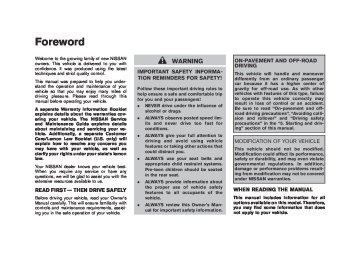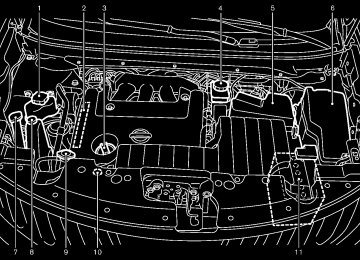- 2005 Nissan Murano Owners Manuals
- Nissan Murano Owners Manuals
- 2007 Nissan Murano Owners Manuals
- Nissan Murano Owners Manuals
- 2012 Nissan Murano Owners Manuals
- Nissan Murano Owners Manuals
- 2009 Nissan Murano Owners Manuals
- Nissan Murano Owners Manuals
- 2004 Nissan Murano Owners Manuals
- Nissan Murano Owners Manuals
- 2011 Nissan Murano Owners Manuals
- Nissan Murano Owners Manuals
- 2003 Nissan Murano Owners Manuals
- Nissan Murano Owners Manuals
- 2010 Nissan Murano Owners Manuals
- Nissan Murano Owners Manuals
- 2006 Nissan Murano Owners Manuals
- Nissan Murano Owners Manuals
- Download PDF Manual
-
the object
if
is shown further
Backing up behind a projecting object The position *C than the position *B the position *C is actually at the same distance as the position *A . The vehicle may hit the object when backing up to the position *A if the object projects over the actual backing up
in the display. However,
4-24 Monitor, heater, air conditioner, audio, phone and voice recognition systems
water.
. When strong light directly enters the cam- era, objects may not be displayed clearly. This is not a malfunction.
. Vertical lines may be seen in objects on the screen. This is due to strong reflected light from the bumper. This is not a malfunction.
The screen may flicker under fluorescent light. This is not a malfunction.
The colors of objects on the RearView Monitor may differ somewhat from those of the actual object.
. Objects on the monitor may not be clear in a dark place or at night. This is not a malfunction.
If dirt, rain or snow attaches to the camera, the RearView Monitor may not clearly dis- play objects. Clean the camera.
. Do not use alcohol, benzine or thinner to clean the camera. This will cause discolora- tion. To clean the camera, wipe with a cloth dampened with diluted mild cleaning agent and then wipe with a dry cloth.
. Do not damage the camera as the monitor
screen may be adversely affected.
. Do not use wax on the camera window. Wipe off any wax with a clean cloth dampened with mild detergent diluted with
Black plate (187,1)
VENTILATORS
Center ventilators
SAA1991
Monitor, heater, air conditioner, audio, phone and voice recognition systems 4-25
Side ventilators
SAA1990
Model "Z51-D" EDITED: 2007/ 10/ 2
Black plate (188,1)
SAA1520
For the models with the color display screen, push the “STATUS” button to display the heater and air conditioner status screen. (See “HOW TO USE STATUS BUTTON” earlier in this section.)
HEATER AND AIR CONDITIONER
WARNING
The air conditioner cooling function operates only when the engine is running.
. Do not leave children or adults who would normally require the support of others alone in your vehicle. Pets should not be left alone either. On hot, sunny days, temperatures in a closed vehicle could quickly become high enough to cause severe or possibly fatal injuries to people or animals.
. Do not use the recirculation mode for long periods as it may cause the interior air to become stale and the windows to fog up.
Start the engine and operate the heater and air conditioner system.
You can individually set the driver and front passenger side temperature using each tem- perature control button.
Rear (if so equipped)
SAA1066
Open or close, and adjust the air flow direction of ventilators.
This symbol indicates that the vents are closed.
This symbol indicates that the vents are open.
4-26 Monitor, heater, air conditioner, audio, phone and voice recognition systems
Model "Z51-D" EDITED: 2007/ 10/ 2
Black plate (189,1)
Type A
SAA2040
1. 2. 3. 4. 5. 6. 7. 8. 9.
” front defroster button ” fan speed control dial/OFF button ” intake air control button
Temperature control button (driver side) “AUTO” automatic climate control ON button “ “ “ “MODE” manual air flow control button Temperature control button (passenger side) “A/C” air conditioner ON/OFF button “ WINDOW AND OUTSIDE MIRROR DEFROS- TER SWITCH” in the “2. Instruments and con- trols” section.)
” rear window defroster button (See “REAR
10. “ 11. “DUAL” zone control ON/OFF button
” upper vent system button
Monitor, heater, air conditioner, audio, phone and voice recognition systems 4-27
Model "Z51-D" EDITED: 2007/ 10/ 2
Black plate (190,1)
the temperature to about 758F
Adjust (248C) for normal operation.
The temperature of the passenger com- partment will be maintained automati- cally. Air flow distribution and fan speed will also be controlled automatically.
Type B
SAA1849
1.
2. 3. 4. 5. 6.
7. 8.
9.
” intake air control button ” fan speed control dial/OFF button ” upper vent system button
“AUTO” automatic climate control ON button/ Temperature control dial (driver side) “A/C” air conditioner ON/OFF button “ “ “ “DUAL” zone control ON/OFF button/Temperature control dial (passenger side) “ ” front defroster button “ ” rear window defroster button (See “REAR WINDOW AND OUTSIDE MIRROR DEFROS- TER SWITCH” in the “2. Instruments and con- trols” section.) “MODE” manual air flow control button
AUTOMATIC OPERATION Cooling and/or dehumidified heating (AUTO) This mode may be used all year round. The system works automatically to control the inside temperature, air flow distribution and fan speed after the preferred temperature is set manually.
1. Push the “AUTO” button on. (The indicator on the button will illuminate and AUTO will be displayed.)
2. Operate the driver side temperature control buttons (type A) or dial (type B) to set the desired temperature.
4-28 Monitor, heater, air conditioner, audio, phone and voice recognition systems
3. You can individually set driver and front passenger side temperature using each temperature control button (type A) or dial (type B). When the “DUAL” button is pushed or the passenger side temperature control buttons (type A) or dial is/are operated, the DUAL indicator will come on. To turn off the passenger side temperature control, push the “DUAL” button.
(type B)
A visible mist may be seen coming from the ventilators in hot, humid conditions as the air is cooled rapidly. This does not indicate a mal- function.
Heating (A/C OFF) The air conditioner does not activate in this mode. When you need to heat only, use this mode.
1. Push the “A/C” button. (The A/C indicator
will turn off.)
2. Operate the temperature control buttons (type A) or dial (type B) to set the desired temperature.
Model "Z51-D" EDITED: 2007/ 10/ 2
.
The temperature of the passenger compart- ment will be maintained automatically. Air flow distribution and fan speed are also controlled automatically.
. Do not set the temperature lower than the temperature. Otherwise the
outside air system may not work properly.
. Not recommended if windows fog up.
Dehumidified defrosting or defogging 1. Push the “
” front defroster button. (The indicator light on the button will come on.)
2. Operate the temperature control buttons (type A) dial (type B) to set the desired temperature.
To quickly remove ice from the outside of the windows, turn the “ ” fan speed control dial and set it to the maximum position.
. As soon as possible after the windshield is clean, push the “AUTO” button to return to the auto mode.
. When the “
” front defroster button is pushed, the air conditioner will automatically be turned on at outside temperatures above 238F (−58C) to defog the windshield, and the air recirculate mode will automatically be turned off.
Outside air is drawn into the passenger
compartment performance.
to improve the defogging
MANUAL OPERATION Fan speed control Turn the “ manually control the fan speed.
” fan speed control dial
Push the “AUTO” button to return to automatic control of the fan speed.
Air recirculation ” to Push the intake air control button “ recirculate interior air inside the vehicle. The indicator light “
” will come on.
The air recirculation mode cannot be activated when the air conditioner is in the front defrosting mode “
”.
Outside air circulation Push the intake air control button “ ” to change the air circulation from the intake air to the outside air. The indicator light “ ” will turn off.
Automatic air intake control In the AUTO mode, the intake air will be controlled automatically. To manually control the intake air, push the intake air control button “ ”. To return to the automatic control mode, push the intake air control button “ ” for
Black plate (191,1)
about 2 seconds. The indicator lights will flash twice, and then the intake air will be controlled automatically.
Air flow control Pushing the “MODE” manual air flow control button selects the air outlet to:
to
Air flows from center and side ventila- tors.
Air flows from center and side ventila- tors and foot outlets.
Air flows mainly from foot outlets.
Air flows from defroster and foot out- lets.
Upper vent system ” upper vent button is pushed, When the “ the air flow against the driver’s or passenger’s upper body becomes gentle. The indicator light on the button will come on.
In this mode, air from the center ventilators flows both straight and upward in order to control the cabin temperature without blowing air directly on the occupants.
If you want strong air flow against your upper body, push the “ ” button to turn the indicator light off.
Monitor, heater, air conditioner, audio, phone and voice recognition systems 4-29
Model "Z51-D" EDITED: 2007/ 10/ 2
TO TURN THE SYSTEM OFF Push the OFF button.
SAA1989
OPERATING TIPS The sunload sensor *A on the instrument panel helps maintain a constant temperature. Do not put anything on or around this sensor.
IN-CABIN MICROFILTER The air conditioning system is equipped with an in-cabin microfilter which collects dirt, pollen, dust, etc. To make sure the air conditioner heats, defogs, and ventilates efficiently, replace the filter in accordance with the maintenance schedule in the NISSAN Service and Mainte- nance Guide. To replace the filter, contact a NISSAN dealer.
The filter should be replaced if air flow is
4-30 Monitor, heater, air conditioner, audio, phone and voice recognition systems
Black plate (192,1)
extremely decreased or when windows fog up easily when operating heater or air conditioning system.
SERVICING AIR CONDITIONER The air conditioning system in your NISSAN is charged with a refrigerant designed with the environment in mind. This refrigerant will not harm the earth’s ozone layer. However, special charging equipment and lubricant are required when servicing your NISSAN air con- ditioner. Using improper refrigerants or lubri- cants will cause severe damage to your air conditioning system. (See “CAPACITIES AND RECOMMENDED FUEL/LUBRICANTS” in the “9. Technical and consumer information” section for air conditioning system refrigerant and lubricant recommendations.)
Your NISSAN dealer will be able to service your environmentally friendly air conditioning system.
WARNING
The system contains refrigerant under high pressure. To avoid personal injury, any air conditioner service should be done only by an experienced technician with the proper equipment.
Model "Z51-D" EDITED: 2007/ 10/ 2
Black plate (193,1)
AUDIO SYSTEM
AUDIO OPERATION PRECAUTIONS Radio Push the ignition switch to the ACC or ON position and push the “RADIO” button to turn on the radio. If you listen to the radio with the engine not running, the ignition switch should be pushed to the ACC position.
Radio reception is affected by station signal strength, distance from radio transmitter, build- ings, bridges, mountains and other external influences. Intermittent changes in reception quality normally are caused by these external influences.
Using a cellular phone in or near the vehicle may influence radio reception quality.
Radio reception:
Your NISSAN radio system is equipped with state-of-the-art electronic circuits to enhance radio reception. These circuits are designed to extend reception range, and to enhance the quality of that reception.
However there are some general characteristics of both FM and AM radio signals that can affect radio reception quality in a moving vehicle, even when the finest equipment is used. These characteristics are completely normal in a given reception area, and do not indicate any mal-
function in your NISSAN radio system.
Reception conditions will constantly change because of vehicle movement. Buildings, terrain, signal distance and interference from other vehicles can work against reception. Described below are some of the factors that can affect your radio reception.
ideal
Some cellular phones or other devices may cause interference or a buzzing noise to come from the audio system speakers. Storing the device in a different location may reduce or eliminate the noise.
SAA0306
FM radio reception:
Range: FM range is normally limited to 25 to 30
miles (40 to 48 km), with monaural (single channel) FM having slightly more range than stereo FM. External influences may sometimes interfere with FM station reception even if the FM station is within 25 miles (40 km). The strength of the FM signal is directly related to the distance between the transmitter and receiver. FM signals follow a line-of-sight path, exhibiting many of the same characteristics as light. For example they will reflect off objects.Fade and drift: As your vehicle moves away from a station transmitter, the signals will tend to fade and/or drift.
Monitor, heater, air conditioner, audio, phone and voice recognition systems 4-31
Model "Z51-D" EDITED: 2007/ 10/ 2
Satellite radio reception:
When the satellite radio is first installed or the battery has been replaced, the satellite radio may not work properly. This is not a malfunction. Wait more than 10 minutes with satellite radio ON for satellite radio to receive all of the necessary data. The satellite radio mode requires an active XM® satellite radio service subscription. Satellite radio is not available in Alaska, Hawaii and Guam.
Satellite radio performance may be affected if cargo carried on the roof blocks the satellite radio signal.
If possible, do not put cargo near the satellite antenna.
A build up of ice on the satellite radio antenna can affect satellite radio performance. Remove the ice to restore satellite radio reception.
Static and flutter: During signal interference from buildings, large hills or due to antenna position, usually in conjunction with increased distance from the station transmitter, static or flutter can be heard. This can be reduced by lowering the treble setting to reduce the treble response.
Multipath reception: Because of the reflective characteristics of FM signals, direct and re- flected signals reach the receiver at the same time. The signals may cancel each other, resulting in momentary flutter or loss of sound.
AM radio reception:
AM signals, because of their low frequency, can bend around objects and skip along the ground. In addition, the signals can be bounced off the ionosphere and bent back to earth. Because of these characteristics. AM signals are also subject from transmitter to receiver.
to interference as they travel
Fading: Occurs while the vehicle is passing through freeway underpasses or in areas with many tall buildings. It can also occur for several seconds during ionospheric turbulence even in areas where no obstacles exist.
Static: Caused by thunderstorms, electrical power lines, electric signs and even traffic lights.
4-32 Monitor, heater, air conditioner, audio, phone and voice recognition systems
Black plate (194,1)
SAA0480
Compact Disc (CD) player . Do not force a compact disc into the CD insert slot. This could damage the CD and/or CD changer/player.
Trying to load a CD with the CD door closed could damage the CD and/or CD
Model "Z51-D" EDITED: 2007/ 10/ 2
Black plate (195,1)
— Rewritable compact discs (CD-RW)
. Do not use the following CDs as they may cause the CD player to malfunc- tion.
The CD can be played when the tem- perature of the player returns to nor- mal.
UNPLAYABLE:
changer.
. During cold weather or rainy days, the player may malfunction due to the humidity. If this occurs, remove the CD and dehumidify or ventilate the player completely.
The player may skip while driving on rough roads.
The CD player sometimes cannot func- tion when the passenger compartment temperature is extremely high. De- crease the temperature before use.
. Only use high quality 4.7 in (12 cm) round discs that have the “COMPACT disc DIGITAL AUDIO” logo on the disc or packaging.
— 3.1 in (8 cm) discs
— CDs that are not round
— CDs with a paper label
— CDs that are warped, scratched, or
have abnormal edges
This audio system can only play pre- recorded CDs. It has no capabilities to record or burn CDs.
If the CD cannot be played, one of the following messages will be displayed.
. Do not expose the CD to direct sun-
CHECK DISC:
light.
. CDs that are of poor quality, dirty, scratched, covered with fingerprints, or that have pin holes may not work properly.
The following CDs may not work prop- erly:
— Copy control compact discs (CCCD)
— Recordable compact discs (CD-R)
— Confirm that
the CD is inserted correctly (the label side is facing up, etc.).
— Confirm that the CD is not bent or
warped and it is free of scratches.
PUSH EJECT:
This is an error due to the temperature inside the player is too high. Remove the CD by pushing the EJECT button, and after a short time reinsert the CD.
The file is unplayable in this audio system (only MP3 or WMA CD).
CompactFlash (CF) player (if so equipped) . Do not force a CF card into the slot. This could damage the CF card and/or player.
. During cold weather or rainy days, the player may malfunction due to the humidity. If this occurs, remove the CF card and dehumidify or ventilate the player completely.
The CF player sometimes cannot func- tion when the passenger compartment temperature is extremely high. De- crease the temperature before use.
. Do not expose a CF card to direct
sunlight.
. Confirm that a CF card is inserted
correctly.
Monitor, heater, air conditioner, audio, phone and voice recognition systems 4-33
Model "Z51-D" EDITED: 2007/ 10/ 2
Black plate (196,1)
iPod® player (if so equipped) . Some characters used in other lan- guages (Chinese, Japanese, etc.) are not displayed properly on the vehicle center screen. We recommend using English language characters with an iPod®.
Large video podcast files cause slow responses in the iPod®. The vehicle center display may momentarily black out, but it will soon recover.
If the iPod® automatically selects large video podcast files while in the shuffle mode, the vehicle center display may momentarily black out, but it will soon recover.
Improperly plugging in the iPod® may cause a checkmark to be displayed on and off (flickering). Always make sure that the iPod® is connected properly.
The iPod® nano (2nd Generation) will continue to fast forward or rewind if it is disconnected during a seek opera- tion.
. An incorrect song title may appear when the Play Mode is changed while using the iPod® nano (2nd Generation). . Audiobooks may not play in the same
order as they appear on the iPod®.
The iPod® nano (1st Generation) may remain in fast forward or rewind mode if it is connected during a seek opera- tion. In this case, please manually reset the iPod®.
If you are using an iPod® (3rd Genera- tion with Dock connector), do not use very long names for the song title, album name or artist name to avoid the iPod® from resetting itself.
. Be careful not to do the following, or the cable could be damaged and a loss of function may occur.
— Bend the cable excessively (1.6 in (40
mm) radius minimum).
— Twist the cable excessively (more
than 180 degrees).
— Pull or drop the cable.
— Close the center console lid on the
cable or connectors.
— Store objects with sharp edges in the
storage where the cable is stored.
— Spill liquids on the cable and con-
nectors.
. Do not connect the cable to the iPod® if
4-34 Monitor, heater, air conditioner, audio, phone and voice recognition systems
the cable and/or connectors are wet. It may damage the iPod®.
If the cable and connectors are ex- posed to water, allow the cable and/or connectors to dry completely before connecting the cable to the iPod® (wait 24 hours for it to dry).
If the connector is exposed to fluids other than water, evaporative residue may cause a short between the con- nector pins. In this case, replace the cable, otherwise damage to the iPod® and a loss of function may occur.
If the cable is damaged (insulation cut, connectors cracked, contamination such as liquids, dust, dirt, etc. in the connectors), do not use the cable and contact a NISSAN dealer to replace the cable with a new one.
. When not in use for extended periods of time, store the cable in a clean, dust free environment at room temperature and without direct sun exposure.
. Do not use the cable for any other purposes other than its intended use in the vehicle.
* iPod® is a trademark of Apple Inc., registered in the U.S. and other countries.
Model "Z51-D" EDITED: 2007/ 10/ 2
Black plate (197,1)
Compact Disc (CD)/CompactFlash (CF) with MP3 or WMA
Explanation of terms: . MP3 — MP3 is short for Moving Pictures Experts Group Audio Layer 3. MP3 is the most well known compressed digital audio file format. This format allows for near “CD quality” sound, but at a fraction of the size of normal audio files. MP3 conversion of an audio track from CD/CF can reduce the file size by approximately 10:1 ratio (Sampling: 44.1 kHz, Bit rate: 128 kbps) with virtually no perceptible loss in quality. MP3 com- pression removes the redundant and irrele- vant parts of a sound signal that the human ear doesn’t hear.
. WMA — Windows Media Audio (WMA) is a compressed audio format created by Micro- soft as an alternative to MP3. The WMA codec offers greater file compression than the MP3 codec, enabling storage of more digital audio tracks in the same amount of space when compared to MP3s at the same level of quality.
. Bit rate — Bit rate denotes the number of bits per second used by a digital music files. The size and quality of a compressed digital audio file is determined by the bit rate used when encoding the file.
. Sampling frequency — Sampling frequency is the rate at which the samples of a signal are converted from analog to digital (A/D conversion) per second.
. Multisession — Multisession is one of the methods for writing data to media. Writing data once to the media is called a single session, and writing more than once is called a multisession.
ID3/WMA Tag — The ID3/WMA tag is the part of the encoded MP3 or WMA file that contains information about the digital music file such as song title, artist, album title, encoding bit rate, track time duration, etc. ID3 tag information is displayed on the Album/Artist/Track title line on the display.
* Windows® and Windows Media® are regis- tered trademarks or trademarks of Microsoft Corporation in the United States of America and/or other countries.
CompactFlash is a trademark of SanDisk Corporation in the United States of America and/or other countries.
SAA1025
Playback order:
Music playback order of the CD/CF with MP3 or WMA is as illustrated above.
The folder names of folders not containing MP3/WMA files are not shown in the display.
Monitor, heater, air conditioner, audio, phone and voice recognition systems 4-35
Model "Z51-D" EDITED: 2007/ 10/ 2
Black plate (198,1)
If there is a file in the top level of the disc, “Root Folder” is displayed.
The playback order is the order in which the files were written by the writing software, so the files might not play in the desired order.
4-36 Monitor, heater, air conditioner, audio, phone and voice recognition systems
Model "Z51-D" EDITED: 2007/ 10/ 2
Black plate (199,1)
Specification chart:
Supported media
Supported file systems
CD, CD-R, CD-RW, CF
CD, CD-R, CD-RW: ISO9660 LEVEL1, ISO9660 LEVEL2, Romeo, Joliet * ISO9660 Level 3 (packet writing) is not supported.
CompactFlash card: FAT12, FAT16, FAT32
Version
MPEG1, MPEG2, MPEG2.5
MP3
Sampling frequency
8 kHz - 48 kHz
Supported versions*1
Bit rate
Version
8 kbps - 320 kbps, VBR*4
WMA7, WMA8, WMA9
WMA*2
Sampling frequency
32 kHz - 48 kHz
Bit rate
32 kbps - 192 kbps, VBR*4
Tag information (Song title and Artist name)
ID3 tag VER1.0, VER1.1, VER2.2, VER2.3, VER2.4 (MP3 only)
WMA tag (WMA only)
Folder levels
Text character number limitation
Displayable character codes*3
With navigation system: Folder levels: 8, Folders: 255 (including root folder), Files: 512 (Max. 255 files for one folder) Without navigation system: Folder levels: 8, Folders and files: 999 (Max. 255 files for one folder)
With navigation system: 128 characters
Without navigation system: 64 characters
01: ASCII, 02: ISO-8859-1, 03: UNICODE (UTF-16 BOM Big Endian), 04: UNICODE (UTF-16 Non-BOM Big Endian), 05: UNICODE (UTF-8), 06: UNICODE (Non-UTF-16 BOM Little Endian)
*1 Files created with a combination of 48 kHz sampling frequency and 64 kbps bit rate cannot be played. *2 Protected WMA files (DRM) cannot be played. *3 Available codes depend on what kind of media, versions and information are going to be displayed. *4 When VBR files are played, the playback time may not be displayed correctly.
Monitor, heater, air conditioner, audio, phone and voice recognition systems 4-37
Model "Z51-D" EDITED: 2007/ 10/ 2
Black plate (200,1)
Troubleshooting guide:
Symptom
Cannot play
Check if the CD/CF was inserted correctly.
Check if the CD/CF is scratched or dirty.
Cause and Countermeasure
Check if there is condensation inside the player, and if there is, wait until the condensation is gone (about 1 hour) before using the player.
If there is a temperature increase error, the player will play correctly after it returns to the normal temperature.
If there is a mixture of music CD files (CD-DA data) and MP3/WMA files on a CD, only the music CD files (CD-DA data) will be played.
Files with extensions other than “.MP3”, “.WMA”, “.mp3” or “.wma” cannot be played. In addition, the character codes and number of characters for folder names and file names should be in compliance with the specifications.
Check if the disc or the file is generated in an irregular format. This may occur depending on the variation or the setting of MP3/WMA writing applications or other text editing applications.
Check if the finalization process, such as session close and disc close, is done for the disc.
Poor sound quality
Check if the CD/CF is protected by copyright.
Check if the CD/CF is scratched or dirty.
It takes a relatively long time before the music starts playing.
If there are many folder or file levels on the MP3/WMA CD/CF, or if it is a multisession disc, some time may be required before the music starts playing.
Music cuts off or skips
The writing software and hardware combination might not match, or the writing speed, writing depth, writing width, etc., might not match the specifications. Try using the slowest writing speed.
Skipping with high bit rate files
Skipping may occur with large quantities of data, such as for high bit rate data.
Move immediately to the next song when playing.
When a non-MP3/WMA file has been given an extension of “.MP3”, “.WMA”, “.mp3” or “.wma”, or when play is prohibited by copyright protection, the player will skip to the next song.
The songs do not play back in the desired order.
The playback order is the order in which the files were written by the writing software, so the files might not play in the desired order.
4-38 Monitor, heater, air conditioner, audio, phone and voice recognition systems
Model "Z51-D" EDITED: 2007/ 10/ 2
Black plate (201,1)
14. AUX jack FM-AM RADIO WITH COMPACT DISC (CD) CHANGER For all operation precautions, see “AUDIO OPERATION PRECAUTIONS” earlier in this section.
Audio main operation
Head unit:
The radio has an FM diversity reception system, which employs two antennas printed on the rear window. This system automatically switches to the antenna which is receiving less interference.
The auto loudness circuit enhances the low and high frequency ranges automatically in both radio reception and CD playback.
ON·OFF/Volume control:
Push the ignition switch to the ACC or ON position, and then push the ON·OFF/VOLUME control knob while the system is off to call up the mode (radio, CD or AUX) which was playing immediately before the system was turned off. While the system is on, pushing the ON·OFF/ VOLUME control knob turns the system off.
Turn the ON·OFF/VOLUME control knob to adjust the volume.
1. CD EJECT button 2. ON·OFF/VOLUME control knob 3. Radio station and CD selector buttons 4. CD LOAD button 5. Radio tuning / MP3/WMA folder selector / AUDIO
control knob
6. AM·FM band select button
7. DISC button 8. AUX button 9. DISP (display) change/CLOCK button 10. Radio/CD SCAN (tuning) button 11. CD RPT (repeat)/RDM (random) play button 12. REW (rewind) button for SEEK/TRACK 13. FF (fast forward) button for SEEK/TRACK
SAA2010
Monitor, heater, air conditioner, audio, phone and voice recognition systems 4-39
Model "Z51-D" EDITED: 2007/ 10/ 2
Adjusting sound quality:
FM-AM radio operation
Push the Audio control knob to change the selecting mode as follows. Bass ? Treble ? Fade ? Balance ? Beep
Rotate the Audio control knob to adjust Bass, Treble, Fade and Balance to the desired level. Fade adjusts the sound level between the front and rear speakers and Balance adjusts the sound between the right and left speakers.
To turn the beep sound off or on, rotate the Audio control knob until the desired mode is displayed. This turns on or off the beep sound when audio buttons are pushed.
Once you have adjusted the sound quality to the desired level, push the Audio control knob repeatedly until the radio or CD display re- appears. Otherwise, the radio or CD display will automatically reappear after about 5 seconds.
CLOCK adjust:
Push the CLOCK adjust button for more than 1.5 seconds to turn on the CLOCK display.
See “CLOCK” in the “2. Instruments and controls” section for the detailed clock adjust- ment operation.
radio (FM/AM) band select:
Pushing the radio band select button will change the band as follows: AM ? FM1 ? FM2 ? AM
When the radio band select button is pushed while the ignition switch is in the ACC or ON position, the radio will come on at the station last played.
The last station/channel played will also come on when the ON·OFF/VOL control knob is pushed to ON.
If another audio source is playing when the radio band select button is turned to ON, the audio source will automatically be turned off and the last radio station played will come on.
When the stereo broadcast signal is weak, the radio will automatically change from stereo to monaural reception.
TUNE (Tuning):
Turn the TUNE/FOLDER knob for manual tuning.
4-40 Monitor, heater, air conditioner, audio, phone and voice recognition systems
Black plate (202,1)
SEEK tuning:
Push the SEEK·CAT or TRACK button
or to tune from low to high or high to low frequencies and to stop at the next broadcasting station.
SCAN tuning:
Push the SCAN tuning button to tune from low to high frequencies and stops at each broad- casting station for 5 seconds. Pushing the button again during this 5 seconds period will stop SCAN tuning and the radio will remain tuned to that station.
to *6 Station memory operations:
If the SCAN tuning button is not pushed within 5
seconds, SCAN tuning moves to the next station. *1
Twelve stations/channels can be set for the FM band (6 for FM1, 6 for FM2) and 6 stations can be set for the AM band.1. Choose the radio band AM, FM1 or FM2
using the radio band select button.
2. Tune to the desired station using the SEEK,
SCAN or TUNE button.
3. Select the desired station/channel and keep pushing any of the desired station preset
Model "Z51-D" EDITED: 2007/ 10/ 2
Black plate (203,1)
to *6
buttons *1
until a beep sound is heard. (The radio mutes when the select button is pushed.)4. The channel indicator will then come on and the sound will resume. Memorizing is now complete.
5. Other buttons can be set
in the same
manner.
If the battery cable is disconnected, or if the fuse blows, the radio memory will be erased. In that case, reset the desired stations.
Compact Disc (CD) changer operation Push the ignition switch to the ACC or ON position, push the LOAD button and insert the compact disc into the slot with the label side facing up. The compact disc will be guided automatically into the slot and start playing.
After loading the disc, the number of tracks on the disc and the play time will appear on the display.
If the radio is already operating, it will auto- matically turn off and the compact disc will play.
If the system has been turned off while the compact disc was playing, pushing the ON·- OFF/VOL control knob will start the compact disc.
CD LOAD:
CD PLAY INFORMATION:
To insert a CD in the CD changer, push the LOAD button for less than 1.5 seconds. Select the loading position by pushing the CD insert to *6 , then insert the CD. select button *1
To insert 6 CDs to the CD changer in succession, push the LOAD button for more than 1.5 seconds.The inserted slot numbers will illuminate on the display.
PLAY:
When the DISC (CD play) button is pushed with the system off and the compact disc loaded, the system will turn on and the compact disc will start to play.
When the DISC button is pushed with the compact disc loaded and the radio playing, the radio will automatically be turned off and the compact disc will start to play.
When the DISC button is pushed while a CD is loaded and a medium is played using the auxiliary input jacks, you can toggle back and forth between CD and medium.
When the DISP button is pushed for less than 1.5 seconds while the CD is being played, the disc information display will change as follows:
CD:
CD with MP3 or WMA:
FF (Fast Forward), REW (Re- wind)/APS (Automatic Pro- gram Search) FF, APS REW:
(fast forward) or
(rewind) When the button is pushed for more than 1.5 seconds while the compact disc is being played, the compact disc will play while fast forwarding or rewinding. When the button is released, the compact disc will return to normal play speed.
When the button is pushed for less than 1.5 seconds while the compact disc is being played, the next track or the beginning of Monitor, heater, air conditioner, audio, phone and voice recognition systems 4-41
or
Model "Z51-D" EDITED: 2007/ 10/ 2
Black plate (204,1)
To eject all the discs, push the EJECT button for more than 1.5 seconds.
portable cassette tape/CD player, MP3 player or laptop computers.
Push the AUX button to play a compatible device when it is plugged into the AUX IN jack.
When this button is pushed while the compact disc is being played, the compact disc will come out and the system will turn off.
If the compact disc comes out and is not removed, it will be pulled back into the slot to protect it.
SCAN tuning:
When the SCAN tuning button is pushed for less than 1.5 seconds while the CD is being played, the beginning of all the tracks of CDs will be played for 10 seconds in sequence.
When the SCAN tuning button is pushed for more than 1.5 seconds while the CD is being played, the first program in all the CDs will be played for 10 seconds.
Pushing the button again during this 10 second period will stop SCAN tuning.
If the SCAN tuning button is not pushed within 10 seconds, SCAN tuning moves to the next disc program.
AUX (Auxiliary) button:
the current track on the CD will be played.
CD PLAY selection:
To change to another CD already loaded into the player, push the CD play select buttons *1
to *6 .REPEAT (RPT), RANDOM (RDM):
When the RPT button is pushed while the compact disc is played, the play pattern can be changed as follows:
(CD)
(CD with MP3 or WMA)
CD EJECT:
When the CD EJECT button is pushed with the compact disc loaded, the compact disc will be ejected.
To eject the discs selected by the CD select button, push the EJECT button for less than 1.5
seconds. 4-42 Monitor, heater, air conditioner, audio, phone and voice recognition systemsThe AUX IN jack is located on the audio unit. The AUX IN audio input jack accepts any standard analog audio input such as from a
Model "Z51-D" EDITED: 2007/ 10/ 2
Black plate (205,1)
optional satellite receiver and antenna are installed and an XM® satellite radio service subscription is active.
1. CD EJECT button 2. ON·OFF/VOLUME control knob 3. Radio station and CD selector buttons 4. CD LOAD button (if so equipped) 5. Radio tuning / MP3/WMA folder selector / AUDIO
control knob
6. Radio SCAN (tuning) button
7. CD RPT (repeat)/RDM (random) play button 8. Radio CAT (category)/REW (rewind) button for
SEEK/TRACK FF (fast forward) button for SEEK/TRACK
9. 10. CompactFlash (CF) card slot (models with navi-
gation system)
No satellite radio reception is available unless
SAA1850
Monitor, heater, air conditioner, audio, phone and voice recognition systems 4-43
Model "Z51-D" EDITED: 2007/ 10/ 2
Black plate (206,1)
FM-AM-SAT RADIO WITH COMPACT DISC (CD) CHANGER For all operation precautions, see “AUDIO OPERATION PRECAUTIONS” earlier in this section.
The satellite radio mode will be skipped unless an optional satellite receiver and antenna are installed and an XM® satellite radio service subscription is active. Satellite radio is not available in Alaska, Hawaii and Guam.
It may take some time to receive the activation signal after subscribing to the XM® satellite radio. After receiving the activation signal, an available channel list will be automatically updated in the radio. For XM®, push the ignition switch from LOCK to ACC to update the channel list.
Audio main operation
Head unit:
The radio has an FM diversity reception system, which employs two antennas printed on the rear window. This system automatically switches to the antenna which is receiving less interference.
The auto loudness circuit enhances the low and high frequency ranges automatically in both radio reception and CD playback.
Model "Z51-D" EDITED: 2007/ 10/ 2
With navigation system
1. AM·FM band select button 2. SAT button 3. DISC·AUX button
Without navigation system
1. AM·FM band select button 2. DISC button 3. AUX/SAT band select button
SAA1851
SAA1852
4-44 Monitor, heater, air conditioner, audio, phone and voice recognition systems
ON·OFF/Volume control:
Push the ignition switch to the ACC or ON position, and then push the ON·OFF/VOLUME control knob while the system is off to call up the mode (radio, CD or AUX) which was playing immediately before the system was turned off. While the system is on, pushing the ON·OFF/ VOLUME control knob turns the system off.
Turn the ON·OFF/VOLUME control knob to adjust the volume.
Adjusting tone quality and speaker bal- ance:
To adjust Bass, Treble, Balance and Fade, push the Audio control knob. When the display shows the setting you want to change (Bass, Treble, Balance and Fade), rotate the Audio control knob to set the desired setting. For the other setting methods, see “HOW TO USE SETTING BUTTON” earlier in this section.
This vehicle has some sound effect functions as follows (if so equipped): . Speed Sensitive Volume
For more details, see “VEHICLE INFORMATION AND SETTINGS” earlier in this section.
Switching the display (for models with navigation system):
Pushing the DISC·AUX button will switch the
Black plate (207,1)
displays as follows: CD ? CompactFlash* ? DVD* ? AUX ? iPod®* ? Music Box* ? CD
*: if so equipped
FM-AM-SAT radio operation
radio (FM/AM) band select:
Pushing the radio band select button will change the band as follows: AM ? FM1 ? FM2 ? AM
or
radio (SAT) band select:
Pushing the radio band select button will change the band as follows:
(With navigation system) SAT1 ? SAT2 ? SAT1
(Without navigation system) AUX ? SAT1 ? SAT2 ? AUX
When the radio band select button is pushed while the ignition switch is in the ACC or ON position, the radio will come on at the station last played.
pushed to ON. The satellite radio mode requires an active XM® satellite radio service subscription. Satellite radio is not available in Alaska, Hawaii and Guam.
If another audio source is playing when the radio band select button is turned to ON, the audio source will automatically be turned off and the last radio station played will come on.
When the stereo broadcast signal is weak, the radio will automatically change from stereo to monaural reception.
TUNE (Tuning):
For AM and FM radio
Turn the TUNE/FOLDER knob for manual tuning.
For XM satellite radio
Turn the TUNE/FOLDER knob to seek channels from all of the categories when any CAT is not selected.
SEEK tuning/CATEGORY (CAT):
For AM and FM radio
The last station/channel played will also come on when the ON·OFF/VOL control knob is
to tune from low to high or high to Monitor, heater, air conditioner, audio, phone and voice recognition systems 4-45
Push the SEEK·CAT or TRACK button or
Model "Z51-D" EDITED: 2007/ 10/ 2
Black plate (208,1)
the next
tuned to that station.
Text:
low frequencies and to stop at broadcasting station.
For XM satellite radio
Push the SEEK·CAT or TRACK button or next or previous category.
to tune to the first channel of the
During satellite radio reception, the following notices will be displayed under certain condi- tions. . NO SIGNAL (No signal is received while the
SAT tuner is connected.)
. OFF AIR (Broadcasting signed off) . ANTENNA ERROR (Antenna connection
error)
LOADING (When the initial setting is performed)
. UPDATING (When the satellite radio sub-
scription is not active)
INVALID CH (Invalid channel is received.)
SCAN tuning:
Push the SCAN tuning button to tune from low to high frequencies and stops at each broad- casting station for 5 seconds. Pushing the button again during this 5 seconds period will stop SCAN tuning and the radio will remain
to *6 Station memory operations:
If the SCAN tuning button is not pushed within 5
seconds, SCAN tuning moves to the next station. *1
Twelve stations/channels can be set for the FM band (6 for FM1, 6 for FM2) and the SAT radio (6 for SAT1, 6 for SAT2), and 6 stations can be set for the AM band.1. Choose the radio band using the radio band
select button.
2. Tune to the desired station using the SEEK,
SCAN or TUNE button.
3. Select the desired station/channel and keep pushing any of the desired station preset buttons *1
until a beep sound is heard. (The radio mutes when the select button is pushed.)to *6
4. The channel indicator will then come on and the sound will resume. Memorizing is now complete.
5. Other buttons can be set
in the same
manner.
If the battery cable is disconnected, or if the fuse blows, the radio memory will be erased. In that case, reset the desired stations.
the text
When the “Text” key is selected with the multi- function controller on the display and then the ENTER button is pushed while the satellite radio is being played, information will be displayed on the screen. . CH Name . Category . Name Title . Other
Compact Disc (CD) player/changer op- eration Push the ignition switch to the ACC or ON position, push the LOAD button (if so equipped) and insert the compact disc into the slot with the label side facing up. The compact disc will be guided automatically into the slot and start playing.
After loading the disc, the number of tracks on the disc and the play time will appear on the display.
If the radio is already operating, it will auto- matically turn off and the compact disc will play.
If the system has been turned off while the compact disc was playing, pushing the ON·-
4-46 Monitor, heater, air conditioner, audio, phone and voice recognition systems
Model "Z51-D" EDITED: 2007/ 10/ 2
Black plate (209,1)
OFF/VOL control knob will start the compact disc.
CD LOAD (if so equipped):
To insert a CD in the CD changer, push the LOAD button for less than 1.5 seconds. Select the loading position by pushing the CD insert select button *1
to *6 , then insert the CD. To insert 6 CDs to the CD changer in succession, push the LOAD button for more than 1.5 seconds.The inserted slot numbers will illuminate on the display.
or
PLAY:
When the DISC (CD play) button is pushed with the system off and the compact disc loaded, the system will turn on and the compact disc will start to play.
When the DISC button is pushed with the compact disc loaded and the radio playing, the radio will automatically be turned off and the compact disc will start to play.
When the DISC button is pushed while a CD is loaded and a medium is played using the auxiliary input jacks, you can toggle back and forth between CD and medium.
Text:
When the “Text” key is selected in the screen using the multi-function controller and then the ENTER button is pushed while the CD is being played, the music information below will be displayed on the screen.
CD: . Disc title
Track title
CD with MP3 or WMA:
Folder title
File title
. Song title . Album title . Artist
or
When the button is pushed for less than 1.5 seconds while the compact disc is being played, the next track or the beginning of the current track on the CD will be played.
The multi-function controller can also be used to select tracks when a CD is being played.
CD PLAY selection (if so equipped):
To change to another CD already loaded into the player, push the CD play select buttons *1
to *6 or choose a disc displayed on the screen using the multi-function controller.REPEAT (RPT), RANDOM (RDM):
When the RPT button is pushed while the compact disc is played, the play pattern can be changed as follows:
(CD)
FF (Fast Forward), REW (Re- wind)/APS (Automatic Pro- gram Search) FF, APS REW:
(CD with MP3 or WMA)
(fast forward) or
(rewind) When the button is pushed for more than 1.5 seconds while the compact disc is being played, the compact disc will play while fast forwarding or rewinding. When the button is released, the compact disc will return to normal play speed.
Monitor, heater, air conditioner, audio, phone and voice recognition systems 4-47
Model "Z51-D" EDITED: 2007/ 10/ 2
Black plate (210,1)
Before connecting a device to a jack, turn off the power of the portable device.
With a compatible device connected to the jacks, posh the AUX button repeatedly until the display switches to the AUX mode. The output from the device will be played through the monitor and audio system.
CD EJECT:
When the CD EJECT button is pushed with the compact disc loaded, the compact disc will be ejected.
To eject the discs selected by the CD select button, push the EJECT button for less than 1.5
seconds.To eject all the discs (if so equipped), push the EJECT button for more than 1.5 seconds.
When this button is pushed while the compact disc is being played, the compact disc will come out and the system will turn off.
If the compact disc comes out and is not removed, it will be pulled back into the slot to protect it.
SAA1856
Auxiliary input jacks The auxiliary input jacks are located on the rear side of the center console. NTSC compatible devices such as video games, camcorders and portable video players can be connected to the auxiliary jacks. Compatible audio devices, such as some MP3 players, can also be connected to the system through the auxiliary jacks.
The auxiliary jacks are color coded for identifica- tion purposes. . Yellow - video input . White - left channel audio input . Red - right channel audio input
4-48 Monitor, heater, air conditioner, audio, phone and voice recognition systems
Model "Z51-D" EDITED: 2007/ 10/ 2
Black plate (211,1)
PLAY:
When the DISC button is pushed with the system off and the CF card inserted, the system will turn on.
If another audio source is playing and a CF card is inserted, push the DISC button repeatedly until the center display changes to the Com- pactFlash mode.
Text:
When the “Text” key is selected on the screen using the multi-function controller and then the ENTER button is pushed while the CF is being played, the music information below will be displayed on the screen. Folder title . Song title Track title . Album Title . Artist
SAA1567
SAA1862
Display Mode:
The AUX settings display will appear when the “Setting” key is selected using the multi- function controller and pushing the ENTER button.
Choose the display mode from the following: . Normal . Wide . Cinema
COMPACTFLASH (CF) PLAYER OP- ERATION (models with navigation sys- tem) Audio main operation Push the ignition switch to the ACC or ON position, remove the cover *A and insert a CF card *B button repeatedly to switch to the Compact- Flash mode.
into the slot. Then, push the
If the system has been turned off while the CompactFlash card was playing, pushing the ON·OFF/VOL control knob will start the Com- pactFlash card.
Monitor, heater, air conditioner, audio, phone and voice recognition systems 4-49
Model "Z51-D" EDITED: 2007/ 10/ 2
FF (Fast Forward), REW (Re- wind)/APS (Automatic Pro- gram Search) FF, APS REW:
CF EJECT:
(fast forward) or
(rewind) When the button is pushed for more than 1.5 seconds while the CompactFlash card is being played, the CompactFlash card will play while fast forwarding or rewinding. When the button is released, the CompactFlash card will return to the normal play speed.
or
When the button is pushed for less than 1.5 seconds while the CompactFlash card is being played, the next track or the beginning of the current track on the CF will be played.
The multi-function controller can also be used to select tracks when the CompactFlash card is being played.
Folder selection:
To change to another folder in the Compact- Flash card, turn the MP3/WMA folder selector or choose a folder displayed on the screen using the multi-function controller.
REPEAT (RPT), RANDOM (RDM):
When the RPT button is pushed while the CompactFlash card is played, the play pattern can be changed as follows:
When the knob next to the CF slot is pushed with the CF card inserted, the CF card will be ejected.
Messages:
The following messages will be displayed under certain conditions. . Reading Compact Flash (The system is
reading the CF card inserted in the slot.)
. No Compact Flash card (A CF card is not
inserted in the slot.)
. Compact Flash read error
(The system
cannot read a CF card.)
. Unplayable file (The system cannot play a
music file.)
. No audio file (The CF card inserted in the slot or its folder does not contain any music files.)
Compatibility with other media:
If a commercially available CompactFlash adap- ter is inserted into the slot, your memory media can also be used.
4-50 Monitor, heater, air conditioner, audio, phone and voice recognition systems
Black plate (212,1)
Type A
SAA1853
Type B
SAA2011
Model "Z51-D" EDITED: 2007/ 10/ 2
Black plate (213,1)
Interface: The interface for iPod® operation shown on the vehicle center display is similar to the iPod® interface. Use the multi-function controller and the ENTER or BACK button to play the iPod® with your favorite settings.
The following items can be chosen from the menu list screen. For further information about each item, see the iPod® Owner’s Manual. . Playlists . Artists . Albums . Songs . Podcasts . Genres . Composers . Audiobooks
The following touch-panel buttons shown on the screen are also available:
: returns to the previous screen.
: plays/pauses the music selected.
iPod® PLAYER OPERATION (if so equipped) Connecting iPod® Open the console lid and connect the cable *1
as illustrated, and then connect the other end of the cable to your iPod® *2 . Your vehicle is equipped with the specialized cable for con- necting the iPod® to your vehicle audio unit. The battery of your iPod® is charged during the connection to the vehicle. The display on the iPod® shows a NISSAN screen when the connection is completed. While connecting the iPod® to the vehicle, the iPod® can only be operated by the vehicle audio controls.To disconnect the cable from the vehicle outlet, fully depress the center connector button to unlatch the connector and pull the connector straight out of the outlet. To disconnect the cable from the iPod®, fully depress the side connector buttons and pull the iPod® connector straight out of the iPod®. * iPod® is a trademark of Apple Inc., registered in the U.S. and other countries.
Compatibility The following models are available:
Third generation iPod® (Firmware version 2.3 or later) (Audiobook and Podcast are not
available) Fourth generation iPod® (Firmware version 3.1.1 or later) Fifth generation iPod® (Firmware version 1.1.2 or later) iPod® mini (Firmware version 1.41 or later) iPod® photo (Firmware version 1.2.1 or later) iPod® nano (Firmware version 1.2 or later) Make sure that your iPod® firmware is updated.
Audio main operation Push the ignition switch to the ACC or ON position. Then, push the DISC/AUX button repeatedly to switch to the iPod® mode. If the system has been turned off while the iPod® was playing, pushing the ON·OFF/VOL control knob will start the iPod®.
DISC/AUX button:
When the DISC/AUX button is pushed with the system off and the iPod® connected, the system will turn on. If another audio source is playing and the iPod® is connected, push the DISC button repeatedly until the center display changes to the iPod® mode.
Monitor, heater, air conditioner, audio, phone and voice recognition systems 4-51
Model "Z51-D" EDITED: 2007/ 10/ 2
FF (Fast Forward), REW (Rewind)/APS (Automatic Program Search) FF, APS REW:
or
button is pushed for When the more than 1.5 seconds while the iPod® is playing, the iPod® will play while fast forwarding or rewinding. When the button is released, the iPod® will return to the normal play speed.
or
When the button is pushed for less than 1.5 seconds while the iPod® is playing, the next track or the beginning of the current track on the iPod® will be played.
The multi-function controller can also be used to select tracks when the iPod® is playing.
MUSIC BOX HARD DRIVE (models with navigation system) The Music Box hard drive audio system can store songs from CDs being played. The system has a 9.3 gigabyte (GB) storage capacity and can record up to 200 hours (approximately 2,900 songs).
The following CDs can be recorded in the Music Box hard drive audio system. . CDs without MP3/WMA files . Hybrid Compact Disc Digital Audio (Hybrid CD-DA) specification in Super Audio CDs . Compact Disc Digital Audio (CD-DA) spe-
REPEAT (RPT), RANDOM (RDM):
cification in CD-Extras
When the RPT button is pushed while a track is being played, the play pattern can be changed as follows:
First session of multisession disc
Extreme temperature conditions [below −48F (−208C) and above 1588F (708C)] could affect the performance of the hard disk.
NOTE: If the hard disk needs to be replaced due to a malfunction, all stored music data will be erased.
4-52 Monitor, heater, air conditioner, audio, phone and voice recognition systems
Black plate (214,1)
SAA1613
Recording songs 1. Operate the audio system to play a CD. For the details of playing CDs, see “Compact Disc (CD) player/changer operation” earlier in this section.
2. Select
the “REC” key using the multi- function controller and push the ENTER button.
The system starts recording the track being played and “REC CD” appears on the screen.
Model "Z51-D" EDITED: 2007/ 10/ 2
.
There is not enough space in the hard disk
The number of albums reaches the maximum of 500.
The number of tracks reaches the maximum of 3,000.
Automatic recording:
If the “Automatic Recording” function is turned to ON, recording starts when a CD is inserted. (See “Music Box settings” later in this section.)
Stopping recording:
To stop the recording, select the STOP button by touching the screen or using the multi- function controller.
If the CD is ejected, the audio system is turned off or the ignition switch is pushed to the OFF position, the recording also stops.
Black plate (215,1)
SAA1615
Playing recorded songs Select the Music Box hard drive by using one of the following methods. . Push the source select switch on the steering wheel and the ENTER switch. (See “STEERING-WHEEL-MOUNTED CONTROLS FOR AUDIO” later in this section.)
. Push the DISC button repeatedly until the center display changes to the Music Box mode.
. Give voice commands.
(See “NISSAN VOICE RECOGNITION SYSTEM (models with navigation system)” later in this sec-
Monitor, heater, air conditioner, audio, phone and voice recognition systems 4-53
Model "Z51-D" EDITED: 2007/ 10/ 2
SAA1614
If the title information of the track being recorded is stored either in the hard-disk drive or in the CD, the title is automatically displayed on the screen. For title acquisition from the hard-disk drive, music recognition technology and related data are provided by Gracenote®.
To view the details of the track, select the Text key by touching the screen or using the multi- function controller. The track name and album title are displayed on the screen.
If a track is not recorded successfully due to skipping sounds, the mark is displayed behind the track number.
The Music Box hard drive cannot perform recording under the following conditions.
tion.)
MP3/WMA folder selector.
REPEAT (RPT), RANDOM (RDM):
When the RPT button is pushed while a track is being played, the play pattern can be changed as follows:
Stopping playback:
The system stops playing when:
a.
b.
c.
another mode (radio, CD, CompactFlash or AUX) is selected.
the audio system is turned off.
the ignition switch is pushed to the OFF position.
FF (Fast Forward), REW (Re- wind)/APS (Automatic Pro- gram Search) FF, APS REW: