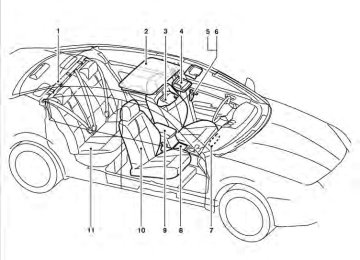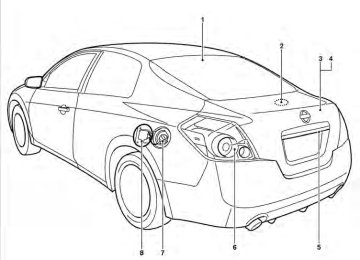- 2009 Nissan Altima Owners Manuals
- Nissan Altima Owners Manuals
- 2002 Nissan Altima Owners Manuals
- Nissan Altima Owners Manuals
- 1999 Nissan Altima Owners Manuals
- Nissan Altima Owners Manuals
- 2004 Nissan Altima Owners Manuals
- Nissan Altima Owners Manuals
- 2003 Nissan Altima Owners Manuals
- Nissan Altima Owners Manuals
- 1997 Nissan Altima Owners Manuals
- Nissan Altima Owners Manuals
- 2010 Nissan Altima Owners Manuals
- Nissan Altima Owners Manuals
- 1996 Nissan Altima Owners Manuals
- Nissan Altima Owners Manuals
- 2005 Nissan Altima Owners Manuals
- Nissan Altima Owners Manuals
- 1998 Nissan Altima Owners Manuals
- Nissan Altima Owners Manuals
- 2008 Nissan Altima Owners Manuals
- Nissan Altima Owners Manuals
- 2007 Nissan Altima Owners Manuals
- Nissan Altima Owners Manuals
- 2001 Nissan Altima Owners Manuals
- Nissan Altima Owners Manuals
- 2000 Nissan Altima Owners Manuals
- Nissan Altima Owners Manuals
- 2011 Nissan Altima Owners Manuals
- Nissan Altima Owners Manuals
- 2012 Nissan Altima Owners Manuals
- Nissan Altima Owners Manuals
- 2006 Nissan Altima Owners Manuals
- Nissan Altima Owners Manuals
- Download PDF Manual
-
again within 5 seconds to unlock all doors.
If a door handle is pulled while unlocking the doors, that door may not be unlocked. Returning the door handle to its original position will unlock the door. If the door does not unlock after return-
WPD0369
ing the door handle, push the door handle re- quest switch to unlock the door.All doors will be locked automatically unless one of the following operations is performed within 1
minute after pushing the request switch. ● Opening any door. ● Pushing the ignition switch. The interior light timer illuminates for 30 seconds when a door is unlocked and the room light switch is in the DOOR position. The interior light can be turned off without waiting for 30 seconds by performing one of the follow- ing operations.Pre-driving checks and adjustments 3-11
● Placing the ignition switch in the ON posi-
tion.
● Locking the doors with the remote controller. ● Switching the room light switch to the OFF
position.
When all doors are locked and the trunk lid is closed with the Intelligent Key inside the trunk, the outside buzzer will sound and the trunk will open. HOW TO USE THE REMOTE KEYLESS ENTRY FUNCTION The remote keyless entry function can operate all door locks using the remote keyless function of the Intelligent Key. The remote keyless function can operate at a distance of 33 ft (10 m) away from the vehicle. The operating distance de- pends upon the conditions around the vehicle. The remote keyless entry function will not func- tion under the following conditions: ● When the Intelligent Key is not within the
operational range.
● When the doors or the trunk are open or not
closed securely.
● When the Intelligent Key battery is dis-
charged.
CAUTION
When locking the doors using the Intelli- gent Key, be sure not to leave the key in the vehicle.
LPD0478
Opening the trunk lid 1. Push the trunk opener request switch 䊊A for more than 1 second while carrying the Intel- ligent Key with you.
2. The trunk will unlatch. A chime will sound 4
times.
3. Raise the trunk lid to open the trunk. Lockout protection
To prevent the Intelligent Key from being acci- dentally locked in the trunk, lockout protection is equipped with the Intelligent Key.
3-12 Pre-driving checks and adjustments
CAUTION
After locking the doors using the Intelli- gent Key, be sure that the doors have been securely locked by operating the door handles.
Locking doors 1. Place the ignition switch in the LOCK posi-
WPD0359
tion.
2. Close all doors.
3. Press the
Key.
button on the Intelligent
4. The hazard warning lights flash twice and
the horn beeps once.
5. All doors will be locked.
WPD0360
Unlocking doors
1. Press the
button on the Intelligent
Key.
2. The hazard warning lights flash once.
3. Press the
button again within 5 sec-
onds to unlock all doors.
All doors will be locked automatically unless one of the following operations is performed within 1
minute after pressing the ● Opening any doors. ● Pushing the ignition switch.button:
Pre-driving checks and adjustments 3-13
The interior light illuminates for 15 seconds when a door is unlocked and the room light switch is in the DOOR position. The light can be turned off without waiting for 15
seconds by performing one of the following op- erations: ● Placing the ignition switch in the ON posi-tion.
● Locking the doors with the Intelligent Key. ● Switching the room light switch to the OFF
position.
Opening windows (if so equipped) The Intelligent Key allows you to open windows equipped with automatic operation simulta- neously.
● To open the windows, press the
but- ton on the Intelligent Key longer than 3
seconds after all doors are unlocked.button on the Intelligent Key.
The door windows will open while pressing the The door windows cannot be closed by using the Intelligent Key.
3-14 Pre-driving checks and adjustments
WPD0364
WPD0361
Releasing the trunk lid Press the button for longer than 0.5 sec- onds to open the trunk lid. The trunk release button will not operate when the ignition switch is in the ON position or when the trunk cancel switch is in the OFF position. See “Cancel switch” in this section.
Using the panic alarm If you are near your vehicle and feel threatened, you may activate the panic alarm to call attention button on the by pressing and holding the Intelligent Key for longer than 0.5 seconds. The panic alarm and headlights will stay on for 25
seconds.The panic alarm stops when: ● It has run for 25 seconds, or
● Any button is pressed on the Intelligent Key. ● Pushing the request switch on the driver or passenger door with the Intelligent Key in range of the door handle.
The hazard warning lights will flash once and the horn will sound once to confirm that the horn beep feature has been reactivated. Deactivating the horn beep feature does not si- lence the horn if the alarm is triggered. WARNING SIGNALS To help prevent the vehicle from moving unex- pectedly by erroneous operation of the Intelligent Key or to help prevent the vehicle from being stolen, a chime or buzzer sounds from inside and outside the vehicle and a warning is displayed in the instrument panel. When a chime or beep sounds or a warning is displayed, be sure to check the vehicle and the Intelligent Key. See the troubleshooting guide that follows and “Vehicle information display” in the “Instruments and controls” section of this manual.
Pre-driving checks and adjustments 3-15
WPD0362
Silencing the horn beep feature If desired, the horn beep feature can be deacti- vated using the Intelligent Key.
To deactivate: Press and hold the and
buttons for at least 2 seconds.
The hazard warning lights will flash 3 times to confirm that the horn beep feature has been deactivated.
To activate: Press and hold the and once more.
buttons for at least 2 seconds
TROUBLESHOOTING GUIDE Verify the location of all Intelligent Keys that are programmed for the vehicle. If another Intelligent Key is in range or inside the vehicle, the vehicle system may respond differently than expected.
Symptom
Possible Cause
Remedy
When pushing the ignition switch to stop the engine
The SHIFT P warning appears on the dis- play and the inside warning chime sounds continuously.
When opening the driver’s door to get out of the vehicle
The inside warning chime sounds continuously.
When closing the door after getting out of the vehicle
When closing the door with the inside lock knob placed in the LOCK position
The NO KEY warning appears on the display, the outside chime sounds 3 times and the inside warning chime sounds for approximately 3 seconds. The NO KEY warning appears on the dis- play and the outside chime sounds continuously. The shift “P” warning light appears on the display and the outside chime sounds continuously. The outside chime sounds for approximately 3 seconds and all the doors unlock.
When pushing the door handle request switch to lock the door
The outside chime sounds for approximately 2 seconds.
The shift selector is not in the P (Park) position.
The ignition switch is placed in the ACC position. The Intelligent Key is in the Intelligent Key port.
The ignition switch is placed in the ACC or ON position.
The ignition switch is placed in the ACC position and the shift selector is not in the P (Park) position. The ignition switch is placed in the OFF position and the shift selector is not in the P (Park) position. The Intelligent Key is inside the vehicle or trunk. The Intelligent Key is inside the vehicle or trunk. A door is not closed securely. The door handle request switch is pushed before the door is closed.
When closing the trunk lid
The outside chime sounds for approximately 10 seconds and the trunk lid opens.
The Intelligent Key is inside the trunk.
3-16 Pre-driving checks and adjustments
Shift the shift selector to the P (Park) position.
Place the ignition switch in the OFF position. Remove the Intelligent Key from the Intelli- gent Key port. Place the ignition switch in the OFF position.
Move the shift selector to the P (Park) posi- tion and place the ignition switch in the OFF position. Move the shift selector to the P (Park) position.
Carry the Intelligent Key with you.
Carry the Intelligent Key with you.
Close the door securely. Push the door handle request switch after the door is closed. Carry the Intelligent Key with you.
NISSAN INTELLIGENT KEY™ WITHOUT DOOR AND TRUNK REQUEST SWITCHES
WARNING
● Radio waves could adversely affect electric medical equipment. Those who use a pacemaker should contact the electric medical equipment manufac- turer for the possible influences before use.
● The Intelligent Key transmits radio waves when the buttons are pressed. The FAA advises the radio waves may affect aircraft navigation and communi- cation systems. Do not operate the In- telligent Key while on an airplane. Make sure the buttons are not operated unin- tentionally when the unit is stored for a flight.
The Intelligent Key can operate all the door locks using the remote controller function. The operat- ing environment and/or conditions may affect the Intelligent Key operation.
Be sure to read the following before using the Intelligent Key.
CAUTION
● Be sure to carry the Intelligent Key with
you when operating the vehicle.
● Never leave the Intelligent Key in the
vehicle when you leave the vehicle.
The Intelligent Key is always communicating with the vehicle as it receives radio waves. The Intel- ligent Key transmits weak radio waves. Environ- mental conditions may interfere with the opera- tion of the Intelligent Key under the following operating conditions: ● When operating near a location where strong radio waves are transmitted, such as a TV tower, power station and broadcasting station.
● When in possession of wireless equipment, such as a cellular telephone, transceiver, and CB radio.
● When the Intelligent Key is in contact with or
covered by metallic materials.
● When any type of radio wave remote control
is used nearby.
● When the Intelligent Key is placed near an electric appliance such as a personal com- puter.
● When the vehicle is parked near a parking
meter.
In such cases, correct the operating conditions before using the Intelligent Key function or use the mechanical key.
Although the life of the battery varies depending on the operating conditions, the battery’s life is approximately 2 years. the battery is dis- charged, replace it with a new one.
If
When the Intelligent Key battery is almost dis- charged, insert the Intelligent Key into the Intelli- gent Key port to start the engine. Replace the discharged battery with a new one as soon as possible. For more details, see “Push-button ig- nition switch” in the “Starting and driving” sec- tion.
Since the Intelligent Key is continuously receiving radio waves, if the key is left near equipment which transmits strong radio waves, such as sig- nals from a TV and personal computer, the bat- tery life may become shorter.
For information regarding replacement of a bat- tery, see “Battery replacement” in the “Mainte- nance and do-it-yourself” section.
As many as 4 Intelligent Keys can be registered and used with one vehicle. For information about the purchase and use of additional Intelligent Keys, contact a NISSAN dealer.
Pre-driving checks and adjustments 3-17
The remote keyless entry function will not func- tion under the following conditions: ● When the Intelligent Key is not within the
operational range.
● When the doors or the trunk are open or not
closed securely.
● When the Intelligent Key battery is dis-
charged.
CAUTION
When locking the doors using the Intelli- gent Key, be sure not to leave the key in the vehicle.
CAUTION
Listed below are conditions or occur- rences which will damage the Intelligent Key: ● Do not allow the Intelligent Key, which contains electrical components, to come into contact with water or salt water. This could affect the system function.
● Do not drop the Intelligent Key. ● Do not strike the Intelligent Key sharply
against another object.
● Do not change or modify the Intelligent
Key.
● Wetting may damage the Intelligent Key. If the Intelligent Key gets wet, im- mediately wipe until it is completely dry. ● Do not place the Intelligent Key for an extended period in an area where tem- peratures exceed 140°F (60°C).
● Do not attach the Intelligent Key with a
key holder that contains a magnet.
● Do not place the Intelligent Key near equipment that produces a magnetic field, such as a TV, audio equipment and personal computers.
3-18 Pre-driving checks and adjustments
If an Intelligent Key is lost or stolen, NISSAN recommends erasing the ID code of that Intelli- gent Key from the vehicle. This may prevent the unauthorized use of the Intelligent Key to operate the vehicle. For information regarding the erasing procedure, contact a NISSAN dealer. OPERATING RANGE The Intelligent Key functions can only be used when the Intelligent Key is within the specified operating range. When the Intelligent Key battery is discharged or strong radio waves are present near the operat- ing location, the Intelligent Key system’s operat- ing range becomes narrower, and the Intelligent Key may not function properly. The operating range is within 33 ft (10 m) of the vehicle. HOW TO USE THE REMOTE KEYLESS ENTRY FUNCTION The remote keyless entry function can operate all door locks using the remote keyless function of the Intelligent Key. The remote keyless function can operate at a distance of 33 ft (10 m) away from the vehicle. The operating distance de- pends upon the conditions around the vehicle.
CAUTION
After locking the doors using the Intelli- gent Key, be sure that the doors have been securely locked by operating the door handles.
Locking doors 1. Place the ignition switch in the LOCK posi-
WPD0359
tion.
2. Close all doors.
3. Press the
Key.
button on the Intelligent
4. The hazard warning lights flash twice and
the horn beeps once.
5. All doors will be locked.
WPD0360
Unlocking doors
1. Press the
button on the Intelligent
Key.
2. The hazard warning lights flash once.
3. Press the
button again within 5 sec-
onds to unlock all doors.
All doors will be locked automatically unless one of the following operations is performed within 1
minute after pressing the ● Opening any doors. ● Pushing the ignition switch.button:
Pre-driving checks and adjustments 3-19
The interior light illuminates for 15 seconds when a door is unlocked and the room light switch is in the DOOR position. The light can be turned off without waiting for 15
seconds by performing one of the following op- erations: ● Placing the ignition switch in the ON posi-tion.
● Locking the doors with the Intelligent Key. ● Switching the room light switch to the OFF
position.
3-20 Pre-driving checks and adjustments
WPD0364
WPD0361
Releasing the trunk lid Press the button for longer than 0.5 sec- onds to open the trunk lid. The trunk release button will not operate when the ignition switch is in the ON position or when the trunk cancel switch is in the OFF position. See “Cancel switch” in this section.
Using the panic alarm If you are near your vehicle and feel threatened, you may activate the panic alarm to call attention button on the by pressing and holding the Intelligent Key for longer than 0.5 seconds. The panic alarm and headlights will stay on for 25
seconds. The panic alarm stops when: ● It has run for 25 seconds, or ● Any button is pressed on the Intelligent Key.The hazard warning lights will flash once and the horn will sound once to confirm that the horn beep feature has been reactivated. Deactivating the horn beep feature does not si- lence the horn if the alarm is triggered. WARNING SIGNALS To help prevent the vehicle from moving unex- pectedly by erroneous operation of the Intelligent Key or to help prevent the vehicle from being stolen, a chime or buzzer sounds from inside and outside the vehicle and a warning is displayed in the instrument panel. When a chime or beep sounds or a warning is displayed, be sure to check the vehicle and the Intelligent Key. See the troubleshooting guide that follows and “Vehicle information display” in the “Instruments and controls” section of this manual.
WPD0362
Silencing the horn beep feature If desired, the horn beep feature can be deacti- vated using the Intelligent Key.
To deactivate: Press and hold the and
buttons for at least 2 seconds.
The hazard warning lights will flash 3 times to confirm that the horn beep feature has been deactivated.
To activate: Press and hold the and once more.
buttons for at least 2 seconds
Pre-driving checks and adjustments 3-21
TROUBLESHOOTING GUIDE Verify the location of all Intelligent Keys that are programmed for the vehicle. If another Intelligent Key is in range or inside the vehicle, the vehicle system may respond differently than expected.
Symptom
Possible Cause
Remedy
When pushing the ignition switch to stop the engine
The SHIFT P warning appears on the dis- play and the inside warning chime sounds continuously.
When opening the driver’s door to get out of the vehicle
The inside warning chime sounds continuously.
When closing the door after getting out of the vehicle
When closing the door with the inside lock knob turned to LOCK
When closing the trunk lid
The NO KEY warning appears on the display, the outside chime sounds 3 times and the inside warning chime sounds for approximately 3 seconds. The NO KEY warning appears on the dis- play and the outside chime sounds continuously. The outside chime sounds for approximately 3 seconds and all the doors unlock. The outside chime sounds for approximately 10 seconds and the trunk lid opens.
The shift selector is not in the P position.
The ignition switch is in the ACC position.
The Intelligent Key is in the Intelligent Key port.
The ignition switch is in the ACC or ON position.
The ignition switch is in the ACC position and the shift selector is not in the P (Park) position. The Intelligent Key is inside the vehicle or trunk.
The Intelligent Key is inside the trunk.
Shift the shift selector to the P position.
Place the ignition switch in the OFF position. Remove the Intelligent Key from the Intelli- gent Key port. Place the ignition switch in the OFF position.
Move the shift selector to the P (Park) posi- tion and place the ignition switch in the OFF position. Carry the Intelligent Key with you.
Carry the Intelligent Key with you.
3-22 Pre-driving checks and adjustments
HOOD
TRUNK LID
䊊1 Pull the hood lock release handle located below the driver’s side instrument panel; the hood springs up slightly. Lift the lever at the front of the hood with your fingertips and raise the hood.
䊊2
䊊3 Remove the support rod from the clamp. 䊊4
Insert the support rod into the hole on the passenger’s side of the hood. 䊊5
When closing the hood, return the hood rod to its original position. Lower the hood approximately 12 inches (30 cm) above the latch and release it. This allows proper engagement of the hood latch.
WPD0441
LPD0394
WARNING
OPENER OPERATION
● Make sure the hood is completely closed and latched before driving. Fail- ure to do so could cause the hood to fly open and result in an accident.
● If you see steam or smoke coming from the engine compartment, to avoid injury do not open the hood.
WARNING
● Do not drive with the trunk lid open. This could allow dangerous exhaust gases to be drawn into the vehicle. See “Ex- haust gas” in the “Starting and driving” section of this manual.
Pre-driving checks and adjustments 3-23
● Closely supervise children when they are around cars to prevent them from playing and becoming locked in the trunk where they could be seriously in- jured. Keep the car locked, with the rear seatback and trunk lid securely latched when not in use, and prevent children’s access to car keys.
To open the trunk lid, push the opener switch down. To close the trunk lid, lower and push the trunk lid down securely.
NOTE: You can open the trunk lid with the Intelli- gent Key. Refer to “NISSAN Intelligent Key™” in this section.
3-24 Pre-driving checks and adjustments
LPD0395
LPD0396
Cancel switch When the switch, located inside the glove box, is in the OFF position, the power to the trunk lid will be cancelled. The trunk can only be opened with the master key or keyfob. The trunk lid cannot be opened when: ● using the trunk lid release switch, ● the trunk open request switch (if so equipped) is pushed, when the Intelligent Key is in range of the vehicle or
● the HOLD button on the Intelligent Key is
pressed.
INTERIOR TRUNK LID RELEASE
WARNING
Closely supervise children when they are around cars to prevent them from playing and becoming locked in the trunk where they could be seriously injured. Keep the car locked, with the rear seatback and trunk lid securely latched when not in use, and prevent children’s access to car keys.
The interior trunk lid release mechanism provides a means of escape for children and adults in the event they become locked inside the trunk.
FUEL-FILLER DOOR
To open the trunk from the inside, pull the illumi- nated release handle until the lock releases and push up on the trunk lid. The release handle is made of a material that glows in the dark after a brief exposure to ambient light. The handle is located inside the trunk compart- ment on the interior of the trunk lid.
LPD0397
OPENER OPERATION The fuel-filler door release is located on the floor to the left of the driver’s seat. To open the fuel- filler door, pull up the release. To lock, close the fuel-filler door securely.
Coupe
LPD0448
FUEL-FILLER CAP The fuel-filler cap is a ratcheting type. Turn the cap counterclockwise to remove. To tighten, turn the cap clockwise until ratcheting clicks are heard. For the Coupe model, put the fuel-filler cap on the cap holder 䊊1 while refueling. For the Sedan model, around the hook 䊊1 while refueling.
loop the tether strap
Pre-driving checks and adjustments 3-25
● Use only an original equipment type fuel-filler cap as a replacement. It has a built-in safety valve needed for proper operation of the fuel system and emis- sion control system. An incorrect cap can result in a serious malfunction and possible injury. It could also cause the malfunction indicator light to come on. ● Never pour fuel into the throttle body to
attempt to start your vehicle.
● Do not fill a portable fuel container in the vehicle or trailer. Static electricity can cause an explosion of flammable liquid, vapor or gas in any vehicle or trailer. To reduce the risk of serious injury or death when filling portable fuel containers: – Always place the container on the
ground when filling.
– Do not use electronic devices when
filling.
– Keep the pump nozzle in contact with the container while you are fill- ing it.
– Use only approved portable fuel con-
tainers for flammable liquid.
LPD0449
Sedan
WARNING
● Gasoline is extremely flammable and highly explosive under certain condi- tions. You could be burned or seriously injured if it is misused or mishandled. Always stop the engine and do not smoke or allow open flames or sparks near the vehicle when refueling.
● Fuel may be under pressure. Turn the cap a third of a turn, and wait for any “hissing” sound to stop to prevent fuel from spraying out and possibly causing personal injury. Then remove the cap.
3-26 Pre-driving checks and adjustments
CAUTION
● If fuel is spilled on the vehicle body, flush it away with water to avoid paint damage.
● Insert the fuel-filler cap straight into the fuel-filler tube, then tighten until the fuel-filler cap clicks. Failure to tighten the fuel-filler cap properly may cause Malfunction Indicator Light the
(MIL) to illuminate. If the light illuminates because the fuel-filler cap is loose or missing, tighten or install the cap and continue to drive the vehicle. light should turn off after a The
If the
few driving trips. light does not turn off after a few driving trips, have the vehicle inspected by a NISSAN dealer. ● For additional
information, see the “Malfunction Indicator Light (MIL)” in the “Instruments and Controls” section earlier in this manual.
TILT/TELESCOPIC STEERING
SUN VISORS
TELESCOPIC OPERATION Pull the lever 䊊1 all the way toward you and adjust the steering wheel forward or backward in direction 䊊3 , to the desired position. Lock the wheel by releasing the lever and ensure that the lever has returned to its original position.
WARNING
Do not adjust the steering wheel any closer to you than is necessary for proper steering operation and comfort. The driv- er’s air bag inflates with great force. If you are unrestrained, leaning forward, sitting sideways or out of position in any way, you are at greater risk of injury or death in a crash. You may also receive serious or fatal injuries from the air bag if you are up against it when it inflates. Always sit back against the seatback and as far away as practical from the steering wheel. Always use the seat belts.
LPD0398
TILT OPERATION Pull the lever 䊊1 all the way toward you and adjust the steering wheel up or down 䊊2 to the desired position. Lock the wheel by releasing the lever and ensure that the lever has returned to its original position.
WARNING
Do not adjust the steering wheel while driving. You could lose control of your vehicle and cause an accident.
WPD0435
Coupe shown, sedan similar
䊊1 To block glare from the front, swing down the
main sun visor.
䊊2 To block glare from the side, remove the sun visor from the center mount and swing the sun visor to the side.
Pre-driving checks and adjustments 3-27
䊊3 Slide the extension sun visor (if so equipped)
in or out as needed.
CAUTION
Do not store the sun visor before returning the extension to its original position.
MIRRORS
LPD0400
Coupe shown, sedan similar
VANITY MIRRORS To access the vanity mirror, pull the sun visor down and flip open the mirror cover. Some vanity mirrors are illuminated and turn on when the mirror cover is open.
WPD0126
REARVIEW MIRROR (if so equipped) The night position 䊊1 reduces glare from the headlights of vehicles behind you at night. Use the day position 䊊2 when driving in daylight hours.WARNING
Use the night position only when neces- sary, because it reduces rear view clarity.
3-28 Pre-driving checks and adjustments
AUTOMATIC ANTI-GLARE REARVIEW MIRROR (if so equipped) The inside mirror is designed so that it automati- cally dims during night time conditions and ac- cording to the intensity of the headlights of the vehicle following you. The automatic anti-glare feature is activated when the ignition switch is in the ON position. The indicator light will illuminate when the auto- matic anti-glare feature is operating.
NOTE: Do not hang any objects over the sensors 䊊1 or apply glass cleaner to the sensors. Doing so will reduce the sensitivity of the sensors, resulting in improper operation.
Type A-Without compass
Type B-With compass
LPD0469
LPD0470
Type A and Type B The indicator light 䊊2 will automatic anti-glare feature is operating. To turn off the automatic anti-glare feature, press: ● the O button for inside mirrors without
illuminate when the
compass.
● the
compass.
button for
inside mirrors with
The indicator light will turn off.
To turn on the automatic anti-glare feature again, press: ● the
button for inside mirrors without
compass.
● the
compass.
button for
inside mirrors with
The indicator light will turn on. For information on HomeLink姞 Universal Trans- ceiver operation, see the “HomeLink姞 Universal Transceiver” in the “Instruments and controls” section of this manual.
Pre-driving checks and adjustments 3-29
For information on the compass display (if so equipped), see “Compass display” in the “Instru- ments and controls” section of this manual. OUTSIDE MIRRORS
WARNING
● Objects viewed in the outside mirror on the passenger side are closer than they appear. Be careful when moving to the right. Using only this mirror could cause an accident. Use the inside mirror or glance over your shoulder to properly judge distances to other objects.
3-30 Pre-driving checks and adjustments
LPD0346
WPD0056
Manual folding outside mirrors (if so equipped) Pull the outside mirror toward the door to fold it.
Electric control type The outside mirror remote control only operates when the ignition switch is in the ACC or ON position. Rotate the control lever to select the right or left mirror. Adjust the mirror to the desired position by moving the control lever. Heated mirrors (if so equipped) Some outside mirrors can be heated to defrost, defog, or de-ice for improved visibility. For addi- tional information, see “Rear window and outside mirror defroster switch” in the “Instruments and controls” section of this manual.
MEMO
Pre-driving checks and adjustments 3-31
4 Monitor, climate, audio, phone and voice recognition systems
Control panel buttons — color screen with Navigation System (if so equipped) . . . . . . . . . . . . . . . . . . 4-2
How to use the touch screen . . . . . . . . . . . . . . . . . . . . 4-3
How to select menus on the screen . . . . . . . . . . . . . . 4-5
How to use the INFO button . . . . . . . . . . . . . . . . . . . . . 4-5
How to use the SETTING button . . . . . . . . . . . . . . . . . 4-6
button. . . . . . . . . . . . . . . . . . . . . . . . . . . . . . . . . . 4-12
RearView Monitor (if so equipped). . . . . . . . . . . . . . . . . . 4-13
How to read the displayed lines . . . . . . . . . . . . . . . . . 4-13
Difference between predicted and actual distances . . . . . . . . . . . . . . . . . . . . . . . . . . . . . . . . . . . . . 4-14
Adjusting the screen . . . . . . . . . . . . . . . . . . . . . . . . . . . 4-17
Operating tips. . . . . . . . . . . . . . . . . . . . . . . . . . . . . . . . . 4-17
Vents . . . . . . . . . . . . . . . . . . . . . . . . . . . . . . . . . . . . . . . . . . . 4-18
Heater and air conditioner (manual) (if so equipped) . . . . . . . . . . . . . . . . . . . . . . . . . . . . . . . . . . 4-19
Controls. . . . . . . . . . . . . . . . . . . . . . . . . . . . . . . . . . . . . . 4-20
Heater operation . . . . . . . . . . . . . . . . . . . . . . . . . . . . . . 4-21
Air conditioner operation . . . . . . . . . . . . . . . . . . . . . . . 4-22
Air flow charts. . . . . . . . . . . . . . . . . . . . . . . . . . . . . . . . . 4-23Heater and air conditioner (automatic) (if so equipped) . . . . . . . . . . . . . . . . . . . . . . . . . . . . . . . . . . 4-27
Automatic operation . . . . . . . . . . . . . . . . . . . . . . . . . . . 4-27
Manual operation . . . . . . . . . . . . . . . . . . . . . . . . . . . . . . 4-28Operating tips. . . . . . . . . . . . . . . . . . . . . . . . . . . . . . . . . 4-29
Servicing air conditioner. . . . . . . . . . . . . . . . . . . . . . . . . . . 4-29
Audio system (if so equipped). . . . . . . . . . . . . . . . . . . . . . 4-30
Radio . . . . . . . . . . . . . . . . . . . . . . . . . . . . . . . . . . . . . . . . 4-30
FM radio reception . . . . . . . . . . . . . . . . . . . . . . . . . . . . 4-30
AM radio reception . . . . . . . . . . . . . . . . . . . . . . . . . . . . 4-30
Satellite radio reception (if so equipped) . . . . . . . . . 4-31
Audio operation precautions . . . . . . . . . . . . . . . . . . . . 4-31
FM/AM radio with compact disc (CD) player (if so equipped) . . . . . . . . . . . . . . . . . . . . . . . . . . . . . . . 4-45
FM/AM/SAT radio with compact disc (CD) player (if so equipped) . . . . . . . . . . . . . . . . . . . . . . . . . 4-49
FM/AM/SAT radio with CD/DVD player (if so equipped) . . . . . . . . . . . . . . . . . . . . . . . . . . . . . . . 4-55
Digital Versatile Disc (DVD) Player Operation (models with Navigation System) . . . . . . 4-64
USB interface (models without Navigation System) (if so equipped) . . . . . . . . . . . . . . . . . . . . . . . 4-67
USB interface (models with Navigation System) . . . . . . . . . . . . . . . . . . . . . . . . . . . . . . . . . . . . . . 4-69
iPod姞* Player Operation without Navigation System (if so equipped) . . . . . . . . . . . . . . . . . . . . . . . . 4-73
iPod姞* Player Operation with Navigation System (if so equipped) . . . . . . . . . . . . . . . . . . . . . . . . 4-75Music Box™ Hard Drive audio system (if so equipped) . . . . . . . . . . . . . . . . . . . . . . . . . . . . . . . 4-77
Bluetooth姞 streaming audio (if so equipped) . . . . . . 4-85
CD care and cleaning . . . . . . . . . . . . . . . . . . . . . . . . . . 4-88
Steering wheel switch for audio control (if so equipped) . . . . . . . . . . . . . . . . . . . . . . . . . . . . . . . 4-89
Antenna . . . . . . . . . . . . . . . . . . . . . . . . . . . . . . . . . . . . . . 4-91
Car phone or CB radio . . . . . . . . . . . . . . . . . . . . . . . . . . . . 4-91
Bluetooth姞 Hands-Free Phone System without Navigation System (if so equipped) . . . . . . . . . . . . . . . . . 4-92
Regulatory Information . . . . . . . . . . . . . . . . . . . . . . . . . 4-94
Using the system . . . . . . . . . . . . . . . . . . . . . . . . . . . . . . 4-94
Control buttons . . . . . . . . . . . . . . . . . . . . . . . . . . . . . . . 4-96
Getting started . . . . . . . . . . . . . . . . . . . . . . . . . . . . . . . . 4-97
List of voice commands . . . . . . . . . . . . . . . . . . . . . . . . 4-99
Speaker adaptation (SA) mode. . . . . . . . . . . . . . . . .4-103
Manual Control. . . . . . . . . . . . . . . . . . . . . . . . . . . . . . .4-105
Troubleshooting guide . . . . . . . . . . . . . . . . . . . . . . . .4-106Bluetooth姞 Hands-Free Phone System with Navigation System (if so equipped) . . . . . . . . . . . . . . . .4-107
Regulatory Information . . . . . . . . . . . . . . . . . . . . . . . .4-109
Voice commands . . . . . . . . . . . . . . . . . . . . . . . . . . . . .4-109Connecting procedure . . . . . . . . . . . . . . . . . . . . . . . .4-109
Vehicle Phonebook . . . . . . . . . . . . . . . . . . . . . . . . . . .4-111
Handset Phonebook . . . . . . . . . . . . . . . . . . . . . . . . . .4-113
Making a call. . . . . . . . . . . . . . . . . . . . . . . . . . . . . . . . .4-114
Receiving a call . . . . . . . . . . . . . . . . . . . . . . . . . . . . . .4-114
During a call . . . . . . . . . . . . . . . . . . . . . . . . . . . . . . . . .4-115
Ending a call . . . . . . . . . . . . . . . . . . . . . . . . . . . . . . . . .4-116
Phone settings . . . . . . . . . . . . . . . . . . . . . . . . . . . . . . .4-116
Bluetooth settings . . . . . . . . . . . . . . . . . . . . . . . . . . . .4-117
Call volume . . . . . . . . . . . . . . . . . . . . . . . . . . . . . . . . . .4-118NISSAN Voice Recognition System (if so equipped) . . . . . . . . . . . . . . . . . . . . . . . . . . . . . . . . .4-118
NISSAN Voice Recognition Standard Mode . . . . .4-119
Using the system . . . . . . . . . . . . . . . . . . . . . . . . . . . . .4-122
Before starting . . . . . . . . . . . . . . . . . . . . . . . . . . . . . . .4-122
Giving voice commands . . . . . . . . . . . . . . . . . . . . . . .4-122
NISSAN Voice Recognition Alternate Command Mode . . . . . . . . . . . . . . . . . . . . . . . . . . . . .4-131
Using the system . . . . . . . . . . . . . . . . . . . . . . . . . . . . .4-137
Speaker Adaptation function . . . . . . . . . . . . . . . . . . .4-140
Troubleshooting guide . . . . . . . . . . . . . . . . . . . . . . . .4-142CONTROL PANEL BUTTONS — COLOR SCREEN WITH NAVIGATION SYSTEM (if so equipped)
WARNING
● Do not disassemble or modify this sys- tem. If you do, it may result in accidents, fire, or electrical shock.
● Do not use this system if you notice any abnormality, such as a frozen screen or lack of sound. Continued use of the system may result in accident, fire or electric shock.
● In case you notice any foreign object in the system hardware, spill liquid on it, or notice smoke or smell coming from it, stop using the system immediately and contact your nearest NISSAN dealer. Ignoring such conditions may lead to accidents, fire or electrical shock.
1. Display screen
2. MAP button*
3. DEST button*
4. ROUTE button*
LHA1400
5.
INFO button (P. 4-5)
6. SETTING button (P. 4-6)
7. Volume control knob
8.
(brightness control) button
4-2 Monitor, climate, audio, phone and voice recognition systems
*For Navigation system control buttons, refer to the separate Navigation System Owner’s Manual.
When you use this system, make sure the engine is running. If you use the system with the engine not running (ignition ON or ACC) for a long time, it will discharge the battery, and the engine will not start.
Reference symbols:
“Example” — Words marked in quotes refer to a key shown only on the display. These keys can be selected by touching the screen. HOW TO USE THE TOUCH SCREEN
CAUTION
● The glass screen on the liquid crystal display may break if it is hit with a hard or sharp object. If the glass breaks, do not touch the liquid crystalline material, which contains a small amount of mer- cury. In case of contact with skin, wash immediately with soap and water.
● To clean the display, never use a rough cloth, alcohol, benzine, thinner or any kind of solvent or paper towel with a chemical cleaning agent. They will scratch or deteriorate the panel.
● Do not splash any liquid such as water or car fragrance on the display. Contact with liquid will cause the system to malfunction.
To help ensure safe driving, some functions can- not be operated while driving. The on-screen functions that are not available while driving will be “grayed out” or muted. Park the vehicle in a safe location and then oper- ate the navigation system.
WARNING
● ALWAYS give your full attention to
driving.
● Avoid using vehicle features that could distract you. If distracted, you could lose control of your vehicle and cause an accident.
LHA1227
Touch screen operation Selecting the item: Touch an item to select. To select the “Naviga- tion” key, touch the “Navigation” key 䊊1 on the screen. Touch the “BACK” key 䊊2 to return to the previous screen.
Monitor, climate, audio, phone and voice recognition systems 4-3
● Delete:
Deletes the last inputted character with one touch. Touch and hold the “Delete” key to delete all of the characters.
● OK:
Completes the character input.
Touch screen maintenance If you clean the display screen, use a dry, soft cloth. If additional cleaning is necessary, use a small amount of neutral detergent with a soft cloth. Never spray the screen with water or de- tergent. Dampen the cloth first, and then wipe the screen.
LHA1228
LHA1230
Adjusting the item: Touch the “+” key 䊊1 or the “⫺” key 䊊2 to adjust the settings of an item. Touch the up arrow 䊊3 to scroll up the page one item at a time, or touch the double up arrow 䊊4 to scroll up an entire page. Touch the down arrow 䊊5 to scroll down the page one item at a time, or touch the double down arrow 䊊6 to scroll down an entire page.
Inputting characters: Touch the letter or number key 䊊1 . There are some options available when inputting characters. ● Uppercase:
Shows uppercase characters.
● Lowercase:
Shows lowercase characters.
● Space:
Inserts a space.
4-4 Monitor, climate, audio, phone and voice recognition systems
2. Menu Selections:
Shows the options to choose within that menu screen (for example, Auto Interior Illu- mination, etc.).
3. Up/Down Movement Indicator:
Shows that the arrows on the touch screen may be used to move up or down on the screen and select more options.
4. Screen Count:
Shows the number of menu selections avail- able for the current menu, even if they are on multiple pages (for example, 1/7).
5. Footer/Information Line:
Provides more information (if available) about the menu selection currently high- lighted (for example, Cabin lighting when unlocking doors).
WHA1401
HOW TO SELECT MENUS ON THE SCREEN Vehicle functions are viewed on the center dis- play screen in menus. Whenever a menu selec- tion is made or menu item is highlighted, different areas on the screen provide you with important information. See the following for details. 1. Header:Shows the path used to get to the current screen (for example, press the SETTING button > then select the “Comfort” key).
LHA1402
HOW TO USE THE INFO BUTTON Press the INFO button; the display screen shows vehicle and navigation information for your con- venience. Where am I? Refer to the separate Navigation System Own- er’s Manual for information regarding this item. Traffic Info Refer to the separate Navigation System Own- er’s Manual for information regarding this item.
Monitor, climate, audio, phone and voice recognition systems 4-5
Weather Info Refer to the separate Navigation System Own- er’s Manual for information regarding this item. Map Update Refer to the separate Navigation System Own- er’s Manual for information regarding this item. Navigation Version Refer to the separate Navigation System Own- er’s Manual for information regarding this item. GPS Position For GPS Position, refer to the separate Naviga- tion System Owner’s Manual. Voice recognition settings For Voice Recognition settings, refer to “NISSAN Voice Recognition system” in this section.
LHA1236
LHA1237
HOW TO USE THE SETTING BUTTON When the SETTING button is pressed, the Set- tings screen will appear on the display. You can select and/or adjust several functions, features and modes that are available for your vehicle.
4-6 Monitor, climate, audio, phone and voice recognition systems
WHA1502
WHA1503
LHA1242
Display settings Select the “Display” key. On the screen above, select the “Display Adjustment” key. The Display Adjustment screen will appear.
Brightness/contrast: Select the “Brightness” key or the “Contrast” key to adjust the brightness or contrast of the display background. Touch the “+” or “-” key to adjust the brightness to darker or brighter and the contrast to lower or higher. The new settings are automatically saved when you exit the setting screen by selecting the “Back” key or any other mode button.
Display off: Select the “Display ON” key. The indicator of the “Display ON” turns off and the message above will be displayed briefly. When the audio, HVAC (Heater and air conditioner), or any mode button on the control panel is operated, the display turns on for that operation. If one of the control panel buttons is pressed, the display will not automati- cally turn off until that operation is finished. Oth- erwise, the screen turns off automatically after 5
seconds.Monitor, climate, audio, phone and voice recognition systems 4-7
To turn the screen on: ● Press the SETTING button and select the “Display” key and then select the “Display ON” key, or
● Press the
button and the message “resuming display” will appear and the “Dis- play ON” key will be automatically turned on (no amber indicator).
Background color: Select the “Background Color” key; the display color changes between day and night. The new settings are automatically saved when you exit the setting screen by selecting the “Back” key or any other mode button.
LHA1240
LHA1241
Color theme: Select the “Display” key, then select the “Color Theme” key. The Color Theme select screen will appear. Select the key for the desired color. The appear- ance of the background, arrows and bars will change for all screens accordingly. You can choose a black, blue or red color theme.
Clock The following display will appear after pressing the SETTING button, then selecting the “Clock” key. On-screen Clock: When this item is enabled (indicator light illumi- nated), a clock is always displayed in the upper right corner of the screen. This clock will indicate the time almost exactly because it is always adjusted by the GPS system.
4-8 Monitor, climate, audio, phone and voice recognition systems
Clock Format (24h): When this item is enabled (indicator light illumi- nated), the clock format will change from the default 12-hour display to a 24-hour display. Offset (hour): Adjust the time by increasing or decreasing the hours. Offset (minute): Adjust the time by increasing or decreasing the minutes. Daylight Savings Time: When this item is enabled (indicator light illumi- nated), daylight savings time is on. To turn off the daylight savings time, touch the “ON” key; the amber indicator light will go out.
● Newfoundland ● Hawaii ● Alaska After selection/settings, select the “Back” key or any other mode button to accept the changes.
LHA1243
Time Zone:
the “Time Zone” key;
Select screen will appear.
the Time Zone
Select one of the following zones, depending on the current location, by selecting the correct time zone key to enable that time zone (indicator light will illuminate for that location). ● Pacific ● Mountain ● Central ● Eastern ● Atlantic
Monitor, climate, audio, phone and voice recognition systems 4-9
LHA1403
WHA1404
Others settings Select the “Others” key. Comfort settings, lan- guage and units and Voice Recognition settings will be displayed.
Comfort settings Select the “Others” key, then select the “Com- fort” key. The Comfort settings screen will be displayed. You can set the following operating conditions by selecting the key for the desired item. The indica- tor light (box at the right of the selected item) alternately turns on and off each time the item is touched. Indicator light is illuminated — ON Indicator light is not illuminated — OFF
LHA1405
Auto Interior Illumination: Select to turn on or turn off the illumination of the interior lights when any door is unlocked. Light Sensitivity: Select to adjust the sensitivity of the automatic headlights higher (right) or lower (left). After selecting the item, touch the “+” or “-” key to change the setting. Light Off Delay: Select to change the duration of the automatic headlight off timer. After select- ing the item, touch the “+” or “-” key to change the setting. The available delays are 0, 30, 45, 60, 90, 120, 150 and 180 seconds.4-10 Monitor, climate, audio, phone and voice recognition systems
Speed Sensing Wiper Interval: Select to turn on or turn off the wiper interval adjusted automati- cally according to the vehicle speed. Selective Door Unlock: When this item is turned on, only the driver’s door is unlocked first after the door unlock operation. When the door handle request switch on the driver’s or front passenger’s side door is pushed to be unlocked, only the corresponding door is unlocked first. All the doors can be unlocked if the door unlock operation is performed again within one minute. When this item is turned to off, all the doors will be unlocked after the door unlock operation is performed once. Intelligent Key Lock / Unlock: Select to turn on or turn off the door lock/unlock function by pushing the door handle request switch. Return All Settings to Default: Select to change all the comfort and convenience systems to their default settings.
LHA1250
LHA1251
Language & Units: Select the “Language & Units” key. Select the key of the setting you wish to change.
Select Language: Select the “English” key or the “Français” key to change the language shown on the display. If you select the “Français” key, French language will be displayed, so please use the French Own- er’s Manual. To obtain a French Owner’s Manual, please see “Owner’s Manual/Service Manual Or- der Information” in the “Technical and consumer information” section.
Monitor, climate, audio, phone and voice recognition systems 4-11
refer
settings,
Audio settings For audio settings, refer to “Audio System” in this section. Phone settings For phone settings refer to “Bluetooth姞 Hands- Free Phone System with Navigation System” in this section. Bluetooth姞 settings For Bluetooth姞 phone to “Bluetooth姞 Hands-Free Phone System with Navigation System” in this section. For Bluetooth姞 “Bluetooth姞 Audio” in this section. Volume & beeps settings Navigation volume For navigation volume settings, refer to the sepa- rate Navigation System Owner’s Manual for infor- mation regarding these settings. Phone volume For phone volume settings refer to “Bluetooth姞 Hands-Free Phone System with Navigation Sys- tem” in this section.
settings,
audio
refer
to
LHA1252
Select Units:
Select the “US” (mi, °F, MPG) key or the “Metric” (km, °C, L/100 km) key to change the units shown on the display. Voice Recognition:
For Voice Recognition settings, refer to “NISSAN Voice Recognition system” in this section. Navigation settings Refer to the separate Navigation System Own- er’s Manual for information regarding these set- tings.
4-12 Monitor, climate, audio, phone and voice recognition systems
LHA1253
Switch beeps
With this option on (indicator light illuminated), a beep will sound if any control panel button is pressed.
BUTTON
To change the display brightness, press button. Pressing the button again will the or the change the display to the day night
display.
If no operation is performed within 5 seconds, the display will return to the previous display.
LHA1254
Press and hold the button for more than two seconds to turn the display off. Press the button again to turn the display on.REARVIEW MONITOR (if so equipped)
When the shift selector is shifted into the R (Reverse) position, the monitor display shows the view directly to the rear of the vehicle.
WARNING
● The system is designed as an aid to the driver in detecting large stationary ob- jects to help avoid damaging the ve- hicle. The system will not detect small objects below the bumper, and may not detect objects close to the bumper or on the ground.
● The RearView Monitor is a convenience but it is not a substitute for proper back- ing. Always turn and check that it is safe to do so before backing up. Always back up slowly.
● Objects viewed in the RearView Moni- tor differ from actual distance because a wide-angle lens is used.
● Make sure that the trunk is securely
closed when backing up.
● Do not put anything on the rearview camera. The rearview camera is in- stalled beside the license plate light.
● When washing the vehicle with high- pressure water, be sure not to spray it around the camera. Otherwise, water may enter the camera unit causing wa- ter condensation on the lens, a mal- function, fire or an electric shock.
● Do not strike the camera. It is a preci- sion instrument. Otherwise, it may mal- function or cause damage resulting in a fire or an electric shock.
CAUTION
There is a plastic cover over the camera. Do not scratch the cover when cleaning dirt or snow from the cover. HOW TO READ THE DISPLAYED LINES Lines which indicate the vehicle clearance and distances to objects with reference to the bumper line 䊊A are displayed on the monitor.
Monitor, climate, audio, phone and voice recognition systems 4-13
DIFFERENCE BETWEEN PREDICTED AND ACTUAL DISTANCES The distance guide line and the vehicle width guide line should be used as a reference only when the vehicle is on a level, paved surface. The distance viewed on the monitor is for reference only and may be different than the actual distance between the vehicle and displayed objects.
LHA0437
They are indicated as reference distances to objects. The lines and colors in the display indi- cate distances from the back bumper line 䊊A in the illustration. 䊊1 1.5 ft (0.5 m) red 䊊2 3 ft (1 m) yellow 䊊3 7 ft (2 m) green 䊊4 10 ft (3 m) green The vehicle clearance lines are wider than the actual clearance.4-14 Monitor, climate, audio, phone and voice recognition systems
WHA1504
Backing up on a steep uphill When backing up the vehicle up a hill, the dis- tance guide lines and the vehicle width guide lines are shown closer than the actual distance. For example, the display shows 3 ft (1.0 m) to the place 䊊A , but the actual 3 ft (1.0 m) distance on
the hill is the place 䊊B . Note that any object on the hill is viewed in the monitor further than it appears.
the hill is the place 䊊B . Note that any object on the hill is viewed in the monitor closer than it appears.
WHA1505
Backing up on a steep downhill When backing up the vehicle down a hill, the distance guide lines and the vehicle width guide lines are shown further than the actual distance. For example, the display shows 3 ft (1.0 m) to the place 䊊A , but the actual 3 ft (1.0 m) distance on
Monitor, climate, audio, phone and voice recognition systems 4-15
the position 䊊A if the object projects over the actual backing up course.
Type A
LHA1272
WHA1506
Backing up behind a projecting object The position 䊊C is shown further than the position 䊊B in the display. However, the position 䊊C is actually at the same distance as the position 䊊A . The vehicle may hit the object when backing up to4-16 Monitor, climate, audio, phone and voice recognition systems
● Do not adjust the Brightness or Contrast of the RearView Monitor while the vehicle is moving.
For vehicles with a touch screen (Type B): ● To adjust the Brightness, Contrast, Display ON/OFF and Color of the RearView Moni- tor, press the SETTING button and then select the “Display” key with the RearView Monitor on. When the display adjustment screen appears, touch the “–” or “+” key on the desired item and adjust the level.
● Do not adjust the Brightness, Contrast, and Color of the RearView Monitor while the vehicle is moving. OPERATING TIPS ● When the shift selector is shifted to R (Re- verse), the monitor screen automatically changes to the RearView Monitor mode. However, the radio can be heard.
● It may take some time until the RearView Monitor is displayed after the shift selector has been shifted to R (Reverse). Objects may be distorted momentarily until the Rear- View Monitor screen is displayed com- pletely. When the shift selector is returned to a position other than R (Reverse), it may take some time until the screen changes. Objects on the screen may be distorted until they are completely displayed.
● When the temperature is extremely high or low, the screen may not clearly display ob- jects. This is not a malfunction.
● When strong light directly enters the cam-
era, objects may not be displayed clearly.
● Vertical lines may be seen in objects on the screen. This is due to strong reflected light from the bumper. This is not a malfunction. ● The screen may flicker under fluorescent
light. This is not a malfunction.
● The colors of objects on the RearView Moni- tor may differ somewhat from those of the actual object.
● When the contrast of objects is low at night, pressing the SETTING button or ENTER button may not change the brightness.
Monitor, climate, audio, phone and voice recognition systems 4-17
Type B
LHA1238
ADJUSTING THE SCREEN The procedure for adjusting the quality of the screen differs depending on the type of screen present on the vehicle.
For vehicles without a touch screen (Type A): ● To adjust
the Brightness and Contrast, press the ENTER button on the audio sys- tem repeatedly until the desired setting is displayed. Use the TUNE/SCROLL knob to adjust the display to the desired level.
VENTS
● Objects on the monitor may not be clear in a
dark place or at night.
● If dirt, rain or snow attaches to the camera, the RearView Monitor may not display ob- jects. Clean the camera.
● Do not use alcohol, benzine or thinner to clean the camera. This will cause discolora- tion. To clean the camera, wipe with a cloth dampened with a diluted mild cleaning agent and then wipe with a dry cloth.
● Do not damage the camera as the monitor
screen may be adversely affected.
● Do not use body wax on the camera window. If body wax does get on the camera window, wipe off the wax with a clean cloth damp- ened with mild detergent diluted with water.
Right and Left
Center
WHA0736
WHA0737
Adjust air flow direction by moving the vent slides. Open or close the vents by using the dial. Move to open the vents or the dial toward the toward the
to close them.
4-18 Monitor, climate, audio, phone and voice recognition systems
HEATER AND AIR CONDITIONER (manual) (if so equipped)
WARNING
● The air conditioner cooling function op- erates only when the engine is running. ● Do not leave children or adults who would normally require the assistance of others alone in your vehicle. Pets should also not be left alone. They could accidentally injure themselves or others through inadvertent operation of the vehicle. Also, on hot, sunny days, temperatures in a closed vehicle could quickly become high enough to cause severe or possibly fatal injuries to people or animals.
● Do not use the recirculation mode for long periods as it may cause the interior air to become stale and the windows to fog up.
Rear (sedan, if so equipped)
WHA0688
Monitor, climate, audio, phone and voice recognition systems 4-19
— Air flows from center and side
vents and foot outlets.
— Air flows mainly from foot outlets. — Air flows from defroster outlets
and foot outlets.
— Air flows mainly from defroster
outlets.
Temperature control dial The temperature control dial allows you to adjust the temperature of the outlet air. To lower the temperature, turn the dial to the left. To increase the temperature, turn the dial to the right.
Air recirculation button
On position (Indicator light on): Interior air is recirculated inside the vehicle.
button to the on position when:
Press the ● driving on a dusty road. ● to prevent traffic fumes from entering pas-
senger compartment.
● for maximum cooling when using the air con-
ditioner.
Off position (Indicator light off): Outside air is drawn into the passenger compart- ment and distributed through the selected outlet.
Fan speed control/system OFF dial Air flow control buttons Temperature control dial Air conditioner button Rear window defroster
1. 2. 3. 4. 5. 6. MAX A/C button 7. 8.
Front windshield defrost button Air recirculation button
WHA1407
CONTROLS Fan control dial The fan control dial turns the fan on and off, and controls fan speed. Air flow control buttons The air flow control buttons allow you to select the air flow outlets. MAX A/C
— Air flows from center and side
vents with maximum cooling.
4-20 Monitor, climate, audio, phone and voice recognition systems
— Air flows from center and side
vents.
Use the off position for normal heater or air con- ditioner operation.
1. Press the
button to the OFF position
for normal heating.
Air conditioner button
The button is provided only on vehicles equipped with an air conditioner.
Start the engine, turn the fan control dial to the button to desired position and push the turn on the air conditioner. The indicator light comes on when the air conditioner is operating. To turn off the air conditioner, push the button again. The air conditioner cooling function oper- ates only when the engine is running. Rear window defroster switch For more information about the rear window de- froster switch, see “Rear window and outside mirror defroster switch” in the “Instruments and controls” section of this manual. HEATER OPERATION Heating This mode is used to direct heated air to the foot outlets. Some air also flows from the defrost outlets.
2. Press the
air flow control button.
3. Turn the fan control dial to the desired posi-
tion.
4. Turn the temperature control dial to the de- sired position between the middle and the hot position.
Ventilation This mode directs outside air to the side and center ventilators.
1. Press the
button to the OFF position.
2. Press the 3. Turn the fan control dial to the desired posi-
air flow control button.
tion.
4. Turn the temperature control dial to the de-
sired position.
Defrosting or defogging This mode directs the air to the defrost outlets to defrost/defog the windows.
1. Press the defrost/defog button 2. Turn the fan control dial to the desired posi-
tion.
3. Turn the temperature control dial to the de- sired position between the middle and the hot position.
● To quickly remove ice or fog from the win- dows, turn the fan control dial to the highest setting and the temperature control to the full HOT position.
● When the
position is selected, the air conditioner automatically turns on (however, button will the indicator light on the not come on) if the outside temperature is more than 36°F (2°C). If in defrost mode for more than one minute, the air conditioning system will continue to operate until the fan control dial is turned to OFF, the vehicle is shut off, or the A/C button is used to turn off the compressor even if the air flow control dial than position. This dehumidifies the air the which the windshield. mode automatically turns off, al- The lowing outside air to be drawn into the pas- senger compartment to further improve the defogging performance.
is turned to a position other
defog
helps
Monitor, climate, audio, phone and voice recognition systems 4-21
Bi-level heating The bi-level mode directs warmed air to the side and center vents and to the front and rear floor outlets.
1. Press the
button to the OFF position.
2. Press the
air flow control button.
3. Turn the fan control dial to the desired posi-
tion.
4. Turn the temperature control dial to the de-
sired position.
Heating and defogging This mode heats the interior and defogs the wind- shield.
1. Press the
air flow control button.
2. Turn the fan control dial to the desired posi-
tion.
3. Turn the temperature control dial to the de- sired position between the middle and the hot position.
● When the
position is selected, the air conditioner automatically turns on if the out- side temperature is more than 36°F (2°C). This dehumidifies the air which helps defog mode automati- the windshield. The cally turns off, allowing outside air to be drawn into the passenger compartment to further improve the defogging performance.
Operating tips Clear snow and ice from the wiper blades and air inlet in front of the windshield. This improves heater operation. AIR CONDITIONER OPERATION Start the engine, turn the fan control dial to the desired position, and push in the button to activate the air conditioner. When the air condi- tioner is on, cooling and dehumidifying functions are added to the heater operation. The air conditioner cooling function oper- ates only when the engine is running. Cooling This mode is used to cool and dehumidify the air.
3. Turn the fan control dial to the desired posi-
tion.
4. Push the comes on.
button. the indicator light
5. Turn the temperature control dial to the de-
sired position.
● For quick cooling when the outside tem- button to
perature is high, push the the ON position. Be sure to return the to the OFF position for normal cooling. MAX A/C may be used for quick cooling.
Dehumidified heating This mode is used to heat and dehumidify the air.
1. Press the
button to the OFF position.
2. Press the
air flow control button.
3. Turn the fan control dial to the desired posi-
tion.
4. Push the comes on.
button. The indicator light
5. Turn the temperature control dial to the de-
1. Press the
button to the OFF position.
sired position.
2. Press MAX A/C or
button.
air flow control
4-22 Monitor, climate, audio, phone and voice recognition systems
Dehumidified defogging This mode is used to defog the windows and dehumidify the air.
1. Press the
air flow control button.
2. Turn the fan control dial to the desired posi-
tion.
3. Press the comes on.
button. The indicator light
or
are selected, the air When the conditioner automatically turns on (the indicator light will illuminate) if the outside temperature is more than 36°F (2°C). This dehumidifies the air which helps defog the windshield. The mode automatically turns off, allowing outside air to be drawn into the passenger compartment to further improve the defogging performance.
4. Turn the temperature control dial to the de-
sired position. Operating tips ● Keep the windows and moonroof closed
while the air conditioner is in operation.
AIR FLOW CHARTS The following charts show the button and dial positions for MAXIMUM AND QUICK heating, cooling or defrosting. The air recirculation button should always be in the OFF posi-