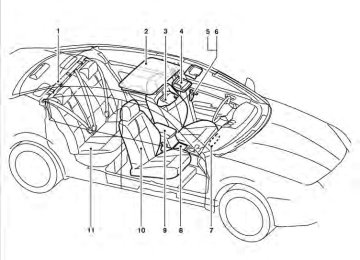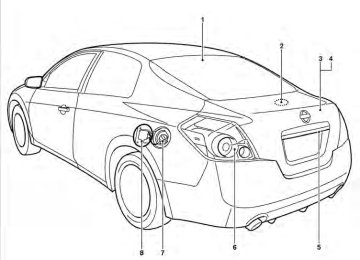- 2009 Nissan Altima Owners Manuals
- Nissan Altima Owners Manuals
- 2002 Nissan Altima Owners Manuals
- Nissan Altima Owners Manuals
- 1999 Nissan Altima Owners Manuals
- Nissan Altima Owners Manuals
- 2004 Nissan Altima Owners Manuals
- Nissan Altima Owners Manuals
- 2003 Nissan Altima Owners Manuals
- Nissan Altima Owners Manuals
- 1997 Nissan Altima Owners Manuals
- Nissan Altima Owners Manuals
- 2010 Nissan Altima Owners Manuals
- Nissan Altima Owners Manuals
- 1996 Nissan Altima Owners Manuals
- Nissan Altima Owners Manuals
- 2005 Nissan Altima Owners Manuals
- Nissan Altima Owners Manuals
- 1998 Nissan Altima Owners Manuals
- Nissan Altima Owners Manuals
- 2008 Nissan Altima Owners Manuals
- Nissan Altima Owners Manuals
- 2007 Nissan Altima Owners Manuals
- Nissan Altima Owners Manuals
- 2001 Nissan Altima Owners Manuals
- Nissan Altima Owners Manuals
- 2000 Nissan Altima Owners Manuals
- Nissan Altima Owners Manuals
- 2011 Nissan Altima Owners Manuals
- Nissan Altima Owners Manuals
- 2012 Nissan Altima Owners Manuals
- Nissan Altima Owners Manuals
- 2006 Nissan Altima Owners Manuals
- Nissan Altima Owners Manuals
- Download PDF Manual
-
feature is on, the Mute feature will be reset to “off” for the next call so the other party can hear your voice.
“Phonebook” (phones without automatic phonebook download function)
NOTE: The “Transfer Entry” command is not avail- able when the vehicle is moving.
Main Menu
“Phonebook”
“Transfer Entry” 䊊A “Delete Entry” 䊊B “List Names” 䊊C
For phones that do not support automatic down- load of the phonebook (PBAP Bluetooth姞 pro- file), the “Phonebook” command is used to manu- ally add entries to the vehicle phonebook. The phonebook stores up to 40 names for each phone connected to the system.
NOTE: Each phone has its own separate phone- book. You cannot access Phone A’s phone- book if you are currently connected with Phone B.
4-100 Monitor, climate, audio, phone and voice recognition systems
“Transfer entry” 䊊A Use the Transfer Entry command to store a new name in the system. When prompted by the system, say the name you would like to give the new entry. For example, say: “Mary.”
If the name is too long or too short, the system tells you, then prompts you for a name again. Also, if the name sounds too much like a name already stored, the system tells you, then prompts you for a name again. The system will ask you to transfer a phone number stored in the cellular phone’s memory. Enter a phone number by voice command: For example, say: “five five five one two one two.” See “How to say numbers” in this section for more information. To transfer a phone number stored in the cellular phone’s memory: Say “Transfer entry.” The system acknowledges the command and asks you to initiate the transfer from the phone handset. The new contact phone number will be transferred from the cellular phone via the Bluetooth姞 communication link. The transfer procedure varies according to each cellular phone. See the cellular phone Owner’s
for details. You
also visit Manual can www.nissanusa.com/bluetooth for instructions on transferring phone numbers from NISSAN recommended cellular phones.
The system repeats the number and prompts you for the next command. When you have finished entering numbers or transferring an entry, choose “Store.”
location and
The system confirms the name, number. “Delete Entry” 䊊B Use the Delete Entry command to erase one entry from the phonebook. After the system rec- ognizes the command, speak the name to delete or say “List Names” to choose an entry. “List names” 䊊C Use the List Names command to hear all the names in the phonebook.
The system recites the phonebook entries but does not include the actual phone numbers. When the playback of the list is complete, the system goes back to the main menu.
You can stop the playback of the list at any time button on the steering by pressing the wheel. The system ends the VR session.
“Phonebook” (phones with automatic phonebook download function)
NOTE:
The “Transfer Entry” command is not avail- able when the vehicle is moving.
Main Menu
“Phonebook”
“List Names” 䊊A “Transfer Entry” 䊊B “Delete Entry” 䊊C “Record Name” 䊊D
(PBAP Bluetooth姞 profile),
For phones that support automatic download of the phonebook the “Phonebook” command is used to manage entries in the vehicle phonebook. You can say the name of an entry at this menu to initiate dialing of that entry. The phonebook stores up to 1000 names for each phone connected to the system.
When a phone is connected to the system, the phonebook is automatically downloaded to the vehicle. This feature allows you to access your phonebook from the Bluetooth姞 system and call contacts by name. You can record a custom voice tag for contact names that the system has
Monitor, climate, audio, phone and voice recognition systems 4-101
difficulty recognizing. For more information see “Record Name” in this section.
When prompted by the system, say the name you would like to give the new entry. For example, say: “Mary.”
NOTE: Each phone has its own separate phone- book. You cannot access Phone A’s phone- book if you are currently connected with Phone B. “List names” 䊊A Use the List Names command to hear all the names and locations in the phone book. The system recites the phone book entries but does not include the actual phone numbers. When the playback of the list is complete, the system goes back to the main menu. You can stop the playback of the list at any time button on the steering by pressing the wheel. The system ends the VR session. See the “Record Name” command in this section for in- formation about recording custom voice tags for list entries that the system has difficulty pro- nouncing. “Transfer entry” 䊊B Use the Transfer Entry command to store a new name in the system.
If the name is too long or too short, the system tells you, then prompts you for a name again. Also, if the name sounds too much like a name already stored, the system tells you, then prompts you for a name again. The system will ask you to transfer a phone number stored in the cellular phone’s memory. Enter a phone number by voice command: For example, say: “five five five one two one two.” See “How to say numbers” in this section for more information. To transfer a phone number stored in the cellular phone’s memory: Say “Transfer entry.” The system acknowledges the command and asks you to initiate the transfer from the phone handset. The new contact phone number will be transferred from the cellular phone via the Bluetooth姞 communication link. The transfer procedure varies according to each cellular phone. See the cellular phone Owner’s also Manual can visit www.nissanusa.com/bluetooth for instructions on transferring phone numbers from NISSAN recommended cellular phones. 4-102 Monitor, climate, audio, phone and voice recognition systems
for details. You
The system repeats the number and prompts you for the next command. When you have finished entering numbers or transferring an entry, choose “Store.”
location and
The system confirms the name, number. “Delete Entry” 䊊C Use the Delete Entry command to erase one entry from the phonebook. After the system rec- ognizes the command, speak the name to delete or say “List Names” to choose an entry. “Record name” 䊊D The system allows you to record custom voice tags for contact names in the phonebook that the vehicle has difficulty recognizing. This feature can also be used to record voice tags to directly dial an entry with multiple numbers. Up to 40 voice tags can be recorded to the system. “Recent Calls”
Main Menu
“Recent Calls”
“Outgoing” 䊊A “Incoming” 䊊B “Missed” 䊊C
Use the Recent Calls command to access out- going, incoming or missed calls. “Outgoing” 䊊A Use the Outgoing command to list the outgoing calls made from the vehicle. “Incoming” 䊊B Use the Incoming command to list the incoming calls made to the vehicle. “Missed” 䊊C Use the Missed command to list the calls made to the vehicle that were not answered. “Connect Phone”
NOTE:
The Add Phone command is not available when the vehicle is moving.
Main Menu
“Connect Phone”
“Add Phone” 䊊A “Select Phone” 䊊B “Delete Phone” 䊊C “Turn Bluetooth OFF” 䊊D
Use the Connect Phone commands to manage the phones connecting to the vehicle or to enable the Bluetooth姞 function on the vehicle. “Add Phone” 䊊A Use the Add Phone command to add a phone to the vehicle. See “Connecting procedure” in this section for more information. “Select Phone” 䊊B Use the Select Phone command to select from a list of phones connected to the vehicle. The sys- tem will list the names assigned to each phone and then prompt you for the phone you wish to select. Only one phone can be active at a time. “Delete Phone” 䊊C Use the Delete Phone command to delete a phone that is connected to the vehicle. The sys- tem will list the names assigned to each phone and then prompt you for the phone you wish to delete. Deleting a phone from the vehicle will also delete that phonebook for that phone. “Turn Bluetooth OFF” 䊊D Use the Turn Bluetooth OFF command to prevent a wireless connection to your phone.
SPEAKER ADAPTATION (SA) MODE Speaker Adaptation allows up to two out-of- dialect users to train the system to improve rec- ognition accuracy. By repeating a number of commands, the users can create a voice model of their own voice that is stored in the system. The system is capable of storing a different speaker adaptation model for each connected phone. Training procedure The procedure for training a voice is as follows. 1. Position the vehicle in a reasonably quiet
outdoor location.
2. Sit in the driver’s seat with the engine run- ning, the parking brake on, and the transmis- sion in P (Park).
3. Press and hold the
than 5 seconds.
button for more
4. The
system announces:
“Press the ) button for the PHONE/SEND ( hands-free phone system to enter the speaker adaptation mode or press the ) button to select a dif- PHONE/END ( ferent language.”
Monitor, climate, audio, phone and voice recognition systems 4-103
5. Press the
button.
For information on selecting a different lan- guage, see “Choosing a language” in this section.
6. Voice memory A or memory B is selected automatically. If both memory locations are already in use, the system will prompt you to overwrite one. Follow the instructions pro- vided by the system.
7. When preparation is complete and you are
ready to begin, press the
button.
8. The SA mode will be explained. Follow the
instructions provided by the system.
9. When training is finished, the system will tell you an adequate number of phrases have been recorded.
10. The system will announce that speaker ad- aptation has been completed and the sys- tem is ready.
The SA mode will stop if:
● The
button is pressed for more than 5
seconds in SA mode.
● The vehicle begins moving during SA mode. ● The ignition switch is placed in the OFF or
LOCK position.
Training phrases During the SA mode, the system instructs the trainer to say the following phrases. (The system will prompt you for each phrase.) ● phonebook transfer entry ● dial three oh four two nine ● delete call back number ● incoming ● transfer entry ● eight pause nine three two pause seven ● delete all entries ● call seven two four zero nine ● phonebook delete entry ● next entry ● dial star two one seven oh ● yes ● no ● select ● missed ● dial eight five six nine two ● Bluetooth on
● outgoing ● call three one nine oh two ● nine seven pause pause three oh eight ● cancel ● call back number ● call star two zero nine five ● delete phone ● dial eight three zero five one ● record name ● four three pause two nine pause zero ● delete redial number ● phonebook list names ● call eight oh five four one ● correction ● connect phone ● dial seven four oh one eight ● previous entry ● delete ● dial nine seven two six six ● call seven six three oh one
4-104 Monitor, climate, audio, phone and voice recognition systems
● To select the current menu option, press the
PHONE/SEND (
) button.
● To go back to the previous menu, press the ) button. If the current PHONE/END ( menu is the Main Menu, pressing the ) button will exit the PHONE/END ( Phone system.
● To exit the manual control mode, press and ) button for 5
hold the PHONE/END ( seconds.
● go back ● call five six two eight zero ● dial six six four three seven MANUAL CONTROL While using the voice recognition system, it is possible to select menu options by using the steering wheel controls instead of speaking voice commands. The manual control mode does not allow dialing a phone number by digits. The user may select an entry from the Phonebook or Re- cent Calls lists. To re-activate voice recognition, exit the manual control mode by pressing and ) button. At that holding the PHONE/END ( ) button time, pressing the PHONE/SEND ( will start the Hands Free Phone System. Operating tips ● To enter manual control mode, start the voice recognition system and tilt the tuning ) switch up or down. The system will speak ⬙Showing Manual Options⬙ when manual controls are initially activated.
● To browse the menu options, tilt the tuning ) switch up or down. The system will always speak the current menu option. De- pending on the audio display, it will also show the current menu option.
Monitor, climate, audio, phone and voice recognition systems 4-105
TROUBLESHOOTING GUIDE The system should respond correctly to all voice commands without difficulty. If problems are en- countered, try the following solutions. Where the solutions are listed by number, try each solution in turn, starting with number 1, until the problem is resolved.
Symptom
System fails to interpret the command correctly.
The system consistently selects the wrong entry from the phone book.
Solution 1. Ensure that the command is valid. See “List of voice commands” in this section. 2. Ensure that the command is spoken after the tone. 3. Speak clearly without pausing between words and at a level appropriate to the ambient noise level in the vehicle. 4. Ensure that the ambient noise level is not excessive (for example, windows open or defroster on). NOTE: If it is too noisy to use the phone, it is likely that the voice commands will not be recognized. 5. If more than one command was said at a time, try saying the commands separately. 6. If the system consistently fails to recognize commands, the voice training procedure should be carried out to im- prove the recognition response for the speaker. See “Speaker adaptation (SA) mode” in this section. 1. Ensure that the phone book entry name requested matches what was originally stored. This can be confirmed by using the “List Names” command. See “Phonebook” in this section. 2. Replace one of the names being confused with a new name.
4-106 Monitor, climate, audio, phone and voice recognition systems
BLUETOOTH姞 HANDS-FREE PHONE SYSTEM WITH NAVIGATION SYSTEM (if so equipped)
WARNING
● Use a phone after stopping your vehicle in a safe location. If you have to use a phone while driving, exercise extreme caution at all times so full attention may be given to vehicle operation.
● If you are unable to devote full attention to vehicle operation while talking on the phone, pull off the road to a safe location and stop your vehicle.
CAUTION
To avoid discharging the vehicle battery, use a phone after starting the engine.
WHA1501
make or receive a hands-free telephone call with your cellular phone in the vehicle.Your NISSAN is equipped with the Bluetooth姞 Hands-Free Phone System. If you have a com- patible Bluetooth姞 enabled cellular phone, you can set up the wireless connection between your cellular phone and the in-vehicle phone module. With Bluetooth姞 wireless technology, you can
Once your cellular phone is connected to the in-vehicle phone module, no other phone con- necting procedure is required. Your phone is automatically connected with the in-vehicle Monitor, climate, audio, phone and voice recognition systems 4-107
phone module when the ignition switch is placed in the ON position with the connected cellular phone turned on and carried in the vehicle. You can register up to 5 different Bluetooth姞 cellular phones to the in-vehicle phone module. However, you can talk on only one cellular phone at a time.
NISSAN Voice Recognition system supports the phone commands, so dialing a phone number using your voice is possible. For more details, see “NISSAN Voice Recognition System” in this sec- tion. Before using the Bluetooth姞 Hands-Free Phone System, refer to the following notes. ● Set up the wireless connection between a cellular phone and the in-vehicle phone module before using the hands-free phone system.
● Some Bluetooth姞 enabled cellular phones may not be recognized by the in-vehicle phone visit www.nissanusa.com/bluetooth for a recom- mended phone list and connecting.
module.
Please
● You will not be able to use a hands-free
phone under the following conditions: – Your vehicle is outside of the cellular ser-
vice area.
● If the hands-free phone system seems to be malfunctioning, see “Troubleshooting guide” in also visit www.nissanusa.com/bluetooth for trouble- shooting help.
section. You
can
this
● Some cellular phones or other devices may cause interference or a buzzing noise to come from the audio system speakers. Stor- ing the device in a different location may reduce or eliminate the noise.
● Refer to the cellular phone owner’s manual regarding the telephone charges, cellular phone antenna and body, etc.
● The signal strength display on the monitor will not coincide with the signal strength display of some cellular phones.
● If reception between callers is unclear, ad- justing the incoming or outgoing call volume may improve the clarity. See “Call volume” in this section.
– Your vehicle is in an area where it is difficult to receive cellular signal; such as in a tunnel, in an underground parking garage, near a tall building or in a moun- tainous area.
– Your cellular phone is locked to prevent it
from being dialed.
● When the radio wave condition is not ideal or ambient sound is too loud, it may be difficult to hear the other person’s voice dur- ing a call.
● Immediately after
the ignition switch is placed in the ON position, it may be impos- sible to receive a call for a short period of time.
● Do not place the cellular phone in an area surrounded by metal or far away from the in-vehicle phone module to prevent tone quality degradation and wireless connection disruption.
● While a cellular phone is connected through the Bluetooth姞 wireless connection, the bat- tery power of the cellular phone may dis- charge quicker than usual. The Bluetooth姞 Hands-Free Phone System cannot charge cellular phones.
4-108 Monitor, climate, audio, phone and voice recognition systems
BLUETOOTH威 is a trademark owned by Bluetooth SIG, Inc., U.S.A. and licensed to Clarion.
VOICE COMMANDS You can use voice commands to operate various Bluetooth姞 Hands-Free Phone System features using the NISSAN Voice Recognition system. For more details, see “NISSAN Voice Recognition System” in this section.
REGULATORY INFORMATION FCC Regulatory information
– CAUTION: To maintain compliance with FCC’s RF exposure guidelines, use only the supplied antenna. Unauthorized antenna, modification, or attachments could damage the transmitter and may violate FCC regula- tions.
– Operation is subject to the following two con-
ditions:
1. This device may not cause interference and
2. this device must accept any interference, including interference that may cause un- desired operation of the device.
IC Regulatory information
– Operation is subject to the following two con- ditions: (1) this device may not cause interfer- ence, and (2) this device must accept any interference, including interference that may cause undesired operation of the device.
– This Class B digital apparatus meets all re- the Canadian Interference-
quirements of Causing Equipment Regulations.
LHA1236
CONNECTING PROCEDURE 1. Press the SETTING button on the instru- ment panel and select the “Bluetooth” key on the display.
Monitor, climate, audio, phone and voice recognition systems 4-109
2. Select the “Connect Bluetooth” key.
LHA1316
LHA1317
3. A popup box will appear on the screen, prompting you to confirm that the connec- tion is for the phone system. Select the “Yes” key.LHA1318
4. When a PIN code appears on the screen, operate the Bluetooth姞 cellular phone to enter the PIN code. The connecting procedure of the cellular phone varies according to each cellular phone. See the cellular phone Owner’s for details. You can also visit Manual www.nissanusa.com/bluetooth or call the NISSAN Consumer Affairs Department for instructions on connecting recommended cellular phones. When the connecting is complete, the screen will return to the Bluetooth姞 settings screen.4-110 Monitor, climate, audio, phone and voice recognition systems
LHA1320
LHA1321
VEHICLE PHONEBOOK This vehicle has two phonebooks available for your use. Depending on your phone, the system may automatically download your entire cell phone’s phonebook into the “Handset Phone- book”. For the details on downloading your phonebook, see “Handset phonebook” in this section. If your phonebook does not automati- cally download, you may set up the vehicle phonebook for up to 40 entries. This phonebook allows you to record a name to speak while using voice recognition.
1. Press the
wheel.
button on the steering
2. Select the “Vehicle Phonebook” key 3. Select the “Add New” key at the top of the
screen.
4. Choose the method for entering the phone- book entry. For this example, select “Enter Number by Keypad”.
5. Enter the digits and select the “OK” key. For more information, see “How to use the touch screen” in this section.
LHA1381
6. Select the “Voicetag” key to record a name to speak when using the Voice Recognition system.7. Select the “Store” key and prepare to speak
the name after the tone.
8. When the voicetag is successfully saved ), select the “OK” key to save the
phonebook entry.
9. After the phonebook entry is saved, it will show a screen that is ready to call the num- ber. Select the “Back” key to return to the Vehicle Phonebook.
Monitor, climate, audio, phone and voice recognition systems 4-111
● Copy from Call History
The system will show a list of your incoming, outgoing or missed calls that were down- loaded from your cell phone (depending on your phone’s compatibility). You may select one of these entries to save in the vehicle phonebook.
● Copy from the Handset
The system will show your cell phone’s phonebook that was downloaded (depend- ing on your phone’s compatibility). You may select one of these entries to save in the vehicle phonebook.
● Editing the Vehicle Phonebook
5. Select the desired item to change.
LHA1382
LHA1383
1. Press the
wheel.
button on the steering
2. Select the “Vehicle Phonebook” key. 3. Select the desired entry from the displayed
list.
4. Select the “Edit” key.
The following editing items are available: ● Entry #
Changes the displayed number of the se- lected entry.
● Name
Edit the name of the entry using the keypad displayed on the screen.
● Number
Edit the phone number using the keypad displayed on the screen.
● Type
Select the icon from the icon list.
4-112 Monitor, climate, audio, phone and voice recognition systems
● Voicetag
Confirm and store the voicetag. Voicetags allow easy dialing using the NISSAN Voice Recognition system. For more information, see “NISSAN Voice Recognition System” in this section.
To delete an entry, select the “Delete” key at step 3. HANDSET PHONEBOOK Many phones will support an automatic down- load of the cellular phone’s phonebook. Since this method allows for up to 1000 numbers to be stored and entries are automatically assigned voice tags by the system, this is a useful function for easy dialing supported by the Voice Recogni- tion system.
2. Select the “Phone” key. 3. Select the “Download Handset Phonebook”
key.
Once the handset phonebook is transferred to it can be accessed by pressing the vehicle, button on the steering wheel, then the selecting the “Handset Phonebook” key. Whether the handset phonebook is transferred manually or automatically, the process can take up to five minutes to complete, depending on the size of the handset phonebook. See the cellular phone’s owner’s manual for more details.
LHA1319
Transferring the handset phonebook If your cellular phone supports automatic down- loading, the system transfers the handset phone- book automatically by default. To ensure that this feature is activated, press the SETTING button on the instrument panel and select the “Phone” key. The “Auto Downloaded” selection should have the amber indicator next to the word ON activated. Select the “Auto Downloaded” key to toggle this feature on or off. To transfer the handset phonebook to the vehicle manually, follow these steps: 1. Press the SETTING button on the instru-
ment panel.
Monitor, climate, audio, phone and voice recognition systems 4-113
● Call History: Select the name from the in-
coming or outgoing call history.
● Dial Number: Input the phone number manu- ally using a keypad displayed on the screen. For information on how to use the touch- screen, see “How to use the touch screen” in this section.
3. For all of the methods listed in Step 2 except “Dial Number”, dialing commences when the listed name is selected. Dialing commences when “OK” is selected if the number is input- ted manually. The screen changes to the “Call in Progress” screen.
4. After the call
is over, perform one of the
following to finish the call: a. Select the “Hang up” key on the Call in
Progress screen.
b. Press the
wheel.
switch on the steering
LHA1323
RECEIVING A CALL When you hear a phone ring, the display will change to phone mode. To receive a call, follow one of the procedures listed below. a. Select the “Answer” key on the display.
b. Press the phone wheel switches.
button on the steering
There are some options available when receiving a call. Select one of the following displayed on the screen.
LHA1322
MAKING A CALL To make a call, follow the procedure below:
1. Press the
button on the steering wheel. The “Phone” screen will appear on the display.
2. Select one of the following options to make a
call:
● Vehicle Phonebook: Select the name from
an entry stored in the vehicle phonebook.
● Handset Phonebook: Select the name from an entry stored in the handset phonebook.
4-114 Monitor, climate, audio, phone and voice recognition systems
Answer: Accept an incoming call to talk. Hold Call: Put an incoming call on hold. Reject Call: Reject an incoming call. To finish the call, follow one of the procedures listed below: a. Select the “Reject Call” key on the display.
b. Press and hold the phone steering wheel switches.
button on the
Keypad: Brings up a keypad; enter digits when needed. For example, entering your PIN number for voice- mail.
NOTE:
switch on the Pushing the TALK steering wheel during a call allows num- bers and digits to be sent using Voice Rec- ognition. Cancel Mute: This will appear after the “Mute” key is selected. Mute will be cancelled. To adjust the person’s voice to be louder or quieter, press the volume control switch located on the steering wheel switches or turn the volume control knob on the instrument panel while talking on the phone. This adjustment is also available in the SETTING mode.
LHA1324
DURING A CALL There are some options available during a call. Select one of the following displayed on the screen, if necessary: Hang up: Finish the call. Use Handset: Transfer the call to the cellular phone. Mute: Mute your voice to the person.
Monitor, climate, audio, phone and voice recognition systems 4-115
Download Handset Phonebook: See “Handset Phonebook” in this section for adding, editing and deleting contacts in the handset phonebook.
LHA1324
LHA1319
ENDING A CALL To finish the call, perform one of the following procedures: ● Select the “Hang up” key on the “Call
in
Progress” display.
● Push the
wheel.
switch on the steering
PHONE SETTINGS To set up the Bluetooth姞 Hands-Free Phone System to your preferred settings, press the SET- TING button on the instrument panel and select the “Phone” key on the display. Edit Vehicle Phonebook: See “Vehicle Phonebook” in this section for add- ing, editing and deleting contacts in the vehicle phonebook. Delete Phonebook: Delete a phonebook stored on the system.
4-116 Monitor, climate, audio, phone and voice recognition systems
Edit Bluetooth Info: Check information about the device name, device address and device PIN. Replace Connected Phone: Replace the phone currently connected to the system. This option allows you to keep any voic- etags that were recorded using the previous phone.
LHA1325
LHA1316
Volume & Ringtone: Adjust the volume level of the ringtone, incoming call sound and outgoing call sound. When the “Automatic Hold” option is turned on, an incom- ing call will be placed on hold automatically after several rings. When the “Vehicle Ringtone” op- tion is turned on, a specific ringtone that is differ- ent from the cellular phone’s will sound when receiving a call. Auto Downloaded: See “Handset Phonebook” in this section for information about automatically downloading the handset phonebook.
BLUETOOTH SETTINGS To set up the Bluetooth姞 Hands-Free Phone System to your preferred settings, press the SET- TING button on the instrument panel and select the “Bluetooth” key on the display. Bluetooth: Turn the Bluetooth姞 system on or off. Connect Bluetooth: See “Connecting procedure” in this section for more information about connecting a phone. Connected Devices: Display a list of the Bluetooth姞 devices con- nected to the system.
Monitor, climate, audio, phone and voice recognition systems 4-117
To access the settings, press the SETTING but- ton, then select “Volume & Beeps”. You can also adjust the volume of an incoming voice during a call by pushing the volume control switch on the steering wheel or by turning the volume control knob on the instrument panel.
LHA1253
CALL VOLUME Adjusting the incoming or outgoing call volume may improve clarity if reception between callers is unclear. ● Incoming call — adjusting this setting allows
you to hear a difference in volume.
● Outgoing call — adjusting this setting allows the person you are talking with to hear a difference in volume.
4-118 Monitor, climate, audio, phone and voice recognition systems
NISSAN VOICE RECOGNITION SYSTEM (if so equipped)
NISSAN Voice Recognition allows hands-free operation of the systems equipped on this ve- hicle, such as phone and vehicle information. There are two voice recognition modes of opera- tion available. They are: ● Standard Mode ● Alternate Command Mode In Standard Mode (the factory default setting), commands that are available are always shown on the display and announced by the system. You can complete your desired operation by simply following the prompts given by the system. Not all NISSAN Voice Recognition options are available while in Standard Mode. For advanced operation, you can change to an Alternate Command Mode that enables the op- eration of the display, audio, and climate control through NISSAN Voice Recognition. When this mode is active, an expanded list of commands can be spoken after pushing the TALK switch on the steering wheel, and the voice com- mand menu prompts are turned off. In Alternate Command Mode the recognition success rate may be affected because the num- ber of available commands and the ways of speaking each command are increased. See “NISSAN Voice Recognition Alternate Com- mand Mode” in this section.
NISSAN VOICE RECOGNITION STANDARD MODE The Standard Mode enables control of naviga- tion, phone and vehicle information. With this setting active, commands that are available are always shown on the display and announced by the system. Displaying user guide If you use the NISSAN Voice Recognition system for the first time or you do not know how to operate it, you can display the User Guide for confirmation. You can confirm how to use voice commands by accessing a simplified User Guide, which con- tains basic instructions and tutorials for several voice commands.
To improve the recognition success rate when Alternate Command Mode is active, try using the Speaker Adaptation Function available in that mode. See “Speaker Adaptation Function” in this section. Otherwise, it is recommended that Alter- nate Command Mode be turned off and Standard Mode be used for the best recognition perfor- mance. While using the NISSAN Voice Recognition sys- tem for certain Phone and Navigation features, you can switch to using manual controls (touch- screen, steering wheel controls) and the informa- tion you have already entered by voice control will be retained. To switch to manual controls, select the “Manual Controls” key on the display when it appears. The system will respond by speaking “Changing to manual operation. Please use manual controls to continue.” For the voice commands for the navigation sys- tem, refer to the Navigation System Owner’s Manual of your vehicle. For vehicles in the U.S., the factory default setting is the Standard Mode. See “NISSAN Voice Rec- ognition Standard Mode” in this section. For ve- hicles in Canada, the factory default setting is the Alternate Command Mode. See “NISSAN Voice Recognition Alternate Command Mode” in this section.
LHA1326
1. Press the INFO button on the instrumentpanel.
2. Select the “Voice Recognition” key.
NOTE: You can skip steps 1 and 2 by pressing the 3. Select the “User Guide” key. 4. Select an item.
switch and saying “Help”.
Monitor, climate, audio, phone and voice recognition systems 4-119
Tutorials on the operation of the Voice Rec- ognition system If you choose “Finding a Street Address”, “Using the Address Book” or “Placing Calls”, you can view tutorials on how to perform these operations using Voice Recognition.
Available items: ● Getting Started
Describes the basics of how to operate the Voice Recognition system.
● Let’s Practice
Initiates a practice session that demon- strates how to improve voice recognition by the system.
● Using the Address Book
Tutorial for using the Address Book
● Finding a Street Address
Tutorial for entering a destination by street address.
● Placing Calls
Tutorial for making a phone call by voice command operation.
● Help on Speaking
Displays useful tips of speaking for correct command recognition by the system.
LHA1329
Getting started Before using the Voice Recognition system for the first time, you can confirm how to use com- mands by viewing the Getting Started section of the User Guide. 1. Select the “Getting Started” key. 2. You can confirm the page by scrolling the
screen.
4-120 Monitor, climate, audio, phone and voice recognition systems
LHA1327
Let’s Practice The system is equipped with a tutorial that allows you to practice saying commands and receive feedback on the volume, speed and timing of your speech.
LHA1328
To initiate a practice session, access the User Guide and select the “Let’s Practice” key. Follow the on-screen prompts until the session is com- plete. After the session is completed, a screen will be displayed that shows an analysis of differ- ent elements of your speech. Select the “Try Again” to repeat the session if improvement is needed. Select the “Done” key to return to the User Guide screen.LHA1330
Useful tips for correct operation You can display useful speaking tips to help the system recognize your voice commands cor- rectly. 1. Select “Help on Speaking”. 2. You can confirm the page by scrolling the
screen.
Monitor, climate, audio, phone and voice recognition systems 4-121
USING THE SYSTEM Initialization When the ignition switch is placed in the ON position, NISSAN Voice Recognition is initialized, which takes a few seconds. When completed, the system is ready to accept voice commands. If switch is pressed before the initializa- the tion completes, voice commands will not be ac- cepted. Please wait until the NISSAN Voice Rec- ognition initialization is completed. BEFORE STARTING To get the best recognition performance from Voice Recognition, observe the following: ● The interior of the vehicle should be as quiet as possible. Close the windows to eliminate the surrounding noises (traffic noise and vi- bration sounds, etc.), which may prevent the system from correctly recognizing the voice commands.
● Wait until the tone sounds before speaking a
command.
● Speak in a natural conversational voice with-
out pausing between words.
● If the air conditioner is set to “Auto”, the fan speed is automatically lowered so that your commands can be recognized more easily.
LHA1331
Voice recognition settings The available settings of the NISSAN Voice Rec- ognition system are described. 1. Select “Voice Recognition”. 2. You can confirm the page by scrolling the
screen.
4-122 Monitor, climate, audio, phone and voice recognition systems
LHA0768
GIVING VOICE COMMANDS 1. Press the ing wheel.
switch located on the steer-
Operating tips ● Say a command after the tone. Voice com- mands cannot be accepted when the icon is
● Commands that are available are always shown on the display and spoken through voice menu prompts. Commands other than those that are displayed are not accepted. Please follow the prompts given by the sys- tem.
● If the command is not recognized, the sys- tem repeats the announcement. Repeat the command in a clear voice.
● Press the
switch on the steering
wheel to return to the previous screen.
● If you want to cancel the command, press switch. The message,
and hold the “Voice cancelled” will be announced.
● If you want to adjust the volume of the sys- tem feedback, push the volume control switch on the steering wheel or use the audio system volume knob while the system is making an announcement.
How to speak numbers Voice Recognition requires a certain way to speak numbers when giving voice commands. Refer to the following examples. General rule: ● Only single digits 0 (zero) to 9 can be used. ● When saying the phone number 800-662- 6200, “eight- hundred” in addition to “eight zero zero” or “eight oh oh”. 500, 700, and 900 are also supported.
the system will accept
Examples: ● 1-800-662-6200
– “One eight zero zero six six two six two
zero zero”
– “One eight hundred six six two six two
zero zero”
Monitor, climate, audio, phone and voice recognition systems 4-123
LHA1333
2. A list of commands appears on the screen, and the system announces, “Would you like to access Phone, Navigation, Information, Audio or Help?”3. After the tone sounds and the icon on the , speak
to
screen changes from a command.
4. Continue to follow the voice menu prompts and speak after the tone sounds until your desired operation is completed.
Improving Recognition of Phone numbers: You can improve the recognition of phone num- bers by saying the phone number in three groups of numbers. For example, when you try to call 800-662-6200, say “eight zero zero” first, and the system will then ask you for the next three digits. Then, say “six six two”. After recognition, the system will then ask for the last four digits. Say, “six two zero zero”. Using this method of phone digit entry can improve recognition perfor- mance.
NOTE: When speaking a house number, speak the number “0” as “zero” or “oh”. If the letter “O” is included in the house number, it will not be recognized as “0” even if you speak “oh” instead of “zero”.
4-124 Monitor, climate, audio, phone and voice recognition systems
Standard Mode command list Category Command:
COMMAND Phone Navigation Information Audio Help
Phone Command:
COMMAND Dial Number
Change Number Vehicle Phonebook Handset Phonebook Call History International Call
ACTION Displays Phone function commands. Displays Navigation function commands. Displays Vehicle Information. Displays Audio commands. Displays User Guide.
ACTION Makes a call to a spoken phone number up to 10 digits. Corrects the phone number when it is not recognized (available during phone number entry). Makes a call to a contact that is stored in the vehicle phonebook. Makes a call to a contact that is stored in the handset phonebook. Makes a call to a number in the incoming or outgoing call logs. Makes an international call by allowing more than 10 digits to be spoken, as well as star (*), pound (#), and plus (+).
Monitor, climate, audio, phone and voice recognition systems 4-125
Navigation Command:
COMMAND Home Address Places Address Book Previous Destinations
Information Command:
COMMAND Traffic Info. Where am I?
Audio Command:
COMMAND AM FM XM Music Box CD
ACTION Sets a route to your home that is stored in the Address Book. Searches for a location by the street address specified, and sets a route (for continental US and Canada only). Sets a route to a facility near the current vehicle location. Searches for a location stored in the Address Book. Sets a route to a previous destination.
ACTION Turns the traffic information system on and off. Displays current vehicle location.
ACTION Changes the audio system mode to AM radio. Changes the audio system mode to FM radio. Changes the audio system mode to satellite radio. Changes the audio system mode to Music Box. Changes the audio system mode to CD.
4-126 Monitor, climate, audio, phone and voice recognition systems
Voice command examples Some basic voice command examples are de- scribed here. For navigation system commands, see the sepa- rate Navigation System Owner’s Manual.
LHA0768
Example 1 — Placing a call to the phone number 800-662-6200:1. Press the ing wheel.
switch located on the steer-
LHA1333
2. The system announces, “Would you like to access Phone, Navigation, Information, Au- dio or Help?” 3. Say “Phone”.Monitor, climate, audio, phone and voice recognition systems 4-127
4. Say “Dial Number”.
5. Say “800”.
LHA1334
LHA1335
LHA1336
6. The system announces, “Please say the next three digits or dial, or say change number.”7. Say “662”.
4-128 Monitor, climate, audio, phone and voice recognition systems
● You can only say a phone number using the 3-3-4 grouping, 7 digits, and 10 digits using this command. Please use the “International Call” command for all other formats, and when special characters such as star (*), pound (#), and plus (+) need to be entered. ● If you say “Change Number” during phone number entry, the system will automatically request that you repeat the number using the 3-3-4 format. In this case please say the area code first and then follow the prompts. ● Do not add a “1” in front of the area code
when speaking phone numbers.
● If the system does not recognize your com- mand, please try repeating the command using a natural voice. Speaking too slowly or too loudly may further decrease recognition performance.
LHA1337
8. The system announces, “Please say the lastfour digits or say change number.”
9. Say “6200”.
LHA1338
10. The system announces, “Dial or ChangeNumber?”
11. Say “Dial”.
12. The system makes a call to 800-662- 6200.
NOTE: ● You can also speak “800-662-6200” (10
continuous digits) or “662-6200” (7 con- tinuous digits), if the area code is not nec- essary. However, the 3-3-4 digit grouping is recommended for improved recognition. See “How to speak numbers” in this section.Monitor, climate, audio, phone and voice recognition systems 4-129
LHA0768
Example 2 — Placing an international call to the phone number 011-81-111-222-3333:1. Press the ing wheel.
switch located on the steer-
LHA1333
2. The system announces, “Would you like to access Phone, Navigation, Information, Au- dio or Help?” 3. Say “Phone”.4. Say “International Call”.
LHA1334
4-130 Monitor, climate, audio, phone and voice recognition systems
5. Say “011811112223333”.
LHA1339
LHA1340
6. Say “Dial”. 7. The system makes a call to 011-81-111-
222-3333.
NOTE: Any digit input format is available in the International Number input process, as well as the special characters such as star (*), pound (#), and plus (+).
NISSAN VOICE RECOGNITION ALTERNATE COMMAND MODE The Alternate Command Mode enables control of the Audio, Climate Control and Display sys- tems as well as additional commands for the Vehicle Information, Phone and Navigation sys- tems. With this setting active, the system does not announce or display the available commands at each step. When Alternate Command Mode is activated, an expanded list of commands can be used after this pushing the TALK mode, the screen for Standard Mode commands is not available on the display. Please review the expanded command list, available when this mode is active, as some Standard Mode com- mands are replaced. Please see examples of Alternate Command Mode screens. Please note that in this mode the recognition success rate may be affected as the number of available commands and ways of speaking each command are increased. You can turn this mode ON or OFF. When this mode is activated, the Voice Recognition Settings will change to show more options.
switch. Under
Monitor, climate, audio, phone and voice recognition systems 4-131
LHA1403
Activating Alternate Command Mode 1. Press the SETTING button on the instru-
ment panel.
2. Select the “Others” key on the display. 3. Select the “Voice Recognition” key.
LHA1331
4. Select the “Alternate Command Mode” key. 5. The confirmation message is displayed on the screen. Select the “OK” key to activate the Alternate Command Mode.4-132 Monitor, climate, audio, phone and voice recognition systems
LHA1341
6. Alternate Command Mode is activated and the setting menu is expanded to include the Alternate Command Mode options. See “Settings menu” in this section for an expla- nation of the options.Displaying the command list If you are controlling the system by voice com- mands for the first time or do not know the appropriate voice command, perform the follow- ing procedure for displaying the voice command list (available only in Alternate Command Mode).
switch, listen for the tone and Press the say, “Help”. The system will respond by display- ing the command list main menu.
LHA1342
Only manual controls such as the touchscreen can navigate the command list menu. As an alternative to the voice command “Help”, you may access the command list using the fol- lowing steps:LHA1402
1. Press the INFO button on the instrumentpanel.
2. Select the “Voice Recognition” key.
5.
NOTE: You can skip steps 1 and 2 if you say “Help”. 3. Select the “Command List” key.
LHA1342
4. Select a category. The command list for thecategory selected is shown. If necessary, scroll the screen to view the entire list.
6. Select the “Back” key to return to the previ-
ous screen.
Monitor, climate, audio, phone and voice recognition systems 4-133
Alternate Command Mode command list Phone Command:
COMMAND Dial Number Vehicle Phonebook Handset Phonebook International Call Incoming Calls Outgoing Calls Missed Calls
ACTION Makes a call to a spoken phone number up to 10 digits. Makes a call to a contact in the vehicle phonebook. Makes a call to a contact in the handset phonebook. Makes an international call by allowing more than 10 digits to be spoken, as well as star (*), pound (#), and plus (+). Shows the last 5 incoming phone calls. Shows the last 5 outgoing phone calls. Shows the last 5 missed phone calls.
4-134 Monitor, climate, audio, phone and voice recognition systems
Navigation Command:
COMMAND Home Address Places Address Book Previous Destinations Previous Start Point Minimize Freeway Route Fastest Route Shortest Route Cancel Route Delete Destination Birdview Map Planview Map North Up Heading Up Zoom In <1 to 13> Zoom Out <1 to 13> Guidance Voice ON/OFF Guide Voice Repeat
ACTION Sets a route to your home that is stored in the Address Book. Searches for a location by the street address specified, and sets a route (for continental US and Canada only). Sets a route to a facility near the current vehicle location. Displays the first 5 entries of the Address Book. Sets a route to a previous destination. Calculates a route to your previous starting point of the last route. Recalculates a route to the current destination while minimizing freeway usage. Recalculates a route to the current destination using the fastest estimated time. Recalculates a route to the current destination using the shortest distance. Cancels the current route. Deletes the current destination. Changes the Map display to Birdview. Changes the Map display to a 2-dimensional view. Changes the Map display to keep north pointing up on the screen. Changes the Map display to keep the direction of the vehicle pointing up on the screen. Changes the map scale to a smaller number. Changes the map scale to a larger number. Turns the navigation voice guidance on or off. Repeats the last navigation voice guidance.
Monitor, climate, audio, phone and voice recognition systems 4-135
Information Command:
COMMAND Traffic Information Where am I? Weather Information Weather Map
Audio Command:
COMMAND AM FM XM Music Box CD USB Bluetooth Audio AUX
ACTION Turns the traffic information system on and off. Displays the current vehicle location. Displays weather information. Displays the current weather map.
ACTION Turns to the AM band, selecting the station last played. Turns to the FM band, selecting the station last played. Turns to the SAT band, selecting the station last played. Turns to the Music Box hard-disk drive audio system. Starts to play a CD. Turns to the USB audio input. Turns to the Bluetooth姞 audio system. Turns to the AUX input.
4-136 Monitor, climate, audio, phone and voice recognition systems
● Finding a Street Address
Tutorial for Finding a Street Address.
● Placing Calls
Tutorial for making a phone call by voice command operation.
● Help on Speaking
Displays useful tips for how to correctly speak commands in order for them to be properly recognized by the system.
● Voice Recognition Settings
LHA1344
Describes the available Voice Recognition settings.
4. Select an item. Available items: ● Getting Started
Describes the basics of how to operate the Voice Recognition system.
● Let’s Practice
Initiates a practice session that demon- strates how to improve recognition by the system.
● Using the Address Book
Tutorial for using the Address Book.
● Adapting the System to Your Voice
Tutorial voice.
for adapting the system to your
USING THE SYSTEM Initialization When the ignition switch is placed in the ON position, NISSAN Voice Recognition is initialized, which takes a few seconds. When completed, the system is ready to accept voice commands. If switch is pressed before the initializa- the tion completes, the display will show the mes- sage: “System not ready.” or a beep sounds.
Monitor, climate, audio, phone and voice recognition systems 4-137
LHA1343
Displaying user guide You can confirm how to use voice commands by accessing a simplified User Guide, which con- tains basic instructions and tutorials for several voice commands. 1. Press the INFO button on the instrument
panel.
2. Select the “Voice Recognition” key. 3. Select the “User Guide” key.
Before starting To get the best performance from NISSAN Voice Recognition, observe the following: ● Keep the interior of the vehicle as quiet as possible. Close the windows to eliminate the surrounding noises (traffic noises, vibration sounds, etc.), which may prevent the system from recognizing the voice commands cor- rectly.
● When the climate control
is in the AUTO mode, the fan speed decreases automati- cally for easy recognition.
● Wait until a tone sounds before speaking a
command.
● Speak in a natural voice without pausing
between words.
Giving voice commands 1. Press and release the on the steering wheel.
LHA0768
switch located
LHA1345
2. A list of commands appears on the screen, and the system announces, “Please say a command from the displayed list or say Help to show all commands.”3. After the tone sounds and the icon on the , speak
to
screen changes from a command.
4-138 Monitor, climate, audio, phone and voice recognition systems
4. Once a command is recognized, the system will announce the recognized command and perform the requested action.
If the command is not recognized, the sys- tem repeats the announcement. Repeat the command in a clear voice after the tone.
Operating tips ● Say a command after the tone. Voice com- mands cannot be accepted when the icon is
● If the command is not recognized, the sys- tem repeats the announcement. Repeat the command in a clear voice.
● Press the
switch on the steering
wheel to return to the previous screen.
● If you want to cancel the command, press switch. The message,
and hold the “Voice cancelled” will be announced.
● If you want to adjust the volume of the sys- tem feedback, push the volume control switch on the steering wheel or use the audio system volume knob while the system is making an announcement.
● To minimize the amount of prompts spoken by the system in Alternate Command Mode, use the Minimize Voice Feedback function. To access the Minimize Voice Feedback function press the SETTING button, then select the “Others” key. Then select the “Voice Recognition” key.
How to speak numbers Voice Recognition requires a certain way to speak numbers when giving voice commands. Refer to the following examples. General rule: ● Only single digits 0 (zero) to 9 can be used. ● When saying the phone number 800-662- 6200, “eight- hundred” in addition to “eight zero zero” or “eight oh oh”. 500, 700, and 900 are also supported.
the system will accept
Examples: ● 1-800-662-6200
– “One eight zero zero six six two six two
zero zero”
– “One eight hundred six six two six two
zero zero”
Improving Recognition of Phone numbers:
You can improve the recognition of phone num- bers by saying the phone number in three groups of numbers. For example, when you try to call 800-662-6200, say “eight zero zero” first, and the system will then ask you for the next three digits. Then, say “six six two”. After recognition, the system will then ask for the last four digits.
Say, “six two zero zero”. Using this method of phone digit entry can improve recognition perfor- mance.
NOTE: When speaking a house number, speak the number “0” as “zero” or “oh”. If the letter “O” is included in the house number, it will not be recognized as “0” even if you speak “oh” instead of “zero”. Settings menu The content of the Settings Menu differs when the system is in the Alternate Command Mode. Command List: Displays the command list for Alternate Com- mand Mode. User Guide: The user guide provides basic instructions for using Voice Recognition and accessing some voice commands.
NOTE: The user guide can also be accessed from within the INFO menu after pressing the INFO button.
Monitor, climate, audio, phone and voice recognition systems 4-139
Speaker Adaptation: Starts a system training procedure to learn the specific sounds of your voice. See “Speaker ad- aptation function” in this section. Alternate Command Mode: For advanced operation, an Alternate Command Mode is provided. This setting enables control of the Audio and Climate Control systems in addi- tion to additional commands for the Phone and Navigation systems. With this setting active, the system does not announce or display the avail- able commands at each step. When this mode is activated, the Voice Recognition Settings will change to show more options. Minimize Voice Feedback: Reduces the amount of the information spoken for each voice instruction.
LHA1346
4. Select the user whose voice is to be memo-rized by the system.
LHA1341
SPEAKER ADAPTATION FUNCTION The Voice Recognition system has a function to learn the user’s voice for better voice recognition performance. The system can memorize the voices of up to three persons. Having the system learn the user’s voice 1. Press the SETTING button on the instru- ment panel, select the “Others” key on the display.2. Select the “Voice Recognition” key. 3. Select the “Speaker Adaptation” key.
4-140 Monitor, climate, audio, phone and voice recognition systems
LHA1347
5. Select a category to be learned by the sys-tem from the following list: ● Phone ● Navigation ● Information ● Audio ● Help The voice commands in the category are displayed.
6. Select a voice command to train.
The Voice Recognition system starts.
LHA1348
7. The system requests that you repeat a com- mand after a tone. This command is also displayed on the screen.8. After the tone sounds and the icon on the , speak
screen changes from the command that the system requested.
to
9. When the system has recognized the voice command, the voice of the user is learned.
switch or select the “Back” key
Press the to return to the previous screen. If the system has learned the command correctly, the voice command indicator on the screen turns on.
LHA1349
Speaker Adaptation function settings Edit Name: Edit the user name using the keypad displayed on the screen. Reset Result: Resets the user’s voice that the Voice Recogni- tion system has learned. Continuous Learning: When this item is turned to ON, you can have the system learn the voice commands in succession, without selecting commands one by one.
Monitor, climate, audio, phone and voice recognition systems 4-141
TROUBLESHOOTING GUIDE The system should respond correctly to all voice commands without difficulty. If problems are en- countered, follow the solutions given in this guide for the appropriate error. Where the solutions are listed by number, try each solution in turn, starting with number one, until the problem is resolved.
Symptom/error message Displays “COMMAND NOT RECOG- NIZED” or the system fails to interpret the command correctly.
Solution 1. Ensure that the command format is valid, see “Standard Mode command list” or “Alternate Command Mode command list” in this
section.
2. Speak clearly using your normal speech pattern and at a level appropriate to the ambient noise level. 3. Ensure that the ambient noise level is not excessive, for example, windows open or defrost on.
The system consistently selects the wrong voicetag in the phonebook.
NOTE: If it is too noisy to use the phone, it is likely that voice commands will not be recognized.
1. Ensure that the voicetag requested matches what was originally stored. See “Bluetooth姞 Hands-Free Phone System with Navigation
System” in this section.
2. Replace one of the voicetags being confused with a different voicetag.
4-142 Monitor, climate, audio, phone and voice recognition systems
5 Starting and driving
Precautions when starting and driving. . . . . . . . . . . . . . . . 5-2
Exhaust gas (carbon monoxide) . . . . . . . . . . . . . . . . . . 5-2
Three-way catalyst. . . . . . . . . . . . . . . . . . . . . . . . . . . . . . 5-2
Tire pressure monitoring system (TPMS) . . . . . . . . . . 5-3
Avoiding collision and rollover. . . . . . . . . . . . . . . . . . . . 5-5
Off-road recovery. . . . . . . . . . . . . . . . . . . . . . . . . . . . . . . 5-5
Rapid air pressure loss . . . . . . . . . . . . . . . . . . . . . . . . . . 5-6
Drinking alcohol/drugs and driving. . . . . . . . . . . . . . . . 5-6
Push-Button Ignition Switch . . . . . . . . . . . . . . . . . . . . . . . . 5-7
Push-button ignition switch positions . . . . . . . . . . . . . 5-8
NISSAN Intelligent key™ battery discharge . . . . . . . . 5-8
Before starting the engine . . . . . . . . . . . . . . . . . . . . . . . . . . 5-9
Starting the engine . . . . . . . . . . . . . . . . . . . . . . . . . . . . . . . 5-10
Driving the vehicle . . . . . . . . . . . . . . . . . . . . . . . . . . . . . . . . 5-11Continuously Variable Transmission (CVT) (if so equipped) . . . . . . . . . . . . . . . . . . . . . . . . . . . . . . . 5-11
Manual transmission (if so equipped) . . . . . . . . . . . . 5-16
Parking brake . . . . . . . . . . . . . . . . . . . . . . . . . . . . . . . . . . . . 5-18
Cruise control. . . . . . . . . . . . . . . . . . . . . . . . . . . . . . . . . . . . 5-19Precautions on cruise control . . . . . . . . . . . . . . . . . . . 5-19
Cruise control operations. . . . . . . . . . . . . . . . . . . . . . . 5-19
Break-in schedule . . . . . . . . . . . . . . . . . . . . . . . . . . . . . . . . 5-21
Increasing fuel economy. . . . . . . . . . . . . . . . . . . . . . . . . . . 5-21
Parking/parking on hills. . . . . . . . . . . . . . . . . . . . . . . . . . . . 5-22
Power steering . . . . . . . . . . . . . . . . . . . . . . . . . . . . . . . . . . . 5-23
Brake system . . . . . . . . . . . . . . . . . . . . . . . . . . . . . . . . . . . . 5-23
Brake precautions . . . . . . . . . . . . . . . . . . . . . . . . . . . . . 5-23
Anti-lock Braking System (ABS). . . . . . . . . . . . . . . . . 5-24
Vehicle Dynamic Control (VDC) system . . . . . . . . . . . . . 5-25
Cold weather driving. . . . . . . . . . . . . . . . . . . . . . . . . . . . . . 5-26
Freeing a frozen door lock . . . . . . . . . . . . . . . . . . . . . . 5-26
Anti-freeze. . . . . . . . . . . . . . . . . . . . . . . . . . . . . . . . . . . . 5-26
Battery . . . . . . . . . . . . . . . . . . . . . . . . . . . . . . . . . . . . . . . 5-26
Draining of coolant water . . . . . . . . . . . . . . . . . . . . . . . 5-27
Tire equipment . . . . . . . . . . . . . . . . . . . . . . . . . . . . . . . . 5-27
Special winter equipment. . . . . . . . . . . . . . . . . . . . . . . 5-27
Driving on snow or ice . . . . . . . . . . . . . . . . . . . . . . . . . 5-27
Engine block heater (if so equipped) . . . . . . . . . . . . . 5-28PRECAUTIONS WHEN STARTING AND DRIVING
WARNING
● Do not leave children or adults who would normally require the assistance of others alone in your vehicle. Pets should also not be left alone. They could accidentally injure themselves or others through inadvertent operation of the vehicle. Also, on hot, sunny days, temperatures in a closed vehicle could quickly become high enough to cause severe or possibly fatal injuries to people or animals.
● Closely supervise children when they are around cars to prevent them from playing and becoming locked in the trunk where they could be seriously in- jured. Keep the car locked, with the rear seatback and trunk lid securely latched when not in use, and prevent children’s access to car keys.
EXHAUST GAS (carbon monoxide)
WARNING
● Do not breathe exhaust gases; they contain colorless and odorless carbon monoxide. Carbon monoxide is danger- ous. It can cause unconsciousness or death.
5-2 Starting and driving
● If you suspect that exhaust fumes are entering the vehicle, drive with all win- dows fully open, and have the vehicle inspected immediately.
● Do not run the engine in closed spaces
such as a garage.
● Do not park the vehicle with the engine running for any extended length of time. ● Keep the trunk lid closed while driving, otherwise exhaust gases could be drawn into the passenger compart- ment. If you must drive with the trunk lid open, follow these precautions: 1. Open all the windows.
2. Set the
air recirculation but- ton to off and the fan control dial to high to circulate the air.
● If electrical wiring or other cable con- nections must pass to a trailer through the seal on the trunk lid or the body, follow the manufacturer’s recommen- dation to prevent carbon monoxide en- try into the vehicle.
● The exhaust system and body should be inspected by a qualified mechanic whenever:
a. The vehicle is raised for service. b. You suspect that exhaust fumes are passenger
into
the
entering compartment.
c. You notice a change in the sound of
the exhaust system.
d. You have had an accident involving damage to the exhaust system, un- derbody, or rear of the vehicle.
THREE-WAY CATALYST The three-way catalyst is an emission control device installed in the exhaust system. Exhaust gases in the three-way catalyst are burned at high temperatures to help reduce pollutants.
WARNING
● The exhaust gas and the exhaust sys- tem are very hot. Keep people, animals or flammable materials away from the exhaust system components.
● Do not stop or park the vehicle over flammable materials such as dry grass, waste paper or rags. They may ignite and cause a fire.
CAUTION
● Do not use leaded gasoline. Deposits from leaded gasoline will seriously re- duce the three-way catalyst’s ability to help reduce exhaust pollutants.
● Keep your engine tuned up. Malfunc- tions in the ignition, fuel injection, or electrical systems can cause overrich fuel flow into the three-way catalyst, causing it to overheat. Do not keep driv- ing if the engine misfires, or if notice- able loss of performance or other un- usual are detected. Have the vehicle inspected promptly by a NISSAN dealer.
conditions
operating
● Avoid driving with an extremely low fuel level. Running out of fuel could cause the engine to misfire, damaging the three-way catalyst.
● Do not race the engine while warming it
up.
● Do not push or tow your vehicle to start
the engine.
TIRE PRESSURE MONITORING SYSTEM (TPMS) Each tire, including the spare (if provided), should be checked monthly when cold and in- flated to the inflation pressure recommended by the vehicle manufacturer on the vehicle placard or tire inflation pressure label, located in the driver’s door opening. (If your vehicle has tires of a different size than the size indicated on the vehicle placard or tire infla- tion pressure label, you should determine the proper tire inflation pressure for those tires.) As an added safety feature, your vehicle has been equipped with a tire pressure monitoring system (TPMS) that illuminates a low tire pressure telltale when one or more of your tires is significantly under-inflated. Accordingly, when the low tire pressure telltale illuminates, you should stop and check all 4 tires as soon as possible, and inflate them to the proper pressure. Driving on a signifi- cantly under-inflated tire causes the tire to over- heat and can lead to tire failure. Under-inflation also reduces fuel efficiency and tire tread life, and may affect the vehicle’s handling and stopping ability.
Please note that the TPMS is not a substitute for proper tire maintenance, and it is the driver’s responsibility to maintain correct tire pressure, even if under-inflation has not reached the level to trigger illumination of the TPMS low tire pressure telltale. Your vehicle has also been equipped with a TPMS malfunction indicator to indicate when the system is not operating properly. The TPMS mal- function indicator is combined with the low tire pressure telltale. When the system detects a malfunction, the telltale will flash for approxi- mately one minute and then remain continuously illuminated. This sequence will continue upon subsequent vehicle start-ups as long as the mal- function exists. When the malfunction indicator is illuminated, the system may not be able to detect or signal low tire pressure as intended. TPMS malfunctions may occur for a variety of reasons, including the installation of replacement or alter- nate tires or wheels on the vehicle that prevent the TPMS from functioning properly. Always check the TPMS malfunction telltale after replac- ing one or more tires or wheels on your vehicle to ensure that the replacement or alternate tires and wheels allow the TPMS to continue to function properly.