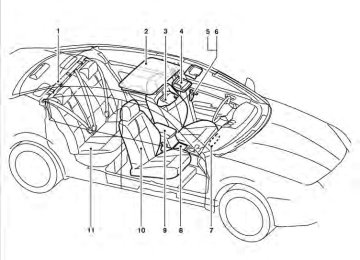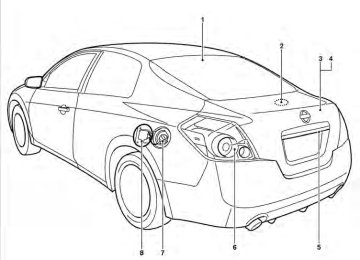- 2009 Nissan Altima Owners Manuals
- Nissan Altima Owners Manuals
- 2002 Nissan Altima Owners Manuals
- Nissan Altima Owners Manuals
- 1999 Nissan Altima Owners Manuals
- Nissan Altima Owners Manuals
- 2004 Nissan Altima Owners Manuals
- Nissan Altima Owners Manuals
- 2003 Nissan Altima Owners Manuals
- Nissan Altima Owners Manuals
- 1997 Nissan Altima Owners Manuals
- Nissan Altima Owners Manuals
- 2010 Nissan Altima Owners Manuals
- Nissan Altima Owners Manuals
- 1996 Nissan Altima Owners Manuals
- Nissan Altima Owners Manuals
- 2005 Nissan Altima Owners Manuals
- Nissan Altima Owners Manuals
- 1998 Nissan Altima Owners Manuals
- Nissan Altima Owners Manuals
- 2008 Nissan Altima Owners Manuals
- Nissan Altima Owners Manuals
- 2007 Nissan Altima Owners Manuals
- Nissan Altima Owners Manuals
- 2001 Nissan Altima Owners Manuals
- Nissan Altima Owners Manuals
- 2000 Nissan Altima Owners Manuals
- Nissan Altima Owners Manuals
- 2011 Nissan Altima Owners Manuals
- Nissan Altima Owners Manuals
- 2012 Nissan Altima Owners Manuals
- Nissan Altima Owners Manuals
- 2006 Nissan Altima Owners Manuals
- Nissan Altima Owners Manuals
- Download PDF Manual
-
tion for heating and defrosting.
● After parking in the sun, drive for 2 or 3
minutes with the windows open to vent hot air from the passenger compartment. Then, close the windows. This allows the air con- ditioner to cool the interior more quickly.● The air conditioning system should be operated for approximately 10 minutes at least once a month. This helps pre- vent damage to the system due to lack of lubrication.
● A visible mist may be seen coming from the ventilators in hot, humid conditions as the air is cooled rapidly. This does not indicate a malfunction.
● If
the engine coolant
temperature gauge indicates engine coolant tem- perature over the normal range, turn the air conditioner off. See “If your vehicle overheats” in the “In case of emergency” section of this manual.
Monitor, climate, audio, phone and voice recognition systems 4-23
4-24 Monitor, climate, audio, phone and voice recognition systems
WHA1408
WHA1409
WHA1410
WHA1411
Monitor, climate, audio, phone and voice recognition systems 4-254-26 Monitor, climate, audio, phone and voice recognition systems
WHA1412
HEATER AND AIR CONDITIONER (automatic) (if so equipped)
Driver temperature control dial Air flow control buttons Passenger temperature control dial DUAL button Rear defrost button Front window defrost button Fan speed dial/system OFF button Air recirculation button A/C ON/OFF button
1. 2. 3. 4. 5. 6. 7. 8. 9. 10. AUTO button
● Do not use the recirculation mode for long periods as it may cause the interior air to become stale and the windows to fog up.
Start the engine and operate the controls to activate the air conditioner. AUTOMATIC OPERATION Cooling or heating (auto) This mode may be normally used all year round as the system automatically works to keep a con- stant temperature. Air flow distribution and fan speed are also controlled automatically.
WHA1171
WARNING
1. Push the AUTO button on.
● The air conditioner cooling function op- erates only when the engine is running. ● Do not leave children or adults who would normally require the assistance of others alone in your vehicle. Pets should also not be left alone. They could accidentally injure themselves or others through inadvertent operation of the vehicle. Also, on hot, sunny days, temperatures in a closed vehicle could quickly become high enough to cause severe or possibly fatal injuries to people or animals.
2. Turn the driver’s side temperature control dial to the left or right to set the desired temperature. Driver and passenger tem- peratures can be set independently. Press DUAL or turn the passenger temperature control dial to the left or right to activate dual climate control functions. Turn the passen- ger’s side temperature control dial to the left or right to set the desired passenger’s tem- perature.
● Adjust the temperature dial to about 75°F
(24°C) for normal operation.
Monitor, climate, audio, phone and voice recognition systems 4-27
● The temperature of the passenger compart- ment will be maintained automatically. Air flow distribution, fan speed and A/C on/off are also controlled automatically.
● A visible mist may be seen coming from the vents in hot, humid conditions as the air is cooled rapidly. This does not indicate a mal- function.
Dehumidified defrosting or defogging
1. Push the defroster control button
to turn the system on. The indicator light in the button will illuminate.
2. Turn the temperature dial to the left or right
to set the desired temperature.
● To quickly remove ice from the outside of the windows, turn the manual fan control to HI. ● As soon as possible after the windshield is clean, push the AUTO button to return to the auto mode.
● When the
control is activated, the air conditioner will automatically be turned on at outside temperatures above 36°F (2°C). This dehumidifies the air which helps defog the windshield. The air recirculation mode automatically turns off, allowing outside air to be drawn into the passenger compart- ment to further improve the defogging per- formance.
Rear window defroster switch For more information about the rear window de- froster switch, see “Rear window and outside mirror defroster switch” in the “Instruments and controls” section of this manual. MANUAL OPERATION Fan speed control
Air recirculation to recir- Push the air recirculation button culate interior air inside the vehicle. The indicator light on the switch will come on. The air recirculation button will not be activated mode. when the air conditioner is in DEF or Air flow control Push the air flow control buttons to manually control air flow and select the air outlet:
— Air flows from center and side
vents.
— Air flows from center and side
vents and foot outlets.
— Air flows mainly from foot outlets. — Air flows from defroster and foot
outlets.
left or right to
— Air flows from defroster outlets.
Turn the fan control dial manually control the fan speed.
To turn system off Press the
/OFF button.
Press the off.
/OFF button to turn the system
Push the AUTO button to return to automatic control of the fan speed.
4-28 Monitor, climate, audio, phone and voice recognition systems
OPERATING TIPS ● When the engine coolant temperature and outside air temperature are low, the air flow from the foot outlets may not operate for a maximum of 150 seconds. However, this is not a malfunction. After the coolant tempera- ture warms up, air flow from the foot outlets will operate normally.
SERVICING AIR CONDITIONER
The air conditioner system in your NISSAN ve- hicle is charged with a refrigerant designed with the environment in mind. This refrigerant does not harm the earth’s ozone layer. Special charging equipment and lubricant is re- quired when servicing your NISSAN air condi- tioner. Using improper refrigerants or lubricants will cause severe damage to your air conditioner system. See “Air conditioner system refrigerant and oil recommendations” in the “Technical and consumer information” section of this manual. A NISSAN dealer is able to service your “environ- mentally friendly” air conditioning system.
WARNING
The air conditioner system contains re- frigerant under high pressure. To avoid personal injury, any air conditioner ser- vice should be done only by an experi- enced technician with proper equipment.
WHA0791
The sunload sensor, located on the top of the instrument panel on the driver’s side, helps the system maintain a constant temperature. Do not put anything on or around this sensor.Monitor, climate, audio, phone and voice recognition systems 4-29
AUDIO SYSTEM (if so equipped)
RADIO With the ignition placed in the ACC or ON posi- tion, press the PWR (power)/VOL (volume) knob to turn the radio on. If you listen to the radio with the engine not running, the ignition should be placed in the ACC position.
Radio reception is affected by station signal strength, distance from radio transmitter, build- ings, bridges, mountains and other external influ- ences. Intermittent changes in reception quality normally are caused by these external influences. Using a cellular phone in or near the ve- hicle may influence radio reception quality. Radio reception Your NISSAN radio system is equipped with state-of-the-art electronic circuits to enhance ra- dio reception. These circuits are designed to extend reception range, and to enhance the qual- ity of that reception.
However, there are some general characteristics of both FM and AM radio signals that can affect radio reception quality in a moving vehicle, even when the finest equipment is used. These char- acteristics are completely normal in a given re- ception area and do not indicate any malfunction in your NISSAN radio system.
Reception conditions will constantly change be- cause of vehicle movement. Buildings, terrain, signal distance and interference from other ve- hicles can work against ideal reception. De- scribed below are some of the factors that can affect your radio reception. Some cellular phones or other devices may cause interference or a buzzing noise to come from the audio system speakers. Storing the de- vice in a different location may reduce or elimi- nate the noise. FM RADIO RECEPTION Range: FM range is normally limited to 25 – 30 mi (40 – 48 km), with monaural (single channel) FM having slightly more range than stereo FM. Exter- nal influences may sometimes interfere with FM station reception even if the FM station is within 25 mi (40 km). The strength of the FM signal is directly related to the distance between the transmitter and receiver. FM signals follow a line- of-sight path, exhibiting many of the same char- acteristics as light. For example, they will reflect off objects. Fade and drift: As your vehicle moves away from a station transmitter, the signals will tend to fade and/or drift.
Static and flutter: During signal interference from buildings, large hills or due to antenna position (usually in conjunction with increased distance from the station transmitter), static or flutter can be heard. This can be reduced by adjusting the treble control to reduce treble response. Multipath reception: Because of the reflective characteristics of FM signals, direct and reflected signals reach the receiver at the same time. The signals may cancel each other, resulting in mo- mentary flutter or loss of sound. AM RADIO RECEPTION AM signals, because of their low frequency, can bend around objects and skip along the ground. In addition, the signals can be bounced off the ionosphere and bent back to earth. Because of these characteristics, AM signals are also sub- ject to interference as they travel from transmitter to receiver. Fading: Occurs while the vehicle is passing through freeway underpasses or in areas with many tall buildings. It can also occur for several seconds during ionospheric turbulence even in areas where no obstacles exist. Static: Caused by thunderstorms, electrical power lines, electric signs and even traffic lights.
4-30 Monitor, climate, audio, phone and voice recognition systems
SATELLITE RADIO RECEPTION (if so equipped) When the satellite radio is used for the first time or the battery has been replaced, the satellite radio may not work properly. This is not a mal- function. Wait more than 10 minutes with satellite radio ON and the vehicle outside of any metal or large building for satellite radio to receive all of the necessary data. No satellite radio reception is available and “NO SAT” is displayed when the SAT band option is selected unless optional satellite receiver and antenna are installed and an XM姞 satellite radio service subscription is active. Satellite radio is not available in Alaska, Hawaii and Guam. Satellite radio performance may be affected if cargo carried on the roof blocks the satellite radio signal. If possible, do not put cargo over the satellite antenna. A build up of ice on the satellite radio antenna can affect satellite radio performance. Remove the ice to restore satellite radio reception.
LHA0099
AUDIO OPERATION PRECAUTIONSCompact disc (CD) player (models without Navigation System)
CAUTION
● Do not force a compact disc into the CD insert slot. This could damage the CD and/or CD player.
● Only one CD can be loaded into the CD
player at a time.
● Only use high quality 4.7 in (12 cm) round discs that have the “COMPACT disc DIGITAL AUDIO” logo on the disc or packaging.
● During cold weather or rainy days, the player may malfunction due to the hu- midity. If this occurs, remove the CD and dehumidify or ventilate the player completely.
● The player may skip while driving on
rough roads.
● The CD player sometimes cannot func- tion when the compartment tempera- ture low. Decrease/increase the temperature before use.
extremely high or
is
Monitor, climate, audio, phone and voice recognition systems 4-31
● Do not expose the CD to direct sun-
light.
● CDs that are in poor condition or are dirty, scratched or covered with finger- prints may not work properly.
● The following CDs may not work prop-
erly: ● Copy control compact discs (CCCD) ● Recordable compact discs (CD-R) ● Rewritable compact discs (CD-RW) ● Do not use the following CDs as they may cause the CD player to malfunc- tion: ● 3.1 in (8 cm) discs with an adapter ● CDs that are not round ● CDs with a paper label ● CDs that are warped, scratched, or
have abnormal edges
● This audio system can only play pre- recorded CDs. It has no capability to record or burn CDs.
● If the CD cannot be played, one of the following messages will be displayed.
CHECK DISC:
● Confirm that the CD is inserted cor- rectly (the label side is facing up, etc.).
● Confirm that the CD is not bent or
warped and it is free of scratches.
PRESS EJECT:
This is an error due to excessive tem- perature inside the player. Remove the CD by pressing the EJECT button. After a short time, reinsert the CD. The CD can be played when the temperature of the player returns to normal.
UNPLAYABLE:
The file is unplayable in this audio sys- tem (only MP3 or WMA (if so equipped) CD).
CD/DVD combination player (models with Navigation System) ● Do not force a disc into the CD/DVD insert slot. This could damage the CD/DVD player.
● During cold weather or rainy days, the player may malfunction due to the hu- midity. remove the CD/DVD and dehumidify or ventilate the player completely.
this occurs,
If
● The player may skip while driving on
rough roads.
● The CD/DVD player sometimes cannot function when the passenger compart- ment temperature is extremely high. Decrease the temperature before use.
● Only use high quality 4.7 in (12 cm) round discs that have the “COMPACT disc DIGITAL AUDIO” or “DVD Video” logo on the disc or packaging.
● Do not expose the CD/DVD to direct
sunlight.
● CDs/DVDs that are of poor quality, dirty, scratched, covered with finger- prints, or that have pinholes may not work properly.
● The following CDs/DVDs are not guar-
anteed to play: ● Copy control compact discs (CCCD) ● Recordable compact discs (CD-R) ● Rewritable compact discs (CD-RW)
4-32 Monitor, climate, audio, phone and voice recognition systems
● Recordable compact discs (DVD±R,
DVD±R DL) ● Rewritable
compact (DVD±RW, DVD±RW DL)
discs
are
that
● Do not use the following CDs/DVDs as they may cause the CD/DVD player to malfunction. ● 3.1 in (8 cm) discs ● CDs/DVDs that are not round ● CDs/DVDs with a paper label ● CDs/DVDs
warped, scratched, or have abnormal edges ● This audio system can only play pre- recorded CDs/DVDs. It has no capa- bilities to record or burn CDs/DVDs. ● If the CD/DVD cannot be played, one of the following messages will be dis- played. Disc Read Error: ● Confirm that the CD/DVD is inserted correctly (the label side is facing up, etc.).
● Confirm that the CD/DVD is not bent or warped and it is free of scratches.
Please Eject Disc: This error may be due to the tempera- ture inside the player getting too high. Remove the CD/DVD by pushing the EJECT button, and after a short time reinsert the CD/DVD. The CD/DVD can be played when the temperature of the player returns to normal. If the error persists, consult your local dealership. Unplayable File: ● The file may be copy protected. ● The file is not MP3, WMA, AAC, M4A
or DIVX type.
Region Invalid ● The DVD is not for region 1 or all
regions.
● Use DVDs with a region code “1”, “ALL” or “1 included” for your DVD entertainment system. (The region code 䊊A is displayed as a small sym- bol printed on the top of the DVD 䊊B .) vehicle-installed DVD player cannot play DVDs with a re- gion code other than “1” or “ALL”.
This
LHA0484
Copyright and trademark
● The technology protected by the U.S. patent and other intellectual property rights by Macrovision Corporation and other right holders is adopted for this system.
owned
Monitor, climate, audio, phone and voice recognition systems 4-33
● This copyright protected technology cannot be used without a permit from Macrovision Corporation. It is limited to personal use, etc., as long as the permit from Macrovision Corporation is not issued.
● Modifying or disassembling is prohib-
ited.
● Dolby digital is manufactured under li-
cense from Dolby Laboratories, Inc.
● Dolby and the double D mark “
” are trademarks of Dolby Laboratories, Inc.
● DTS and DTS Digital Surround “
” are registered trademarks of Digital Theater Systems, Inc.
Universal Serial Bus (USB) memory (if so equipped) This system supports various USB memory sticks, USB hard drives and iPod姞 players. There are some USB devices which may not be sup- ported with this system. ● Make sure that the USB device is connected
correctly into the USB connector.
● Do not force the memory stick or USB cable
into the USB connector.
● During cold weather or rainy days, the player may malfunction due to the humidity. If this occurs, remove the USB memory stick and dehumidify or ventilate the player com- pletely.
● The player sometimes cannot function when the passenger compartment temperature is extremely high. Decrease the temperature before use.
● Do not leave the USB memory in a place prone to static electricity or where the air conditioner blows directly. The data in the USB memory may be damaged.
● Prepare the USB device by yourself be-
cause it is not equipped with the vehicle.
● The USB device cannot be formatted with this system. If you want to format the USB memory, use your personal computer.
● Partitioned USB devices may not be played
correctly.
● Some characters used in other languages (Chinese, Japanese, etc.) are not displayed properly on the vehicle center screen. NISSAN recommends using English lan- guage characters with USB devices.
● Do not connect the USB device if the con- nector or cable is wet. Allow the cable and/or connectors to dry completely before connecting the USB device.
● Large video podcast files cause slow re- sponses in the iPod姞. The vehicle center display may momentarily black out, but it will soon recover.
● If the iPod姞 automatically selects large video podcast files while in the shuffle mode, the vehicle center display may momentarily black out, but it will soon recover.
● Audiobooks may not play in the same order
as they appear on the iPod姞.
● The iPod姞 nano (1st Generation) may re- main in fast forward or rewind mode if it is connected during a seek operation. In this case, please manually reset the iPod姞.
● The iPod姞 nano (2nd Generation) will con- tinue to fast forward or rewind if it is discon- nected during a seek operation.
● An incorrect song title may appear when the Play Mode is changed while using the iPod姞 nano (2nd generation).
4-34 Monitor, climate, audio, phone and voice recognition systems
● Do not place the Bluetooth姞 audio device in an area surrounded by metal or far away from the in-vehicle Bluetooth姞 module to prevent tone quality degradation and wireless con- nection disruption.
● While an audio device is connected through the Bluetooth姞 wireless connection, the bat- tery power of the device may discharge quicker than usual.
● This system supports the Bluetooth姞 Audio
Distribution Profile (A2DP, AVRCP).
BLUETOOTH威 is a trademark owned by Bluetooth SIG, Inc., U.S.A. and licensed to Clarion.
● If you are using an iPod姞 (3rd Generation with Dock connector), do not use very long names for the song title, album name or artist name to avoid the iPod姞 resetting itself.
iPod姞 is a trademark of Apple Inc., registered in the U.S. and other countries. Bluetooth姞 streaming audio (if so equipped) ● Some Bluetooth姞 audio devices may not be recognized by the in-vehicle audio system. ● It is necessary to set up the wireless con- nection between a compatible Bluetooth姞 audio device and the in-vehicle Bluetooth姞 module before using the Bluetooth姞 audio. ● Operating procedure of the Bluetooth姞 au- dio will vary depending on the devices. Make sure how to operate your audio device be- fore using it with this system.
● The Bluetooth姞 audio may be stopped under
the following conditions: ● Receiving a call on the Hands-Free
Phone System.
● Checking the connection to the hands-
free phone.
Compact Disc with MP3 or WMA (models without Navigation System) Terms: ● MP3 — MP3 is short for Moving Pictures Experts Group Audio Layer 3. MP3 is the most well-known compressed digital audio file format. This format allows for near “CD quality” sound, but at a fraction of the size of normal audio files. MP3 conversion of an audio track from CD-ROM can reduce the file size by approximately a 10:1 ratio with virtually no perceptible loss in quality. MP3
compression removes the redundant and irrelevant parts of a sound signal that the human ear doesn’t hear.● WMA — Windows Media Audio (WMA)* is a compressed audio format created by Mi- crosoft as an alternative to MP3. The WMA codec offers greater file compression than the MP3 codec, enabling storage of more digital audio tracks in the same amount of space when compared to MP3s at the same level of quality.
● Bit rate — Bit rate denotes the number of bits per second used by a digital music file. The size and quality of a compressed digital audio file is determined by the bit rate used when encoding the file.
Monitor, climate, audio, phone and voice recognition systems 4-35
Playback order: Music playback order of a CD with MP3 or WMA files is as illustrated. ● The names of folders not containing MP3 or
WMA files are not shown in the display.
● If there is a file in the top level of the disc,
“Root Folder” is displayed.
● The playback order is the order in which the files were written by the writing software. Therefore, the files might not play in the desired order.
● Sampling frequency — Sampling frequency is the rate at which the samples of a signal are converted from analog to digital (A/D conversion) per second.
● Multisession — Multisession is one of the methods for writing data to media. Writing data once to the media is called a single session, and writing more than once is called a multisession.
● ID3/WMA Tag — The ID3/WMA tag is the part of the encoded MP3 or WMA file that contains information about the digital music file such as song title, artist, encoding bit rate, track time duration, etc. ID3 tag infor- mation is displayed on the Artist/song title line on the display.
* Windows姞 and Windows Media姞 are regis- tered trademarks and trademarks in the United States of America and other countries of Mi- crosoft Corporation of the USA.
Playback order chart
WHA1078
4-36 Monitor, climate, audio, phone and voice recognition systems
Specification chart:
Supported media Supported file systems
Supported versions*1
MP3
WMA
Version Sampling frequency Bit rate Version Sampling frequency Bit rate
Tag information Folder levels Text character number limitation
Displayable character codes*2
CD, CD-R, CD-RW ISO9660 LEVEL1, ISO9660 LEVEL2, Apple ISO, Romeo, Joliet * ISO9660 Level 3 (packet writing) is not supported. MPEG1, MPEG2, MPEG2.5
8 kHz - 48 kHz 8 kbps - 320 kbps, VBR WMA7, WMA8, WMA9
32 kHz - 48 kHz 48 kbps - 192 kbps, VBR ID3 tag VER1.0, VER1.1, VER2.2, VER2.3 (MP3 only) Folder levels: 8, Max folders: 255 (including root folder), Files: 512 (Max. 255 files for one folder) 128 characters 01: ASCII, 02: ISO-8859-1, 03: UNICODE (UTF-16 BOM Big Endian), 04: UNICODE (UTF-16 Non-BOM Big Endian), 05: UNICODE (UTF-8), 06: UNICODE (Non-UTF-16 BOM Little Endian)*1 Files created with a combination of 48 kHz sampling frequency and 64 kbps bit rate cannot be played.
*2 Available codes depend on what kind of media, versions and information are going to be displayed.
Monitor, climate, audio, phone and voice recognition systems 4-37
Troubleshooting guide:
Symptom
Cannot play
Poor sound quality
It takes a relatively long time before the music starts playing.
Music cuts off or skips
Skipping with high bit rate files Moves immediately to the next song when playing Songs do not play back in the desired order
Cause and Countermeasure
Check if the disc was inserted correctly. Check if the disc is scratched or dirty. Check if there is condensation inside the player. If there is, wait until the condensation is gone (about 1 hour) before using the player. If there is a temperature increase error, the CD player will play correctly after it returns to the normal temperature. If there is a mixture of music CD files (CD-DA data) and MP3/WMA files on a CD, only the music CD files (CD-DA data) will be played. Files with extensions other than “.MP3”,“.WMA”, “.mp3” or “.wma” cannot be played. In addition, the character codes and number of characters for folder names and file names should be in compliance with the specifications. Check if the finalization process, such as session close and disc close, is done for the disc. Check if the disc is protected by copyright. Check if the disc is scratched or dirty. Bit rate may be too low. If there are many folders or file levels on the MP3/WMA disc, or if it is a multisession disc, some time may be required before the music starts playing.
The writing software and hardware combination might not match, or the writing speed, writing depth, writing width, etc., might not match the specifications. Try using the slowest writing speed. Skipping may occur with large quantities of data, such as for high bit rate data.
When a non-MP3/WMA file has been given an extension of “.MP3”, “.WMA”, .“mp3”or “.wma”, or when play is prohibited by copyright protection, there will be approximately 5 seconds of no sound and then the player will skip to the next song. The playback order is the order in which the files were written by the writing software. Therefore, the files might not play in the desired order.
4-38 Monitor, climate, audio, phone and voice recognition systems
● ID3/WMA Tag — The ID3/WMA tag is the part of the encoded MP3 or WMA file that contains information about the digital music file such as song title, artist, album title, encoding bit rate, track time duration, etc. ID3 tag information is displayed on the Album/Artist/Track title line on the display.
* Windows姞, Windows Media姞 and Windows Vista姞 are registered trademarks or trademarks of Microsoft Corporation in the United States of America and/or other countries.
CD, DVD or USB with Compressed Audio Files (models with Navigation System) The file types supported by this system are MP3, WMA, AAC/M4A and ATRAC3. Explanation of terms: ● MP3 — MP3 is short for Moving Pictures Experts Group Audio Layer 3. MP3 is the most well known compressed digital audio file format. This format allows for near “CD quality” sound, but at a fraction of the size of normal audio files. MP3 conversion of an audio track can reduce the file size by ap- proximately 10:1 ratio (Sampling: 44.1 kHz, Bit rate: 128 kbps) with virtually no percep- tible loss in quality. The compression re- duces certain parts of sound that seem in- audible to most people.
● WMA — Windows Media Audio (WMA) is a compressed audio format created by Mi- crosoft as an alternative to MP3. The WMA codec offers greater file compression than the MP3 codec, enabling storage of more digital audio tracks in the same amount of space when compared to MP3s at the same level of quality.
● AAC/M4A — Advanced Audio Coding (AAC) is a lossy audio compression format. Audio files that have been encoded with AAC are generally smaller in size and deliver a higher quality of sound than MP3.
● ATRAC3, ATRAC3 Plus — Adaptive Trans- form Acoustic Coding (ATRAC) is a lossy audio compression format developed by Sony.
● Bit rate — Bit rate denotes the number of bits per second used by a digital music file. The size and quality of a compressed digital audio file is determined by the bit rate used when encoding the file.
● Sampling frequency — Sampling frequency is the rate at which the samples of a signal are converted from analog to digital (A/D conversion) per second.
● Multisession — Multisession is one of the methods for writing data to media. Writing data once to the media is called a single session, and writing more than once is called a multisession.
Monitor, climate, audio, phone and voice recognition systems 4-39
Playback order: Music playback order of a CD, DVD or USB device with compressed audio files is as illus- trated. ● The folder names of folders not containing compressed audio files are not shown in the display.
● If
there is a file in the top level of
the
disc/USB, “Root Folder” is displayed.
● The playback order is the order in which the files were written by the writing software, so the files might not play in the desired order.
Playback order chart
WHA1374
4-40 Monitor, climate, audio, phone and voice recognition systems
Specification chart:
Supported media
Supported file systems
Supported versions*1
MP3
Version Sampling frequency Bit rate WMA*2 Version
AAC
Sampling frequency Bit rate Sampling frequency Bit rate ATRAC Version
Tag information (Song title and artist name)
Folder levels Text character number limitation
Displayable character codes*3
CD, CD-R, CD-RW, DVD-ROM, DVD±R, DVD±RW, DVD±R DL, USB 2.0
CD, CD-R, CD-RW, DVD-ROM, DVD±R, DVD±RW, DVD±R DL, ISO9660 LEVEL1, ISO9660 LEVEL2, Romeo, Joliet * ISO9660 Level 3 (packet writing) is not supported. * Files saved using the Live File System component (on a Windows Vista姞 operating system-based computer) are not supported. UDF Bridge (UDF 1.02 + ISO9660), UDF 1.5, UDF 2.0
* VDF 1.5/VDF 2.0 (packet writing) is not supported. USB memory: FAT16, FAT32
MPEG1, MPEG2, MPEG2.5
8 kHz - 48 kHz 8 kbps - 320 kbps, VBR*4
WMA7, WMA8, WMA9
32 kHz - 48 kHz 32 kbps - 192 kbps, VBR*4
8 kHz - 96 kHz 16 kbps - 320 kbps, VBR*4
ATRAC3, ATRAC3 Plus ID3 tag VER1.0, VER1.1, VER2.2, VER2.3, VER 2.4 (MP3 only) WMA tag (WMA only) Folder levels: 8, Folders: 255 (including root folder), Files: 512 (Max. 255 files for one folder) 128 characters 01: ASCII, 02: ISO-8859-1, 03: UNICODE (UTF-16 BOM Big Endian), 04: UNICODE (UTF-16 Non-BOM Big Endian), 05: UNICODE (UTF-8), 06: UNICODE (Non-UTF 16 BOM Little Endian), 07: SHIFT-JIS*1 Files created with a combination of 48 kHz sampling frequency and 64 kbps bit rate cannot be played. *2 Protected WMA files (DRM) cannot be played. *3 Available codes depend on what kind of media, versions and information are going to be displayed. *4 When VBR files are played, the playback time may not be displayed correctly.
Monitor, climate, audio, phone and voice recognition systems 4-41
Troubleshooting guide:
Symptom
Cannot play
Poor sound quality It takes a relatively long time before the music starts playing.
Music cuts off or skips
Skipping with high bit rate files Moves immediately to the next song when playing
Songs do not play back in the desired order
Cause and Countermeasure
Check if the CD/DVD/USB device was inserted correctly. Check if the CD/DVD is scratched or dirty. Check if there is condensation inside the player. If there is, wait until the condensation is gone (about 1 hour) before using the player. If there is a temperature increase error, the player will play correctly after it returns to the normal temperature. If there is a mixture of music CD files (CD-DA data) and compressed audio files on a CD, only the music CD files (CD-DA data) will be played. Files with extensions other than “.MP3”, “.WMA”, “.AAC”, “.M4A” or “.AA3” cannot be played. In addition, the character codes and number of charac- ters for folder names and file names should be in compliance with the specifications. Check if the disc or file is generated in an irregular format. This may occur depending on the variation or the setting of the compressed audio file writ- ing application or other text editing applications. Check if the finalization process, such as session close and disc close, is done for the disc. Check if the CD/DVD/USB device is protected by copyright. Check if the CD/DVD is scratched or dirty. If there are many folders or file levels on the CD/DVD/USB device, or if it is a multisession disc, some time may be required before the music starts playing.
The writing software and hardware combination might not match, or the writing speed, writing depth, writing width, etc., might not match the specifications. Try using the slowest writing speed. Skipping may occur with large quantities of data, such as for high bit rate data.
If an unsupported compressed audio file has been given a supported extension like “.MP3”, or when play is prohibited by copyright protection, the player will skip to the next song. The playback order is the order in which the files were written by the writing software. Therefore, the files might not play in the desired order. Random/Shuffle may be active on the audio system or on the USB device.
4-42 Monitor, climate, audio, phone and voice recognition systems
Compressed Video Files (models with Navigation System) Explanation of terms: ● DivX – DivX refers to the DivX姞 codec owned by Div, Inc. used for a lossy compres- sion of video based on MPEG-4.
● AVI – AVI stands for Audio Video Interleave. It is standard file format originated by Mi- crosoft Corporation. A .divx encoded file can be saved into the .avi file format for playback on this system if it meets the requirements stated in the table in this section. However, all .avi files are not playable on this system since different encodings can be used other than the DivX姞 codec.
● ASF – ASF stands for Advanced Systems Format. It is file format owned by Microsoft Corporation. Note: Only .asf files that meet the requirements stated in the table in this section can be played.
● Bit rate — Bit rate denotes the number of bits per second used by a digital video files. The size and quality of a compressed digital audio file is determined by the bit rate used when encoding the file.
Monitor, climate, audio, phone and voice recognition systems 4-43
Requirements for Supporting Video Playback:
Media
File Systems
CD, CD-R, CD-RW, DVD, DVD±R, DVD±RW, DVD±RW DL, USB 2.0 Memory CD, CD-R, CD-RW, DVD, DVD±R, DVD±RW, DVD±RW DL
USB Memory .divx, .avi
File Types
.asf
Bit Rates
.divx, .avi
.divx, .avi
Resolution
.asf
ISO9660 LEVEL1, ISO9660 LEVEL2, Romeo, Joliet, UDF Bridge (UDF1.02+ISO9660), UDF1.5, UDF2.0
* ISO9660 Level 3 (packet writing) is not supported. * Files saved using the Live File System component (on a Windows Vista-based computer) are not supported. * VDF1.5/VDF2.0 (packet writing) is not supported. FAT16, FAT32
Video Codecs Audio Codecs Video Codec Audio Codec Maximum Average Maximum Peak Minimum Maximum Minimum MaximumDivX3, DivX4, DivX5, DivX6
MP3, MPEG2.5 Audio Layer3, AC3, LPCM ISO-MPEG4
G.726
4 Mbps 8 Mbps 32 x 32
720 x 480
32 x 32
720 x 5764-44 Monitor, climate, audio, phone and voice recognition systems
12. RADIO button 13. CD button 14. DISP button 15. PRESET A·B·C button 16. Station select (1 - 6) buttons 17.
pause/mute button
FM/AM RADIO WITH COMPACT DISC (CD) PLAYER (if so equipped) For all operation precautions, see “Audio opera- tion precautions” earlier in this section. Audio main operation PWR/VOL control knob
Place the ignition switch in the ACC or ON position, then press the PWR/VOL control knob. If you listen to the radio with the engine not running, place the ignition in the ACC position. The mode (radio or CD) that was playing imme- diately before the system was turned off resumes playing.
When no CD is loaded, the radio comes on. Pressing the PWR/VOL control knob again turns the system off.
Turn the PWR/VOL control knob to the right to increase volume or to the left to decrease volume.
LHA0728
AUX IN jack SCAN button RDM/RPT button
6. CLOCK button 7. 8. 9. 10. PWR/VOL control knob 11. AUX button
Monitor, climate, audio, phone and voice recognition systems 4-45
SEEK/TRACK button
1. 2. CD insert slot 3. 4. 5.
TUNE/FF·REW button CD eject button
AUDIO button (BASS, TREBLE, FADE and BALANCE)
AUDIO button (Bass, Treble, Fade and Bal- ance)
Press the AUDIO button to change the mode as follows: Bass → Treble → Fade → Balance → Beep ON/OFF → Audio → Bass To adjust Bass, Treble, Fade and Balance press the AUDIO button until the desired mode ap- pears the to adjust Bass TUNE/FF·REW and Treble to the desired level. You can also use the TUNE/FF·REW button to adjust Fade and Balance mode. Fade adjusts the sound level be- tween the front and rear speakers and Balance adjusts the sound between the right and left speaker.
display. or
Press
the
in
To turn the Beep sound off or on, press the AUDIO button until Beep is displayed. Press the until the TUNE/FF·REW button desired mode is displayed. This turns on or turns off the beep sound when audio buttons are pressed.
or
DISP (display) button: Pressing the DISP (display) button will show text about CD information in the audio display. If the text information is to long to fully be dis- played on the screen; press and hold the DISP button for longer than 1.5 seconds to scroll through the rest of the text. CD display mode To change the text displayed while playing a CD with text, press the DISP button. The DISP button will allow you to scroll through CD text as follows: Track number and Track time → Album title → Song title. ● Track number displays the track number se-
lected on the disc.
● Track time displays the amount of time the
track has played.
● Album title displays the title of the CD being
played.
● Song title displays the title of the selected
CD track.
Once you have adjusted the sound quality to the desired level, press the AUDIO button repeatedly until the radio or CD display reappears. Other- wise, the radio or CD display will automatically reappear after about 10 seconds. 4-46 Monitor, climate, audio, phone and voice recognition systems
Clock operation
Pressing the CLOCK button displays the clock with the radio on or off. Press the CLOCK button again to turn off the clock display. Clock set
1. Press and hold the CLOCK button for ap-
proximately 2 seconds.
2. The display will show “H-Seek M-Tune”.
3. Press
or
the SEEK/TRACK button to adjust the hours.
4. Press
or
TUNE/FF·REW button to adjust the minutes.
5. Press the CLOCK button again to exit the
clock set mode.
The display will return to the regular clock display after 10 seconds, or you may press the CLOCK button again to return to the regular clock display.
pause/mute button:
To mute or pause the audio sound, press the pause/mute button. Press the button again to resume the audio sound.
FM/AM radio operation FM/AM band select:
Pressing the RADIO button will change the band as follows: AM ←→ FM When the RADIO button is pressed while the ignition switch is in the ACC or ON position, the radio will come on at the station last played.
If a compact disc is playing when the RADIO button is pressed, the compact disc will auto- matically be turned off and the last radio station played will come on.
The FM stereo indicator, ST, illuminates during FM stereo reception. When the stereo broadcast signal is weak, the radio automatically changes from stereo to monaural reception.
TUNE/FF·REW (tuning) button:
Press the TUNE/FF·REW button for manual tuning. To move quickly through the channels, hold the tuning buttons down.
or
SEEK (tuning) button:
or
Press the SEEK/TRACK button to tune from high to low or low to high frequen- cies and stop at the next broadcasting station. SCAN (tuning) button: Press the SCAN button. SCAN illuminates in the display window. Scan tuning begins from low to high frequencies. Scan tuning stops for 5 sec- onds at each broadcasting station that has suffi- cient signal strength. When scanning, SCAN blinks in the display. Pressing the SCAN button again during this 5 second period stops scan tuning and the radio remains tuned to that station. Station memory operations: 18 stations can be set for the FM and AM radio to the A, B and C preset button in any combination of AM or FM stations. 1. Press the PRESET A·B·C button to change between storage banks. The radio displays the icon A, B or C to indicate which set of presets are active.
2. Tune to the desired station using manual TUNE or SEEK tuning. Press and hold any of the desired station memory buttons (1 – 6) until a beep sound is heard. (The radio mutes when the select button is pressed.)
3. The channel indicator will then come on and the sound will resume. Programming is now complete.
4. Other buttons can be set in the same man-
ner.
If the battery cable is disconnected, or if the fuse opens, the radio memory will be canceled. In that case, reset the desired stations. Compact disc (CD) player operation Place the ignition switch in the ACC or ON position, and carefully insert the compact disc into the slot with the label side up. The compact disc is automatically pulled into the slot and starts to play.
If the radio is already operating, it automatically turns off and the compact disc begins to play. CD button:
When the CD button is pressed with a compact disc loaded and the radio playing, the radio turns off and the last used compact disc starts to play.
Monitor, climate, audio, phone and voice recognition systems 4-47
TUNE/FF·REW (Fast Forward, Rewind) button:
or
When the TUNE/FF·REW button is pressed while the compact disc is playing, the compact disc plays at an increased speed while fast forwarding or rewinding. When the button is released, the compact disc returns to normal play speed.
SEEK/TRACK button:
starts
is pressed while the compact disc When is playing, the next track following the present to play one from the beginning. several times to skip several tracks. Press Each time the button is pressed, the CD ad- vances 1 additional track. The track number ap- pears in the display window. (When the last track on the compact disc is skipped, the first track is played.)
is pressed, the track being played When several returns to the beginning. Press times to skip back several tracks. Each time the button is pressed the CD moves back 1 track.
pause/mute button:
CD EJECT:
When the pact disc loaded, ejected.
button is pressed with a com- the compact disc will be
button is pressed while the When the compact disc is playing, the compact disc will eject and the system will turn off. CD IN indicator: A CD icon indicator appears on the display when a CD is loaded with the system on. AUX (Auxiliary) button: The AUX IN jack is located on the CD player. The AUX IN audio input jack accepts any standard analog audio input such as from a portable cas- sette tape/CD player, MP3 player or laptop com- puters. Press the AUX button to play a compatible device when it is plugged into the AUX IN jack.
To pause the sound while a CD is playing, press pause/mute button. “Pause” is shown the button again to on the display. Press the resume playing the CD. RDM/RPT button:
When the RDM/RPT button is pressed while the compact disc is being played, the play pattern can be changed as follows: Random Disc ←→ Repeat Track ←→ Normal Random Disc: The order of the tracks on the disc will be mixed during play.
Repeat Track: The track that is currently playing will be repeated. SCAN (CDs) button:
Press the SCAN button less than 1.5 seconds to scan all tracks of the current disc for 10 seconds per track. The SCAN icon is flashed during scan mode.
The scan mode is canceled once it scans through all tracks on the disc, or if the SCAN button is pressed during scan mode.
4-48 Monitor, climate, audio, phone and voice recognition systems
12. AM-FM button 13. RPT button 14. VOL/ON-OFF control knob 15. RDM button
*No satellite radio reception is available when the AUX button is pressed to ac- cess satellite radio stations unless op- tional satellite receiver and antenna are installed and an XM姞 satellite radio ser- vice subscription is active. Satellite ra- dio is not available in Alaska, Hawaii and Guam.
FM/AM/SAT RADIO WITH COMPACT DISC (CD) PLAYER (if so equipped) For all operation precautions, see “Audio opera- tion precautions” earlier in this section. Audio main operation VOL/ON·OFF control:
Place the ignition switch in the ACC or ON position and push the VOL/ON·OFF control knob while the system is off to call up the mode (radio or CD) that was playing immediately before the system was turned off.
WHA1475
7. 8.
SEEK/CATEGORY button SETTING/ENTER button, SCROLL/ TUNE knob AUX IN jack 9. 10. AUX button 11. CD button
Monitor, climate, audio, phone and voice recognition systems 4-49
SCAN button Station select (1 - 6) buttons
1. 2. 3. CD insert slot 4. Display screen 5. iPod MENU button 6.
CD eject button
To turn the system off, press the VOL/ON·OFF control knob. Turn the VOL/ON·OFF control knob to adjust the volume. This vehicle may be equipped with Speed Sen- sitive Volume (SSV) for audio. When this feature is active, the audio volume changes as the driving speed changes. Setting control knob (Audio, Display and Clock): Press the SETTING button to adjust the audio, display and clock settings as follows: Bass → Treble → Fade → Balance → Speed Sensitive Volume (SSV) (if so equipped) → Brightness → Contrast → On-screen Clock → Clock Adjust → Bass Once the desired setting is displayed on the screen, turn the SCROLL/TUNE knob left or right to adjust the chosen setting. Press the SETTING button to move to the next setting or wait approxi- mately five seconds to exit the setting adjustment mode.
LHA1270
Audio settings: Adjust the bass, treble, fade and balance by selecting the desired setting with the SETTING button and then adjusting the level with the SCROLL/TUNE knob. Balance adjusts the sound between the left and right speakers. Fade adjusts the sound between the front and rear speakers.
LHA1271
Speed Sensitive Volume (if so equipped): To change the Speed Sensitive Volume (SSV) level from 1 to 5, or to turn the feature off entirely, choose the Speed Sensitive Volume (SSV) set- ting with the SETTING button and then adjust the level with the SCROLL/TUNE knob. Speed Sen- sitive Volume (SSV) adjusts the volume of the audio system as the vehicle’s driving speed changes.4-50 Monitor, climate, audio, phone and voice recognition systems
LHA1272
LHA1273
LHA1274
Display settings: To adjust the brightness or contrast of the display screen, press the SETTING button until the cho- sen setting is displayed. Use the SCROLL/TUNE knob to adjust the display to the desired level.
On-screen Clock: The clock is shown in the upper right corner of the screen. To turn this feature off or to re-enable the clock display after it has been turned off, press the SETTING button until the On-screen Clock mode the SCROLL/TUNE knob to toggle the feature on or off.
displayed.
Use
is
Clock adjust:
To adjust the time, perform the following steps:
1. Press the SETTING button repeatedly until the Clock Adjust mode is displayed on the screen.
2. The hours will begin blinking. Adjust the hours by turning the SCROLL/TUNE knob left or right and press the ENTER button.
3. The minutes will begin blinking. Adjust the minutes by turning the SCROLL/TUNE knob left or right and press the ENTER button.
Monitor, climate, audio, phone and voice recognition systems 4-51
iPod姞 MENU button This button can only be used for iPod姞 opera- tions. See “iPod姞 player operation without Navi- gation System” later in this section for details about the function of this button. FM/AM/SAT radio operation AM·FM button:
Press the AM·FM button to change the band as follows: AM → FM1 → FM2 → AM If another audio source is playing when the AM·FM button is pressed, the audio source play- ing will automatically be turned off and the last radio station played will begin playing.
The FM stereo indicator (STEREO) is shown on the screen during FM stereo reception. When the stereo broadcast signal is weak, the radio auto- matically changes from stereo to monaural re- ception. SAT band select:
Pressing the AUX button will change the band as follows: AUX → XM1* → XM2* → AUX (satellite, if so equipped)
When the AUX button is pressed while the igni- tion switch is in the ACC or ON position, the radio will come on at the station last played.
The last station played will also come on when the VOL/ON-OFF control knob is pressed to turn the radio on.
*When the AUX button is pressed, the satellite radio mode will be skipped unless an optional satellite receiver and antenna are installed and an XM姞 satellite radio service subscription is active. Satellite radio is not available in Alaska, Hawaii and Guam.
If a compact disc is playing when the AUX button is pressed, the compact disc will automatically be turned off and the last radio station played will come on. SCROLL/TUNE knob (Tuning):
Turn the SCROLL/TUNE knob to the left or right for manual tuning.
SEEK tuning:
the SEEK/CATEGORY button Press or to tune from low to high or high to low frequencies and to stop at the next broadcasting station.
SCAN tuning:
Press the SCAN button to stop at each broad- casting station for 5 seconds. SCAN will appear on the screen while the radio is scan tuning.
Pressing the button again during this 5 second period will stop SCAN tuning and the radio will remain tuned to that station. If the SCAN button is not pressed within 5 seconds, SCAN tuning moves to the next station. 1 to 6 Station memory operations:
Twelve stations can be set for the FM band (6 for FM1, 6 for FM2) and six stations can be set for the AM band.
1. Choose the radio band AM, FM1 or FM2
using the AM·FM select button.
2. Tune to the desired station using manual, SEEK or SCAN tuning. Press and hold any of the desired station memory buttons (1 – 6) until a beep sound is heard.
3. The channel indicator will then come on and the sound will resume. Programming is now complete.
4. Other buttons can be set in the same man-
ner.
4-52 Monitor, climate, audio, phone and voice recognition systems
If the battery cable is disconnected or if the fuse opens, the radio memory will be canceled. In that case, reset the desired stations. Compact disc (CD) player operation Place the ignition switch in the ACC or ON position and carefully insert the compact disc into the slot with the label side up. The compact disc is automatically pulled into the slot and starts to play. If the radio is already operating, it automatically turns off and the compact disc begins to play. CD button: When the CD button is pressed with the system off and the compact disc loaded, the system will turn on and the compact disc will start to play. When the CD button is pressed with a compact disc loaded and the radio playing, the radio will automatically be turned off and the compact disc will start to play.
SEEK/CATEGORY (Reverse or Fast Forward) button:
or
and
hold
the SEEK/CATEGORY Press button for 1.5 seconds while the compact disc is playing to reverse or fast forward the track being played. The compact disc plays at an increased speed while reversing or fast for- warding. When the button is released, the com- pact disc returns to normal play speed.
LHA1275
CD/MP3 display mode:
While listening to an MP3/WMA CD, certain text may be displayed on the screen if the CD has been encoded with text information. Depending on how the MP3/WMA CD is encoded, informa- tion such as Artist, Song and Folder will be dis- played.
The track number and the total number of tracks in the current folder or on the current disc are displayed on the screen as well. For example, the first track out of fourteen total is currently playing.
SEEK/CATEGORY button:
while Press the SEEK/CATEGORY button a CD or MP3/WMA CD is playing to return to the the current beginning of track. Press the several times SEEK/CATEGORY button to skip backward several tracks.
track. Press
while Press the SEEK/CATEGORY button a CD or MP3/WMA CD is playing to advance one the SEEK/CATEGORY several times to skip forward sev- button eral tracks. If the last track on a CD is skipped, the first track on the disc is played. If the last track in a folder of an MP3/WMA CD is skipped, the first track of the next folder is played.
Monitor, climate, audio, phone and voice recognition systems 4-53
SCROLL/TUNE knob (MP3/WMA CD only):
If an MP3/WMA CD with multiple folders is play- ing, turn the SCROLL/TUNE knob to change folders. Turn the knob to the left to skip back a folder. Turn the knob to the right to skip ahead a folder. RPT button:
When the RPT button is pressed while a com- pact disc is playing, the play pattern can be changed as follows:
CD: 1 TRK RPT ←→ OFF CD with MP3 or WMA: 1 FOLDER RPT → 1 TRK RPT → OFF 1 TRK RPT: the current track will be repeated.
1 FOLDER RPT: the current folder will be re- peated.
OFF: No repeat play pattern is applied. The indi- cator on the display will turn off.
The current play pattern of the CD is displayed on the screen unless no pattern is applied.
RDM button: When the RDM button is pressed while a com- pact disc is playing, the play pattern can be changed as follows: CD: 1 DISC RDM ←→ OFF CD with MP3 or WMA: 1 DISC RDM → 1 FOLDER RDM → OFF 1 DISC RDM: all tracks on the disc will be played randomly. 1 FOLDER RDM: all tracks in the current folder will be played randomly. OFF: No random play pattern is applied. The indicator on the display will turn off. The current play pattern of the CD is displayed on the screen unless no pattern is applied. AUX button: The AUX IN jack is located on the CD player. The AUX IN audio input jack accepts any standard analog audio input such as from a portable cas- sette tape/CD player, MP3 player or a laptop computer.
Press the AUX button to play a compatible device plugged into the AUX IN jack. The AUX button is also used to switch the audio system to a source plugged into the USB input jack in the center console. When a device is plugged into the AUX IN jack while another device is plugged into the USB input jack, the AUX button is used to toggle between the two functions. For more information about the USB input jack, see “USB interface” in this section.
EJECT button:
button is pressed with a com- When the pact disc loaded, the compact disc will eject and the last source will be played.
button is pressed twice with a When the compact disc loaded, the compact disc will be ejected further for easier CD removal. If the disc is not removed within 20 seconds, the disc will reload.
4-54 Monitor, climate, audio, phone and voice recognition systems
*No satellite radio reception is available when the XM button is pressed to ac- cess satellite radio stations unless op- tional satellite receiver and antenna are installed and an XM姞 satellite radio ser- vice subscription is active. Satellite ra- dio is not available in Alaska, Hawaii and Guam.
FM/AM/SAT RADIO WITH CD/DVD PLAYER (if so equipped) For all operation precautions, see ⬙Audio opera- tion precautions⬙ in this section. Audio main operation VOL/ON·OFF control:
Place the ignition switch in the ACC or ON position and push the VOL/ON·OFF control knob while the system is off to call up the mode that was playing immediately before the system was turned off.
Seeking button VOL/ON·OFF control knob DISC·AUX button XM button*
6. 7. 8. 9. 10. FM·AM button 11. button
LHA1391
To turn the system off, press the VOL/ON·OFF control knob.
Turn the VOL/ON·OFF control knob to adjust the volume.
This vehicle has Speed Sensitive Volume (SSV) for audio. The audio volume changes as the driv- ing speed changes.
Monitor, climate, audio, phone and voice recognition systems 4-55
1. OPEN/TILT button (Screen tilts down to
expose CD/DVD insert slot) Display screen SETTING button AUDIO button/control knob Station select (1 - 6) buttons
2. 3. 4. 5.
AUDIO control knob (Bass, Treble, Balance and Fade): Press the AUDIO control knob to change the mode as follows: Bass → Treble → Balance → Fade To adjust Bass, Treble, Balance and Fade, press the AUDIO control knob until the desired mode appears in the display. Turn the tuning knob to adjust Bass and Treble to the desired level. You can also use the tuning knob to adjust Fade and Balance modes. Fade adjusts the sound level between the front and rear speakers and Balance adjusts the sound between the right and left speakers. Once you have adjusted the sound quality to the desired level, press the AUDIO control knob re- peatedly until the radio or CD display reappears. If the control knob is not pressed for approxi- mately 10 seconds, the radio or CD display will automatically reappear.
LHA1236
LHA1256
Speed Sensitive Volume (SSV): To change the SSV mode from OFF to 5, press the SETTING button. Select the “Audio” key to display the audio settings screen. Select the “–” key or “+” key to change the SSV level. While in this screen you can also adjust the other audio settings by selecting the corresponding key. Once you have adjusted the sound quality to the desired level, select the “Back” key.
4-56 Monitor, climate, audio, phone and voice recognition systems
● Song displays the ID3 encoded tag of the
song name.
● Album displays the ID3 encoded tag of the
album name.
● Artist displays the ID3 encoded tag of the
artist’s name.
Some of this text might not display while playing a regular CD. FM/AM/SAT radio operation FM/AM band select: Pressing the FM·AM button will change the band as follows: AM → FM1 → FM2 → AM When the FM·AM button is pressed while the ignition switch is in the ACC or ON position, the radio will come on at the station last played. The last station played will also come on when the VOL/ON·OFF control knob is pressed ON. If a compact disc is playing when the FM·AM button is pressed, the compact disc will auto- matically be turned off and the last radio station played will come on.
LHA1257
Display album cover art: When an audio source encoded with album cover art is played, the album cover art can be displayed on the screen. To toggle this feature on or off, touch the “Display Album Cover Art” key. When the feature is activated, the amber indica- tor next to the word ON will illuminate.
LHA1258
CD, DVD or USB with compressed audio filesWhile listening to a CD or compressed audio files, certain text might be able to be displayed (when CD encoded with text is being used).
Depending on how the CD or compressed audio files are encoded, the following text might be displayed: ● Folder displays the name of
the current
folder being accessed.
● File displays the name of the file currently
playing.
Monitor, climate, audio, phone and voice recognition systems 4-57
The FM stereo indicator STEREO will illuminate during FM stereo reception. When the stereo broadcast signal is weak, the radio will automati- cally change from stereo to monaural reception. XM band select:
Press the XM button to change the band as follows: XM1* → XM2* → XM3* → XM1 (satellite, if so equipped)
When the XM button is pressed while the ignition switch is in the ACC or ON position, the radio will come on at the station last played.
The last station played will also come on when the VOL/ON·OFF control knob is pressed ON.
*When the XM button is pressed, the satellite radio reception will not be available unless an optional satellite receiver and antenna are in- stalled and an XM姞 satellite radio service sub- scription is active. Satellite radio is not available in Alaska, Hawaii and Guam.
If a compact disc is playing when the XM button is pressed, the compact disc will automatically be turned off and the last radio station played will come on.
TUNE/FOLDER (Tuning) knob:
To manually TUNE/FOLDER knob to the right or left.
radio,
tune
the
turn
the
Seeking button:
For AM or FM: side of the seeking button to Press the tune from high to low frequencies and stop at the side next broadcasting station. Press the of the seeking button to tune from low to high frequencies and stop at the next broadcasting station.
or
For XM: side of the seeking Press the button to go to the first channel of the previous or next category. 1 to 6 Station memory operations:
Six stations can be set for the AM band. Twelve stations can be set for the FM band (6 for FM1, 6
for FM2). Eighteen channels can be set for the XM radio (6 for XM1, 6 for XM2, 6 for XM3 – if so equipped).1. Choose the radio band AM, FM1 or FM2
using the FM·AM select button, or choose the satellite band XM1, XM2 or XM3 using the XM button.4-58 Monitor, climate, audio, phone and voice recognition systems
2. Tune
to
the
station
using desired seeking button. Press and the hold any of the desired station memory but- tons (1 – 6) until the preset number is up- dated on the display and the sound is briefly muted.
3. The channel indicator will then come on and the sound will resume. Programming is now complete.
4. Other buttons can be set in the same man-
ner.
If the battery cable is disconnected, or if the fuse opens, the radio memory will be canceled. In that case, reset the desired stations. List (AM and FM) Select the “List” key to see a list of the presets in the AM, FM1 or FM2 preset banks.
– Turn the Alert ON to indicate whenever a favorite artist or song is playing on XM. The audio system must be playing XM radio for this feature to work.
– Delete a favorite artist or song.
● Categories – Displays a category list for XM radio. Select a category to select the first channel for that category.
● Direct Tune – Tune to a channel by entering
the channel number.
Radio data system (RDS): RDS stands for Radio Data System, and is a data information service transmitted by some radio stations on the FM band (not AM band). Cur- rently, most RDS stations are in large cities, but many stations are now considering broadcasting RDS data. RDS can display: ● Station call sign, such as “WHFR 98.3”. ● Station name, such as “The Groove”. ● Music or programming type such as “Clas-
sical”, “Country”, or “Rock”.
● Station specific text. If the station broadcasts RDS information, the text information is automatically displayed.
LHA1413
Compact disc (CD) player operation Place the ignition switch in the ACC or ON position. The CD/DVD insert slot is located be- hind the display screen. To insert a CD, press the OPEN/TILT button on the audio unit. The display screen will automatically move down to expose the CD/DVD insert slot. Insert the CD into the slot with the label side facing up. The CD will be guided automatically into the slot and begin play- ing. To return the display screen to its upright position after the CD is inserted, press the OPEN/TILT button again.
If the radio is already operating, it will automati- cally turn off and the compact disc will play.
Monitor, climate, audio, phone and voice recognition systems 4-59
LHA1375
Menu (XM, if so equipped)
Select the “Menu” key to see a list of options: ● Preset List – Displays the list of presets. Press and hold the key on the touchscreen to save a preset.
● Customize Channel List – deselect chan- nels to skip while using the TUNE/FOLDER knob.
● Favorite Artist & Songs
– Tags the current artist or song playing on
XM as a favorite.
playing,
pressing
disc was
If the system has been turned off while the com- pact the VOL/ON·OFF control knob will start the compact disc. DISC·AUX button: When the DISC·AUX button is pressed with the system off and the compact disc loaded, the system will turn on and the compact disc will start to play. When the DISC·AUX button is pressed with the compact disc loaded but the radio playing, the radio will automatically be turned off and the compact disc will start to play.
Seeking button:
When the side of the seeking button is pressed while a compact disc is playing, the track being played returns to its beginning. Press sev- eral times to skip back through tracks. The com- pact disc will go back the number of times the button is pressed.
side of the seeking button is When the pressed while the compact disc is playing, the next track will start to play from its beginning. Press several times to skip through tracks. The compact disc will advance the number of times the button is pressed. (When the last track on the compact disc is skipped through, the first track will be played.)
Seeking (Rewind and Fast Forward) button:
side of the seeking Press and hold the button or the side of the seeking button while a compact disc is playing; the compact disc will play while rewinding or fast forwarding. When the button is released, the compact disc will return to normal play speed. TUNE/FOLDER knob While playing a CD with compressed audio files, turn the TUNE/FOLDER knob right or left to play the next or previous folder.
LHA1258
CD menu Touch the “Menu” key on the display while a CD or CD with compressed audio files is playing to bring up a list of options. Depending on the type of CD being played, the following options may be available:
4-60 Monitor, climate, audio, phone and voice recognition systems
LHA1259
● Play Mode This option allows you to alter the play pattern of the CD. Touch the key of the mode you wish to apply. The modes change the play pattern as follows:
1 Track Repeat - the current track is repeated. 1 Disc Random- tracks from the entire disc are played randomly. 1 Folder Repeat (compressed audio files CD only) - the current folder is repeated. 1 Folder Random (compressed audio files CD only) - tracks from the current folder are played randomly.
LHA1262
Normal - Plays all tracks on the CD in sequential order until stopped.LHA1260
● Folder List The folders on the disc are displayed. Select the key of a folder name to begin playing tracks from that folder.
Monitor, climate, audio, phone and voice recognition systems 4-61
LHA1261
LHA1267
LHA1415
● Track List The tracks on the disc are displayed. Select the key of a track name to begin playing that track.
● Title Text Priority ● Record to Music Box, Automatic Recording,
Recording Quality
For more information about these options, see “Music Box™ Hard Drive Audio System” in this section.
CD EJECT button:
To eject a CD, press the OPEN/TILT button to lower the display screen. Once the screen is in button to the lowered position, press the the left of the CD/DVD insert slot 䊊1 . The CD will be ejected.
button is pressed while the CD When the is being played, the CD will eject and the system will turn off.
4-62 Monitor, climate, audio, phone and voice recognition systems
Before connecting a device to the auxiliary input jacks, turn off the power of the portable device. With a compatible device connected to the aux- iliary input jacks, press the DISC·AUX button repeatedly until the AUX mode appears in the display. The output from the device will be played through the display (when the vehicle is in the (P) Park position and the parking brake engaged) and audio system.
LHA1414
AUX (auxiliary) input jacks
The auxiliary input jacks are located inside the center console 䊊1 . NTSC compatible devices such as video games, camcorders and portable video players can be connected to the auxiliary input jacks. Audio devices, such as some MP3
players, can also be connected to the system through the auxiliary input jacks. The auxiliary input jacks are color coded for iden-