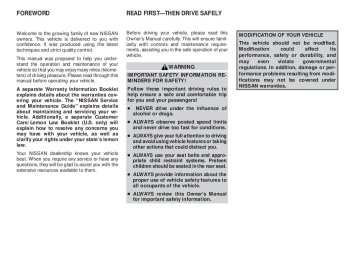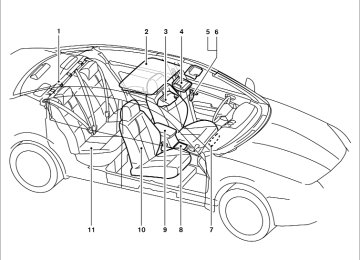- 2009 Nissan Altima Owners Manuals
- Nissan Altima Owners Manuals
- 2002 Nissan Altima Owners Manuals
- Nissan Altima Owners Manuals
- 1999 Nissan Altima Owners Manuals
- Nissan Altima Owners Manuals
- 2004 Nissan Altima Owners Manuals
- Nissan Altima Owners Manuals
- 2003 Nissan Altima Owners Manuals
- Nissan Altima Owners Manuals
- 1997 Nissan Altima Owners Manuals
- Nissan Altima Owners Manuals
- 2010 Nissan Altima Owners Manuals
- Nissan Altima Owners Manuals
- 1996 Nissan Altima Owners Manuals
- Nissan Altima Owners Manuals
- 2005 Nissan Altima Owners Manuals
- Nissan Altima Owners Manuals
- 1998 Nissan Altima Owners Manuals
- Nissan Altima Owners Manuals
- 2008 Nissan Altima Owners Manuals
- Nissan Altima Owners Manuals
- 2007 Nissan Altima Owners Manuals
- Nissan Altima Owners Manuals
- 2001 Nissan Altima Owners Manuals
- Nissan Altima Owners Manuals
- 2000 Nissan Altima Owners Manuals
- Nissan Altima Owners Manuals
- 2011 Nissan Altima Owners Manuals
- Nissan Altima Owners Manuals
- 2012 Nissan Altima Owners Manuals
- Nissan Altima Owners Manuals
- 2006 Nissan Altima Owners Manuals
- Nissan Altima Owners Manuals
- Download PDF Manual
-
switch is in the ON position. The indicator light 䊊1 will automatic anti-glare feature is operating.
illuminate when the
To turn off the automatic anti-glare feature, press the button. The indicator light will turn off.
3-30 Pre-driving checks and adjustments
墌 REVIEW COPY—2009 Altima (alt) Owners Manual—USA_English (nna) 09/08/08—debbie 墍
WPD0056
Manual folding outside mirrors (if so equipped) Pull the outside mirror toward the door to fold it.
Pre-driving checks and adjustments 3-31
墌 REVIEW COPY—2009 Altima (alt) Owners Manual—USA_English (nna) 09/08/08—debbie 墍
4 Monitor, climate, audio, phone and voice recognition systems
Control panel buttons (if so equipped) . . . . . . . . . . . . . . . 4-2
Setting up the start-up screen . . . . . . . . . . . . . . . . . . . 4-3
How to use the SETUP button . . . . . . . . . . . . . . . . . . . 4-3
button. . . . . . . . . . . . . . . . . . . . . . . . . . . . . . . . . . . 4-7
RearView Monitor (if so equipped). . . . . . . . . . . . . . . . . . . 4-8
How to read the displayed lines . . . . . . . . . . . . . . . . . . 4-8
Adjusting the screen . . . . . . . . . . . . . . . . . . . . . . . . . . . . 4-9
Operating tips. . . . . . . . . . . . . . . . . . . . . . . . . . . . . . . . . . 4-9
Vents . . . . . . . . . . . . . . . . . . . . . . . . . . . . . . . . . . . . . . . . . . . 4-10
Heater and air conditioner (manual) (if so equipped) . . . . . . . . . . . . . . . . . . . . . . . . . . . . . . . . . . 4-11
Controls. . . . . . . . . . . . . . . . . . . . . . . . . . . . . . . . . . . . . . 4-11
Heater operation . . . . . . . . . . . . . . . . . . . . . . . . . . . . . . 4-12
Air conditioner operation . . . . . . . . . . . . . . . . . . . . . . . 4-13
Air flow charts. . . . . . . . . . . . . . . . . . . . . . . . . . . . . . . . . 4-14Heater and air conditioner (automatic) (if so equipped) . . . . . . . . . . . . . . . . . . . . . . . . . . . . . . . . . . 4-18
Automatic operation . . . . . . . . . . . . . . . . . . . . . . . . . . . 4-18
Manual operation . . . . . . . . . . . . . . . . . . . . . . . . . . . . . . 4-19
Operating tips. . . . . . . . . . . . . . . . . . . . . . . . . . . . . . . . . 4-20
Servicing air conditioner. . . . . . . . . . . . . . . . . . . . . . . . . . . 4-20
Audio system (if so equipped). . . . . . . . . . . . . . . . . . . . . . 4-21
Radio . . . . . . . . . . . . . . . . . . . . . . . . . . . . . . . . . . . . . . . . 4-21FM radio reception . . . . . . . . . . . . . . . . . . . . . . . . . . . . 4-21
AM radio reception . . . . . . . . . . . . . . . . . . . . . . . . . . . . 4-21
Satellite radio reception (if so equipped) . . . . . . . . . 4-22
Audio operation precautions . . . . . . . . . . . . . . . . . . . . 4-22
FM/AM radio with compact disc (CD) player. . . . . . 4-27
FM/AM/SAT radio with compact disc (CD) changer (if so equipped) . . . . . . . . . . . . . . . . . . . . . . . 4-32
FM/AM/SAT radio with compact disc (CD) changer (if so equipped) . . . . . . . . . . . . . . . . . . . . . . . 4-38
CD care and cleaning . . . . . . . . . . . . . . . . . . . . . . . . . . 4-43
Steering wheel switch for audio control (if so equipped) . . . . . . . . . . . . . . . . . . . . . . . . . . . . . . . 4-44
Antenna . . . . . . . . . . . . . . . . . . . . . . . . . . . . . . . . . . . . . . 4-45
Car phone or CB radio . . . . . . . . . . . . . . . . . . . . . . . . . . . . 4-45
Bluetooth姞 Hands-Free Phone System without Navigation System (if so equipped) . . . . . . . . . . . . . . . . . 4-46
Regulatory Information . . . . . . . . . . . . . . . . . . . . . . . . . 4-48
Using the system . . . . . . . . . . . . . . . . . . . . . . . . . . . . . . 4-48
Control buttons . . . . . . . . . . . . . . . . . . . . . . . . . . . . . . . 4-50
Getting started . . . . . . . . . . . . . . . . . . . . . . . . . . . . . . . . 4-51
List of voice commands . . . . . . . . . . . . . . . . . . . . . . . . 4-53
Speaker adaptation (SA) mode. . . . . . . . . . . . . . . . . . 4-58
Troubleshooting guide . . . . . . . . . . . . . . . . . . . . . . . . . 4-60墌 REVIEW COPY—2009 Altima (alt) Owners Manual—USA_English (nna) 09/08/08—debbie 墍
Bluetooth姞 Hands-Free Phone System with Navigation System (if so equipped) . . . . . . . . . . . . . . . . . 4-61
Regulatory Information . . . . . . . . . . . . . . . . . . . . . . . . . 4-62
Voice commands . . . . . . . . . . . . . . . . . . . . . . . . . . . . . . 4-63
Pairing procedure . . . . . . . . . . . . . . . . . . . . . . . . . . . . . 4-63
Phone download . . . . . . . . . . . . . . . . . . . . . . . . . . . . . . 4-64
Making a call. . . . . . . . . . . . . . . . . . . . . . . . . . . . . . . . . . 4-66
Receiving a call . . . . . . . . . . . . . . . . . . . . . . . . . . . . . . . 4-66
During a call . . . . . . . . . . . . . . . . . . . . . . . . . . . . . . . . . . 4-67
Phone setting . . . . . . . . . . . . . . . . . . . . . . . . . . . . . . . . . 4-68Nissan Voice Recognition System (if so equipped) . . . 4-69
Using the system . . . . . . . . . . . . . . . . . . . . . . . . . . . . . . 4-69
System features . . . . . . . . . . . . . . . . . . . . . . . . . . . . . . . 4-70
Bluetooth姞 Hands-Free Phone System voice commands. . . . . . . . . . . . . . . . . . . . . . . . . . . . . . . . . . . . 4-71
Navigation system voice commands (if so equipped) . . . . . . . . . . . . . . . . . . . . . . . . . . . . . . . 4-72
Voice recognition settings . . . . . . . . . . . . . . . . . . . . . . 4-72
Troubleshooting guide . . . . . . . . . . . . . . . . . . . . . . . . . 4-73墌 REVIEW COPY—2009 Altima (alt) Owners Manual—USA_English (nna) 09/08/08—debbie 墍
CONTROL PANEL BUTTONS (if so equipped)
WARNING
● Do not disassemble or modify this sys- tem. If you do, it may result in accidents, fire, or electrical shock.
● Do not use this system if you notice any abnormality, such as a frozen screen or lack of sound. Continued use of the system may result in accident, fire or electric shock.
● In case you notice any foreign object in the system hardware, spill liquid on it, or notice smoke or smell coming from it, stop using the system immediately and contact your nearest NISSAN dealer. Ignoring such conditions may lead to accidents, fire or electrical shock.
1.
brightness control button
6.
DEST button*
LHA0746
(P. 4-7) TILT button* INFO button* SETUP button (P. 4-3)
2. 3. 4. 5. MAP button*
*For Navigation system control buttons, refer to the separate Navigation System Owner’s Manual.
4-2 Monitor, climate, audio, phone and voice recognition systems
墌 REVIEW COPY—2009 Altima (alt) Owners Manual—USA_English (nna) 09/08/08—tbrooks 墍
When you use this system, make sure the engine is running. If you use the system with the engine not running (ignition ON or ACC) for a long time, it will use up all the battery power, and the engine will not start.
Reference symbols:
SETUP button — This is a button on the control panel.
“Display” key — This is a select key on the touch- screen. By touching this key you can proceed to the next function. SETTING UP THE START-UP SCREEN With the ignition to ACC or ON, the SYSTEM START-UP warning is displayed on the screen. Read the warning and touch the “I agree” key (English) or the “Enter” (Français) key.
If you do not touch the “I agree” key, the Naviga- tion system will not proceed to the next step display.
If you do not press a button or touch a screen key for more than 1 minute on the START-UP screen, the screen will change to the audio screen auto- matically.
To proceed to the next step, refer to the separate Navigation System Owner’s Manual.
LHA0747
HOW TO USE THE SETUP BUTTON When the SETUP button is pressed, the settings screen will appear on the display. You can select and/or adjust several features and modes that are available for your vehicle. Touch one of the setting item keys to select each item to be set.functions,
Monitor, climate, audio, phone and voice recognition systems 4-3
墌 REVIEW COPY—2009 Altima (alt) Owners Manual—USA_English (nna) 09/08/08—debbie 墍
● Press the
button. The message “Re- suming display” will appear and the Display “ON” key will be automatically turned on, the amber indicator will illuminate.
LHA0748
LHA0749
Display settings Touch the “Display” key. The display screen will appear. Display/brightness/contrast: Touch the “–” key or the “+” key to adjust the brightness and contrast of the screen. The new settings are automatically saved when you exit the setting screen by touching the “Back” key or pressing any other mode button.
Display off:
Touch the Display “ON” key. The indicator of the display turns off; touch the “Back” key to accept the change. The message above will be dis- played briefly. When the audio, or any mode button on the control panel is operated, the dis- play turns on for that operation. If one of the control panel buttons is pressed, the display will automatically turn off after 5 seconds.
To turn the screen on, ● Press the SETUP button and then touch the
display “ON” key, or
4-4 Monitor, climate, audio, phone and voice recognition systems
墌 REVIEW COPY—2009 Altima (alt) Owners Manual—USA_English (nna) 09/08/08—debbie 墍
Clock Format:
key or the
Touch the key to choose either the 12-hour clock display or the 24-hour clock display. Offset Adjust: Touch the “–” key or the “+” key to adjust the time by increasing or decreasing per minute. Daylight Saving Time: When this item is turned on, the daylight saving time, application is enabled. To turn off daylight saving time, touch the Daylight Saving Time “ON” key; touch it again to enable daylight saving.
LHA0750
Clock Adjusting the time: The following display will appear when pressing the SETUP button, then touching the “Clock” key. On-screen Clock: When this item is turned on, a clock is always displayed in the upper right corner of the screen. This clock will indicate the time almost exactly because it is always adjusted by the GPS system. To turn off the clock in the upper right corner of the screen touch the On-screen Clock “ON” key, touch it again to display the clock.
LHA1005
Time Zone:
Touch the “Time Zone” key, the Time Zone screen will appear.
Select one of the following zones, depending on the current location. Touch the “ON” key for the particular time zone. ● Pacific zone ● Mountain zone ● Central zone ● Eastern zone ● Atlantic zone ● Newfoundland zone
Monitor, climate, audio, phone and voice recognition systems 4-5
墌 REVIEW COPY—2009 Altima (alt) Owners Manual—USA_English (nna) 09/08/08—debbie 墍
After selection, touch the “Back” key the Clock screen will appear. Pacific zone has been set as the initial (default) setting.
LHA1006
LHA0751
Beep setting Touch the “Volumes/Tones” key. Touch the But- ton Beeps “ON” key to turn on or turn off the beep sound. To accept the changes touch the “Back” key. With this option on, a beep will sound if any button is pressed or any key is touched. The amber indicator will be illuminated.
Language/units The following display will appear when pressing the SETUP button, the “Language/Units” key.
touching
then
4-6 Monitor, climate, audio, phone and voice recognition systems
墌 REVIEW COPY—2009 Altima (alt) Owners Manual—USA_English (nna) 09/08/08—debbie 墍
Voice recognition settings For information on the voice recognition settings, see “Voice Recognition System (if so equipped)” later in this section. Audio settings For information on the audio settings, see “Audio System” later in this section. Navigation settings Refer to the separate Navigation System Own- er’s Manual for information regarding these set- tings.
BUTTON
To change the display brightness, press the button. Pressing the button again will change the display to the day or the night display. Then, adjust the brightness by touching the If no operation is done within 10 seconds, the display will return to the previous display.
key or the
key.
LHA1007
LHA1008
Select Language: Touch the “Select Language” key. From the fol- lowing display, select the English “ON” key or the Français “ON” key for your language preference. If you select the “Français” key, French language will be displayed. To obtain a French Owner’s Manual, please see “Owner’s Manual / Service Manual order information” in the “Technical and consumer information” section.
Select Units:
Touch the “Select Units” key. From the following display, select the US “ON” key or the Metric “ON” key for your units preference.
Unit: US — mile, °F, MPG Metric: — km, °C, L/100 km
The settings are automatically saved when you exit the menu by touching the “Back” key. Phone settings For information on the phone settings, see “Bluetooth姞 Hands-Free Phone System with Navigation (if so equipped)” later in this section.
Monitor, climate, audio, phone and voice recognition systems 4-7
墌 REVIEW COPY—2009 Altima (alt) Owners Manual—USA_English (nna) 09/08/08—debbie 墍
REARVIEW MONITOR (if so equipped)
When the shift selector is shifted into the R (Reverse) position, the monitor display shows the view directly to the rear of the vehicle.
WARNING
● The system is designed as an aid to the driver in detecting large stationary ob- jects to help avoid damaging the ve- hicle. The system will not detect small objects below the bumper, and may not detect objects close to the bumper or on the ground.
● The RearView Monitor is a convenience but it is not a substitute for proper back- ing. Always turn and check that it is safe to do so before backing up. Always back up slowly.
● Objects viewed in the RearView Moni- tor differ from actual distance because a wide-angle lens is used.
● Make sure that the trunk is securely
closed when backing up.
● Do not put anything on the rearview camera. The rearview camera is in- stalled beside the license plate light.
● When washing the vehicle with high- pressure water, be sure not to spray it around the camera. Otherwise, water may enter the camera unit causing wa- ter condensation on the lens, a mal- function, fire or an electric shock.
● Do not strike the camera. It is a preci- sion instrument. Otherwise, it may mal- function or cause damage resulting in a fire or an electric shock.
CAUTION
There is a plastic cover over the camera. Do not scratch the cover when cleaning dirt or snow from the cover. HOW TO READ THE DISPLAYED LINES Lines which indicate the vehicle clearance and distances to objects with reference to the bumper line 䊊A are displayed on the monitor.
4-8 Monitor, climate, audio, phone and voice recognition systems
LHA0437
They are indicated as reference distances to objects. The lines and colors in the display indi- cate distances from the back bumper line 䊊A in the illustration. 䊊1 1.5 ft (0.5 m) red 䊊2 3 ft (1 m) yellow 䊊3 7 ft (2 m) green 䊊4 10 ft (3 m) green The vehicle clearance lines are wider than the actual clearance.墌 REVIEW COPY—2009 Altima (alt) Owners Manual—USA_English (nna) 09/08/08—debbie 墍
LHA1013
ADJUSTING THE SCREEN To adjust the quality of the screen, press the SETUP button. ● To adjust the Brightness, Tint, Contrast, Dis- play ON/OFF and Color of the RearView Monitor, press the SETUP button with the RearView Monitor on, then touch the “–” or “+” key on the item and adjust the level.
● Do not adjust the Brightness, Contrast, Tint and Color of the RearView Monitor while the vehicle is moving.
OPERATING TIPS ● When the shift selector is shifted to R (Re- verse), the monitor screen automatically changes to the RearView Monitor mode. However, the radio can be heard.
● It may take some time until the RearView Monitor is displayed after the shift selector has been shifted to R (Reverse). Objects may be distorted momentarily until the Rear- View Monitor screen is displayed com- pletely. When the shift selector is returned to a position other than R (Reverse), it may take some time until the screen changes. Objects on the screen may be distorted until they are completely displayed.
● When the temperature is extremely high or low, the screen may not clearly display ob- jects. This is not a malfunction.
● When strong light directly enters the cam-
era, objects may not be displayed clearly.
● Vertical lines may be seen in objects on the screen. This is due to strong reflected light from the bumper. This is not a malfunction. ● The screen may flicker under fluorescent
light. This is not a malfunction.
● The colors of objects on the RearView Moni- tor may differ somewhat from those of the actual object.
● When the contrast of objects is low at night, pressing the SETUP button may not change the brightness.
● Objects on the monitor may not be clear in a
dark place or at night.
● If dirt, rain or snow attaches to the camera, the RearView Monitor may not display ob- jects. Clean the camera.
● Do not use alcohol, benzine or thinner to clean the camera. This will cause discolora- tion. To clean the camera, wipe with a cloth dampened with a diluted mild cleaning agent and then wipe with a dry cloth.
● Do not damage the camera as the monitor
screen may be adversely affected.
● Do not use body wax on the camera window. If body wax does get on the camera window, wipe off the wax with a clean cloth damp- ened with mild detergent diluted with water.
Monitor, climate, audio, phone and voice recognition systems 4-9
墌 REVIEW COPY—2009 Altima (alt) Owners Manual—USA_English (nna) 09/08/08—debbie 墍
VENTS
Right and Left
Center
Rear (sedan, if so equipped)
WHA0736
WHA0737
WHA0688
Adjust air flow direction by moving the ventilator slides. Open or close the ventilators by using the dial. Move the dial toward the to open the ven- tilators or toward the
to close them.
4-10 Monitor, climate, audio, phone and voice recognition systems
墌 REVIEW COPY—2009 Altima (alt) Owners Manual—USA_English (nna) 09/08/08—debbie 墍
HEATER AND AIR CONDITIONER (manual) (if so equipped)
WARNING
● The air conditioner cooling function op- erates only when the engine is running. ● Do not leave children or adults who would normally require the assistance of others alone in your vehicle. Pets should also not be left alone. They could accidentally injure themselves or others through inadvertent operation of the vehicle. Also, on hot, sunny days, temperatures in a closed vehicle could quickly become high enough to cause severe or possibly fatal injuries to people or animals.
● Do not use the recirculation mode for long periods as it may cause the interior air to become stale and the windows to fog up.
Fan speed control/system OFF dial Air flow control buttons Temperature control dial Air conditioner button Rear window defroster
1. 2. 3. 4. 5. 6. MAX A/C button 7. 8.
Front window defrost button Air recirculation button
WHA1177
CONTROLS Fan control dial The fan control dial turns the fan on and off, and controls fan speed. Air flow control buttons The air flow control buttons allow you to select the air flow outlets. MAX A/C
— Air flows from center and side
vents with maximum cooling.
— Air flows from center and side
ventilators.
Monitor, climate, audio, phone and voice recognition systems 4-11
墌 REVIEW COPY—2009 Altima (alt) Owners Manual—USA_English (nna) 09/08/08—debbie 墍
— Air flows from center and side
ventilators and foot outlets.
— Air flows mainly from foot outlets. — Air flows from defroster outlets
and foot outlets.
— Air flows mainly from defroster
outlets.
Temperature control dial The temperature control dial allows you to adjust the temperature of the outlet air. To lower the temperature, turn the dial to the left. To increase the temperature, turn the dial to the right.
Air recirculation button
On position (Indicator light on): Interior air is recirculated inside the vehicle.
button to the on position when:
Press the ● driving on a dusty road. ● to prevent traffic fumes from entering pas-
senger compartment.
● for maximum cooling when using the air con-
ditioner.
Use the off position for normal heater or air con- ditioner operation.
1. Press the
button to the OFF position
for normal heating.
Air conditioner button
The button is provided only on vehicles equipped with an air conditioner.
Start the engine, turn the fan control dial to the button to desired position and push the turn on the air conditioner. The indicator light comes on when the air conditioner is operating. To turn off the air conditioner, push the button again. The air conditioner cooling function oper- ates only when the engine is running. Rear window defroster switch For more information about the rear window de- froster switch, see “Rear window and outside mirror (if so equipped) defroster switch” in the “Instruments and controls” section of this manual. HEATER OPERATION Heating This mode is used to direct heated air to the foot outlets. Some air also flows from the defrost outlets.
2. Press the
air flow control button.
3. Turn the fan control dial to the desired posi-
tion.
4. Turn the temperature control dial to the de- sired position between the middle and the hot position.
Ventilation This mode directs outside air to the side and center ventilators.
1. Press the
button to the OFF position.
2. Press the 3. Turn the fan control dial to the desired posi-
air flow control button.
tion.
4. Turn the temperature control dial to the de-
sired position.
Defrosting or defogging This mode directs the air to the defrost outlets to defrost/defog the windows.
1. Press the defrost/defog button 2. Turn the fan control dial to the desired posi-
tion.
Off position (Indicator light off): Outside air is drawn into the passenger compart- ment and distributed through the selected outlet. 4-12 Monitor, climate, audio, phone and voice recognition systems
墌 REVIEW COPY—2009 Altima (alt) Owners Manual—USA_English (nna) 09/08/08—debbie 墍
3. Turn the temperature control dial to the de- sired position between the middle and the hot position.
● To quickly remove ice or fog from the win- dows, turn the fan control dial to the highest setting and the temperature control to the full HOT position.
● When the
position is selected, the air conditioner automatically turns on (however, button will the indicator light on the not come on) if the outside temperature is more than 36°F (2°C). If in defrost mode for more than one minute, the air conditioning system will continue to operate until the fan control dial is turned to OFF, the vehicle is shut off, or the A/C button is used to turn off the compressor even if the air flow control dial than the position. This dehumidifies the air which the windshield. The mode automatically turns off, al- lowing outside air to be drawn into the pas- senger compartment to further improve the defogging performance.
is turned to a position other
defog
helps
Bi-level heating The bi-level mode directs warmed air to the side and center vents and to the front and rear floor outlets.
1. Press the
button to the OFF position.
2. Press the 3. Turn the fan control dial to the desired posi-
air flow control button.
tion.
4. Turn the temperature control dial to the de-
sired position.
Heating and defogging This mode heats the interior and defogs the wind- shield.
1. Press the 2. Turn the fan control dial to the desired posi-
air flow control button.
tion.
3. Turn the temperature control dial to the de- sired position between the middle and the hot position.
● When the
position is selected, the air conditioner automatically turns on if the out- side temperature is more than 36°F (2°C). This dehumidifies the air which helps defog the windshield. The mode automati- cally turns off, allowing outside air to be drawn into the passenger compartment to further improve the defogging performance.
Operating tips Clear snow and ice from the wiper blades and air inlet in front of the windshield. This improves heater operation. AIR CONDITIONER OPERATION Start the engine, turn the fan control dial to the desired position, and push in the button to activate the air conditioner. When the air condi- tioner is on, cooling and dehumidifying functions are added to the heater operation. The air conditioner cooling function oper- ates only when the engine is running. Cooling This mode is used to cool and dehumidify the air.
1. Press the
button to the OFF position.
2. Press MAX A/C or
air flow control
button.
3. Turn the fan control dial to the desired posi-
tion.
4. Push the comes on.
button. the indicator light
5. Turn the temperature control dial to the de-
sired position.
Monitor, climate, audio, phone and voice recognition systems 4-13
墌 REVIEW COPY—2009 Altima (alt) Owners Manual—USA_English (nna) 09/08/08—debbie 墍
● For quick cooling when the outside tem- button to
perature is high, push the the ON position. Be sure to return the to the OFF position for normal cooling. MAX A/C may be used for quick cooling.
Dehumidified heating This mode is used to heat and dehumidify the air.
1. Press the
button to the OFF position.
2. Press the
air flow control button.
3. Turn the fan control dial to the desired posi-
tion.
4. Push the comes on.
button. The indicator light
5. Turn the temperature control dial to the de-
sired position.
Dehumidified defogging This mode is used to defog the windows and dehumidify the air.
1. Press the 2. Turn the fan control dial to the desired posi-
air flow control button.
tion.
● A visible mist may be seen coming from the ventilators in hot, humid conditions as the air is cooled rapidly. This does not indicate a malfunction.
● If
the engine coolant
temperature gauge indicates engine coolant tem- perature over the normal range, turn the air conditioner off. See “If your vehicle overheats” in the “In case of emergency” section of this manual.
AIR FLOW CHARTS The following charts show the button and dial positions for MAXIMUM AND QUICK heating, cooling or defrosting. The air recirculation button should always be in the OFF posi- tion for heating and defrosting.
or
When the are selected, the air conditioner automatically turns on (however, the indicator light will not illuminate) if the outside temperature is more than 36°F (2°C). This dehu- midifies the air which helps defog the windshield. mode automatically turns off, allowing The outside air to be drawn into the passenger com- partment to further improve the defogging perfor- mance.
4. Turn the temperature control dial to the de-
sired position. Operating tips ● Keep the windows and moonroof closed
while the air conditioner is in operation.
● After parking in the sun, drive for 2 or 3
minutes with the windows open to vent hot air from the passenger compartment. Then, close the windows. This allows the air con- ditioner to cool the interior more quickly.● The air conditioning system should be operated for approximately 10 minutes at least once a month. This helps pre- vent damage to the system due to lack of lubrication.
3. Press the comes on.
button. The indicator light
4-14 Monitor, climate, audio, phone and voice recognition systems
墌 REVIEW COPY—2009 Altima (alt) Owners Manual—USA_English (nna) 09/08/08—debbie 墍
WHA1179
WHA1180
Monitor, climate, audio, phone and voice recognition systems 4-15
墌 REVIEW COPY—2009 Altima (alt) Owners Manual—USA_English (nna) 09/08/08—debbie 墍
4-16 Monitor, climate, audio, phone and voice recognition systems
WHA1181
WHA1182
墌 REVIEW COPY—2009 Altima (alt) Owners Manual—USA_English (nna) 09/08/08—debbie 墍
WHA1183
Monitor, climate, audio, phone and voice recognition systems 4-17
墌 REVIEW COPY—2009 Altima (alt) Owners Manual—USA_English (nna) 09/08/08—debbie 墍
HEATER AND AIR CONDITIONER (automatic) (if so equipped)
Driver temperature control dial Air flow control buttons Passenger temperature control dial DUAL button Rear defrost button Front window defrost button Fan speed dial/system OFF button Air recirculation button A/C ON/OFF button
1. 2. 3. 4. 5. 6. 7. 8. 9. 10. AUTO button
● Do not use the recirculation mode for long periods as it may cause the interior air to become stale and the windows to fog up.
Start the engine and operate the controls to activate the air conditioner. AUTOMATIC OPERATION Cooling or heating (auto) This mode may be normally used all year round as the system automatically works to keep a con- stant temperature. Air flow distribution and fan speed are also controlled automatically.
WHA1171
WARNING
1. Push the AUTO button on.
● The air conditioner cooling function op- erates only when the engine is running. ● Do not leave children or adults who would normally require the assistance of others alone in your vehicle. Pets should also not be left alone. They could accidentally injure themselves or others through inadvertent operation of the vehicle. Also, on hot, sunny days, temperatures in a closed vehicle could quickly become high enough to cause severe or possibly fatal injuries to people or animals.
2. Turn the driver’s side temperature control dial to the left or right to set the desired temperature. Driver and passenger tem- peratures can be set independently. Press DUAL or turn the passenger temperature control dial to the left or right to activate dual climate control functions. Turn the passen- ger’s side temperature control dial to the left or right to set the desired passenger’s tem- perature.
● Adjust the temperature dial to about 75°F
(24°C) for normal operation.
4-18 Monitor, climate, audio, phone and voice recognition systems
墌 REVIEW COPY—2009 Altima (alt) Owners Manual—USA_English (nna) 09/08/08—debbie 墍
● The temperature of the passenger compart- ment will be maintained automatically. Air flow distribution, fan speed and A/C on/off are also controlled automatically.
● A visible mist may be seen coming from the ventilators in hot, humid conditions as the air is cooled rapidly. This does not indicate a malfunction.
Dehumidified defrosting or defogging
1. Push the defroster control button
to turn the system on. The indicator light in the button will illuminate.
2. Turn the temperature dial to the left or right
to set the desired temperature.
● To quickly remove ice from the outside of the windows, turn the manual fan control to HI. ● As soon as possible after the windshield is clean, push the AUTO button to return to the auto mode.
● When the
control is activated, the air conditioner will automatically be turned on at outside temperatures above 36°F (2°C). This dehumidifies the air which helps defog the windshield. The air recirculation mode automatically turns off, allowing outside air to be drawn into the passenger compart- ment to further improve the defogging per- formance.
Rear window defroster switch For more information about the rear window de- froster switch, see “Rear window and outside mirror (if so equipped) defroster switch” in the “Instruments and controls” section of this manual. MANUAL OPERATION Fan speed control
Air recirculation Push the air recirculation button to recir- culate interior air inside the vehicle. The indicator light on the switch will come on. The air recirculation button will not be activated when the air conditioner is in DEF or mode. Air flow control Push the air flow control buttons to manually control air flow and select the air outlet:
— Air flows from center and side
ventilators.
— Air flows from center and side
ventilators and foot outlets.
— Air flows mainly from foot outlets. — Air flows from defroster and foot
outlets.
left or right to
— Air flows from defroster outlets.
Turn the fan control dial manually control the fan speed.
To turn system off Press the
/OFF button.
Press the off.
/OFF button to turn the system
Push the AUTO button to return to automatic control of the fan speed.
Monitor, climate, audio, phone and voice recognition systems 4-19
墌 REVIEW COPY—2009 Altima (alt) Owners Manual—USA_English (nna) 09/08/08—debbie 墍
OPERATING TIPS ● When the engine coolant temperature and outside air temperature are low, the air flow from the foot outlets may not operate for a maximum of 150 seconds. However, this is not a malfunction. After the coolant tempera- ture warms up, air flow from the foot outlets will operate normally.
SERVICING AIR CONDITIONER
The air conditioner system in your NISSAN ve- hicle is charged with a refrigerant designed with the environment in mind. This refrigerant does not harm the earth’s ozone layer. Special charging equipment and lubricant is re- quired when servicing your NISSAN air condi- tioner. Using improper refrigerants or lubricants will cause severe damage to your air conditioner system. See “Air conditioner system refrigerant and oil recommendations” in the “Technical and consumer information” section of this manual. A NISSAN dealer is able to service your “environ- mentally friendly” air conditioning system.
WARNING
The air conditioner system contains re- frigerant under high pressure. To avoid personal injury, any air conditioner ser- vice should be done only by an experi- enced technician with proper equipment.
WHA0791
The sunload sensor, located on the top of the instrument panel on the driver’s side, helps the system maintain a constant temperature. Do not put anything on or around this sensor.4-20 Monitor, climate, audio, phone and voice recognition systems
墌 REVIEW COPY—2009 Altima (alt) Owners Manual—USA_English (nna) 09/08/08—debbie 墍
AUDIO SYSTEM (if so equipped)
RADIO With the ignition placed in the ACC or ON posi- tion, press the PWR (power)/VOL (volume) knob to turn the radio on. If you listen to the radio with the engine not running, the ignition should be placed in the ACC position.
Radio reception is affected by station signal strength, distance from radio transmitter, build- ings, bridges, mountains and other external influ- ences. Intermittent changes in reception quality normally are caused by these external influences. Using a cellular phone in or near the ve- hicle may influence radio reception quality. Radio reception Your NISSAN radio system is equipped with state-of-the-art electronic circuits to enhance ra- dio reception. These circuits are designed to extend reception range, and to enhance the qual- ity of that reception.
However, there are some general characteristics of both FM and AM radio signals that can affect radio reception quality in a moving vehicle, even when the finest equipment is used. These char- acteristics are completely normal in a given re- ception area and do not indicate any malfunction in your NISSAN radio system.
Reception conditions will constantly change be- cause of vehicle movement. Buildings, terrain, signal distance and interference from other ve- hicles can work against ideal reception. De- scribed below are some of the factors that can affect your radio reception. Some cellular phones or other devices may cause interference or a buzzing noise to come from the audio system speakers. Storing the de- vice in a different location may reduce or elimi- nate the noise. FM RADIO RECEPTION Range: FM range is normally limited to 25 – 30 mi (40 – 48 km), with monaural (single channel) FM having slightly more range than stereo FM. Exter- nal influences may sometimes interfere with FM station reception even if the FM station is within 25 mi (40 km). The strength of the FM signal is directly related to the distance between the transmitter and receiver. FM signals follow a line- of-sight path, exhibiting many of the same char- acteristics as light. For example, they will reflect off objects. Fade and drift: As your vehicle moves away from a station transmitter, the signals will tend to fade and/or drift.
Static and flutter: During signal interference from buildings, large hills or due to antenna position (usually in conjunction with increased distance from the station transmitter), static or flutter can be heard. This can be reduced by adjusting the treble control to reduce treble response. Multipath reception: Because of the reflective characteristics of FM signals, direct and reflected signals reach the receiver at the same time. The signals may cancel each other, resulting in mo- mentary flutter or loss of sound. AM RADIO RECEPTION AM signals, because of their low frequency, can bend around objects and skip along the ground. In addition, the signals can be bounced off the ionosphere and bent back to earth. Because of these characteristics, AM signals are also sub- ject to interference as they travel from transmitter to receiver. Fading: Occurs while the vehicle is passing through freeway underpasses or in areas with many tall buildings. It can also occur for several seconds during ionospheric turbulence even in areas where no obstacles exist. Static: Caused by thunderstorms, electrical power lines, electric signs and even traffic lights.
Monitor, climate, audio, phone and voice recognition systems 4-21
墌 REVIEW COPY—2009 Altima (alt) Owners Manual—USA_English (nna) 09/08/08—debbie 墍
SATELLITE RADIO RECEPTION (if so equipped) When the satellite radio is used for the first time or the battery has been replaced, the satellite radio may not work properly. This is not a mal- function. Wait more than 10 minutes with satellite radio ON and the vehicle outside of any metal or large building for satellite radio to receive all of the necessary data. No satellite radio reception is available and “NO SAT” is displayed when the SAT band option is selected unless optional satellite receiver and antenna are installed and an XM姞 satellite radio service subscription is active. Satellite radio is not available in Alaska, Hawaii and Guam. Satellite radio performance may be affected if cargo carried on the roof blocks the satellite radio signal. If possible, do not put cargo over the satellite antenna. A build up of ice on the satellite radio antenna can affect satellite radio performance. Remove the ice to restore satellite radio reception
LHA0099
AUDIO OPERATION PRECAUTIONSCompact disc (CD) player
CAUTION
● Do not force a compact disc into the CD insert slot. This could damage the CD and/or CD changer/player.
● Trying to load a CD with the CD door closed could damage the CD and/or CD changer.
● Only one CD can be loaded into the CD
player at a time.
● Only use high quality 4.7 in (12 cm) round discs that have the “COMPACT disc DIGITAL AUDIO” logo on the disc or packaging.
● During cold weather or rainy days, the player may malfunction due to the hu- midity. If this occurs, remove the CD and dehumidify or ventilate the player completely.
● The player may skip while driving on
rough roads.
● The CD player sometimes cannot func- tion when the compartment tempera- ture low. Decrease/increase the temperature before use.
extremely high or
is
4-22 Monitor, climate, audio, phone and voice recognition systems
墌 REVIEW COPY—2009 Altima (alt) Owners Manual—USA_English (nna) 09/08/08—debbie 墍
● Do not expose the CD to direct sun-
light.
● CDs that are in poor condition or are dirty, scratched or covered with finger- prints may not work properly.
● The following CDs may not work prop-
erly: ● Copy control compact discs (CCCD) ● Recordable compact discs (CD-R) ● Rewritable compact discs (CD-RW) ● Do not use the following CDs as they may cause the CD player to malfunc- tion: ● 3.1 in (8 cm) discs with an adapter ● CDs that are not round ● CDs with a paper label ● CDs that are warped, scratched, or
have abnormal edges
● This audio system can only play pre- recorded CDs. It has no capability to record or burn CDs.
● If the CD cannot be played, one of the following messages will be displayed.
PLAYABLE TRACK” → Go to next track
1. MP3 or WMA file not supported → “UN- 2. CD ROM → “No Audio Track” → Eject disc and go to the last mode (CD player only) / Go to next disc (CD changer only) 3. TEMP/MECH ERROR → “PRESS EJECT” 4. READ/FOCUS ERROR → “CHECK DISC”
CHECK DISC: ● Confirm that the CD is inserted cor- rectly (the label side is facing up, etc.).
● Confirm that the CD is not bent or
warped and it is free of scratches.
PRESS EJECT:
This is an error due to excessive tem- perature inside the player. Remove the CD by pressing the EJECT button. After a short time, reinsert the CD. The CD can be played when the temperature of the player returns to normal.
UNPLAYABLE:
The file is unplayable in this audio sys- tem (only MP3 or WMA CD).
Compact Disc with MP3 or WMA Terms: ● MP3 — MP3 is short for Moving Pictures Experts Group Audio Layer 3. MP3 is the most well-known compressed digital audio file format. This format allows for near “CD quality” sound, but at a fraction of the size of normal audio files. MP3 conversion of an audio track from CD-ROM can reduce the file size by approximately a 10:1 ratio with virtually no perceptible loss in quality. MP3
compression removes the redundant and irrelevant parts of a sound signal that the human ear doesn’t hear.● WMA — Windows Media Audio (WMA)* is a compressed audio format created by Mi- crosoft as an alternative to MP3. The WMA codec offers greater file compression than the MP3 codec, enabling storage of more digital audio tracks in the same amount of space when compared to MP3s at the same level of quality.
● Bit rate — Bit rate denotes the number of bits per second used by a digital music file. The size and quality of a compressed digital audio file is determined by the bit rate used when encoding the file.
Monitor, climate, audio, phone and voice recognition systems 4-23
墌 REVIEW COPY—2009 Altima (alt) Owners Manual—USA_English (nna) 09/08/08—debbie 墍
Playback order: Music playback order of a CD with MP3 or WMA files is as illustrated. ● The names of folders not containing MP3 or
WMA files are not shown in the display.
● If there is a file in the top level of the disc,
“Root Folder” is displayed.
● The playback order is the order in which the files were written by the writing software. Therefore, the files might not play in the desired order.
● Sampling frequency — Sampling frequency is the rate at which the samples of a signal are converted from analog to digital (A/D conversion) per second.
● Multisession — Multisession is one of the methods for writing data to media. Writing data once to the media is called a single session, and writing more than once is called a multisession.
● ID3/WMA Tag — The ID3/WMA tag is the part of the encoded MP3 or WMA file that contains information about the digital music file such as song title, artist, encoding bit rate, track time duration, etc. ID3 tag infor- mation is displayed on the Artist/song title line on the display.
* Windows姞 and Windows Media姞 are regis- tered trademarks and trademarks in the United States of America and other countries of Mi- crosoft Corporation of the USA.
Playback order chart
WHA1078
4-24 Monitor, climate, audio, phone and voice recognition systems
墌 REVIEW COPY—2009 Altima (alt) Owners Manual—USA_English (nna) 09/08/08—debbie 墍
Specification chart:
Supported media Supported file systems
Supported versions*1
MP3
WMA
Version Sampling frequency Bit rate Version Sampling frequency Bit rate
Tag information Folder levels Text character number limitation
Displayable character codes*2
CD, CD-R, CD-RW ISO9660 LEVEL1, ISO9660 LEVEL2, Apple ISO, Romeo, Joliet * ISO9660 Level 3 (packet writing) is not supported. MPEG1, MPEG2, MPEG2.5
8 kHz - 48 kHz 8 kbps - 320 kbps, VBR WMA7, WMA8, WMA9
32 kHz - 48 kHz 48 kbps - 192 kbps, VBR ID3 tag VER1.0, VER1.1, VER2.2, VER2.3 (MP3 only) Folder levels: 8, Max folders: 255 (including root folder), Files: 512 (Max. 255 files for one folder) 128 characters 01: ASCII, 02: ISO-8859-1, 03: UNICODE (UTF-16 BOM Big Endian), 04: UNICODE (UTF-16 Non-BOM Big Endian), 05: UNICODE (UTF-8), 06: UNICODE (Non-UTF-16 BOM Little Endian)*1 Files created with a combination of 48 kHz sampling frequency and 64 kbps bit rate cannot be played.
*2 Available codes depend on what kind of media, versions and information are going to be displayed.
Monitor, climate, audio, phone and voice recognition systems 4-25
墌 REVIEW COPY—2009 Altima (alt) Owners Manual—USA_English (nna) 09/08/08—debbie 墍
Troubleshooting guide:
Symptom
Cannot play
Poor sound quality
It takes a relatively long time before the music starts playing.
Music cuts off or skips
Skipping with high bit rate files Moves immediately to the next song when playing Songs do not play back in the desired order
Cause and Countermeasure
Check if the disc was inserted correctly. Check if the disc is scratched or dirty. Check if there is condensation inside the player. If there is, wait until the condensation is gone (about 1 hour) before using the player. If there is a temperature increase error, the CD player will play correctly after it returns to the normal temperature. If there is a mixture of music CD files (CD-DA data) and MP3/WMA files on a CD, only the music CD files (CD-DA data) will be played. Files with extensions other than “.MP3”,“.WMA”, “.mp3” or “.wma” cannot be played. In addition, the character codes and number of characters for folder names and file names should be in compliance with the specifications. Check if the finalization process, such as session close and disc close, is done for the disc. Check if the disc is protected by copyright. Check if the disc is scratched or dirty. Bit rate may be too low. If there are many folders or file levels on the MP3/WMA disc, or if it is a multisession disc, some time may be required before the music starts playing.
The writing software and hardware combination might not match, or the writing speed, writing depth, writing width, etc., might not match the specifications. Try using the slowest writing speed. Skipping may occur with large quantities of data, such as for high bit rate data.
When a non-MP3/WMA file has been given an extension of “.MP3”, “.WMA”, .“mp3”or “.wma”, or when play is prohibited by copyright protection, there will be approximately 5 seconds of no sound and then the player will skip to the next song. The playback order is the order in which the files were written by the writing software. Therefore, the files might not play in the desired order.
4-26 Monitor, climate, audio, phone and voice recognition systems
墌 REVIEW COPY—2009 Altima (alt) Owners Manual—USA_English (nna) 09/08/08—debbie 墍
12. RADIO button 13. CD button 14. DISP button 15. PRESET A·B·C button 16. Station select (1 - 6) buttons 17.
pause/mute button
FM/AM RADIO WITH COMPACT DISC (CD) PLAYER For all operation precautions, see “Audio opera- tion precautions” earlier in this section. Audio main operation PWR/VOL control knob
Place the ignition switch in the ACC or ON position, then press the PWR/VOL control knob. If you listen to the radio with the engine not running, place the ignition in the ACC position. The mode (radio or CD) that was playing imme- diately before the system was turned off resumes playing.
When no CD is loaded, the radio comes on. Pressing the PWR/VOL control knob again turns the system off.
Turn the PWR/VOL control knob to the right to increase volume or to the left to decrease volume.
LHA0728
AUX IN jack SCAN button RDM/RPT button
6. CLOCK button 7. 8. 9. 10. PWR/VOL control knob 11. AUX button
Monitor, climate, audio, phone and voice recognition systems 4-27
墌 REVIEW COPY—2009 Altima (alt) Owners Manual—USA_English (nna) 09/08/08—debbie 墍
SEEK/TRACK button
1. 2. CD insert slot 3. 4. 5.
TUNE/FF·REW button CD eject button
AUDIO button (BASS, TREBLE, FADE and BALANCE)
DISP (display) button:
Clock set
Pressing the DISP (display) button will show text about CD information in the audio display.
1. Press and hold the CLOCK button for ap-
proximately 2 seconds.
AUDIO button (Bass, Treble, Fade and Bal- ance)
Press the AUDIO button to change the mode as follows: Bass → Treble → Fade → Balance → Beep ON/OFF → Audio → Bass To adjust Bass, Treble, Fade and Balance press the AUDIO button until the desired mode ap- pears the to adjust Bass TUNE/FF·REW and Treble to the desired level. You can also use the TUNE/FF·REW button to adjust Fade and Balance mode. Fade adjusts the sound level be- tween the front and rear speakers and Balance adjusts the sound between the right and left speaker.
display. or
Press
the
in
To turn the Beep sound off or on, press the AUDIO button until Beep is displayed. Press the until the TUNE/FF·REW button desired mode is displayed. This turns on or turns off the beep sound when audio buttons are pressed.
or
If the text information is to long to fully be dis- played on the screen; press and hold the DISP button for longer than 1.5 seconds to scroll through the rest of the text. CD display mode
To change the text displayed while playing a CD with text, press the DISP button. The DISP button will allow you to scroll through CD text as follows: Track number and Track time → Album title → Song title. ● Track number displays the track number se-
lected on the disc.
● Track time displays the amount of time the
track has played.
● Album title displays the title of the CD being
played.
● Song title displays the title of the selected
CD track.
Once you have adjusted the sound quality to the desired level, press the AUDIO button repeatedly until the radio or CD display reappears. Other- wise, the radio or CD display will automatically reappear after about 10 seconds. 4-28 Monitor, climate, audio, phone and voice recognition systems
Clock operation Pressing the CLOCK button displays the clock with the radio on or off. Press the CLOCK button again to turn off the clock display.
2. The display will show “H-Seek M-Tune”.
3. Press
or
the SEEK/TRACK button to adjust the hours.
4. Press
or
TUNE/FF·REW button to adjust the minutes.
5. Press the CLOCK button again to exit the
clock set mode.
The display will return to the regular clock display after 10 seconds, or you may press the CLOCK button again to return to the regular clock display.
pause/mute button:
To mute or pause the audio sound, press pause/mute button. Press the the button again to resume the audio sound. FM/AM radio operation FM/AM band select:
Pressing the RADIO button will change the band as follows: AM ←→ FM
墌 REVIEW COPY—2009 Altima (alt) Owners Manual—USA_English (nna) 09/08/08—debbie 墍
When the RADIO button is pressed while the ignition switch is in the ACC or ON position, the radio will come on at the station last played.
If a compact disc is playing when the RADIO button is pressed, the compact disc will auto- matically be turned off and the last radio station played will come on.
The FM stereo indicator, ST, illuminates during FM stereo reception. When the stereo broadcast signal is weak, the radio automatically changes from stereo to monaural reception.
TUNE/FF·REW (tuning) button:
Press the TUNE/FF·REW button for manual tuning. To move quickly through the channels, hold the tuning buttons down.
or
SEEK (tuning) button:
or
Press the SEEK/TRACK button to tune from high to low or low to high frequen- cies and stop at the next broadcasting station. SCAN (tuning) button: Press the SCAN button. SCAN illuminates in the display window. Scan tuning begins from low to high frequencies. Scan tuning stops for 5 sec- onds at each broadcasting station that has suffi-
cient signal strength. When scanning, SCAN blinks in the display. Pressing the SCAN button again during this 5 second period stops scan tuning and the radio remains tuned to that station. Station memory operations:
18 stations can be set for the FM and AM radio to the A, B and C preset button in any combination of AM or FM stations.
1. Press the PRESET A·B·C button to change between storage banks. The radio displays the icon A, B or C to indicate which set of presets are active.
2. Tune to the desired station using manual TUNE or SEEK tuning. Press and hold any of the desired station memory buttons (1 – 6) until a beep sound is heard. (The radio mutes when the select button is pressed.)
3. The channel indicator will then come on and the sound will resume. Programming is now complete.
4. Other buttons can be set in the same man-
ner.
Compact disc (CD) player operation Place the ignition switch in the ACC or ON position, and carefully insert the compact disc into the slot with the label side up. The compact disc is automatically pulled into the slot and starts to play.
If the radio is already operating, it automatically turns off and the compact disc begins to play. CD button: When the CD button is pressed with a compact disc loaded and the radio playing, the radio turns off and the last used compact disc starts to play. TUNE/FF·REW (Fast For- ward, Rewind) button:
or
When the TUNE/FF·REW button is pressed while the compact disc is playing, the compact disc plays at an increased speed while fast forwarding or rewinding. When the button is released, the compact disc returns to normal play speed.
SEEK/TRACK button:
If the battery cable is disconnected, or if the fuse opens, the radio memory will be canceled. In that case, reset the desired stations.
is pressed while the compact disc When is playing, the next track following the present one from the beginning. to play Press several times to skip several tracks. Monitor, climate, audio, phone and voice recognition systems 4-29
starts
墌 REVIEW COPY—2009 Altima (alt) Owners Manual—USA_English (nna) 09/08/08—debbie 墍
CD EJECT:
When the pact disc loaded, ejected.
button is pressed with a com- the compact disc will be
When the button is pressed while the compact disc is playing, the compact disc will eject and the system will turn off. CD IN indicator: A CD icon indicator appears on the display when a CD is loaded with the system on. AUX (Auxiliary) button: The AUX IN jack is located on the CD player. The AUX IN audio input jack accepts any standard analog audio input such as from a portable cas- sette tape/CD player, MP3 player or laptop com- puters. Press the AUX button to play a compatible device when it is plugged into the AUX IN jack.
Each time the button is pressed, the CD ad- vances 1 additional track. The track number ap- pears in the display window. (When the last track on the compact disc is skipped, the first track is played.)
is pressed, the track being played When returns to the beginning. Press several times to skip back several tracks. Each time the button is pressed the CD moves back 1 track. RDM/RPT button: When the RDM/RPT button is pressed while the compact disc is being played, the play pattern can be changed as follows: Random Disc ←→ Repeat Track ←→ Normal Random Disc: The order of the tracks on the disc will be mixed during play. Repeat Track: The track that is currently playing will be repeated. SCAN (CDs) button: Press the SCAN button less than 1.5 seconds to scan all tracks of the current disc for 10 seconds per track. The SCAN icon is flashed during scan mode. The scan mode is canceled once it scans through all tracks on the disc, or if the SCAN button is pressed during scan mode.
4-30 Monitor, climate, audio, phone and voice recognition systems
墌 REVIEW COPY—2009 Altima (alt) Owners Manual—USA_English (nna) 09/08/08—debbie 墍
RDM/RPT button
9. 10. PWR/VOL control knob 11. AUX button 12. RADIO* button 13. CD button 14. DISP button 15. PRESET A·B·C button 16. Station and CD select (1 - 6) buttons 17.
CD load button
*No satellite radio reception is available unless there is an active XM姞 satellite radio service subscription. Satellite ra- dio is not available in Alaska, Hawaii and Guam. If satellite radio is not opera- tional then pressing the RADIO button will switch between FM and AM bands.
Type A 5.
AUDIO button (BASS, TREBLE, FADE, SSV, BALANCE and BEEPS)
LHA0729
6. CLOCK button 7. 8.
AUX IN jack SCAN button
Monitor, climate, audio, phone and voice recognition systems 4-31
墌 REVIEW COPY—2009 Altima (alt) Owners Manual—USA_English (nna) 09/08/08—debbie 墍
SEEK/TRACK button
1. 2. CD insert slot 3. 4.
TUNE/FF·REW button CD eject button
FM/AM/SAT RADIO WITH COMPACT DISC (CD) CHANGER (if so equipped) For all operation precautions, see “Audio opera- tion precautions” earlier in this section.
No satellite radio reception is available unless there is an active XM姞 satellite radio service subscription. Satellite radio is not available in Alaska, Hawaii and Guam. If satellite radio is not operational then pressing the RADIO button will switch between FM and AM bands. Audio main operation PWR/VOL control knob
Place the ignition switch in the ACC or ON position, and then press the PWR/VOL control knob while the system is off to call up the mode (radio or CD) which was playing immediately before the system was turned off.
To turn the system off, press the PWR/VOL con- trol knob.
Turn the PWR/VOL control knob to adjust the volume.
AUDIO button (Bass, Treble, Fade, SSV, Balance and Beeps)
in
the
Press
display. or
Press the AUDIO button to change the mode as follows: Bass → Treble → Fade → Spd Sen Vol → Bal- ance → Beep ON/OFF → Audio → Bass To adjust Bass, Treble, Fade and Balance press the AUDIO button until the desired mode ap- pears the to adjust Bass TUNE/FF·REW and Treble to the desired level. You can also use the TUNE/FF·REW button to adjust Fade and Balance mode. Fade adjusts the sound level be- tween the front and rear speakers and Balance adjusts the sound between the right and left speaker. To turn the Beep sound off or on, press the AUDIO button until Beep is displayed. Press the TUNE/FF·REW button until the desired mode is displayed. This turns on or turns off the beep sound when audio buttons are pressed. To change the Speed Sensitive Volume mode to OFF, the TUNE/FF·REW button. Once you have adjusted the sound quality to the desired level, press the AUDIO button repeatedly
LOW, MID or HIGH,
press
or
until the radio or CD display reappears. Other- wise, the radio or CD display will automatically reappear after about 10 seconds. Clock operation
Pressing the CLOCK button displays the clock with the radio on or off. Press the CLOCK button again to turn off the clock display. Clock set
1. Press and hold the CLOCK button for ap-
proximately 2 seconds.
2. The display will show “H-Seek M-Tune”.
3. Press
or
the SEEK/TRACK button to adjust the hours.
4. Press
or
TUNE/FF·REW button to adjust the minutes.
5. Press the CLOCK button again to exit the
clock set mode.
The display will return to the regular clock display after 10 seconds, or you may press the CLOCK button again to return to the regular clock display. DISP (display) button: Pressing the DISP (display) button will show text information about CD, MP3 and SAT (satellite, if so equipped) in the audio display.
This vehicle may be equipped with Speed Sen- sitive Volume (SSV) for audio. The audio volume changes as the driving speed changes. 4-32 Monitor, climate, audio, phone and voice recognition systems
墌 REVIEW COPY—2009 Altima (alt) Owners Manual—USA_English (nna) 09/08/08—debbie 墍
If the text information is to long to fully be dis- played on the screen; press and hold the DISP button for longer than 1.5 seconds to scroll through the rest of the text. CD display mode
To change the text displayed while playing a CD with text, press the DISP button. The DISP button will allow you to scroll through CD text as follows: Track number and Track time ←→ Album title ←→ Song title. ● Track number displays the track number se-
lected on the disc.
● Track time displays the amount of time the
track has played.
● Album title displays the title of the CD being
played.
● Song title displays the title of the selected
CD track.
MP3 display mode
To change the text displayed when listening to a CD with MP3s and ID3 tags, press the DISP button. The DISP button will scroll through the CD text as follows: Track number and Track time ←→ Folder title ←→ Album title ←→ Artist name ←→ Song title.
● Track time displays the amount of time the
current track has been playing.
● Track number displays the number of the
track playing on the selected disc.
● Folder title displays the title of the folder. ● Album title displays the title of the album of
the song playing.
● Artist name displays the name of the artist of
● Artist name displays the name of the artist, host or weather condition of the selected satellite radio station.
● Song title displays the song title, show name, or temperature of the selected satel- lite radio station.
FM/AM/SAT radio operation FM/AM/SAT band select:
the song playing.
ing.
● Song title displays the title of the song play-
Satellite radio display mode (if equipped)
To change the text displayed when listening to satellite radio (if so equipped) press the DISP button. The DISP button will scroll through the broadcast information as follows: Channel num- ber → Category name → Channel name → Artist name → Song title. ● Channel number displays the channel num-
ber of the selected satellite radio station.
so
Pressing the RADIO button will change the band as follows: AM ←→ FM ←→ SAT (satellite, if so equipped) When the RADIO button is pressed while the ignition switch is in the ACC or ON position, the radio will come on at the station last played. No satellite radio reception is available unless there is an active XM姞 satellite radio service subscription. Satellite radio is not available in Alaska, Hawaii and Guam. If satellite radio is not operational then pressing the RADIO button will switch between FM and AM bands. If a compact disc is playing when the RADIO button is pressed, the compact disc will auto- matically be turned off and the last radio station played will come on. The FM stereo indicator ST will glow during FM stereo reception. When the stereo broadcast Monitor, climate, audio, phone and voice recognition systems 4-33
● Channel name displays the channel name
● Category name displays the category name
of the selected satellite radio station.
the selected satellite radio station.
墌 REVIEW COPY—2009 Altima (alt) Owners Manual—USA_English (nna) 09/08/08—debbie 墍
signal is weak, the radio will automatically change from stereo to monaural reception.
TUNE/FF·REW (tuning) button:
Press the TUNE/FF·REW button for manual tuning. To move quickly through the channels, hold the tuning buttons down.
or
SEEK (tuning) button:
Press the SEEK/TRACK button to tune from high to low or low to high frequen- cies and stop at the next broadcasting station. SCAN (tuning) button:
or
Press the SCAN button. SCAN illuminates in the display window. Scan tuning begins from low to high frequencies. Scan tuning stops for 5 sec- onds at each broadcasting station that has suffi- cient signal strength. When scanning, SCAN blinks in the display. Pressing the SCAN button again during this 5 second period stops scan tuning and the radio remains tuned to that station. Station memory operations:
18 stations can be set for the FM and AM radio to the A, B and C preset button in any combination of AM or FM stations.
1. Press the PRESET A·B·C button to change between storage banks. The radio displays the icon A, B or C to indicate which set of presets are active.
2. Tune to the desired station using manual TUNE or SEEK tuning. Press and hold any of the desired station memory buttons (1 – 6) until a beep sound is heard. (The radio mutes when the select button is pressed.)
3. The channel indicator will then come on and the sound will resume. Programming is now complete.
4. Other buttons can be set in the same man-
ner.
If the battery cable is disconnected, or if the fuse opens, the radio memory will be canceled. In that case, reset the desired stations. Radio data system (RDS):
RDS stands for Radio Data System, and is a data information service transmitted by some radio stations on the FM band (not AM band). Cur- rently, most RDS stations are in large cities, but many stations are now considering broadcasting RDS data. RDS can display: ● Station call sign, such as “WHFR 98.3”.
● Station name, such as “The Groove”. ● Music or programming type such as “Clas-
sical”, “Country”, or “Rock”.
If the station broadcasts RDS information, the RDS icon is displayed. Compact disc (CD) changer operation Place the ignition switch in the ACC or ON position and insert the compact disc into the slot with the label side facing up. The compact disc will be guided automatically into the slot and start playing. To insert the disc, first press the button.
If the radio is already operating, it will automati- cally turn off and the compact disc will play.
If the system has been turned off while the com- pact disc was playing, pressing the PWR button will start the compact disc.
Do not use 3.1 in (8 cm) diameter compact discs in the CD changer.
CD load button:
To insert a CD in the CD changer, press the load button for less than 1.5 seconds. Select the loading slot by pressing the CD insert select button (1 – 6), then insert the CD.
4-34 Monitor, climate, audio, phone and voice recognition systems
墌 REVIEW COPY—2009 Altima (alt) Owners Manual—USA_English (nna) 09/08/08—debbie 墍
To insert 6 CDs to the CD changer, press load button for more than 1.5 seconds. the
The slot numbers (1 – 6) will illuminate on the display when CDs are loaded into the changer. CD button:
When the CD button is pressed with the system off and the compact disc loaded, the system will turn on and the compact disc will start to play.
When the CD button is pressed with the com- pact disc loaded but the radio playing, the radio will automatically be turned off and the compact disc will start to play.
TUNE/FF·REW (fast forward, rewind) button:
or
button When the TUNE/FF·REW