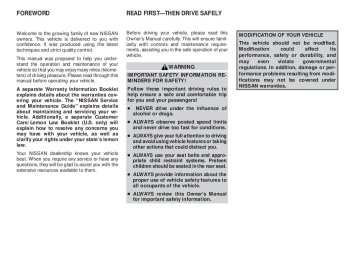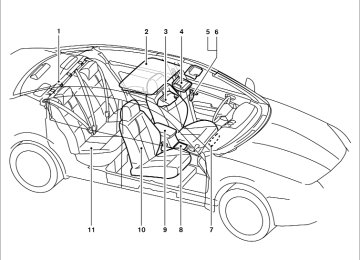- 2009 Nissan Altima Owners Manuals
- Nissan Altima Owners Manuals
- 2002 Nissan Altima Owners Manuals
- Nissan Altima Owners Manuals
- 1999 Nissan Altima Owners Manuals
- Nissan Altima Owners Manuals
- 2004 Nissan Altima Owners Manuals
- Nissan Altima Owners Manuals
- 2003 Nissan Altima Owners Manuals
- Nissan Altima Owners Manuals
- 1997 Nissan Altima Owners Manuals
- Nissan Altima Owners Manuals
- 2010 Nissan Altima Owners Manuals
- Nissan Altima Owners Manuals
- 1996 Nissan Altima Owners Manuals
- Nissan Altima Owners Manuals
- 2005 Nissan Altima Owners Manuals
- Nissan Altima Owners Manuals
- 1998 Nissan Altima Owners Manuals
- Nissan Altima Owners Manuals
- 2008 Nissan Altima Owners Manuals
- Nissan Altima Owners Manuals
- 2007 Nissan Altima Owners Manuals
- Nissan Altima Owners Manuals
- 2001 Nissan Altima Owners Manuals
- Nissan Altima Owners Manuals
- 2000 Nissan Altima Owners Manuals
- Nissan Altima Owners Manuals
- 2011 Nissan Altima Owners Manuals
- Nissan Altima Owners Manuals
- 2012 Nissan Altima Owners Manuals
- Nissan Altima Owners Manuals
- 2006 Nissan Altima Owners Manuals
- Nissan Altima Owners Manuals
- Download PDF Manual
-
pressing
playing,
● While in CD mode press one of the station and CD select (1 – 6) buttons on the radio, then insert the CD.
● While in CD mode press one of the CD (1 –
6) keys on the screen, then insert the CD.
All Disc Load: ● Press and hold one of the CD changer (1 –
6) buttons for more than 1.5 seconds.
4-40 Monitor, climate, audio, phone and voice recognition systems
墌 REVIEW COPY—2009 Altima (alt) Owners Manual—USA_English (nna) 09/08/08—debbie 墍
The slot numbers (1 – 6) will illuminate on the display when CDs are loaded into the changer.
the file select keys; the system will start playing that track in the selected folder.
When one of the CD changer (1 – 6) buttons is pressed with the compact disc loaded but the radio playing, the radio will automatically be turned off and the compact disc will start to play. DISC button:
When the DISC button is pressed with the sys- tem off and the compact disc loaded, the system will turn on and the compact disc will start to play.
When the DISC button is pressed with the com- pact disc loaded with the radio playing, the radio will automatically be turned off and the compact disc will start to play. TUNE·FOLDER knob: While playing an MP3 CD to skip through folders turn the TUNE·FOLDER knob right or left to skip forward or backward through the available fold- ers. This function will only operate on an MP3 CD with multiple folders. “Folder” key: While playing an MP3 CD you can select a track inside a folder. Touch the “Folder” key; a list screen displays. Touch one of the folder select keys; another list screen displays. Touch one of
SEEK/TRACK button:
button
the SEEK/TRACK
is When pressed for less than 1.5 seconds while a com- pact disc is playing, the track being played re- turns to its beginning. Press several times to skip back through tracks. The compact disc will go back the number of times the button is pressed.
button
the SEEK/TRACK
is When pressed for less than 1.5 seconds while the compact disc is playing, the next track will start to play from its beginning. Press several times to skip through tracks. The compact disc will ad- vance the number of times the button is pressed. (When the last track on the compact disc is skipped through, the first track will be played.)
(fast When pressing the SEEK/TRACK forward) or (rewind) button for more than 1.5 seconds, the CD being played will fast for- ward or rewind. When the button is released, the CD will return to normal play speed. “Track” key:
While playing a CD or an MP3 CD you can select a track or file on the disc. Touch the “Track” key, a
list screen displays. Touch one of the track or file select keys, the system will start playing that track or file. CD select buttons: To play another CD that has been loaded: ● Touch one of the CD select (1–6) keys on
the touch-screen or
● Press one of the station and CD select (1 –
6) buttons on the radio or
● Press one of the CD changer (1 – 6) select
buttons. “Scan” key: While listening to a CD, touch the “Scan” key to preview the first 10 seconds of each track on the current CD playing. Touching the “Scan” key during this 10 second period stops the scan and the CD remains on that track. “Repeat” key: When the “Repeat” key is touched while a com- pact disc is played, the play pattern can be changed as follows: CD: 1 DISC RPT → 1 TRACK RPT
Monitor, climate, audio, phone and voice recognition systems 4-41
墌 REVIEW COPY—2009 Altima (alt) Owners Manual—USA_English (nna) 09/08/08—debbie 墍
CD/AUX (Auxiliary) button: The AUX jack is located above the CD changer. The AUX audio input jack accepts any standard analog audio input such as from a portable cas- sette tape/CD player, MP3 player or a laptop computer. Press the CD/AUX button to play a compatible device when it is plugged into the AUX jack.
MP3 CD: 1 DISC RPT → 1 FOLDER RPT → 1 TRACK RPT
1 DISC RPT: The disc that is currently playing will be repeated. 1 TRACK RPT: The track that is currently playing will be repeated 1 FOLDER RPT: The folder that is currently play- ing will be repeated. “Random” key:
When the “Random” key is touched while a com- pact disc is played, the play pattern can be changed as follows: CD: ALL DISC RDM → 1 DISC RDM MP3 CD: ALL DISC RDM → 1 DISC RDM → 1 FOLDER RDM
ALL DISC RDM: Tracks from all discs will be played randomly. 1 DISC RDM: Tracks from the disc that is cur- rently playing will be played randomly. 1 FOLDER RDM: Folders from that disc that is currently playing will be played randomly.
CD EJECT:
Current/Selected disc:
● Press the
button. The loaded com- pact disc will be ejected. Also, if the ejected disc is not removed within 15 seconds, the disc will reload.
All discs:
● Press and hold the
button for more than 1.5 seconds. The compact discs will be ejected one by one. If a disc is not removed button is within 15 seconds, or the pressed again during the eject sequence, the entire disc eject sequence will be can- celed.
When this button is pressed while the compact disc is being played, the compact disc will eject and the next compact disc will be loaded. If no disc is loaded, the system will stay on the com- pact disc screen. CD IN indicator:
The slot numbers (1 – 6) will illuminate if CDs have been loaded into the changer in CD mode only.
4-42 Monitor, climate, audio, phone and voice recognition systems
墌 REVIEW COPY—2009 Altima (alt) Owners Manual—USA_English (nna) 09/08/08—debbie 墍
● A new disc may be rough on the inner and outer edges. Remove the rough edges by rubbing the inner and outer edges with the side of a pen or pencil as illustrated.
LHA0049
CD CARE AND CLEANING ● Handle a CD by its edges. Do not bend the
disc. Never touch the surface of the disc.
● Always place the discs in the storage case
when they are not being used.
● To clean a disc, wipe the surface from the center to the outer edge using a clean, soft cloth. Do not wipe the disc using a circular motion.
● Do not use a conventional record cleaner or
alcohol intended for industrial use.
Type A
LHA0752
1. 2. 3.
Source select and Power on switch Tuning switch Volume control switch
Monitor, climate, audio, phone and voice recognition systems 4-43
墌 REVIEW COPY—2009 Altima (alt) Owners Manual—USA_English (nna) 09/08/08—debbie 墍
SOURCE select switch: Push the SOURCE select switch to change the mode in the following sequence: PRESET A → PRESET B → PRESET C → CD* → AUX** → PRESET A
*This mode is only available when a CD is loaded.
**This mode is only available when a compatible auxiliary device is plugged into the AUX jack.
While in one of the preset radio station banks (A, to B or C), use the tuning switch select one of the preset radio stations (1 – 6). Volume control switch Push the volume control switch to increase or decrease the volume.
or
Tuning
Memory change (radio):
While in one of the preset radio station banks (A, B or C), push the tuning switch for less than 1.5 seconds to change to the next preset station in memory.
or
LHA0753
LHA0754
Type B
1. 2. 3.
Source select and Power on switch Tuning switch Volume control switch
Type C
Source select and Power on switch Tuning switch Volume control switch
1. 2. 3. STEERING WHEEL SWITCH FOR AUDIO CONTROL (if so equipped) POWER on switch With the ignition switch in the ACC or ON posi- tion, push the SOURCE switch to turn the audio system on.
4-44 Monitor, climate, audio, phone and voice recognition systems
墌 REVIEW COPY—2009 Altima (alt) Owners Manual—USA_English (nna) 09/08/08—debbie 墍
CAUTION
● Do not place metalized film near the rear window glass or attach any metal parts to it. This may cause poor recep- tion or noise.
● When cleaning the inside of the rear window, be careful not to scratch or damage the rear window antenna. Lightly wipe along the antenna with a dampened soft cloth.
Seek tuning (radio):
Push the tuning switch for more than 1.5 seconds to seek the next or previous radio station. Next/Previous track (CD):
or
or
Push the tuning switch for less than 1.5 seconds to return to the beginning of the present track or skip to the next track. Push several times to skip back or skip through tracks. Change disc (CD) (if so equipped):
or
Push the tuning switch for more than 1.5 seconds to change the playing disc up or down. ANTENNA Window antenna The antenna pattern is printed inside the rear window.
CAR PHONE OR CB RADIO
When installing a CB, ham radio or car phone in your NISSAN, be sure to observe the following precautions; otherwise, the new equipment may adversely affect the engine control system and other electronic parts.
WARNING
● A cellular telephone should not be used while driving so full attention may be given to vehicle operation. Some juris- dictions prohibit the use of cellular tele- phones while driving.
● If you must make a call while your ve- hicle is in motion, the hands free cellu- lar phone operational mode (if so equipped) is highly recommended. Ex- ercise extreme caution at all times so full attention may be given to vehicle operation.
● If you are unable to devote full attention to vehicle operation while talking on the phone, pull off the road to a safe location and stop your vehicle.
Monitor, climate, audio, phone and voice recognition systems 4-45
墌 REVIEW COPY—2009 Altima (alt) Owners Manual—USA_English (nna) 09/08/08—debbie 墍
CAUTION
● Keep the antenna as far away as pos- control
sible from the electronic modules.
● Keep the antenna wire more than 8 in (20 cm) away from the electronic con- trol system harnesses. Do not route the antenna wire next to any harness.
● Adjust the antenna standing-wave ratio as recommended by the manufacturer. ● Connect the ground wire from the CB
radio chassis to the body.
● For details, consult a NISSAN dealer.
BLUETOOTH姞 HANDS-FREE PHONE SYSTEM WITHOUT NAVIGATION SYSTEM (if so equipped) WARNING
● Use a phone after stopping your vehicle in a safe location. If you have to use a phone while driving, exercise extreme caution at all times so full attention may be given to vehicle operation.
● If you are unable to devote full attention to vehicle operation while talking on the phone, pull off the road to a safe location and stop your vehicle.
CAUTION
To avoid discharging the vehicle battery, use a phone after starting the engine.
4-46 Monitor, climate, audio, phone and voice recognition systems
墌 REVIEW COPY—2009 Altima (alt) Owners Manual—USA_English (nna) 09/08/08—debbie 墍
module when the ignition switch is placed in the ON position with the paired cellular phone turned on and carried in the vehicle. You can register up to 5 different Bluetooth姞 cellular phones to the in-vehicle phone module. However, you can talk on only one cellular phone at a time. Before using the Bluetooth姞 Hands-Free Phone System, refer to the following notes. ● Set up the wireless connection between a cellular phone and the in-vehicle phone module before using the hands-free phone system.
● Some Bluetooth姞 enabled cellular phones may not be recognized by the in-vehicle phone visit www.nissanusa.com/bluetooth for a recom- mended phone list and pairing.
module.
Please
● You will not be able to use a hands-free
phone under the following conditions: – Your vehicle is outside of the cellular ser-
vice area.
– Your vehicle is in an area where it is difficult to receive a cellular signal; such as in a tunnel, in an underground parking garage, near a tall building or in a moun- tainous area.
Your NISSAN is equipped with the Bluetooth姞 Hands-Free Phone System. If you have an ap- proved Bluetooth姞 enabled cellular phone, you can set up the wireless connection between your cellular phone and the in-vehicle phone module. With Bluetooth姞 wireless technology, you can
WHA1042
make or receive a hands-free telephone call with your cellular phone in the vehicle.Once your cellular phone is paired to the in- vehicle phone module, no other phone connect- ing procedure is required. Your phone is auto- matically connected with the in-vehicle phone
Monitor, climate, audio, phone and voice recognition systems 4-47
墌 REVIEW COPY—2009 Altima (alt) Owners Manual—USA_English (nna) 09/08/08—debbie 墍
– Your cellular phone is locked to prevent it
from being dialed.
● When the radio wave condition is not ideal or ambient sound is too loud, it may be difficult to hear the other person’s voice dur- ing a call.
● Do not place the cellular phone in an area surrounded by metal or far away from the in-vehicle phone module to prevent tone quality degradation and wireless connection disruption.
● While a cellular phone is connected through the Bluetooth姞 wireless connection, the bat- tery power of the cellular phone may dis- charge quicker than usual. The Bluetooth姞 Hands-Free Phone System cannot charge cellular phones.
● If the hands-free phone system seems to be malfunctioning, see “Troubleshooting guide” later in this section. You can also visit www.nissanusa.com/bluetooth for trouble- shooting help.
● Some cellular phones or other devices may cause interference or a buzzing noise to come from the audio system speakers. Stor- ing the device in a different location may reduce or eliminate the noise.
● Refer to the cellular phone Owner’s Manual regarding the telephone charges, cellular phone antenna and body, etc.
REGULATORY INFORMATION FCC Regulatory information
– CAUTION: To maintain compliance with FCC’s RF exposure guidelines, use only the supplied antenna. Unauthorized antenna, modification, or attachments could damage the transmitter and may violate FCC regula- tions.
– Operation is subject to the following two con-
ditions:
1. This device may not cause interference and 2. this device must accept any interference, including interference that may cause un- desired operation of the device.
IC Regulatory information – Operation is subject to the following two con- ditions: (1) this device may not cause interfer- ence, and (2) this device must accept any interference, including interference that may cause undesired operation of the device.
– This Class B digital apparatus meets all re- the Canadian Interference-
quirements of Causing Equipment Regulations.
4-48 Monitor, climate, audio, phone and voice recognition systems
BLUETOOTH威 is a trademark owned by Bluetooth SIG, Inc., U.S.A. and licensed to Visteon.
USING THE SYSTEM The NISSAN Voice Recognition system allows hands-free operation of the Bluetooth姞 Phone System. If the vehicle is in motion, some commands may not be available so full attention may be given to vehicle operation. Initialization When the ignition switch is placed in the ON position, NISSAN Voice Recognition is initialized, which takes a few seconds. If the button is pressed before the initialization completes, the system will announce “Hands-free phone system not ready” and will not react to voice commands.
墌 REVIEW COPY—2009 Altima (alt) Owners Manual—USA_English (nna) 09/08/08—debbie 墍
Operating tips To get the best performance out of the NISSAN Voice Recognition system, observe the following: ● Keep the interior of the vehicle as quiet as possible. Close the windows to eliminate surrounding noises (traffic noises, vibration sounds, etc.), which may prevent the system from recognizing voice commands correctly. ● Wait until the tone sounds before speaking a command. Otherwise, the command will not be received properly.
● Start speaking a command within 5 seconds
after the tone sounds.
● Speak in a natural voice without pausing
between words.
Giving voice commands To operate NISSAN Voice Recognition, press and release the button located on the steering wheel. After the tone sounds, speak a command. The command given is picked up by the micro- phone, and voice feedback is given when the command is accepted. ● If you need to hear the available commands for the current menu again, say “Help” and the system will repeat them.
● If a command is not recognized, the system announces, recognized. Please try again.” Repeat the command in a clear voice.
“Command not
● If you want to go back to the previous com- mand, you can say “Go back” or “Correc- tion” any time the system is waiting for a response.
● You can cancel a command when the sys- tem is waiting for a response by saying, “Cancel” or “Quit.” The system announces “Cancel” and ends the VR session. You can also press the button on the steering wheel at any time. Whenever the VR session is cancelled, a double beep sounds to indi- cate you have exited the system.
● If you want to adjust the volume of the voice feedback, press the volume control switches (+ or -) on the steering wheel while being provided with feedback. You can also use the radio volume control knob.
● In most cases you can interrupt the voice feedback to speak the next command by button on the steering pressing the wheel.
● To speed the operation you can say multiple
commands. For example, press the button then say “Phonebook, New entry” rather than “Phonebook.” Wait for the voice feedback prompt then say “New entry”.
How to say numbers
NISSAN Voice Recognition requires a certain way to speak numbers in voice commands. Refer to the following rules and examples. ● Either “zero” or “oh” can be used for “0”.
Example: 1-800-662-6200
– “One eight oh oh six six two six two oh
oh”, or
– “One eight zero zero six six two six two oh
oh”
● Words can be used for the first 4 digits
places only.
Example: 1-800-662-6200
– “One eight hundred six six two six two oh
oh”,
– NOT “One eight hundred six six two sixty
two hundred, and
– NOT “One eight oh oh six six two sixty two
hundred.
Monitor, climate, audio, phone and voice recognition systems 4-49
墌 REVIEW COPY—2009 Altima (alt) Owners Manual—USA_English (nna) 09/08/08—debbie 墍
● Numbers can be spoken in small groups. The system will prompt you to continue en- tering digits, if desired. Example: 1-800-662-6200
– “One eight zero zero” The system repeats the numbers and prompts you to enter more. – “six six two” The system repeats the numbers and prompts you to enter more. – “six two zero zero”● Say “pound” for “#”. Say “star” for “*” (avail- International” able when using the “Call command and the “Send” command during a call).
● Say “plus” for “+” (available only when using
the “Call International” command).
● Say “pause” for a 2 second pause (available
only when storing a phone book number).
● You can say “star” for “*” and “pound” for “#” at any time in any position of the phone number (available only when using Call In- ternational command). See “List of voice commands” and “Interna- tional” later in this section for more informa- tion. Example: 1-555-1212 *123
– “One five five five one two one two starone two three”
NOTE: For best results, say phone numbers as single digits. The voice command “Help” is available at any time. Please use the “Help” command to get information on how to use the system.
4-50 Monitor, climate, audio, phone and voice recognition systems
LHA0757
CONTROL BUTTONS The control buttons for the Bluetooth姞 Hands- Free Phone System are located on the steering wheel.
PHONE/SEND Press the session or answer an incoming call.
button to initiate a VR
button to You can also use the skip through system feedback and to enter commands during a call. See “List of voice commands” and “During a call” later in this section for more information.
墌 REVIEW COPY—2009 Altima (alt) Owners Manual—USA_English (nna) 09/08/08—tbrooks 墍
PHONE/END Press the session or end a call.
button to cancel a VR
GETTING STARTED The following procedures will help you get started using the Bluetooth姞 Hands-Free Phone System with NISSAN Voice Recognition. For ad- ditional command options, refer to “List of voice commands” later in this section. Choosing a language You can interact with the Bluetooth姞 Hands-Free Phone System using English, Spanish or French. To change the language, perform the following.
1. Press and hold the
than 5 seconds.
button for more
2. The
system announces:
the “Press PHONE/SEND ( the ) button for hands-free phone system to enter the speaker adaptation mode or press the PHONE/END ( ) button to select a dif- ferent language.”
3. Press the
button.
For information on speaker adaptation, see “Speaker adaptation (SA) mode” later in this section.
4. The system announces the current language and gives you the option to change the lan- guage to Spanish (in Spanish) or French (in French). Use the following chart to select the language.
NOTE:
You must press the the change the language.
button or button within 5 seconds to
Current language
English Spanish French
Press
(PHONE/SEND)
Press (PHONE/END)
to select Spanish English English
to select French French Spanish
5.
If you decide not to change the language, do not press either button. After 5 seconds, the VR session will end, and the language will not be changed.
Pairing procedure
NOTE:
The pairing procedure must be performed when the vehicle is stationary. If the vehicle starts moving during the procedure, the procedure will be cancelled.
Main Menu “Setup” 䊊A
“Pair phone” 䊊B
“New phone” 䊊C
Initiate from handset 䊊D
Name phone 䊊E
Assign priority 䊊F
Choose ringtone 䊊G
1. Press the
button on the steering wheel. The system announces the available commands.
2. Say: “Setup” 䊊A . The system acknowledges the command and announces the next set of available commands.
3. Say: “Pair phone” 䊊B . The system acknowl- edges the command and announces the next set of available commands.
Monitor, climate, audio, phone and voice recognition systems 4-51
墌 REVIEW COPY—2009 Altima (alt) Owners Manual—USA_English (nna) 09/08/08—tbrooks 墍
4. Say: “New phone” 䊊C . The system acknowl- edges the command and asks you to initiate pairing from the phone handset 䊊D . The pairing procedure of the cellular phone varies according to each cellular phone model. See the cellular phone Owner’s Manual for details. You can also visit www.nissanusa.com/bluetooth for instruc- tions on pairing NISSAN recommended cel- lular phones. When prompted for a Passkey code, enter “1234” from the handset. The Passkey code “1234” has been assigned by NISSAN and cannot be changed.
5. The system asks you to say a name for the
phone 䊊E . If the name is too long or too short, the system tells you, then prompts you for a name again. Also, if more than one phone is paired and the name sounds too much like a name already used, the system tells you, then prompts you for a name again.
6. The system asks you to assign a priority level 䊊F . The priority level determines which phone is active when more than one paired Bluetooth姞 phone is in the vehicle. Follow the instructions provided by the system or
refer to “Setup” later in this section for more information on changing priorities.
7. The system will ask if you would like to select a custom ring tone 䊊G . Follow the instruc- tions provided by the system or refer to “Setup” later in this section for more infor- mation on selecting ringtones.
Making a call by entering a phone number
Main Menu
“Call” 䊊A
Number (speak digits) 䊊B
“Dial” 䊊C
1. Press the
button on steering wheel. A
tone will sound.
2. Say: “Call” 䊊A . The system acknowledges the command and announces the next set of available commands.
Say: “Call International” to dial more than 10
digits or any special characters.3. Say the number you wish to call starting with the area code in single digit format 䊊B . If the system has trouble recognizing the correct phone number, try entering the number in the following groups: 3-digit area code,
4-52 Monitor, climate, audio, phone and voice recognition systems
3-digit prefix and the last 4-digits. For ex- ample, 555-121-3354 can be said as “five five five” as the 1st group, then “one two one” as the 2nd group, and “three three five four” as the 3rd group. For dialing more than 10 digits or any special characters, say “In- ternational”. See “How to say numbers” ear- lier in this section, for more information.
4. When you have finished speaking the phone number, the system repeats it back and an- nounces the available commands.
5. Say: “Dial” 䊊C . The system acknowledges
the command and makes the call.
For additional command options, see “List of voice commands” later in this section. Receiving a call When you hear the ring tone, press the button on the steering wheel.
Once the call has ended, press the on the steering wheel.
button
NOTE: If you do not wish to take the call when you button hear the ring tone, press the on the steering wheel.
墌 REVIEW COPY—2009 Altima (alt) Owners Manual—USA_English (nna) 09/08/08—debbie 墍
For additional command options, see “List of voice commands” later in this section. LIST OF VOICE COMMANDS
Main Menu
“Call” or “Call International” “Phone Book” “Memo Pad” “Setup”
When you press and release the button on the steering wheel, you can choose from the commands on the Main Menu. The following pages describe these commands and the com- mands in each sub-menu. Remember to wait for the tone before speaking.
You can say “Help” to hear the list of commands currently available any time the system is waiting for a response.
If you want to end an action without completing it, you can say “Cancel” or “Quit” at any time the system is waiting for a response. The system will end the VR session. Whenever the VR session is cancelled, a double beep is played to indicate you have exited the system.
If you want to go back to the previous command, you can say “Go back” or “Correction” any time the system is waiting for a response.
When you get used to the menus in the system, you can talk ahead by saying more than one command at a time. For example, say, “Call five five five one two one two” or “Memo pad record.”
Also, when you get used to the system re- sponses, you can skip ahead to the tone by button on the steering wheel. pressing the However, if you press the button when the system is waiting for a response from you it will end the VR session. “Call”
Main Menu
“Call” or “Call International”
Name (speak name) 䊊A Number (speak digits) 䊊B “Redial” 䊊C “Call Back” 䊊D
Name (speak name) 䊊A If you have stored entries in the Phone Book, you can dial a number associated with a name and location.
See “Phone book” later in this section to learn how to store entries.
When prompted by the system, say the name of the phone book entry you wish to call. The system acknowledges the name.
If there are multiple locations associated with the name, the system asks you to choose the loca- tion.
Once you have confirmed the name and location, the system begins the call. Number (speak digits) 䊊B When prompted by the system, say the number you wish to call. Refer to “How to say numbers” and “Making a call by entering a phone number” earlier in this section for more details. “Redial” 䊊C Use the Redial command to call the last number that was dialed within the vehicle.
NOTE:
The system will not redial the last number dialed by the handset keypad.
The system acknowledges the command, re- peats the number and begins dialing.
Monitor, climate, audio, phone and voice recognition systems 4-53
墌 REVIEW COPY—2009 Altima (alt) Owners Manual—USA_English (nna) 09/08/08—debbie 墍
If a redial number does not exist, the system announces, “There is no number to redial” and ends the VR session. “Call back” 䊊D Use the Call Back command to dial the number of the last incoming call within the vehicle. The system acknowledges the command, re- peats the number and begins dialing. If a call back number does not exist, the system announces, “There is no number to call back” and ends the VR session. International For dialing more than 10 digits or any special characters, please say “international”. When the system acknowledges the command, the system will prompt you to speak the number. During a call During a call there are several command options available. Press the button on the steering wheel to mute the receiving voice and enter com- mands. ● “Help” — The system announces the avail-
able commands.
● “Go back/Correction” — The system an- nounces “Go back,” ends the VR session and returns to the call.
● “Cancel/Quit” — The system announces “Cancel,” ends the VR session and returns to the call.
● “Send/Enter/Call/Dial” — Use the Send command to enter numbers, “*” or “#” during a call. For example, if you were directed to dial an extension by an automated system:
Say: “Send one two three four.”
The system acknowledges the command and sends the tones associated with the numbers. The system then ends the VR ses- sion and returns to the call. Say “star” for “*”, Say “pound” for “#”.
● “Transfer call” — Use the Transfer Call com- mand to transfer the call from the Bluetooth姞 Hands-Free Phone System to the cellular phone when privacy is desired. The system announces, “Transfer call. Call transferred to privacy mode.” The system then ends the VR session. You can also issue the Transfer Call com- mand again to return to a hands-free call through the vehicle.
● “Mute” — Use the Mute command to mute your voice so the other party cannot hear it. Use the mute command again to unmute your voice.
4-54 Monitor, climate, audio, phone and voice recognition systems
NOTE:
If a call is ended or the cellular phone network connection is lost while the Mute feature is on, the Mute feature will be reset to “off” for the next call so the other party can hear your voice. “Phone book”
NOTE:
Phone book commands are not available when the vehicle is moving.
Main Menu
“Phone Book”
“New Entry” 䊊A “Edit” 䊊B “Delete” 䊊C “List Names” 䊊D
The Phone Book stores up to 40 names for each phone paired with the system. Each name can have up to 4 locations/phone numbers associ- ated with it.
墌 REVIEW COPY—2009 Altima (alt) Owners Manual—USA_English (nna) 09/08/08—debbie 墍
NOTE: Each phone has its own separate phone book. You cannot access Phone A’s phone book if you are currently connected with Phone B. “New entry” 䊊A Use the New Entry command to store a new name in the system. When prompted by the system, say the name you would like to give the new entry. For example, say: “Mary.”
If the name is too long or too short, the system tells you, then prompts you for a name again. Also, if the name sounds too much like a name already stored, the system tells you, then prompts you for a name again. Once the system accepts the name and you confirm it is correct, the system asks for a location (Home, Office, Mobile or Other). For example, say: “Home.”
The system acknowledges the location. The system will ask you to say a phone number or to transfer a phone number stored in the cellular phone’s memory.
Enter a phone number by voice command:
For example, say: “five five five one two one two.” See “How to say numbers” earlier in this section for more information.
“Edit” 䊊B Use the Edit command to alter an existing phone book entry or to add a 2nd, 3rd or 4th phone number to an existing entry.
To transfer a phone number stored in the cellular phone’s memory:
When prompted by the system, say the name of the entry you wish to edit.
Say “Transfer entry.” The system acknowledges the command and asks you to initiate the transfer from the phone handset. The new contact phone number will be transferred from the cellular phone via the Bluetooth姞 communication link. The transfer procedure varies according to each cellular phone. See the cellular phone Owner’s can Manual visit also www.nissanusa.com/bluetooth for instructions on transferring phone numbers from NISSAN recommended cellular phones.
for details. You
The system repeats the number and prompts you for the next command. When you have finished entering numbers or transferring an entry, choose “Store.”
The system acknowledges the name and asks you for the location you would like to edit.
Say the name of the location.
The system acknowledges the location.
The system will ask you to say a phone number or to transfer a phone number stored in the cellular phone’s memory.
Enter a phone number by voice command:
For example, say: “five five five one two one two. ” See “How to say numbers” earlier in this section for more information.
To transfer a phone number stored in the cellular phone’s memory:
The system confirms the name, location and number. The system then asks if you would like to store another location for the same name. If you do not wish to store another location, the system ends the VR session.
Say “Transfer entry.” The system acknowledges the command and asks you to initiate the transfer from the phone handset. The new contact phone number will be transferred from the cellular phone via the Bluetooth姞 communication link.
Monitor, climate, audio, phone and voice recognition systems 4-55
墌 REVIEW COPY—2009 Altima (alt) Owners Manual—USA_English (nna) 09/08/08—debbie 墍
The transfer procedure varies according to each cellular phone. See the cellular phone Owner’s also Manual can visit www.nissanusa.com/bluetooth for instructions on transferring phone numbers from NISSAN recommended cellular phones.
for details. You
The system repeats the number and prompts you for the next command. When you have finished entering numbers, choose “Store.”
location and The system confirms the name, number, then announces that the entry has been stored. The system then ends the VR session. “Delete” 䊊C Use the Delete command to erase one entry from the phone book, all entries from the phone book, the current redial number or the current call back number.
To delete entries from the phone book, say a name or “All entries” when prompted by the sys- tem.
The system acknowledges the command and asks you to confirm the deletion.
To delete the current redial number or call back number, say “redial number” or “call back num- ber” when prompted by the system.
If a redial number or a call back number exists, the system deletes them without asking for confirma- tion.
If there is no number for the entry you are trying to delete, the system says so and ends the VR session. “List names” 䊊D Use the List Names command to hear all the names and locations in the phone book.
The system recites the phone book entries but does not include the actual phone numbers. When the playback of the list is complete, the system goes back to the main menu.
You can stop the playback of the list at any time button on the steering by pressing the wheel. The system ends the VR session. “Memo pad”
Main Menu
“Memo Pad”
“Record” 䊊A “Play” 䊊B “Delete” 䊊C
The Memo Pad records a maximum of 6 voice memos, each up to 20 seconds long.
4-56 Monitor, climate, audio, phone and voice recognition systems
“Record” 䊊A The system announces “Recording” and a tone sounds, signaling you to begin.
Speak the information you wish to record clearly. When you are done, press the button on the steering wheel.
or
A tone sounds and the system announces “Memo recorded.” Another tone sounds to end the VR session.
If the memo pad is full, the system asks if you wish to record over the oldest memo. “Play” 䊊B The system plays back all the memos in the order of newest to oldest. The system ends the VR session.
If there are no memos recorded, the system an- nounces “No messages to play.” The system ends the VR session. “Delete” 䊊C The Delete command erases all memos. The system asks you to confirm this action before deleting all memos.
墌 REVIEW COPY—2009 Altima (alt) Owners Manual—USA_English (nna) 09/08/08—debbie 墍
“Setup”
Main Menu
“Setup”
“Pair Phone” 䊊A “List Phone” 䊊B “Select Phone” 䊊C “Change Priority” 䊊D “Delete Phone” 䊊E “Select Ringtone” 䊊F “Bluetooth Off” 䊊G
Use the Setup command to change options as- sociated with the Bluetooth姞 Hands-Free Phone System. “Pair phone” 䊊A Use the Pair Phone command to pair a compat- ible phone to the Bluetooth姞 Hands-Free Phone System.
NOTE: The pairing procedure must be performed when the vehicle is stationary. If the vehicle starts moving during the procedure, the procedure will be cancelled. Also, see “Pairing procedure” earlier in this section for additional information.
Up to 5 phones can be paired. If you try to pair a sixth phone, the system announces that you must first delete one phone or replace an existing phone.
If you try to pair a phone that has already been paired to your vehicle’s system, the system an- nounces the name the phone is already using. The pairing procedure will then be cancelled.
When prompted by the system, choose from the following commands: ● “New phone” — Refer to “Pairing a phone”
earlier in this section.
● “Replace phone” — The system announces the names of the phones already paired and asks which you would like to replace.
Once you say the name of the phone you wish to replace, the pairing procedure will begin. Refer to “Pairing procedure” earlier in this section.
● “List phone” – See the description below. “List phone” 䊊B Use the List Phone command to hear the names of the phones currently paired. If no phones are paired, “No paired phones to list.” The system then ends the VR session.
the system announces,
“Select phone” 䊊C Use the Select Phone command to select a phone of lesser priority when two or more phones paired with Bluetooth姞 Hands-Free Phone Sys- tem are in the vehicle at the same time. The system asks you to name the phone and confirm the selection. Once the selection is confirmed, the selected phone remains active until the ignition switch is turned OFF or you select a new phone. “Change priority” 䊊D Use the Change Priority command to change the priority level of the active phone. The priority level determines which phone is ac- tive when more than one paired Bluetooth姞 phone is in the vehicle. The system states the priority level of the active phone and asks for a new priority level (1, 2, 3, 4, 5). If the new priority level is already being used for another phone, the two phones will swap priority levels. For example, if the current priority levels are:
Priority Level 1 = Phone A Priority Level 2 = Phone B Priority Level 3 = Phone C
Monitor, climate, audio, phone and voice recognition systems 4-57
墌 REVIEW COPY—2009 Altima (alt) Owners Manual—USA_English (nna) 09/08/08—debbie 墍
and you change the priority level of Phone C to Level 1, then:
Priority Level 1 = Phone C Priority Level 2 = Phone B Priority Level 3 = Phone A
“Delete phone” 䊊E Use the Delete Phone command to delete a specific phone or all phones from the Bluetooth姞 Hands-Free Phone System.
The system announces the names of the phones already paired with the system and their priority level. The system then gives you the option to delete a specific phone, all phones or listen to the list again.
Once you choose to delete a phone or all phones, the system asks you to confirm this action.
NOTE:
When you delete a phone, the associated phone book for that phone will also be deleted. “Select ringtone” 䊊F Use the Select Ringtone command to select the tone heard in the vehicle when an incoming call is received.
The system announces the name of the active phone and asks you to choose from the following commands: ● “Ringtone” — The system plays a ringtone and asks if you would like to select that tone. If you say “No”, the system plays the next ringtone available and continues to cycle through the ringtones until you select one or quit.
● “Silent” — The system asks you to confirm
your wish to disable the ringtone.
“Bluetooth off” 䊊G Use the Bluetooth Off command to turn off the Bluetooth姞 Hands-Free Phone System. When the Bluetooth姞 Hands-Free Phone Sys- tem is off, you will not be able to make or receive calls using NISSAN Voice Recognition. Also, you will not have access to the Phone Book. You can still use the Memo Pad and access Setup. SPEAKER ADAPTATION (SA) MODE Speaker Adaptation allows up to two out-of- dialect users to train the system to improve rec- ognition accuracy. By repeating a number of commands, the users can create a voice model of their own voice that is stored in the system. The system is capable of storing a different speaker adaptation model for memory A and memory B.
4-58 Monitor, climate, audio, phone and voice recognition systems
If memory A is available, the system will use memory A to store the model. If memory A is in use and memory B is available, the system will use memory B to store the model. If both of the memory locations are in use, the system will ask the user to select which memory location should be overwritten. Training procedure The procedure for training a voice is as follows. 1. Position the vehicle in a reasonably quiet
outdoor location.
2. Sit in the driver’s seat with the engine run- ning, the parking brake on, and the transmis- sion in P (Park) (AT and CVT models) or N (Neutral) (MT models).
3. Press and hold the
than 5 seconds.
button for more
4. The
system announces:
the “Press PHONE/SEND ( the ) button for hands-free phone system to enter the speaker adaptation mode or press the PHONE/END ( ) button to select a dif- ferent language.”
5. Press the
button.
For information on selecting a different lan- guage, see “Choosing a language” earlier in this section.
墌 REVIEW COPY—2009 Altima (alt) Owners Manual—USA_English (nna) 09/08/08—debbie 墍
6. Voice memory A or memory B is selected automatically. If both memory locations are already in use, the system will prompt you to overwrite one. Follow the instructions pro- vided by the system.
7. When preparation is complete and you are
ready to begin, press the
button.
8. The SA mode will be explained. Follow the
instructions provided by the system.
9. When training is finished, the system will tell you an adequate number of phrases have been recorded.
10. The system will ask you to say your name. Follow the instructions to register your name.
11. The system will announce that speaker ad- aptation has been completed and the sys- tem is ready.
The SA mode will stop if:
● The
button is pressed for more than 5
seconds in SA mode.
● The vehicle begins moving during SA mode. ● The ignition switch is turned to the OFF or
LOCK position.
Training phrases During the SA mode, the system instructs the trainer to say the following phrases. (The system will prompt you for each phrase.) ● phone book new entry ● dial three oh four two nine ● delete call back number ● setup pair phone ● memo pad play ● eight pause nine three two pause seven ● delete all entries ● call seven two four zero nine ● phone book delete entry ● memo pad record ● dial star two one seven oh ● Yes ● No ● select ring tone ● dial eight five six nine two ● Bluetooth on ● setup change priority ● call three one nine oh two
● nine seven pause pause three oh eight ● Cancel ● call back number ● call star two zero nine five ● delete phone ● dial eight three zero five one ● Home ● four three pause two nine pause zero ● delete redial number ● phone book list names ● call eight oh five four one ● Correction ● setup change ring tone ● dial seven four oh one eight ● setup main menu ● Delete ● dial nine seven two six six ● memo pad delete ● call seven six three oh one ● go back ● call five six two eight zero ● dial six six four three seven
Monitor, climate, audio, phone and voice recognition systems 4-59
墌 REVIEW COPY—2009 Altima (alt) Owners Manual—USA_English (nna) 09/08/08—debbie 墍
TROUBLESHOOTING GUIDE The system should respond correctly to all voice commands without difficulty. If problems are en- countered, try the following solutions. Where the solutions are listed by number, try each solution in turn, starting with number 1, until the problem is resolved.
Symptom
System fails to interpret the command correctly.
The system consistently selects the wrong entry from the phone book.
Solution 1. Ensure that the command is valid. See “List of voice commands” earlier in this section. 2. Ensure that the command is spoken after the tone. 3. Speak clearly without pausing between words and at a level appropriate to the ambient noise level in the vehicle. 4. Ensure that the ambient noise level is not excessive (for example, windows open or defroster on). NOTE: If it is too noisy to use the phone, it is likely that the voice commands will not be recognized. 5. If more than one command was said at a time, try saying the commands separately. 6. If the system consistently fails to recognize commands, the voice training procedure should be carried out to im- prove the recognition response for the speaker. See “Speaker adaptation (SA) mode” earlier in this section. 1. Ensure that the phone book entry name requested matches what was originally stored. This can be confirmed by using the “List Names” command. See “Phone book” earlier in this section. 2. Replace one of the names being confused with a new name.
4-60 Monitor, climate, audio, phone and voice recognition systems
墌 REVIEW COPY—2009 Altima (alt) Owners Manual—USA_English (nna) 09/08/08—debbie 墍
BLUETOOTH姞 HANDS-FREE PHONE SYSTEM WITH NAVIGATION SYSTEM (if so equipped)
WARNING
● Use a phone after stopping your vehicle in a safe location. If you have to use a phone while driving, exercise extreme caution at all times so full attention may be given to vehicle operation.
● If you are unable to devote full attention to vehicle operation while talking on the phone, pull off the road to a safe location and stop your vehicle.
CAUTION
To avoid discharging the vehicle battery, use a phone after starting the engine.
WHA1043
make or receive a hands-free telephone call with your cellular phone in the vehicle.Your NISSAN is equipped with the Bluetooth姞 Hands-Free Phone System. If you have an ap- proved Bluetooth姞 enabled cellular phone, you can set up the wireless connection between your cellular phone and the in-vehicle phone module. With Bluetooth姞 wireless technology, you can
Once your cellular phone is paired to the in- vehicle phone module, no other phone connect- ing procedure is required. Your phone is auto- matically connected with the in-vehicle phone Monitor, climate, audio, phone and voice recognition systems 4-61
墌 REVIEW COPY—2009 Altima (alt) Owners Manual—USA_English (nna) 09/08/08—debbie 墍
module when the ignition switch is turned to the ON position with the paired cellular phone turned on and carried in the vehicle. You can register up to 5 different Bluetooth姞 cellular phones to the in-vehicle phone module. However, you can talk on only one cellular phone at a time.
NISSAN Voice Recognition system supports the phone commands, so dialing a phone number using your voice is possible. For more details, see “NISSAN Voice Recognition System” later in this section. Before using the Bluetooth姞 Hands-Free Phone System, refer to the following notes. ● Set up the wireless connection between a cellular phone and the in-vehicle phone module before using the hands-free phone system.
● Some Bluetooth姞 enabled cellular phones may not be recognized by the in-vehicle phone visit www.nissanusa.com/bluetooth for a recom- mended phone list and pairing.
module.
Please
● You will not be able to use a hands-free
phone under the following conditions: – Your vehicle is outside of the cellular ser-
vice area.
– Your vehicle is in an area where it is difficult to receive cellular signal; such as in a tunnel, in an underground parking garage, near a tall building or in a moun- tainous area.
– Your cellular phone is locked to prevent it
from being dialed.
● When the radio wave condition is not ideal or ambient sound is too loud, it may be difficult to hear the other person’s voice dur- ing a call.
● Immediately after
the ignition switch is pushed to the ON position or the DVD-ROM for the navigation system is inserted into the player, it may be impossible to receive a call for a short period of time.
● Do not place the cellular phone in an area surrounded by metal or far away from the in-vehicle phone module to prevent tone quality degradation and wireless connection disruption.
● While a cellular phone is connected through the Bluetooth姞 wireless connection, the bat- tery power of the cellular phone may dis- charge quicker than usual. The Bluetooth姞 Hands-Free Phone System cannot charge cellular phones.
● If the hands-free phone system seems to be malfunctioning, see “Troubleshooting guide” later in this section. You can also visit www.nissanusa.com/bluetooth for trouble- shooting help.
● Some cellular phones or other devices may cause interference or a buzzing noise to come from the audio system speakers. Stor- ing the device in a different location may reduce or eliminate the noise.
● Refer to the cellular phone owner’s manual regarding the telephone charges, cellular phone antenna and body, etc.
● The signal strength display on the monitor will not coincide with the signal strength display of some cellular phones.
REGULATORY INFORMATION FCC Regulatory information – CAUTION: To maintain compliance with FCC’s RF exposure guidelines, use only the supplied antenna. Unauthorized antenna, modification, or attachments could damage the transmitter and may violate FCC regula- tions.
– Operation is subject to the following two con-
ditions:
1. This device may not cause interference and
4-62 Monitor, climate, audio, phone and voice recognition systems
墌 REVIEW COPY—2009 Altima (alt) Owners Manual—USA_English (nna) 09/08/08—debbie 墍
2. this device must accept any interference, including interference that may cause un- desired operation of the device.
IC Regulatory information – Operation is subject to the following two con- ditions: (1) this device may not cause interfer- ence, and (2) this device must accept any interference, including interference that may cause undesired operation of the device.
– This Class B digital apparatus meets all re- the Canadian Interference-
quirements of Causing Equipment Regulations.
BLUETOOTH威 is a trademark owned by Bluetooth SIG, Inc., U.S.A. and licensed to Xanavi Informatics Corporation.
VOICE COMMANDS You can use voice commands to operate various Bluetooth姞 Hands-Free Phone System features using the NISSAN Voice Recognition system. For more details, see “NISSAN Voice Recognition System” later in this section.
WHA0788
5. When the pairing is completed, the screen will return to the Bluetooth姞 setup display.LHA0747
PAIRING PROCEDURE 1. Press the SETUP button, then touch the
“Phone” key.
2. Scroll to the bottom of the list and touch the
“Bluetooth Setup” key.
3. Touch the “Pair Phone” key, then touch one
of the “None (Add New)” keys.
4. When a PIN code appears on the screen, operate the Bluetooth姞 cellular phone to enter the PIN code. The pairing procedure of the cellular phone varies according to each cellular phone manufacturer. See the cellular phone Owner’s Manual for the details.
Monitor, climate, audio, phone and voice recognition systems 4-63
墌 REVIEW COPY—2009 Altima (alt) Owners Manual—USA_English (nna) 09/08/08—debbie 墍
LHA0760
LHA0761
LHA1010
PHONE DOWNLOAD Up to 70 phone numbers can be stored in the phonebook.
1. Press the SETUP button, then touch the
“Phone” key.
2. Touch the “Phonebook” key.
3. Touch one of the “None (Add New)” keys
from the name list of the phonebook.
4. Touch the “Bluetooth” key in order to trans- fer a phonebook entry from your cellular phone to your phonebook in your car.
4-64 Monitor, climate, audio, phone and voice recognition systems
墌 REVIEW COPY—2009 Altima (alt) Owners Manual—USA_English (nna) 09/08/08—debbie 墍
LHA0762
5. Operate the cellular phone to send a per- son’s name and phone number from the memory of the cellular phone. The memory sending procedure from the cellular phone varies according to each cellular phone manufacturer. See the cellular phone Own- er’s Manual for more details.6.
If you want to add a voice tag, touch the “Yes” key on the Add a voice tag? screen. For example, if the partner’s name is David, speak “David” while the Store voice tag screen is on the display. The David voice tag is stored in the phonebook. Voice tag is a useful function for easy dialing supported by the voice recognition system. For more infor-
LHA0763
mation, see “NISSAN Voice Recognition System” later in this section.7. When the phonebook download is com- pleted, the screen will return to the name list of the phonebook.
There are different methods to input a phone number. Select one of the following options in- stead of the “Bluetooth” key in step 4 above. Enter Data by Keypad: Input the name and phone number manually.
LHA0764
Downloaded Phonebook: Select an entry from a list of phone numbers you have already transferred from your phone to your vehicle. Outgoing Calls: Store the name and phone number from the outgoing call list. Incoming Calls: Store the name and phone number from the incoming call list. To delete an item, touch the “Delete item” key.
Monitor, climate, audio, phone and voice recognition systems 4-65
墌 REVIEW COPY—2009 Altima (alt) Owners Manual—USA_English (nna) 09/08/08—debbie 墍
b. Press and hold the phone
the steering wheel switches.
button on
the following options instead of
There are different methods to make a call. Select one of the “Phonebook” key in step 2 above. Redial: Dial the previously dialed number again. Call Logs - Outgoing Calls: Select the name and phone number from the outgoing call logs. Call Logs - Incoming Calls: Store the name and phone number from the outgoing call list. Downloaded Phonebook: Choose from a list of stored numbers that have been transferred from your phonebook to your vehicle. Dial Keypad: Input the phone number manually.
MAKING A CALL To make a call, follow the procedure below.
LHA0765
1. Press the phone
button on the steer- ing wheel switches. The phone screen will appear on the display.
2. Touch the “Phonebook” key.
3. Touch one of the downloaded person’s key
from the list. Dialing will start.
4. After the call
is over, perform one of the
following to finish the call.
a. Touch the “Hang Up” key.
LHA0766
RECEIVING A CALL When you hear a phone ring, the display will change to phone mode. To receive a call, follow the two procedures listed below.
a. Touch the “Answer” key on the display.
b. Press the phone wheel switches.
button on the steering
There are some options available when receiving a call. Select one of the following displayed on the screen. Answer: Accept an incoming call to talk.
4-66 Monitor, climate, audio, phone and voice recognition systems
墌 REVIEW COPY—2009 Altima (alt) Owners Manual—USA_English (nna) 09/08/08—debbie 墍
Hold Call: Continue to hold call. Reject Call: Reject an incoming call. To finish the call, follow one of the procedures listed below: a. Touch the “Reject Call” key on the display.
b. Press and hold the phone steering wheel switches.
button on the
Enter Digit : Brings up a keypad, enter digits when needed. For example, entering your PIN number for voice- mail. Cancel Mute: This will appear after the “Mute” key is touched. Mute will be cancelled. To adjust the person’s voice to be louder or quieter, press the volume control switch located on the steering wheel switches or turn the volume control knob on the instrument panel while talking on the phone. This adjustment is also available in the SETUP mode.
LHA0767
DURING A CALL There are some options available during a call. Select one of the following displayed on the screen if necessary: Hang up: Finish the call. Handset: Transfer the call to the cellular phone. Mute: Mute your voice to the person.
Monitor, climate, audio, phone and voice recognition systems 4-67
墌 REVIEW COPY—2009 Altima (alt) Owners Manual—USA_English (nna) 09/08/08—debbie 墍
● Delete an Entry of Downloaded Phone-
book: Delete a single entry from the downloaded phonebook. Touch the corresponding letter key, then touch on the name key you wish to delete. Touch the “Yes” key to delete the entry.
Delete Call Logs: Delete all the outgoing or incoming call logs from the list. Phone Ringer Vol: Adjust the ring volume to be quieter “–” or louder “+”. Phone Incoming Vol: Adjust the phone incoming volume to be quieter “–” or louder “+”. Use Vehicle Ringtone: If this item is turned on, a specific ringtone that is different from the cellular phone’s will sound when receiving a call.
LHA1010
WHA0788
PHONE SETTING To set up the hands-free phone system to your preferred settings, press the SETUP button, then touch the “Phone” key on the display. Phonebook: See “Phonebook download” earlier in this sec- tion. Downloaded Phonebook: See the following information for each item.
● Download All:
Transfer phonebook entries from your cellu- lar phone to the vehicle’s phonebook. For more information, see “Phonebook down- load” earlier in this section.
● Delete Downloaded Phonebook:
Delete all of the downloaded phonebook entries.
4-68 Monitor, climate, audio, phone and voice recognition systems
墌 REVIEW COPY—2009 Altima (alt) Owners Manual—USA_English (nna) 09/08/08—debbie 墍
NISSAN VOICE RECOGNITION SYSTEM (if so equipped)
The NISSAN Voice Recognition system allows hands-free operation of the systems equipped on this vehicle, such as the phone and navigation systems. To operate NISSAN Voice Recognition, press the button located on the steering wheel. Then speak the command for the system you wish to activate. The command given is picked up by the microphone, and it is performed when it is properly recognized. At this time NISSAN Voice Recognition will provide a voice and message (in the center display) to inform you of the command results. USING THE SYSTEM Initialization When the ignition switch is in the ON position, NISSAN Voice Recognition is initialized, which takes a few seconds. When completed, the sys- tem is ready to accept voice commands. If the button is pressed before the initializa- tion completes, the display will show the mes- sage: “Phonetic data downloaded. Please wait.”
LHA1011
LHA1012
Bluetooth Setup: See the following information for each item. ● Bluetooth Hands-Free:
If this item is turned off, the connection be- tween the cellular phone and the in-vehicle phone module will be canceled.
● Paired Phone List:
Up to 5 registered cellular phones are shown on the list.
● Pair Phone:
See “Pairing Procedure” in this section.
● Priority Change
If multiple phones are registered to the sys- tem, you can change the priority of the phones on the shown list. ● Remove Paired Phone:
Delete a registered cellular phone from the paired list.
● Bluetooth Info.:
Check information about the device name, vehicle name, device address device PIN and connection status.
● Edit Phone Name:
If you would like to change the way your phone’s name is displayed select this key, a character input screen will be displayed.
Monitor, climate, audio, phone and voice recognition systems 4-69
墌 REVIEW COPY—2009 Altima (alt) Owners Manual—USA_English (nna) 09/08/08—debbie 墍
● If you want to cancel the command, press the button or press and hold the button for 2 seconds during feed- back. The system will announce: “Voice in- put is canceled”
● If you want to adjust the volume of the voice feedback, press the volume control buttons (⫺ or +) on the steering wheel while being provided with the feedback.
Operating tips To get the best performance out of NISSAN Voice Recognition, observe the following: ● Keep the interior of the vehicle as quiet as possible. Close the windows to eliminate the surrounding noises (traffic noises, vibration sounds, etc.), which may prevent the system from recognizing the voice commands cor- rectly.
● Wait until a tone sounds before speaking a command. Otherwise, the command will not be received properly.
● Start speaking a command within 3.5 sec-
onds after the tone sounds.
● Speak in a natural voice without pausing
between words.
SYSTEM FEATURES NISSAN Voice Recognition can activate the fol- lowing systems: ● Navigation (if so equipped) - See the sepa- rate Navigation System Owner’s Manual for the available voice commands and opera- tion.
● Bluetooth姞 Hands-Free Phone For additional information on the navigation sys- tem, see the separate Navigation System Own- er’s Manual. How to say numbers NISSAN Voice Recognition requires a certain way to speak numbers in voice commands. Refer to the following examples.
General rule: Either “zero” or “oh” can be used for “0”. Phone numbers:
Speak phone numbers according to the following examples: ● 1-800-662-6200
● say “Dial” or “Phone dial” the system will respond with “Please say the first group of numbers”, then say:LHA0768
Giving voice commands 1. Press the button. 2. The system announces: “Please say a com-
mand”
3. After the tone sounds and the face icon of the display changes, speak a command. For additional information, see “List of voice commands” later in this section.
4. Voice and message feedback will be pro-
vided when the command is accepted.
● If the command is not recognized, the sys- tem announces: “Please say again.” Repeat the command in a clear voice.
4-70 Monitor, climate, audio, phone and voice recognition systems
墌 REVIEW COPY—2009 Altima (alt) Owners Manual—USA_English (nna) 09/08/08—debbie 墍
– “one eight oh oh six six two six two oh oh”, – “one eight hundred six six two six two oh
oh”, or
– “one eight zero zero six six two six two oh
oh”.
Note 1: For the best voice recognition phone dialing results, say phone numbers as single dig- its. Note 2: You cannot say 555-6000 as “five five five six thousand”. Personal vocabulary (voicetags) NISSAN Voice Recognition provides the function called “voicetags”, which can be associated with the phone and the navigation system (if so equipped). Using your own voice, 70 voicetags can be registered in the “Phonebook” (phone) and 20 locations can be registered in the “Ad- dress Book” (navigation system). information, see “Bluetooth姞 For additional Hands-Free Phone System” earlier in this section and/or the separate Navigation System Owner’s Manual (if so equipped) for the method of “voic- etag” registration.
BLUETOOTH姞 HANDS-FREE PHONE SYSTEM VOICE COMMANDS Depending on the commands, some different phrases are available. Optional words are shown in brackets [ ]. A few words, identified with a slash /, indicate the alternate words that you can select when speaking the command. Data items that you need to enter, such as phone numbers, are indicated in italics with brackets < >. How to say commands Example: “[PHONE] DIAL/CALL
” stands for the following possible commands. DIAL <1 to 32 phone number digits> CALL <1 to 32 phone number digits> PHONE DIAL <1 to 32 phone number digits> Help commands