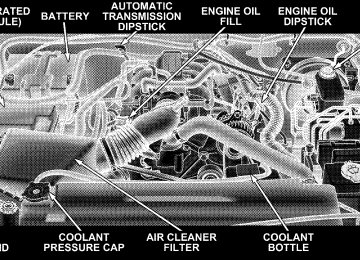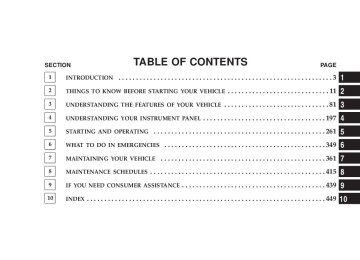- 2011 Jeep Wrangler Owners Manuals
- Jeep Wrangler Owners Manuals
- 2005 Jeep Wrangler Owners Manuals
- Jeep Wrangler Owners Manuals
- 2006 Jeep Wrangler Owners Manuals
- Jeep Wrangler Owners Manuals
- 2004 Jeep Wrangler Owners Manuals
- Jeep Wrangler Owners Manuals
- 2013 Jeep Wrangler Owners Manuals
- Jeep Wrangler Owners Manuals
- 2009 Jeep Wrangler Owners Manuals
- Jeep Wrangler Owners Manuals
- 2008 Jeep Wrangler Owners Manuals
- Jeep Wrangler Owners Manuals
- 2012 Jeep Wrangler Owners Manuals
- Jeep Wrangler Owners Manuals
- 2010 Jeep Wrangler Owners Manuals
- Jeep Wrangler Owners Manuals
- 2007 Jeep Wrangler Owners Manuals
- Jeep Wrangler Owners Manuals
- Download PDF Manual
-
Use care when washing the inside of the rear window to prevent damage to heating elements. Use a soft cloth and a mild washing solution, wiping parallel to the heating elements. Also, keep all objects a safe distance from the window to prevent damaging the heating elements.
UNDERSTANDING YOUR INSTRUMENT PANEL
CONTENTS
䡵 Instrument Panel And Controls . . . . . . . . . . . . . 200
䡵 Instrument Cluster . . . . . . . . . . . . . . . . . . . . . . 201
䡵 Instrument Cluster Description . . . . . . . . . . . . . 202
䡵 Compass And Trip Computer — If Equipped . . . 211
▫ Control Buttons . . . . . . . . . . . . . . . . . . . . . . 211
▫ Trip Conditions . . . . . . . . . . . . . . . . . . . . . . . 212
▫ Compass Temperature Display . . . . . . . . . . . . 213
䡵 Radio General Information . . . . . . . . . . . . . . . . 216
▫ Radio Broadcast Signals . . . . . . . . . . . . . . . . . 216▫ Two Types Of Signals . . . . . . . . . . . . . . . . . . 216
▫ Electrical Disturbances . . . . . . . . . . . . . . . . . . 216
▫ AM Reception . . . . . . . . . . . . . . . . . . . . . . . 216
▫ FM Reception . . . . . . . . . . . . . . . . . . . . . . . . 217䡵 Sales Code REQ — AM/FM Stereo Radio
And 6–Disc CD/DVD Changer (MP3/WMA Aux Jack) . . . . . . . . . . . . . . . . . . . 217
▫ Operating Instructions - Radio Mode . . . . . . . 217
▫ Operation Instructions - (Disc Mode For CDAnd MP3/WMA Audio Play, DVD-Video) . . . . 226
198 UNDERSTANDING YOUR INSTRUMENT PANEL
▫ Notes On Playing MP3/WMA Files . . . . . . . . 228
▫ List Button (Disc Mode For MP3/WMAPlay)
. . . . . . . . . . . . . . . . . . . . . . . . . . . . . . 230
▫ Info Button (Disc Mode For MP3/WMA
Play)
. . . . . . . . . . . . . . . . . . . . . . . . . . . . . . 231
䡵 Sales Code RES — AM/FM Stereo Radio
With CD Player (MP3 Aux Jack) . . . . . . . . . . . . 233
▫ Operating Instructions - Radio Mode . . . . . . . 233
▫ Operation Instructions - CD Mode For CDAnd MP3 Audio Play . . . . . . . . . . . . . . . . . . 239
▫ Notes On Playing MP3 Files . . . . . . . . . . . . . 241
▫ List Button (CD Mode For MP3 Play) . . . . . . . 244
▫ Info Button (CD Mode For MP3 Play) . . . . . . . 244䡵 Sales Code RER — AM/FM/CD/DVD Radio
With Navigation System — If Equipped . . . . . . . 245
▫ Operating Instructions — Satellite Radio . . . . . 246
▫ Clock Setting Procedure . . . . . . . . . . . . . . . . . 246
䡵 Satellite Radio — If Equipped . . . . . . . . . . . . . . 247
▫ System Activation . . . . . . . . . . . . . . . . . . . . . 247
▫ Electronic Serial Number/Sirius IdentificationNumber (ENS/SID) . . . . . . . . . . . . . . . . . . . . 248
▫ Selecting Satellite Mode (RSC Radios) . . . . . . . 248
▫ Satellite Antenna . . . . . . . . . . . . . . . . . . . . . . 248
▫ Reception Quality . . . . . . . . . . . . . . . . . . . . . 248
▫ Operating Instructions - Satellite Mode . . . . . . 249
▫ Operating Instructions - Hands Free Phone(If Equipped)
. . . . . . . . . . . . . . . . . . . . . . . . 251
▫ Operating Instructions - Video Entertainment
System (VES威) (If Equipped)
. . . . . . . . . . . . . 251
䡵 CD/DVD Disc Maintenance . . . . . . . . . . . . . . . 251
䡵 Radio Operation And Cellular Phones . . . . . . . . 252
䡵 Climate Controls . . . . . . . . . . . . . . . . . . . . . . . 252
▫ Manual Heater Only . . . . . . . . . . . . . . . . . . . 252UNDERSTANDING YOUR INSTRUMENT PANEL 199
▫ Manual Air Conditioning And Heating
System — If Equipped . . . . . . . . . . . . . . . . . . 254
▫ Operating Tips . . . . . . . . . . . . . . . . . . . . . . . 258200 UNDERSTANDING YOUR INSTRUMENT PANEL
INSTRUMENT PANEL AND CONTROLS
INSTRUMENT CLUSTER
UNDERSTANDING YOUR INSTRUMENT PANEL 201
202 UNDERSTANDING YOUR INSTRUMENT PANEL
INSTRUMENT CLUSTER DESCRIPTION Your vehicle is equipped with the instrument cluster described on the following pages. 1. Fuel Gauge The pointer shows the level of fuel in the fuel tank. When the fuel gauge pointer initially moves to E, for your safety, approximately 2 U.S. Gallons (7.6L) of fuel remain. NOTE: When the ignition switch is turned to OFF, the fuel gauge, voltmeter, oil pressure and temperature gauges may not show accurate readings. When the engine is not running, turn the ignition switch to ON to obtain accurate readings. 2. Charging System Warning Light
This light shows the status of the electrical charg- ing system. The light should come on for three seconds when the ignition is first turned ON. If the light comes back on immediately or comes on while driving, it means that there is a problem with the charging system
or the battery is low. Also, a chime will sound if the light comes back on. See your authorized dealer immediately. 3. Front Fog Light Indicator Light — If Equipped
This light shows when the front fog lights are on.
4. Low Fuel Warning Light
When the fuel level reaches approximately 2 U.S. Gallons (7.6L) this light will come on and remain on until fuel is added. The “Low Fuel Warning Light” may turn on and off again, especially during and after hard braking, accelerations, or turns. This occurs due to the shifting of the fuel in the tank. 5. Speedometer Indicates vehicle speed.
6. Front Axle Lock Indicator Light — If Equipped
Indicates when the front axle lock has been activated.
7. Seat Belt Indicator Light
A warning chime and an indicator light will alert you to buckle the seat belts. When the belt is buckled, the chime will stop, but the light will stay
on until it times out (about 6 seconds). 8. Turn Signal Indicator Lights
The arrows will flash with the exterior turn signals when the turn signal lever is operated. A tone will chime if the turn signals are left on for more than 1 mile (2 km). 9. Oil Pressure Warning Light
Shows low engine oil pressure. The light will come on and remain on when the ignition switch is
UNDERSTANDING YOUR INSTRUMENT PANEL 203
turned from the OFF to the ON position, and the light will turn off after the engine is started. If the bulb does not come on, have the system checked by your autho- rized dealer. If the warning light comes on and remains on while driving, stop the vehicle and shut off the engine. DO NOT OPERATE THE VEHICLE UNTIL THE CAUSE IS CORRECTED. Also, a single chime will sound. 10. High Beam Indicator Light
the turn signal
This light shows that the headlights are on high beam. Pull lever towards the steering wheel to switch the headlights from high or low. If the driver’s door is open, and the headlights or parklights are left on, the “High Beam Indicator Light” will flash and a chime will sound.
204 UNDERSTANDING YOUR INSTRUMENT PANEL
11. Brake Warning Light
After ignition is turned on, illuminates to indicate function check at vehicle start-up. Indicates park- ing brake is applied. If the light stays on when the parking brake is off, it indicates a possible brake system fluid leak or low pressure level, see your authorized dealer immediately. If the parking brake is applied and the vehicle is in motion, the red BRAKE warning light will “flash” and a chime will sound. The operation of the BRAKE warning light can be checked by turning the ignition switch from the OFF position to the ON position. The light should illuminate for approximately two seconds. The light should then turn off unless the parking brake is applied or a brake fault is detected. If the light does not illuminate, have the light inspected by an authorized dealer.
12. Anti-Lock (ABS) Warning Light
After ignition is turned on, illuminates to indicate function check at vehicle start-up. If light remains on after start-up or comes on and stays on at road speeds, it may indicate that the ABS has detected a malfunction or has become inoperative. The system reverts to stan- dard non-anti-lock brakes. If both the red BRAKE warning light and the amber ABS warning light are on, see your dealer immediately. Refer to “Anti-Lock Brake System” in Section 5 of this manual. 13. Airbag Warning Light
This indicator lights and remains lit for 6 to 8
seconds when the ignition is first turned on. If the light does not come on for 6 to 8 seconds, stays on or comes on while driving, have theairbag system checked by an authorized dealer.
14. Rear Axle Lock Indicator Light — If Equipped
Indicates when the rear axle lock has been activated.
15. Tachometer Indicates the engine speed in revolutions per minute (RPM).
CAUTION!
Do not operate the engine with the tachometer pointer in the red area. Engine damage will occur.
16. Engine Coolant Temperature Warning Light
This light warns of an overheated engine condi- tion. If the engine is critically hot, a warning chime will sound 10 times. After the chime turns off, the engine will still be critically hot until the light goes out.
UNDERSTANDING YOUR INSTRUMENT PANEL 205
17. Sentry Key/Security Alarm Indicator Light — If Equipped Refer to “Sentry Key Immobilizer System” or “Vehicle Security Alarm” in Section 2 of this manual. 18. Coolant Temperature Gauge
Indicates engine coolant temperature. The red zone to the far right indicates possible overheat- ing. Seek authorized service immediately if the gauge operates in the red zone. In U.S. vehicles, tempera- ture is indicated in degrees fahrenheit; in Canadian vehicles in degrees centigrade. 19. Cruise Indicator Light
This light shows when the electronic speed control system is turned on.
206 UNDERSTANDING YOUR INSTRUMENT PANEL
20. 4WD Indicator Light — If Equipped
This light alerts the driver that the vehicle is in the four-wheel drive mode, and the front and rear driveshafts are mechanically locked to- gether forcing the front and rear wheels to
rotate at the same speed. 21. Odometer/Trip Odometer Reset Button Press this button to change the display from odometer to either of the two trip odometer settings. Trip A or Trip B will appear when in the trip odometer mode. Push in and hold the button for two seconds to reset the trip odometer to 0 miles or kilometers. The odometer must be in trip mode to reset. 22. Transmission Range Indicator This display indicator shows the automatic transmission gear selection.
23. Tire Pressure Monitoring Telltale Light — If Equipped
Each tire, including the spare (if provided), should be checked monthly when cold and inflated to the inflation pressure recommended by the vehicle manufacturer on the vehicle placard or tire inflation pressure label. (If your vehicle has tires of a different size than the size indicated on the vehicle placard or tire inflation pressure label, you should determine the proper tire inflation pressure for those tires.) As an added safety feature, your vehicle may be equipped with a tire pressure monitoring system (TPMS) that illuminates a low tire pressure telltale when one or more of your tires is significantly under-inflated. Accord- ingly, when the low tire pressure telltale illuminates, you should stop and check your tires as soon as possible, and inflate them to the proper pressure. Driving on a signifi- cantly under-inflated tire causes the tire to overheat and
can lead to tire failure. Under-inflation also reduces fuel efficiency and tire tread life, and may affect the vehicle’s handling and stopping ability. Please note that the TPMS is not a substitute for proper tire maintenance, and it is the driver’s responsibility to maintain correct tire pressure, even if under-inflation has not reached the level to trigger illumination of the TPMS low tire pressure telltale. The “Tire Pressure Monitoring Telltale Light” will illumi- nate in the instrument cluster, and an audible chime will be activated when one or more tire pressures is low. The “Tire Pressure Monitoring Telltale Light” will flash on and off for 60 seconds when a system fault is detected. The flash cycle will repeat every ten minutes or until the fault condition is removed and reset.
UNDERSTANDING YOUR INSTRUMENT PANEL 207
CAUTION!
The TPMS has been optimized for the original equipment tires and wheels. TPMS pressures and warnings have been established for the tire size equipped on your vehicle. Undesirable system opera- tion or sensor damage may result when using re- placement equipment that is not of the same size, type, and/or style. After-market wheels can cause sensor damage. Do not use tire sealant from a can, or balance beads if your vehicle is equipped with a TPMS, as damage to the sensors may result.
208 UNDERSTANDING YOUR INSTRUMENT PANEL
24. Odometer/Trip Odometer The odometer shows the total distance the vehicle has been driven. U.S. federal regulations require that upon transfer of vehicle ownership, the seller certify to the purchaser the correct mileage that the vehicle has been driven. There- fore, if the odometer reading is changed during repair or replacement, be sure to keep a record of the reading before and after the service so the correct mileage can be determined. 25. Malfunction Indicator Light
This light is a part of an Onboard Diagnostic System called OBD II that monitors engine, and automatic transmission control systems. The light will illuminate when the ignition is in the ON position before engine start. If the bulb does not come on when turning the key from OFF to ON, have the condition checked promptly.
Certain conditions such as a loose or missing gas cap, poor quality fuel, etc. may illuminate the light after engine start. The vehicle should be serviced if the light stays on through several typical driving styles. In most situations, the vehicle will drive normally and will not require towing. When the engine is running, the “Malfunction Indicator Light” may flash to alert serious conditions that could lead to immediate loss of power or severe catalytic converter damage. The vehicle should be serviced as soon as possible if this occurs. 26. Electronic Stability Program (ESP) Indicator Light/Traction Control System (TCS) Indicator Light
This indicator light starts to flash as soon as the tires lose traction and the ESP system becomes active. The “ESP/TCS Indicator Light” also flashes when TCS is active. If the “ESP/TCS Indicator Light” begins to flash during acceleration, ease
up on the accelerator and apply as little throttle as possible. Be sure to adapt your speed and driving to the prevailing road conditions. The “ESP/TCS Indicator Light” will flash any time the ESP or TCS is active and helping to improve vehicle stability. If the “ESP/TCS Indicator Light” is on solid, the ESP system has been turned off by the driver or a temporary condition exists that will not allow full ESP function. 27. O/D (Overdrive) Off Indicator Light
This light will illuminate when the O/D OFF button has been selected. The O/D OFF button is
located on the gear shift lever. 28. Sway Bar Indicator Light — If Equipped
This light will illuminate when the front sway bar is disconnected.
UNDERSTANDING YOUR INSTRUMENT PANEL 209
29. Electronic Stability Program (ESP) Warning Light/Brake Assist System (BAS) Warning Light
The ESP/BAS warning light in the instrument cluster comes on when the ignition switch is turned to the “ON” position. The light should go out with the engine running. If the ESP/ BAS warning light comes on continuously with the engine running, a malfunction has been detected in either the ESP or the BAS system. If this light stays illuminated, have the ESP and BAS checked at your authorized dealer as soon as possible. Refer to “Electronic Brake Control System” in Section 5 for more information.
210 UNDERSTANDING YOUR INSTRUMENT PANEL
30. Electronic Throttle Control (ETC) Warning Light — If Equipped
This light informs you of a problem with the Electronic Throttle Control System. If a prob- lem is detected while the engine is running, the light will either stay on or flash depending on the nature of the problem. Cycle the ignition key when the vehicle is safely and completely stopped and the gear selector is placed in the P (Park) position. The light should turn off. If the light remains on with the engine running, your vehicle will usually be drivable, however, see your dealer for service as soon as possible. If the light continues to flash when the engine is running, immediate service is required and you may experience reduced performance, an elevated / rough idle, or engine stall and your vehicle may require towing. The light will come on when the ignition is first turned on and remain
on briefly as a bulb check. If the light does not come on during starting, have the system checked by an autho- rized dealer. 31. Compass/Mini-Trip Computer Display — If Equipped When the appropriate conditions exist, this display shows the Mini-Trip Computer messages. Refer to “Mini- Trip Computer” later in this section. 32. Compass/Mini-Trip Computer Button—If Equipped Press this button to switch between the different func- tions.
COMPASS AND TRIP COMPUTER — IF EQUIPPED This feature, located on the instrument cluster (speedom- eter and tachometer), displays information on outside temperature, compass direction, and trip information.
UNDERSTANDING YOUR INSTRUMENT PANEL 211
The compass/trip computer, when the appropriate con- ditions exist, will show the following messages in the odometer display: • Door Ajar (door) • Swing Gate Ajar (gATE) • Loose Fuel Cap (gASCAP) • IOD Fuse (noFUSE) • ESP Off (ESPOFF) These messages can be manually turned off by pressing the right button (on the instrument cluster). Control Buttons Press and release the left button (on the instrument cluster) to access the computer displays.
212 UNDERSTANDING YOUR INSTRUMENT PANEL
Press and hold the left button (on the instrument cluster) for 2 to 3 seconds to switch from English to Metric displays. Reset Press and hold the right button (on the instrument cluster) while function is being displayed to reset. The following trip conditions can be reset: • AVG ECO (changes to present fuel economy) • ET Trip Conditions
Average Fuel Economy (AVG ECO) This display shows the average fuel economy since the last reset.
Estimated Range (DTE) This display shows the estimated distance that can be traveled with the fuel remaining in the tank. This esti- mated distance is based on the most recent trip informa- tion: (Average Fuel Economy) x (Fuel Remaining) This display cannot be reset. Elapsed Time (ET) This display shows the accumulated ignition ON time since the last reset. Trip Odometer (ODO) This display shows the distance traveled since the last reset. Press and release the right button (on the instru- ment cluster) to switch from odometer, to trip A or trip B. Press and hold the right button while the odometer/trip odometer is displayed to reset.
Trip A Shows the total distance traveled for trip A since the last reset. Trip B Shows the total distance traveled for trip B since the last reset. Compass Temperature Display This display provides the outside temperature and one of eight compass readings to indicate the direction the vehicle is facing.
WARNING!
Even if the display still reads a few degrees above 32°F ( 0°C), the road surface may be icy, particularly in woods or on bridges. Drive carefully under such conditions to prevent an accident and possible per- sonal injury or property damage.
UNDERSTANDING YOUR INSTRUMENT PANEL 213
Compass Calibration The Automatic Compass Calibration feature eliminates the need for the operator intervention under normal conditions. If the CAL indicator is lit, the compass needs to be calibrated. A good calibration requires a level surface and an environment free of large metal objects such as large buildings, bridges, underground cables, railroad tracks, etc. Automatic Compass Calibration The self-calibrating feature of the compass eliminates the need to calibrate the compass for normal conditions. During a short initial period, the compass may appear erratic and the CAL symbol will appear (blinking) on the display. After the vehicle has completed at least one complete circle under 5 mph (8 km/h) in an area free from large metal objects, calibration will be complete when the CAL symbol is extinguished.
214 UNDERSTANDING YOUR INSTRUMENT PANEL
After initial calibration, the compass will continue to automatically update this calibration whenever the ve- hicle is in motion. Manual Compass Calibration
NOTE: Before attempting a manual compass calibra- tion, the engine must be running and the transmission in the P (Park) position (if equipped). Compass calibration can also be requested. To manually calibrate the compass, you must first enter the variance mode. Press the and hold the left button (located on the instrument cluster) for approximately 10 seconds to enter the variance mode, and release the button when the VAR symbol appears. The current variance value will also be displayed. Once in the variance mode, it is necessary to release the button, and then press and hold it again (approximately 10 seconds) until CAL is displayed (solid not blinking). Manual compass calibration has been initiated. Drive the vehicle slowly in one or more circles
under 5 mph (8 km/h) in an area free from large metal objects until the CAL symbol is extinguished. When the CAL symbol no longer is displayed, the compass is calibrated and should display correct head- ings. Verify proper calibration by checking North (N), South (S), East (E), and West (W). If the compass does not appear accurate, repeat the calibration procedure in an- other area. Compass Variance Variance is the difference between magnetic North and geographic North. For proper compass function, the correct variance zone must be set. Setting the Compass Variance Refer to the variance map for the correct compass vari- ance zone. To check the variance zone, the ignition must be on. Press and hold the left button (located on the instrument cluster) for approximately 10 seconds to enter the variance mode and release the button when the VAR
symbol appears. The current variance value will also be displayed. To change the zone, press the left button once to increment the zone. The default is Zone 8. After Zone 15, the values will wrap around to Zone 1. When the correct zone is displayed (per the Zone map) for the zone that the vehicle is located in, wait for about 5 seconds, then the trip computer will store the variance value in memory and the compass will resume normal operation. NOTE: The US/Metric display will change from En- glish to Metric or Metric to English before the VAR symbol appears, however, it will revert back to its original setting after programming the compass func- tions.
UNDERSTANDING YOUR INSTRUMENT PANEL 215
216 UNDERSTANDING YOUR INSTRUMENT PANEL
Outside Temperature If the outside temperature is more than 131°F (55°C), the display will show 131°F (55°C). When the outside tem- perature is less than ⫺40°F (⫺40°C), the display will show ⫺40°F (⫺40°C).
RADIO GENERAL INFORMATION
Radio Broadcast Signals Your new radio will provide excellent reception under most operating conditions. Like any system, however, car radios have performance limitations, due to mobile op- eration and natural phenomena, which might lead you to believe your sound system is malfunctioning. To help you understand and save you concern about these “ap- parent” malfunctions, you must understand a point or two about the transmission and reception of radio sig- nals.
Two Types of Signals There are two basic types of radio signals... AM or Amplitude Modulation, in which the transmitted sound causes the amplitude, or height, of the radio waves to vary... and FM or Frequency Modulation, in which the frequency of the wave is varied to carry the sound. Electrical Disturbances Radio waves may pick up electrical disturbances during transmission. They mainly affect the wave amplitude, and thus remain a part of the AM reception. They interfere very little with the frequency variations that carry the FM signal. AM Reception AM sound is based on wave amplitude, so AM reception can be disrupted by such things as lightning, power lines and neon signs.
FM Reception Because FM transmission is based on frequency varia- tions, interference that consists of amplitude variations can be filtered out, leaving the reception relatively clear, which is the major feature of FM radio. NOTE: The radio, steering wheel radio controls (if equipped), and 6 disc CD/DVD changer (if equipped) will remain active for up to 10 minutes after the ignition switch has been turned off. Opening a vehicle front door will cancel this feature.
SALES CODE REQ — AM/FM STEREO RADIO AND 6–DISC CD/DVD CHANGER (MP3/WMA AUX JACK)
NOTE: The radio sales code is located on the lower right side of your radio faceplate.
UNDERSTANDING YOUR INSTRUMENT PANEL 217
Operating Instructions - Radio Mode
REQ Radio
NOTE: The ignition switch must be in the ON or ACC position to operate the radio.
218 UNDERSTANDING YOUR INSTRUMENT PANEL
Power Switch/Volume Control (Rotary) Press the ON/VOL control to turn the radio ON. Press the ON/VOL a second time to turn OFF the radio. Electronic Volume Control The electronic volume control turns continuously (360
degrees) in either direction without stopping. Turning the volume control to the right increases the volume and to the left decreases it. When the audio system is turned on, the sound will be set at the same volume level as last played. SEEK Buttons (Radio Mode) Press and release the SEEK buttons to search for the next listenable station in AM/FM mode. Press the right switch to seek up and the left switch to seek down. The radio will remain tuned to the new station until you make another selection. Holding either button will bypass stations without stopping until you release it.SCAN Button (Radio Mode) Pressing the SCAN button causes the tuner to search for the next listenable station, in AM, FM or Satellite (if equipped) frequencies, pausing for 5 seconds at each listenable station before continuing to the next. To stop the search, press the SCAN button a second time. Voice Recognition Button (UConnect™ Hands Free Phone) — If Equipped Press this button to operate the Hand Free Phone (UCon- nect™) feature (if equipped). Refer to Hands-Free Com- munication (UConnect™) in Section 3 for more informa- tion. If your vehicle is not equipped with this feature, a “UConnect™ System Not Available” message will dis- play on the radio screen.
Phone Button (UConnect™ Hands Free Phone) — If Equipped Press this button to operate the Hand Free Phone (UCon- nect™) feature (if equipped). Refer to Hands-Free Com- munication (UConnect™) in Section 3 for more informa- tion. If your vehicle is not equipped with this feature, a “UConnect™ System Not Available” message will dis- play on the radio screen. TIME Button Press the TIME button and the time of day will display. In AM or FM mode, pressing the TIME button will switch between the time and frequency displays. Clock Setting Procedure 1. Press and hold the TIME button, until the hours blink. 2. Adjust the hours by turning the right side TUNE control knob.
UNDERSTANDING YOUR INSTRUMENT PANEL 219
3. After adjusting the hours, press the right side TUNE control knob to set the minutes. The minutes will begin to blink. 4. Adjust the minutes using the right side TUNE control knob. Press the TUNE control knob to save time change. 5. To exit, press any button/knob or wait 5 seconds. The clock can also be set by pressing the SETUP button and selecting the “SET HOME CLOCK” entry. Once in this display follow the above procedure, starting at step 2. INFO Button (Radio Mode) Press the INFO button for an RDS station (one with call letters displayed). The radio will return a Radio Text message broadcast from an FM station (FM mode only).
220 UNDERSTANDING YOUR INSTRUMENT PANEL
RW/FF (Radio Mode) Pressing the rewind or fast forward button causes the tuner to search for the next frequency in the direction of the arrows. This feature operates in either AM, FM or Satellite (if equipped) frequencies. TUNE Control (Radio Mode) Turn the right side rotary control clockwise to increase or counter-clockwise to decrease the frequency. Setting the Tone, Balance, and Fade Press the rotary TUNE control knob and BASS will display. Turn the TUNE control knob to the right or left to increase or decrease the Bass tones. Press the rotary TUNE control knob a second time and MID will display. Turn the TUNE control knob to the right or left to increase or decrease the Mid Range tones.
Press the rotary TUNE control knob a third time and TREBLE will display. Turn the TUNE control knob to the right or left to increase or decrease the Treble tones. Press the rotary TUNE control knob a fourth time and BALANCE will display. Turn the TUNE control knob to the right or left to adjust the sound level from the right or left side speakers. Press the rotary TUNE control knob a fifth time and FADE will display. Turn the TUNE control knob to the left or right to adjust the sound level between the front and rear speakers. Press the rotary TUNE control knob again to exit setting tone, balance, and fade. MUSIC TYPE Button (Radio Mode) Pressing this button once will turn on the Music Type mode for 5 seconds. Pressing the Music Type button or turning the TUNE control knob within 5 seconds will
UNDERSTANDING YOUR INSTRUMENT PANEL 221
allow the program format type to be selected. Many radio stations do not currently broadcast Music Type informa- tion. Toggle the Music Type button to select the following format types:
Program Type
No program type
or undefined Adult Hits Classical
Classic Rock
College Country
Foreign Language
Information
Jazz
16 Digit-Character
Display
None
Adlt Hit Classicl Cls Rock College Country Language
Inform Jazz
News
Nostalgia
Oldies
Personality
Public
Rhythm and Blues Religious Music Religious Talk
Rock Soft
Soft Rock
Soft Rhythm and Blues
Sports Talk Top 40
WeatherNews
Nostalga Oldies Persnlty Public R & B
Rel Musc Rel Talk
Rock Soft
Soft Rck Soft R&B
Sports Talk Top 40
Weather222 UNDERSTANDING YOUR INSTRUMENT PANEL
By pressing the SEEK button when the Music Type icon is displayed, the radio will be tuned to the next frequency station with the same selected Music Type name. The Music Type function only operates when in the FM mode. If a preset button is activated while in the Music Type (Program Type) mode, the Music Type mode will be exited and the radio will tune to the preset station. SETUP Button Pressing the SETUP button allows you to select between the following items: NOTE: Use the Tune Control Knob to scroll through the entries. Push the Audio/Select button to select an entry and make changes.
• DVD Enter - When the disc is in DVD Menu mode, selecting DVD Enter will allow you to play the current highlighted selection. Use the remote control to scroll up and down the menu (If Equipped). • DISC Play/Pause - You can toggle between playing the DVD and pausing the DVD by pushing the SELECT button (If Equipped). • DVD Play Options - Selecting the DVD Play Options will display the following: • Subtitle – Repeatedly Pressing SELECT will switch subtitles to different subtitle languages that are available on the disc (If Equipped). • Audio Stream – Repeatedly Pressing SELECT will switch to different audio languages (if supported on the disc) (If Equipped).
• Angle – Repeatedly Pressing SELECT will change the viewing angle if supported by the DVD disc (If Equipped).
Equipped).
NOTE: The available selections for each of the above entries varies depending upon the disc. NOTE: These selections can only be made while playing a DVD. • VES Power - Allows you to turn VES ON and OFF (If • VES Lock - Locks out rear VES remote controls (If • VES CH1/CH2 - Allows the user to change mode of either the IR1 or IR2, wireless headphones, by pressing the Audio/Select button (If Equipped). • Set Home Clock - Pressing the SELECT button will allow user to set the clock. Turn the TUNE control
Equipped).
UNDERSTANDING YOUR INSTRUMENT PANEL 223
knob to adjust the hours and then press and turn the TUNE control knob to adjust the minutes. Press the TUNE control knob again to save changes. • Player Defaults - Selecting this item will allow the user to scroll through the following items, and set defaults according to customer preference.
Menu Language — If Equipped Selecting this item will allow the user to choose the default startup DVD menu language (effective only if language supported by disc). If customer wishes to select a language not listed, then scroll down and select ⬙other.⬙ Enter the 4-digit country code using the TUNE control knob to scroll up and down to select the # and then push to select. Audio Language — If Equipped Selecting this item will allow the user to choose a default audio language (effective only if language supported by
224 UNDERSTANDING YOUR INSTRUMENT PANEL
disc). If customer wishes to select a language not listed, then scroll down and select ⬙other.⬙ Enter the country code using the TUNE control knob to scroll up and down to select the # and then push to select. Subtitle Language — If Equipped Selecting this item will allow the user to choose a default subtitle language (effective only if language supported by disc). If customer wishes to select a language not listed, then scroll down and select ⬙other.⬙ Enter the country code using the TUNE control knob to scroll up and down to select the # and then push to select. Subtitles — If Equipped Selecting this item will allow the user to choose between subtitle OFF or ON.
Audio DRC — If Equipped Selecting this item will allow the user to limit maximum audio dynamic range - The default is set to ⬙High,⬙ and under this setting, dialogues will play at 11 db higher than if the setting is ⬙Normal.⬙ Aspect Ratio — If Equipped Selecting this item will allow the user to choose between wide screen, pan scan, and letter box. AutoPlay — If Equipped When this is set to ON and a DVD video is inserted, it will bypass the DVD menu screen and automatically play the movie. In some rare cases, the DVD player may not auto play the main title. In such cases, use the menu button on the remote control to select desired title to play.
NOTE: The user will have to set these defaults before loading a disc. If changes are made to these settings after a disc is loaded, changes will not be effective. Also, the defaults are effective only if the disc supports the customer-preferred settings. AM and FM Buttons (Radio Mode) Press the buttons to select AM or FM Modes. SET Button (Radio Mode) — To Set the Push-Button Memory When you are receiving a station that you wish to commit to push-button memory, press the SET button. The symbol SET 1 will now show in the display window. Select the button (1-6) you wish to lock onto this station and press and release that button. If a button is not selected within 5 seconds after pressing the SET button, the station will continue to play but will not be stored into push-button memory.
UNDERSTANDING YOUR INSTRUMENT PANEL 225
You may add a second station to each push-button by repeating the above procedure with this exception: Press the SET button twice and SET 2 will show in the display window. Each button can be set for SET 1 and SET 2 in both AM and FM. This allows a total of 12 AM, 12 FM, and 12 Satellite (if equipped) stations to be stored into push-button memory. The stations stored in SET 2
memory can be selected by pressing the push-button twice. Every time a preset button is used, a corresponding button number will display. Buttons 1 - 6 (Radio Mode) These buttons tune the Radio to the stations that you commit to push-button memory {12 AM, 12 FM, and 12
Satellite (if equipped) stations}. DISC Button Pressing the DISC button will allow you to switch from AM/FM modes to Disc modes.226 UNDERSTANDING YOUR INSTRUMENT PANEL
Operation Instructions - (DISC MODE for CD and MP3/WMA Audio Play, DVD-VIDEO) The radio DVD player and many DVD discs are coded by geographic region. These region codes must match in order for the disc to play. If the region code for the DVD disc does not match the region code for the radio DVD player, it will not play the disc. Customers may take their vehicle to an authorized dealer to change the region code of the player a maximum of 5 times.
CAUTION!
The radio may shut down during extremely hot conditions. When this occurs, the radio will indicate “Disc Hot” and shut off until a safe temperature is reached. This shutdown is necessary to protect the optics of the DVD player and other radio internal components.
NOTE: The ignition switch must be in the ON or ACC position to operate the radio. LOAD Button — Loading Compact Disc(s) Press the LOAD button and the push-button with the corresponding number (1-6) where the CD is being loaded. The radio will display PLEASE WAIT and prompt when to INSERT DISC. After the radio displays ⬙INSERT DISC,⬙ insert the CD into the player. Radio display will show ⬙LOADING DISC⬙ when the disc is loading and “READING DISC” when the radio is reading the disc.
CAUTION!
• This CD player will accept 4 3/4 inch (12 cm) discs only. The use of other sized discs may damage the CD player mechanism.
Eject Button — Ejecting Compact Disc(s)
Press the eject button and the push-button with the corresponding number (1-6) where the CD was loaded and the disc will unload and move to the entrance for easy removal. Radio display will show ⬙EJECTING DISC⬙ when the disc is being ejected and prompt the user to remove the disc. Press and hold the eject button for 5 seconds and all CDs will be ejected from the radio. The disc can be ejected with the radio and ignition OFF. SEEK Button (CD MODE) Press the right SEEK button for the next selection on the CD. Press the left SEEK button to return to the beginning of the current selection, or return to the beginning of the previous selection if the CD is within the first second of the current selection. Pressing and holding the SEEK button will allow to scroll through tracks faster in CD, MP3/MWA modes.
UNDERSTANDING YOUR INSTRUMENT PANEL 227
SCAN Button (CD MODE) Press the Scan button to scan through each track on the CD currently playing. TIME Button (CD MODE) Press this button to change the display from a large CD playing time display to a small CD playing time display. RW/FF (CD MODE) Press and hold FF (Fast Forward) and the CD player will begin to fast forward until FF is released or RW or another CD button is pressed. The RW (Reverse) button works in a similar manner. AM or FM Button (CD MODE) Switches the Radio to the Radio mode.
228 UNDERSTANDING YOUR INSTRUMENT PANEL
RND Button (Random Play Button) (CD MODE) Press this button while the CD is playing to activate Random Play. This feature plays the selections on the compact disc in random order to provide an interesting change of pace. Press the right SEEK button to move to the next ran- domly selected track. Press the RND button a second time to stop Random Play. Notes On Playing MP3/WMA Files The radio can play MP3/WMA files; however, acceptable MP3/WMA file recording media and formats are limited. When writing MP3/WMA files, pay attention to the following restrictions. Supported Media (Disc Types) The MP3/WMA file recording media supported by the radio are CDDA, CD-R, CD-RW, MP3,WMA, DVD Video, DVD-R, DVD-RW, DVD+R, DVD+RW, and CDDA+MP3.
Supported Medium Formats (File Systems) The medium formats supported by the radio are ISO 9660
Level 1 and Level 2 and includes the Joliet extension. When reading discs recorded using formats other than ISO 9660 Level 1 and Level 2, the radio may fail to read files properly and may be unable to play the file nor- mally. UDF and Apple HFS formats are not supported. The radio uses the following limits for file systems: • Maximum number of directory levels: 8
• Maximum number of files: 255
• Maximum number of folders: 100
• Maximum number of characters in file/folder names: • Level 1: 12 (including a separator ⬙.⬙ and a • Level 2: 31 (including a separator3-character extension)
⬙.⬙ and a
3-character extension)
Multisession disc formats are supported by the radio. Multisession discs may contain combinations of normal CD audio tracks and computer files (including MP3/ WMA files). Discs created with an option such as ⬙keep disc open after writing⬙ are most likely multisession discs. The use of multisession for CD audio or MP3/ WMA playback may result in longer disc loading times. If a disc contains multi formats, such as CD audio and mp3/wma tracks, the radio will only play the mp3/wma tracks on that disc. Supported MP3/WMA File Formats The radio will recognize only files with the *.MP3/WMA extension as MP3/WMA files. Non-MP3/WMA files named with the *.MP3/WMA extension may cause play- back problems. The radio is designed to recognize the file as an invalid MP3/WMA and will not play the file. When using the MP3/WMA encoder to compress audio data to an MP3/WMA file, the bit rate and sampling
UNDERSTANDING YOUR INSTRUMENT PANEL 229
frequencies in the following table are supported. In addition, variable bit rates (VBR) are also supported. The majority of MP3/WMA files use a 44.1 kHz sampling rate and a 192, 160, 128, 96 or VBR bit rates.
MPEG
Specification
Sampling Fre- quency (kHz)
MPEG-1 Audio
Layer 3
48, 44.1, 32
MPEG-2 Audio
Layer 3
24, 22.05, 16
WMA
Specification
Sampling Fre- quency (kHz)
WMA
44.1 and 48
Bit rate (kbps)
320, 256, 224, 192, 160, 128, 112, 96, 80, 64,
56, 48
160, 128, 144, 112, 96, 80, 64,
56, 48
Bit Rate (kbps)
48, 64, 96, 128, 160, 192 VBR
230 UNDERSTANDING YOUR INSTRUMENT PANEL
ID3 Tag information for artist, song title, and album title are supported for version 1 ID3 tags. ID3 version 2 is not supported by the radios. Playlist files are not supported. MP3 Pro files are not supported. Playback of MP3/WMA Files When a medium containing MP3/WMA data is loaded, the radio checks all files on the medium. If the medium contains a lot of folders or files, the radio will take more time to start playing the MP3/WMA files. Loading times for playback of MP3/WMA files may be affected by the following: • Media - CD-RW media may take longer to load than • Medium formats - Multisession discs may take longer
CD-R media
to load than non-multisession discs
• Number of files and folders - Loading times will
increase with more files and folders
To increase the speed of disc loading, it is recommended to use CD-R media and single-session discs. To create a single-session disc, enable the Disc at Once option before writing to the disc. LIST Button (DISC Mode for MP3/WMA Play) Pressing the LIST button will bring up a list of all folders on the disc. Scrolling up or down the list is done by turning the TUNE control knob. Selecting a folder by pressing the TUNE control knob will begin playing the files contained in that folder (or the next folder in sequence if the selection does not contain playable files). The folder list will time out after 5 seconds.
INFO Button (DISC Mode for MP3/WMA Play) Pressing the INFO button repeatedly will scroll through the following TAG information: Song Title, Artist, File Name, and Folder Name (if available). Press the INFO button once more to return to ⬙elapsed time⬙ priority mode. Press and hold the INFO button for 3 seconds or more and radio will display song titles for each file. Press and hold the INFO button again for 3 seconds to return to ⬙elapsed time⬙ display. Operation Instructions - Auxiliary Mode The auxiliary (AUX) jack is an audio input jack, which allows the user to plug in a portable device such as an MP3/WMA player, cassette player, or microphone and utilize the vehicle’s audio system to amplify the source and play through the vehicle speakers.
UNDERSTANDING YOUR INSTRUMENT PANEL 231
Pushing the AUX button will change the mode to auxil- iary device if the AUX jack is connected. NOTE: The AUX device must be turned on and the device’s volume set to proper level. If the AUX audio is not loud enough, turn the device’s volume up. If the AUX audio sounds distorted, turn the device’s volume down. SEEK Button (Auxiliary Mode) No function. SCAN Button (Auxiliary Mode) No function. EJECT Button (Auxiliary Mode)
No function.
PSCAN Button (Auxiliary Mode) No function.
232 UNDERSTANDING YOUR INSTRUMENT PANEL
TIME Button (Auxiliary Mode) Press this button to change the display from elapsed playing time to time of day. The time of day will display for 5 seconds. RW/FF (Auxiliary Mode) No function. SET Button (Auxiliary Mode) No function. Operating Instructions - Hands Free Phone (UConnect™) (If Equipped) Refer to “Hands-Free Communication (UConnect™)” in Section 3 of this manual. Operating Instructions - Satellite Radio Mode (If Equipped) Refer to “Satellite Radio” in this section.
Operating Instructions - Video Entertainment System (VES威) (If Equipped) Refer to separate Video Entertainment System (VES威) Guide. Dolby Manufactured under license from Dolby Laboratories. ⬙Dolby⬙ and the double-D symbol are trademarks of Dolby Laboratories. Macrovision This product incorporates copyright protection technol- ogy that is protected by U.S. patents and other intellec- tual property rights. Use of this copyright protection technology must be authorized by Macrovision, and is intended for home and other limited viewing uses only unless otherwise authorized by Macrovision. Reverse engineering or disassembly is prohibited DTS ⬙DTS⬙ and ⬙DTS 2.0⬙ are trademarks of Digital Theater Systems, Inc.
SALES CODE RES — AM/FM STEREO RADIO WITH CD PLAYER (MP3 AUX JACK)
NOTE: The radio sales code is located on the lower right side of your radio faceplate.
RES Radio
UNDERSTANDING YOUR INSTRUMENT PANEL 233
Operating Instructions - Radio Mode
NOTE: The ignition switch must be in the ON or ACC position to operate the radio. Power Switch/Volume Control (Rotary) Press the ON/VOLUME control knob to turn on the radio. Press the ON/VOLUME control knob a second time to turn off the radio. Electronic Volume Control The electronic volume control turns continuously (360
degrees) in either direction without stopping. Turning the ON/VOLUME control knob to the right increases the volume and to the left decreases it. When the audio system is turned on, the sound will be set at the same volume level as last played. SEEK Buttons Press and release the SEEK buttons to search for the next listenable station in AM/FM mode. Press the right switch234 UNDERSTANDING YOUR INSTRUMENT PANEL
to seek up and the left switch to seek down. The radio will remain tuned to the new station until you make another selection. Holding either button will bypass stations without stopping until you release it. SCAN Button Pressing the SCAN button causes the tuner to search for the next listenable station in AM or FM frequencies, pausing for 5 seconds at each listenable station before continuing to the next. To stop the search, press the SCAN button a second time. Voice Recognition Button (UConnect™ Hands Free Phone) — If Equipped Press this button to operate the Hand Free Phone (UCon- nect™) feature (if equipped). Refer to Hands-Free Com- munication (UConnect™) in Section 3 for more informa- tion.
If your vehicle is not equipped with this feature, a “UConnect™ System Not Available” message will dis- play on the radio screen. Phone Button (UConnect™ Hands Free Phone) — If Equipped Press this button to operate the Hand Free Phone (UCon- nect™) feature (if equipped). Refer to Hands-Free Com- munication (UConnect™) in Section 3 for more informa- tion. If your vehicle is not equipped with this feature, a “UConnect™ System Not Available” message will dis- play on the radio screen. TIME Button Press the TIME button and the time of day will display. In AM or FM mode, pressing the TIME button will switch between the time and frequency displays.
Clock Setting Procedure 1. Press and hold the TIME button, until the hours blink. 2. Adjust the hours by turning the right side TUNE control knob. 3. After adjusting the hours, press the right side TUNE control knob to set the minutes. The minutes will begin to blink. 4. Adjust the minutes using the right side TUNE control knob. Press the TUNE control knob to save time change. 5. To exit, press any button/knob or wait 5 seconds. The clock can also be set by pressing the SETUP button, and selecting SET CLOCK. Once in this display follow the above procedure, starting at step 2.
UNDERSTANDING YOUR INSTRUMENT PANEL 235
INFO Button Press the INFO button for an RDS station (one with call letters displayed). The radio will return a Radio Text message broadcast from an FM station (FM mode only). RW/FF Pressing the RW (Rewind) or FF (Fast Forward) buttons causes the tuner to search for the next frequency in the direction of the arrows. This feature operates in either AM or FM frequencies. TUNE Control Turn the right side rotary control clockwise to increase or counter-clockwise to decrease the frequency. Setting the Tone, Balance, and Fade Press the rotary TUNE control knob and BASS will display. Turn the TUNE control knob to the right or left to increase or decrease the Bass tones.
236 UNDERSTANDING YOUR INSTRUMENT PANEL
Press the rotary TUNE control knob a second time and MID will display. Turn the TUNE control knob to the right or left to increase or decrease the Mid Range tones. Press the rotary TUNE control knob a third time and TREBLE will display. Turn the TUNE control knob to the right or left to increase or decrease the Treble tones. Press the rotary TUNE control knob a fourth time and BALANCE will display. Turn the TUNE control knob to the right or left to adjust the sound level from the right or left side speakers. Press the rotary TUNE control knob a fifth time and FADE will display. Turn the TUNE control knob to the left or right to adjust the sound level between the front and rear speakers. Press the rotary TUNE control knob again to exit setting tone, balance, and fade.
MUSIC TYPE Button Pressing this button once will turn on the Music Type mode for 5 seconds. Pressing the Music Type button or turning the TUNE control knob within 5 seconds will allow the program format type to be selected. Many radio stations do not currently broadcast Music Type information. Toggle the Music Type button to select the following format types:
Program Type
No program type
or undefined Adult Hits Classical
Classic Rock
College Country
Foreign Language
Information
16 Digit-Character
Display
None
Adlt Hit Classicl Cls Rock College Country Language
Inform
Jazz News
Nostalgia
Oldies
Personality
Public
Rhythm and Blues Religious Music Religious Talk
Rock Soft
Soft Rock
Soft Rhythm and Blues
Sports Talk Top 40
WeatherJazz News
Nostalga Oldies Persnlty Public R & B
Rel Musc Rel Talk
Rock Soft
Soft Rck Soft R&B
Sports Talk Top 40
WeatherUNDERSTANDING YOUR INSTRUMENT PANEL 237
By pressing the SEEK button when the Music Type icon is displayed, the radio will be tuned to the next frequency station with the same selected Music Type name. The Music Type function only operates when in the FM mode. If a preset button is activated while in the Music Type (Program Type) mode, the Music Type mode will be exited and the radio will tune to the preset station. SETUP Button Pressing the SETUP button allows you to select between the following items: • Set Clock — Pressing the SELECT button will allow user to set the clock. Turn the TUNE control knob to adjust the hours and then press and turn the TUNE control knob to adjust the minutes. Press the TUNE control knob again to save changes.
238 UNDERSTANDING YOUR INSTRUMENT PANEL
AM and FM Buttons Press the buttons to select AM or FM Modes. SET Button — To Set the Push-Button Memory When you are receiving a station that you wish to commit to push-button memory, press the SET button. The symbol SET 1 will now show in the display window. Select the button (1-6) you wish to lock onto this station and press and release that button. If a button is not selected within 5 seconds after pressing the SET button, the station will continue to play but will not be stored into push-button memory. You may add a second station to each push-button by repeating the above procedure with this exception: Press the SET button twice and SET 2 will show in the display window. Each button can be set for SET 1 and SET 2 in both AM and FM. This allows a total of 12 AM and 12 FM
stations to be stored into push-button memory. The stations stored in SET 2 memory can be selected by pressing the push-button twice. Every time a preset button is used, a corresponding button number will display. Buttons 1 - 6
These buttons tune the radio to the stations that you commit to push-button memory {12 AM and 12 FM stations}. DISC Button Pressing the DISC button will allow you to switch from AM/FM modes to Disc modes.Operation Instructions - CD MODE for CD and MP3 Audio Play
NOTE: The ignition switch must be in the ON or ACC position to operate the radio. NOTE: This Radio is capable of playing compact discs (CD), recordable compact discs (CD-R), rewritable com- pact discs (CD-RW) compact discs with MP3 tracks and multisession compact discs with CD and MP3 tracks. Inserting Compact Disc(s) Gently insert one CD into the CD player with the CD label facing up. The CD will automatically be pulled into the CD player and the CD icon will illuminate on the radio display. If a CD does not go into the slot more than an inch, a disc may already be loaded and must be ejected before a new disc can be loaded. If you insert a disc with the ignition ON and the radio ON, the unit will switch from radio to CD mode and
UNDERSTANDING YOUR INSTRUMENT PANEL 239
begin to play when you insert the disc. The display will show the disc number, the track number, and index time in minutes and seconds. Play will begin at the start of track 1.
CAUTION!
away and jam the player mechanism.
• This CD player will accept 4 3/4 inch (12 cm) discs only. The use of other sized discs may damage the CD player mechanism. • Do not use adhesive labels. These labels can peel • RES is a single CD player. Do not attempt to insert • Dual-media disc types (one side is a DVD, the other side is a CD) should not be used, and they can cause damage to the player.
a second CD if one is already loaded.
240 UNDERSTANDING YOUR INSTRUMENT PANEL
EJECT Button - Ejecting a CD
Press the EJECT button to eject the CD.
If you have ejected a disc and have not removed it within 10 seconds, it will be reloaded. If the CD is not removed, the radio will reinsert the CD but will not play it. A disc can be ejected with the radio and ignition OFF. NOTE: Ejecting with ignition OFF is not allowed on convertible or soft-top models (if equipped). SEEK Button Press the right SEEK button for the next selection on the CD. Press the left SEEK button to return to the beginning of the current selection, or return to the beginning of the previous selection if the CD is within the first second of
the current selection. Pressing and holding the SEEK button will allow to scroll through tracks faster in CD, MP3 modes. SCAN Button Press the Scan button to scan through each track on the CD currently playing. TIME Button Press this button to change the display from a large CD playing time display to a small CD playing time display. RW/FF Press the RW button to stop the CD at the beginning of the current CD track/title. Press and hold FF (Fast Forward) and the CD player will begin to fast forward until FF is released or RW or another CD button is pressed. The RW (Reverse) button works in a similar manner.
AM or FM Button Switches the Radio to the Radio mode. RND Button (Random Play Button) Press this button while the CD is playing to activate Random Play. This feature plays the selections on the compact disc in random order to provide an interesting change of pace. Press the right SEEK button to move to the next ran- domly selected track. Press the RND button a second time to stop Random Play. Notes On Playing MP3 Files The radio can play MP3 files; however, acceptable MP3
file recording media and formats are limited. When writing MP3 files, pay attention to the following restric- tions.UNDERSTANDING YOUR INSTRUMENT PANEL 241
Supported Media (Disc Types) The MP3 file recording media supported by the radio are CDDA, CD-R, CD-RW, MP3, and CDDA+MP3. Supported Medium Formats (File Systems) The medium formats supported by the radio are ISO 9660
Level 1 and Level 2 and includes the Joliet extension. When reading discs recorded using formats other than ISO 9660 Level 1 and Level 2, the radio may fail to read files properly and may be unable to play the file nor- mally. UDF and Apple HFS formats are not supported. The radio uses the following limits for file systems: • Maximum number of folder levels: 8
• Maximum number of files: 255
• Maximum number of folders (The radio display of file names and folder names is limited. For large numbers of files and/or folders, the radio may be unable to display the file name and folder name and will assign242 UNDERSTANDING YOUR INSTRUMENT PANEL
a number instead. With a maximum number of files, exceeding 20 folders will result in this display. With in this 200 files, exceeding 50 folders will result display. • Maximum number of characters in file/folder names: • Level 1: 12 (including a separator ⬙.⬙ and a • Level 2: 31 (including a separator
3-character extension)
⬙.⬙ and a
3-character extension)
Multisession disc formats are supported by the radio. Multisession discs may contain combinations of normal CD audio tracks and computer files (including MP3 files). Discs created with an option such as ⬙keep disc open after writing⬙ are most likely multisession discs. The use of multisession for CD audio or MP3 playback may result in longer disc loading times.
Supported MP3 File Formats The radio will recognize only files with the *.MP3 exten- sion as MP3 files. Non-MP3 files named with the *.MP3
extension may cause playback problems. The radio is designed to recognize the file as an invalid MP3 and will not play the file. When using the MP3 encoder to compress audio data to an MP3 file, the bit rate and sampling frequencies in the following table are supported. In addition, variable bit rates (VBR) are also supported. The majority of MP3 files use a 44.1 kHz sampling rate and a 192, 160, 128, 96 or VBR bit rates.MPEG
Specification
Sampling Fre- quency (kHz)
MPEG-1 Audio
Layer 3
48, 44.1, 32
MPEG-2 Audio
Layer 3
24, 22.05, 16
Bit Rate (kbps)
320, 256, 224, 192, 160, 128, 112, 96, 80, 64, 56, 48, 40, 32
160, 128, 144, 112, 96, 80, 64, 56, 48, 40, 32, 24,16, 8
ID3 Tag information for artist, song title, and album title are supported for version 1 ID3 tags. ID3 version 2 is not supported by the radios. Playlist files are not supported. MP3 Pro files are not supported.
UNDERSTANDING YOUR INSTRUMENT PANEL 243
Playback of MP3 Files When a medium containing MP3 data is loaded, the radio checks all files on the medium. If the medium contains a lot of folders or files, the radio will take more time to start playing the MP3 files. Loading times for playback of MP3 files may be affected by the following: • Media - CD-RW media may take longer to load than • Medium formats - Multisession discs may take longer • Number of files and folders - Loading times will
to load than non-multisession discs
CD-R media
increase with more files and folders
To increase the speed of disc loading, it is recommended to use CD-R media and single-session discs. To create a single-session disc, enable the Disc at Once option before writing to the disc.
244 UNDERSTANDING YOUR INSTRUMENT PANEL
LIST Button (CD Mode for MP3 Play) Pressing the LIST button will bring up a list of all folders on the disc. Scrolling up or down the list is done by turning the TUNE control knob. Selecting a folder by pressing the TUNE control knob will begin playing the files contained in that folder (or the next folder in sequence if the selection does not contain playable files). The folder list will time out after 5 seconds. INFO Button (CD Mode for MP3 Play) Pressing the INFO button repeatedly will scroll through the following TAG information: Song Title, Artist, File Name, and Folder Name (if available). Press the INFO button once more to return to ⬙elapsed time⬙ priority mode. Press and hold the INFO button for 3 seconds or more and radio will display song titles for each file.
Press and hold the INFO button again for 3 seconds to return to ⬙elapsed time⬙ display. Operation Instructions - Auxiliary Mode The auxiliary (AUX) jack is an audio input jack, which allows the user to plug in a portable device such as an MP3 player, or cassette player, and utilize the vehicle’s audio system to amplify the source and play through the vehicle speakers. Pushing the AUX button will change the mode to auxil- iary device if the AUX jack is connected. NOTE: The AUX device must be turned on and the device’s volume set to proper level. If the AUX audio is not loud enough, turn the device’s volume up. If the AUX audio sounds distorted, turn the device’s volume down.
TIME Button (Auxiliary Mode) Press this button to change the display to time of day. The time of day will display for 5 seconds (when ignition is off). Operating Instructions - Hands Free Phone (UConnect™) (If Equipped) Refer to “Hands-Free Communication (UConnect™)” in Section 3 of this manual. Operating Instructions - Satellite Radio Mode (If Equipped) Refer to “Satellite Radio” in this section. Operating Instructions - Video Entertainment System (VES威) (If Equipped) Refer to separate Video Entertainment System (VES威) Guide.
UNDERSTANDING YOUR INSTRUMENT PANEL 245
SALES CODE RER — AM/FM/CD/DVD RADIO WITH NAVIGATION SYSTEM — IF EQUIPPED
NOTE: The radio sales code is located on the lower right side of your radio faceplate. Satellite Navigation Radio with CD Player with MP3
Capability (RER) combines a Global-Positioning System-based navigation system with an integrated color screen to provide maps, turn identification, selection menus, and instructions for selecting a variety of desti- nations and routes. This radio has a hard drive. CD’s can be ripped to the hard drive, and the map data comes loaded on the hard drive. Refer to your “Navigation User’s Manual” for detailed operating instructions.246 UNDERSTANDING YOUR INSTRUMENT PANEL
Operating Instructions — Satellite Radio Refer to your “Navigation User’s Manual” for detailed operating instructions. Clock Setting Procedure The GPS receiver used in this system is synchronized to the time data being transmitted by the GPS satellite. The satellites’ clock is Greenwich Mean Time (GMT). This is the worldwide standard for time. This makes the sys- tem’s clock very accurate once the appropriate time zone and daylight savings information is set. To manually set the clock, change the time zone, or change daylight savings information, use a ballpoint pen or similar object to press the hour (H) or minute (M) buttons on the radio. The Setup screen appears. Setting the Clock 1. Turn the ignition switch to the ON or ACC position. Using the tip of a ballpoint pen or similar object, press
either the H button on the faceplate to change the hour or the M button on the faceplate to change the minute. 2. The time setting will increase each time you press the button. Holding either button in will fast forward the setting. 3. If no changes are made within 5 seconds of accessing the Setup screen, the screen will time out and you will be taken to the last mode. NOTE: To reset the clock, select the appropriate time zone and press ENTER. The clock will revert to the accurate time based on the time zone you selected. Changing the Time Zone 1. Highlight “Clock Setup” and press ENTER. 2. At the Clock Setup screen highlight the box next to “Time Zone” and press ENTER.
3. Highlight the appropriate time zone for you location and press ENTER to store your selection. Select “Done” when finished. NOTE: When you are traveling and enter a new time zone, the clock must be reset manually for the new zone. Changing Daylight Savings Time 1. Highlight the box next to “Time” and press ENTER. 2. Select Daylight Savings when Daylight Savings Time is in effect or Select Standard if Daylight Savings Time is not being observed. Press ENTER. 3. Select “Done” when finished. Select “Done” to exit from the clock setting mode.
UNDERSTANDING YOUR INSTRUMENT PANEL 247
SATELLITE RADIO — IF EQUIPPED Satellite radio uses direct satellite to receiver broadcast- ing technology to provide clear digital sound, coast to coast. The subscription service provider is Sirius™ Satel- lite Radio. This service offers up to 100 channels of music, sports, news, entertainment, and programming for chil- dren, directly from its satellites and broadcasting studios. System Activation Sirius Satellite Radio service is pre-activated, and you may begin listening immediately to the one year of SIRIUS audio service that is included with the factory- installed satellite radio system in your vehicle. Sirius will contact you to supply a welcome kit and to confirm subscription information, including the set up of your on-line listening account at no additional charge. For further information, call the toll-free number 888-539- 7474, or visit the Sirius web site at www.sirius.com. Please have the following information available when calling:
248 UNDERSTANDING YOUR INSTRUMENT PANEL
1. The Electronic Serial Number/Sirius Identification Number (ESN/SID). 2. Your Vehicle Identification Number. Electronic Serial Number/Sirius Identification Number (ENS/SID) The Electronic Serial Number/Sirius Identification Num- ber is needed to activate your Sirius Satellite Radio system. To access the ESN/SID, refer to the following steps: ESN/SID Access With RSC Radios With the ignition switch in the ON/RUN or ACCESSORY position and the radio ON, press the SETUP button and scroll using the TUNE control knob until Sirius ID is selected. Press the TUNE control knob and the Sirius ID number will display. The Sirius ID number display will time out in 2 minutes. Press any button on the radio to exit this screen.
Selecting Satellite Mode (RSC Radios) Press the SAT button until ⬙SAT⬙ appears in the display. A CD may remain in the radio while in the Satellite radio mode. Satellite Antenna To ensure optimum reception, do not place items on the roof around the rooftop antenna location or strap items to the trunk lid around the trunk lid antenna (if equipped). Metal objects placed within the line of sight of the antenna will cause decreased performance. Larger lug- gage items such as bikes should be placed as far rearward as possible, within the loading design of the rack. Do not place items directly on or above the antenna. Reception Quality Satellite reception may be interrupted due to one of the following reasons: • The vehicle is parked in an underground parking
structure or under a physical obstacle.
form of short audio mutes.
• Dense tree coverage may interrupt reception in the • Driving under wide bridges or along tall buildings can • Placing objects over or too close to the antenna can
cause intermittent reception.
cause signal blockage.
Operating Instructions - Satellite Mode
NOTE: The ignition switch must be in the ON or ACC position to operate the radio. SEEK Buttons Press and release the SEEK buttons to search for the next channel in Satellite mode. Press the right switch to seek up and the left switch to seek down. The radio will remain tuned to the new channel until you make another selection. Holding either button will bypass channels without stopping until you release it.
UNDERSTANDING YOUR INSTRUMENT PANEL 249
SCAN Button Pressing the SCAN button causes the tuner to search for the next channel, pausing for 8 seconds before continuing to the next. To stop the search, press the SCAN button a second time. INFO Button Pressing the INFO button will cycle between Artist, Song Title, and Composer (if available) information. Also, pressing and holding the INFO button for an additional 3 seconds will make the radio display the Song Title all of the time (press and hold again to return to normal display). RW/FF Pressing the RW (Rewind) or FF (Fast Forward) buttons causes the tuner to search for the next channel in the direction of the arrows.
250 UNDERSTANDING YOUR INSTRUMENT PANEL
TUNE Control (Rotary) Turn the right side rotary control clockwise to increase or counter-clockwise to decrease the channel. MUSIC TYPE Button Pressing this button once will turn on the Music Type mode for 5 seconds. Pressing the MUSIC TYPE button or turning the TUNE control knob within 5 seconds will allow the program format type to be selected. Toggle the MUSIC TYPE button again to select the music type. By pressing the SEEK button when the Music Type function is active, the radio will be tuned to the next channel with the same selected Music Type name. If a preset button is activated while in the Music Type (Program Type) mode, the Music Type mode will be exited and the radio will tune to the preset channel.
SETUP Button Pressing the SETUP button allows you to select the following items: • Display Sirius ID number — Press the SELECT button to display the Sirius ID number. This number is used to activate, deactivate, or change the Sirius subscrip- tion.
SET Button — To Set the Push-Button Memory When you are receiving a channel that you wish to commit to push-button memory, press the SET button. The symbol SET 1 will now show in the display window. Select the button (1-6) you wish to lock onto this channel and press and release that button. If a button is not selected within 5 seconds after pressing the SET button, the channel will continue to play but will not be stored into push-button memory. You may add a second channel to each push-button by repeating the above procedure with this exception: Press
the SET button twice and SET 2 will show in the display window. Each button can be set for SET 1 and SET 2. This allows a total of 12 Satellite channels to be stored into push-button memory. The channels stored in SET 2
memory can be selected by pressing the push-button twice. Every time a preset button is used, a corresponding button number will display. Buttons 1 - 6
These buttons tune the radio to the channels that you commit to push-button memory {12 Satellite stations}. Operating Instructions - Hands Free Phone (If Equipped) Refer to Hands Free Phone in Section 3 of the Owner’s Manual.UNDERSTANDING YOUR INSTRUMENT PANEL 251
Operating Instructions - Video Entertainment System (VES姞) (If Equipped) Refer to separate Video Entertainment System (VES威) Guide.
CD/DVD DISC MAINTENANCE To keep the CD/DVD discs in good condition, take the following precautions: 1. Handle the disc by its edge; avoid touching the surface. 2. If the disc is stained, clean the surface with a soft cloth, wiping from center to edge. 3. Do not apply paper, paper CD labels, or tape to the disc; avoid scratching the disc. 4. Do not use solvents such as benzine, thinner, cleaners, or antistatic sprays. 5. Store the disc in its case after playing.
252 UNDERSTANDING YOUR INSTRUMENT PANEL
6. Do not expose the disc to direct sunlight. 7. Do not store the disc where temperatures may become too high.
RADIO OPERATION AND CELLULAR PHONES Under certain conditions, the cellular phone being ON in your vehicle can cause erratic or noisy performance from your radio. This condition may be lessened or eliminated by relocating the cellular phone antenna. This condition is not harmful to the radio. If your radio performance does not satisfactorily “clear” by the repositioning of the antenna, it is recommended that the radio volume be turned down or off during cellular phone operation.
CLIMATE CONTROLS
Manual Heater Only The controls for the heating/ventilation system in this vehicle consist of a series of rotary knobs. These comfort controls can be set to obtain desired interior conditions.
Manual Heater Control
Mode Control The mode control (left rotary knob) allows you to choose from several patterns of air distribution. You can select either a primary mode, as identified by the symbols, or a blend of two of these modes. The closer the control is to a particular mode, the more air distribution you receive from that mode. Panel
Air is directed through the outlets in the instrument panel. These outlets can be adjusted to direct air
flow. Bi-Level
Air is directed through the panel and floor outlets.
NOTE: There is a difference in temperature between the upper and lower outlets for added comfort. The warmer air goes to the floor outlets. This feature gives improved comfort during sunny but cool conditions.
UNDERSTANDING YOUR INSTRUMENT PANEL 253
Floor
Air is directed through the floor outlets and side window demist outlets with a small amount
through the defrost outlet. Mix
Air is directed through the floor, defrost and side window demist outlets. This setting works best in cold or snowy conditions that require extra heat at the windshield. This setting is good for maintaining comfort while reducing moisture on the windshield. Defrost
Air is directed through the windshield and side window demist outlets. Use this mode with maxi- mum fan and temperature settings for best windshield and side window defrosting. Blower Control Use this control (center rotary knob) to regulate the amount of air forced through the system in any mode
254 UNDERSTANDING YOUR INSTRUMENT PANEL
you select. The fan speed increases as you move the control to the right from the OFF position. Temperature Control Use this control (right rotary knob) to regulate the temperature of the air inside the passenger compartment. The blue area of the scale indicates cooler temperatures while the red area indicates warmer temperatures. Manual Air Conditioning and Heating System — If Equipped The controls for the heating/air conditioning and venti- lation system in this vehicle consist of a series of rotary knobs. These comfort controls can be set to obtain desired interior conditions.
The instrument panel features four airflow registers. Two registers are located on the outer ends of the instrument panel and two are located in the center of the instrument panel. These registers can be closed to partially block airflow, and they can be adjusted to direct airflow where the occupant desires.
Mode Control
The mode control allows you to choose from several pat- terns of air distribution. You can select either a primary mode, as identified by the symbols, or a blend of two of these modes. The closer the control to a particular mode, the more air distribu- tion you receive from that mode.
is
Panel
flow.
Air is directed through the outlets in the instrument panel. These outlets can be adjusted to direct air
UNDERSTANDING YOUR INSTRUMENT PANEL 255
Bi-Level
Air is directed through the panel and floor outlets.
NOTE: There is a difference in temperature between the upper and lower outlets for added comfort. The warmer air goes to the floor outlets. This feature gives improved comfort during sunny but cool conditions. Floor
Air is directed through the floor outlets and side window demist outlets with a small amount
through the defrost outlet. Mix
Air is directed through the floor, defrost and side window demist outlets. This setting works best in cold or snowy conditions that require extra heat at the windshield. This setting is good for maintaining comfort while reducing moisture on the windshield.
256 UNDERSTANDING YOUR INSTRUMENT PANEL
Defrost
Air is directed through the windshield and side window demist outlets. Use this mode with maxi- mum fan and temperature settings for best windshield and side window defrosting. NOTE: The air conditioning compressor operates in both Mix and Defrost or a blend of these modes even if the fan switch is not in the A/C position. This dehumidi- fies the air to help dry the windshield. To improve fuel economy, use these modes only when necessary.
Blower Control
Use this control to regulate the amount of air forced through the system in any mode you select. The fan speed increases as you move the control to the right from the OFF position.
UNDERSTANDING YOUR INSTRUMENT PANEL 257
Temperature Control
Circulation Control
Use this control to regulate the temperature of the air in- side the passenger compart- ment. The blue area of the scale indicates cooler tem- peratures while the red area indicates warmer tempera- tures.
Press this button to choose between outside air intake or recirculation of the air inside the vehicle. A lamp will illu- minate when you are in “Re- circulate” mode. Only use the “Recirculate” mode to tempo- rarily block out any outside odors, smoke, or dust and to cool the interior rapidly upon
If your air conditioning performance seems NOTE: lower than expected, check the front of the A/C con- denser: located in front of the radiator, for an accumula- tion of dirt or insects. Clean with a gentle water spray from behind the radiator and through the condenser. Fabric front fascia protectors may reduce air flow to the condenser, reducing air conditioning performance.
initial start up in very hot or humid weather. NOTE: Continuous use of the “Recirculate” mode may make the inside air stuffy and window fogging may occur. Extended use of this mode is not recommended. In cold or damp weather, the use of the “Recirculate” mode will cause windows to fog on the inside because of
258 UNDERSTANDING YOUR INSTRUMENT PANEL
moisture build up inside the vehicle. For maximum defogging, select the Outside Air position. NOTE: The “Recirculate” mode will not operate in floor, mix or defrost modes. Air Conditioning Operation
Press this button to engage the air conditioning. A lamp will illuminate when the air conditioning system is en- gaged
NOTE: The air conditioning compressor will not engage until the engine has been running for about 10 seconds.
Operating Tips
Window Fogging Windows will fog on the inside when the humidity inside the vehicle is high. This often occurs in mild or cool temperatures when it’s rainy or humid. In most cases turning on the air-conditioning (pressing the snowflake button) will clear the fog. Adjust the temperature control, air direction and blower speed to maintain comfort. As the temperature gets colder it may be necessary to direct air onto the windshield. Adjust the temperature control and blower speed to maintain comfort. Higher blower speeds will reduce fogging. Interior fogging on the windshield can be quickly removed by selecting the defrost mode. Regular cleaning of the inside of the windows with a non-filming cleaning solution (vinegar and water works very well) will help prevent contaminates (cigarette
smoke, perfumes, etc.) from sticking to the windows. Contaminates increase the rate of window fogging. Summer Operation Air conditioned vehicles must be protected with a high quality antifreeze coolant during summer to provide proper corrosion protection and to raise the boiling point of the coolant for protection against overheating. A 50 % concentration is recommended. Refer to Fluids and Genuine Parts in Section 7 for the proper coolant type. When using the air conditioner in extremely heavy traffic in hot weather especially when towing a trailer, addi- tional engine cooling may be required. If this situation is encountered, operate the transmission in a lower gear to increase engine RPM, coolant flow and fan speed. When stopped in heavy traffic, it may be necessary to shift into N (Neutral) and depress the accelerator slightly for fast idle operation to increase coolant flow and fan speed.
UNDERSTANDING YOUR INSTRUMENT PANEL 259
Winter Operation When operating the system during the winter months, make sure the air intake, located directly in front of the windshield, is free of ice, slush, snow, or other obstruc- tions. Vacation Storage Anytime you store your vehicle, or keep it out of service (i.e. vacation) for two weeks or more, run the air condi- tioning system at idle for about five minutes in the fresh air and high blower setting. This will insure adequate system lubrication to minimize the possibility of com- pressor damage when the system is started again.
STARTING AND OPERATING
CONTENTS
䡵 Starting Procedures . . . . . . . . . . . . . . . . . . . . . 265
▫ Manual Transmission . . . . . . . . . . . . . . . . . . 265
▫ Automatic Transmission . . . . . . . . . . . . . . . . 265
▫ Normal Starting . . . . . . . . . . . . . . . . . . . . . . 265
▫ Extreme Cold Weather(Below –20°F Or –29°C) . . . . . . . . . . . . . . . . . 266
▫ If Engine Fails To Start . . . . . . . . . . . . . . . . . 266
▫ After Starting . . . . . . . . . . . . . . . . . . . . . . . . 268
䡵 Engine Block Heater — If Equipped . . . . . . . . . 269䡵 Manual Transmission . . . . . . . . . . . . . . . . . . . . 269
▫ 6-Speed Manual Transmission . . . . . . . . . . . . 269
䡵 Automatic Transmission . . . . . . . . . . . . . . . . . . 273
▫ Shift Lock Manual Override . . . . . . . . . . . . . . 274
▫ Brake/Transmission Interlock System . . . . . . . 275
▫ Automatic Transmission With Overdrive . . . . . 275䡵 Four–Wheel Drive Operation (Command-Trac™
Or Rock-Trac™) — If Equipped . . . . . . . . . . . . . 280
▫ Operating Instructions/Precautions . . . . . . . . . 280262 STARTING AND OPERATING
▫ Shift Positions . . . . . . . . . . . . . . . . . . . . . . . . 282
▫ Shifting Procedure . . . . . . . . . . . . . . . . . . . . 283
䡵 Trac-Lok™ Rear Axle — If Equipped . . . . . . . . . 284
䡵 Axle Lock (Tru–Lok™) — Rubicon Models . . . . . 285
䡵 Rear Axle Lock — 4WD Non-Rubicon Models(If Equipped) . . . . . . . . . . . . . . . . . . . . . . . . . . 286
䡵 Electronic Sway Bar Disconnect — If Equipped . . 287
䡵 On-Road Driving Tips . . . . . . . . . . . . . . . . . . . 289
䡵 Off-Road Driving Tips . . . . . . . . . . . . . . . . . . . 290
▫ When To Use 4L (Low) Range . . . . . . . . . . . . 290
▫ Driving Through Water . . . . . . . . . . . . . . . . . 291
▫ Driving In Snow, Mud And Sand . . . . . . . . . . 292
▫ Hill Climbing . . . . . . . . . . . . . . . . . . . . . . . . 292▫ Traction Downhill . . . . . . . . . . . . . . . . . . . . . 293
▫ After Driving Off-Road . . . . . . . . . . . . . . . . . 294
䡵 Parking Brake . . . . . . . . . . . . . . . . . . . . . . . . . 295
䡵 Anti-Lock Brake System . . . . . . . . . . . . . . . . . . 296
䡵 Power Steering . . . . . . . . . . . . . . . . . . . . . . . . 298
䡵 Tire Safety Information . . . . . . . . . . . . . . . . . . . 300
▫ Tire Markings . . . . . . . . . . . . . . . . . . . . . . . . 300
▫ Tire Identification Number (TIN) . . . . . . . . . . 303
▫ Tire Loading And Tire Pressure . . . . . . . . . . . 304
䡵 Tires — General Information . . . . . . . . . . . . . . . 308