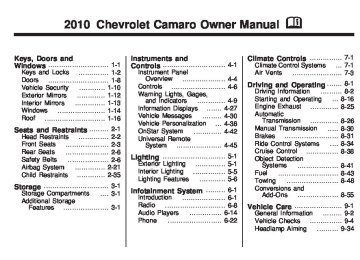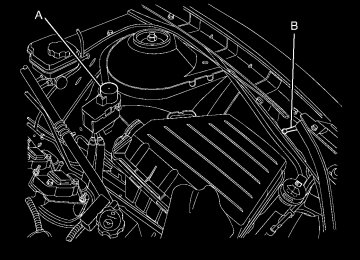- 2015 Chevrolet Camaro Owners Manuals
- Chevrolet Camaro Owners Manuals
- 2000 Chevrolet Camaro Owners Manuals
- Chevrolet Camaro Owners Manuals
- 2014 Chevrolet Camaro Owners Manuals
- Chevrolet Camaro Owners Manuals
- 1993 Chevrolet Camaro Owners Manuals
- Chevrolet Camaro Owners Manuals
- 1999 Chevrolet Camaro Owners Manuals
- Chevrolet Camaro Owners Manuals
- 1996 Chevrolet Camaro Owners Manuals
- Chevrolet Camaro Owners Manuals
- 2012 Chevrolet Camaro Owners Manuals
- Chevrolet Camaro Owners Manuals
- 2016 Chevrolet Camaro Owners Manuals
- Chevrolet Camaro Owners Manuals
- 2001 Chevrolet Camaro Owners Manuals
- Chevrolet Camaro Owners Manuals
- 2011 Chevrolet Camaro Owners Manuals
- Chevrolet Camaro Owners Manuals
- 2010 Chevrolet Camaro Owners Manuals
- Chevrolet Camaro Owners Manuals
- 1994 Chevrolet Camaro Owners Manuals
- Chevrolet Camaro Owners Manuals
- 1995 Chevrolet Camaro Owners Manuals
- Chevrolet Camaro Owners Manuals
- 2002 Chevrolet Camaro Owners Manuals
- Chevrolet Camaro Owners Manuals
- 2013 Chevrolet Camaro Owners Manuals
- Chevrolet Camaro Owners Manuals
- 1998 Chevrolet Camaro Owners Manuals
- Chevrolet Camaro Owners Manuals
- 1997 Chevrolet Camaro Owners Manuals
- Chevrolet Camaro Owners Manuals
- Download PDF Manual
-
sure that the inside surface of the rear window is not scratched and that the lines on the glass are not damaged. If the inside surface is damaged, it could interfere with radio reception. For proper radio reception, the antenna connector needs to be properly attached to the post on the glass.
6-14
Infotainment System
If a cellular telephone antenna needs to be attached to the glass, make sure that the grid lines for the AM-FM antenna are not damaged. There is enough space between the grid lines to attach a cellular telephone antenna without interfering with radio reception. Notice: Using a razor blade or sharp object to clear the inside rear window can damage the rear window antenna and/or the rear window defogger. Repairs would not be covered by the vehicle warranty. Do not clear the inside rear window with sharp objects.
Notice: Do not apply aftermarket glass tinting with metallic film. The metallic film in some tinting materials will interfere with or distort the incoming radio reception. Any damage caused to your backglass antenna due to metallic tinting materials will not be covered by the vehicle warranty.
Satellite Radio Antenna For vehicles with XM™ Satellite Radio Service, the antenna is located on the decklid of the vehicle. Keep the antenna clear of obstructions for clear radio reception.
Audio Players CD Player The CD player can play audio CDs and MP3 CDs. The CD player will not play 8 cm (3 inches) CDs.
Care of CDs Sound quality can be reduced due to disc quality, recording method, quality of the music recorded, and how the disc has been handled. Handle discs carefully and store them in their original cases or other protective cases away from direct sunlight and dust. If the bottom surface of a disc is damaged, the disc may not play properly or at all. Do not touch the bottom surface of a disc while handling it; this could damage the surface. Pick up discs by grasping the outer edges or the edge of the hole and the outer edge.
If the bottom surface of a disc is dirty, take a soft lint free cloth, or dampen a clean soft cloth in a mild neutral detergent solution mixed with water, and clean it. Wipe the disc from the center to the outer edge. Care of the CD Player Do not add a label to a disc, as it could get caught in the CD player. If a label is needed, label the top of the recorded disc with a marking pen. Do not use disc lens cleaners because they could contaminate the lens of the disc optics and damage the CD player. Notice: or more than one CD is inserted into the slot at a time, or an attempt is made to play scratched or damaged CDs, the CD player could be damaged. While using the CD player, use only CDs in good condition without any label, load one CD at a time, and keep the CD player and the loading slot free of foreign materials, liquids, and debris.
If a label is added to a CD,
Control Buttons The buttons used to control the CD player are: CD/AUX: Press to choose between the CD and AUX player. g SEEK / l SEEK: Press to select tracks or to fast forward or rewind within a track. MENU/SELECT: Turn to select tracks. INFO: Press to display additional information about the CD that may be available. Z (Eject): Press to remove the CD. Inserting a CD With the printed side facing up, insert a disc into the CD slot until it is drawn in.
Infotainment System 6-15
Removing a CD Press the Z button. The disc is pushed out of the CD slot. If the disc is not removed after it is ejected, it is pulled back in after a few seconds.
Playing a CD or MP3 CD Press the CD/AUX button if there is a disc in the player, it begins playing. Information about the disc and current track is shown on the display depending on the data stored.
Selecting a CD Track Using the control buttons: Press g SEEK or l SEEK to select the previous or next track. Turn the MENU/SELECT knob counterclockwise or clockwise to select the previous or next track.
6-16
Infotainment System
Using the CD Menu: 1. Press the MENU/SELECT knob. 2. Select Tracks list. 3. Select the track.
Playing Tracks in Random Order Press the MENU/SELECT knob and then set Shuffle Songs to On.
Fast Forward and Rewind Press and hold l SEEK or g SEEK to fast forward or rewind within the current track.
Selecting an MP3 Track Using the control buttons: Press g SEEK or l SEEK to select the previous or next track. Turn the MENU/SELECT knob counterclockwise or clockwise to select the previous or next track.
Using the CD Menu: 1. Press the MENU/SELECT knob. 2. Select Playlists / Folders. 3. Select the play list or folder. 4. Select the track.
Searching for MP3 Tracks It is normal for the search feature to take some time to display the information after reading the disc due to the amount of information stored on the disc. The infotainment system automatically switches to FM while the disc is being read. Tracks can be searched by: • Playlists • Artists • Albums • Song Titles • Genres • Folder View
To search for tracks: 1. Press the MENU/SELECT knob. 2. Select Search. 3. Select: Playlists, Artists,
Albums, Song Titles, Genres, or Folder View.
4. Select the track.
Auxiliary Devices The AUX Input allows portable devices to connect to the vehicle using the 3.5mm (1/8 inch) input jack, the USB port, if equipped, or Bluetooth® wireless technology, if equipped. Portable devices are controlled by using the menu system described in Operation on page 6-4.
Infotainment System 6-17
Searching For a Track Tracks can be searched for by: • Playlists • Artists • Albums • Song Titles • Podcasts • Genres • Audiobooks • Composers To search for tracks: 1. Press the MENU/SELECT knob. 2. Select Search. 3. Select: Playlists, Artists, Albums,
Song Titles, Podcasts, Genres, Audiobooks, or Composers.
4. Select the track.
Adjusting the Volume Turn the VOL O knob to adjust the volume of the Infotainment system after the volume level has been set on the portable audio device.
iPod’s
USB Port For vehicles with a USB port, the following devices may be connected and controlled by the infotainment system. • • PlaysForSure Devices (PFD) • USB Drives • Zune’s Connecting and Controlling an iPod™ Not all iPod’s can be controlled by the Infotainment System.
Connecting an iPod Connect the iPod to the USB port using the cable that came with the device.
The AUX input is located in the center console.
3.5mm Jack Connect a 3.5 mm (1/8 inch) cable to the auxiliary input jack to use a portable audio player. Playback of an audio device that is connected to the 3.5mm jack can only be controlled using the controls on the device.
6-18
Infotainment System
Shuffle Press the MENU/SELECT knob and set Shuffle Songs (Random) to On or Off, then press the 0 BACK button to return the main screen. On: Plays tracks in the current folder in random order. Off: Plays tracks in the current folder in sequential order.
Repeat Press the MENU/SELECT knob and set Repeat to On or Off, then press the 0 BACK button to return the main screen. On: Repeats the current track. Off: Playback starts from the beginning of the current track after the last track finishes.
Connecting and Controlling a PlaysForSure Device (PFD) or Zune™ Connecting a PFD or Zune Connect the PFD or Zune to the USB port using the cable that came with the device.
Searching For a Track Tracks can be searched for by: • Playlists • Artists • Albums • Song Titles • Podcasts • Genres To search for tracks: 1. Press the MENU/SELECT knob. 2. Select Search. 3. Select: Playlists, Artists, Albums, Song Titles, Podcasts, or Genres
4. Select the track.
Shuffle Functionality Press the MENU/SELECT knob and set Shuffle Songs (Random) to On or Off. On: Plays current tracks in random order. Off: Plays current tracks in sequential order.
Repeat Functionality Press the MENU/SELECT knob and set Repeat to On or Off. Repeat On: Repeats the current track. Repeat Off: Playback starts from the beginning of the current track after the last track finishes.
Connecting and Controlling a USB Drive The infotainment system can only play back .mp3 and .wma files from a USB drive. Only the first 10,000 songs are recognized on the device. When a device is not supported, the message “No supported data found. You can safely disconnect the device” appears.
Connecting a USB Drive Connect the USB drive to the USB port using the cable that came with the device.
Searching For a Track It is normal for the search feature to take some time to display the information after reading the disc due to the amount of information stored on the disc. Files that do not have any meta data stored in the ID3 tag display as Unknown.
Tracks can be searched for by: • Playlists* • Artists • Albums • Song Titles • Genres • Folder View *This only displays if a playlist is found on the device. To search for tracks: 1. Press the MENU/SELECT knob. 2. Select Search. 3. Select: Playlists, Artists,
Albums, Song Titles, Genres, or Folder View. 4. Select the track.
Shuffle Functionality Press the MENU/SELECT knob and set Shuffle Songs (Random) to On or Off. On: Plays current tracks in random order.
Infotainment System 6-19
Off: Plays current tracks in sequential order.
Repeat Functionality Press the MENU/SELECT knob and set Repeat to On or Off. Repeat On: Repeats the current track. Repeat Off: Playback starts from the beginning of the current track after the last track finishes. Connecting a Bluetooth® Device Before a Bluetooth device can be connected to the infotainment system, it must first be paired to the system. Not all Bluetooth devices can be paired to the infotainment system. Before pairing the Bluetooth device, become familiar with its user guide for Bluetooth functions. The system only connects to Bluetooth devices that support A2DP (Advanced Audio Distribution Profile) version 1.2.
6-20
Infotainment System
Pairing Information: • Up to five devices can be paired
to the system.
• The pairing process is disabled
when the vehicle is moving.
• The infotainment system
automatically links with the first available paired device in the order the device was paired.
• Only one paired device can be connected to the infotainment system at a time.
• Pairing should only need to be
completed once, unless changes to the pairing information have been made or the device is deleted.
Bluetooth Setup Menu The Bluetooth Setup menu can be accessed with or without a device attached to the USB port. To select the Bluetooth Setup menu when a device is attached to the USB port and active: 1. Press the MENU/SELECT knob while in the iPod, Zune, PFD, or USB device main menu.
2. Select Bluetooth Music Setup. To select the Bluetooth Music Setup menu when a device is not attached to the USB port, or when a device is attached to the USB port but not active: 1. Press the CD/AUX button until
AUX is the active source.
2. Press the MENU/SELECT knob. 3. Select Bluetooth Music Setup.
To select the Bluetooth Music Setup menu when a Bluetooth device is connected and active: 1. Press the MENU/SELECT knob. 2. Select Bluetooth Music Setup.
Pairing a Device 1. Select Connect To New
Device from the Bluetooth Music Setup menu.
2. The system asks a series of
Yes/No questions to determine what type of device is being paired.
3. After the system determines what type of Bluetooth device is being paired, the Bluetooth device will need to be put into discovery mode.
4. Some devices may require a
PIN number in order to complete the pairing process. Locate the device named “GMusicConnect” in the list on the Bluetooth device and follow the instructions on the device to enter the four digit PIN number provided by the Infotainment System.
Connecting to a Device Once a device is paired to the Infotainment System, it can be connected to the Infotainment System. To connect a paired device when no other device is connected to the Infotainment System: 1. Select the Select Device option
from the Bluetooth Music Setup menu.
2. Select the new device.
To connect a paired device when another device is connected to the Infotainment System: 1. Select the Select Device option
from the Bluetooth Music Setup menu.
2. Select the new device. 3. The active device is
disconnected from the system and the new device is connected.
Removing a Device 1. Select Remove Device from the
Bluetooth Music Setup menu.
2. Select the device. 3. The device is removed from the
system.
Before connecting to the removed device again, it will need to paired to the Infotainment System.
Infotainment System 6-21
Changing the Default PIN To change the default PIN: 1. Select Change Default PIN
from the Bluetooth Music Setup menu.
2. Select one of the pre-defined PIN numbers, or select Other to create a PIN.
To create a PIN: 1. Select the length of the PIN
number.
2. Enter the character sequence.
Messages The following messages may appear on the infotainment screen. Poor Bluetooth Signal Quality: This message displays when the Bluetooth signal strength is low. This Feature is Unavailable While Vehicle is Moving: This message displays when an action is not allowed while the vehicle is moving.
6-22
Infotainment System
Controlling a Bluetooth® Device Bluetooth devices that support AVRCP (Audio/Video Remote Control Profile) version 1.0 may be able to be controlled by the Infotainment System. Press and release g SEEK / l SEEK to skip tracks. Press and hold g SEEK / l SEEK to fast forward or fast reverse within a track.
Other Information The Bluetooth® word mark and logos are owned by the Bluetooth® SIG, Inc. and any use of such marks by General Motors is under license. Other trademarks and trade names are those of their respective owners. See Radio Frequency Statement (US, Can) on page 12-15 for FCC information.
Phone Bluetooth (Overview) Vehicles with a Bluetooth system can use a Bluetooth capable cell phone with a Hands Free Profile to make and receive phone calls. The infotainment system and voice recognition are used to control the system. The system can be used while in ON/RUN or ACC/ACCESSORY. The range of the Bluetooth system can be up to 9.1 m (30 ft.). Not all phones support all functions and not all phones work with the Bluetooth system. See www.gm.com/bluetooth for more information about compatible phones.
Bluetooth Controls Use the buttons located on the infotainment system and the steering wheel to operate the Bluetooth system.
Steering Wheel Controls b / g (Push To Talk): Press to answer incoming calls, to confirm system information, and to start voice recognition.
c / $ (End Call / Mute): Press to end a call, reject a call, or to cancel an operation.
Infotainment System Controls MENU/SELECT: Press and turn to navigate the menu screens. See Operation on page 6-4 for more information. PHONE: Press to enter the Phone main menu. CONFIG: Press to enter the System Configuration menu.
Voice Recognition The voice recognition system is used to interpret commands that control the system and dial phone numbers. Noise: The system may not recognize voice commands if there is too much background noise. When to Speak: A tone sounds to indicate that the system is ready for a voice command. Wait for the tone and then speak. How to Speak: Speak clearly in a calm and natural voice.
Audio System When using the Bluetooth system, sound comes through the vehicle’s front audio system speakers and overrides the audio system. Use the audio system volume knob, during a call, to change the volume level. The adjusted volume level remains in memory for later calls. The system maintains a minimum volume level.
Other Information The Bluetooth® word mark and logos are owned by the Bluetooth® SIG, Inc. and any use of such marks by General Motors is under license. Other trademarks and trade names are those of their respective owners. See Radio Frequency Statement (US, Can) on page 12-15 for FCC information.
Bluetooth (Infotainment Controls) Pairing A Bluetooth enabled cell phone must be paired to the Bluetooth system first and then connected to the vehicle before it can be used. See the cell phone manufacturer user guide for Bluetooth functions before pairing the cell phone. If a Bluetooth phone is not connected, calls will be made using OnStar® Hands-Free
Infotainment System 6-23
Calling, if available. Refer to the OnStar owner’s guide for more information. The pairing process can be started by using the voice recognition system or the controls on the infotainment system. Pairing Information: • Up to five cell phones can be
paired to the Bluetooth system. • The pairing process is disabled
when the vehicle is moving.
• The Bluetooth system
automatically links with the first available paired cell phone in the order the phone was paired.
• Only one paired cell phone can be connected to the Bluetooth system at a time.
• Pairing should only need to be
completed once, unless changes to the pairing information have been made or the phone is deleted.
6-24
Infotainment System
To link to a different paired phone, see Linking to a Different Phone later in this section.
Pairing a Phone 1. Press the CONFIG button. 2. Select Phone Settings. 3. Select Bluetooth 4. Select Pair Device (Phone) 5. Start the Pairing process on the cell phone that will be paired to the vehicle. Reference the cell phone manufacturer user guide for information on this process. Locate the device named “General Motors” in the list on the cell phone and follow the instructions on the cell phone to enter the four digit PIN number that appears on the infotainment display.
6. The system prompts for a name for the phone. Use a name that best describes the phone. This name will be used to indicate which phone is connected. The system then confirms the name provided.
7. The system responds “
has been successfully paired” after the pairing process is complete. 8. Repeat Steps 1 through 7 for
additional phones to be paired.
Listing All Paired and Connected Phones 1. Press the CONFIG button. 2. Select Phone Settings. 3. Select the Bluetooth submenu. 4. Select Device List submenu.
Deleting a Paired Phone 1. Press the CONFIG button. 2. Select Phone Settings. 3. Select the Bluetooth submenu.
4. Select Device List submenu. 5. Select the phone to be deleted and then follow the on screen prompts.
Linking to a Different Phone 1. Press the CONFIG button. 2. Select Phone Settings. 3. Select the Bluetooth submenu. 4. Select Device List submenu. 5. Select the new phone and then
follow the on screen prompts.
Making a Call 1. Press the PHONE button twice. 2. Select Enter number. 3. Enter the character sequence.
See “Entering a Character Sequence” in the Operation on page 6-4 for more information. 4. Select Call to start dialing the
number.
Accepting or Declining an Incoming Call When an incoming call is received, the infotainment system mutes and a ring tone is heard in the vehicle.
Accepting a Call Turn the MENU/SELECT knob to “Answer” and press the MENU/SELECT knob to accept the incoming call.
Declining a Call Turn the MENU/SELECT knob to “Decline” and press the MENU/SELECT knob to decline the incoming call.
Call Waiting Call waiting must be supported on the Bluetooth phone and enabled by the wireless service carrier to work.
Accepting a Call Turn the MENU/SELECT knob to “Answer” and press the MENU/SELECT knob to accept the incoming call.
Declining a Call Turn the MENU/SELECT knob to “Decline” and press the MENU/SELECT knob to decline the incoming call.
Switching Between Calls To switch between calls: 1. Press the MENU/SELECT knob. 2. Select Switch Call from the menu.
Conference Calling Conference calling must be supported on the Bluetooth phone and enabled by the wireless service carrier to work.
Infotainment System 6-25
To start a conference while in a current call: 1. Press the MENU/SELECT knob
and select Enter Number.
2. Enter the character sequence then select call. See “Entering a Character Sequence” in the Operation on page 6-4 for more information.
3. After the call has been placed, press the MENU/SELECT knob and choose Merge Calls.
4. To add more callers to the
conference call, repeat steps 1
through 3. The number of callers that can be added are limited by your wireless service carrier.Ending a Call Press the MENU/SELECT knob and select Hang Up.
6-26
Infotainment System
Muting a Call To Mute a Call Press the MENU/SELECT knob and select Mute Call.
To Cancel Mute Press the MENU/SELECT knob and deselect Mute Call. Dual Tone Multi-Frequency (DTMF) Tones The in-vehicle Bluetooth system can send numbers during a call. This is used when calling a menu driven phone system. 1. Press the MENU/SELECT knob
and select Enter Number.
2. Enter the character sequence.
See “Entering a Character Sequence” in the Operation on page 6-4 for more information.
Bluetooth (Voice Recognition) Pairing A Bluetooth cell phone must be paired to the Bluetooth system and then connected to the vehicle before it can be used. See the cell phone manufacturer user guide for Bluetooth functions before pairing the cell phone. If a Bluetooth phone is not connected, calls will be made using OnStar® Hands-Free Calling, if available. Refer to the OnStar owner’s guide for more information. The pairing process can be started by using the voice recognition system or the controls on the infotainment system. Pairing Information: • Up to five cell phones can be
paired to the Bluetooth system. • The pairing process is disabled
when the vehicle is moving.
• The Bluetooth system links with
the first available paired cell phone in the order the phone was paired.
• Only one paired cell phone can be connected to the Bluetooth system at a time.
• Pairing should only need to be
completed once, unless changes to the pairing information have been made or the phone is deleted.
To link to a different paired phone, see Linking to a Different Phone later in this section.
Pairing a Phone 1. Press b g. The system
responds “Ready” followed by a tone.
2. Say “Bluetooth”. The system
responds “Bluetooth ready” followed by a tone.
3. Say “Pair”. The system responds with instructions and a four-digit PIN number. The PIN number will be used in Step 4.
4. Start the Pairing process on the cell phone that will be paired to the vehicle. Reference the cell phone manufacturer user guide for information on this process. Locate the device named “General Motors” in the list on the cell phone and follow the instructions on the cell phone to enter the four-digit PIN number that was provided in Step 3.
5. The system prompts for a name for the phone. This name will be used to indicate which phone is connected. The system confirms the name.
6. The system responds “
has been successfully paired” after the pairing process is complete. 7. Repeat Steps 1 through 7 for
additional phones to be paired.
Listing All Paired and Connected Phones 1. Press bg. The system
responds “Ready” followed by a tone.
2. Say “Bluetooth”. The system
responds “Bluetooth ready” followed by a tone.
3. Say “List”. The system lists all the paired Bluetooth devices. The system will respond “is connected” if a phone is connected to the vehicle.
Infotainment System 6-27
Deleting a Paired Phone 1. Press bg. The system responds
“Ready” followed by a tone.
2. Say “Bluetooth”. The system
responds “Bluetooth ready” followed by a tone.
3. Say “Delete”. The system asks which phone to delete followed by a tone.
4. Say the name of the phone
to be deleted. If the phone name is unknown, use the “List” command for a list of all paired phones. The system responds “Would you like to delete
? Yes or No” followed by a tone. 5. Say “Yes” to delete the phone.
The system responds “OK, deleting
”. 6-28
Infotainment System
Linking to a Different Phone 1. Press bg. The system responds
“Ready” followed by a tone.
2. Say “Bluetooth”. The system
responds “Bluetooth ready” followed by a tone.
3. Say “Change phone”. The system
responds “Please wait while I search for other phones”. •
If another phone is found, the response will be “
is now connected”. If another phone is not found, the original phone remains connected. •
Storing Name Tags The system can store up to thirty phone numbers as name tags that are shared between the Bluetooth and OnStar systems. The system uses the following commands to store and retrieve phone numbers: • Store • Digit Store • Directory
Using the Store Command The store command allows a phone number to be stored without entering the digits individually. 1. Press bg. The system responds
“Ready” followed by a tone.
2. Say “Store”. The system
responds “Store, number please” followed by a tone.
3. Say the complete phone number
•
to be stored at once with no pauses. •
If the system recognizes the number the response is “OK, Storing”. If the system does not recognizes the phone number, the response is “Store
”. “Please say yes or no”. If the number is correct, say “Yes”. If the number is not correct, say “No”. The system will ask for the number again. 4. After the system stores the phone number, it responds “Please say the name tag” followed by a tone.
5. Say a name tag for the phone
number. The name tag is recorded and the system responds “About to store
. Does that sound OK?”. • If the name tag does not sound correct, say “No” and repeat Step 5. If the name tag sounds correct, say “Yes” and the name tag is stored. After the number is stored the system returns to the main menu.
•
Infotainment System 6-29
2. Say “Digit Store”. The system responds “Please say the first digit to store” followed by a tone.
3. Say the first digit to be stored.
The system will repeat back the digit it heard followed by a tone. Continue entering digits until the number to be stored is complete. •
If an unwanted number is recognized by the system, say “Clear” at any time to clear the last number.
5. Say a name tag for the phone
number. The name tag is recorded and the system responds “About to store
. Does that sound OK?”. • If the name tag does not sound correct, say “No” and repeat Step 5. If the name tag sounds correct, say “Yes” and the name tag is stored. After the number is stored the system returns to the main menu.
•
Using the Digit Store Command The digit store command allows a phone number to be stored by entering the digits individually. 1. Press b g. The system
responds “Ready” followed by a tone.
• To hear all of the numbers recognized by the system, say “Verify” at any time.
4. After the complete number has
been entered, say “Store”. The system responds “Please say the name tag” followed by a tone.
Using the Directory Command The directory command lists all of the name tags stored by the system. To use the directory command: 1. Press bg. The system responds
“Ready” followed by a tone. 2. Say “Directory”. The system
responds “Directory” and lists all stored name tags. The system returns to the main menu when the list is complete.
6-30
Infotainment System
Deleting Name Tags The system uses the following commands to delete name tags: • Delete • Delete all name tags
Using the Delete Command The delete command is used to delete specific name tags. To delete name tags: 1. Say “Delete”. The system
responds “Delete, please say the name tag” followed by a tone.
2. Say the name tag to be deleted.
The system responds “Would you like to delete,
? Please say yes or no”. • If the name tag is correct, say “Yes” to delete the name tag. The system responds “OK, deleting
, returning to the main menu.” •
If the name tag is incorrect, say “No”. The system responds “No. OK, let’s try again, please say the name tag.”
Using the Delete All Name Tags Command The delete all name tags command deletes all stored phone book name tags and route name tags for OnStar if stored. To delete all name tags: 1. Press b g. The system
responds “Ready” followed by a tone.
2. Say “Delete all name tags”.
The system responds “You are about to delete all name tags stored in your phone directory
and your route destination directory. Are you sure you want to do this? Please say yes or no.” • Say “Yes” to delete all
name tags.
• Say “No” to cancel the function and return to the main menu.
Making a Call Calls can be made using the following commands: • Dial • Digit Dial • Call • Re-dial
Using the Dial Command 1. Press b g. The system responds “Ready” followed by a tone.
2. Say “Dial”. The system responds
“Dial using
. “Number please” followed by a tone. 3. Say the entire number without
pausing. •
•
If the system recognizes the number, it responds “OK, Dialing” and dials the number. If the system does not recognize the number, it confirms the numbers followed by a tone. If the number is correct, say “Yes”. The system responds “OK, Dialing” and dials the number. If the number is not correct, say “No”. The system will ask for the number again.
Using the Digit Dial Command 1. Press b g. The system
responds “Ready” followed by a tone.
2. Say “Digit Dial”. The system
responds “Digit dial using
, please say the first digit to dial” followed by a tone. 3. Say the digits to be dialed one at a time. The system repeats back the digit it heard followed by a tone.
4. Continue entering digits until the number to be dialed is complete. After the whole number has been entered, say “Dial”. The system responds “OK, Dialing” and dials the number. •
If an unwanted number is recognized by the system, say “Clear” at any time to clear the last number.
• To hear all of the numbers recognized by the system, say “Verify” at any time.
Infotainment System 6-31
Using the Call Command 1. Press b g. The system responds “Ready” followed by a tone.
2. Say “Call”. The system responds
“Call using
. Please say the name tag” followed by a tone. 3. Say the name tag of the person
to call. •
•
If the system recognizes the name tag it responds “OK, calling,
” and dials the number. If the system does not recognize the name tag, it confirms the name tag followed by a tone. If the name tag is correct, say “Yes”. The system responds “OK, calling, ” and dials the number. If the name tag is not correct, say “No”. The system will ask for the name tag again. 6-32
Infotainment System
Once connected, the person called will be heard through the audio speakers.
Using the Re-dial Command 1. Press b g. The system
responds “Ready” followed by a tone.
2. After the tone, say “Re-dial”.
The system responds “Re-dial using
” and dials the last number called from the connected Bluetooth phone. Once connected, the person called will be heard through the audio speakers. Receiving a Call When an incoming call is received, the audio system mutes and a ring tone is heard in the vehicle. • Press b g to answer the call. • Press c $ to ignore a call.
Call Waiting Call waiting must be supported on the Bluetooth phone and enabled by the wireless service carrier to work. • Press bg to answer an incoming
call when another call is active. The original call is placed on hold. • Press bg again to return to the
original call.
• To ignore the incoming call,
no action is required.
• Press c $ to disconnect the
current call and switch to the call on hold.
Three-Way Calling Three-Way Calling must be supported on the Bluetooth phone and enabled by the wireless service carrier to work. 1. While on a call press b g.
The system responds “Ready” followed by a tone.
2. Say “Three-way call”. The system responds “Three-way call, please say dial or call”.
3. Use the dial or call command to dial the number of the third party to be called.
4. Once the call is connected,
press bg to link all the callers together.
Ending a Call Press c $ to end a call.
Muting a Call During a call, all sounds from inside the vehicle can be muted so that the person on the other end of the call cannot hear them.
To Mute a call 1. Press bg. The system responds
“Ready” followed by a tone.
2. Say “Mute Call”. The system
responds “Call muted”.
To Cancel Mute 1. Press bg. The system responds
“Ready” followed by a tone.
2. After the tone, say “Mute Call”.
The system responds “Resuming call”.
Transferring a Call Audio can be transferred between the in-vehicle Bluetooth system and the cell phone. To Transfer Audio to the Cell Phone During a call with the audio in the vehicle: 1. Press bg. The system responds
“Ready” followed by a tone.
2. Say “Transfer Call.” The system responds “Transferring call” and the audio transfers to the cell phone.
To Transfer Audio to the In-Vehicle Bluetooth System The cell phone must be paired and connected with the Bluetooth system before a call can be transferred. The connection process can take up to two minutes after the key is turned to ON/RUN or ACC/ACCESSORY. During a call with the audio on the cell phone, press bg. The audio transfers to the vehicle.
Voice Pass-Thru Voice Pass-Thru allows access to the voice recognition commands on the cell phone. See the cell phone manufacturer user guide to see if the cell phone supports this feature.
Infotainment System 6-33
To access contacts stored in the cell phone: 1. Press b g. The system
responds “Ready” followed by a tone.
2. Say “Bluetooth”. The system
responds “Bluetooth ready” followed by a tone.
3. Say “Voice”. The system responds “OK, accessing
”. • The cell phone’s normal prompt messages will go through its cycle according to the phone’s operating instructions.
6-34
Infotainment System
Dual Tone Multi-Frequency (DTMF) Tones The in-vehicle Bluetooth system can send numbers and the numbers stored as name tags during a call. Use this feature when calling a menu driven phone system. Account numbers can also be stored for use.
Sending a Number During a Call 1. Press b g. The system
responds “Ready” followed by a tone.
2. Say “Dial”. The system responds
“Say a number to send tones” followed by a tone.
3. Say the number to send.
•
If the system recognizes the number it responds “OK, Sending Number” and the dial tones are sent and the call continues.
•
If the system does not recognize the number it responds “Dial Number, please say yes or no?” followed by a tone. If the number is correct, say “Yes”. The system responds “OK, Sending Number” and the dial tones are sent and the call continues.
Sending a Stored Name Tag During a Call 1. Press b g. The system
responds “Ready” followed by a tone.
2. Say “Send name tag.”
The system responds “Say a name tag to send tones” followed by a tone.
•
3. Say the name tag to send. If the system recognizes the number it responds “OK, Sending
” and the dial tones are sent and the call continues. •
If the system does not recognize the name tag it responds “Dial
, please say yes or no?” followed by a tone. If the name tag is correct, say “Yes”. The system responds “OK, Sending ” and the dial tones are sent and the call continues. Clearing the System Unless information is deleted out of the in-vehicle Bluetooth system, it will be retained indefinitely. This includes all saved name tags in the phonebook and phone pairing information. For information on how to delete this information, see the above sections on Deleting a Paired Phone and Deleting Name Tags.
Climate Controls
Climate Control Systems The heating, cooling, defrosting, and ventilation for the vehicle can be controlled with this system.
Climate Controls
7-1
Climate Control Systems Climate Control Systems ........7-1
Air Vents Air Vents .............................7-3A. Fan Control B. Heated Seats C. Temperature Control D. Air Delivery Mode Controls E. Air Conditioning F. Defrost G. Rear Window Defogger H. Recirculation
9 (Fan Control): Turn to increase or decrease the fan speed. Turn the knob to O to turn the fan off. Temperature Control: Turn to increase or decrease the temperature inside the vehicle. Maximum cooling occurs when the temperature knob is turned to MAX # and the air conditioning system is turned on.
7-2
Climate Controls
Air Delivery Mode Control: To change the current mode, select one of the following: F (Vent): Air is directed to the instrument panel outlets. * (Bi-Level): Air is directed to the instrument panel outlets and the floor outlets. 7 (Floor): Air is directed to the floor outlets. W (Defog): Clears the windows of fog or moisture. Air is directed to the windshield and floor outlets. 0 (Defrost): Clears the windshield of fog or frost more quickly. Air is directed to the windshield and side window outlets. For best results, clear all snow and ice from the windshield before defrosting. Do not drive the vehicle until all the windows are clear.
Air Conditioning # (Air Conditioning): Press to turn the air conditioning on or off. An indicator light turns on. If the fan is turned off or the outside temperature falls below freezing, the air conditioning will not work.
The air conditioning might automatically come on when 0 is selected.
) (Recirculation): Press to turn on the recirculation. An indicator light comes on. Air is recirculated inside the vehicle. It helps to quickly cool the air inside the vehicle or prevent outside air and odors from entering.
Operation in the recirculation mode while the air conditioner is off increases humidity and may cause the windows to fog.
Recirculation is not available in the defrost or defog modes.
Rear Window Defogger < (Rear Defogger): Press to turn the rear window defogger on or off. The rear window defogger turns off automatically after about 12 minutes. It can also be turned off by turning the ignition to ACC/ACCESSORY or LOCK/OFF. If turned on again it runs for about 6 minutes before turning off. At higher vehicle speeds, the rear defogger can stay on continuously.
Do not drive the vehicle until all the windows are clear. Notice: Do not use a razor blade or sharp object to clear the inside rear window. Do not adhere anything to the defogger grid lines in the rear glass. These actions may damage the rear defogger. Repairs would not be covered by your warranty.
L / M (Heated Seats): Press to turn on or off. See Heated Front Seats on page 2-6.
Climate Controls
7-3
• Keep the path under the front seats clear of objects to help circulate the air inside of the vehicle more effectively.
• Use of non-GM approved hood deflectors can adversely affect the performance of the system. Check with your dealer/retailer before adding equipment to the outside of the vehicle.
Passenger Compartment Air Filter The passenger compartment air filter removes most of the pollen and dust from the air that enters the vehicle. The filter will need to be replaced periodically. See Scheduled Maintenance on page 10-2. Using the climate control system without an air filter installed is not recommended. Water or other debris could enter the system and result in leaks or noises. Always install a new filter when removing the old filter.
Air Vents Use the air outlets located in the center and on the side of the instrument panel to direct the airflow. Use the thumbwheels near the center air outlets to direct airflow to the left or right.
Operation Tips •
In defog or defrost mode, warm air flows from the some air outlets. To improve side window defogging or defrosting, direct side air outlets towards the side windows.
• Clear away any ice, snow, or
leaves from air inlets at the base of the windshield that could block the flow of air into the vehicle.
7-4
Climate Controls
✍ NOTES
Driving and Operating
Driving Information Driving for Better Fuel Economy ............................8-2
Defensive Driving ..................8-2
Drunk Driving .......................8-3
Control of a Vehicle ...............8-3
Braking ................................8-4
Steering ...............................8-5
Off-Road Recovery ................8-6
Loss of Control .....................8-6
Competitive Driving ................8-7
Driving on Wet Roads ............8-8
Highway Hypnosis .................8-9
Hill and Mountain Roads ........8-9
Winter Driving .....................8-10
If the Vehicle is Stuck ..........8-11
Vehicle Load Limits ..............8-12
Starting and Operating New Vehicle Break-In ...........8-16
Ignition Positions .................8-17
Retained Accessory Power (RAP) .....................8-19
Starting the Engine ..............8-19Engine Heater .....................8-20
Shifting Into Park .................8-21
Shifting Out of Park .............8-22
Parking ..............................8-24
Parking Over Things That Burn .........................8-24
Active Fuel Management™ ....8-25
Engine Exhaust Engine Exhaust ...................8-25
Running the Vehicle While Parked .............................8-26Automatic Transmission Automatic Transmission ........8-26
Manual Mode ......................8-29
Manual Transmission Manual Transmission ...........8-30
Brakes Antilock Brake System (ABS) ...................8-31
Parking Brake .....................8-32
Brake Assist .......................8-33
Ride Control Systems Traction Control System (TCS) ...................8-34
StabiliTrak System ...............8-36
Competitive Driving Mode .....................8-37
Limited-Slip Rear Axle ..........8-38Driving and Operating
8-1
......8-41
Cruise Control Cruise Control .....................8-38
Object Detection Systems Ultrasonic Parking Assist Fuel Fuel ...................................8-43
Recommended Fuel .............8-44
Gasoline Specifications .........8-44
California Fuel Requirements ....................8-45
Fuels in Foreign Countries .....8-45
Fuel Additives .....................8-45
Filling the Tank ...................8-46
Filling a Portable Fuel Container ..........................8-48Towing General Towing Information ....8-48
Driving Characteristics and Towing Tips ......................8-49
Trailer Towing .....................8-53
Towing Equipment ...............8-55
Conversions and Add-Ons Add-On Electrical Equipment........................8-55
8-2
Driving and Operating
Driving Information Driving for Better Fuel Economy Driving habits can affect fuel mileage. Here are some driving tips to get the best fuel economy possible. • Avoid fast starts and accelerate
smoothly.
• Brake gradually and avoid abrupt
stops.
• Avoid idling the engine for long
periods of time.
• When road and weather
conditions are appropriate, use cruise control, if equipped.
• Always follow posted speed limits
or drive more slowly when conditions require.
• Keep vehicle tires properly
inflated.
• Combine several trips into a
single trip.
• Replace the vehicle’s tires with
the same TPC Spec number molded into the tire’s sidewall near the size.
• Follow recommended scheduled
maintenance.
Defensive Driving Defensive driving means “always expect the unexpected.” The first step in driving defensively is to wear your safety belt, see Safety Belts on page 2-6.
{ WARNING
Assume that other road users (pedestrians, bicyclists, and other drivers) are going to be careless and make mistakes. Anticipate what they might do and be ready. In addition:
• Allow enough following
distance between you and the driver in front of you.
• Focus on the task of driving.
Driver distraction can cause collisions resulting in injury or possible death. These simple defensive driving techniques could save your life.
Drunk Driving
{ WARNING Drinking and then driving is very dangerous. Your reflexes, perceptions, attentiveness, and judgment can be affected by even a small amount of alcohol. You can have a serious — or even fatal — collision if you drive after drinking. Do not drink and drive or ride with a driver who has been drinking. Ride home in a cab; or if you are with a group, designate a driver who will not drink.
Death and injury associated with drinking and driving is a global tragedy. Alcohol affects four things that anyone needs to drive a vehicle: judgment, muscular coordination, vision, and attentiveness.
Driving and Operating
8-3
Police records show that almost 40 percent of all motor vehicle-related deaths involve alcohol. In most cases, these deaths are the result of someone who was drinking and driving. In recent years, more than 17,000 annual motor vehicle-related deaths have been associated with the use of alcohol, with about 250,000 people injured. For persons under 21, it is against the law in every U.S. state to drink alcohol. There are good medical, psychological, and developmental reasons for these laws. The obvious way to eliminate the leading highway safety problem is for people never to drink alcohol and then drive. Medical research shows that alcohol in a person’s system can make crash injuries worse, especially injuries to the brain, spinal cord, or heart.
This means that when anyone who has been drinking — driver or passenger — is in a crash, that person’s chance of being killed or permanently disabled is higher than if the person had not been drinking.
Control of a Vehicle The following three systems help to control the vehicle while driving — brakes, steering, and accelerator. At times, as when driving on snow or ice, it is easy to ask more of those control systems than the tires and road can provide. Meaning, you can lose control of the vehicle. See StabiliTrak System on page 8-36. Adding non-dealer/non-retailer accessories can affect vehicle performance. See Accessories and Modifications on page 9-3.
8-4
Driving and Operating
Braking See Brake System Warning Light on page 4-22. Braking action involves perception time and reaction time. Deciding to push the brake pedal is perception time. Actually doing it is reaction time. Average reaction time is about three-fourths of a second. But that is only an average. It might be less with one driver and as long as two or three seconds or more with another. Age, physical condition, alertness, coordination, and eyesight all play a part. So do alcohol, drugs, and frustration. But even in three-fourths of a second, a vehicle moving at 100 km/h (60 mph) travels 20 m (66 ft). That could be a lot of distance in an emergency, so keeping enough space between the vehicle and others is important.
And, of course, actual stopping distances vary greatly with the surface of the road, whether it is pavement or gravel; the condition of the road, whether it is wet, dry, or icy; tire tread; the condition of the brakes; the weight of the vehicle; and the amount of brake force applied. Avoid needless heavy braking. Some people drive in spurts — heavy acceleration followed by heavy braking — rather than keeping pace with traffic. This is a mistake. The brakes might not have time to cool between hard stops. The brakes will wear out much faster with a lot of heavy braking. Keeping pace with the traffic and allowing realistic following distances eliminates a lot of unnecessary braking. That means better braking and longer brake life.
If the engine ever stops while the vehicle is being driven, brake normally but do not pump the brakes. If the brakes are pumped, the pedal could get harder to push down. If the engine stops, there will still be some power brake assist but it will be used when the brake is applied. Once the power assist is used up, it can take longer to stop and the brake pedal will be harder to push. Adding non-dealer/non-retailer accessories can affect vehicle performance. See Accessories and Modifications on page 9-3.
Driving and Operating
8-5
Steering Power Steering If power steering assist is lost because the engine stops or the power steering system is not functioning, the vehicle can be steered but it will take more effort. Steering Tips It is important to take curves at a reasonable speed. Traction in a curve depends on the condition of the tires and the road surface, the angle at which the curve is banked, and vehicle speed. While in a curve, speed is the one factor that can be controlled. If there is a need to reduce speed, do it before entering the curve, while the front wheels are straight. Try to adjust the speed so you can drive through the curve. Maintain a reasonable, steady speed. Wait to accelerate until out of the curve, and then accelerate gently into the straightaway.
Steering in Emergencies There are times when steering can be more effective than braking. For example, you come over a hill and find a truck stopped in your lane, or a car suddenly pulls out from nowhere, or a child darts out from between parked cars and stops right in front of you. These problems can be avoided by braking — if you can stop in time. But sometimes you cannot stop in time because there is no room. That is the time for evasive action — steering around the problem. The vehicle can perform very well in emergencies like these. First apply the brakes. See Braking on page 8-4. It is better to remove as much speed as possible from a collision. Then steer around the problem, to the left or right depending on the space available.
An emergency like this requires close attention and a quick decision. If holding the steering wheel at the recommended 9 and 3 o’clock positions, it can be turned a full 180 degrees very quickly without removing either hand. But you have to act fast, steer quickly, and just as quickly straighten the wheel once you have avoided the object. The fact that such emergency situations are always possible is a good reason to practice defensive driving at all times and wear safety belts properly.
8-6
Driving and Operating
Off-Road Recovery The vehicle’s right wheels can drop off the edge of a road onto the shoulder while driving.
If the level of the shoulder is only slightly below the pavement, recovery should be fairly easy. Ease off the accelerator and then,
if there is nothing in the way, steer so that the vehicle straddles the edge of the pavement. Turn the steering wheel 8 to 13 cm, 3 to 5 inches, (about one-eighth turn) until the right front tire contacts the pavement edge. Then turn the steering wheel to go straight down the roadway.
Loss of Control Let us review what driving experts say about what happens when the three control systems — brakes, steering, and acceleration — do not have enough friction where the tires meet the road to do what the driver has asked. In any emergency, do not give up. Keep trying to steer and constantly seek an escape route or area of less danger.
Skidding In a skid, a driver can lose control of the vehicle. Defensive drivers avoid most skids by taking reasonable care suited to existing conditions, and by not overdriving those conditions. But skids are always possible. The three types of skids correspond to the vehicle’s three control systems. In the braking skid, the wheels are not rolling. In the steering or cornering skid, too much speed or steering in a curve causes tires to slip and lose cornering force. And in the acceleration skid, too much throttle causes the driving wheels to spin. If the vehicle starts to slide, ease your foot off the accelerator pedal and quickly steer the way you want the vehicle to go. If you start steering quickly enough, the vehicle may straighten out. Always be ready for a second skid if it occurs.
Of course, traction is reduced when water, snow, ice, gravel, or other material is on the road. For safety, slow down and adjust your driving to these conditions. It is important to slow down on slippery surfaces because stopping distance is longer and vehicle control more limited. While driving on a surface with reduced traction, try your best to avoid sudden steering, acceleration, or braking, including reducing vehicle speed by shifting to a lower gear. Any sudden changes could cause the tires to slide. You might not realize the surface is slippery until the vehicle is skidding. Learn to recognize warning clues — such as enough water, ice, or packed snow on the road to make a mirrored surface — and slow down when you have any doubt. Remember: Any Antilock Brake System (ABS) helps avoid only the braking skid.
Driving and Operating
8-7
Competitive Driving Competitive driving may affect the vehicle warranty. See the warranty book before using the vehicle for racing or other competitive driving. The new vehicle break-in must be performed before the vehicle is used for competitive driving. See New Vehicle Break-In on page 8-16. Notice: for competitive driving, the engine may use more oil than it would with normal use. Low oil levels can damage the engine. Be sure to check the oil level often during competitive driving and keep the level at or near the upper mark that shows the proper operating range on the engine oil dipstick. For information on how to add oil, see Engine Oil on page 9-10.
If you use your vehicle
For competitive driving, it is recommended that the brake fluid be replaced with a high performance brake fluid that has a dry boiling point greater than 279°C (534°F). After conversion to the high performance brake fluid, follow the brake fluid service recommendations outlined by the fluid manufacturer. Do not use silicone or DOT-5 brake fluids. If the vehicle is used for racing, competitive driving, sustained high speed, or events that generate excessive wheel slip, the rear axle fluid temperatures will be higher than would occur in normal driving. We recommend that the rear axle fluid be drained and refilled with new fluid after every six hours of racing or competitive driving. See Recommended Fluids and Lubricants on page 10-7 for what fluid to use.
8-8
Driving and Operating
Regularly inspect the driveshaft/ propshaft couplings and halfshaft boots for cracking or grease leakage. It is not recommended that the vehicle be used for ongoing race track/competitive driving.
Driving on Wet Roads Rain and wet roads can reduce vehicle traction and affect your ability to stop and accelerate. Always drive slower in these types of driving conditions and avoid driving through large puddles and deep-standing or flowing water.
{ WARNING
Wet brakes can cause crashes. They might not work as well in a quick stop and could cause pulling to one side. You could lose control of the vehicle. After driving through a large puddle of water or a car/vehicle wash, lightly apply the brake pedal until the brakes work normally. Flowing or rushing water creates strong forces. Driving through flowing water could cause your vehicle to be carried away. If this happens, you and other vehicle occupants could drown. Do not ignore police warnings and be very cautious about trying to drive through flowing water.
Hydroplaning Hydroplaning is dangerous. Water can build up under your vehicle’s tires so they actually ride on the water. This can happen if the road is wet enough and you are going fast enough. When your vehicle is hydroplaning, it has little or no contact with the road. There is no hard and fast rule about hydroplaning. The best advice is to slow down when the road is wet.
Other Rainy Weather Tips Besides slowing down, other wet weather driving tips include: • Allow extra following distance. • Pass with caution. • Keep windshield wiping
equipment in good shape.
• Keep the windshield washer fluid
reservoir filled.
• Have good tires with proper tread
depth. See Tires on page 9-48.
• Turn off cruise control.
Highway Hypnosis Always be alert and pay attention to your surroundings while driving. If you become tired or sleepy, find a safe place to park your vehicle and rest. Other driving tips include: • Keep the vehicle well ventilated. • Keep interior temperature cool. • Keep your eyes moving — scan the road ahead and to the sides.
• Check the rearview mirror and
vehicle instruments often.
Hill and Mountain Roads Driving on steep hills or through mountains is different than driving on flat or rolling terrain. Tips for driving in these conditions include: • Keep the vehicle serviced
and in good shape.
• Check all fluid levels and brakes,
tires, cooling system, and transmission.
• Going down steep or long hills,
shift to a lower gear.
{ WARNING