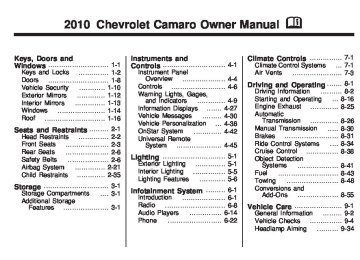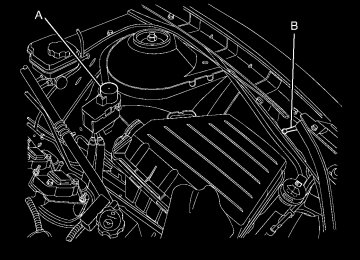- 2015 Chevrolet Camaro Owners Manuals
- Chevrolet Camaro Owners Manuals
- 2000 Chevrolet Camaro Owners Manuals
- Chevrolet Camaro Owners Manuals
- 2014 Chevrolet Camaro Owners Manuals
- Chevrolet Camaro Owners Manuals
- 1993 Chevrolet Camaro Owners Manuals
- Chevrolet Camaro Owners Manuals
- 1999 Chevrolet Camaro Owners Manuals
- Chevrolet Camaro Owners Manuals
- 1996 Chevrolet Camaro Owners Manuals
- Chevrolet Camaro Owners Manuals
- 2012 Chevrolet Camaro Owners Manuals
- Chevrolet Camaro Owners Manuals
- 2016 Chevrolet Camaro Owners Manuals
- Chevrolet Camaro Owners Manuals
- 2001 Chevrolet Camaro Owners Manuals
- Chevrolet Camaro Owners Manuals
- 2011 Chevrolet Camaro Owners Manuals
- Chevrolet Camaro Owners Manuals
- 2010 Chevrolet Camaro Owners Manuals
- Chevrolet Camaro Owners Manuals
- 1994 Chevrolet Camaro Owners Manuals
- Chevrolet Camaro Owners Manuals
- 1995 Chevrolet Camaro Owners Manuals
- Chevrolet Camaro Owners Manuals
- 2002 Chevrolet Camaro Owners Manuals
- Chevrolet Camaro Owners Manuals
- 2013 Chevrolet Camaro Owners Manuals
- Chevrolet Camaro Owners Manuals
- 1998 Chevrolet Camaro Owners Manuals
- Chevrolet Camaro Owners Manuals
- 1997 Chevrolet Camaro Owners Manuals
- Chevrolet Camaro Owners Manuals
- Download PDF Manual
-
Engine Oil Hot, Idle Engine This message displays when the engine oil temperature is too hot. Stop and allow the vehicle to idle until it cools down. Engine Oil Low – Add Oil This message displays when the engine oil level is too low. Check the oil level. See Engine Oil on page 9-10.
Instruments and Controls
4-33
Oil Pressure Low – Stop Engine This message displays if low oil pressure levels occur. Stop the vehicle as soon as safely possible and do not operate it until the cause of the low oil pressure has been corrected. Check the oil as soon as possible and have your vehicle serviced by your dealer/retailer.
Engine Power Messages Engine Power Is Reduced This message displays when the vehicle’s engine power is reduced. Reduced engine power can affect the vehicle’s ability to accelerate. If this message is on, but there is no reduction in performance, proceed to your destination. The performance may be reduced the next time the vehicle is driven. The vehicle may be driven at a reduced speed while
this message is on, but maximum acceleration and speed may be reduced. Anytime this message stays on, the vehicle should be taken to your dealer/retailer for service as soon as possible.
Fuel System Messages Fuel Level Low This message displays when the vehicle is low on fuel. Refuel as soon as possible
Tighten Gas Cap This message displays when the fuel cap is not on tight. Tighten the fuel cap.
Change Fuel Filter This message displays when the fuel needs to be replaced. Take the vehicle to your dealer/retailer for service.
Key and Lock Messages Number Of Keys Programmed This message displays when programming new keys to the vehicle.
Replace Battery In Remote Key This message displays when the battery in the Remote Keyless Entry (RKE) transmitter needs to be replaced.
Lamp Messages Automatic Light Control On This message is displayed when the automatic light control has been turned on. See Automatic Headlamp System on page 5-3.
4-34
Instruments and Controls
Automatic Light Control Off This message is displayed when the automatic light control has been turned off. See Automatic Headlamp System on page 5-3. Left Front Turn Indicator Failure This message is displayed if the turn signal bulb needs to be replaced. See Headlamps, Front Turn Signal and Parking Lamps (Base Vehicle) on page 9-37
or Headlamps, Front Turn Signal and Parking Lamps (Up-Level Vehicle) on page 9-38 and Replacement Bulbs on page 9-41
for more information. Left Rear Turn Indicator Failure This message is displayed if the turn signal bulb needs to be replaced. See Taillamps, Turn Signal, and Stoplamps on page 9-40
and Replacement Bulbs on page 9-41 for more information.Right Front Turn Indicator Failure This message is displayed if the turn signal bulb needs to be replaced. See Headlamps, Front Turn Signal and Parking Lamps (Base Vehicle) on page 9-37
or Headlamps, Front Turn Signal and Parking Lamps (Up-Level Vehicle) on page 9-38 and Replacement Bulbs on page 9-41
for more information. Right Rear Turn Indicator Failure This message is displayed if the turn signal bulb needs to be replaced. See Taillamps, Turn Signal, and Stoplamps on page 9-40
and Replacement Bulbs on page 9-41 for more information.Turn Signal On This message is displayed if the turn signal has been left on. Turn off the turn signal.
Object Detection System Messages Park Assist Off This message is displayed when the park assist has been turned off. See Ultrasonic Parking Assist on page 8-41.
Service Park Assist This message is displayed if there is a problem with the park assist. Take the vehicle to your dealer/ retailer for service.
Ride Control System Messages StabiliTrak Competitive Mode (V8 Engine Only) This message displays when competitive mode is selected. See Competitive Driving Mode on page 8-37 for more information.
Instruments and Controls
4-35
Airbag System Messages Service Airbag This message is displayed if there is a problem with the airbag system. Take the vehicle to your dealer/ retailer for service.
Safety Belt Messages Buckle Seatbelt This message displays as a reminder when the safety belt is not buckled.
Anti-Theft Alarm System Messages Theft Attempted This message displays if the vehicle detects a tamper condition.
Service Vehicle Messages Service AC System This message is displayed if there is a problem with the air conditioning system. Take the vehicle to your dealer/retailer for service.
Service Power Steering This message is displayed if there is a problem with the power steering system. Take the vehicle to your dealer/retailer for service.
Service Vehicle Soon This message is displayed if there is a problem with the vehicle. Take the vehicle to your dealer/ retailer for service.
Service Traction Control This message displays when there is a problem with the Traction Control System (TCS). When this message is displayed, the system will not limit wheel spin. Adjust your driving accordingly. See your dealer/retailer for service.
Service StabiliTrak This message displays if there is a problem with the StabiliTrak® system. If this message appears, try to reset the system. Stop; turn off the engine and remove the key from the ignition; open and close the driver door and wait for at least one minute. During this time you should notice the lights on the cluster turn off. After a minute has passed start the engine again. If this message still comes on, it means there is a problem. See your dealer/retailer for service. The vehicle is safe to drive, however, you do not have the benefit of StabiliTrak, so reduce your speed and drive accordingly.
4-36
Instruments and Controls
Tire Messages Check XXX Tire Pressure This message displays if the vehicle detects low pressure in one or more tires. The tire with the low pressure will be shown in the message. Check the tire pressures.
Service Tire Monitor System This message displays if there is a problem with the Tire Pressure Monitor System (TPMS). See Tire Pressure Monitor Operation on page 9-57 for more information.
Tire Learning Active This message displays when the system is learning new tires. See Tire Pressure Monitor Operation on page 9-57 for more information.
Tire Pressure System Reset This message displays when resetting the TPMS. See Tire Pressure Monitor Operation on page 9-57 for more information.
Transmission Messages 1 – 4 Shift This message displays when you can only shift from 1 (First) to 4 (Fourth) instead of 1 (First) to 2 (Second). See Manual Transmission on page 8-30 for more information. Press Clutch To Start This message displays when attempting to start a vehicle with a manual transmission without pressing on the clutch pedal. Service Transmission This message displays if there is a problem with the transmission. See your dealer/retailer. Shift Denied This message displays when attempting to use the automatic transmission manual mode to shift to too low of a gear. See Manual Mode on page 8-29
for more information.Shift To Park This message displays when the transmission needs to be shifted to park. This may appear when attempting to remove the key from the ignition if the vehicle is not in P (Park). Transmission Hot – Idle Engine This message displays and a chime sounds if the transmission fluid in the vehicle gets hot. Driving with the transmission fluid temperature high can cause damage to the vehicle. Stop the vehicle and let it idle to allow the transmission to cool. This message clears when the fluid temperature reaches a safe level.
Instruments and Controls
4-37
Vehicle Reminder Messages Ice Possible Drive With Care This message is displayed when ice conditions are possible. Turn Wiper Control to Intermittent First This message is displayed when attempting to adjust the intermittent wiper speed without intermittent selected on the wiper control. See Windshield Wiper/Washer on page 4-7.
Vehicle Speed Messages Driver Selected Speed Limit Exceeded This message is displayed when the vehicle speed is greater than the set speed. See “Speed Warning” under Driver Information Center (DIC) on page 4-27.
Vehicle Messages Messages are displayed on the DIC to notify the driver that the status of the vehicle has changed and that some action may be needed by the driver to correct the condition. Multiple messages may appear one after another. Some messages may not require immediate action. For those you can press SET to acknowledge that you received the messages and to clear them. Some messages cannot be cleared because they are more urgent. These messages require action. You should take any messages that appear on the display seriously and remember that clearing the messages will only make the messages disappear, not correct the problem. Possible messages that can be displayed and some information about them, grouped by subject, are in the following information.
Window Messages Open, Then Close Driver Window This message is displayed when the window needs to be reprogrammed. If the vehicle’s battery has been recharged or disconnected, you will need to reprogram each front window for the express up feature to work. See Power Windows on page 1-14 for more information. Open, Then Close Passenger Window This message is displayed when the window needs to be reprogrammed. If the vehicle’s battery has been recharged or disconnected, you will need to reprogram each front window for the express up feature to work. See Power Windows on page 1-14 for more information.
4-38
Instruments and Controls
Vehicle Personalization The audio system controls are used to access the personalization menus for customizing vehicle features. CONFIG (Configuration): Press to access the Configuration Settings Menu. MENU / SELECT Knob: Press the center of this knob to enter the menus and select menu items. Turn the knob to scroll through the menus.
0 BACK: Press to exit or move backwards in a menu.
Entering the Personalization Menus 1. Press the CONFIG button to
access the Configuration Settings menu.
2. Turn the MENU / SELECT knob
to highlight Vehicle Settings.
3. Press the center of the
MENU / SELECT knob to select the Vehicle Settings menu.
The following list of menu items will be available: • Climate and Air Quality • Comfort and Convenience • Collision/Detection Systems • Language • Lighting • Power Door Locks • Remote Lock/Unlock/Start • Return to Factory Settings
Turn the MENU / SELECT knob to highlight the menu. Press the knob to select it. Each of the menus is detailed in the following information.
Climate and Air Quality Select the Climate and Air Quality menu and the following will be displayed: • Remote Start Heated Seats
Remote Start Heated Seats When on, this feature will turn the heated seats on when using remote start. Press the MENU / SELECT knob when Remote Start Heated Seats is highlighted. Turn the knob to select On or Off. Press the knob to confirm and go back to the last menu.
Instruments and Controls
4-39
Comfort and Convenience Select the Comfort and Convenience menu and the following will be displayed: • Chime Volume • Personalization by Driver
Chime Volume This allows the selection of the chime volume level. Press the MENU / SELECT knob when Chime Volume is highlighted. Turn the knob to select Normal or High. Press the knob to confirm and go back to the last menu.
Personalization by Driver This allows the selection of if the personalization settings are specific to each driver or the same no matter which key was used to enter and start the vehicle.
Press the MENU / SELECT knob when Personalization by Driver is highlighted. Turn the knob to select On or Off. Press the knob to confirm and go back to the last menu.
Collision/Detection Systems Select the Collision/Detection Systems menu and the following will be displayed: • Park Assist
Park Assist This allows the Ultrasonic Parking Assist feature to be turned on or off. Press the MENU / SELECT knob when Park Assist is highlighted. Turn the knob to select On or Off. Press the knob to confirm and go back to the last menu.
Language Select the Language menu and the following will be displayed: • English • French • Spanish Turn the MENU / SELECT knob to select the language. Press the knob to confirm and go back to the last menu.
Lighting Select the Lighting menu and the following will be displayed: • Exit Lighting • Vehicle Locator Lights
4-40
Instruments and Controls
Exit Lighting This allows the selection of how long the exterior lamps stay on when leaving the vehicle when it is dark outside. Press the MENU / SELECT knob when Exit Lighting is highlighted. Turn the knob to select Off, 30 Seconds, 1 Minute, or 2 Minutes. Press the knob to confirm and go back to the last menu.
Vehicle Locator Lights This allows the vehicle locator lights to be turned on or off. Press the MENU / SELECT knob when Vehicle Locator Lights is highlighted. Turn the knob to select On or Off. Press the knob to confirm and go back to the last menu.
Power Door Locks Select Power Door Locks and the following will be displayed: • Unlocked Door Anti Lock Out • Auto Door Unlock • Delayed Door Lock
Unlocked Door Anti Lock Out When on, this feature will keep the driver’s door from locking when the door is open. If off is selected, the Delayed Door Lock menu will be available. Press the MENU / SELECT knob when Auto Door Unlock is highlighted. Turn the knob to select On or Off. Press the knob to confirm and go back to the last menu.
Auto Door Unlock This allows selection of which of the doors will automatically unlock when the vehicle is shifted into P (Park) (automatic transmission) or when the key is removed from the ignition (manual transmission). Press the MENU / SELECT knob when Auto Door Unlock is highlighted. Turn the knob to select All Doors, Driver Door, or Off. Press the knob to confirm and go back to the last menu.
Delayed Door Lock When on, this feature will delay the locking of the doors. If you want to override the delay you can press the power door lock on the driver’s door. Press the MENU / SELECT knob when Delayed Door Lock is highlighted. Turn the knob to select On or Off. Press the knob to confirm and go back to the last menu.
Remote Lock/Unlock/Start Select Remote Lock/Unlock/Start and the following will be displayed: • Unlock Feedback (Lights) • Locking Feedback • Door Unlock Options • Remote Vehicle Start
Unlock Feedback (Lights) When on, the exterior lamps will flash when unlocking the vehicle with the RKE transmitter. Press the MENU / SELECT knob when Unlock Feedback (Lights) is highlighted. Turn the knob to select Flash Lights or Off. Press the knob to confirm and go back to the last menu.
Instruments and Controls
4-41
Locking Feedback This allows selection of what type of feedback is given when unlocking the vehicle with the RKE transmitter. Press the MENU / SELECT knob when Locking Feedback is highlighted. Turn the knob to select Lights and Horn, Lights Only, Horn Only, or Off. Press the knob to confirm and go back to the last menu.
Door Unlock Options This allows selection of which doors will unlock when pressing the unlock button on the RKE transmitter. Press the MENU / SELECT knob when Door Unlock Options is highlighted. Turn the knob to select All Doors or Driver Door Only. Press the knob to confirm and go back to the last menu.
Remote Vehicle Start This allows the Remote Vehicle Start to be turned on or off, if the vehicle has this feature. Press the MENU / SELECT knob when Remote Vehicle Start is highlighted. Turn the knob to select On or Off. Press the knob to confirm and go back to the last menu.
Return to Factory Settings Select Return to Factory Settings to return all of the vehicle personalization to the default settings. Turn the knob to select Yes or No. Press the knob to confirm and go back to the last menu.
4-42
Instruments and Controls
OnStar System OnStar® System
OnStar uses several innovative technologies and live advisors to provide a wide range of safety, security, information, and convenience services. If the airbags deploy, the system is designed to make an automatic call to OnStar Emergency advisors who can request emergency services be sent to your location. If the keys are locked in the vehicle, call OnStar at 1-888-4-ONSTAR to have a signal sent to unlock the doors.
OnStar Hands-Free Calling, including 30 trial minutes good for 60 days, is available on most vehicles. OnStar Turn-by-Turn Navigation service, with one trial route, is available on most vehicles. Press the OnStar button to have an OnStar advisor contact Roadside Service. OnStar service is provided subject to the OnStar Terms and Conditions included in the OnStar Subscriber glove box literature. Some services such as Remote Door Unlock or Stolen Vehicle Location Assistance may not be available until the owner of the vehicle registers with OnStar. After the first prepaid year, contact OnStar to select a monthly or annual subscription payment plan. If a payment plan is not selected, the OnStar system and all services, including airbag notification and
emergency services, may be deactivated and no longer available. For more information visit www.onstar.com (U.S.) or www.onstar.ca (Canada), or press the OnStar button to speak with an advisor. Not all OnStar services are available on all vehicles. To check if this vehicle is able to provide the services described below, or for a full description of OnStar services and system limitations, see the OnStar Owner’s Guide in the glove box or visit www.onstar.com (U.S.) or www.onstar.ca (Canada), contact OnStar at 1-888-4-ONSTAR (1-888-466-7827) or TTY 1-877-248-2080, or press the OnStar button to speak with an OnStar advisor 24 hours a day, 7 days a week.
OnStar Services Available with the Safe & Sound Plan • Automatic Notification of
Airbag Deployment
• Advanced Automatic Crash
Notification (AACN) (If equipped)
• Link to Emergency Services • Roadside Assistance • Stolen Vehicle Location
Assistance
• Remote Door Unlock/Vehicle
Alert
• OnStar Vehicle Diagnostic Email • GM Goodwrench On Demand
Diagnostics
• OnStar Hands-Free Calling with
30 trial minutes
• OnStar Virtual Advisor (U.S. Only)
Instruments and Controls
4-43
OnStar Services Included with Directions & Connections Plan • All Safe and Sound Plan Services • OnStar Turn-by-Turn Navigation
(If equipped) or Driving Directions - Advisor delivered
• RideAssist •
Information and Convenience Services
OnStar Hands-Free Calling OnStar Hands-Free Calling allows eligible OnStar subscribers to make and receive calls using voice commands. Hands-Free Calling is fully integrated into the vehicle, and can be used with OnStar Pre-Paid Minute Packages. Most vehicles include 30 trial minutes good for 60 days. Hands-Free Calling can also be linked to a Verizon Wireless service plan in the U.S. or a Bell Mobility service
plan in Canada, depending on eligibility. To find out more, refer to the OnStar Owner’s Guide in the vehicle’s glove box, visit www.onstar.com or www.onstar.ca, or speak with an OnStar advisor by pressing the OnStar button or calling 1-888-4-ONSTAR (1-888-466-7827). OnStar Turn-by-Turn Navigation Vehicles with the OnStar Turn-by-Turn Navigation system can provide voice-guided driving directions. Press the OnStar button to have an OnStar advisor locate a business or address and download driving directions to the vehicle. Voice-guided directions to the desired destination will play through the audio system speakers. See the OnStar Owner’s Guide for more information.
4-44
Instruments and Controls
OnStar Virtual Advisor OnStar Virtual Advisor is a feature of OnStar Hands-Free Calling that uses minutes to access location-based weather, local traffic reports, and stock quotes. Press the phone button and give a few simple voice commands to browse through the various topics. See the OnStar Owner’s Guide for more information. This feature is only available in the continental U.S. OnStar Steering Wheel Controls This vehicle may have a Talk/Mute button that can be used to interact with OnStar Hands-Free Calling. See Steering Wheel Controls on page 4-6 for more information. On some vehicles, the mute button can be used to dial numbers into voice mail systems, or to dial phone extensions. See the OnStar Owner’s Guide for more information.
How OnStar Service Works The OnStar system can record and transmit vehicle information. This information is automatically sent to an OnStar Call Center when the OnStar button is pressed, the emergency button is pressed, or if the airbags or AACN system deploy. This information usually includes the vehicle’s GPS location and, in the event of a crash, additional information regarding the crash that the vehicle was involved in (e.g. the direction from which the vehicle was hit). When the Virtual Advisor feature of OnStar Hands-Free Calling is used, the vehicle also sends OnStar the vehicle’s GPS location so they can provide services where it is located. OnStar service cannot work unless the vehicle is in a place where OnStar has an agreement with a wireless service provider for service
in that area. OnStar service also cannot work unless the vehicle is in a place where the wireless service provider OnStar has hired for that area has coverage, network capacity and reception when the service is needed, and technology that is compatible with the OnStar service. Not all services are available everywhere, particularly in remote or enclosed areas, or at all times. Location information about the vehicle is only available if the GPS satellite signals are unobstructed and available. The vehicle must have a working electrical system, including adequate battery power, for the OnStar equipment to operate. There are other problems OnStar cannot control that may prevent OnStar from providing OnStar service at any particular time or place.
Instruments and Controls
4-45
Universal Remote System See Radio Frequency Statement (US, Can) on page 12-15 for information regarding Part 15 of the Federal Communications Commission (FCC) Rules and RSS-210/211 of Industry and Science Canada. Universal Remote System Programming
Some examples are damage to important parts of the vehicle in a crash, hills, tall buildings, tunnels, weather or wireless phone network congestion.
Your Responsibility Increase the volume of the radio if the OnStar advisor cannot be heard. If the light next to the OnStar buttons is red, the system may not be functioning properly. Press the OnStar button and request a vehicle diagnostic. If the light appears clear (no light is appearing), your OnStar subscription has expired and all services have been deactivated. Press the OnStar button to confirm that the OnStar equipment is active.
If there is one square Light Emitting Diode (LED) indicator light next to the Universal Home Remote buttons, follow the instructions below.
This system provides a way to replace up to three remote control transmitters used to activate devices such as garage door openers, security systems, and home automation devices. Do not use the Universal Home Remote with any garage door opener that does not have the stop and reverse feature. This includes any garage door opener model manufactured before April 1, 1982. Read the instructions completely before attempting to program the Universal Home Remote. Because of the steps involved, it may be helpful to have another person available to assist you with programming the Universal Home Remote. Keep the original hand-held transmitter for use in other vehicles as well as for future Universal Home Remote programming.
4-46
Instruments and Controls
It is also recommended that upon the sale of the vehicle, the programmed Universal Home Remote buttons should be erased for security purposes. See “Erasing Universal Home Remote Buttons” later in this section. When programming a garage door, park outside of the garage. Park directly in line with and facing the garage door opener motor-head or gate motor-head. Be sure that people and objects are clear of the garage door or gate that is being programmed. It is recommended that a new battery be installed in your hand-held transmitter for quicker and more accurate transmission of the radio-frequency signal.
Programming the Universal Home Remote System For questions or help programming the Universal Home Remote System, call 1-800-355-3515
or go to www.homelink.com. Programming a garage door opener involves time-sensitive actions, so read the entire procedure before starting. Otherwise, the device will time out and the procedure will have to be repeated. To program up to three devices: 1. Hold the end of your hand-heldtransmitter about 3 to 8 cm (1 to 3 inches) away from the Universal Home Remote buttons while keeping the indicator light in view. The hand-held transmitter was supplied by the manufacturer of your garage door opener receiver (motor-head unit).
2. At the same time, press and hold
both the hand-held transmitter button and one of the three Universal Home Remote buttons to be used to operate the garage door. Do not release the Universal Home Remote button or the hand-held transmitter button until the indicator light changes from a slow to a rapidly flashing light. You now may release both buttons. Some entry gates and garage door openers may require substitution of Step 2 with the procedure noted in “Gate Operator and Canadian Programming” later in this section.
3. Press and hold for five seconds
the newly-trained Universal Home Remote button (selected button from Step 2) while observing the indicator light and garage door activation. •
•
If the indicator light stays on continuously or the garage door starts to move when the Universal Home Remote button is pressed and released, then the programming is complete. There is no need to continue programming Steps 4
through 6. If the Universal Home Remote indicator light blinks rapidly for two seconds, then turns to a constant light and the garage door does not move, continue with the programming Steps 4
through 6. It may be helpful to have another person to assist with the remaining Steps 4
through 6.Instruments and Controls
4-47
6.
Immediately return to the vehicle. Firmly press and hold for two seconds the Universal Home Remote button, selected in Step 2 to control the garage door, and then release it. If the garage door does not move or the garage door lamp does not flash, press and hold the same button a second time for two seconds, and then release it. Again, if the door does not move or the garage door lamp does not flash, press and hold the same button a third time for two seconds, and then release.
The Universal Home Remote should now activate the garage door. To program the remaining two Universal Home Remote buttons, begin with Step 1 of “Programming the Universal Home Remote System”.
4. After Steps 1 through 3 have been completed, locate inside the garage the garage door opener receiver (motor-head unit). Locate the “Learn” or “Smart” button. The name and color of the button may vary by manufacturer.
5. Firmly press and release the
“Learn” or “Smart” button. After you press this button, you will have 30 seconds to complete Step 6.
4-48
Instruments and Controls
Gate Operator and Canadian Programming If you have questions or need help programming the Universal Home Remote System, call 1-800-355-3515 or go to www.homelink.com. Canadian radio-frequency laws require transmitter signals to time out or quit after several seconds of transmission. This may not be long enough for Universal Home Remote to pick up the signal during programming. Similarly, some U.S. gate operators are manufactured to time out in the same manner.
If you live in Canada, or you are having difficulty programming a gate operator or garage door opener by using the “Programming Universal Home Remote” procedures, regardless of where you live, replace Step 2 under “Programming Universal Home Remote” with the following: 2. Continue to press and hold the Universal Home Remote button while you press and release every two seconds (cycle) the hand-held transmitter button until the frequency signal has been successfully accepted by the Universal Home Remote. The Universal Home Remote indicator light will flash slowly at first and then rapidly. Proceed with Step 3 under “Programming Universal Home Remote” to complete.
Universal Remote System Operation Using Universal Home Remote Press and hold the appropriate Universal Home Remote button for at least half of a second. The indicator light will come on while the signal is being transmitted. Erasing Universal Home Remote Buttons All programmed buttons should be erased when the vehicle is sold or the lease ends. To erase all programmed buttons on the Universal Home Remote device: 1. Press and hold down the two outside buttons until the indicator light begins to flash, after 10 seconds.
2. Release both buttons.
Instruments and Controls
4-49
Reprogramming a Single Universal Home Remote Button To reprogram any of the three Universal Home Remote buttons: 1. Press and hold the desired
Universal Home Remote button. Do not release the button.
2. The indicator light will begin to flash after 20 seconds. Without releasing the button, proceed with Step 1 of the section “Programming Universal Home Remote”.
For help or information on the Universal Home Remote System, call the customer assistance phone number under Customer Assistance Offices on page 12-3.
4-50
Instruments and Controls
✍ NOTES
Lighting
Exterior Lighting Exterior Lamp Controls
Exterior Lighting Exterior Lamp Controls ...........5-1
Headlamp High/Low-Beam Changer .............................5-2
Flash-to-Pass ........................5-3
Daytime Running Lamps (DRL) ......................5-3
Automatic Headlamp System ..............................5-3
Hazard Warning Flashers .......5-4
Turn and Lane-Change Signals ...............................5-4
Front Fog Lamps ..................5-5
Interior Lighting Instrument Panel Illumination Control ..............5-5
Dome Lamps ........................5-6
Lighting Features Entry Lighting .......................5-6
Theater Dimming ...................5-6
Battery Load Management ......5-6
Battery Power Protection ........5-7The exterior lamps control is located on the instrument panel, on the outboard side of the steering wheel. It controls the following systems: • Headlamps • Sidemarker Lamps • Parking Lamps • Taillamps • License Plate Lamps
Lighting
5-1
Instrument Panel Lights
• • Fog Lamps • Daytime Running Lamps (DRL) The exterior lamps control has four positions: 9 (Off): Briefly turn to this position to turn the automatic light control off or on again. When released, the control returns to the AUTO position. AUTO (Automatic): Turns the headlamps on automatically at normal brightness, together with the following: • Parking Lamps • Taillamps • Sidemarker Lamps • License Plate Lamps • AUTO also controls the Daytime Running Lamps (DRL), see Daytime Running Lamps (DRL) on page 5-3.
Instrument Panel Lights
5-2
Lighting
Instrument Panel Lights
; (Parking Lamps): Turns the parking lamps on together with the following: • Taillamps • Sidemarker Lamps • License Plate Lamps • A warning chime sounds if the driver’s door is opened when the ignition switch is off and the parking lamps are on. 2 (Headlamps): Turns the headlamps on together with the following lamps listed below. • Parking Lamps • Taillamps • Sidemarker Lamps • License Plate Lamps •
Instrument Panel Lights
A warning chime sounds if the driver’s door is opened when the ignition switch is off and the headlamps are on.
# (Front Fog Lamps): Push the fog lamps button in to turn the fog lamps on or off. The fog lamps come on together with the following: • Parking Lamps • Taillamps • Sidemarker Lamps • License Plate Lamps • See Front Fog Lamps on page 5-5.
Instrument Panel Lights
Headlamp High/ Low-Beam Changer 2 3 Headlamp High/Low Beam Changer: Push the turn and lane change lever away from you to turn the high beams on.
Pull the lever towards you to return to low beams.
This indicator light turns on in the instrument panel cluster when the high beam headlamps are on.
Flash-to-Pass The flash-to-pass feature works with the low-beams or daytime running lamps (DRL) on or off. To flash the high beams, pull the turn signal/lane change lever all the way towards you. Then release it.
Daytime Running Lamps (DRL) Daytime Running Lamps (DRL) can make it easier for others to see the front of your vehicle during the day. Fully functional daytime running lamps are required on all vehicles first sold in Canada. A light sensor on top of the instrument panel makes the DRL work, so be sure it is not covered. The DRL system will make the low-beam headlamps come on at a reduced brightness or for vehicles with High Intensity Discharge
(HID) headlamps, the dedicated DRL lights will come on when the following conditions are met: • The ignition is in the ON/RUN
position.
• The exterior lamps control is in AUTO, or has been briefly turned to OFF to turn the automatic light control on again.
• The engine is running. When the DRL are on, the headlamps, taillamps, sidemarker, instrument panel and other lamps will not be on. The headlamps automatically change from DRL to the regular headlamps depending on the darkness of the surroundings. The other lamps that come on with the headlamps will also come on. When it is bright enough outside, the headlamps will go off and the DRL will come on.
Lighting
5-3
To turn the DRL lamps off or on again, turn the exterior lamps control to the off position and then release. For vehicles first sold in Canada, the DRL lamps cannot be turned off. The regular headlamp system should be turned on when needed.
Automatic Headlamp System When it is dark enough outside and the headlamp switch is in AUTO, the automatic headlamp system will turn on the headlamps at the normal brightness along with other lamps such as the taillamps, sidemarker, parking lamps, license plate lamps, and the instrument panel lights. The radio lights will also be dim. To turn off the automatic headlamp system, turn the exterior lamps switch to the off position and then release. For vehicles first sold in Canada, the transmission must be in the P (Park) position, before the automatic headlamp system can be turned off.
5-4
Lighting
The vehicle has a light sensor located on the top of the instrument panel. Do not cover this sensor or the system will come on whenever the ignition is on. The system may also turn on the headlamps when driving through a parking garage, heavy overcast weather, or a tunnel. This is normal. There is a delay in the transition between the daytime and nighttime operation of the Daytime Running Lamps (DRL) and the automatic headlamp systems so that driving under bridges or bright overhead street lights does not affect the system. The DRL and automatic headlamp system will only be affected when the light sensor sees a change in lighting lasting longer than the delay.
If the vehicle is started in a dark garage, the automatic headlamp system comes on immediately. If it is light outside when the vehicle leaves the garage, there will be a slight delay before the automatic headlamp system changes to the DRL. During that delay, the instrument panel cluster may not be as bright as usual. Make sure the instrument panel brightness control is in the full bright position. See Instrument Panel Illumination Control on page 5-5.
Hazard Warning Flashers | Hazard Warning Flasher: Press this button located on the instrument panel near the audio system, to make the front and rear turn signal lamps flash on and off. This warns others that you are having trouble. Press again to turn the flashers off.
Turn and Lane-Change Signals
An arrow on the instrument panel cluster flashes in the direction of the turn or lane change. Move the lever all the way up or down to signal a turn. Raise or lower the lever until the arrow starts to flash to signal a lane change. Hold it there until the lane change is completed. If the lever is briefly pressed and released, the turn signal flashes three times.
The lever returns to its starting position whenever it is released. If after signaling a turn or lane change the arrow flashes rapidly or does not come on, a signal bulb might be burned out. Have the bulbs replaced. If the bulb is not burned out, check the fuse. See Electrical System Overload on page 9-41.
Front Fog Lamps For vehicles with front fog lamps, the button is located on the exterior lamp control, on the outboard side of the steering wheel. The ignition must be turned to ON/RUN to turn on the fog lamps.
# : Press to turn the fog lamps on or off. An indicator light on the instrument panel cluster comes on when the fog lamps are on.
The fog lamps come on together with the parking and sidemarker lamps.
If the high-beam headlamps are turned on, the fog lamps will turn off. If the high-beam headlamps are turned off, the fog lamps will turn back on again. For vehicles with High Intensity Discharge (HID) headlamps, the Daytime Running Lamps (DRL) replace the fog lamps. Some localities have laws that require the headlamps to be on along with the fog lamps.
Lighting
5-5
Interior Lighting Instrument Panel Illumination Control This feature controls the brightness of the instrument panel lights. The thumbwheel is located next to the exterior lamp control. D (Instrument Panel Brightness): Turn the thumbwheel up or down to brighten or dim the instrument panel lights.
5-6
Lighting
Dome Lamps The dome lamp buttons are located in the overhead console. To change the settings, press the following:
( (Off): Turns the lamp off, even when a door is open.
1 (Door): The lamp comes on automatically when a door is opened.
' (On): Turns the dome lamp on.
Lighting Features Entry Lighting The lamps inside the vehicle come on when any door is opened. They stay on about 20 seconds and when all of the doors have been closed or the ignition is turned to ON/RUN they gradually fade out. They also come on when the unlock symbol button is pressed on the Remote Keyless Entry (RKE) system transmitter. The lamps inside the vehicle stay on for about 20 seconds after the key is removed from the ignition to provide light as you exit.
Theater Dimming This feature allows for a three to five second fade out of the courtesy lamps instead of immediately turning off.
Battery Load Management The vehicle has Electric Power Management (EPM) that estimates the battery’s temperature and state of charge. It then adjusts the voltage for best performance and extended life of the battery. When the battery’s state of charge is low, the voltage is raised slightly to quickly bring the charge back up. When the state of charge is high, the voltage is lowered slightly to prevent overcharging. If the vehicle has a voltmeter gage or a voltage display on the Driver Information Center (DIC), you may see the voltage move up or down. This is normal. If there is a problem, an alert will be displayed. The battery can be discharged at idle if the electrical loads are very high. This is true for all vehicles. This is because the generator (alternator) may not be spinning fast enough at idle to produce all the power that is needed for very high electrical loads.
Lighting
5-7
A high electrical load occurs when several of the following are on, such as: headlamps, high beams, fog lamps, rear window defogger, climate control fan at high speed, heated seats, engine cooling fans, trailer loads, and loads plugged into accessory power outlets. EPM works to prevent excessive discharge of the battery. It does this by balancing the generator’s output and the vehicle’s electrical needs. It can increase engine idle speed to generate more power, whenever needed. It can temporarily reduce the power demands of some accessories. Normally, these actions occur in steps or levels, without being noticeable. In rare cases at the
highest levels of corrective action, this action may be noticeable to the driver. If so, a Driver Information Center (DIC) message might be displayed, such as BATTERY SAVER ACTIVE, BATTERY VOLTAGE LOW, or LOW BATTERY. If one of these messages display, it is recommended that the driver reduce the electrical loads as much as possible. See Driver Information Center (DIC) on page 4-27.
Battery Power Protection This feature shuts off the dome lamps if they are left on for more than 10 minutes when the ignition is in LOCK/OFF. This helps to prevent the battery from running down.
5-8
Lighting
✍ NOTES
Infotainment System
Introduction Introduction ..........................6-1
Theft-Deterrent Feature ..........6-2
Overview ..............................6-2
Operation .............................6-4
Radio AM-FM Radio .......................6-8
Satellite Radio .....................6-10
Radio Reception ..................6-13
Backglass Antenna ..............6-13
Satellite Radio Antenna ........6-14
Audio Players CD Player ..........................6-14
Auxiliary Devices .................6-16
Phone Bluetooth (Overview) ............6-22
Bluetooth (Infotainment Controls) ........6-23
Bluetooth (Voice Recognition) ............6-26Introduction Read the following pages to become familiar with the infotainment system features.
{ WARNING
Taking your eyes off the road for extended periods could cause a crash resulting in injury or death to you or others. Do not give extended attention to entertainment tasks while driving.
This system provides access to many audio and non audio listings. To minimize taking your eyes off the road while driving, do the following while the vehicle is parked: • Become familiar with the operation and controls of the audio system.
• Set up the tone, speaker
adjustments, and preset radio stations.
Infotainment System 6-1
For more information, see Defensive Driving on page 8-2. Notice: Contact your dealer/retailer before adding any equipment. Adding audio or communication equipment could interfere with the operation of the vehicle’s engine, radio, or other systems, and could damage them. Follow federal rules covering mobile radio and telephone equipment. The vehicle has Retained Accessory Power (RAP). With RAP, the infotainment system can play even after the ignition is turned off. See Retained Accessory Power (RAP) on page 8-19 for more information.
6-2
Infotainment System
Theft-Deterrent Feature The theft-deterrent feature works by learning a portion of the Vehicle Identification Number (VIN) to the infotainment system. The system does not operate if it is stolen or moved to a different vehicle.
Overview
A. O /VOL
• Press: Turns the system
on or off.
• Turn: Adjusts the volume.
B.
INFO • Radio: Shows available
information about the current station.
• CD/MP3: Shows available
information about the current track.
C. Buttons 1 - 6
• Radio: Saves and selects
favorite stations.
D. FAV
• Radio: Opens the favorites list.
E. MENU/SELECT
• Press: Opens the menus and
selects menu items.
• Turn: Highlights menu items
or sets values while in a menu. Manually selects radio stations while listening to the radio.
F. RADIO/BAND
• Changes the band while
listening to the radio.
• Selects the radio when
listening to a different audio source.
Infotainment System 6-3
G. Z CD Eject
• Removes CD from slot.
H. CD/AUX
• Selects between the CD
player or a connected external audio source.
I. PHONE
L. l SEEK
• Radio: Seeks the next station. • CD: Selects the next track
or fast forwards within a track. M. CONFIG
• Opens the settings menu.
• Opens the phone main menu. • Mutes the audio system.
N. TONE
• Opens the tone menu.
J. g SEEK
O. 0 BACK
• Radio: Seeks the previous
station.
• CD: Selects the previous
track or rewinds within a track.
• Menu: Moves one level back. • Character Input: Deletes
the last character.
K. CD Slot
•
Insert a CD.
6-4
Infotainment System
Operation Controls The infotainment system is operated by using the pushbuttons, multifunction knobs, and menus that are shown on the display, and steering wheel controls, if equipped.
Turning the System On or Off O VOL (Power/Volume): Press to turn the system on and off.
Automatic Off If the infotainment system has been turned on after the ignition is turned off, the system turns off automatically after ten minutes.
Volume Control O VOL (Power/Volume): Turn to adjust the volume. PHONE: For vehicles with OnStar®, press and hold PHONE to mute the infotainment system. Press and hold PHONE again, or turn the O VOL to cancel mute. For vehicles without OnStar®, press PHONE to mute the infotainment system. Press PHONE again, or turn the O VOL to cancel mute. Menu System Controls The MENU/SELECT knob and the 0 BACK button are used to navigate the menu system.
MENU/SELECT: Press to: • Enter the menu system. • Select or activate the highlighted
menu option.
• Confirm a set value. • Switch a system setting on or off. Turn to: • Highlight a menu option. • Select a value.
0 BACK: Press to: • Exit a menu. • Return from a submenu screen
to the previous menu screen. • Delete the last character in a
sequence.
Selecting a Menu Option
Activating a Setting
Turning a Function On or Off
Infotainment System 6-5
1. Turn the MENU/SELECT knob to
move the highlighted bar.
1. Turn the MENU/SELECT knob to
highlight the setting.
1. Turn the MENU/SELECT knob to
highlight the function.
2. Press the MENU/SELECT knob to select the highlighted option.
2. Press the MENU/SELECT knob
to activate the setting.
2. Press the MENU/SELECT knob
to turn the function on or off.
Submenus
Setting a Value
Entering a Character Sequence
An arrow on the right-hand edge of the menu indicates that it has a submenu with other options.
1. Turn the MENU/SELECT knob to
change the current value of the setting.
2. Press the MENU/SELECT knob
to confirm the setting.
1. Turn the MENU/SELECT knob to
highlight the character.
2. Press the MENU/SELECT knob
to select the character.
6-6
Infotainment System
Press the 0 BACK button to delete the last character or press and hold 0 BACK to delete the entire character sequence.
Audio Settings The audio settings can be set for each radio band and each audio player source. To adjust the audio setting, press the TONE button and select the audio setting. Press the 0 BACK button to go back to the Tone Settings menu. To quickly reset an audio setting value to 0: 1. Highlight the option. 2. Press and hold the
MENU/SELECT knob until the value changes to 0.
Adjusting the Treble, Midrange, and Bass
Adjusting the EQ (Equalizer) For vehicles that have an equalizer:
1. Select Treble, Midrange, or Bass. 2. Select the value.
Adjusting the Fader and Balance
1. Select EQ. 2. Select the setting.
1. Select Fader or Balance. 2. Select the value.
System Settings Configuring the Number of Favorite Pages
To configure the number of available favorite pages: 1. Press the CONFIG button. 2. Select Radio Settings. 3. Select Radio Favorites. 4. Select the number of available
favorite pages.
5. Press the 0 BACK button to
go back to the System Configuration menu.
Auto Volume The auto volume feature automatically adjusts the radio volume to compensate for road and wind noise as the vehicle speeds up or slows down, so that the volume level is consistent The level of volume compensation can be selected, or the auto volume feature can be turned off.
1. Press the CONFIG button. 2. Select Radio Settings. 3. Select Auto Volume. 4. Select the setting 5. Press the 0 BACK button to go back to the System Configuration menu.
Infotainment System 6-7
Maximum Startup Volume The maximum volume played when the radio is first turned on can be set.
1. Press the CONFIG button. 2. Select Radio Settings. 3. Select Maximum Startup Volume. 4. Select the setting 5. Press the 0 BACK button to go back to the System Configuration menu.
6-8
Infotainment System
Radio AM-FM Radio Control Buttons The buttons used to control the radio are: RADIO/BAND: Press to turn the radio on and choose between AM, FM, and XM™, if equipped. g SEEK/ l SEEK: Press to search for stations. FAV: Press to open the favorites list. 1-6: Press to select preset stations. MENU/SELECT: Turn to manually search for stations.
RDS (Radio Data System) The radio may have RDS. The RDS feature is available for use only on FM stations that broadcast RDS information. This feature only works when the information from the radio station is available. In rare cases, a radio station could broadcast incorrect information that causes the radio features to work improperly. If this happens, contact the radio station. While the radio is tuned to an FM-RDS station, the station name or call letters display.
Radio Menus
Radio menus are available for AM, FM and XM, if equipped.
Press the MENU/SELECT knob to open the main radio menu for that frequency.
Selecting a Band Press the RADIO/BAND button to choose AM, FM, or XM™, if equipped. The last station that was playing starts playing again.
Selecting a Station Seek Tuning Briefly press g SEEK or l SEEK to automatically search for the next available station. If a station is not found, the radio switches to a more sensitive search level. If a station still is not found, the frequency that was last active begins to play. Press and hold g SEEK or l SEEK until the station on the display is reached, then release the button.
Manual Tuning Turn the MENU/SELECT knob to select the frequency on the display.
Favorites List 1. Press the MENU/SELECT knob. 2. Select Favorites List. 3. Select the station.
Station Lists 1. Press the MENU/SELECT knob. 2. Select AM or FM Station List.
All receivable stations in the current reception area are displayed. If no station list has been created an automatic station search is done.
3. Select the station.
Updating Station & Category Lists If stations stored in the station list can no longer be received. 1. Press the MENU/SELECT knob. 2. Select Update AM or FM
Station List, if the station stored in the station list are no longer received. A station search will be completed and the first station in the updated list will play.
To cancel the station search, press the MENU/SELECT knob.
Category Lists
Infotainment System 6-9
The system stores the RDS stations, sorted by program type, in the FM category list. To search for a programing type determined by station: 1. Select FM category list. A list of
all programing types available displays.
2. Select the programing type. A list of stations that transmit programming of the selected type displays.
3. Select the station. The category lists are updated when the corresponding station lists are updated.
Most stations that broadcast an RDS PTY code specify the type of programming transmitted. Some stations change the PTY code depending on the content.
6-10
Infotainment System
Storing and Retrieving Favorites Stations from all bands can be stored in the favorite lists in any order. Up to six stations can be stored in each favorite page and the number of available favorite pages can be set.
Storing a Station as a Favorite To store the station to a position in the list, press the corresponding numeric button 1-6 until the station can be heard again.
Retrieving Stations Press the FAV button to open a favorite page or to switch to another favorite page. Briefly press one of the 1-6 buttons to retrieve the station.
Satellite Radio Vehicles with an XM™ Satellite Radio tuner and a valid XM Satellite Radio subscription can receive XM programming.
XM Satellite Radio Service XM is a satellite radio service that is based in the 48 contiguous United States and 10 Canadian provinces. XM Satellite Radio has a wide variety of programming and commercial-free music, coast-to-coast, and in digital-quality sound. During your trial or when you subscribe, you will get unlimited access to XM Radio Online for when you are not in the vehicle. A service fee is required to receive the XM service. For more information, contact XM at www.xmradio.com or call 1-800-929-2100 in the U.S. and www.xmradio.ca or call 1-877-438-9677 in Canada.
Control Buttons The buttons used to control the XM radio are: RADIO/BAND: Press to turn the radio on and choose between AM, FM, and XM™, if equipped. g SEEK / l SEEK: Press to search for stations. FAV: Press to open the favorites list. 1-6: Press to select preset stations. MENU/SELECT: Turn to search for stations.
Selecting the XM Band Press the RADIO/BAND button to choose between the AM, FM, and XM bands. The last station played in that band begins to play when that band is selected.
XM Categories XM stations are organized in categories.
Removing or Adding Categories 1. Press the CONFIG button. 2. Select XM Categories. 3. Turn the MENU/SELECT knob to
highlight the category.
4. Press the MENU/SELECT knob to remove or add the category.
Selecting an XM Station XM stations can be selected by using g SEEK, l SEEK, the MENU/SELECT knob, or the menu system.
Infotainment System 6-11
To select an XM station using g SEEK or l SEEK, do one of the following: • Press and release g SEEK or l SEEK to go to the previous or next station.
• Press and hold g SEEK or l SEEK to scroll through the previous or next stations until the station is reached.
To select an XM station using the MENU/SELECT knob: 1. Turn the MENU/SELECT knob to
highlight an XM station.
2. Press the MENU/SELECT knob
to select the station, or leave the station highlighted.
To select a station using the menu: 1. Press the MENU/SELECT knob. 2. Select XM Stations List. 3. Select the station.
Selecting a Station by Category 1. Press the MENU/SELECT knob. 2. Select XM Category List.
A list of all programing types available displays.
3. Select the programing type. 4. Select the station. Storing and Retrieving Favorites Stations from all bands can be stored in any order in the favorite pages. Up to six stations can be stored in each favorite page and the number of available favorite pages can be set.
Storing a Station as a Favorite To store the station to a position in the list, press and hold the corresponding 1-6 button until the station can be heard again.
6-12
Infotainment System
Retrieving stations Press the FAV button to open a favorite page or to switch to another favorite page. Briefly press one of the 1-6 buttons to retrieve the station.
XM Messages XL (Explicit Language Channels): These channels, or any others, can be blocked by request, by calling 1-800-852-XMXM (9696). XM Updating: The encryption code is being updated, no action is required. Loading XM: The audio system is acquiring and processing audio and text data, no action is needed. Channel Off Air: This channel is not currently in service. Channel Unauth: This channel is blocked or cannot be received with the XM Subscription package.
Channel Unavail: This previously assigned channel is no longer assigned. No Artist Info: No artist information is available. No Title Info: No song title information is available. No CAT Info: No category information is available. No Information: No text or informational messages are available. No XM Signal: The vehicle may be in a location that where the XM signal is being blocked. When the vehicle is moved, the signal should return. CAT Not Found: There are no channels available for the selected category.
XM Theftlocked: The XM receiver in the vehicle may have been in another vehicle. XM receivers cannot be swapped between vehicles. If this message is received after having the vehicle serviced, check with your dealer/retailer. XM Radio ID: If tuned to channel 0, this message alternates with the XM Radio 8 digit radio ID label. This label is needed to activate the service. Unknown: If this message is received when tuned to channel 0, there could be a receiver fault. Consult with your dealer/retailer. Check XM Receivr: If this message does not clear within a short period of time, the receiver could have a fault. Consult with your dealer/retailer. XM Not Available: If this message does not clear within a short period of time, the receiver could have a fault. Consult with your dealer/retailer.
Radio Reception Frequency interference and static can occur during normal radio reception if items such as cell phone chargers, vehicle convenience accessories, and external electronic devices are plugged into the accessory power outlet. If there is interference or static, unplug the item from the accessory power outlet.
FM FM signals only reach about 16 to 65 km (10 to 40 miles). Although the radio has a built-in electronic circuit that automatically works to reduce interference, some static can occur, especially around tall buildings or hills, causing the sound to fade in and out.
Infotainment System 6-13
AM The range for most AM stations is greater than for FM, especially at night. The longer range can cause station frequencies to interfere with each other. For better radio reception, most AM radio stations boost the power levels during the day, and then reduce these levels during the night. Static can also occur when things like storms and power lines interfere with radio reception. When this happens, try reducing the treble on the radio.
XM™ Satellite Radio Service XM Satellite Radio Service gives digital radio reception from coast-to-coast in the 48 contiguous United States, and in Canada. Just as with FM, tall buildings or hills can interfere with satellite radio signals, causing the sound to fade in and out. In addition, traveling or standing under heavy foliage, bridges, garages, or tunnels may cause loss of the XM signal for a period of time.
Cellular Phone Usage Cellular phone usage may cause interference with the vehicle’s radio. This interference may occur when making or receiving phone calls, charging the phone’s battery, or simply having the phone on. This interference can cause an increased level of static while listening to the radio. If static is received while listening to the radio, unplug the cellular phone and turn it off.
Backglass Antenna The AM-FM antenna is integrated with the rear window defogger, located in the rear window. Make