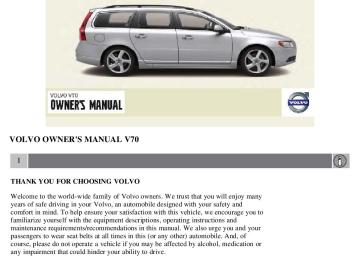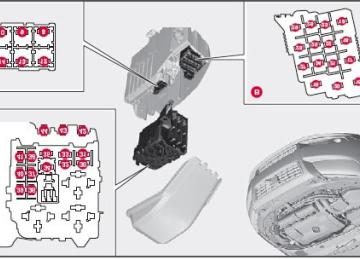- 2008 Volvo V70 Owners Manuals
- Volvo V70 Owners Manuals
- 2007 Volvo V70 Owners Manuals
- Volvo V70 Owners Manuals
- 2002 Volvo V70 Owners Manuals
- Volvo V70 Owners Manuals
- 2006 Volvo V70 Owners Manuals
- Volvo V70 Owners Manuals
- 2003 Volvo V70 Owners Manuals
- Volvo V70 Owners Manuals
- 2001 Volvo V70 Owners Manuals
- Volvo V70 Owners Manuals
- Download PDF Manual
-
Temperature control, driver's side
Ventilated front seats (option) The ventilation system consists of fans in the seats and backrests that draw air through the seat upholstery. The cooling effect increases as the air in the passenger compartment becomes cooler.
The ventilation is controlled by the ECC system, which takes into account the seat temperature, sunlight in the passenger compartment, and the ambient temperature.
The ventilation can be used at the same time as seat heating.
The ventilation system can be activated when the engine is running. There are three comfort levels that produce different cooling and dehumidification effects:
Level three: press the button once for maximum output - three indicator lights come on. Level two: press the button twice for a lower output - two indicator lights come on. Level one: press the button three times for the lowest output - one indicator light comes on. Press the button a fourth time to switch off the function - the indicator light will go out.
Blower control
Turn the control clockwise to increase or counterclockwise to decrease the blower speed. Pressing the AUTO switch will automatically regulate blower speed and override manual adjustment.
NOTE
If the blower is turned off completely, the air conditioning is disengaged, which may result in fogging on the windows.
Heated front seats (option)
Press the button once for the highest heat level - three indicator lights come on. Press the button twice for a lower heat level - two indicator lights come on. Press the button three times for the lowest heat level - one indicator light comes on. Press the button four times to switch off the heat - no indicator lights come on.
132 04 Comfort and driving pleasure
Climate system
Heated rear seats 1
Heat control for the outboard seating positions takes place in the same way as for the front seat.
Air distribution
The figure consists of three buttons. When the buttons are pressed, an indicator light in front of the respective part of the figure illuminates and shows which air distribution is selected, see page 135.
1Option on Canadian models only.
Auto
The function automatically regulates cooling, heating, blower speed, recirculation, and air distribution to maintain the chosen temperature. If you select one or more manual functions, the other functions continue to be controlled automatically. The air quality sensor is engaged and all manual settings are switched off when AUTO is pressed. The display shows AUTO CLIMATE.
Blower speed in automatic mode can be set under Climate settings Normal or High.
Automatic blower adjust. Choose between Low,
NOTE
Selecting the lowest blower speed may increases the risk of fog forming on the windows.
For a description of the menu system, see page 125.
Temperature control
The temperatures on the driver and passenger sides can be set independently. When the vehicle is started, the most recent setting is resumed.
NOTE
Heating or cooling cannot be speeded up by selecting a higher/lower temperature than the actual temperature required.
A/C - ON/OFF
The air conditioning is controlled automatically by the system when the ON light is on. This cools/heats and dehumidifies the incoming air. When the OFF light is on, the air conditioning is always disengaged. Other functions are still controlled automatically. When defroster is selected, the air conditioning system is set for maximum blower speed and dehumidification.
133 04 Comfort and driving pleasure
Climate system
Defroster
This function defrosts/deices the windshield and front side windows. The indicator light in the defroster button lights when the function is active.
Blower speed increases automatically and the air conditioning will switch on (if not already on and if the passenger
compartment blower is not turned off) to dehumidify the air in the passenger compartment. Air conditioning can be
switched off by pressing the AC button.
Recirculation will not function while defrost is engaged.
The climate system will return to its previous settings when the defroster function is switched off.
Recirculation/air quality system
Recirculation
This function can be used to shut out exhaust fumes, smoke, etc from the passenger compartment. The air in the passenger compartment is then recirculated, i.e., no air from outside the car is taken into the car when this function is activated. The indicator light in the button will illuminate when recirculation is selected.
If the air in the car recirculates for too long, there is a risk of condensation forming on the insides of the windows, especially in winter.
Timer The timer function minimizes the risk of fogging, or stale air when the recirculation function is selected by automatically switching off the function after a certain length of time, depending on the ambient temperature. Activate/deactivate the function under Climate control settings For a description of the menu system, see page 125.
Recirculation timer.
NOTE
When Defroster is selected, recirculation is always deactivated.
Interior Air Quality System-IAQS (option)
This system consists of a multifilter and an air quality sensor. The filter helps remove gases and particles from the incoming air, thereby reducing the amounts of odors and contaminants entering the vehicle. The air quality sensor detects increased levels of contaminants in the outside air. When the air quality sensor detects contaminated outside air, the air intake closes and the air inside the passenger compartment is recirculated, i.e., no outside air enters the vehicle. The filter also cleans recirculated passenger compartment air. When the AUTO button is depressed the air quality sensor is always engaged.
Activating the air quality sensor
Switch between the three functions by pressing the button repeatedly.
The left orange light comes on - the air quality sensor is disengaged. The center green light comes on - recirculation not engaged, providing it is not required for cooling in hot weather. The right orange light comes on - recirculation is engaged.
134 04 Comfort and driving pleasure
Climate system
NOTE
The air quality sensor should always be engaged in order to obtain the best air in the passenger compartment.
Recirculation is limited in cold weather to avoid fogging. If the insides of the windows start fogging, disengage the air quality sensor. Use the defroster function to increase
airflow to the front, side, and rear windows.
135 04 Comfort and driving pleasure
Climate system
Air distribution table
136 04 Comfort and driving pleasure
Audio system
Introduction
The audio system is available in two versions: High Performance and Premium Sound. The system version is shown in the display when the audio system is switched on.
If the audio system is on when the ignition is switched off, it will come on automatically the next time the ignition is put in mode I or higher. The audio system can be operated without a key in the ignition slot for 15 minutes at a time by pressing the POWER button (the driver's door must be closed on vehicles with the optional keyless drive).
Some functions are controlled from the menu system in the center console. For more information on menus, see page 125.
Dolby Surround Pro Logic II and the symbol are trademarks of Dolby Laboratories Licensing Corporation. The Dolby Surround Pro Logic II System is manufactured under license from Dolby Laboratories Licensing Corporation.
Overview
Socket for external audio source (AUX)
Steering wheel keypad
Center console control panel
Control panel with headphones socket (option)
Steering wheel keypad
Confirm selection in menu system.
Go higher in the menu system. Interrupt current function.
Volume
A short press scrolls between CD tracks or preset radio stations. A long press searches within CD tracks or searches
for radio stations automatically.
137 04 Comfort and driving pleasure
Audio system
Rear control panel with headphones socket (option)
Headphones with an impedance of 16-32 ohm and sensitivity of 102 dB or higher are recommended for best sound reproduction.
Volume
Scroll/search forward and backward
Audio source, activating
Headphones sockets (3.5 mm) - accessory
Activating/deactivating The control panel is activated by pressing MODE when the audio system is switched on. It is switched off automatically when the audio system is switched off or by a long press on MODE.
Scroll/search forward and backward Short presses on CD tracks or to search for radio stations automatically.
are used to scroll between CD tracks or preset radio stations. Long presses are used to fast-wind
Limitations The audio source (FM, AM, CD, etc.) being played in the speakers cannot be controlled from the rear control panel.
Menu control and MY KEY
Certain functions can be controlled from the menu system in the center console. For more information on menus, see page 125.
Storing your favorite functions with MY KEY.
1. Select the function in the menu to be stored. Only certain functions can be stored.
2. Press and hold MY KEY for more than two seconds.
Activate the stored function by pressing MY KEY briefly.
The following functions can be programmed using MY KEY:
138 04 Comfort and driving pleasure
Audio system
FM
Radio text on/off
CD/CD changer
Random
Disc text on/off
Track information on/off
Audio settings
Sound stage (front/driver/rear)
Auto. volume control (off/low/medium/high)
Sirius satellite radio (option)
Add song to memory
Direct channel entry...
Song seek on/off
Sirius settings
Song memory (show memory list)
Car settings
Fold mirror when locking
139 04 Comfort and driving pleasure
Audio system
Audio functions
Internal audio sources: AM, FM and CD
External audio source. For connection, see page 136
Push button and knob controls for making sound settings
Navigation button
Volume and on/off
Audio volume and automatic volume control The audio system compensates for disrupting noises in the passenger compartment by increasing the volume according to the speed of the vehicle. The level of sound compensation can be set at low, medium or high. Select the level under Audio settings
Auto volume control.
External audio source audio volume External devices such as an MP3 player can be connected to the AUX input, see page 136. The volume of the external sound source AUX may be different from the volume of the internal sound sources such as the CD player or the radio. If the external sound source's volume is too high, the quality of the sound may be impaired. To help prevent this, adjust the input volume of the external audio source:
1. Set the audio system in AUX mode using MODE and use
to navigate to Volume, AUX input.
2. Turn the control
or press
the navigation button.
Sound settings Press the control
repeatedly to toggles among the sound settings. Adjustments are made by turning the control
Bass - Bass level. Treble - Treble level. Fader - Balance between the front and rear speakers. Balance - Balance between the right and left speakers. Subwoofer (option on certain markets only) - Level for the bass speaker. The subwoofer can be switched off by
turning control
counterclockwise to MIN. The location of the subwoofer is shown in the illustration.
Surround (option) - Surround settings.
Under Surround, 3 channel stereo or Dolby Surround Pro logic II can be activated by selecting 3-ch or Dpl2
respectively. This enables the following options:Center level1 - Level for the center speaker. Surround level1 - Level for surround sound.
Equalizer Sound levels for different frequencies can be adjusted separately using the equalizer2.
1Premium Sound
2Certain audio systems
140 04 Comfort and driving pleasure
Audio system
1. Go to Audio settings and select Equalizer Front or Equalizer Rear.
The sound level for the frequency is adjusted with frequency.
2. Use ENTER to save or EXIT to close.
on the navigation button. Press
to select another
Sound stage1
The sound experience can be optimized for the driver's seat, both front seats or the rear seat. Select one of the options under Audio settingsSoundstage.
Optimal sound reproduction The audio system is calibrated for optimal sound reproduction using digital signal processing.
This calibration takes into account factors such as the speakers, amplifier, cabin acoustics, the listeners' seating positions, etc., for each combination of vehicle/audio system.
There is also a dynamic calibration that takes into consideration the volume level, radio reception, and the speed of the vehicle.
The settings that are described in this manual, such as Bass, Treble, and Equalizer are only intended to enable the user to adapt sound reproduction to his/her personal tastes.
CD functions
CD insert and eject
CD slot
Navigation button for changing CD tracks
Fast-back and change CD track
CD changer position selection (option)
Scan CD
Playing a CD (CD player1) If a music CD is in the player when CD is pressed, it will be played automatically. Otherwise, insert a disc and press CD.
1Certain markets only.
141 04 Comfort and driving pleasure
Audio system
Playing a CD (CD changer) If a CD position with a music CD is already selected when CD is pressed, it will be played automatically. Otherwise select a disc with the number buttons 1-6 or
on the navigation button.
Insert a CD (CD changer) 1. Select an empty position with the number buttons 1-6 or
on the navigation button.
An empty position is marked on the display. The text Insert disc shows that a new disc can be inserted. The CD changer can hold up to six CDs.
2. Insert a CD in the CD changer slot.
Disc eject For reasons of traffic safety, an ejected CD must be removed within 12 seconds or it will be automatically drawn back into the slot and the CD player will enter pause mode. Press the CD button to restart the disc.
Eject individual discs by pressing the eject button.
Eject all discs with a long press on the eject button. The entire magazine is emptied disc by disc.
NOTE
The Eject all function can only be used while the vehicle is at a standstill and will be cancelled if the vehicle begins to move.
Pause When the audio system volume is turned off completely, the CD player will pause and will resume playing when the volume is turned up again.
Sound files In addition to playing normal music CDs, the CD player/changer can also play discs containing files in mp3 or wma format.
NOTE
Some copy protected sound files may not be read by the player.
When a CD containing sound files is inserted into the player the disc's directory structure is scanned before the CD begins playing. The length of time that this takes depends on the quality of the disc.
Navigating the disc and playing tracks If a disc containing sound files is inside the CD player, press ENTER to display the disc's directory structure. The directory structure is navigated in the same way as the audio system's menu structure. Sound files have the and directories have the
symbol. Press ENTER to play a selected folder or a file.
symbol
When the music file has been played, the player will continue to play the rest of the files in the current folder. When all of the files in the folder have been played, the player will automatically go to the next folder and play the files in it.
Fast-forward/change CD tracks and sound files Short presses to search within CD tracks/sound files. TUNING (or the steering wheel keypad) can also be used for this purpose.
on the navigation button are used to scroll between CD tracks/sound files. Long presses are used
Scan CD This function plays the first ten seconds of each CD track/sound file. Press SCAN to activate. Interrupt with EXIT or SCAN to
142 04 Comfort and driving pleasure
Audio system
continue playing the current CD track/sound file.
Random This function plays the tracks in random order (shuffle). The random CD tracks/sound files can be scrolled through in the normal way.
NOTE
It is only possible to scroll between random CD tracks on the current disc.
Different messages are displayed depending on which random function has been selected:
RANDOM means that the tracks from only one music CD are played RND ALL means that all tracks on all music CDs in the optional CD changer are played. RANDOM FOLDER means that the sound files in a directory on the current CD are played.
CD player If a normal music CD is being played, activate/deactivate under Random.
If a disc with sound files is being played, activate/deactivate under Random
Folder.
CD changer If a normal music CD is being played under Random applies to the music CDs in the changer.
Single disc or Random
All discs. The option All discs only
If a CD with sound files is being played, activate/deactivate instead under Random the function is deactivated.
Folder. If you select another CD
Disc text If title information is stored on a music CD it can be shown on the display1. Activate/deactivate in CD mode under CD settings
Disc text.
1Only applies to the CD changer.
143 04 Comfort and driving pleasure
Audio system
Radio functions
Navigation button for automatic tuning
Press to cancel a menu selection or a selected function
Manual tuning
Scan the current wave band
Auto store the strongest radio stations in the area in which you are driving
Station preset buttons
Select wave band AM and FM (FM1 and FM2)
Automatic tuning 1. Select a wave band using FM or AM.
2. Press
on the navigation button.
Manual tuning 1. Select a wave band using FM or AM.
2. Turn TUNING to select a station.
Preset Ten station presets can be stored for each wave band. FM has two memories for presets: FM1 and FM2. Only radio stations played through the car's speakers can be stored as presets. The stored presets are selected using the preset buttons.
Preset storage can be carried out manually or automatically.
Manually storing preset stations 1. Tune into a station.
2. Hold in one of the preset buttons until the message Channel stored appears on the display.
Automatically storing preset stations The function is especially useful in areas where the radio stations and their frequencies are unfamiliar. The ten strongest radio stations are stored automatically in a separate memory.
1. Select a wave band using FM or AM.
2. Hold in AUTO until Autostoring... appears on the display.
Once Autostoring... disappears from the display, the stations are stored. The radio continues in Auto mode and Auto appears on the display. The automatically stored presets can now be selected using the preset buttons. Automatic preset storage can be cancelled using EXIT.
Auto mode is cancelled by pressing for example AUTO or FM.
Returning to Auto mode provides access to the autostored presets:
1. Press AUTO.
Auto appears on the display.
2. Press a preset button.
Scan The function automatically searches the current wave band for strong stations. When a station is found, it is played for approx. eight seconds before scanning is resumed. While the station is playing it can be stored as a preset as usual.
1. Select a wave band using AM or FM.
2. Press SCAN.
SCAN appears on the display. Close using SCAN or EXIT.
144 04 Comfort and driving pleasure
Audio system
Radio text Some stations transmit information on program content, artists, etc. This information can be shown on the display.
Activate/deactivate in FM mode under Radio text.
145 04 Comfort and driving pleasure
Audio system
Sirius satellite radio (option)
Listening to satellite radio The Sirius satellite system consists of a number of high elevation satellites in geosynchronous orbit.
NOTE
The digital signals from the Sirius satellites are line-of-sight, which means that physical obstructions such as
bridges, tunnels, etc, may temporarily interfere with signal reception.
Avoid any obstructions, such as metallic objects transported on roof racks or in a ski box, or other antennas that
may impede signals from the SIRIUS satellites.
Selecting Sirius radio mode 1. Press Power to switch on the audio system (see pages 139 and 143 for information on the standard audio and radio functions).
2. Press the MODE button repeatedly until Sirius 1 or 2 is displayed.
Activating Sirius radio 1. Tune to a satellite channel that has no audio, which means that the channel is unsubscribed and the text "Call 888- 539- SIRIUS TO SUBSCRIBE" is displayed (see also "Selecting a channel").
2. Call Sirius at 1-888-539-SIRIUS (7474).
3. When asked for the Sirius ID number press AUTO to display this number. It is also possible to retrieve the Sirius ID from the menu.
4. UPDATING SUBSCRIPTION will be displayed while the subscription is being updated, after which the display will return to the normal view.
SIRIUS ID The SIRIUS ID is required when contacting the Sirius Call Center. It is used to activate your account and when making any account transactions. The SIRIUS ID is sometimes referred to as the Electronic Serial Number (ESN).
Selecting a channel category 1. Select Sirius radio mode as described above.
2. Press ENTER.
3. Use the up/down arrow keys to scroll through the list of categories.
4. Press ENTER or the right arrow key to select a category.
The first channel in the selected category will then be played.
NOTE
The category ALL is default, which enables you to scroll through the entire list of available satellite channels. The channel categories are automatically updated several times a year. This takes approximately two minutes and
will interrupt normal broadcasting. A message will be displayed while updating is in progress. Information on channel or feature updates is available at www.sirius.com.
Selecting a channel There are three ways of tuning in a channel:
Using the left and right arrow keys By turning the tuning control Through direct channel entry.
NOTE
The numbers of skipped or locked channels will not be displayed. If a channel is locked, the access code must be entered before the channel can be selected. See "Unlocking a
channel" on page 147.
146 04 Comfort and driving pleasure
Audio system
Direct channel entry The Sirius satellite channels are in numerical order throughout all of the categories. To access a channel directly:
1. Press MENU and scroll to Direct channel entry.
2. Use the numerical keypad to enter the channel's number.
3. Press ENTER. The radio will tune to this channel, even if it belongs to a category other than the currently selected one.
Scanning SCAN automatically searches through the list of satellite channels. The search will only be carried out in the selected category. See page 143 for more detailed information.
Storing a channel A total of 20 satellite channels can be stored; 10 channels each for Sirius 1 and 2. See page 143 for detailed information on storing channels.
A long press on one of the number keys stores the currently tuned channel on that key. A short press on a number key while the radio is in Sirius 1or 2 mode will tune to the preset satellite channel stored
on that button, regardless of the currently selected channel category.
Song Seek and Song Memory
The Song Seek and Song Memory functions provide both audio and visual notification when Sirius is broadcasting your favorite songs. Song Seek enables you to store the name of the song for future advance notification when that song is being played. The Song Memory feature makes it possible to view all of the current songs that are stored in memory.
Song memory Up to ten songs can be saved in the system's memory.
1. Press MENU.
2. Scroll to Add song to song mem. and follow the instructions shown in the display.
If a new song is selected when the memory is full, you will be prompted to press ENTER to delete the last song on the list.
NOTE
The remaining songs in the list will move down one position, and the newly added song will be placed at the top of the list.
Song seek When a satellite radio channel plays one of the songs stored in the song memory, the listener will be alerted by a text message and an audible signal.
Press ENTER to listen to the song or EXIT to cancel.
To activate/deactivate the song seek function:
1. Press MENU
2. Scroll to Song seek
3. Press ENTER to activate or deactivate the function.
NOTE
When the song has ended, the radio will remain tuned to the channel on which the song was played.
Radio text The text that is displayed about the song that is currently playing can be changed. Use the AUTO button or the menu to display the Artist, Title, Composer, or switch radio text off.
147 04 Comfort and driving pleasure
Audio system
Advanced settings
This menu function enables you to make settings on certain Sirius satellite radio functions. To access this menu:
1. Press MENU.
2. Scroll to the Sirius menu.
3. Select Advanced Sirius settings.
WARNING
Settings should be made when the vehicle is at a standstill.
The following settings can be made in the Sirius menu:
The list of saved songs can be displayed Channel skip settings can be made Channel lock settings can be made The channel access code can be displayed or changed Your Sirius ID can be displayed
Skip options This function is used to remove a channel from the list of available channels.
Skipping a channel 1. Select CHANNEL SKIP LIST and press ENTER.
2. Select a category in the list and press ENTER.
3. Skip channels in the list presented by pressing ENTER or right arrow key.
Unskip all channels This permanently removes all channels from the skip list and makes them available for selection.
Temp. unskip all ch. This function will temporarily unskip all channels and make them available for selection. The channels remain on the skip list and will again be skipped the next time the ignition is switched on.
Channel lock Access to specific channels can be restricted (locked). A locked channel will not provide audio, song titles, or artist information.
NOTE
All channels are initially unlocked.
Locking a channel: 1. Select Sirius ID in the menu and select LOCK OPTIONS and press ENTER.
2. Select CHANNEL LOCK LIST and press ENTER
3. Enter the channel access code1 and press ENTER.
4. Select a category in the list and press ENTER.
5. Lock channels in the list presented by pressing ENTER or right arrow.
The channel is now locked and a checked box will be displayed to indicate this. It will be necessary to enter the channel access code1 in order to listen to a locked channel.
Unlocking a channel A channel's access code1 is required to unlock a channel.
Unlock all channels This permanently removes all channels from the locked list and makes them available for selection.
Temp. unlock all ch. This function will temporarily unlock all channels and make them available for selection. The channels remain on the locked list and will again be locked the next time the ignition is switched on.
1The default code is 0000. If you have changed the code and forgotten it, see the section "If you have forgotten the access code."
148 04 Comfort and driving pleasure
Audio system
CHANGE CODE
This function makes it possible to change the channel access code. The default code is 0000.
To change the code:
1. Select CHANGE CODE and press ENTER.
2. Enter the current code and press ENTER.
3. Enter the new code and press ENTER.
4. Confirm the new code and press ENTER.
If an incorrect code is entered, the text WRONG CODE! is displayed.
If you have forgotten the access code: 1. Select SIRIUS ID in the Sirius settings menu and press ENTER.
2. Press and hold the ENTER button for 2 seconds.
3. The current code will be displayed.
Your Volvo retailer can also provide you with assistance.
SIRIUS ID
This function displays the 12-digit Sirius activation ID.
149 04 Comfort and driving pleasure
Trip computer
Introduction
READ - confirms/erases messages
Thumb wheel - browse among menus and options in the trip computer list
RESET - resets certain functions
To scroll through trip computer information, move the thumb wheel up or down. Continue turning to return to the starting point.
Functions
NOTE
If a warning message appears while you are using the trip computer, this message must be acknowledged in order to return to the trip computer function. Acknowledge a message by pressing READ.
To change the unit of measure specified for distance and speed, contact an authorized Volvo workshop.
Average speed The system calculates the average speed from the last resetting. Reset using RESET.
Current speed in mph (Canadian models only) This function provides the driver with an instantaneous conversion of the car's current speed from km/h to mph.
Current speed in km/h (U.S. models only) This function provides the driver with an instantaneous conversion of the car's current speed from mph to km/h.
Current fuel consumption (Instantaneous) Current fuel consumption is calculated every second. The information on the display is updated every few seconds. When the vehicle is stationary, "----" appears on the display.
Average fuel consumption The average fuel consumption since the last reset. Reset using RESET.
Driving distance on current fuel reserve The calculation is based on the average fuel consumption over the last 20 miles ( 30 km) and the remaining usable fuel in the tank. This shows the approximate distance that can be driven with the fuel quantity remaining in the tank. When the driving distance on the current fuel reserve is less than 12 miles ( 20 km), "---- miles to empty tank" is shown on the display.
NOTE
The actual distance that can be driven on the usable fuel remaining in the tank may be influenced by a change in
driving style.
150 04 Comfort and driving pleasure
Trip computer
Resetting 1. Select Average speed or Average fuel consumption.
2. Press and hold RESET for approx. 1 second to reset the selected function. If RESET is kept depressed for at 3 three seconds, Average speed and Average fuel consumption are reset simultaneously.
151 04 Comfort and driving pleasure
Compass
Operation
The upper right corner of the rearview mirror has an integrated display that shows the compass direction in which the vehicle is pointing. Eight different directions are shown with the abbreviations: N (north), NE (north east), E (east), SE (southeast), S (south), SW (southwest), W (west) and NW (northwest).
The compass is displayed automatically when the vehicle is started or in ignition mode II. To switch the compass on/off use a pen or similar object and press in the button on the rear side of the mirror.
Calibration
The compass may need to be calibrated if, for example, the vehicle is driven into a new magnetic zone. The characters
CAL are shown in the mirror's display if calibration is necessary.
1. Stop the vehicle in a large open area, away from traffic.
2. Start the vehicle.
3. Using a pen or similar object, press and hold the button on the rear side of mirror until CAL is shown again (after approx. 6 seconds).
4. Drive as usual. CAL disappears from the display when calibration is complete. Alternative calibration method: Drive slowly in a circle at a speed of no more than 5 mph (8 km/h) until CAL disappears from the display when calibration is complete.
Selecting a magnetic zone
The earth is divided into 15 magnetic zones. The correct zone must be selected for the compass to work correctly.
1. Put the ignition in mode II.
2. Using a pen or similar object, press and hold the button on the rear side of mirror for at least 3 seconds. The number for the current area will be shown.
3. Press the button repeatedly until the number for the required geographic area (1-15) is shown.
152 04 Comfort and driving pleasure
Compass
4. The display will revert to showing the compass direction after several seconds.
153 04 Comfort and driving pleasure
Stability system
Introduction
The Dynamic Stability and Traction Control system (DSTC) consists of a number of functions designed help reduce wheel spin, counteract skidding, and to generally help improve directional stability.
CAUTION
A pulsating sound will be audible when the system is actively operating and is normal.
Traction control (TC) This function is designed to help reduce wheel spin by transferring power from a drive wheel that begins to lose traction to the wheel on the opposite side of the vehicle (on the same axle).
TC is most active at low speeds.
This is one of DSTC's permanent functions and cannot be switched off.
Active Yaw Control (AYC) This function helps maintain directional stability, for example when cornering, by braking one or more of the wheels if the vehicle shows a tendency to skid or slide laterally.
This is one of DSTC's permanent functions and cannot be switched off.
Spin control (SC) The spin control function is designed to help prevent the drive wheels from spinning while the vehicle is accelerating.
Under certain circumstances, such as when driving with snow chains, or driving in deep snow or loose sand, it may be advisable to temporarily switch off this function for maximum tractive force.
WARNING
The car's handling and stability characteristics will be altered if the spin control function has been disabled.
Operation
Temporarily switching off Spin control 1. Turn the thumbwheel
until the DSTC menu is shown.
2. Hold down the RESET button
to toggle between DSTC SPIN CONTROL ON or OFF.
Messages in the information display DSTC Temporarily OFF - system function has been temporarily reduced due to high brake disc temperature. The function is activated automatically when the brakes have cooled.
DSTC Service required - the system has been disabled due to a fault. If this occurs:
154 04 Comfort and driving pleasure
Stability system
1. Stop the vehicle in a safe place and turn off the engine.
2. Restart the engine.
If the message remains when the engine is restarted, drive to an authorized Volvo workshop to have the system inspected.
Symbols in the instrument panel If the symbols
and
are displayed at the same time, read the message in the information display.
If the symbol
appears alone, it may appear as follows:
If the symbol flashes, this indicates that the stability system is actively functioning to help counteract wheel spin
If the symbol remains on for approximately 2 seconds after the engine has been started, this indicates that the system
and/or a skid.
is performing a self-diagnostic test.
WARNING
The stability system is intended to help improve driving safety. It supplements, but can never replace, the driver's judgment and responsibility when operating the vehicle. Speed and driving style should always be adapted to traffic and road conditions.
155 04 Comfort and driving pleasure
Active chassis system-Four C
Active chassis (Four C)-option
Active chassis, Four-C (Continuously Controlled Chassis Concept), regulates the characteristics of the shock absorbers so that the car's driving characteristics can be adjusted. There are three settings: Comfort, Sport and Advanced.
Comfort Comfort mode offers a somewhat softer ride and the transmission shifts gears at lower rpm. This mode is particularly suitable for long-distance highway driving. The indicator light in the button will be on when this mode is selected.
Sport In this mode, the vehicle's body sway is reduced during cornering and steering response is more immediate. The transmission shifts up at higher rpm for sportier driving. The indicator light in the button will be on to indicate that Sport mode has been selected.
Advanced In this mode, body sway in curves is minimal and steering response is very direct. Gear shifting is done at high rpm in each gear for dynamic and active driving.
Operation
Use the buttons in the center console to change setting. The setting in use when the engine is switched off is activated the next time the engine is started.
Speed-dependent steering force (option)
Steering force increases with the speed of the vehicle to give the driver enhanced sensitivity. At low speed the vehicle is easy to steer in order to facilitate parking, etc.
Steering force can be changed under Car settings Steering force level. For a description of the menu system, see page 125.
NOTE
This menu function cannot be accessed when the vehicle is in motion.
Contents | Top of Page
2 0 0 8
VOLVOV70
156 04 Comfort and driving pleasure
Cruise control
Operation
Standby mode
Resume set speed
Deactivating
Activate/set speed
Set speed indicator (parentheses indicate standby mode)
Engaging the cruise control function Before a speed can be set, the cruise control system must be engaged (put in standby mode).
. The symbol
illuminates and the text (---) mph
indicates that cruise
To do so, press the CRUISE button control is in standby mode.
NOTE
This does not set the vehicle's speed.
Setting a speed or Use the
NOTE
buttons set the vehicle's current speed. The set speed is shown in the display.
Cruise control cannot be engaged at speeds below 20 mph (30 km/h).
Adjusting the set speed After a speed has been set, it can be increased or decreased by using the
or
buttons.
Press and hold down
or
until the vehicle reaches the desired speed. This will become the set speed when the
button is released.
Press
or
for approximately a half second and release the button to increase or decrease vehicle speed by
approximately 1 mph (1.6 km/h).
NOTE
A temporary increase in speed by pressing the accelerator pedal, for less than 1 minute (e.g. when passing another
car), does not affect the current cruise control setting. The vehicle will automatically return to the previously set speed when the accelerator pedal is released.
If one of the cruise control buttons is kept depressed for more than approx. 1 minute cruise control is disengaged.
The engine must then be switched off in order to reset cruise control.
Automatic deactivation Cruise control is automatically deactivated temporarily if one of the following occurs:
If the speed drops below approximately 20 mph (30 km/h). When the brake pedal is depressed. If the gear selector is moved to position N. During wheel spin or wheel lock-up. If the vehicle's speed is increased by using the accelerator pedal for more than 1 minute.
The currently set speed will be saved in the system's memory.
157 04 Comfort and driving pleasure
Cruise control
Temporary deactivation The driver can temporarily deactivate cruise control by pressing 0. The saved speed is shown in brackets in the information display.
Resume set speed If cruise control has been deactivated temporarily, it can be reactivated by pressing the most recently set speed.
. The vehicle's speed returns to
WARNING
There may be a significant increase in speed after the
button has been pressed.
Deactivation Cruise control is disengaged with CRUISE, by putting the gear selector in Neutral, or by switching off the engine. The set speed is cleared.
WARNING
Cruise control should not be used in heavy traffic or when driving on wet or slippery roads. Cruise control may not
maintain set speed on steep downgrades.
158 04 Comfort and driving pleasure
Adaptive Cruise Control-ACC
Introduction
Adaptive Cruise Control (ACC) is an optional system designed to assist the driver by maintaining a set speed or a set distance to the vehicle ahead. It is primarily intended for use on long straight roads in steady traffic, such as on highways and other main roads.
WARNING
Do not use the adaptive cruise control system in demanding driving conditions such as city traffic, winding roads,
at intersections, on slippery surfaces, in poor visibility, heavy rain, etc.
Maintenance of cruise control components must only be performed by an authorized Volvo workshop.
WARNING
Adaptive cruise control cannot cover all driving situations and traffic, weather and road conditions. The Function
section provides information about limitations that the driver must be aware of before using the adaptive cruise control.
This system is designed to be a supplementary driving aid. It is not, however, intended to replace the driver's
attention and judgement. The driver is responsible for maintaining a safe distance and speed and must intervene if adaptive cruise control does not maintain a suitable speed or suitable distance.
Function
Warning light, braking by driver required
Controls
Radar sensor in front grille
Adaptive cruise control consists of:
A cruise control system to maintain a set speed A system to maintain a set distance to the vehicle ahead (expressed as a time interval. For example, you can choose
to remain approximately 2 seconds behind the vehicle ahead).
159 04 Comfort and driving pleasure
Adaptive Cruise Control-ACC
WARNING
Adaptive cruise control is not a collision avoidance system. The driver is always responsible for applying the
brakes if the system does not detect another vehicle.
Adaptive cruise control does not react to slow moving or stationary vehicles.
The distance to the vehicle ahead (in the same lane) is measured by a radar sensor. Your vehicle's speed is regulated by acceleration and braking. The brakes may emit a sound when they are being modulated by the adaptive cruise control system. This is normal.
WARNING
The brake pedal moves when the adaptive cruise control system modulates the brakes. Do not rest your foot under the brake pedal.
The adaptive cruise control system is designed to follow the vehicle ahead of you in the same lane, at a set time interval.
If the radar sensor has not detected a vehicle ahead, the system will then attempt to maintain the set speed. This is also the case if the speed of the vehicle ahead exceeds the speed that you have set.
The adaptive cruise control system is designed to smoothly regulate speed. However, the driver must apply the brakes in situations that require immediate braking. This applies when there are great differences in speed between vehicles, or if the vehicle ahead brakes suddenly.
WARNING
Due to limitations in the radar sensor, braking may occur unexpectedly or not at all, see page 162.
Adaptive cruise control can only be activated at speeds above 20 mph (30 km/h). If speed falls below 20 mph (30
km/h) or if engine speed (rpm) becomes too low, adaptive cruise control disengages and will no longer modulate the brakes. In situations when adaptive cruise control cannot be activated Cruise Control Unavailable is shown in the display, see page 168.WARNING
When adaptive cruise control disengages, the brakes will not be modulated automatically. The driver must assume full control over the vehicle.
Warning light-driver braking required Adaptive cruise control has a braking capacity that is equivalent to approximately 30% of the vehicle's total braking capacity. In situations requiring more brake force than ACC can provide, if the driver does not apply the brakes, an audible signal will sound and a red warning light will illuminate in the windshield to alert the driver to react.
NOTE
Strong sunlight, reflections, extreme light contrasts, the use of sunglasses, or if the driver is not looking straight ahead may make the visual warning signal in the windshield difficult to see.
WARNING
Cruise control only warns of vehicles detected by the radar sensor, see page 162. In some cases there may be no warning or the warning may be delayed. The driver should always apply the brakes when necessary.
160 04 Comfort and driving pleasure
Adaptive Cruise Control-ACC
Operation
Activate and resume settings, increase speed
Standby mode, On/Off
Set a time interval
Activate and set a speed
Set speed (parentheses indicate standby mode)
Time interval while it is being set
Time interval after it has been set
Engaging the cruise control function Before ACC can be used, it must first be put in standby mode.
To do so, press
. The symbol
illuminates in the display and (---)
indicate that ACC is in standby mode.
buttons
to store (set) the vehicle's current speed. The set speed, for example 55 mph, is shown in
Setting a speed or Use the the display.
NOTE
Adaptive cruise control cannot be engaged at speeds below 20 mph (30 km/h).
The "car" symbol illuminates on the left side of the display when the radar sensor detects another vehicle ahead. The distance to a vehicle ahead is only regulated when this symbol is illuminated.
Adjusting the set speed After a speed has been set, it can be increased or decreased by using the
or
buttons.
When the system is in active mode, the speed.
button has the same function as
, but results in a smaller increase in
NOTE
If one of the adaptive cruise control buttons is pressed for more than approximately one minute, ACC will be
deactivated. The engine must then be switched off and restarted to reset ACC.
In some situations cruise control cannot be activated. Cruise Control Unavailable is shown in the display, see page
168.
Setting a time interval The set time interval to vehicles ahead is increased with is shown briefly in the display following adjustment.
and decreased with
. The current time interval
Five different time intervals can be selected and are shown in the display as 1-5 horizontal bars. The greater the number of bars, the longer the time interval.
At low speeds, when the distance to the vehicle ahead is short, ACC increases the time interval slightly.
In order to follow the vehicle ahead as smoothly as possible, ACC allows the time
161 04 Comfort and driving pleasure
Adaptive Cruise Control-ACC
interval to vary considerably in certain situations.
WARNING
Only use a time interval that is suitable in current traffic conditions. A short time interval gives the driver limited reaction time if an unexpected situation occurs in traffic.
The number of bars indicating the selected time interval are shown while the setting is being made and for several seconds afterward. A smaller version of the symbol is then shown to the right in the display. The same symbol is also displayed when Distance Alert is activated, see page 165.
Deactivating and resuming settings
Cruise control is deactivated, either with a short press on etc. The set speed, for example 55 mph, is then shown in parentheses. Speed and time interval are resumed by pressing
, or by action taken by the driver, such as braking,
WARNING
There may be a significant increase in speed after the
button has been pressed.
A short press on in standby mode or a long press in active mode deactivates ACC. The set speed is then cleared and cannot be resumed. When ACC is activated, the vehicle's speed increases by approximately 1 mph (1 km/h) each additional time
is pressed.
Deactivation due to action by the driver ACC is deactivated:
when the brakes are applied if the gear selector is moved to N if the accelerator pedal is depressed for an extended period.
NOTE
If the accelerator pedal is only depressed for a short time, such as when passing another vehicle, ACC is deactivated temporarily and is reactivated when the pedal is released.
Automatic deactivation Adaptive cruise control is linked to other systems such as ABS, the stability and traction control system (DSTC) and the Distance Alert system. If any of these systems are not functioning properly, adaptive cruise control is automatically deactivated.
In the event of automatic deactivation a signal will sound and the message Cruise Control Canceled is shown in the display. The driver must then intervene and adapt the vehicle's speed to the surrounding traffic.
Automatic deactivation may be caused if:
the vehicle's speed falls below 20 mph (30 km/h) the wheels lose traction or if the anti-lock brake system (ABS) is activated brake temperature is high engine speed (rpm) is too low the radar sensor is obstructed by, for example, wet snow or rain.
162 04 Comfort and driving pleasure
Adaptive Cruise Control-ACC
The radar sensor and its limitations
The radar sensor is used by both Adaptive Cruise Control and the Collision Warning System with Auto-brake (see page 168). It is designed to detect cars or larger vehicles driving in the same direction as your vehicle.
WARNING
Accessories or other objects must not be installed in front of the grille.
Modification of the radar sensor could make its use illegal.
The radar sensor's capacity to detect vehicles ahead is impeded:
if the radar sensor is obstructed and cannot detect other vehicles, for example in heavy rain, or if snow or other
objects are obscuring the radar sensor.
NOTE
Keep the area in front of the radar sensor clean.
if the speed of vehicles ahead is significantly different from your own speed.
The radar sensor has a limited field of vision. In some situations it may detect a vehicle later than expected or not detect vehicles at all.
In certain situations, the radar sensor cannot detect vehicles at close quarters, for example a vehicle that suddenly
enters the lanes between your vehicle and the one that the system has already detected.
Small vehicles, such as motorcycles, or vehicles not driving in the center of the lane may remain undetected.
In curves, the radar sensor may detect the wrong vehicle or lose a detected vehicle from view.
163 04 Comfort and driving pleasure
Adaptive Cruise Control-ACC
Fault tracing and actions
If the message Radar blocked See manual is displayed, this means that the radar signals from the sensor have been obstructed and that a vehicle ahead cannot be detected.
This, in turn, means that the functions of the ACC, Distance Alert, and Collision Warning System with Auto-brake will not function.
The table lists possible causes for this message being displayed, and suitable actions.
164 04 Comfort and driving pleasure
Adaptive Cruise Control-ACC
Symbols and message in the display
165 04 Comfort and driving pleasure
Distance Alert
Introduction
Distance Alert is part of Adaptive Cruise Control and is a function that provides information about the time interval to the vehicle ahead.
Time interval information is only given for a vehicle that is driving ahead of your vehicle, in the same lane, and in the same direction. No information is provided for vehicles driving toward you, moving very slowly, or at a standstill.
A smaller section of the red warning light in the windshield glows steadily if your vehicle is closer to the vehicle ahead than the set time interval.
NOTE
Distance Alert is in active mode while Adaptive Cruise Control is active.
Distance Alert is active at speeds above approximately 20 mph (30 km/h).
WARNING
Distance Alert only indicates the distance to the vehicle ahead. It does not affect the speed of your vehicle.
Operation
Press the button in the center instrument panel to switch this function on or off. The indicator light in the button illuminates when the function is on.
Setting a time interval The buttons for setting a time interval are located on the left side of the steering wheel (see the illustration on page 160). Press
to increase the interval or
to decrease it.
Five different time intervals can be selected and are shown in the display as 1-5 horizontal bars. The greater the number of bars, the longer the time interval.
166 04 Comfort and driving pleasure
Distance Alert
The number of bars indicating the selected time interval are shown while the setting is being made and for several seconds afterward. A smaller version of the symbol is then shown to the right in the display. The same symbol is also displayed when Adaptive Cruise Control is activated.
NOTE
The higher your vehicle's speed, the greater the distance to the vehicle ahead, measured in feet (meters), for a
given time interval.
The set time interval is also used by Adaptive Cruise Control, see page 161.
WARNING
Only use a time interval that is suitable in current traffic conditions.
Limitations
The Distance Alert function uses the same radar sensor used by Adaptive Cruise Control and the Collision Warning system. See page 162 for more information on the radar sensor's limitations.
NOTE
Strong sunlight, reflections, extreme light contrasts, the use of sunglasses, or if the driver is not looking straight ahead may make the visual warning signal in the windshield difficult to see.
WARNING
Bad weather or winding roads may affect the radar sensor's capacity to detect vehicles ahead. The size of the vehicle ahead, such as a motorcycle, may also make it difficult to detect. This may result in the
warning light illuminating at a shorter distance than the one that has been set, or that the light will not come on at all.
167 04 Comfort and driving pleasure
Distance Alert
Symbols and messages in the display
168 04 Comfort and driving pleasure
Collision Warning with Auto-brake (option)
Introduction
Collision Warning with Auto-brake is designed to assist the driver if there is a risk of a collision with the vehicle ahead, if that vehicle is at a standstill or moving in the same direction as your vehicle. Auto-brake helps reduce the collision speed.
Collision Warning consists of the following three functions:
1. Collision warning The driver is warned of the imminent risk of a collision.
2. Brake support This helps the driver brake efficiently in a critical situation.
3. Auto-brake This function brakes the vehicle automatically if a collision cannot be avoided.
WARNING
The auto-brake function cannot prevent a collision but is instead intended to reduce speed at the moment of impact. For full braking effect, the driver must apply the brakes.
WARNING
The collision warning system does not work in all driving situations, and traffic, weather and road conditions. Warnings are only provided when the risk of collision is high. The Function section provides information about
limitations that the driver must be aware of before use.
Never wait for a collision warning. This system is designed to be a supplementary driving aid. It is not, however, intended to replace the driver's attention and judgement. The driver is responsible for maintaining a safe distance and speed, even when the collision warning system is in use.
Maintenance of the collision warning system components must only be performed by a trained and qualified
Volvo technician.
Function
Visual warning signal, collision risk
Radar sensor
Camera
Collision warning The radar sensor and the camera work together to detect stationary vehicles and vehicles that are moving in the same direction as your vehicle. If there is a risk of collision, the driver is alerted by a flashing red warning light and an audible warning signal. Collision warning is active at speeds above 5 mph (7 km/h).
169 04 Comfort and driving pleasure
Collision Warning with Auto-brake (option)
Brake support If the risk of collision continues to increase after the collision warning has been given, brake support is activated. Brake support prepares the brake system to react quickly, and the brakes are applied slightly. This may be experienced as a light tug.
If the brakes are applied quickly, full braking effect will be provided, even if pressure on the brake pedal is light.
Auto-brake If a collision is imminent and the driver has not applied the brakes, the auto-brake function is activated without the driver pressing the brake pedal. Limited brake force is applied to reduce the vehicle's speed when the collision occurs.
WARNING
The driver must apply the brakes for full braking effect.
NOTE
The auto-brake function is always on and cannot be turned off.
Operation
Settings are made from the center console via a menu system. See page 124 for information on using the menu system.
On and off To switch Collision Warning on or off, go into the menu Car settings Off. When the engine is started, the setting that was selected when it was switched off will be used.
Collision warning settings and select On or
Activating/deactivating warning signals The collision warning system's audible and visual signals are activated automatically when the engine is started if the collision warning system is activated.
The audible warning signal can be activated/deactivated by selecting the alternative On or Off in Car settings Collision warning settings
Warning sound.
Setting a warning distance This setting determines the distance at which the visual and audible warnings are triggered. Select Long, Normal, or Short under Car settings
Collision warning settings
Warning distance.
The warning distance determines the level of sensitivity used by the system. The warning distance Long provides an earlier warning. Begin by using Long and if the system gives too many warnings, try changing to Normal.
WARNING
The setting Short should only be used in situations where traffic is light and moving at low speeds. Collision Warning alerts the driver to the risk of a collision but this function cannot reduce the driver's reaction
For Collision Warning to be as effective as possible, it is recommended that Distance Alert be set to 4 or 5, see
time.
page 165.
NOTE
When Adaptive Cruise Control (ACC) is used, the warning light and signal will be used by ACC, even if Collision
Warning has been switched off.
In situations where traffic is moving at considerably different speeds, or if the vehicle ahead brakes suddenly,
warnings may be considered to be late, even if the setting Long has been selected.
Checking settings The current Collision Warning settings can be checked by going into the menu system at
170 04 Comfort and driving pleasure
Collision Warning with Auto-brake (option)
Car settings
Collision warning settings. See page 124 for more information on the menu system.
Limitations Strong sunlight, reflections, extreme light contrasts, the use of sunglasses, or if the driver is not looking straight ahead may make the visual warning signal in the windshield difficult to see. For this reason, always activate the audible warning signal in such conditions.
NOTE
The visual warning signal may be temporarily disengaged in the event of high passenger compartment temperature due to strong sunlight, etc. If this occurs, the audible warning signal will be used, even if it has been deactivated in the menu system.
Warnings may not appear if the distance to the vehicle ahead is very small or if steering wheel and pedal movements are great, for example, due to a very active driving style.
WARNING
In certain situations, the system cannot provide warnings or warning may be delayed if traffic conditions or other
external factors make it impossible for the radar sensor or camera to detect the vehicle ahead.
Warnings may not be provided if the distance to the vehicle ahead is short, or if movements of the steering
wheel/brake pedal are great, such as during active driving.
The sensor system has a limited range for stationary or slow-moving vehicles and may therefore give delayed or
no warnings if your vehicle's speed is above approximately 45 mph (70 km/h).
Warnings for stationary or slow-moving vehicles may not be provided in dark conditions.
The Collision Warning system uses the same radar sensors as Adaptive Cruise Control. For more information on the radar sensor and its limitations, see page 162.
If no warning is given, or if a warning is delayed, Auto-brake will also not be provided or will be delayed.
NOTE
If warnings are given too frequently, the warning distance can be reduced (see "Setting a warning distance" on page 169). This causes the system to provide later warnings, which decreases the total number of warnings provided.
The camera's limitations The camera is used by Collision Warning with Auto-brake, Driver Alert Control (see page 173), and Lane Departure Warning (see page 176).
NOTE
Keep the section of the windshield in front of the camera clean and free of ice, snow, or condensation.
171 04 Comfort and driving pleasure
Collision Warning with Auto-brake (option)
WARNING
The camera has the same limitations as the human eye. In other words, its "vision is impaired" by adverse weather conditions such as heavy snowfall, dense fog, etc. These conditions may reduce the function of systems that depend
on the camera or cause these systems to temporarily stop functioning.
Never place any objects, decals, etc., on the windshield in front of the camera. This could reduce or block the
camera's function, and could cause one or more of the systems that utilize the camera to stop functioning. Strong sunlight, reflections from the road surface, a dirty road surface, or unclear lane marker lines may
drastically reduce the camera's capacity to detect the side of a lane or another vehicle.
Fault tracing and actions
If the message Camera blocked See manual is displayed, this means that the camera is obscured and cannot detect vehicle or road marker lines in front of the vehicle.
This, in turn, means that Collision Warning with Auto-brake, Lane Departure Warning, and Driver Alert Control will not have full functionality.
The table lists possible causes for this message being displayed, and suitable actions.
172 04 Comfort and driving pleasure
Collision Warning with Auto-brake (option)
Symbols and messages in the display
173 04 Comfort and driving pleasure
Driver Alert System-option
Introduction
The Driver Alert System is designed to help a driver who may be becoming fatigued or who is inadvertently leaving the lane.
The Driver Alert System consists of two different functions that can be switched on together or separately.
Driver Alert Control (DAC) Lane Departure Warning (LDW)
When one or both of the functions has been switched on, it is in standby mode and is activated when the vehicle exceeds a speed of 40 mph (65 km/h).
The function deactivates if speed goes under 37 mph (60 km/h).
Both functions use a camera that is dependent on the road/lane being clearly marked by painted lines on each side.
WARNING
The Driver Alert system does not function in all situations and is designed to be a supplementary aid. It is not, however, intended to replace the driver's attention and judgement.
Driver Alert Control (DAC)-general information
This function is intended to alert the driver if his/her driving becomes erratic, such as if the driver is distracted or fatigued.
A camera monitors the painted lines marking the lane in which the vehicle is traveling and compares the direction of the road with the driver's movements of the steering wheel. The driver is alerted if the vehicle does not follow the lane smoothly.
NOTE
The camera has certain limitations, see page 170.
DAC is designed to help detect a slowly changing driving pattern. It is primarily intended to be used on main roads and is not meant for use in city traffic.
WARNING
DAC is not intended to extend the duration of driving. Always plan breaks at regular intervals to help remain
alert.
In certain cases, fatigue may not affect the driver's behavior. In situations of this type, no warning will be
provided. Therefore, it is important to take breaks at regular intervals, regardless of whether or not DAC has given a warning
Limitations In certain situations, DAC may provide warnings even if the driver's driving pattern has not become erratic.
if the driver is testing the LDW function in strong crosswinds on grooved road surfaces.
174 04 Comfort and driving pleasure
Driver Alert System-option
Operating DAC
Certain settings can be made from the menu system controlled from the center instrument panel. See page 124 for more information on the menu system.
The current system status can be checked on the trip computer's display by using the buttons on the left steering wheel lever.
Thumb wheel. Turn this wheel until Driver Alert is displayed. The second line shows the alternative Off,
Unavailable, or [-----], i.e., the number of bars.
READ button. Confirms and erases a message in the display.
Activating DAC In the center instrument panel, go to Car settings
Driver Alert. Select On.
The function is activated when the vehicle exceeds a speed of 40 mph (65 km/h). The display will show level markings of 1-5 bars, where a low number of bars indicates erratic driving. A high number of bars indicates stable driving.
If the vehicle is being driven erratically, the driver will be alerted by an audible signal and the message Driver Alert, Time for a break is displayed. The warning will be repeated after a short time if the driving pattern remains the same.
WARNING
An alert should be taken seriously since it is sometimes difficult for a driver to realize that he/she is fatigued. In the event of a warning or if the driver feels fatigued, stop as soon as possible in a safe place and rest.
175 04 Comfort and driving pleasure
Driver Alert System-option
Symbols and messages in the display
176 04 Comfort and driving pleasure
Driver Alert System-option
Lane Departure Warning (LDW)-general information
This function is designed to help reduce the risk of accidents in situations where the vehicle leaves its lane and there is a risk of driving off the road or into the opposite lane.
LDW consists of a camera that monitors the lane's side marker lines. The driver is alerted by an audible signal if the vehicle crosses a side marker line or the road's center dividing line.
Operation and function
LDW can be switched on or off by pressing the button on the center console. A light in the button illuminates when the function is on.
The trip computer display shows Lane Depart Warn Unavailable when the function is in standby mode.
When LDW is in standby mode, the function is activated automatically after the camera has monitored the road's side marker lines and the vehicle's speed exceeds 40 mph (65 km/h). Lane Depart Warn Available will be displayed.
If the camera can no longer monitor the road's side marker lines, or if the vehicle's speed falls below 37 mph (60
km/h), LDW will return to standby mode and Lane Depart Warn Unavailable will be displayed.If the vehicle unexpectedly crosses the lane's left or right side marker lines, the driver will be alerted by an audible signal.
No warning signal will be given in the following situations:
The turn signal is being used The driver's foot is on the brake pedal1
The throttle pedal is pressed quickly If the steering wheel is moved quickly In sharp turns that cause the vehicle's body to sway.The camera also has certain limitations. See page 170 for information.
WARNING
The driver will only be warned once for each time the wheels cross a marker line. No alarm will be given if a marker line is between the wheels.
1A warning will be given even when Increased sensitivity has been selected. See page 125 for more information
177 04 Comfort and driving pleasure
Driver Alert System-option
Symbols and messages in the display
Settings Settings for Lane Departure Warning can be made in the menu system under Car settings See page 124 for more information on the menu system.
Lane Departure Warning.
On at startup: This selection puts the function in standby mode each time the engine is started. Otherwise, the system will be in the mode that it was in when the engine was switched off.
Increased sensitivity: This selection increases the function's sensitivity. Warnings will be given at an earlier stage and fewer limitations apply.
178 04 Comfort and driving pleasure
Park assist (option)
Introduction
The park assist system is designed to assist you when driving into parking spaces, garages, etc. It utilizes four ultrasound sensors located in one or both bumpers to measure the distance to a vehicle, object, or a person who may be close to the front or rear of your vehicle.
This system is available in the rear bumper only, or in both the front and rear bumpers.
Park assist utilizes four ultrasound sensors in the bumper(s) to measure the distance to a vehicle, object, or a person
who may be close to the front or rear of your vehicle. An audible signal and symbols in the audio system's display indicate the distance to the object.
WARNING
Park Assist is an information system, NOT a safety system. This system is designed to be a supplementary aid when parking the vehicle. It is not, however, intended to replace the driver's attention and judgement.
Function
The system is activated automatically when the vehicle is started. The indicator light in the button in the center console illuminates when the system is on.
The front park assist system is active from the time the engine is started until the vehicle exceeds a speed of
approximately 10 mph (15 km/h). It is also active when the vehicle is backing up.
Rear park assist is active when the engine is running and reverse gear has been selected.
Activating/deactivating
The system is activated automatically when the vehicle is started.
Press the Park assist button on the center console to temporarily deactivate the system(s). The indicator light in the
button will go out when the system has been deactivated.
Park assist will be automatically reactivated the next time the engine is started, or if the button is pressed (the
indicator light in the button will illuminate).
NOTE
Front park assist is disengaged automatically when the parking brake is applied. If the vehicle is equipped with front and rear park assist, both systems will be deactivated by pressing the button.
179 04 Comfort and driving pleasure
Park assist (option)
Signals from the park assist system
Visual indicator The audio system's display gives an overview of the vehicle's position in relation to a detected object.
The markers in the display indicate that one or more of the four sensors has detected an object. The greater the number of markers, the closer the vehicle is to the object.
Display in a vehicle with rear park assist only. Here, an object has been detected by both of the right rear sensors.
Display in a vehicle with both front and rear park assist. The solid marker in this example indicates that an object is
closer than approximately 1 foot (30 cm) to the right front sensor.
Display in a vehicle with both front and rear park assist. Reverse gear is selected and no objects have been detected
in front of or behind the vehicle.
Audible signal The Park Assist system uses an intermittent tone that pulses faster as you come close to an object, and becomes constant when you are within approximately 1 ft (30 cm) of an object in front of or behind the vehicle (example 2 in the illustration). If there are objects within this distance both behind and in front of the vehicle, the tone alternates between front and rear speakers.
If the volume of another source from the audio system is high, this will be automatically lowered.
Rear park assist
The distance monitored behind the vehicle is approximately 5 ft (1.5 m). The audible signal comes from the rear speakers.
The system must be deactivated when towing a trailer, carrying bicycles in a rear-mounted carrier, etc, which could trigger the rear park assist system's sensors.
NOTE
Rear park assist is deactivated automatically when towing a trailer if Volvo genuine trailer wiring is used.
180 04 Comfort and driving pleasure
Park assist (option)
Front park assist
The distance monitored in front of the vehicle is approximately 2.5 ft (0.8 m). The audible signal comes from the audio system's front speakers.
It may not be possible to combine auxiliary headlights and front park assist since these lights could trigger the system's sensors.
Faults in the system
If the information symbol illuminates and Park Assist syst Service required is shown on the information display, this indicates that the system is not functioning properly and has been disengaged. Consult a trained and qualified Volvo service technician.
CAUTION
In certain circumstances, the park assist system may give unexpected warning signals that can be caused by external sound sources that use the same ultrasound frequencies as the system. This may include such things as the horns of other vehicles, wet tires on asphalt, pneumatic brakes, motorcycle exhaust pipes, etc. This does not indicate a fault in the system.
Cleaning the sensors
The sensors must be cleaned regularly to ensure that they work properly. Clean them with water and a suitable car washing detergent.
181 04 Comfort and driving pleasure
Park assist (option)
Ice and snow covering the sensors may cause incorrect warning signals.
NOTE
If the sensors are obstructed by e.g., dirt, snow, or ice, this could result in false warning signals from the park assist system.
182 04 Comfort and driving pleasure
Blind Spot Information System (option)
Introduction
BLIS camera
Indicator light
BLIS symbol
The Blind Spot Information System (BLIS) is an information system that indicates the presence of another vehicle moving in the same direction as your vehicle in the sideview mirror's "blind area."
CAUTION
The BLIS system should only be repaired by a trained and qualified Volvo service technician.
WARNING
BLIS is an information system, NOT a warning or safety system. BLIS does not eliminate the need for you to visually confirm the conditions around you, and the need for you to
turn your head and shoulders to make sure that you can safely change lanes.
As the driver, you have full responsibility for changing lanes in a safe manner.
The system is based on digital camera technology. The cameras are located beneath the side-view mirrors.
When one (or both) of the cameras have detected a vehicle in the blind area (up to approximately 10 ft. (3 meters) from the side of your vehicle, and up to approximately 31 ft. (9.5 meters) behind the side-view mirror), see the illustration, the indicator light in the door panel illuminates. The light will glow continuously to alert the driver of the vehicle in the blind area.
NOTE
The door panel indicator light illuminates on the side of the vehicle where the system has detected another vehicle. If your vehicle is passed on both sides at the same time, both lights will illuminate.
BLIS has an integrated function that alerts the driver if a fault should occur with the system. For example, if one or both of the system's cameras are obscured, a message (see the table on page 185) will appear in the information display in the instrument panel. If this occurs, clean the camera lenses. If necessary, the system can be temporarily switched off (for instructions, see page 185).
183 04 Comfort and driving pleasure
Blind Spot Information System (option)
When does BLIS function
The system functions when your vehicle is moving at speeds above 6 mph (10 km/h).
When you pass another vehicle: The system reacts when you pass another vehicle at a speed of up to 6 mph (10 km/h) faster than that vehicle.
When you are passed by another vehicle: The system reacts if your vehicle is passed by another vehicle at a speed of up to 43 mph (70 km/h) faster than your vehicle.
WARNING
BLIS does not function in sharp curves. BLIS does not function when your vehicle is backing up. If you are towing a wide trailer, this may prevent the BLIS cameras from detecting other vehicles in adjacent
lanes.
How BLIS functions in daylight and darkness
Daylight BLIS reacts to the shape of surrounding vehicles. The system is designed to help detect motor vehicles such as cars, trucks, buses, motorcycles, etc.
Darkness BLIS reacts to the headlights of surrounding vehicles. In order to be detected by BLIS, a vehicle in the blind area must have its headlights on. This means, for example, that the system will not detect a trailer without headlights that is being towed behind a car or truck.
WARNING
BLIS does not react to cyclists or mopeds. BLIS does not react to vehicles that are standing still. The function of the BLIS cameras may be affected by intense light, or when driving at night in areas where there are no external sources of light (e.g., street lights, other vehicles, etc.). In such cases, the system may react as if the
cameras were obscured.
page 185 for instructions.
In both of the above mentioned conditions, a message will appear in the information display. When driving in such conditions, the system's function will be limited or it may be temporarily switched off. See
When the message is no longer displayed, BLIS will return to normal function. The BLIS cameras have the same limitation as the human eye. In other words, their "vision is impaired" by
adverse weather conditions such as heavy snowfall, dense fog, etc.
184 04 Comfort and driving pleasure
Blind Spot Information System (option)
Limitations In certain situations, the BLIS indicator light(s) may illuminate even when there are no other vehicles in the area monitored by the system.
NOTE
If the BLIS indicator lights illuminate occasionally even when there are no other vehicles in the blind area, this does not indicate a fault in the system. In the event of a fault, Blind spot syst. service required will be displayed.
The following are several examples of situations in which the BLIS indicator light(s) may illuminate even when there are no other vehicles in the area monitored by the system.
Cleaning the BLIS camera lenses In order to function optimally, the BLIS camera lenses must be kept clean. They can be wiped clean with a soft cloth or wet sponge.
CAUTION
Clean the lenses carefully to avoid scratching. The lenses are electrically heated to help melt ice or snow. If necessary, gently brush away snow from the lenses.
185 04 Comfort and driving pleasure
Blind Spot Information System (option)
Switching BLIS on and off
BLIS is automatically activated when the ignition is switched on. The indicator lights will provide confirmation by flashing 3 times.
The system can be switched off by pressing the BLIS button in the center console (see the illustration). The indicator
light in the button goes out when the system is switched off, and a text message is displayed.
BLIS can be switched on again by pressing the button. The indicator light in the button will illuminate and a new
text message will be displayed. Press the READ button (see page 126) to erase the message.
BLIS system messages
186 04 Comfort and driving pleasure
Passenger compartment convenience
Storage spaces
187 04 Comfort and driving pleasure
Passenger compartment convenience
Compartment in door panel
Storage pocket on the front edge of the front seat cushions
Glove compartment
Storage compartment, 12-volt socket and AUX input
Jacket holder
Rear seat cup holders
Storage pocket
Jacket holder The jacket hanger is located on the inboard side of the front passenger's seat head restraint. It is only intended for hanging light garments.
Tunnel console
Storage compartment (for CDs, etc.) under armrest.
Includes cup holder for driver and passenger, 12 V socket and small storage compartment.
Cigarette lighter and ashtray (option) Your Volvo retailer has lighters and ashtrays available as accessories.
Glove compartment
The owner's manual and maps can be kept here. There are also holders for pens and fuel cards. The glove compartment can be locked manually with the key blade, see page 65.
188 04 Comfort and driving pleasure
Passenger compartment convenience
Vanity mirror
The light comes on automatically when the cover is lifted.
12-volt sockets
The electrical socket can be used for 12-volt accessories such as cell phone chargers and coolers. The maximum current is 10 A. For the socket to supply current, the ignition must be in at least mode I, see page 80.
WARNING
Always keep the sockets covered when not in use.
189 04 Comfort and driving pleasure
Passenger compartment convenience
12-volt socket in the cargo area (option)
Fold down the cover to access the electrical socket. It works whether or not the ignition is switched on. Use the electrical socket with the engine running to avoid draining the battery.
Contents | Top of Page
2 0 0 8
VOLVOV70
190 05 During your trip
Driving recommendations 192
196
Refueling 202
Loading Cargo area 208
213
Towing a trailer Emergency towing 216191 05 During your trip
192 05 During your trip
Driving recommendations
General information
Economical driving conserves natural resources Better driving economy may be obtained by thinking ahead, avoiding rapid starts and stops and adjusting the speed of your vehicle to immediate traffic conditions.
Observe the following rules:
Bring the engine to normal operating temperature as soon as possible by driving with a light foot on the accelerator
pedal for the first few minutes of operation. A cold engine uses more fuel and is subject to increased wear.
Whenever possible, avoid using the vehicle for driving short distances. This does not allow the engine to reach
normal operating temperature.
Drive carefully and avoid rapid acceleration and hard braking. Use the transmission's Drive (D) position as often as possible and avoid using kickdown. Do not exceed posted speed limits. Avoid carrying unnecessary items (extra load) in the vehicle. Maintain correct tire pressure. Check tire pressure regularly (when tires are cold).
Remove snow tires when threat of snow or ice has ended. Note that roof racks, ski racks, etc, increase air resistance and also fuel consumption. At highway driving speeds, fuel consumption will be lower with the air conditioning on and the windows closed
than with the air conditioning off and the windows open.
Using the onboard trip computer's fuel consumption modes can help you learn how to drive more economically.
Other factors that decrease gas mileage are:
Dirty air cleaner Dirty engine oil and clogged oil filter Dragging brakes Incorrect front end alignment
Some of the above mentioned items and others are checked at the standard maintenance intervals.
WARNING
Driving with the tailgate open: Driving with the tailgate open could lead to poisonous exhaust gases entering the passenger compartment. If the tailgate must be kept open for any reason, proceed as follows:
Close the windows Set the ventilation system control to air flow to floor, windshield and side windows and the blower control to its
highest setting.
Weight distribution affects handling At the specified curb weight your vehicle has a tendency to understeer, which means that the steering wheel has to be turned more than might seem appropriate for the curvature of a bend. This ensures good stability and reduces the risk of rear wheel skid. Remember that these properties can alter with the vehicle load. The heavier the load in the cargo area, the less the tendency to understeer.
Handling, roadholding Vehicle load, tire design and inflation pressure all affect vehicle handling. Therefore, check that the tires are inflated to the recommended pressure according to the vehicle load. See the "Tire pressure" section. Loads should be distributed so that capacity weight
193 05 During your trip
Driving recommendations
or maximum permissible axle loads are not exceeded.
Driving through water The vehicle can be driven through water up to a depth of approximately 9 in. (25 cm), at a maximum speed of 6 mph (10 km/h).
Take particular care when driving through flowing water.
Clean the electrical connections for trailer wiring after driving in mud or water.
When driving through water, maintain low speed and do not stop in the water.
WARNING
After driving through water, press lightly on the brake pedal to ensure that the brakes are functioning normally.
Water or mud can make the brake linings slippery, resulting in delayed braking effect.
CAUTION
Engine damage will occur if water is drawn into the air cleaner. If the vehicle is driven through water deeper than 9 in (25 cm), water may enter the differential and the
transmission. This reduces the oil's lubricating capacity and may shorten the service life of these components.
Do not allow the vehicle to stand in water up to the door sills longer than absolutely necessary. This could result