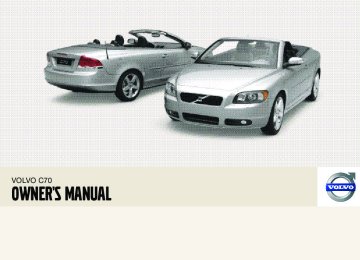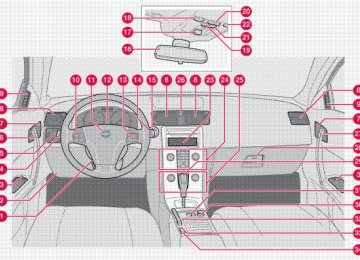- 2004 Volvo C70 Owners Manuals
- Volvo C70 Owners Manuals
- 2011 Volvo C70 Owners Manuals
- Volvo C70 Owners Manuals
- 1998 Volvo C70 Owners Manuals
- Volvo C70 Owners Manuals
- 2005 Volvo C70 Owners Manuals
- Volvo C70 Owners Manuals
- 2000 Volvo C70 Owners Manuals
- Volvo C70 Owners Manuals
- 2007 Volvo C70 Owners Manuals
- Volvo C70 Owners Manuals
- 2006 Volvo C70 Owners Manuals
- Volvo C70 Owners Manuals
- 2012 Volvo C70 Owners Manuals
- Volvo C70 Owners Manuals
- 2002 Volvo C70 Owners Manuals
- Volvo C70 Owners Manuals
- 2013 Volvo C70 Owners Manuals
- Volvo C70 Owners Manuals
- 2008 Volvo C70 Owners Manuals
- Volvo C70 Owners Manuals
- 2009 Volvo C70 Owners Manuals
- Volvo C70 Owners Manuals
- 1999 Volvo C70 Owners Manuals
- Volvo C70 Owners Manuals
- 2001 Volvo C70 Owners Manuals
- Volvo C70 Owners Manuals
- 2003 Volvo C70 Owners Manuals
- Volvo C70 Owners Manuals
- Download PDF Manual
-
Location of dipstick and oil filler cap
Checking the oil 1. Pull out the dipstick and wipe it with a lint-
free rag.
2. Reinsert the dipstick, pull it out, and check
the oil level.
3. Add oil if necessary. If the level is close to
the MIN mark, add approximately 1 US quart (1 liter) of oil.
4. Run the engine until it reaches normal
operating temperature.
5. Switch off the engine and wait for at least 10–15 minutes and recheck the oil level. If
CAUTION
• Not checking the oil level regularly can result in serious engine damage if the oil level becomes too low.
• Oil that is lower than the specified qual-
ity can damage the engine.
• Always add oil of the same type and
viscosity as already used.
• Never fill oil above the MAX mark. This could cause an increase in oil consump- tion.
WARNING
Do not allow oil to spill onto or come into contact with hot exhaust pipe surfaces
NOTE
Volvo uses different systems to indicate a low oil level or pressure. Some models have an oil pressure sensor, in which case a warning symbol (see page 53) is used to indicate low oil pressure. Other models have an oil level sensor, in which case the driver is alerted by the warning symbol in the cen- ter of the instrument panel and a text in the information display. Some models use both systems. Contact an authorized Volvo retailer for more information.
09 Maintenance and servicing
Engine oil
09
211
09 Maintenance and servicing
09
Fluids
Washer fluid
Coolant
Washer fluid reservoir The washer fluid reservoir is located in the engine compartment and holds approximately 6.8 US qts (6.5 liters). During cold weather, the reservoir should be filled with windshield washer solvent containing antifreeze.
Coolant reservoir Normally, the coolant does not need to be changed. If the system must be drained, con- sult a trained and qualified Volvo service tech- nician.
212
CAUTION
• If necessary, top up the cooling system with Volvo Genuine Coolant/Antifreeze only (a 50/50 mix of water and anti- freeze).
• Different types of antifreeze/coolant
may not be mixed.
• If the cooling system is drained, it
should be flushed with clean water or premixed anti-freeze before it is refilled with the correct mixture of water/anti- freeze.
• The cooling system must always be
kept filled to the correct level, and the level must be between the MIN and MAX marks. If it is not kept filled, there can be high local temperatures in the engine which could result in damage. Check coolant regularly!
• Do not top up with water only. This reduces the rust-protective and anti- freeze qualities of the coolant and has a lower boiling point. It can also cause damage to the cooling system if it should freeze.
• Do not use chlorinated tap water in the
vehicles cooling system.
09 Maintenance and servicing
Fluids
09
WARNING
Never remove the radiator cap while the engine is warm. Wait until the vehicle cools. If it is necessary to top off the coolant when the engine is warm, unscrew the expansion tank cap slowly so that the overpressure dissipates.
Brake fluid
Brake fluid reservoir The brake fluid should always be between the MIN and MAX marks on the side of the reser- voir. Check, without removing the cap, that there is sufficient fluid in the reservoir.
Fluid type: DOT 4+ boiling point >536 °F (280 °C), P/N 9437433
Replace: The fluid should be replaced accord- ing to the intervals specified in the Warranty and Service Records Information booklet. When driving under extremely hard conditions (mountain driving, etc), it may be necessary to replace the fluid more often. Consult your Volvo retailer. Always entrust brake fluid changing to a trained and qualified Volvo serv- ice technician.Power steering fluid The fluid level is checked at each service inter- val. Fluid type: Volvo power steering fluid or equiv- alent. Replace: No fluid change required.
WARNING
If a problem should occur in the power steering system or if the vehicle has no elec- trical current and must be towed, it is still possible to steer the vehicle. However, keep in mind that greater effort will be required to turn the steering wheel.
213
09 Maintenance and servicing
09
Wiper blades
Replacing windshield wiper blades
Keeping the windshield wiper blades clean helps improve visibility and prolongs the serv- ice life of the wiper blades. See page 196 for washing instructions.
1. Fold out the wiper arm. 2. Press the button on the wiper blade attach- ment and pull straight out (1), parallel with the wiper arm.
3. Press a new wiper blade (2) until it clicks
into place.
4. Ensure the blade is securely attached (3). 5. Fold in the wiper arm. The wiper blades are different lengths. The blade on the driver's side is longer than the one on the passenger's side.
214
Battery maintenance Driving habits and conditions, climate, the number of starts, etc., all affect the service life and function of the battery. In order for your battery to perform satisfactorily, keep the fol- lowing in mind: Check the fluid level in each cell in the battery every 24 months or every 15,0001 miles (24,000 km), whichever is sooner. • Use a screw driver to open the caps or
cover and a flashlight to inspect the level. • If necessary, add distilled water. The level
should never be above the indicator.
• The fluid level should be checked if the
battery has been recharged.
• After inspection, be sure the cap over each
battery cell or the cover is securely in place.
• Check that the battery cables are correctly
connected and properly tightened.
• Never disconnect the battery when the
engine is running, or when the key is in the ignition. This could damage the vehicle's electrical system.
• The battery should be disconnected from the vehicle when a battery charger is used directly on the battery.
1 More frequently in warm climates.
09 Maintenance and servicing
WARNING
PROPOSITION 65 WARNING! Battery posts, terminals, and related acces- sories contain lead and lead compounds, chemicals known to the state of California to cause cancer and reproductive harm. Wash hands after handling.
Battery symbols:
Wear protection goggles
See owner's manual for details
Keep away from children
Battery
09
Corrosive
No smoking, no open flames, no sparks
Explosion
Battery replacement
Removing the battery 1. Switch off the ignition and remove the key. 2. Wait at least 5 minutes after switching off the ignition before disconnecting the bat- tery so that all information in the vehicle's electrical system can be stored in the con- trol modules.
}}
215
09 Maintenance and servicing
09
Battery
WARNING
• Never expose the battery to open flame
or electric spark.
• Do not smoke near the battery. • Battery fluid contains sulfuric acid. Do not allow battery fluid to contact eyes, skin, fabrics or painted surfaces. If con- tact occurs, flush the affected area immediately with water. Obtain medical help immediately if eyes are affected.
3. Remove the cover over the battery. 4. Disconnect the battery negative (ground)
cable.
5. Disconnect the positive cable. 6. Remove the front side of the battery box
with a screwdriver.
7. Release the clamp holding the battery. 8. Lift out the battery.
Installing a new battery 1. Put the battery in place in the engine com-
partment. Install the battery's retaining clamp.
2. 3. Reinstall the front side of the battery box. 4. Connect the positive cable. 5. Connect the ground cable. 6. Reinstall the cover over the battery.
NOTE
Used batteries should be properly disposed of at a recycling station or similar facility, or taken to your Volvo retailer.
216
Introduction Before replacing bulbs in your vehicle, please keep the following points in mind:
NOTE
Never touch the glass of bulbs with your fin- gers. Grease and oils from your fingers vaporize in the heat and will leave a deposit on the reflector, which will damage it. The optional Bi-Xenon® headlight bulbs contain trace amounts of mercury. These bulbs should always be disposed of by a trained and qualified Volvo service techni- cian. Certain bulbs should only be replaced by a trained and qualified Volvo service techni- cian: • Courtesylighting • Reading lights • Glove compartment lights • Turn signals and courtesy lights in the
side door mirrors
• High-mounted brake lights • Bi-Xenon® headlights, Brake lights
09 Maintenance and servicing
Replacing bulbs
09
Removing the headlight housing
WARNING
• The engine should not be running when
changing bulbs.
• When changing in the headlight hous- ing, if the engine has been running just prior to replacing bulbs, please be aware that components in the engine compartment will be hot.
light, turn signal, and side marker bulbs. To lift out the housing: 1. Remove the key from the ignition and turn
the headlight switch to position 0.
2. Open the hood. 3. Pull up the headlight housing's retaining
pin.
4. Pull out the headlight housing.
The entire headlight housing must be lifted out when replacing the high/low beam, parking
5. Disconnect the wiring connector by press- ing down the clip with your thumb while at the same time pulling the connector with your other hand.
}}
217
09 Maintenance and servicing
09
Replacing bulbs
6. Lift out the headlight housing and place it on a soft surface to avoid scratching the lens.
Low beam bulb
CAUTION
When disconnecting the connector, pull on the connector itself and not on the wiring.
After the defective bulb has been replaced, reinsert the housing in the reverse order. Check that the retaining pin is correctly inserted.
WARNING
Bi-Xenon headlights (option) – due to the high voltage used by these headlights, these bulbs should only be replaced by a trained and qualified Volvo service techni- cian.
218
Cover with retaining clamps 1. Open the hood and remove the headlight
housing (see page 217 for instructions).
2. Release the retaining clamps on the cover. 3. Release the bulb's retaining spring holding the bulb in place by pressing it first to the left and then moving it outward and down- ward.
4. Pull out the bulb.
Low beam bulb
Installing a new bulb 1.
Insert the new bulb. It can only be installed in one position.
2. Press the retaining spring inward and upward and slightly to the right until it snaps into place.
3. Press the wiring connector onto the bulb. 4. Put the plastic cover in place. 5. Press the retaining clamps back into place. 6. Reinstall the headlight housing (see
page 217).
09 Maintenance and servicing
WARNING
Bi-Xenon® headlights (option) – due to the high voltage used by these headlights, the Bi-Xenon® bulbs should only be replaced by a trained and qualified Volvo service tech- nician.
3. Driver's side headlight: Turn the bulb
holder counterclockwise. Passenger's side headlight: Turn the bulb holder clockwise.
4. Pull out the bulb holder and replace the
bulb.
5. Reinstall the bulb holder. It can only be
installed in one position.
6. Reinstall the headlight housing (see
page 217).
High beam bulb
Halogen high beam bulb 1. Open the hood. 2. Remove the headlight housing (see
page 217).
NOTE
The halogen high beam bulb has a different socket on vehicles equipped with Bi- Xenon® headlights. On these models, pull the bulb straight out.
Replacing bulbs
09
Parking light bulb
1. Pull out the bulb holder with a pair of pliers.
The bulb holder should not be pulled out by the wire.
2. Replace the bulb. 3. Press the bulb holder back into place. It
can only be installed in one position.
}}
219
09 Maintenance and servicing
09
Replacing bulbs
Turn signal
Side marker light
Front fog light (option)
1. Turn the bulb holder counterclockwise and
remove it.
2. Remove the bulb from the holder by press-
ing it in and twisting it counterclockwise. Insert a new bulb and reinstall the bulb holder in the headlight housing.
3.
220
1. Turn the bulb holder counterclockwise,
pull it out, and replace the bulb.
2. Reinstall the bulb holder. It can only be
installed in one position.
1. Switch off all lights and turn the key to
position 0.
2. Remove the panel around the fog light
housing.
3. Unscrew both torx screws in the fog light
housing and remove it.
4. Disconnect the connector from the bulb. 5. Turn the bulb counterclockwise and pull it
6.
out. Install the new bulb in its seat and turn it clockwise.
7. Reconnect the connector to the bulb.
09 Maintenance and servicing
Replacing bulbs
09
8. Secure the fog light housing with the screws and press the panel back into place.
Removing the taillight bulb holder
4. Press the catches together and pull out the
bulb holder.
5. Replace the defective bulb. 6. Press the bulb holder into place and rein-
stall the cover.
Location of taillight bulbs
Turn signal
Back-up light
NOTE
If the message indicating a burned out bulb remains in the information display after the bulb has been replaced, consult a trained and qualified Volvo service technician.
High-level brake light These bulbs should only be replaced by a trained and qualified Volvo service technician.
All bulbs in the taillight cluster can be replaced from the trunk. To access the bulb holders: 1. Switch off all lights and turn the key to
position 0.
2. Remove the covers in the left/right panels
to access the bulb holders.
3. Disconnect the wiring connector from the
affected bulb holder.
Location of taillight bulbs
Brake light (LED)1
Taillight/parking light
Fog light (driver's side only)
1 The wiring to the LED brake lights is permanently connected to the bulb holder. It should not be removed.
}}
221
09 Maintenance and servicing
09
Replacing bulbs
License plate lighting
Footwell lighting
Trunk lighting
1. Switch off all lights and turn the key to
position 0.
2. Remove the screws with a screw driver. 3. Detach the lens (bulb housing) carefully. 4. Replace the defective bulb. 5. Reinstall the entire bulb housing and screw
it into place.
The footwell lighting is located under the dash- board on the driver's and passenger's sides. To replace a bulb: 1.
Insert a screwdriver under the edge of the lens. Turn the screwdriver gently to detach the lens.
1.
Insert a screwdriver and turn it gently to detach the bulb housing.
2. Remove the defective bulb. 3. 4. Press the bulb housing back into place.
Install a new bulb.
2. Remove the defective bulb. 3. 4. Press the lens back into place.
Install a new bulb.
222
09 Maintenance and servicing
Replacing bulbs
09
Vanity mirror lighting
5. To reinstall the mirror, begin by pressing
the three lugs at the upper edge of the mir- ror back into place.
6. Press the three lower lugs back into place.
Rear reading light bulbs
1.
Insert a screwdriver under the center of the lower edge of the mirror, turn it, and care- fully pry up the lugs at the edge.
2. Move the screwdriver under the edge on
the left and right-hand sides (near the black rubber sections) and pry carefully to release the lower edge of the mirror.
3. Pry carefully and lift out the entire mirror
and the cover.
4. Remove the defective bulb and replace it
with a new one.
1.
Insert a screwdriver and turn it gently to detach the bulb housing.
2. Remove the defective bulb. 3. 4. Press the bulb housing back into place.
Install a new bulb.
223
09 Maintenance and servicing
09
Fuses
Replacing fuses There are relay/fuse boxes located in the engine compartment and the passenger com- partment. If an electrical component fails to function, this may be due to a blown fuse. The easiest way to see if a fuse is blown is to remove it. To do so: 1. Pull the fuse straight out. If a fuse is difficult to remove, special fuse removal tools are located on the inside of the fuse box cov- ers.
2. From the side, examine the curved metal
3.
wire in the fuse to see if it is intact. If the wire is broken, insert a new fuse of the same color and amperage (written on the fuse).
If fuses burn out repeatedly, have the electrical system inspected by a trained and qualified Volvo service technician.
WARNING
Never use metal objects or fuses with higher amperage than those stated on the follow- ing pages. Doing so could seriously damage or overload the vehicle's electrical system.
224
Fuse box in the engine compartment
The fuse box in the engine compartment has positions for 36 fuses. • Fuses 1–18 are relays/circuit breakers and should only be removed or replaced by an authorized Volvo service technician.
• Fuses 19–36 may be changed at any time
when necessary.
Several extra fuses and a fuse removal tool to assist in removing/replacing fuses can be found on the underside of the fuse box cover in the engine compartment.
09 Maintenance and servicing
Fuses
09
}}
225
09 Maintenance and servicing
09
Fuses
Fuses in the engine compartment
1.
2.
3.
4.
5.
6.
7.
8.
Coolant fan (radiator)
Power steering
Feed to passenger com- partment fuse box
Feed to passenger com- partment fuse box
Element, climate unit
Not in use
ABS pump
ABS valves
50A
80A
60A
60A
80A
30A
20A
9.
10.
11.
12.
13.
14.
30A
40A
20A
Engine functions
Climate system blower
Headlight washers Headlight washers, climate system blower, power retractable hard top, lock- ing storage compartments
Feed to heated rear window 30A
Starter motor relay
Trailer connector (acces- sory)
30A
40A
15.
16.
Power retractable hard top
Feed to audio system
17. Windshield wipers
18.
19.
20.
21.
22.
Feed to passenger com- partment fuse box
Not in use
Horn
Not in use
Subwoofer
30A
40A
30A
40A
15A
25A
226
09 Maintenance and servicing
Fuses
09
Engine control module (ECM)/transmission control module (TCM)
10A
Not in use
Not in use
Ignition switch
A/C compressor
Not in use
15A
10A
Front fog lights (option)
15A
10A
20A
10A
15A
10A
}}
227
23.
24.
25.
26.
27.
28.
29.
30.
31.
32.
33.
34.
35.
Not in use
Not in use
Fuel injectors
Heated oxygen sensor, vac- uum pump
Ignition coils, climate unit pressure sensor
Engine sensor valves, A/C relay, relay coil, PTC ele- ment oil trap, canister, mass air meter
36.
Engine control module (ECM), throttle sensor
09 Maintenance and servicing
09
Fuses
Fuse box in the passenger compartment
6. Pull the center pins fully out of the mount-
ing clips, secure the upholstery with the mounting clips and press the pins into the mounting clips again. The mounting clips then expand, holding the upholstery in position.
The fuse box in the passenger compartment is located under the glove compartment. To access the fuses: 1. Remove the upholstery covering the fuse box by first pressing in the center pins in the mounting clips approximately 0.5 in (1 cm) with a small screwdriver and then pulling the pins out.
2. Turn both retaining screws (2) counter-
clockwise until they release.
3. Fold down the fuse box (3) half way. Pull it toward the seat until it stops. Fold it down completely. The fuse box can be unhooked completely.
4. Replace the blown fuse. 5. Close the fuse box in reverse order.
228
Fuses in the passenger compartment
09 Maintenance and servicing
Fuses
09
37.
38.
39.
40.
41.
42.
43.
Not in use
Not in use
Not in use
Not in use
Not in use
Not in use
Audio system, Volvo Navi- gation system (option)
15A
44.
45.
46.
Supplemental Restrain Sys- tem (SRS), engine control module
12-volt socket in passeng- er's compartment
Lighting – glove compart- ment, instrument panel, and footwells
47.
Interior lighting
48. Windshield washers
10A
15A
5A
5A
15A
49.
50.
51.
52.
53.
54.
Supplemental Restrain Sys- tem (SRS), Occupant Weight Sensor (OWS)
10A
Not in use
Fuel filter relay
Transmission control mod- ule (TCM), ABS
Power steering
Park assist (option) Bi- Xenon® headlights (option)
10A
5A
10A
10A
}}
229
82.
83.
84.
85.
86.
Power window – front pas- senger's side door
Power window and door lock – front driver's side door
Power passenger's seat
Power driver's seat
Interior lighting relay, trunk lighting, power seats
25A
25A
25A
25A
5A
09 Maintenance and servicing
09
Fuses
55.
56.
Not in use
Volvo Navigation System remote control module (option), alarm siren control module
57. On-board diagnostic
socket, brake light switch
58.
59.
60.
61.
62.
63.
64.
65.
66.
Right high beam, auxiliary lights relay
Left high beam
Heated driver's seat (option)
Heated passenger's seat (option)
Not in use
Power window – rear pas- senger's side
Volvo Navigation system (option), lock indicator lights in door panels
Audio system
Audio system control mod- ule (ICM), climate system
10A
15A
7.5A
7.5A
15A
15A
20A
5A
5A
10A
67.
68.
69.
70.
71.
72.
73.
74.
75.
76.
77.
78.
79.
80.
81.
Not in use
Cruise control
Climate system, rain sensor (option), BLIS button (option)
5A
5A
Not in use
Not in use
Not in use
Front ceiling lighting
Fuel pump relay
5A
15A
Not in use
Not in use
12-volt socket in trunk, aux- iliary equipment control module (AEM)
15A
Not in use
Back-up lights
Not in use
Power window and door lock – rear driver's side
5A
230
09 Maintenance and servicing
09
231
Audio functions..................................................................................... 234
Radio functions..................................................................................... 239
CD player/CD changer.......................................................................... 244
Audio menu........................................................................................... 248
Bluetooth® hands-free connection....................................................... 249232
AUDIO
10
10 Audio
Audio functions
Audio system controls
10
VOLUME dial
AM/FM – select a radio band
MODE – select a sound source
TUNING dial
SOUND button
Auxiliary connector
Selecting a sound source • Press AM/FM (2) repeatedly to toggle
between FM1, FM2, and AM.
• Press MODE (3) repeatedly to toggle
between the CD player and the optional external sound source AUX or the optional Sirius satellite radio.
The currently selected sound source will be shown in the display.
AUX The AUX (auxiliary) port, located under the cen- ter armrest, can be used to connect for exam- ple, an mp3 player.
234
If the player is being charged through a 12-volt socket while it is connect to the AUX port, sound quality may be impaired. The volume of the external sound source AUX may be different from the volume of the internal sound sources such as the CD player or the radio. If the external sound source's volume is too high, the quality of the sound may be impaired. This can be prevented by adjusting the external sound source's input volume. 1. While playing the radio or a CD, lower the
audio volume to about one-quarter.
2. Switch to AUX mode on the audio system
by pressing the MODE button.
3. Connect the headphone output from your music player to the AUX input using a cable with a stereo 3.5 mm miniplug at both ends.
4. Set your music player's headphone vol- ume to three-quarters using the player's volume controls.
5. Press MENU on the audio system, and navigate to AUX Volume or AUX Input Volume.
6. Turn the volume knob to raise or lower the AUX Input Volume until you hear music at a comfortable level.
7.
If there is distortion, lower your music play- er's headphone volume until the distortion goes away.
8. Finally, exit the menu and adjust the audio
volume to a comfortable level.
Volume Use the volume dial (1) or the buttons in the steering wheel keypad to adjust the volume level. The volume level is also adjusted auto- matically according to the vehicle's speed, see page 237 for more information on this func- tion.
Steering wheel keypad
The four buttons on the steering wheel keypad can be used to control the audio system. The steering wheel keypad can be used to adjust volume, shift between preset stations and change CD tracks. Press one of the two left- hand buttons briefly to change to the next/ previous preset radio station, or to go to the next/previous track on a CD. Press and hold down these buttons to search within a track on a CD.
Daytime/twilight display In daylight the information is displayed against a light background. In darkness it is displayed against a dark background.
Steering wheel keypad
10 Audio
Audio functions
USB/iPod connector (option)
10
An auxiliary device, such as an iPod, MP3
player or a USB flash drive can be connected to the audio system via the connector in the center console storage compartment. A stand- ard cable from an iPod or MP3 player can be routed under the cover to the AUX connector in the storage compartment. A sound source must be chosen, depending on the device that has been connected: 1. Use MODE to select iPod or USB. The textCONNECT DEVICE will be displayed.
2. Connect the device to the connector in the center console storage compartment (see the illustration).
}}
235
10 Audio
Audio functions
The text LOADING will be displayed while the system loads the files (folder structure) on the device. This may take a short time. When information about the files (the folder structure) on the device has been loaded, the resulting list includes information on the artist, genre and song title. To navigate in the folder structure, press ENTER and scroll up and down the folders using the arrow buttons (on the audio system control panel or on the steering wheel keypad). Press the right arrow button to select a folder. Press the left arrow button to go up a level in the folder structure. Press ENTER to go down a level in the folder structure.
Tracks can be selected in two ways: • Turn the Tuning knob (no. 4 in the illustra-
tion on page 239) clockwise or counter- clockwise
• Use the right or left arrow keys on the nav- igation control (no. 5 in the illustration on page 239) to select the desired track. The arrow keys on the steering wheel keypad can also be used in the same way.
10
236
NOTE
NOTE
The system supports playback of files in the most common versions of formats such as mp3, wma, and wav. However, there may be versions of these formats that the system does not support.
USB flash drive To simplify the use of a USB flash drive, it is advisable to only store music files on the drive. It will take considerably longer for the system to index the files on the drive if it contains any- thing other than compatible music files.
MP3 player Many mp3 players have a file indexing system that is not supported by the vehicle's audio system. In order to use an mp3 player, the sys- tem must be set to USB Removable device/ Mass Storage Device.
iPod An iPod receives current and its battery is charged through the connecting cord. How- ever, if the iPod's battery is completely drained, it should be recharged before the iPod is connected to the audio system.
When an iPOD is used as a sound source, the vehicle's audio system has a menu structure similar to the one in the iPOD. See the iPOD's manual for detailed information.
For further information, refer to the accessory manual USB/iPod Music Interface.
Sound settings
Optimal sound reproduction The audio system is calibrated for optimal sound reproduction through the use of digital signal processing. This calibration takes into account the speakers, amplifier, cabin acous- tics, the seating position of the listener, etc., for each combination of vehicle and audio system. There is also dynamic calibration that takes into account the setting of the volume control, radio reception, and the vehicle's speed. The sound settings described in this manual, such as BASS, TREBLE, and EQUALIZER are only intended to enable the user to adapt sound reproduction to his/her personal preferences. 1. Press SOUND (5). Press this button
repeatedly until you come to the setting that you wish to change.
2. Turn the TUNING dial (4) to make the
desired setting.
The following settings can be made: BASS–set the bass level TREBLE–set the treble level BALANCE–set the left/right sound balance FADER–set the front/rear sound balance SUBWOOFER (accessory)–set the level for the subwoofer (bass speaker) CENTER–make settings for the center speaker SURROUND–make settings for surround sound
Subwoofer (accessory) To switch the subwoofer on or off: 1. Press MENU followed by ENTER. 2. Select AUDIO SETTINGS and press
ENTER.
3. Select SUBWOOFER and press ENTER.
Surround sound
Surround sound settings are used to balance sound levels throughout the vehicle. Surround settings for the various sound sources are made
separately.
NOTE
• Dolby Surround Pro Logic II is only
available on the Premium Sound sys- tem.
• When listening to FM radio stations, Dolby Surround Pro Logic II functions best in areas with strong reception. If reception is weak, selecting 2 or 3- channel stereo may provide better sound quality.
The Dolby symbol will be appear in the display when Dolby Pro Logic II is activated. There are three alternative settings: • Pro Logic II • 3-channel • Off (normal 2-channel stereo) Activating/deactivating Surround sound 1. Press MENU followed by ENTER. 2. Select AUDIO SETTINGS in the menu and
press ENTER.
3. Select Surround FM/AM/CD/AUX and
press ENTER.
4. Select Pro logic II, 3-channel stereo or
Off and press ENTER.
10 Audio
Audio functions
Equalizer Front/Rear This function is used to fine-tune the sound level for different frequencies separately.
10
NOTE
This function is only available on certain sound systems.
To adjust the equalizer settings: 1. Press MENU followed by ENTER. 2. Select AUDIO SETTINGS in the menu and
press ENTER.
3. Select Equalizer Front/Rear and press
ENTER.
The column in the display indicates the sound level for the current frequency. • Adjust the level with the TUNING dial (4), or use the Up/Down arrows. Additional fre- quencies can be selected with the Right/ Left arrows.
• Save the settings by pressing ENTER or
exit without saving by pressing EXIT.
Automatic sound control The audio system's volume is adjusted auto- matically according to the speed of the vehicle. There are three settings available, which deter- mine the level of volume compensation:
}}
237
10 Audio
Audio functions
10
• Low • Medium1
• High To set the automatic sound level: 1. Press MENU followed by ENTER. 2. Select AUDIO SETTINGS in the menu andpress ENTER.
3. Select AUTO. VOLUME CONTROL in the
menu and press ENTER.
4. Select Low, Medium, or High and press
ENTER.
1 Default setting.
238
Radio function controls
1. AM/FM1/FM2 selection 2. Station preset buttons 3. TUNING dial for selecting radio stations 4. SCAN 5. MENU NAVIGATION CONTROL–press the up or down arrow keys to scroll in a menu, or the keys on the left/right sides of the control to search for or change radio stations/CD tracks
6. EXIT–press to cancel a menu selection or
a selected function
7. AUTO–search for and store the strongest radio stations in the area in which you are driving
Searching for stations There are two ways to manually tune a radio station: 1. Turn the TUNING dial (3) to the desired fre-
quency.
2. Press the left or right arrow key on the MENU NAVIGATION CONTROL and hold it down. The radio scans slowly in the selected direction and will increase the scanning speed after a few seconds. Release the button when the desired fre- quency appears in the display.
The frequency can be fine-tuned by short presses on the left/right arrow keys.
Storing preset stations
Manually storing a station 1. Tune to the desired station. 2. Press and hold the preset button under
which the station is to be stored. The audio system sound will be interrupted for a few seconds and STATION STORED will appear in the display.
NOTE
A total of 30 stations can be stored; 10 sta- tions each in AM, FM1 and FM2.
10 Audio
Radio functions
Automatically storing a station Pressing AUTO (7) automatically searches for and stores up to ten strong AM or FM stations in a separate memory. If more than ten stations are found, the ten strongest ones are stored. This function is especially useful in areas in which you are not familiar with radio stations or their frequencies. To use the AUTO function: 1. Select a waveband using the AM/FM but-
ton (1).
2. Start the search by pressing AUTO until AUTO STORING appears in the display.
When the search is completed, AUTO STORING will no longer be displayed. If there are no stations with sufficient signal strength, NO AST FOUND is displayed. The auto-stored stations can be selected using the preset buttons (2). Press EXIT (6) to terminate the automatic stor- ing function. When the radio is in auto-store mode, AUTO is shown in the display. AUTO disappears when you return to normal radio mode, which can be done by briefly pressing AM/FM (1), EXIT (6), or AUTO (7).
10
}}
239
10 Audio
Radio functions
To return to the Auto-store mode, press the AUTO button briefly and select a stored station by pressing one of the preset buttons (2).
10
Saving auto-stored stations in the preset memory An auto-stored station can be saved in the memory for manually preset stations. 1. Press AUTO (7) briefly.
> Auto is displayed.
2. Press one of the preset buttons (2) under
which the station is to be stored. Hold down the button until STATION STORED is displayed.
The radio will then exit auto-store mode and the stored station can be selected by pressing the preset button.
Scanning SCAN (4) automatically searches through the selected waveband for strong AM or FM sta- tions. When the radio finds a station, that sta- tion will be played for approximately 8 sec- onds, after which scanning resumes.
Activating/deactivating SCAN 1. Select radio mode using the AM/FM but-
ton (2).
240
2. Press SCAN to activate the function.
SCAN is shown in the display.
3. Press the SCAN or EXIT button to deacti-
vate the scan function and listen to the selected station.
Storing a station found with SCAN A station can be stored as a preset while the SCAN function is activated. • Press one of the preset buttons (2) under
which the station is to be stored. Hold down the button until STATION STORED is displayed.
The SCAN function will be deactivated and the station can be selected by pressing the preset button.
Radio text Certain stations broadcast program informa- tion, which can be shown in the display. To start this function: 1. Select FM1 or FM2 and press the MENU
button.
2. Press ENTER. 3. Select RADIOTEXT in the menu and press
ENTER.
To deactivate this function, select RADIOTEXT again and press ENTER.
Listening to satellite radio The Sirius satellite system consists of a number of high elevation satellites in geosynchronous orbit.
NOTE
• The digital signals from the Sirius satel- lites are line-of-sight, which means that physical obstructions such as bridges, tunnels, etc, may temporarily interfere with signal reception.
• Avoid any obstructions, such as metal- lic objects transported on roof racks or in a ski box, or other antennas that may impede signals from the SIRIUS satel- lites.
Selecting Sirius radio mode 1. Press Power to switch on the audio system (see page 239 for information on the stand- ard radio functions).
2. Press the MODE button repeatedly until
Sirius 1 or 2 is displayed.
Activating Sirius radio 1. Tune to a satellite channel that has no audio, which means that the channel is unsubscribed and the text "Call 888-539- SIRIUS TO SUBSCRIBE" is displayed
(see also "Selecting a channel" in the right column).
5. Use the left or right arrow keys to select a channel in the currently chosen category.
1. Press MENU and scroll to "Direct channel
entry."
10 Audio
Radio functions
2. Call Sirius at 1-888-539-SIRIUS (7474). 3. When asked for the Sirius ID number press
4.
AUTO to display this number. It is also possible to retrieve the Sirius ID from the MENU. "UPDATING SUBSCRIPTION" will be displayed while the subscription is being updated, after which the display will return to the normal view.
SIRUS ID The SIRIUS ID is required when contacting the Sirius Call Center. It is used to activate your account and when making any account trans- actions. The SIRIUS ID is sometimes referred to as the Electronic Serial Number (ESN).
Selecting a channel category 1. Select Sirius radio mode as described
above.
2. Press ENTER. 3. Use the up/down arrow keys to scroll
through the list of categories.
4. Press ENTER or the right arrow key to
select a category.
6. Press ENTER to listen to a channel.
NOTE
• The category "All" is default, which ena- bles you to scroll through the entire list of available satellite channels.
• The channel categories are automati-
cally updated several times a year. This takes approximately two minutes and will interrupt normal broadcasting. A message will be displayed while updat- ing is in progress. Information on chan- nel or feature updates is available at www.sirius.com.
Selecting a channel There are three ways of tuning in a channel: • Using the left and right arrow keys • By turning the tuning control • Through direct channel entry Direct channel entry The Sirius satellite channels are numbered consecutively throughout all of the categories. To access a channel directly:
2. Use the numerical keypad to enter the
channel's number.
3. Press ENTER. The radio will tune to this channel, even if it belongs to a category other than the currently selected one.
NOTE
• The numbers of skipped or locked
channels will not be displayed.
• If a channel is locked, the access code must be entered before the channel can be selected. See "Unlocking a channel" on page 242.
Scanning
NOTE
SCAN automatically searches through the list of satellite channels. see page 240 for more detailed information.
Storing a channel • A long press on one of the number keys stores the currently tuned channel on that key.
• A short press on a number key while the radio is in Sirius 1or 2 mode will tune to the
10
}}
241
10 Audio
Radio functions
preset satellite channel stored on that but- ton, regardless of the currently selected channel category.
10
Song Seek and Song Memory The Song Seek and Song Memory functions provide both audio and visual notification when Sirius is broadcasting your favorite songs. Song Seek enables you to store the name of the song for future advance notification when that song is being played. The Song Memory feature makes it possible to view all of the cur- rent songs that are stored in memory.
Song memory Up to ten songs can be saved in the system's memory. 1. Press MENU. 2. Scroll to "Add song to song mem." and
follow the instructions shown in the dis- play.
If a new song is selected when the memory is full, you will be prompted to press ENTER to delete the last song on the list.
NOTE
The remaining songs in the list will move down one position, and the newly added song will be placed at the top of the list.
242
Song seek When a satellite radio channel plays one of the songs stored in the song memory, the listener will be alerted by a text message and an audi- ble signal. • Press ENTER to listen to the song or
EXIT to cancel.
To activate/deactivate the song seek function: 1. Press MENU 2. Scroll to "Song seek" 3. Press ENTER to activate or deactivate the
function.
NOTE
When the song has ended, the radio will remain tuned to the channel on which the song was played.
Radio text The text that is displayed about the song that is currently playing can be changed. Use the AUTO button or the menu to display the Artist, Title, Composer, or switch radio text off.
Advanced settings This menu function enables you to make set- tings on certain Sirius satellite radio functions. To access this menu: 1. Press MENU. 2. Scroll to Sirius menu. 3. Select Advanced Sirius settings.
WARNING
Settings should be made when the vehicle is at a standstill.
The following settings can be made in the Sir- ius menu. • Songs can be added to the song list • Channel skip settings can be made • Channel lock settings can be made • The channel access code can be displayed
or changed
• Your Sirius ID can be displayed Skip options This function is used to remove a channel from the list of available channels. Skip current 1. Select CHANNEL SKIP LIST and press
ENTER.
10 Audio
Radio functions
2. Select a category in the list and press
ENTER.
3. Skip channels in the list presented by
pressing ENTER or right arrow key.
Unskip all channels This permanently removes all channels from the skip list and makes them available for selection. Temp. unskip all ch. This function will temporarily unskip all chan- nels and make them available for selection. The channels remain on the skip list and will again be skipped the next time the ignition is switched on. Channel lock Access to specific channels can be restricted (locked). A locked channel will not provide audio, song titles, or artist information.
NOTE
All channels are initially unlocked.
Locking a channel 1. Select "Sirius ID" in the menu and select
LOCK OPTIONS and press ENTER.
2. Select CHANNEL LOCK LIST and press
ENTER
3. Enter the channel access code and press
ENTER.
4. Select a category in the list and press
ENTER.
5. Lock channels in the list presented by
pressing ENTER or right arrow.
The channel is now locked and a checked box will be displayed to indicate this. It will be nec- essary to enter the channel access code1 in order to listen to a locked channel. Unlocking a channel: A channel's access code1 is required to unlock a channel. Unlock all channels This permanently removes all channels from the locked list and makes them available for selection. Temp. unlock all ch. This function will temporarily unlock all chan- nels and make them available for selection. The channels remain on the locked list and will again be locked the next time the ignition is switched on.
CHANGE CODE This function makes it possible to change the channel access code. The default code is 0000. To change the code: 1. Select CHANGE CODE and press
ENTER.
2. Enter the current code and press ENTER. 3. Enter the code and press ENTER. 4. Confirm the new code and press ENTER. If an incorrect code is entered, the text WRONG CODE! is displayed. If you have forgotten the access code: 1. Select "SIRIUS ID" in the Sirius settings
menu and press ENTER.
2. Press and hold the ENTER button for
2 seconds.
3. The current code will be displayed. Your Volvo retailer can also provide you with assistance.
SIRUS ID This function displays the 12-digit Sirius acti- vation ID.
10
243
10 Audio
CD player/CD changer
CD function controls
Playing a CD
Single CD player Start the CD player by pressing the MODE but- ton (5) and inserting a disc in the slot (4). If there is already a disc inserted, it will begin to play.
NOTE
If a CD is in the slot when the audio system is in CD mode, the CD will be played auto- matically.
CD changer (option) The CD changer can hold up to six discs. 1. Start the CD changer by pressing the
MODE button (5).
2. Select an empty position using the 1 – 6
buttons or the up/down keys on the MENU NAVIGATION CONTROL. The display shows which positions are empty. Insert a disc into the slot (4).
3.
10
244
MENU NAVIGATION CONTROL–press the up or down arrow keys to scroll in a menu, or the keys on the left/right sides of the control to change CD tracks/fast for- ward/back Buttons for selecting a disc in the optional CD changer CD eject button
CD slot
MODE button
TUNING dial for selecting tracks
NOTE
• Ensure that INSERT DISC is displayed
before inserting a disc.
• If a CD position in the changer contain-
ing a disc is selected, and the audio system is in CD mode when it is switched on, the CD will play automati- cally.
CD eject Eject from Single CD player Press the eject button (3) to eject the disc. Eject from CD changer This function makes it possible to eject a single disc, or to eject all of the discs in the changer. • Press the eject button (3) briefly to eject the
disc that is currently playing.
• A longer press (more than two seconds) starts the process of ejecting all of the discs in the changer.
NOTE
• The EJECT ALL function can only be used while the vehicle is at a standstill and will be cancelled if the vehicle begins to move.
• For reasons of traffic safety, the ejected CD must be removed within 12 seconds or it will be automatically drawn back into the slot and the CD player will enter pause mode. Press the CD button to restart the disc.
CD Pause When the audio system volume is turned off completely, the CD player will pause and will resume playing when the volume is turned up again.
Audio files In addition to playing normal music CDs, the CD player/changer can also play discs con- taining files in mp3 or wma format.
NOTE
Certain discs that are copy protected can- not be read by the player.
When a disc with audio files is inserted in the player, the player scans the disc's folders before it begins playing the files. The length of
time that this takes depends on the quality of the disc.
symbol and folders containing
Navigating the disc and playing tracks If a disc with audio files is in the CD player, press ENTER to display a list of folders on the disc. Use the up and down arrows in the navigation control (see the illustration on page 244) to move among the folders on the disc. Audio files have the these files have the ENTER to play a selected folder or a file. When the music file has been played, the player will continue to play the rest of the files in the current folder. When all of the files in the folder have been played, the player will auto- matically go to the next folder and play the files in it. Press the left or right arrow key on the naviga- tion control if the entire name of the current track does not fit in the display.
symbol. Press
Changing tracks Briefly press the left or right arrow keys on the MENU NAVIGATION CONTROL to skip to the