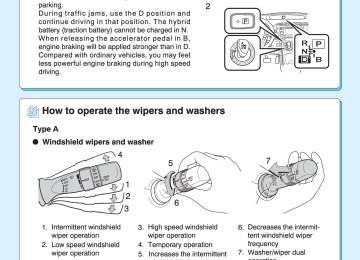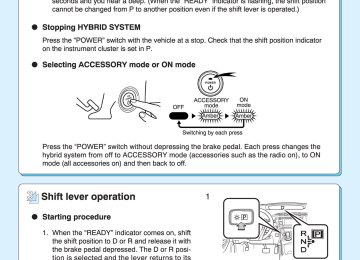- 2009 Toyota Prius Owners Manuals
- Toyota Prius Owners Manuals
- 2008 Toyota Prius Owners Manuals
- Toyota Prius Owners Manuals
- 2013 Toyota Prius Owners Manuals
- Toyota Prius Owners Manuals
- 2004 Toyota Prius Owners Manuals
- Toyota Prius Owners Manuals
- 2001 Toyota Prius Owners Manuals
- Toyota Prius Owners Manuals
- 2005 Toyota Prius Owners Manuals
- Toyota Prius Owners Manuals
- 2015 Toyota Prius Owners Manuals
- Toyota Prius Owners Manuals
- 2012 Toyota Prius Owners Manuals
- Toyota Prius Owners Manuals
- 2002 Toyota Prius Owners Manuals
- Toyota Prius Owners Manuals
- 2010 Toyota Prius Owners Manuals
- Toyota Prius Owners Manuals
- 2014 Toyota Prius Owners Manuals
- Toyota Prius Owners Manuals
- 2006 Toyota Prius Owners Manuals
- Toyota Prius Owners Manuals
- 2003 Toyota Prius Owners Manuals
- Toyota Prius Owners Manuals
- 2007 Toyota Prius Owners Manuals
- Toyota Prius Owners Manuals
- 2011 Toyota Prius Owners Manuals
- Toyota Prius Owners Manuals
- Download PDF Manual
-
(U.S.A.)
(Canada)
Turn signal indicator (→P. 211)
Headlight indicator (→P. 250)
Tail light indicator (→P. 250)
Headlight high beam indicator (→P. 253)
Front fog light indicator (→P. 256)
Security indicator (→P. 135)
“READY” indicator (→P. 192)
Eco Driving Indicator Light (→P. 225)
“ECO MODE” indicator (→P. 204)
Power mode indicator (→P. 204)
Cruise control indicator (→P. 266, 270)
Radar cruise control indicator (→P. 270)
“SET” indicator (→P. 266, 270)
“LKA” indicator (→P. 286)
Slip indicator (→P. 297, 301)
EV indicator (→P. 225)
(if equipped)
(if equipped)
(if equipped)
(if equipped) *1, 2
220
2-2. Instrument cluster
EV drive mode indica- tor (→P. 199)
*1, 3
(if equipped)
“PCS” warning (→P. 304)
Shift position indicators (→P. 202)
“AIR BAG ON/OFF” indicator (→P. 154)
*1: These lights turn on when the “POWER” switch is turned to the ON mode to indicate that a system check is being performed. They will turn off after the hybrid system is on, or after a few seconds. There may be a malfunction in a system if a light does not come on, or if the lights do not turn off. Have the vehicle inspected by your Toyota dealer.
*2: The light flashes to indicate that the system is operating. *3: The light comes on when the system is turned off. The light flashes
faster than usual to indicate that the system is operating.
221
2-2. Instrument cluster
■ Warning lights
Warning lights inform the driver of malfunctions in any of the vehicle’s systems. (→P. 493)
*1
*2
*1
*1
*1
*1
*1
*1
*1
*1
*1
(U.S.A.) *1
(Canada) *1
(U.S.A.) *1
(Canada) (red) *1, 2
(yellow) *1
(if equipped) *2
(U.S.A.)
(Canada)
(if equipped)
(if equipped)
*1
(if equipped) *1: These lights turn on when the “POWER” switch is turned to ON mode to indicate that a system check is being performed. They will turn off after the hybrid system is on, or after a few seconds. There may be a malfunction in a system if a light does not come on, or if the lights do not turn off. Have the vehicle inspected by your Toyota dealer.
*2: The light flashes to indicate a malfunction.
CAUTION
■If a safety system warning light does not come on
Should a safety system light such as the ABS and SRS airbag warning light not come on when you start the hybrid system, this could mean that these systems are not available to help protect you in an accident, which could result in death or serious injury. Have the vehicle inspected by your Toyota dealer immediately if this occurs.
222
2-2. Instrument cluster Multi-information display
The multi-information display presents the driver with a variety of driving-related data, including the clock.
● Energy monitor (→P. 42) ● Hybrid System Indicator (→P. 225) ● 5-minute/1-minute fuel consumption (→P. 50) ● Monthly fuel consumption record/eco savings record (→P. 53) ● Odometer/trip meter/distance to empty (→P. 228) ● Clock (→P. 230) ● Calendar (→P. 230) ● Dynamic radar cruise control display (if equipped) (→P. 270) ● Lane-keeping assist display (if equipped) (→P. 286) ● Warning messages (→P. 507)
223
2-2. Instrument cluster
Switching the display
To switch “DISP” button.
the display, press
On vehicles with touch tracer dis- play, the steering switches opera- tion status is displayed on the instrument cluster for confirma- tion purposes. (→P. 215)
the odometer,
To switch trip meter and distance to empty, press “TRIP” button.
224
2
2-2. Instrument cluster
Hybrid System Indicator
Hybrid System Indicator displays the hybrid system operating condi- tion and provides Eco-friendly driving assistance in accordance with the driving conditions and the acceleration. ■ Names and meaning of each icons
Hybrid battery (traction bat- tery) status (→P. 48) EV indicator The EV indicator comes on when driving the vehicle using only the electric motor (traction motor). Eco Driving Indicator Light Turns on when the vehicle is driven in Eco-friendly. Hybrid System Indicator Refer to “Reading Hybrid System Indicator” below. Average speed* Average fuel consumption/eco savings* Use the displayed average fuel consumption as a reference.
*:The current amount since the trip meter was reset will be displayed. These functions can be reset by pressing and holding the “TRIP” button. The display can be switched between average fuel consump- tion/average speed and eco sav- ings. (→P. 232)
225
2-2. Instrument cluster
■ Reading Hybrid System Indicator
Charge area Eco area Power area Hybrid Eco area
As shown below, the driving conditions of the vehicle can be con- firmed by checking the status of the indicator bar.
226
2-2. Instrument cluster
Hybrid System Indicator*1
Charge area: Shows regenerative charging. (→P. 32)
Hybrid Eco area: Shows that gasoline engine power is not being used very often.*2
Eco area: Shows that the vehicle is driven in Eco-friendly.
Power area: Shows that the driving power is more than the upper limit of Eco driving (during full power driving etc.).
*1: The images are examples only, and may vary slightly from actual condi-
tions.
*2: The gasoline engine will automatically stop and restart under various
conditions.
227
2-2. Instrument cluster
Odometer/trip meter/distance to empty
■ Switching the display
The display changes as follows each time the “TRIP” button is pressed. Also, if the button is kept pressed down while the trip meter is being displayed, the trip meter will be reset to 0.
228
2
2-2. Instrument cluster
■ Display items ● Odometer
● Trip meter
Displays the total distance the vehicle has been driven.
Displays the distance the vehicle has been driven since the meter was last reset. Trip meters A and B can be used to record and display different dis- tances independently.
● Distance to empty
Displays the estimated maximum distance that can be driven with the quantity of fuel remaining. • This distance is computed based on your average fuel consumption. As a result, the actual distance that can be driven may differ from that displayed.
• When only a small amount of fuel is added to the
tank, the display may not be updated. When refueling, turn the “POWER” switch off. If the vehicle is refueled without turning the “POWER” switch off, the display may not be updated.
229
2-2. Instrument cluster
Clock
The clock can be adjusted by pressing the buttons.
Adjust hours. Adjust minutes. Round the nearest hour.* *: e.g. 1:00 to 1:29 → 1:00
1:30 to 1:59 → 2:00Setting up the displays
STEP 1
Press the “DISP” button until the “SETTINGS” screen appears.
Calendar will be displayed.
STEP 2
While the vehicle is stopped, press and hold the “DISP” button until the screen changes. The selected item will change each time the “DISP” button is pressed.
230
2-2. Instrument cluster
■ Setting the gasoline price
STEP 1
Select “GASOLINE PRICE”.
Press and hold the “DISP” button to enter the setting mode.
STEP 2
Select gasoline price by pressing the “DISP” or “TRIP” button.
Press and hold the button to change the amount continuously. If neither button is operated for approximately 5 seconds, the set- ting will be changed and the screen will return to the previous display.
231
2-2. Instrument cluster
■ Switching the fuel consumption display
Select “FUEL CONSU. DISP.”.
Press and hold the “DISP” button to enter the setting mode.
Select “CONSUMP.” or “ECO SAVINGS”.
Press and hold the “DISP” button to finish setting.
STEP 1
STEP 2
232
2-2. Instrument cluster
■ Setting the comparison consumption Select TION”.
STEP 1
“COMP. CONSUMP-
Press and hold the “DISP” button to enter the setting mode.
STEP 2
Select the comparison consump- tion by pressing the “DISP” or “TRIP” button.
Press and hold the button to change the amount continuously. If neither button is operated for approximately 5 seconds, the set- ting will be changed and the screen will return to the previous display.
233
2-2. Instrument cluster
■ Setting the calendar
STEP 1
STEP 2
Select “CALENDAR”.
Press and hold the “DISP” button to enter the setting mode.
Select the date by pressing the “DISP” or “TRIP” button.
Press and hold the button to change the date continuously. If neither button is operated for approximately 5 seconds, the set- ting will be changed and the screen will return to the previous display.
234
2-2. Instrument cluster
■ Switching the EV indicator and Eco Driving Indicator Light
activated or deactivated
STEP 1
Select “EV/ECO”.
Press and hold the “DISP” button to enter the setting mode.
STEP 2
Select “ON” or “OFF”.
Press and hold the “DISP” button to finish setting.
235
2-2. Instrument cluster
■ Switching the steering switch operation display on/off (if
equipped)
Select “STEERING SWITCH”.
Press and hold the “DISP” button to enter the setting mode.
Select “ON” or “OFF”.
Press and hold the “DISP” button to finish setting.
STEP 1
STEP 2
236
2-2. Instrument cluster
■ Selecting 12h/24h clock display
STEP 1
Select “CLOCK”.
Press and hold the “DISP” button to enter the setting mode.
STEP 2
Select “12h” or “24h”.
Press and hold the “DISP” button to finish setting.
237
2-2. Instrument cluster
■ Selecting the language
STEP 1
Select “LANGUAGE”.
Press and hold the “DISP” button to enter the setting mode.
STEP 2
Select the language you want to read.
Press and hold the “DISP” button to set the language.
238
2-2. Instrument cluster
■ Turning off the multi-information display
STEP 1
Select “SCREEN OFF”.
Press and hold the “DISP” button to enter the setting mode.
STEP 2
Select “OFF”.
Press and hold the “DISP” button to turn off the multi-information display. To re-display the multi-information display, press the “DISP” button to display “SETTINGS” screen and follow the same pro- cedure, selecting “ON” instead of “OFF”.
the
■ Returning to the previous screen
Select “EXIT” and press and hold the “DISP” button.
The screen will revert to the “SETTINGS” screen.
239
2-2. Instrument cluster
■System check display
After switching the “POWER” switch to ON mode, “welcome to PRIUS” is dis- played while is checked. When the system check is com- plete, the normal screen will return.
system operation
■Ending display
→P. 197
■Eco Driving Indicator Light
Eco Driving Indicator Light will turn on when driving power is lower than the upper limit of Eco driving. It will turn off when the acceleration exceeds the Eco driving accelerator upper limit or when the vehicle is stopped. Eco Driving Indicator Light will not operate in the following conditions: ●The shift position is anything other than D. ●The driving mode is set to power mode or EV drive mode. (→P. 199, 204) ●The vehicle speed is approximately 80 mph (130 km/h) or higher. Eco Driving Indicator Light is also displayed when 5-minute consumption, 1- minute consumption, monthly fuel consumption record or eco savings record is displayed. Eco Driving Indicator Light can be set to activated or deactivated. (→P. 235)
240
2-2. Instrument cluster
■Driving in Eco drive mode
The multi-information display will automatically switch the display to Hybrid System Indicator, regardless of which display is currently being shown. (→P. 225)
■Touch tracer display
●The touch tracer display can be set to not display even if the steering
switches are touched.
●Only the circular, rubber-covered switches have a built-in touch sensor. Touching any of the other switches will not display the touch tracer dis- play.
■Display settings can be changed when
The vehicle speed is less than approximately 5 mph (8 km/h).
■Engine speed
On hybrid vehicles, engine speed is precisely controlled in order to help improve fuel efficiency and reduce exhaust emissions etc. There are times when the engine speed that is displayed may differ even when vehicle oper- ation and driving conditions are the same.
■When the 12-volt battery is disconnected
The following data will be reset. ●Average fuel consumption ●Distance to empty ●Average vehicle speed ●Clock ●Display settings ●Trip meter
241
2-2. Instrument cluster
■Vacuum fluorescent display
Small spots or light spots may appear on the display. This phenomenon is characteristic of vacuum fluorescent displays, and there is no problem to continue using the display.
NOTICE
■Steering switches
To prevent damage to the steering switches, observe the following precau- tions. ●Do not touch the steering switches with wet hands ●Do not push hard or sharp objects into the steering switches ●Do not subject the steering switches to strong impacts ●Do not allow organic solvents containing thinner, benzene or gasoline, or
acidic/alkaline soap to adhere to the surfaces of the steering switches
242
2
2-2. Instrument cluster Head-up display∗
The head-up display can be used to project vehicle speed and other information onto the windshield.
(Head-up display)
Head-up display Display brightness will change automatically according to the brightness of the surrounding area. HUD main switch Turn-by-turn switch (if equipped) Display position adjustment switch Display brightness adjust- ment switch Used the display brightness to the desired level.
navigation
to adjust
∗: If equipped 243
2-2. Instrument cluster
■ Head-up display contents
● Speedometer
Displays the vehicle speed. ● Hybrid System Indicator
Provides assistance for Eco-friendly driving.
● Turn-by-turn navigation*
Displays a notification of upcoming intersections during navigation system route guidance. (→P. 247) ● Dynamic radar cruise control*
Indicates that there is a possibility of collision. (→P. 270)
● PCS (Pre-Collision System)*
Displays the approach warning. (→P. 303)
● LKA (Lane-Keeping Assist)*
Displays a warning message that alerts the driver of a deviation from the lane through use of the lane departure warning function. (→P. 498) *: If equipped
244
2
2-2. Instrument cluster
Switching the head-up display
Display items can be switched by pressing the “HUD” main switch.
Speedometer Displays the vehicle speed. Speedometer and Hybrid Sys- tem Indicator Displays Hybrid System Indicator under the speedometer. (→P. 225) Off When on, the indicator light on the “HUD” main switch comes on.
Switching the turn-by-turn navigation display (if equipped)
On/off
When on, the indicator light on the “NAVI” button comes on.
245
2-2. Instrument cluster
Setting up the display
■ Setting the brightness
The brightness of the display is automatically adjusted in accor- dance with the brightness of the surrounding environment. How- ever, the brightness can also be manually adjusted in 5 stages.
Darker Brighter The brightness can be manually adjusted in 5 stages.
■ Adjusting the display position
Lower Higher
246
2
2-2. Instrument cluster
Turn-by-turn navigation display (if equipped)
the direction
When the vehicle approaches an intersection, the vehicle should go is guided by the arrow. When the vehicle approaches an intersection, the route guidance will start and the distance* to the intersection will also be dis- played. *: The distance decreases in incre- ments of 100 ft. (30 m) and the distance indication will disappear when the vehicle passes through the intersection.
■System check display
When the “POWER” switch is turned OFF while the head-up display is on, and is then turned again to ON mode, “welcome to PRIUS” is displayed while system operation is checked. When the system check is complete, the normal screen will return.
247
2-2. Instrument cluster
■When driving on snowy roads or in other bright environments
When the highest level of brightness has been reached, the display can be made even brighter by pressing and holding “∧” on the brightness control button. Pressing “∨” on the brightness control button or turning the “POWER” switch off will cause the brightness level to revert to the original level.
■Display speed setting function
The speedometer can be set to display only when a desired vehicle speed is reached.
STEP 1
STEP 2
STEP 3
Press and hold the “HUD” main switch while the vehicle is stopped and while the head-up display is showing only the speedometer. The speedometer will begin to flash. Set the desired display speed on the speedometer by pressing “∧” and “∨” on the display position adjustment button. Press “∧” to raise the speed and “∨” to lower. The speed will change by 1 mph (1.6 km/h) each time the button is pressed, and continu- ously by 10 mph (16 km/h) when the button is pressed and held. Press and hold the “HUD” main switch to finish setting.
■Head-up display
The head-up display may seem dark and hard to see when viewed through sunglasses, especially polarized sunglasses. Adjust the brightness of the head-up display or remove your sunglasses.
■When the 12-volt battery is disconnected
The head-up display settings will be reset.
248
2
2-2. Instrument cluster
CAUTION
■Before using the head-up display
Check that the position and brightness of the head-up display image does not interfere with safe driving. Incorrect adjustment of the image’s position or brightness may obstruct the driver’s view and lead to an accident, resulting in death or serious injury.
NOTICE
■To prevent damage to the components
If an object falls into the opening of the head-up display, remove it immediately. Also, avoid spilling water or other liquids near the head-up display opening as this may cause mechanical damage.
249
2-3. Operating the lights and windshield wipers Headlight switch
The headlights can be operated manually or automatically. Turning the end of the lever turns on the lights as follows: Type A
(if equipped)
The headlights, park- ing lights and so on turn on and off auto- matically (when the “POWER” switch is in ON mode). The side marker, parking, tail, license plate and instrument panel lights turn on. The headlights and all the lights listed above turn on. The daytime running lights turn off.
250
2
2-3. Operating the lights and windshield wipers
Type B
lights
(except running
The daytime lights) turn off. The side marker, parking, tail, license plate and instrument panel lights turn on. The headlights and all the lights listed above turn on. The headlights, park- ing lights and so on turn on and off auto- matically (when the “POWER” switch is in ON mode).
251
2-3. Operating the lights and windshield wipers
Type C
The daytime running lights turn on. The side marker, parking, tail, license plate, daytime run- ning lights and instru- ment panel lights turn on. The headlights and all the lights listed above (except day- time running lights) turn on. The headlights, park- ing lights, daytime running lights and so on turn on and off automatically (when the “POWER” switch is in ON mode).
252
2
2-3. Operating the lights and windshield wipers
Turning on the high beam headlights
With the headlights on, push the lever away from you to turn on the high beams. Pull the lever toward you to the center position to turn the high beams off. Pull the lever toward you and release it to flash the high beams once. You can flash the high beams with the headlights on or off.
■Daytime running light system
●For the U.S.A.: To make your vehicle more visible to other drivers, the daytime running lights turn on automatically whenever the hybrid system is started and the parking brake is released. Daytime running lights can be turned off by operating the switch. (if equipped) For Canada: To make your vehicle more visible to other drivers, the day- time running lights turn on automatically (at a reduced intensity) whenever the hybrid system is started and the parking brake is released. Daytime running lights are not designed for use at night.
●For Canada: Compared to turning on the headlights, the daytime running light system offers greater durability and consumes less electricity, so it can help improve fuel economy.
253
2-3. Operating the lights and windshield wipers
■Headlight control sensor (if equipped)
The sensor may not function properly if an object is placed on the sensor, or any- thing that blocks the sensor is affixed to the windshield. the sensor Doing so detecting the level of ambient light and may cause the automatic headlight sys- tem to malfunction. Air conditioning operation may also be interrupted.
interferes with
ITO23P105
■Automatic light off system
●When the headlights come on: The headlights and tail lights turn off 30
seconds after a door is opened and closed if the “POWER” switch is turned to ACCESSORY mode or turned off. (The lights turn off immedi- ately ifon the key is pressed after all the doors are locked.)
●When only the tail lights come on: The tail lights turn off automatically if the “POWER” switch is turned to ACCESSORY mode or turned off and the driver’s door is opened.
To turn the lights on again, turn the “POWER” switch to ON mode, or turn the light switch off once and then back to
or
254
2
2-3. Operating the lights and windshield wipers
■Automatic headlight leveling system (if equipped)
The level of the headlights is automatically adjusted according to the number of passengers and the loading condition of the vehicle to ensure that the headlights do not interfere with other road users.
■Customization
Settings (e.g. light sensor sensitivity) can be changed. (Customizable features →P. 590)
NOTICE
■To prevent 12-volt battery discharge
Do not leave the lights on longer than necessary when the hybrid system is off.
255
2-3. Operating the lights and windshield wipers Fog light switch∗
The fog lights secure excellent visibility in difficult driving condi- tions, such as in rain and fog. Type A
Turns the fog lights off Turns the fog lights on
256
∗: If equipped
Type B
2-3. Operating the lights and windshield wipers
Turns the fog lights off Turns the fog lights on
■Fog lights can be used when
The headlights are on in low beam.
NOTICE
■To prevent 12-volt battery discharge
Do not leave the lights on longer than necessary when the hybrid system is off.
257
2-3. Operating the lights and windshield wipers Windshield wipers and washer
When intermittent windshield wiper operation is selected, wiper intervals can be also adjusted. The wiper operation is selected by moving the lever as follows. Type A
Intermittent wind- shield wiper opera- tion Low speed wind- shield wiper opera- tion High speed wind- shield wiper opera- tion Temporary operation
the
Increases intermittent windshield wiper frequency (if equipped) Decreases the intermittent windshield wiper frequency (if equipped)
258
2-3. Operating the lights and windshield wipers
Washer/wiper dual opera- tion The wipers will automatically operate a couple of times after the washer squirts. If the headlights are on, the headlight cleaner will operate once.
Type B
Intermittent wind- shield wiper opera- tion Low speed wind- shield wiper opera- tion High speed wind- shield wiper opera- tion Temporary operation
259
2-3. Operating the lights and windshield wipers
the
intermittent Increases windshield wiper frequency (if equipped) Decreases the intermittent windshield wiper frequency (if equipped)
Washer/wiper dual opera- tion The wipers will automatically operate a couple of times after the washer squirts. If the headlights are on, the headlight cleaner will operate once.
■The windshield wipers and washer can be operated when
The “POWER” switch is in ON mode.
■If no windshield washer fluid sprays
Check that the washer nozzles are not blocked if there is washer fluid in the washer fluid tank.
260
2-3. Operating the lights and windshield wipers
CAUTION
■Caution regarding the use of washer fluid
When it is cold, do not use the washer fluid until the windshield becomes warm. The fluid may freeze on the windshield and cause low visibility. This may lead to an accident, resulting in death or serious injury.
NOTICE
■When the windshield is dry
Do not use the wipers, as they may damage the windshield.
■When the washer fluid tank is empty
Do not operate the switch continually as the washer fluid pump may over- heat.
■When a nozzle becomes blocked
In this case, contact your Toyota dealer. Do not try to clear it with a pin or other object. The nozzle will be damaged.
■To prevent 12-volt battery discharge
Do not leave the wipers on longer than necessary when the hybrid system is off.
261
2-3. Operating the lights and windshield wipers Rear window wiper and washer∗
Turning the end of the lever turns on the rear window wiper and washer as follows: Type A
Intermittent window wiper operation Normal window wiper operation Washer/wiper operation Washer/wiper operation
dual
dual
262
∗: If equipped
2-3. Operating the lights and windshield wipers
Type B
Intermittent window wiper operation Normal window wiper operation Washer/wiper operation Washer/wiper operation
dual
dual
■The rear window wiper and washer can be operated when
The “POWER” switch is in ON mode.
■If no washer fluid sprays
Check that the washer nozzles are not blocked if there is washer fluid in the washer fluid reservoir.
263
2-3. Operating the lights and windshield wipers
NOTICE
■When the rear window is dry
Do not use the wiper, as it may damage the rear window.
■When the washer fluid tank is empty
Do not operate the switch continually as the washer fluid pump may over- heat.
264
2-3. Operating the lights and windshield wipers Headlight cleaner switch∗
Washer fluid can be sprayed on the headlights.
Press the switch to clean the headlights.
■The headlight cleaners can be operated when
The “POWER” switch is in ON mode and the headlight switch is turned on. If equipped, the headlight switch is in the “AUTO” position and the headlight is on.
■Windshield washer linked operation
Only for the first time when the windshield washer is operated with the “POWER” switch in ON mode and the headlights on, the headlight cleaners will operate once. (→P. 258)
NOTICE
■When the washer fluid tank is empty
Do not press the switch continually as the washer fluid pump may overheat.
∗: If equipped 265
2-4. Using other driving systems Cruise control∗
Use the cruise control to maintain a set speed without depressing the accelerator pedal.
Cruise control switch Indicators
■ Setting the vehicle speed
STEP 1
Press the “ON-OFF” button to activate the cruise control.
indicator will
Cruise control come on. Press deactivate the cruise control.
the button again
to
STEP 2
266
Accelerate or decelerate the vehicle to the desired speed, and push the lever down to set the speed.
“SET” indicator will come on. The vehicle speed at the moment the lever is released becomes the set speed.
∗: If equipped
2
2-4. Using other driving systems
■ Adjusting the set speed
To change the set speed, operate the lever until the desired set speed is obtained.
Increases the speed Decreases the speed Fine adjustment: Momentarily move the lever in the desired direction. Large adjustment: Hold lever in the desired direction.
the
ITO24P105
The set speed will be increased or decreased as follows: Fine adjustment: By approximately 1 mph (1.6 km/h) each time the lever is operated. Large adjustment: The set speed can be decreased continually until the lever is released.
increased or
■ Canceling and resuming the constant speed control
Pulling the lever toward you cancels the constant speed control. The speed setting is also can- celed when the brakes are applied. Pushing resumes speed control. Resuming is available when the vehicle speed is more than approximately 25 mph (40 km/h).
lever up constant
the the
ITO24P106
267
2-4. Using other driving systems
■Cruise control can be set when
●The shift position is in D. ●Vehicle speed is above approximately 25 mph (40 km/h).
■Accelerating after setting the vehicle speed
●The vehicle can be accelerated normally. After acceleration, the set
speed resumes.
●Even without canceling the cruise control, the set speed can be increased by first accelerating the vehicle to the desired speed and then pushing the lever down to set the new speed.
■Automatic cruise control cancelation
Cruise control will stop maintaining the vehicle speed in any of the following situations. ●Actual vehicle speed falls more than approximately 10 mph (16 km/h)
below the preset vehicle speed. At this time, the memorized set speed is not retained.
●Actual vehicle speed is below approximately 25 mph (40 km/h). ●Enhanced VSC is activated.
■If the cruise control indicator light flashes
Press the “ON-OFF” button once to deactivate the system, and then press the button again to reactivate the system. If the cruise control speed cannot be set or if the cruise control cancels immediately after being activated, there may be a malfunction in the cruise control system. Have the vehicle inspected by your Toyota dealer.
268
2
2-4. Using other driving systems
CAUTION
■To avoid operating the cruise control by mistake
Switch the cruise control off using the “ON-OFF” button when not in use.
■Situations unsuitable for cruise control
Do not use cruise control in any of the following situations. Doing so may result in loss of control and could cause an accident resulting in death or serious injury. ●In heavy traffic ●On roads with sharp bends ●On winding roads ●On slippery roads, such as those covered with rain, ice or snow ●On steep hills
Vehicle speed may exceed the set speed when driving down a steep hill.
●During emergency towing
269
2-4. Using other driving systems Dynamic radar cruise control∗
Dynamic radar cruise control supplements conventional cruise con- trol with a vehicle-to-vehicle distance control. In vehicle-to-vehicle distance control mode, the vehicle automatically accelerates or decelerates in order to maintain a set following distance from vehi- cles ahead.
Vehicle-to-vehicle distance button Display Set speed Indicators Cruise control switch
270
∗: If equipped
2-4. Using other driving systems
■ Setting the vehicle speed (vehicle-to-vehicle distance con-
trol mode)
STEP 1
STEP 2
Press the “ON-OFF” button to activate the cruise control.
Radar cruise control indicator will come on. Press the button again deactivate the cruise control.
to
Accelerate or decelerate the vehicle to the desired speed, and push the lever down to set the speed.
“SET” indicator will come on. The vehicle speed at the moment the lever is released becomes the set speed.
271
2-4. Using other driving systems
■ Adjusting the set speed
To change the set speed, operate the lever until the desired set speed is displayed.
Increases the speed Decreases the speed Fine adjustment: Momentarily move the lever in the desired direction. Large adjustment: Hold lever in the desired direction.
the
ITO24P126
In the vehicle-to-vehicle distance control mode, the set speed will be increased or decreased as follows: • When the set speed is shown in “MPH”
Fine adjustment: By approximately 1 mph (1.6 km/h) each time the lever is operated Large adjustment: By approximately 5 mph (8 km/h) for each 0.75
seconds the lever is held• When the set speed is shown in “km/h”
Fine adjustment: By approximately 0.6 mph (1 km/h) each time the lever is operated Large adjustment: By approximately 3.1 mph (5 km/h) for each 0.75
seconds the lever is heldIn the constant speed control mode (→P. 278), the set speed will be increased or decreased as follows: Fine adjustment: By approximately 1 mph (1.6 km/h) each time the lever is operated Large adjustment: The set speed can be increased or decreased con- tinually until the lever is released.
272
2
2-4. Using other driving systems
■ Changing the vehicle-to-vehicle distance
Preceding vehicle mark
Pressing the button changes the vehicle-to-vehicle dis- tance as follows:
Long Medium Short The vehicle-to-vehicle distance is set automatically to long mode when “POWER” switch is turned to ON mode. If a vehicle is running ahead of you, the preceding vehicle mark will also be displayed.
the
■ Vehicle-to-vehicle distance settings
Select a distance from the table below. Note that the distances shown correspond to a vehicle speed of 50 mph (80 km/h). Vehi- cle-to-vehicle distance increases/decreases in accordance with vehicle speed.
Distance options
Long Medium Short
Vehicle-to-vehicle distance Approximately 160 ft. (50 m) Approximately 130 ft. (40 m) Approximately 100 ft. (30 m)
273
2-4. Using other driving systems
■ Canceling and resuming the speed control
the
Pulling the lever toward you cancels the cruise control. The speed setting is also can- celed when the brakes are applied. Pushing lever up resumes the cruise control and returns vehicle speed to the set speed. Resuming is available when the vehicle speed is more than approximately 25 mph (40 km/h).
ITO24P127
274
2-4. Using other driving systems
Driving in vehicle-to-vehicle distance control mode
This mode employs a radar sensor to detect the presence of vehicles up to approximately 400 ft. (120 m) ahead, determines the current vehicle-to-vehicle following distance, and operates to maintain a suit- able following distance from the vehicle ahead.
Note that vehicle-to-vehicle distance will close in when traveling on long downhill slopes.
275
2-4. Using other driving systems
Example of constant speed cruising When there are no vehicles ahead The vehicle travels at the speed set by the driver. The desired vehicle-to- vehicle distance can also be set by operating the vehicle-to-vehicle dis- tance control. Example of deceleration cruising When the vehicle ahead is driving slower than the set speed When a vehicle is detected running ahead of you, the system automati- cally decelerates your vehicle. When a greater reduction in vehicle speed is necessary, the system applies the brakes. A warning tone warns you when the system cannot decelerate sufficiently to prevent your vehicle from closing in on the vehicle ahead. Example of follow-up cruising When following a vehicle driving slower than the set speed The system continues follow-up cruising while adjusting for changes in the speed of the vehicle ahead in order to maintain the vehicle-to-vehicle dis- tance set by the driver. Example of acceleration When there are no longer any vehicles ahead driving slower than the set speed The system accelerates until the set speed is reached. The system then returns to constant speed cruising.
276
2
2-4. Using other driving systems
Approach warning
When your vehicle is too close to a vehicle ahead, and sufficient automatic deceleration via the cruise control is not possible, the dis- play will flash and the buzzer will sound to alert the driver. An exam- ple of this would be if another driver cuts in front of you while you are following a vehicle. Apply the brakes to ensure an appropriate vehi- cle-to-vehicle distance. ■ Warnings may not occur when
In the following instances, there is a possibility that the warnings will not occur: ● When the speed of the vehicle ahead matches or exceeds your
vehicle speed
● When the vehicle ahead is traveling at an extremely slow speed ● Immediately after the cruise control speed was set ● At the instant the accelerator is applied
277
2-4. Using other driving systems
Selecting conventional constant speed control mode
Constant speed control mode differs from vehicle-to-vehicle distance control mode. When constant speed mode is selected, your vehicle will maintain a set speed regardless of whether or not there are other vehicles in the lane ahead.
Press the “ON-OFF” button to activate the cruise control. Press the button again to deacti- vate the cruise control. Switch to constant speed con- trol mode. (Push the lever forward and hold for approximately 1 sec- ond.) Cruise control indicator will come on. When in constant speed control mode, to return to vehicle-to-vehi- cle distance control mode, push the lever forward again and hold for approximately 1 second. After the desired speed has been set, it is not possible to return to vehicle-to-vehicle distance con- trol mode.
278
2-4. Using other driving systems
If the “POWER” switch is turned off and then turned to ON mode again, the vehicle will automati- cally return to vehicle-to-vehicle distance control mode. Adjusting the speed setting: →P. 272
Canceling and speed setting: →P. 274resuming
the
■Dynamic radar cruise control can be set when
●The shift position is in D. ●Vehicle speed is above approximately 30 mph (50 km/h).
■Accelerating after setting the vehicle speed
The vehicle can accelerate normally. After acceleration, the set speed resumes. However, during vehicle-to-vehicle distance control mode, the vehicle speed may decrease below the set speed in order to maintain the distance to the vehicle ahead.
■Set speed
The set speed may be unsustainable depending on driving circumstances.
279
2-4. Using other driving systems
■Automatic cancelation of vehicle-to-vehicle distance control
Vehicle-to-vehicle distance control driving is automatically canceled in the following situations: ●Actual vehicle speed falls below approximately 25 mph (40 km/h). ●Enhanced VSC is activated. ●The sensor cannot operate correctly because it is covered in some way. ●The windshield wipers are operating at high speed (when the wiper
switch is set to the high speed windshield wiper operation position).
If vehicle-to-vehicle distance control driving is automatically canceled for any other reason, there may be a malfunction in the system. Contact your Toyota dealer.
■Automatic cancelation of constant speed control
The cruise control will stop maintaining the vehicle speed in the following sit- uations: ●Actual vehicle speed is more than approximately 10 mph (16 km/h)
below the set vehicle speed. At this time, the memorized set speed is not retained.
●Vehicle speed falls below approximately 25 mph (40 km/h). ●Enhanced VSC is activated.
■Radar sensor and grille cover
Always keep the sensor and grille cover clean to ensure that the vehicle-to- vehicle distance control operates properly. (Some obstructions, such as snow, ice and plastic objects, cannot be detected by the obstruction sensor.) Dynamic radar cruise control (vehicle-to-vehicle distance control mode) will be canceled if dirt is detected. (Constant speed control mode can be used).
Grille cover Radar sensor
280
2
2-4. Using other driving systems
■Warning lights, messages and buzzers for dynamic radar cruise con-
trol Warning lights, warning messages and buzzers are used to indicate a sys- tem malfunction or to inform the driver of the need for caution while driving.
■Certification
For vehicles sold in the U.S.A. FCC ID: HYQDNMWR004
This device complies with part 15 of the FCC Rules. Operation is subject to the following two conditions: (1) This device may not cause harmful interfer- ence, and (2) this device must accept any interference received, including interference that may cause undesired operation. FCC WARNING Changes or modifications not expressly approved by the party responsible for compliance could void the user’s authority to operate the equipment. Radiofrequency radiation exposure Information: This equipment complies with FCC radiation exposure limits set forth for an uncontrolled environment. This equipment should be installed and operated with minimum distance of 20 cm between the radiator (antenna) and your body. This transmitter must not be co-located or operating in conjunction with any other antenna or transmitter. For vehicles sold in Canada Operation is subject to the following two conditions: (1) this device may not cause interference, and (2) this device must accept any interference, includ- ing interference that may cause undesired operation of the device.281
2-4. Using other driving systems
CAUTION
■Before using dynamic radar cruise control
Do not overly rely on vehicle-to-vehicle distance control. Be aware of the set speed. If automatic deceleration/acceleration is not appropriate, adjust the vehicle speed, as well as the distance between your vehicle and vehicles ahead by applying the brakes etc.
■Cautions regarding the driving assist systems
Observe the following precautions. Failure to do so may cause an accident resulting in death or serious injury. ●Assisting the driver to measure following distance
The dynamic radar cruise control is only intended to help the driver in determining the following distance between the driver’s own vehicle and a designated vehicle traveling ahead. It is not a mechanism that allows care- less or inattentive driving, and it is not a system that can assist the driver in low-visibility conditions. It is still necessary for driver to pay close attention to the vehicle’s surroundings.
●Assisting the driver to judge proper following distance
The dynamic radar cruise control determines whether the following dis- tance between the driver’s own vehicle and a designated vehicle traveling ahead is appropriate or not. It is not capable of making any other type of judgement. Therefore, it is absolutely necessary for the driver to remain vigilant and to determine whether or not there is a possibility of danger in any given situation.
●Assisting the driver to operate the vehicle
The dynamic radar cruise control has no capability to prevent or avoid a collision with a vehicle traveling ahead. Therefore, if there is ever any dan- ger, the driver must take immediate and direct control of the vehicle and act appropriately in order to ensure the safety of all involved.
282
2
2-4. Using other driving systems
CAUTION
■To avoid inadvertent cruise control activation
Switch the cruise control off using the “ON-OFF” button when not in use.
■Situations unsuitable for dynamic radar cruise control
Do not use dynamic radar cruise control in any of the following situations. Doing so may result in inappropriate speed control and could cause an acci- dent resulting in death or serious injury. ●In heavy traffic ●On roads with sharp bends ●On winding roads ●On slippery roads, such as those covered with rain, ice or snow ●On steep downhills, or where there are sudden changes between sharp up
and down gradients