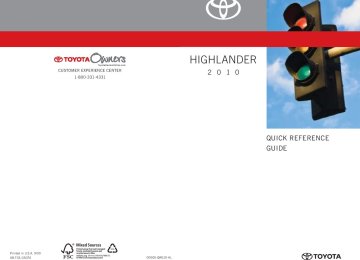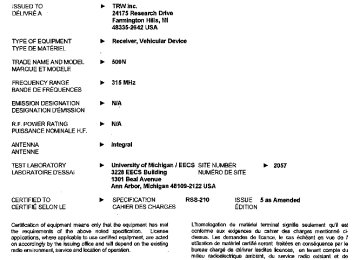- 2009 Toyota Highlander Owners Manuals
- Toyota Highlander Owners Manuals
- 2004 Toyota Highlander Owners Manuals
- Toyota Highlander Owners Manuals
- 2014 Toyota Highlander Owners Manuals
- Toyota Highlander Owners Manuals
- 2010 Toyota Highlander Owners Manuals
- Toyota Highlander Owners Manuals
- 2005 Toyota Highlander Owners Manuals
- Toyota Highlander Owners Manuals
- 2015 Toyota Highlander Owners Manuals
- Toyota Highlander Owners Manuals
- 2003 Toyota Highlander Owners Manuals
- Toyota Highlander Owners Manuals
- 2001 Toyota Highlander Owners Manuals
- Toyota Highlander Owners Manuals
- 2006 Toyota Highlander Owners Manuals
- Toyota Highlander Owners Manuals
- 2011 Toyota Highlander Owners Manuals
- Toyota Highlander Owners Manuals
- 2002 Toyota Highlander Owners Manuals
- Toyota Highlander Owners Manuals
- 2007 Toyota Highlander Owners Manuals
- Toyota Highlander Owners Manuals
- Download PDF Manual
-
3-3. Using the rear audio system Changing the initial setting
the
or select
to initial setting
Press display screen. The following initialization can be changed here. ● “Audio Language” ● “Subtitle Language” ● “DVD Language” ● “Angle Mark” ● “Parental Lock”
Changing the audio language
Select “Audio Language”.
Select the language you want to
hear, and press
or
to
input it.
Select “Others” if you cannot find the language you want to hear. Enter the appropriate 4-digit lan- guage code. (→P. 339)
Select a number, and press
or
to input it.
If a code that is not in the list is entered, “Incorrect Code” will appear on the screen.
335
3-3. Using the rear audio system
Changing the subtitle language
Select “Subtitle Language”.
Select the language you want to
read, and press
or
to input it.
Select “Others” if you cannot find the language you want to read. Enter the appropriate 4-digit lan- guage code. (→P. 339)
Select a number, and press
or
to input it.
If a code that is not in the list is entered, “Incorrect Code” will appear on the screen.
336
Changing the DVD language
3-3. Using the rear audio system
Select “DVD Language”.
Select the language you want to
read, and press
or
to input it.
Select “Others” if you cannot find the language you want to read. Enter the appropriate 4-digit lan- guage code. (→P. 339)
Select a number, and press
or
to input it.
If a code that is not in the list is entered, “Incorrect Code” will appear on the screen.
Turning on or off the angle mark
The angle mark can be turned on for discs that are multi-angle com- patible.
Each time you press
or
when “Angle Mark” is selected, the
angle mark turns on or off alternately.
337
3-3. Using the rear audio system
Setting viewer restriction levels
Setting the display mode
338
Setting a password allows the viewer restriction to be effective.
Select “Parental Lock”. Enter the password and press
or
The setting cannot be changed unless the password is entered. When you forget the password, initialize the password. (→P. 339) Select a restriction level (1-8),
and press
or
. The
smaller the level number, the stricter the age limit.
Pressing changes the dis- play modes sequentially as fol- lows: Normal→Wide 1 →Wide 2
3-3. Using the rear audio system
■Returning to the previous screen
Select
, and press
or
■To initialize the password
Press the personal code is displayed.
on the remote controller or unit ten times when the screen to enter
■Language code list
Code 0514
0618
0405
0920
0519
2608
1412
1620
1922
1821
1115
0512
0101
0102
0106
0113
0118
0119
0125
0126
0201
0205
0207Language
English French German Italian Spanish Chinese Dutch Portuguese Swedish Russian Korean Greek Afar Abkhazian Afrikaans Amharic Arabic Assamese Aymara Azerbaijani Bashkir Byelorussian Bulgarian
Code 0208
0209
0214
0215
0218
0301
0315
0319
0325
0401
0426
0515
0520
0521
0601
0609
0610
0615
0625
0701
0704
0712
0714Language
Bihari Bislama Bengali Tibetan Breton Catalan Corsican Czech Welsh Danish Bhutani Esperanto Estonian Basque Persian Finnish Fiji Faroese Frisian Irish Scots-Gaelic Galician Guarani
339
3-3. Using the rear audio system
Code 0721
0801
0809
0818
1821
1825
0901
0905
0911
0914
0919
0923
1001
1009
1023
1101
1111
1112
1113
1114
1119
1121
1125
1201
1214
1215
1220
1222
1307
1309Language
Gujarati Hausa Hindi Croatian Hungarian Armenian Interlingua Interlingue Inupiak Indonesian Icelandic Hebrew Japanese Yiddish Javanese Georgian Kazakh Greenlandic Cambodian Kannada Kashmiri Kurdish Kirghiz Latin Lingala Laothian Lithuanian Latvian Malagasy Maori
340
Code 1311
1312
1314
1315
1318
1319
1320
1325
1401
1405
1415
1503
1513
1518
1601
1612
1619
1721
1813
1814
1815
1823
1901
1904
1907
1908
1909
1911
1912
1913Language
Macedonian Malayalam Mongolian Moldavian Marathi Malay Maltese Burmese Nauru Nepali Norwegian Occitan (Afan) Oromo Oriya Punjabi Polish Pashto, Pushto Quechua Rhaeto-Romance Kirundi Romanian Kinyarwanda Sanskrit Sindhi Sangho Serbo-Croatian Sinhalese Slovak Slovenian Samoan
3-3. Using the rear audio system
Code 2014
2015
2018
2019
2020
2023
2111
2118
2126
2209
2215
2315
2408
2515
2621Language
Setswana Tonga Turkish Tsonga Tatar Twi Ukrainian Urdu Uzbek Vietnamese Volapük Wolof Xhosa Yoruba Zulu
Code 1914
1915
1917
1918
1919
1920
1921
1923
2001
2005
2007
2008
2009
2011
2012Language
Shona Somali Albanian Serbian Siswati Sesotho Sundanese Swahili Tamil Telugu Tajik Thai Tigrinya Turkmen Tagalog
■Adjusting the screen
Press Select “Contrast”, “Tone” or “Color”, and make adjustments.
“Brightness”,
the
Press
or
or
to input it.
“Brightness”
“Contrast”
“Tone” (if displayed)
“Color” (if displayed)
“-” or “Red”
“+” or “Green”
Darkens
Weakens the contrast
Weakens the tone Strengthens the red color
Brightens Strengthens the con- trast Strengthens the tone Strengthens the green color
341
3-4. Using the hands-free phone system (for cellular phone) Hands-free phone system (for cellular phone) features∗
Vehicles with navigation system
Owners of models equipped with a navigation system should refer to the “Navigation System Owner's Manual”.
Vehicles without navigation system
This system supports Bluetooth®, which allows you to make or receive calls without using cables to connect a cellular phone and the system, and without operating the cellular phone.
Title
Using the hands-free phone system (for cellular phone) Making a phone call Setting a cellular phone Security and system setup Using the phone book
Page
P. 346
P. 353
P. 357
P. 362
P. 365■When using the hands-free system
●The audio system and voice guidance are muted when making a call. ●If both parties speak at the same time it may be difficult to hear. ●If the received call volume is overly loud, an echo may be heard. ●Try to face toward the microphone as much as possible when speaking. ●In the following circumstances it may be difficult to hear the other party:
• When driving on unpaved roads • When driving at high speeds • If the window is open • If the air conditioning is blowing directly on the microphone • If the air conditioning is set to high
342
∗: If equipped
3-4. Using the hands-free phone system (for cellular phone)
■Conditions under which the system will not operate
●If using a mobile phone that does not support Bluetooth® ●If the mobile phone is switched off ●If you are outside service range ●If the mobile phone is not connected ●If the mobile phone's battery is low
■Bluetooth® antenna
The antenna is built into the display. If the mobile phone is behind the seat or in the console box, or touching or covered by metal objects, connection sta- tus may deteriorate.
■Signal status
This display may not correspond exactly with the mobile phone itself.
■About Bluetooth®
Bluetooth is a registered trademark of Bluetooth SIG. Inc.
■Compatible models
Compatible with HFP (Hands Free Profile) Ver. 1.0 and OPP (Object Push Profile) Ver. 1.1. If your cellular phone does not support HFP, you cannot enter the Bluetooth® phone. If your cellular phone supports OPP alone, you cannot use the Blue- tooth® phone.
343
3-4. Using the hands-free phone system (for cellular phone)
■Certification for the hands-free phone system
FCC ID: HYQBTAU01A IC ID: 1551A-BTAU01A MADE IN JAPAN This device complies with Part 15 of the FCC Rules and RSS-210. Opera- tion is subject to the following two conditions: (1) This device may not cause harmful interference, and (2) This device must accept any interference received, including interference that may cause undesired operation. NOTICE: This equipment has been tested and found to comply with the limits for a Class B digital device, pursuant to Part 15 of the FCC Rules. These limits are designed to provide reasonable protection against harmful interference in a residential installation. This equipment generates, uses and can radiate radio frequency energy and, if not installed and used in accordance with the instructions, may cause harmful interference to radio communications. How- ever, there is no guarantee that interference will not occur in a particular installation. If this equipment does cause harmful interference to radio or television reception, which can be determined by turning the equipment off and on, the user is encouraged to try to correct the interference by one or more of the following measures: ●Reorient or relocate the receiving antenna. ●Increase the separation between the equipment and receiver. ●Connect the equipment into an outlet on a circuit different from that to
which the receiver is connected.
●Consult the dealer or an experienced radio/TV technician for help.
344
3-4. Using the hands-free phone system (for cellular phone)
FCC WARNING: Changes or modifications not expressly approved by the party responsible for compliance could void the user's authority to operate the equipment. CAUTION: Radio Frequency Radiation Exposure This equipment complies with FCC radiation exposure limits set forth, for uncontrolled equipment and meets the FCC radio frequency (RF) Exposure Guidelines in Supplement C to OET65. This equipment has very low levels of RF energy that it deemed to comply without maximum permissive expo- sure evaluation (MPE). But it is desirable that it should be installed and oper- ated with at least 7.9 in (20 cm) and more between the radiator and person’s body (excluding extremities: hands, wrists, feet and legs). Co-location: This transmitter must not be co-located or operated in conjunction with any other antenna or transmitter.
CAUTION
■Caution while driving
Do not use a cellular phone or connect the Bluetooth® phone.
NOTICE
■When leaving the vehicle
Do not leave a cellular phone in the vehicle. The inside of the vehicle may become hot, causing damage to the phone.
345
3-4. Using the hands-free phone system (for cellular phone) Using the hands-free phone system∗
■ Audio unit
Displays such items as messages, names, and phone numbers
Lower-case characters and special characters, such as an umlaut, cannot be dis- played.
Push and hold: Displays information that is too long to be displayed at one time on the screen Selects speed dials Selects items such as menu or numbers Turn: Selects an item Press: Inputs the selected item Displays the reception level Displays Bluetooth® con- nection condition
If “BT” is not displayed, the hands-free phone system cannot be used.
346
∗: If equipped
3-4. Using the hands-free phone system (for cellular phone)
■ Steering wheel telephone switches
Volume The voice guidance volume cannot be adjusted by using this switch. Hands-free phone system off/ends a call/refuses a call Hands-free phone system on/starts a call Press: Voice command sys- tem on Press and hold: Voice com- mand system off
■ Microphone
347
3-4. Using the hands-free phone system (for cellular phone)
Operating the system by using a voice command
By following voice guidance instructions output from the speaker, voice commands can be given to allow for operation of the hands-
free phone system without checking the display or operating
■ Operation procedure when using a voice command and say a command for a desired function.
Press (→P. 350)
■ Auxiliary commands when using a voice command
The following auxiliary commands can be used when operating the system using a voice command: Cancel: Exits the hands-free phone system Repeat: Repeats the previous voice guidance instruction Go back: Returns to the previous procedure Help: Reads aloud the function summary if a help comment is registered for the selected function
348
3-4. Using the hands-free phone system (for cellular phone)
Using the hands-free phone system for the first time
Before using the hands-free phone system, it is necessary to register a cellular phone in the system. The phone registration mode will be entered automatically when starting the system with no cellular phone registered. Follow the procedure below to register a cellular phone: STEP 1
The introductory guidance and phone name registration instructions are heard. STEP 2Register a phone name by either of the following methods.
Press
or
a. Select “Record Name” by using
, and say a name to
be registered.
b. Press
and say a name to be registered. Voice guidance instruction to confirm the input is heard.
STEP 3
Select “Confirm” by using a voice command or
A passkey is displayed and heard, and voice guidance instruction for inputting the passkey into the cellular phone is heard. STEP 4
Input the passkey into the cellular phone. Refer to the manual that comes with the cellular phone for the oper- ation of the phone.
Guidance for registration completion is heard.
349
3-4. Using the hands-free phone system (for cellular phone)
Menu list of the hands-free phone system
■ Normal operation
First menu
Second menu
Third menu
Operation detail
Dialing a number stored in the incoming history memory Dialing a number stored in the outgoing history memory
Dialing by inputting a number
Dialing by inputting a name registered in the phone book Adding a new number Changing a name in the phone book
Deleting the phone book data
Deleting a registered speed dial
Listing the phone book data
Registering a speed dial
Callback
Redial
Dial by number Dial by name
Phonebook
Add Entry Change Name Delete Entry Delete Speed Dial (Del Spd Dial) List Names Set Speed Dial (Speed Dial)
350
3-4. Using the hands-free phone system (for cellular phone)
First menu
Second menu
Third menu
Operation detail
Security
Setup
Phone Setup
System Setup
Set PIN Phonebook Lock Phonebook Unlock
Pair Phone
Change Name
Delete
List Phones
Select Phone
Set Passkey Guidance Vol- ume (Guidance Vol) Initialize
Setting a PIN code
Locking the phone book
Unlocking the phone book
Registering a cellular phone to be used Changing a registered name of a cellular phone Deleting a registered cellular phone Listing the registered cellular phones Selecting a cellular phone to be used Changing the passkey
Setting voice guidance vol- ume
Initialization
■ Using a short cut key
First menu
Second menu
Operation detail
Dial “XXX (name)”
Phone book add entry Phone book change name
Dialing a number registered in the phone book
Adding a new number
Changing a name of a phone number in the phone book
351
3-4. Using the hands-free phone system (for cellular phone)
First menu
Second menu
Operation detail
Phone book delete entry Phone book set speed dial Phone book delete speed dial
Phonebook
Deleting phone book data
Registering speed dial
Deleting speed dial
Phonebook Unlock Phonebook Lock
Unlocking the phone book Locking the phone book
■Automatic adjustment of volume
When vehicle speed is 50 mph (80 km/h) or more, the volume automatically increases. The volume returns to the previous volume setting when vehicle speed drops to 43 mph (70 km/h) or less.
■When using a voice command
●For numbers, say a combination of single digits from zero to nine, #
(pound), ∗ (star), and + (plus).
●Say a command correctly and clearly.
■The system may not recognize your voice in the following situations:
●When driving on a rough road ●When driving at high speeds ●When air is blowing out of the vents onto the microphone ●When the air conditioning fan emits a loud noise
■The following cannot be performed while driving:
●Operating the system with
●Registering a cellular phone to the system
■Changing the passkey
→P. 360
352
3-4. Using the hands-free phone system (for cellular phone) Making a phone call
■ Making a phone call
● Dialing by inputting a number
“Dial by number”
● Dialing by inputting a name
“Dial by name” ● Speed dialing ● Dialing a number stored in the outgoing history memory
“Redial”
● Dialing a number stored in the incoming history memory
“Call back”
■ Receiving a phone call ● Answering the phone ● Refusing the call ■ Transferring a call ■ Using a call history memory
● Dialing ● Storing data in the phone book ● Deleting
Dialing by inputting a number
STEP 1
Press
and say “Dial by number”.
STEP 2
Press
and say the phone number.
353
3-4. Using the hands-free phone system (for cellular phone)
STEP 3
Dial by one of the following methods:
a. Press
b. Press
and say “Dial”.
c. Select “Dial” by using
Dialing by inputting a name
STEP 1
STEP 2
and say “Dial by name”.
Press Select a registered name to be input by either of the following methods: a. Press
and say a registered name.
b. Press
and say “List names”. Press
while the
desired name is being read aloud. Dial by one of the following methods:
STEP 3
a. Press
b. Press
and say “Dial”.
c. Select “Dial” by using
Speed dialing
STEP 1
STEP 2
Press Press the preset button in which the desired number is regis- tered.
STEP 3
Press
354
3-4. Using the hands-free phone system (for cellular phone)
When receiving a phone call
■ Answering the phone
Press
■ Refusing the call
Press
Transferring a call
A call can be transferred between the cellular phone and system while dialing, receiving a call, or during a call. Use one of the follow- ing methods:
a. Operate the cellular phone.
Refer to the manual that comes with the cellular phone for the oper- ation of the phone. *1.
b. Press
c. Press *1: This operation can be performed only when transferring a call
and say “Call Transfer” *2.
from the cellular phone to the system during a call.
*2: While the vehicle is in motion, a call cannot be transferred from
the system to the cellular phone.
Using a call history memory
Follow the procedure below to use a number stored in call history memory: STEP 1
Press and say “Redial” (when using a number stored in the outgoing history memory) or “Call back” (when using a number stored in the incoming history memory).
355
3-4. Using the hands-free phone system (for cellular phone)
STEP 2
Select the number by either of the following methods: a. Say “Previous” or “Go back” until the desired number is dis-
played.
b. Select the desired number by using
The following operations can be performed:
Dialing: Press
or select “Dial” by using a voice command or
Storing the number in the phone book: Select “Store” by using a
voice command or
Deleting: Select “Delete” by using a voice command or
■Call history
Up to 5 numbers can be stored in each of the outgoing and incoming history memories.
■When talking on the phone
●Do not talk simultaneously with the other party. ●Keep the volume of the receiving voice down. Otherwise, voice echo will
increase.
356
3-4. Using the hands-free phone system (for cellular phone) Setting a cellular phone
Registering a cellular phone in the hands-free phone system allows the system to function. The following function can be used for regis- tered cellular phones: ■ Functions and operation procedures To enter menu for each function, follow the steps below by using a
voice command or
● Registering a cellular phone
1. “Setup” → 2. “Phone Setup” → 3. “Pair Phone”
● Selecting a cellular phone to be used
1. “Setup” → 2. “Phone Setup” → 3. “Select Phone”
● Changing a registered name
1. “Setup” → 2. “Phone Setup” → 3. “Change Name”
● Listing the registered cellular phones
1. “Setup” → 2. “Phone Setup” → 3. “List Phones”
● Deleting a cellular phone
1. “Setup” → 2. “Phone Setup” → 3. “Delete”
● Changing the passkey
1. “Setup” → 2. “Phone Setup” → 3. “Set Passkey”
Registering a cellular phone
Select “Pair Phone” by using a voice command or
, and do the
procedure for registering a cellular phone. (→P. 349)
357
3-4. Using the hands-free phone system (for cellular phone)
Selecting a cellular phone to be used
STEP 1
Select “Select Phone” by using a voice command or
Pattern A
STEP 2
Select a cellular phone to be used by either of the following methods, and select “Confirm” by using a voice command or
a. Press
b. Press
and say the desired phone name.
and say “List phones”. While the name of the
desired cellular phone is being read aloud, press
Pattern B
STEP 2
Select a cellular phone to be used by using
Changing a registered name
STEP 1
Select “Change Name” by using a voice command or
STEP 2
Select a name of cellular phone to be changed by either of the following methods:
a. Press
and say the desired phone name, and select
“Confirm” by using a voice command or
b. Press
and say “List phones”. While the desired
phone name is being read aloud, press
c. Select the desired phone name by using
358
3-4. Using the hands-free phone system (for cellular phone)
STEP 3
Press
or select “Record Name” by using
, and
say a new name.
STEP 4
Select “Confirm” by using a voice command or
Listing the registered cellular phones
Selecting “List Phones” by using a voice command or
begins
while a name of cellular phone is being read selects
reading aloud the list of the registered cellular phones. When listing is complete, the system returns to “Phone Setup”. Pressing the cellular phone, and the following functions will be available: • Selecting a cellular phone: “Select Phone” • Changing a registered name: “Change Name” • Deleting a cellular phone: “Delete”
359
3-4. Using the hands-free phone system (for cellular phone)
Deleting a cellular phone
STEP 1
Select “Delete” by using a voice command or
Pattern A
STEP 2
Select a cellular phone to be deleted by either of the following methods and select “Confirm” by using a voice command or
a. Press phone. b. Press
and say the name of the desired cellular
and say “List phones”. While the name of the
desired cellular phone is being read aloud, press
Pattern B
STEP 2
Select a desired cellular phone to be deleted by using
Changing the passkey
STEP 1
Select “Set Passkey” by using a voice command or
Pattern A
STEP 2
Press
, say a 4 to 8-digit number, and select “Confirm”
by using a voice command or
360
3-4. Using the hands-free phone system (for cellular phone)
Pattern B
STEP 2
Select a 4 to 8-digit number by using
The number should be input 1 digit at a time. When the entire number to be registered as a passkey has
STEP 3
been input, press
once again.
■The number of cellular phones that can be registered Up to 6 cellular phones can be registered in the system.
361
3-4. Using the hands-free phone system (for cellular phone) Security and system setup
To enter the menu of each setting, follow the steps below: ■ Security setting items and operation procedure
● Setting or changing the PIN (Personal Identification Number)
1. “Setup” → 2. “Security” → 3. “Set PIN”
● Locking the phone book
1. “Setup” → 2. “Security” → 3. “Phonebook Lock”
● Unlocking the phone book
1. “Setup” → 2. “Security” → 3. “Phonebook Unlock”
■ System setup items and operation procedure
● Setting voice guidance volume
1. “Setup” → 2. “System Setup” → 3. “Guidance Vol”
● Initialization
1. “Setup” → 2. “System Setup” → 3. “Initialize”
can only be used for system setup operation.
Setting or changing the PIN
■ Setting a PIN
STEP 1
Select “Set PIN” by using a voice command or
STEP 2
Enter a PIN by using a voice command or
When using
, input the code 1 digit at a time.
■ Changing the PIN
STEP 1
Select “Set PIN” by using a voice command or
362
3-4. Using the hands-free phone system (for cellular phone)
STEP 2
Enter the registered PIN by using a voice command or
STEP 3
Enter a new PIN by using a voice command or
When using
, input the code 1 digit at a time.
Locking or unlocking the phone book
STEP 1
Select “Phonebook lock (Phbk Lock)” or “Phonebook unlock
(Phbk Unlock)” by using a voice command or
STEP 2
Input the PIN by either of the following methods and select
“Confirm” by using a voice command or
a. Press
and say the registered PIN.
b. Input a new PIN by using
Setting voice guidance volume
STEP 1
Select “Guidance Vol” by using
STEP 2
Change the voice guidance volume.
To decrease the volume: Turn
counterclockwise.
To increase the volume: Turn
clockwise.
363
3-4. Using the hands-free phone system (for cellular phone)
Initialization
STEP 1
Select “Initialize” and then “Confirm” by using
STEP 2
Select “Confirm” by using
again.
■Initialization
●The following data in the system can be initialized:
• Phone book • Outgoing and incoming history • Speed dial • Registered cellular phone data • Security code
●Once the initialization has been completed, the data cannot be restored
to its original state.
■When the phone book is locked
The following functions cannot be used: ●Dialing by inputting a name ●Speed dialing ●Dialing a number stored in the call history memory ●Using the phone book
364
3-4. Using the hands-free phone system (for cellular phone) Using the phone book
To enter the menu of each setting, follow the steps below:
● Adding a new phone number
1. “Phonebook” → 2. “Add Entry”
● Setting speed dial
1. “Phonebook” → 2. “Set Speed Dial (Speed Dial)”
● Changing a registered name
1. “Phonebook” → 2. “Change Name”
● Deleting registered data
1. “Phonebook” → 2. “Delete Entry”
● Deleting speed dial
1. “Phonebook” → 2. “Delete Speed Dial (Del Spd Dial)”
● Listing the registered data
1. “Phonebook” → 2. “List Names”
Adding a new phone number
The following methods can be used to add a new phone number: ● Inputting a phone number by using a voice command ● Transferring data from the cellular phone
● Inputting a phone number by using
● Selecting a phone number from outgoing or incoming history ■ Adding procedure
STEP 1
Select “Add Entry” by using a voice command or
365
3-4. Using the hands-free phone system (for cellular phone)
STEP 2
Use one of the following methods to input a telephone num- ber:
Inputting a telephone number by using a voice command
STEP2-1 Select “By Voice” by using a voice command or
STEP2-2 Press
, say the desired number, and select
“Confirm” by using a voice command.
Transferring data from the cellular phone
STEP2-1 Select “By Phone” and then “Confirm” by using a
voice command or
STEP2-2 Transfer the data from the cellular phone.
Refer to the manual that comes with the cellular phone for the details of transferring data.
STEP2-3 Select the data to be registered by either of the fol-
lowing methods: a. Say “Previous” or “Next” until the desired data is displayed, and select “Confirm” by using a voice command.
b. Select the desired data by using
366
3-4. Using the hands-free phone system (for cellular phone)
Inputting a phone number by using
STEP2-1 Select “Manual Input” by using
STEP2-2 Input a phone number by using
, and press
once again.
Input the phone number 1 digit at a time.
Selecting a phone number from outgoing or incoming history
STEP2-1 Select “Call History” by using a voice command or
STEP2-2 Select “Outgoing” or “Incoming” by using a voice
command or
STEP2-3 Select the data to be registered by either of the fol-
lowing methods: a. Say “Previous” or “Go back” until the desired data is displayed, and select “Confirm” by using a voice command.
b. Select the desired data by using
367
3-4. Using the hands-free phone system (for cellular phone)
STEP 3
Select the name to be registered by either of the following methods, and select “Confirm” by using a voice command or
a. Press
and say the desired name.
b. Select “Record Name” by using
, and say the
desired name.
STEP 4
Select “Confirm” by using a voice command or
again.
STEP 3
In firm” registers the newly added phone number as speed dial.
, selecting “Set Speed Dial (Speed Dial)” instead of “Con-
Setting speed dial
STEP 1
Select “Set Speed Dial (Speed Dial)” by using a voice com-
mand or
STEP 2
Select the data to be registered as speed dial by either of the following methods: a. Press
, say desired number, and select “Confirm” by
using a voice command or
b. Press
name is being read aloud, press
, and say “List names”. While the desired , and select “Con-
firm” by using a voice command or
c. Select the desired data by using
368
3-4. Using the hands-free phone system (for cellular phone)
STEP 3
Select the desired preset button, and register the data into speed dial by either of the following methods: a. Press the desired preset button, and select “Confirm” by
using a voice command or
b. Press and hold the desired preset button.
Changing a registered name
STEP 1
Select “Change Name” by using a voice command or
STEP 2
Select a name to be changed by either of the following meth- ods: a. Press
, say desired name, and select “Confirm” by
using a voice command or
b. Press
, and say “List names”. During the desired , and select “Confirm” by
name is read aloud, press
using a voice command or
c. Select the desired name by using
STEP 3
Select “Record Name” with
or
STEP 4
Say a new name, and select “Confirm” by using a voice com-
mand or
369
3-4. Using the hands-free phone system (for cellular phone)
Deleting registered data
STEP 1
Select “Delete Entry” by using a voice command or
Pattern A
STEP 2
Select data to be deleted by either of the following methods,
and select “Confirm” by using a voice command or
a. Press
, and say the name of the desired phone num-
ber to be deleted.
b. Press
, say “List phones”. While the name of the
desired phone number is being read aloud, press
Pattern B
STEP 2
Select data to be deleted by using
Deleting speed dial
STEP 1
Select “Delete Speed Dial (Del Spd Dial)” by using a voice
command or
STEP 2
Press the preset button in which the desired speed dial is reg- istered, and select “Confirm” by using a voice command or
370
3-4. Using the hands-free phone system (for cellular phone)
Listing the registered data
while a data is being read aloud selects the data, and