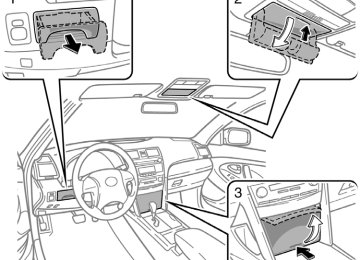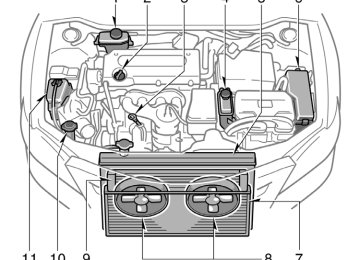- 2009 Toyota Camry HV Owners Manuals
- Toyota Camry HV Owners Manuals
- 2008 Toyota Camry HV Owners Manuals
- Toyota Camry HV Owners Manuals
- 2012 Toyota Camry HV Owners Manuals
- Toyota Camry HV Owners Manuals
- 2010 Toyota Camry HV Owners Manuals
- Toyota Camry HV Owners Manuals
- 2011 Toyota Camry HV Owners Manuals
- Toyota Camry HV Owners Manuals
- 2007 Toyota Camry HV Owners Manuals
- Toyota Camry HV Owners Manuals
- Download PDF Manual
-
to step down
the
’07Camry hybrid_U (L/O 0610)
191
2007 CAMRY HV from Oct. ’06 Prod. (OM33749U)
"Type 2
192
’07Camry hybrid_U (L/O 0610)
Details of specific buttons, controls and features are described in the alphabetical list that follows.
2007 CAMRY HV from Oct. ’06 Prod. (OM33749U)
to preset and
1 2 3 4 5 6 (Preset buttons) These buttons are used tune in radio stations. To preset a station to a button: Tune in the desired station. (See “TUNE·FILE” or “SEEK·TRACK”.) Push and hold down the button until you hear a beep—this will set the station to the button. The preset but- ton number will appear on the display. To recall a preset station: Push the button for the station you want. The preset but- ton number and station frequency will ap- pear on the display. These systems can store one AM and two FM stations for each button. (The display will show “AM”, “FM1” or “FM2” when you push “AM·SAT”, “FM1” or “FM2” button.) XM satellite radio∗— These buttons are used tune in radio channels. To preset a channel to a button: Tune in the desired channel. (See “TUNE·FILE” or “SEEK·TRACK”.) Push and hold down the button until you hear a beep—this will set the channel to the button. The preset but- ton number will appear on the display.
to preset and
’07Camry hybrid_U (L/O 0610)
To recall a preset channel: Push the but- ton for the channel you want. The preset button number and channel number will appear on the display. This radio can store three XM channels for each button. (The display will show “SAT1”, “SAT2” or “SAT3” when you push “AM·SAT” button.) ∗: Use of satellite radio requires XM tuner and service. Contact your Toyota deal- er for details.
(Eject button)
This button is used to eject one or all compact discs. To eject the current compact disc, push and release the compact disc eject button. To eject a specific disc, push “Ɲ” (preset button 3) or “Ɯ” (preset button 4) until the number of the disc you want to eject is displayed. Push and release the eject but- ton. To eject all discs at a time, press and hold the eject button until you hear a beep. The last compact disc played before pushing the button will be ejected first. If the ejected disc is not removed for a long time, the eject function will be cancelled.
(Reverse/Fast forward button)
Push and hold “ ” (preset button 6) or “ ” (preset button 5) to fast forward or reverse within a compact disc. When you release the button, the player will resume playing. AM·SAT (AM band and XM satellite ra- dio∗) Push the “AM·SAT” button to turn on the radio and select the AM or XM band. “AM”, “SAT1”, “SAT2” or “SAT3” will ap- pear on the display. Error messages If tuner malfunctions, your audio system will display following error messages. “ANTENNA”: D The XM antenna
is not connected. Check whether the XM antenna cable is attached securely.
the satellite radio
D A short−circuit occurs in the antenna or the surrounding antenna cable. See a Toyota certified dealer.
193
2007 CAMRY HV from Oct. ’06 Prod. (OM33749U)
’07Camry hybrid_U (L/O 0610)
“UPDATING”: D You have not subscribed to
the XM satellite radio. The radio is being up- dated with the latest encryption code. Contact the XM satellite radio for sub- scription information. When a contact is canceled, you can choose the “CH000” and all free−to−air channels.
D The premium channel you selected is not authorized. Wait for about 2 sec- onds until the radio returns to the pre- vious channel or “CH001”. If it does not change automatically, select anoth- er channel. If you want to listen to the premium channel, contact the XM satel- lite radio.
is
“NO SIGNAL”: The XM signal too weak at the current location. Wait until your vehicle reaches a location with a stronger signal. “LOADING”: The unit is acquiring audio or program information. Wait until the unit has received the information. “OFF AIR”: The channel you selected is not broadcasting any programming. Select another channel.
194
to
the radio returns
“− − −”: The channel you selected is no longer available. Wait for about 2 seconds until the previous channel or “CH001”. If it does not change automatically, select another channel. The XM Listener Care Center is also available on the phone, please call (800) 967−2346 during the following hours: Monday—Saturday: 7 a.m.—1 a.m. Sunday: 12 p.m.—12 a.m. ∗: Use of satellite radio requires XM tuner and service. Contact your Toyota deal- er for details.
AUDIO CTRL (Tone and sound balance controls) Each time you push the “AUDIO CTRL” knob, the mode changes. To adjust the tone and balance, turn the knob. BAS: Adjusts low−pitched tones. The dis- play ranges from −5 to 5. MID: Adjusts mid−pitched tones. The dis- play ranges from −5 to 5. TRE: Adjusts high−pitched tones. The dis- play ranges from −5 to 5. FAD: Adjusts the sound balance between the front and rear speakers. The display ranges from F7 to R7.
on
the
the
Turn
display.
the Speed Automatic
BAL: Adjusts the sound balance between the right and left speakers. The display ranges from L7 to R7. Switching over Sound Levelizer (ASL) level ASL: The ASL system automatically ad- justs volume and tone in accordance with the driving speed. The ASL system can be turned on or off. Pushing and holding “TUNE·FILE” knob shows the current status of the ASL system the “TUNE·FILE” knob to turn on or off the system. DISC·AUX (Compact disc) Push compact disc. When the audio system is set to compact disc operation, the track, or track and disc number currently being played. To switch between CD and AUX (external device) modes, press the “DISC·AUX” but- ton. The AUX mode is only available when AUX adapter is connected to the system. When the AUX adapter is in use, “AUX” will appear on the display.
the “DISC·AUX” button
the display shows
to play a
2007 CAMRY HV from Oct. ’06 Prod. (OM33749U)
’07Camry hybrid_U (L/O 0610)
inserted
incorrectly
Error messages If the player malfunctions, your audio sys- tem will display following error messages. “WAIT”: The compact disc player unit may be too hot. Allow the player to cool down. “ERROR 1”: The disc may be dirty, dam- aged or (up−side down). Clean the disc and re−insert it. “NO DISC”: Eject the disc or magazine. Set the disc or magazine again. “ERROR 3”: There is a problem inside the system. “ERROR 4”: Over−current. Ask your Toyota dealer to inspect. If “NO MUSIC” appears on the display, it indicates that a disc with no MP3/WMA data has been inserted. Remove the disc from the player and insert an MP3/WMA data disc. If the malfunction still exists, take your vehicle to your Toyota dealer.
Ɲ DISC Ɯ Use these buttons to select a disc you want to listen to. Push “Ɲ” (preset button 3) or “Ɯ” (preset button 4) until the number of the disc you want to listen appears on the display. FM1 FM2
Push the “FM1” or “FM2” button to turn on the radio and select the FM band. “FM1” or “FM2” will appear on the display. This system allows you to set twelve FM sta- tions, two for each of the preset button. LOAD This button is used to load the compact discs the compact disc player. This player can store up to six discs. To load one compact disc only, quickly push and release the button. When the indicators on both sides of the slot turn green, insert a compact disc. After the disc is loaded, the shutter of the slot will close. If no compact disc is inserted, the shutter will close after 15 seconds.in
To load multiple compact discs, push and hold the button (until you hear a beep when the audio system is on). When the indicators on both sides of the slot turn green, insert the first compact disc. After the disc is loaded, the shutter of the slot will close. After a few seconds, the shut- ter will automatically open again and the indicators will turn green so the next disc can be inserted. The same process can be applied the discs. If the player is full of discs, “DISC FULL” will appear on the display. If no compact disc is inserted, the shutter will close after 15 seconds. POWER·VOLUME (Power and Volume) Push “POWER·VOLUME” to turn the audio system Turn “POWER·VOLUME” to adjust the volume.
the rest of
loading
and
off.
for
on
195
2007 CAMRY HV from Oct. ’06 Prod. (OM33749U)
’07Camry hybrid_U (L/O 0610)
in a
the files
MP3/WMA player There are two random playback features— you can either listen to all of the files on the compact discs in random order. You can also listen to the files in a single folder in random order. To randomly play folder: Quickly push and release “RAND” (preset ” will appear on the button 1). “ display. To randomly play all of the files on the compact disc: Push and hold “RAND” (preset button 1) ” will until you hear a beep. “ appear on the display and the player will play all of the files on the disc in random order. To turn off the random playback feature, push this button again.
in random order, or
RAND (Random) Compact disc player There are two random features—you can either listen to the tracks on one compact to disc listen the tracks on all the compact discs in the magazine in random order. To play the tracks on one disc in random order: Quickly push and release “RAND” (preset ” will appear on the button 1). “ display and the player will perform the tracks on the disc you are listening to in random order. To turn off the random fea- ture, push this button again. To play all the tracks in the magazine in random order: Push and hold “RAND” (preset button 1) ” will until you hear a beep. “ appear on the display and the player will perform all the tracks on all the discs in the magazine in random order. To turn off the this button again.
feature, push
random
the
track
RPT (Repeat) Compact disc player There are two repeat features—you can either replay a disc track or a whole com- pact disc. Repeating a track: Quickly push and release “RPT” (preset button 2) while is playing. ” will appear on the display. When “ the track ends, it will automatically replay. To turn off the repeat feature, push this button again. Repeating a disc: Push and hold “RPT” (preset button 2) until you hear a beep. “ ” will ap- pear on the display. The player will repeat all the tracks on the disc you are listening to. When the disc ends, the player will automatically go back to the first track on the disc and replay. To turn off the repeat feature, push this button again.
196
2007 CAMRY HV from Oct. ’06 Prod. (OM33749U)
file
the
MP3/WMA player There are two repeat features—you can repeat a signal file or an entire folder. Repeating a file: Quickly push and release “RPT” (preset button 2) while is playing. ” will appear on the display. When “ the file ends, it will repeat automatically. This process will be continued until you push the button again to turn off the re- peat feature. Repeating a folder: Push and hold “RPT” (preset button 2) ” will ap- until you hear a beep. “ pear on the display. The player will repeat all of the files in the folder. When the last file in the folder ends, the folder will re- peat from the beginning. To turn off the repeat feature, push this button again.
’07Camry hybrid_U (L/O 0610)
SCAN Radio You can either scan all the frequencies on a band or scan only the preset stations for that band. To scan the preset stations: Push and hold the “SCAN” button until you hear a beep. The radio will tune in the next preset station up the band, stay there for 5 seconds, and then move to the next preset station. To stop scanning, push this button again. To scan all the frequencies: Quickly push and release the “SCAN” but- ton. The radio will find the next station up the station band, stay there for 5 seconds, and then scan again to the next station. To stop scanning, push this button again. XM satellite radio∗— You can either scan the currently selected channel category or scan only the preset channels for that band.
the currently selected channel
To scan the preset channels: Push and hold the “SCAN” button until you hear a beep. “SCAN” appears on the display. The radio will tune in the next preset channel up the band, stay there for 5 seconds, and then move to the next preset channel. To stop scanning, push this button again. To scan category: Quickly push and release the “SCAN” but- ton. “SCAN” appears on the display. The radio will the same channel category up the band, stay there for 5 seconds, and then scan again. To stop scanning, push this button again. ∗: Use of satellite radio requires XM tuner and service. Contact your Toyota deal- er for details.
the next channel
find
in
197
2007 CAMRY HV from Oct. ’06 Prod. (OM33749U)
’07Camry hybrid_U (L/O 0610)
Compact disc player There are two scan features—you can ei- ther scan the tracks on a specific disc or scan the first tracks of all the discs in the magazine. Scanning the tracks on a disc: Quickly push and release the “SCAN” but- ton. “SCAN” will appear on the display and the player will scan all the tracks on the disc you are to. To stop scanning, push this button again. If the player scanned all the tracks on the disc, it will stop scanning. Scanning the first tracks of all the discs in the magazine: Push the “SCAN” button until you hear a beep. “ SCAN” will appear on the dis- play and the first track on the next disc. To stop scanning, push this button again. If the player has scanned all the discs, it will stop scan- ning.
the player will scan
listening
to. To select a
MP3/WMA player There are two scan features—you can ei- ther scan the files in a folder on a specif- ic disc or scan the first file of all the folder. Scanning the files on a folder: Quickly push and release “SCAN”. “SCAN” will appear on the display and the player will scan all the files in the folder you are listening file, push the “SCAN” again. After all the tracks on the disc have been scanned in one pass, nor- mal play resumes. Scanning the first file of all the folders: “SCAN” until you hear a beep. Push ” will appear on the display and “ the player will scan the first file of the next folder. To select a folder, push the “SCAN” again. After all the folders have been scanned in one pass, normal play resumes.
or
up/
“Ɲ”
“Ɯ”
the seek mode,
(Seeking/Tracking
the radio finds and the next station up or down the
SEEK·TRACK down) Radio In plays station band. To seek the next station, quickly push and release the “SEEK·TRACK” button. Do this again to find the station after that. XM satellite radio∗— To select the next channel within the cur- rent channel category, push the “Ɯ” or “Ɲ” side of the “SEEK·TRACK” button. Repeat until a desired channel is found. ∗: Use of satellite radio requires XM tuner and service. Contact your Toyota deal- er for details.
side
of
198
2007 CAMRY HV from Oct. ’06 Prod. (OM33749U)
’07Camry hybrid_U (L/O 0610)
of
or
“Ɲ”
“Ɯ”
side
the current
Compact disc player Use this button to skip up or down to a different track. Push the “SEEK·TRACK” button until the number of the track you want to listen to appears on the display. If you want to return to the beginning of track, quickly push the “Ɲ” side of the button one time. MP3/WMA player Use this button to file up or down to a different file. Push the “Ɯ” “SEEK·TRACK” several times until the file you want to listen to appears on the dis- play. If you want to return to the begin- ning of the current file, push the “Ɲ” side of the button one time.
side
“Ɲ”
or
of
ST (Stereo reception) display Your radio automatically changes to stereo reception when a stereo broadcast is re- ceived. “ST” appears on the display. If the signal becomes weak, the radio reduces the amount of channel separation to prev- ent the weak signal from creating noise. If the signal becomes extremely weak, the radio switches from stereo to mono recep- tion. TEXT XM satellite radio∗1— When you push the “TEXT” button, the display changes as follows: CH NAME → TITLE (SONG/PROGRAM TITLE) → NAME (ARTIST NAME/FEA- TURE) → CH NUMBER → CH NAME Up to 10 alphanumeric characters can be displayed. (Some information will not be fully displayed.) The message display will be canceled if any button is pushed. If there is no song/program title or artist name/feature associated with the channel at that time, “− − − − −” will appear on the display.
that affects
the display
This XM tuner supports “Audio Services” (Music and Talk) of only XM satellite radio and “Text Information”∗2 linked to the re- spective audio services. ∗1: Use of satellite radio requires XM tuner and service. Contact your Toyota deal- er for details.
∗2: Text
Information
includes, Channel Name, (Artist) Name, (Song) Title and Category Name.
to
Compact disc player This button is used to change the display for the compact disc that contains text data. To change the display, quickly push and release the “TEXT” button while the com- pact disc is playing. The display changes in the order from the elapsed time to disc title the elapsed time. If this button is pushed while a compact disc that does not contain text data is playing, “NO TITLE” will appear on the display. If the entire disc or track title does not appear on the display, push and hold the button until you hear a beep. The rest of the title will appear.
then back
track
title,
to
199
2007 CAMRY HV from Oct. ’06 Prod. (OM33749U)
’07Camry hybrid_U (L/O 0610)
the
to step down
frequency. Turn
TUNE·FILE (Tuning and File up/down) Radio Turn the “TUNE·FILE” knob clockwise to the knob step up counterclockwise fre- quency. XM satellite radio∗— Turn the “TUNE·FILE” knob clockwise to step up the channel. Turn the knob coun- terclockwise to step down the channel. ∗: Use of satellite radio requires XM tuner and service. Contact your Toyota deal- er for details.
the
MP3/WMA player Turn the “TUNE·FILE” knob clockwise to file up. Turn the knob counterclockwise to file down.
file
the
in the order
“TEXT” button while
MP3/WMA player This button is used to change the display for the MP3/WMA file that contains text data. To change the display, quickly push and release the MP3/WMA is playing. The display changes the elapsed time to folder name to file name to album title to track title to artist name, then back to the elapsed time. If is pushed while an MP3/WMA file that does not contain text data is playing, “NO TITLE” will appear on the display. If the entire text data is not displayed, push and hold it until you hear a beep. The rest of the text data will appear.
this button
from
200
TYPE·FOLDER (Type/Folder up/down) Radio XM satellite radio∗— When you push the “Ɲ” or “Ɯ” side of the “TYPE·FOLDER” button while receiving a XM channel, the current channel catego- ry appears on the display. When the channel category appears, push either the “TYPE·FOLDER” button to switch to the next or previous category. ∗: Use of satellite radio requires XM tuner and service. Contact your Toyota deal- er for details.
side
“Ɲ”
“Ɯ”
or
of
MP3/WMA player To skip up or down to a different folder: Push “Ɯ” or “Ɲ” side of the “TYPE·FOLD- ER” several times until the number of the folder you want to listen to appears on the display. To jump to the first file in the first folder: Push and hold the “Ɲ” side of the button until you hear a beep. When playing a disc featuring both audio data (CD−DA) and MP3/WMA files, audio data (CD−DA) is played.
2007 CAMRY HV from Oct. ’06 Prod. (OM33749U)
’07Camry hybrid_U (L/O 0610)
Audio remote controls (steering switches)
Some parts of the audio system can be adjusted using the switches on the steer- ing wheel. Details of the specific switches, controls, and features are described below. 1. Volume control switch 2. “ƜƝ” switch 3. “MODE” switch
1. Volume control switch Push the “+” side to increase the volume. The volume continues to increase while the switch is being pushed. Push the “−” side to decrease the volume. The volume continues to decrease while the switch is being pushed. 2. “Ɯ Ɲ” switch Radio This switch has the following features— To select a preset station: Quickly push and release the “Ɯ” or “Ɲ” side of the switch. Do this again to select the next preset station. To seek a station: Push and hold the “Ɯ” or “Ɲ” side of the switch until you hear a beep. Do this again to find the next station. If you push the switch on either side during the seek mode, seeking will be cancelled. To step up or down the frequency, push and hold the switch even after you hear a beep. When you release the switch, the radio will begin seeking up or down for a station. Do the next station.
this again
to find
XM satellite radio∗— To select a preset channel, push the “Ɯ” or “Ɲ” side of the switch. Repeat until a desired channel is found. ∗: Use of satellite radio requires XM tuner and service. Contact your Toyota deal- er for details.
Compact disc player Use this switch to skip up or down to a different track in either direction. Quickly push and release the “Ɯ” or “Ɲ” side of the switch until the track you want to listen to is set. If you want to return to the beginning of the current track, push the “Ɲ” side of the switch once, quickly. Push and hold the “Ɯ” or “Ɲ” side of the switch until the disc you want to listen to is set.
201
2007 CAMRY HV from Oct. ’06 Prod. (OM33749U)
MP3/WMA player To select a desired file: Quickly push and release the “Ɯ” or “Ɲ” side of the switch until the file you want to listen to is set. If you want to return to the beginning of the current file, push the “Ɲ” side of the switch once, quickly. To select a desired folder: Push and hold the “Ɯ” or “Ɲ” side of the switch until you hear a beep. Repeat this until the folder you want to listen to is set. To select a desired disc: Push and hold the “Ɯ” or “Ɲ” side of the switch until you hear a beep. Repeat this until the disc you want to listen to is set. 3. “MODE” switch Push the “MODE” switch to select an au- dio mode. Each push changes the mode sequentially if the desired mode is ready to use. To turn the audio system on, push the “MODE” switch. To turn the audio system off, push and hold the “MODE” switch until the system turns off.
202
’07Camry hybrid_U (L/O 0610)
AUX adapter
If you install an audio system other than a genuine audio system, you will not be able to use the AUX adapter. Connected cables can be passed through the hold to the front passenger side of the auxiliary box. For details, see “Auxiliary boxes” on page 268 in Section 1−10.
inserting a mini plug into
An AUX adapter is installed inside the auxiliary box. By the AUX adapter, you can listen to music from a portable audio device through the vehicle’s speaker system. To use the AUX adapter, switch to the AUX mode (external device mode) by pressing the “DISC·AUX” button. When the AUX adapter is in use, “AUX” will appear on the display. To adjust the volume, turn the “POWER·VOLUME” knob. When using a portable audio device con- the power outlet, noise may nected occur during playback. this happens, use the power source of the portable au- dio device.
to
If
2007 CAMRY HV from Oct. ’06 Prod. (OM33749U)
’07Camry hybrid_U (L/O 0610)
Audio system operating hints
NOTICE
To ensure correct audio system op- erations: z Be careful not to spill beverages
over the audio system.
z Do not put anything other than a
compact disc into the slot.
z The use of a cellular phone inside or near the vehicle may cause a noise from the speakers of the au- dio system which you are listening to. However, this does not indicate a malfunction.
RADIO RECEPTION Usually, a problem with radio reception does not mean there is a problem with your radio—it is just the normal result of conditions outside the vehicle. For example, nearby buildings and terrain can interfere with FM reception. Power lines or telephone wires can interfere with AM signals. And of course, radio signals have a limited range. The farther you are from a station, the weaker its signal will be. conditions change constantly as your vehicle moves.
In addition,
reception
signals are
Here are some common reception prob- lems that probably do not indicate a prob- lem with your radio: FM Fading and drifting stations—Generally, the effective range of FM is about 40 km (25
miles). Once outside this range, you may notice fading and drifting, which increase with the distance from the radio transmit- ter. They are often accompanied by distor- tion. Multi−path—FM reflective, making it possible for two signals to reach your antenna at the same time. If this happens, the signals will cancel each oth- er out, causing a momentary flutter or loss of reception. Static and fluttering—These occur when signals are blocked by buildings, trees, or other large objects. Increasing the bass level may reduce static and fluttering. the FM signal you Station swapping—If are interrupted or weak- is ened, and there is another strong station nearby on the FM band, your radio may tune in the second station until the origi- nal signal can be picked up again.listening to
they can
AM Fading—AM broadcasts are reflected by the upper atmosphere—especially at night. These reflected signals can interfere with those received directly from the radio sta- tion, causing the radio station to sound alternately strong and weak. Station interference—When a reflected sig- nal and a signal received directly from a radio station are very nearly the same frequency, interfere with each other, making it difficult to hear the broad- cast. Static—AM is easily affected by external sources of electrical noise, such as high tension power lines, lightening, or electri- cal motors. This results in static. XM∗ Alternation or modifications carried out without appropriate authorization may in- validate to operate the equipment. ∗: Use of satellite radio requires XM tuner and service. Contact your Toyota deal- er for details.
the user’s right
203
2007 CAMRY HV from Oct. ’06 Prod. (OM33749U)
’07Camry hybrid_U (L/O 0610)
NOTICE
This equipment has been tested and found to comply with the limits for a class B digital device, pursuant to Part 15 of the FCC Rules. These lim- its are designed to provide reasonable protection against harmful interfer- ence in a residential installation. This equipment generates, uses and can radiate radio frequency energy and, if not installed and used in accordance with instructions, may cause harmful interference to radio commu- nications. However, there is no guar- antee that interference will not occur in a particular installation.
the
If this equipment does cause harmful interference to radio or television re- ception, which can be determined by turning the equipment off and on, the user is encouraged to try to correct the interference by one or more of the following measures: —Reorient or relocate the receiving antenna. —Increase the separation between the equipment and receiver. —Connect the equipment into an out- let on a circuit different from that to which the receiver is connected. —Consult enced radio/TV technician for help.
the dealer or an experi-
204
CARING FOR YOUR COMPACT DISC PLAYER AND DISCS D Your compact disc player is intended for use with 12 cm (4.7 in.) discs only. D Extremely high temperatures can keep your compact disc player from working. On hot days, use the air conditioning to cool the vehicle interior before you listen to a disc.
D Bumpy roads or other vibrations may
make your compact disc player skip.
D If moisture gets into your compact disc player, you may not hear any sound even though your compact disc player appears the disc from the player and wait until it dries.
to be working. Remove
CAUTION
Compact disc players use an invisible laser beam which could cause hazard- ous if directed outside the unit. Be sure to operate the player correctly.
radiation exposure
2007 CAMRY HV from Oct. ’06 Prod. (OM33749U)
’07Camry hybrid_U (L/O 0610)
Special shaped discs
Low quality discs
D Use only compact discs marked as shown above. The following products may not be playable on your compact disc player. Copy−protected CD CD−R (CD−Recordable) CD−RW (CD−Re−writable) CD−ROM
Transparent/translucent discs
Labeled discs
205
2007 CAMRY HV from Oct. ’06 Prod. (OM33749U)
’07Camry hybrid_U (L/O 0610)
NOTICE
Do not use special shaped, transpar- ent/translucent, low quality or labeled discs such as those shown in the il- lustrations. The use of such discs may damage the player, or it may be impossible to eject the disc.
206
Correct
Wrong
inserting
D Handle compact discs carefully, espe- them. cially when you are them on the edge and do not Hold them. Avoid getting fingerprints bend on them, particularly on the shiny side. D Dirt, scratches, warping, pin holes, or other disc damage could cause the player to skip or to repeat a section of a track. (To see a pin hole, hold the disc up to the light.)
D Remove discs from the compact disc player when you are not listening to them. Store them in their plastic cases away from moisture, heat, and direct sunlight.
To clean a compact disc: Wipe it with a soft, lint−free cloth that has been damp- ened with water. Wipe in a straight line from the center to the edge of the disc (not in circles). Dry it with another soft, lint−free cloth. Do not use a conventional record cleaner or anti−static device.
2007 CAMRY HV from Oct. ’06 Prod. (OM33749U)
’07Camry hybrid_U (L/O 0610)
MP3/WMA FILES D MP3 (MPEG Audio Layer 3) and WMA (Windows Media Audio) are audio com- pression standards.
D The MP3/WMA player can play MP3
and WMA files on CD−ROM, CD−R and CD−RW discs. The unit can play disc recordings com- patible with ISO 9660 level 1 and level 2 and with the Romeo and Joliet file system.D When naming an MP3 or WMA file, add the appropriate file extension (.mp3
or .wma).D The MP3/WMA player plays back files with .mp3 or .wma file extensions as MP3 or WMA files. To prevent noise and playback errors, use the appropri- ate file extensions.
D Multi−session compatible CDs can also
be played.
D MP3 files are compatible with the ID3
Tag Ver. 1.0, Ver. 1.1, Ver. 2.2, and Ver. 2.3 formats. The unit cannot dis- play disc track title and artist name in other formats.title,
D WMA files can contain a WMA tag that is used in the same way as an ID3
tag. WMA tags carry information such as track title, artist name.D The emphasis function is available only when playing MP3/WMA files recorded at 32, 44.1 and 48 kHz. (The system can play MP3 files with sampling fre- quencies of 16, 22.05, and 24 kHz. However, the emphasis function is not available for files recorded at these fre- quencies.)
D The sound quality of MP3/WMA files generally improves with higher bit rates. In order to achieve a reasonable level of sound quality, discs recorded with a bit rate of at least 128 kbps are recommended. Playable bit rates MP3 files: MPEG1 LAYER3—64 to 320 kbps MPEG2 LSF LAYER3—64 to 160 kbps WMA files: Ver. 7, 8 CBR—48 to 192 kbps Ver. 9 CBR—48 to 320 kbps
D The MP3/WMA player does not play back MP3/WMA files from discs record- er using packet write data transfer (UDF re- corded using “pre−mastering” software rather than packet−write software.
format). Discs should be
D M3u playlists are not compatible with
the audio player.
D MP3i (MP3 interactive) and MP3PRO formats are not compatible with the au- dio player.
D The MP3 player
is compatible with
VBR (Variable Bit Rate).
D When playing back files recorded as VBR (Variable Bit Rate) files, the play time will not be correctly displayed if fast forward or reverse operations are used.
D It is not possible to check folders that
do not include MP3/WMA files.
D MP3/WMA files in folders up to 8 lev- els deep can be played. However, the start of playback may be delayed when using discs containing numerous levels of folders. For this reason, we recom- mend creating discs with no more than two levels of folders.
D It is possible to play up to 192 folders
or 255 files on one disc.
207
2007 CAMRY HV from Oct. ’06 Prod. (OM33749U)
’07Camry hybrid_U (L/O 0610)
CD−R and CD−RW discs D CD−R/CD−RW discs that have not been to the “finalizing process” (a subject process that allows discs to be played on a conventional CD player) cannot be played.
D It may not be possible to play CD− R/CD−RW discs recorded on a music CD recorder or a personal computer because characteristics, scratches or dirt on the disc, or dirt, condensation, etc. on the lens of the unit.
disc
of
D It may not be possible to play discs recorded on a personal computer de- pending on the application settings and the environment. Record with the cor- rect format. (For details, contact the appropriate application manufacturers of the applications.)
D CD−R/CD−RW discs may be damaged to sunlight, high by direct exposure temperatures or other storage condi- tions. The unit may be unable to play some damaged discs.
001.mp3
002.wmaFolder 1
003.mp3
Folder 2
004.wma 005.mp3Folder 3
006.mp3D The play order of
the compact disc with the structure shown on the left is as follows:
208
D If you insert a CD−RW disc into the MP3/WMA player, playback will begin more slowly than with a conventional CD or CD−R disc.
D Recordings on CD−R/CD−RW cannot the DDCD (Double
be played using Density CD) system.
2007 CAMRY HV from Oct. ’06 Prod. (OM33749U)
’07Camry hybrid_U (L/O 0610)
WMA— WMA (Windows Media Audio) is an audio compression by Microsoft. It compresses files into a size smaller files. The decoding formats for WMA files are Ver. 7, 8, and 9.
that of MP3
developed
format
than
TERMS Packet write— This is a general term that describes the process of writing data on−demand to CD−R, etc., in the same way that data is written to floppy or hard discs. ID3 Tag— This is a method of embedding track−re- lated information in an MP3 file. This em- bedded information can include the track title, the artist’s name, the album title, the music genre, the year of production, com- ments and other data. The contents can be freely edited using software with ID3
tag editing the tags are restricted to the number of characters, the information can be viewed when the track is played back. WMA Tag— WMA files can contain a WMA tag that is used in the same way as an ID3 tag. WMA tags carry information such as track title, artist name.functions. Although
file names, with a 3 character
ISO 9660 format— This is the international standard for the formatting of CD−ROM folders and files. For the ISO 9660 format, there are two levels of regulations. Level 1: The file name is in 8.3 format (8 charac- ter file extension. File names must be composed of one−byte capital letters and numbers. The “_” symbol may also be included.) Level 2: The file name can have up to 31 charac- ters (including the separation mark “.” and file extension). Each folder must contain fewer than 8 hierarchies. m3u— Playlists created using “WINAMP” software have a playlist file extension (.m3u). MP3— MP3 is an audio compression standard determined by a working group (MPEG) of the ISO (International Standard Organiza- tion). MP3 compresses audio data to about 1/10 the size of that on convention- al discs.
209
2007 CAMRY HV from Oct. ’06 Prod. (OM33749U)
’07Camry hybrid_U (L/O 0610)
Hands−free phone system— —Reference Phone Setup (see page 216) D Pair phone
the hands−free system, you To use need to register your phone in the sys- tem.
D Change name
The registered phone names can be changed.
D Delete
The registered phones can be deleted.
D List phones
The registered phone names can be checked.
D Select phone
The registered phones can be selected.
D Set passkey
The passkey can be changed.
Security (see page 221) D Set PIN
The PIN can be set or changed.
D Phone book lock
The phone book can be locked.
D Phone book unlock
locked phone book can be un-
The locked.
System Setup (see page 225) D Adjust Guidance Volume
Guidance volume can be adjusted.
D Initialize Phone Book (see page 225) D Add Entry
Phone numbers and voice tags can be registered.
D Change Name
The registered names can be changed.
D Delete Entry
The registered names can be deleted.
D Delete Speed Dial
The registered speed dial can be de- leted.
D List names
The registered names can be checked.
D Set Speed Dial
Speed dials can be set
Redial (see page 233) Callback (see page 234) Making a phone call (see page 235) Receiving a phone call (see page 238) Talking on the phone (see page 239)
210
2007 CAMRY HV from Oct. ’06 Prod. (OM33749U)
’07Camry hybrid_U (L/O 0610)
—Some basics
that allows you
This system supports Bluetoothr, a wireless system to make or receive calls without taking your hands from the steering wheel and without using cables to connect the phone and system. The phone must be paired to the system before using If your cellular phone does not support Blue- toothr, this system will not function.
the hands−free
feature.
CAUTION
While you are driving, do not use a cellular phone the Bluetoothr phone.
connect
or
NOTICE
Do not leave your cellular phone in the car. The temperature indoor may be high and damage the phone.
The system may not function in the follow- ing conditions and places: D The cellular phone is turned off. D The current position
is outside
the
communication area.
D The cellular phone is not connected. D The cellular phone has a low battery. D The cellular phone is hiding behind the seat or in the glove box and console box.
D The cellular phone touches or is cov-
ered with metal materials.
the following ser-
This system supports vice. D HFP (Hands Free Profile) Ver. 1.0
D OPP (Object Push Profile) Ver. 1.1
If your cellular phone does not support the Bluetoothr HFP, you cannot enter phone, and take OPP service individually.BLUETOOTH is a Bluetooth SIG. Inc.
trademark owned by
211
2007 CAMRY HV from Oct. ’06 Prod. (OM33749U)
’07Camry hybrid_U (L/O 0610)
FCC Information
in construction of
Caution: Any changes or modifica- tions this device which are not expressly approved by the party responsible for compliance could void the user’s authority to op- erate the equipment.
FCC Label Information
the
following
This device complies with part 15 of the FCC Rules. Operation is subject to two conditions: (1) This device may not cause harmful interference, and (2) this device must accept any interference received, In- cluding interference that may cause undesired operation.
lot of personal data
When transferring ownership of the ve- hicle: is registered when you use the hands−free system. When transferring ownership of the ve- hicle, initialize the system. If you initialize it, the former state will never come back again. Pay much atten- tion when initializing the data. You can initialize the following data in the system. D Phone book data D Dialed numbers and received calls D Speed dial D Bluetoothr phone data D Security code
212
to
interference
in a residential
NOTE: This equipment has been tested and found to comply with the limits for a Class B digital device, pursuant to part 15 of the FCC Rules. These limits are designed to provide reasonable protection against harmful interference installa- tion. This equipment generates, uses and can radiate radio frequency ener- gy and, if not installed and used in accordance with the instructions, may cause harmful radio communications. However, there is no guarantee that interference will not oc- cur in a particular installation. If this equipment does cause harmful inter- ference to radio or television recep- tion, which can be determined by turn- ing the equipment off and on, the user is encouraged to try to correct the interference by one or more of the following measures: −Reorient or relocate the receiving an- tenna. −Increase the separation between the equipment and receiver. −Connect the equipment into an outlet on a circuit different to which the receiver is connected. −Consult the dealer or an experienced radio/TV technician for help.
from
that
2007 CAMRY HV from Oct. ’06 Prod. (OM33749U)
’07Camry hybrid_U (L/O 0610)
—Control and features "Steering switches and microphone
CAUTION: Radio Frequency Radiation Exposure This equipment complies with FCC radiation exposure limits set forth for uncontrolled equipment and meets the FCC radio frequency (RF) Exposure Guidelines in Supplement C to OET65. This equipment has very low levels of RF energy that it deemed to comply without maximum permissive exposure evaluation (MPE). But it is desirable that it should be installed and oper- ated with at least 20 cm and more between radiator and person’s body (excluding extremities: hands, wrists, feet and legs). Co−location: This transmitter must not be co−located or operated in con- junction with any other antenna or transmitter.
the
Steering switches
Overhead console
1. Volume control switch To increase the volume: Push “+”. To decrease the volume: Push “−”. When driving at 80 km/h (50 mph) or more, the volume automatically increases without switch adjustment. When your speed falls below 70 km/h (43 mph), the volume automatically returns to its original level. Voice guidance volume can be changed by pushing the volume control switch on the steering wheel. 2. Talk switch Pushing the talk switch turns the hands− free system on and initiates the speech command system. Pushing and holding the talk switch ends the speech command system. 3. Off−hook switch Pushing hands−free system on. When receiving a call, pushing the off− hook switch allows you to talk on the phone.
the off−hook switch
turns
the
213
2007 CAMRY HV from Oct. ’06 Prod. (OM33749U)
’07Camry hybrid_U (L/O 0610)
4. On−hook switch When the hands−free system is on, push- ing the on−hook switch turns the hands− free system off. 5. Microphone The microphone is used when talking on the phone or using the speech command system.
214
2007 CAMRY HV from Oct. ’06 Prod. (OM33749U)
’07Camry hybrid_U (L/O 0610)
"Audio unit
the
1. Display Displays such items as the reception lev- el, a party’s name and phone number. See “DISPLAY” described on following page for further details about the display. 2. “AUDIO CTRL” knob Turning the “AUDIO CTRL” knob displays the menu items, names, numbers, etc. to be selected. To select an item, push the “AUDIO CTRL” knob. Due to safety con- cerns, the “AUDIO CTRL” knob does not function while the vehicle is in motion. 3. Preset buttons Pushing registered speed dial numbers. 4. “TEXT” button When the party’s name or phone number is too long to be displayed, pushing and holding the “TEXT” button displays the re- maining characters.
the preset button displays
the
215
2007 CAMRY HV from Oct. ’06 Prod. (OM33749U)
’07Camry hybrid_U (L/O 0610)
2. Reception level display Displays the reception level of the radio wave signals. This may not match the display on the cellular phone. The recep- tion level of some cellular phones may not be displayed. The number of bars is greater when the signal received is stronger. 3. Message display Displays phone numbers, names, com- ments, menu items, etc.
in registered
register your phone
—Phone Setup The phone setup menu includes the fol- lowing: D Pair Phone To use the hands−free system, you need the system. to Once you have it, you can make a hands−free call. Up to 6 phones can be registered. D Select Phone When the system connects to Bluetoothr, the phone previously used is automatically selected. Select a different phone if nec- essary. Only the selected phone can be used with the hands−free system. D Change Name The changed. D List Phones The checked. The following can be performed during the name playback: D Select phone D Change name D Delete
registered phone names can be
registered phone names can be
If
there
DISPLAY 1. Bluetoothr display Displays when a Bluetoothr connection is made. the Bluetoothr connection has not been made and communication between the phone and system is not possible. When using the hands−free system, make sure that “BT” is displayed. The display is updated in real time.
is no display,
216
2007 CAMRY HV from Oct. ’06 Prod. (OM33749U)
’07Camry hybrid_U (L/O 0610)
D Set PassKey The passkey can be changed. A 4 to 8
digit code can be input as a passkey. D Delete The registered phones can be deleted. To enter the phone setup menu 1. Push the off−hook switch to turn thehands−free system on.
2. Follow voice guidance instructions, or “AUDIO CTRL” knob until the
is displayed and push
the
turn “Setup” knob.
“Setup. Please push the talk switch and say security, or phone setup.” is heard. 3. Follow voice guidance instructions, or turn “AUDIO CTRL” knob until “Phone Setup” is displayed and push the knob.
the
“Phone setup. Push the talk switch and say pair phone, select phone, change name, list phones, set passkey or delete.” is heard. “XXX (phone name) already selected.” is heard and “XXX (phone name)” is dis- played. If no phone has been registered, the sys- tem may not function properly.
To pair phones 1. Push
the
talk switch and say “Pair “AUDIO CTRL” is displayed
turn
phone”, or knob until “Pair Phone” and push the knob.
the
the
talk switch and say a
“Pair. Push name for the phone.” is heard. 2. Follow voice guidance instructions, or turn the “AUDIO CTRL” knob until “Re- cord Name” the knob and say (desired phone name)”.
is displayed, push
“XXX
the talk switch and say confirm.
“Push Otherwise, say go back.” is heard. 3. Follow voice guidance instructions, or “AUDIO CTRL” knob until is displayed and push the
turn the “Confirm” knob.
“XXX Ready for phone pairing. Please use the phone to connect it to the hands−free system. The passkey for the phone is....” is heard. After “HANDS FREE” is displayed, a pass- key∗ is heard.
is displayed and
“Searching.”
4. Input phone.
the displayed passkey
into the
“The phone is paired and ready for use. Returning to the main menu.” is heard and “Paired” is displayed. The system may not function in the follow- ing cases: D If 6 phones have already been regis-
tered.
D If the vehicle is moving. D If the system cannot communicate with
the phone.
∗: Passkey is a password required to reg- ister a phone to the system.
INFORMATION
D To use the hands−free system, you need to register your phone in the system. Once you have registered it, you can make a hands−free call. Up to 6 phones can be registered.
D For the operation of the phone, see the manual that comes with your cellular phone.
D The passkey can be changed. See
page 220 for changing the passkey.
217
2007 CAMRY HV from Oct. ’06 Prod. (OM33749U)
To select a phone 1. Push the talk switch and say “Select “AUDIO CTRL” phone”, or knob until “Select Phone” is displayed and push the knob.
turn
the
“Select phone. Push the talk switch and say the phone name or say list phones.” is heard. 2. Follow voice guidance instructions, or turn the “AUDIO CTRL” knob until the desired phone name is displayed and push the knob.
When the phone is selected by a voice command: “XXX Push the talk switch and say con- firm. Otherwise, say go back.” is heard and “XXX” is displayed. Follow voice guidance instructions, or turn the “AUDIO CTRL” knob until “Confirm” is displayed and push the knob. “XXX selected. Returning to setup.” is heard.
the phone
218
’07Camry hybrid_U (L/O 0610)
When the phone is selected by using the knob: “XXX selected. Returning setup.” is heard. The system may not function in the follow- ing cases: D If the phone is not found. D If the system does not recognize the
the phone
to
voice command.
To change a name 1. Push the talk switch and say “Change name”, or turn the “AUDIO CTRL” knob until “Change Name” is displayed and push the knob.
“Change name. Push the talk switch and say the phone name to change.” is heard. 2. Follow voice guidance instructions, or turn the “AUDIO CTRL” knob until the phone name that you want to change is displayed and push the knob.
2007 CAMRY HV from Oct. ’06 Prod. (OM33749U)
’07Camry hybrid_U (L/O 0610)
When the phone is selected by a voice command: “XXX Push the talk switch and say con- firm. Otherwise, say go back.” is heard and “XXX” is displayed. 1. Follow voice guidance instructions, or “AUDIO CTRL” knob until is displayed and push the
turn the “Confirm” knob.
When the phone is selected by using the knob: “XXX Push the talk switch and say con- firm. Otherwise, say go back.” is heard and “XXX” is displayed. 1. Follow voice guidance instructions, or “AUDIO CTRL” knob until is displayed and push the
turn the “Confirm” knob.
the
talk switch and say a new
“Push name.” is heard. 2. Follow voice guidance instructions, or turn the “AUDIO CTRL” knob until “Re- cord Name” the knob and say (desired phone name)”.
is displayed, push
“XXX
the
talk switch and say a new
“Push name.” is heard. 2. Follow voice guidance instructions, or turn the “AUDIO CTRL” knob until “Re- cord Name” the knob and say (desired phone name)”.
is displayed, push
“XXX
“XXX Push the talk switch and say con- firm. Otherwise, say go back.” is heard. 3. Follow voice guidance instructions, or “AUDIO CTRL” knob until is displayed and push the
turn the “Confirm” knob.
“XXX Push the talk switch and say con- firm. Otherwise, say go back.” is heard. 3. Follow voice guidance instructions, or “AUDIO CTRL” knob until is displayed and push the
turn the “Confirm” knob.
“Name changed. Returning to the phone setup.” is dis- played.
is heard and “Changed”
“Name changed. Returning to the phone setup.” is dis- played.
is heard and “Changed”
The system may not function in the follow- ing cases: D If no phone has been registered. D If the system does not recognize the
voice command.
To list phones 1. Push
the
talk switch and say
“List the “AUDIO CTRL” is displayed
turn
phones”, or knob until “List Phones” and push the knob.
“List phones. To select a name, push the talk switch during the name playback.” is heard. 2. Follow voice guidance instructions. “Push talk switch and say select phone, change name, or delete.” is heard. Select one of the following:
the
219
2007 CAMRY HV from Oct. ’06 Prod. (OM33749U)
’07Camry hybrid_U (L/O 0610)
When using the knob: 1. Turn the “AUDIO CTRL” knob to select the “AUDIO CTRL”
a number. Push knob to set.
2. When
the passkey “AUDIO CTRL” knob.
is set, push
the
“Passkey changed. Returning to the phone setup.” is heard. The system may not function in the follow- ing cases: D If the passkey has less than 4 digits. D If the passkey has more than 8 digits.
To set a passkey 1. Push
the
talk switch and say
“Set passkey”, or turn the “AUDIO CTRL” knob until “Set PassKey” is displayed and push the knob.
“Set Passkey. The passkey is required for the phone pairing process. Push the talk switch and say a new passkey.” is heard and passkey is displayed. 2. Follow voice guidance instructions, or turn the “AUDIO CTRL” knob to select a number.
When using a voice command: “XXXX (new passkey) Push the talk switch and say confirm. Otherwise, continue add- ing numbers, or say go back or delete.” is heard and “XXXX (new passkey)” is displayed. Follow voice guidance instructions, or turn the “AUDIO CTRL” knob until “Confirm” is displayed and push the knob. “Passkey changed. Returning to the phone setup.” is heard.
the
the
“Change Name”
talk switch and say
Select phone Push “Select phone”, or turn the “AUDIO CTRL” knob until “Select Phone” is displayed and push the knob. For further details on selecting a phone, see page 218. Change name Push talk switch and say “Change name”, or turn the “AUDIO CTRL” knob until is displayed and push the knob. For further details on changing a name, see page 218. Delete Push the talk switch and say “Delete”, or turn the “AUDIO CTRL” knob until “Delete” is displayed and push the knob. For further details on deleting a phone, see page 221. If no phone has been registered, the sys- tem may not function properly.
220
2007 CAMRY HV from Oct. ’06 Prod. (OM33749U)