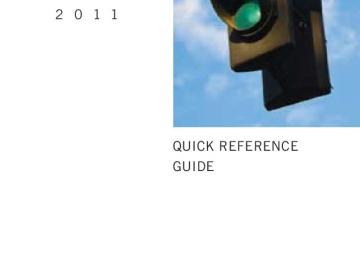- 2002 Toyota Avalon Owners Manuals
- Toyota Avalon Owners Manuals
- 2008 Toyota Avalon Owners Manuals
- Toyota Avalon Owners Manuals
- 2012 Toyota Avalon Owners Manuals
- Toyota Avalon Owners Manuals
- 2009 Toyota Avalon Owners Manuals
- Toyota Avalon Owners Manuals
- 2006 Toyota Avalon Owners Manuals
- Toyota Avalon Owners Manuals
- 1999 Toyota Avalon Owners Manuals
- Toyota Avalon Owners Manuals
- 2015 Toyota Avalon Owners Manuals
- Toyota Avalon Owners Manuals
- 2013 Toyota Avalon Owners Manuals
- Toyota Avalon Owners Manuals
- 2010 Toyota Avalon Owners Manuals
- Toyota Avalon Owners Manuals
- 2000 Toyota Avalon Owners Manuals
- Toyota Avalon Owners Manuals
- 1997 Toyota Avalon Owners Manuals
- Toyota Avalon Owners Manuals
- 1996 Toyota Avalon Owners Manuals
- Toyota Avalon Owners Manuals
- 2007 Toyota Avalon Owners Manuals
- Toyota Avalon Owners Manuals
- 2001 Toyota Avalon Owners Manuals
- Toyota Avalon Owners Manuals
- 2011 Toyota Avalon Owners Manuals
- Toyota Avalon Owners Manuals
- 2003 Toyota Avalon Owners Manuals
- Toyota Avalon Owners Manuals
- 2005 Toyota Avalon Owners Manuals
- Toyota Avalon Owners Manuals
- 1998 Toyota Avalon Owners Manuals
- Toyota Avalon Owners Manuals
- 2004 Toyota Avalon Owners Manuals
- Toyota Avalon Owners Manuals
- 2014 Toyota Avalon Owners Manuals
- Toyota Avalon Owners Manuals
- 2016 Toyota Avalon Owners Manuals
- Toyota Avalon Owners Manuals
- Download PDF Manual
-
n To play files from a particular folder in random order
that corresponds to “RDM”.
Press To cancel, press the button again.
n To play all of the files on a disc in random order (type A only)
that corresponds to “RDM” twice.
Press To cancel, press the button again.
Repeating a file or a folder
n Repeating a file
that corresponds to “RPT”.
Press To cancel, press the button again.
n Repeating a folder
that corresponds to “RPT” twice.
Press To cancel, press the button again. n Repeating a disc (type A only)
that corresponds to “RPT” three times.
Press To cancel, press the same button again.
249
AVALON_U (OM41428U)
3-2. Using the audio system
Switching the display
Press
is pressed, the display changes in the order of Track title
Each time → Track title/Artist name → Track title/Album name → Track title/Elapsed time.
n Display →P. 243
n Error messages
“READ ERROR”: This indicates a trouble either in the CD or inside the player. The CD may be dirty, damaged or inserted up-side down.
“PLEASE WAIT”: Operation has stopped due to a high temperature inside . Con-
the player. Wait for a while and then press tact your Toyota dealer if the CD still cannot be played. This indicates that the MP3/WMA file is not included in the CD.
“NO MUSIC”:
n Discs that can be used
→P. 244
n CD player protection feature
→P. 244
n If CDs are left inside the CD player or in the ejected position for
extended periods →P. 244
250
AVALON_U (OM41428U)
3-2. Using the audio system
n Lens cleaners
→P. 244
n MP3 and WMA files
MP3 (MPEG Audio LAYER3) is a standard audio compression format. Files can be compressed to approximately 1/10 of their original size by using MP3 compression. WMA (Windows Media Audio) is a Microsoft audio compression format. This format compresses audio data to a size smaller than that of the MP3
format. There is a limit to the MP3 and WMA file standards and to the media/formats recorded by them that can be used. l MP3 file compatibility• Compatible standards
MP3 (MPEG1 LAYER3, MPEG2 LSF LAYER3)
• Compatible sampling frequencies
MPEG1 LAYER3: 32, 44.1, 48 (kHz) MPEG2 LSF LAYER3: 16, 22.05, 24 (kHz)
• Compatible bit rates
MPEG1 LAYER3: 64, 80, 96, 112, 128, 160, 192, 224, 256, 320 (kbps) • MPEG2 LSF LAYER3: 64, 80, 96, 112, 128, 144, 160 (kbps) * Compatible with VBR • Compatible channel modes: stereo, joint stereo, dual channel and
monaural
251
AVALON_U (OM41428U)
3-2. Using the audio system
l WMA file compatibility
• Compatible standards
WMA Ver. 7, 8, 9
• Compatible sampling frequencies
32, 44.1, 48 (kHz)
• Compatible bit rates (only compatible with 2-channel playback)
Ver. 7, 8: CBR 48, 64, 80, 96, 128, 160, 192 (kbps) Ver. 9: CBR 48, 64, 80, 96, 128, 160, 192, 256, 320 (kbps)
l Compatible media
Media that can be used for MP3 and WMA playback are CD-Rs and CD- RWs. Playback in some instances may not be possible, depending on the status of the CD-R or CD-RW. Playback may not be possible or the audio may jump if the disc is scratched or marked with fingerprints.
l Compatible disc formats
The following disc formats can be used. • Disc formats: CD-ROM Mode 1 and Mode 2
CD-ROM XA Mode 2, Form 1 and Form 2
• File formats: ISO9660 Level 1, Level 2, (Romeo, Joliet)MP3 and WMA files written in any format other than those listed above may not play correctly, and their file names and folder names may not be displayed correctly.
Items related to standards and limitations are as follows. • Maximum directory hierarchy: 8 levels • Maximum length of folder names/file names: 32 characters • Maximum number of folders: 192 (including the root) • Maximum number of files per disc: 255
252
AVALON_U (OM41428U)
3-2. Using the audio system
l File names
The only files that can be recognized as MP3/WMA and played are those with the extension .mp3 or .wma.
l Multi-sessions
As the audio system is compatible with multi-sessions, it is possible to play discs that contain MP3 and WMA files. However, only the first session can be played. ID3 and WMA tags ID3 tags can be added to MP3 files, making it possible to record the track title and artist name, etc. The system is compatible with ID3 Ver. 1.0, 1.1, and Ver. 2.2, 2.3 ID3 tags. (The number of characters is based on ID3 Ver. 1.0 and 1.1.) WMA tags can be added to WMA files, making it possible to record the track title and artist name in the same way as with ID3 tags.
l MP3 and WMA playback
When a disc containing MP3 or WMA files is inserted, all files on the disc are first checked. Once the file check is finished, the first MP3 or WMA file is played. To make the file check finish more quickly, we recommend you do not write in any files other than MP3 or WMA files or create any unnec- essary folders. If the discs contain a mixture of music data and MP3 or WMA format data, only music data can be played.
253
AVALON_U (OM41428U)
3-2. Using the audio system
l Extensions
If the file extensions .mp3 and .wma are used for files other than MP3 and WMA files, they will be mistakenly recognized and played as MP3 and WMA files. This may result in large amounts of interference and damage to the speakers.
l Playback
• To play MP3 file with steady sound quality, we recommend a fixed bit
rate of 128 kbps and a sampling frequency of 44.1 kHz.
• CD-R or CD-RW playback may not be possible in some instances,
depending on the characteristics of the disc.
• There is a wide variety of freeware and other encoding software for MP3 and WMA files on the market, and depending on the status of the encoding and the file format, poor sound quality or noise at the start of playback may result. In some cases, playback may not be possible at all.
• When files other than MP3 or WMA files are recorded on a disc, it may take more time to recognize the disc and in some cases, playback may not be possible at all.
• Microsoft, Windows, and Windows Media are the registered trade-
marks of Microsoft Corporation in the U.S. and other countries.
NOTICE
n CDs and adapters that cannot be used (→P. 245) n Player precautions (→P. 246)
254
AVALON_U (OM41428U)
3-2. Using the audio system Operating an iPod
Connecting an iPod enables you to enjoy music from the vehicle speakers. n Connecting an iPod
Open the cover and connect an iPod using an iPod cable.
Turn on the power of the iPod if it is not turned on.
Press
n Control panel
Fast-forwarding and reversing/Selecting a file
Playback/pause
Selector knob
Power Volume
Selector buttons
Displaying text messages
Playback
255
AVALON_U (OM41428U)
3-2. Using the audio system
Selecting a play mode
Press menu mode. Press
n Play mode list
Play mode
PLIST
First
selection
Playlists select
ARTIST
Artists select
ALBUM
Albums select
Songs select Albums select Songs select
GENRE
Genre select
Artists select
SONGS
PODCST
COMPSR
BOOK
Songs select Albums select Composers select Songs select
Songs select Albums select
that corresponds to “BROWSE” to select iPod
that corresponds to the desired play mode.
Second selection
Third selection
Fourth selection
Songs select
Albums select
Songs select
Songs select
Depending on the model, the name of your iPod may be displayed at the top of the list.
256
AVALON_U (OM41428U)
3-2. Using the audio system
Selecting songs from a song list
Press The current playlist is displayed.
that corresponds to “LIST”.
Turning
to select the desired song.
Press
returns the screen from list display to the previous
screen.
Selecting songs
Turn
or press “∧” or “∨” on
to select the desired song.
Playing and pausing songs
Press
Fast-forwarding and rewinding songs
Press and hold “∧” or “∨” on
257
AVALON_U (OM41428U)
3-2. Using the audio system
Shuffle playback
n Playing songs from one playlist or album in random order
that corresponds to “RDM”.
Press To cancel, press the button twice.
n Playing songs from all the playlists or albums in random order
that corresponds to “RDM” twice.
Press To cancel, press the button again.
Repeat play
Press
that corresponds to “RPT”.
To cancel, press the button again. Even when the repeat play option has not been selected, playback will automatically continue from the first song in the current play list once the last song has ended.
Switching the display
Press
Each time the button is pressed, the display changes in the following order: Track title → Track title/Artist name → Track title/Album name → Track title/Elapsed time.
258
AVALON_U (OM41428U)
3-2. Using the audio system
n About iPod
l Apple is not responsible for the operation of this device or its compliance
with safety and regulatory standards. iPod is a trademark of Apple Inc., registered in the U.S. and other coun- tries.
n iPod functions
l When an iPod is connected and the audio source is changed to iPod mode, the iPod will resume play from the same point in which it was last used.
l Depending on the iPod that is connected to the system, certain functions may not be available. Disconnecting the device and reconnecting it once again may resolve some malfunctions.
n iPod problems
To resolve most problems encountered when using your iPod, disconnect your iPod from the vehicle iPod connection and reset it. For instructions on how to reset your iPod, refer to your iPod Owner’s Man- ual.
259
AVALON_U (OM41428U)
3-2. Using the audio system
n Error messages
“iPod ERROR”:
“NO SONGS”:
This indicates a problem in the iPod, inside the USB box or the connection between them. This indicates that there is no music data in the iPod.
“UPDATE YOUR iPod”: This indicates that the version of the iPod is not
compatible.
n Compatible models
Model
Generation
iPod
iPod nano
iPod touch iPod classic
5th generation 1st generation 2nd generation 3rd generation 1st generation 1st generation
Software version Ver. 1.2.0 or higher Ver. 1.3.0 or higher Ver. 1.1.2 or higher Ver. 1.0.0 or higher Ver. 1.1.0 or higher Ver. 1.0.0 or higher
Depending on differences between models or software version etc., some models listed above might be incompatible with this system. iPod 4th generation and earlier models are not compatible with this system. iPhone, iPod mini, iPod shuffle and iPod photo are not compatible with this system. Items related to standards and limitations are as follows: l Maximum number of lists in device: 9999
l Maximum number of songs in device: 65,025
l Maximum number of songs per list: 65,025260
AVALON_U (OM41428U)
3-2. Using the audio system
CAUTION
n While driving
Do not connect iPod or operate the controls.
NOTICE
n To prevent damage to iPod
l Do not leave iPod in the vehicle. The temperature inside the vehicle may
become high, resulting in damage to the player.
l Do not push down on or apply unnecessary pressure to the iPod while it is
connected as this may damage the iPod or its terminal.
l Do not insert foreign objects into the port as this may damage the iPod or
its terminal.
261
AVALON_U (OM41428U)
3-2. Using the audio system Operating a USB memory
Connecting a USB memory enables you to enjoy music from the vehicle speakers. n Connecting a USB memory
Open the cover and connect a USB memory.
Turn on the power of the USB memory if it is not turned on. Depending on the USB device, a USB extension cable may be required in order to close the console box.
Press
n Control panel
Fast-forwarding and reversing/Selecting a file
Selecting a file
Playback/pause
Selecting a folder
Selector buttons
Power Volume
Playback
Displaying text messages
Searching playback
262
AVALON_U (OM41428U)
3-2. Using the audio system
Selecting and scanning a folder
n Selecting folders one at a time
Press “∧” or “∨” on
to select the desired folder.
n Returning to the first folder
Press and hold “∨” on
until you hear a beep.
n Scanning the first file of all the folders
Press and hold The first 10 seconds of the first file in each folder will be played. When the desired folder is reached, press
until you hear a beep.
again.
Selecting and scanning files
n Selecting a file
Turn
or press “∧” or “∨” on
to select the desired file.
n Scanning the files in a folder
Press The first 10 seconds of each file will be played. To cancel, press When the desired file is reached, press
again.
again.
263
AVALON_U (OM41428U)
3-2. Using the audio system
Playing and pausing files
Press
Fast-forwarding and rewinding files
Press and hold “∧” or “∨” on
Random playback
n Playing files from a folder in random order
that corresponds to “RDM”.
Press To cancel, press the button twice.
n Playing all the files from a USB memory in random order
that corresponds to “RDM” twice.
Press To cancel, press the button again.
Repeat play
n Repeating a file
that corresponds to “RPT”.
Press To cancel, press the button twice.
n Repeating all the files in a folder
that corresponds to “RPT” twice.
Press To cancel, press the button again.
264
AVALON_U (OM41428U)
3-2. Using the audio system
Switching the display
Press
Each time the button is pressed, the display changes in the following order: Track title → Track title/Artist name → Track title/Album name → Track title/Elapsed time.
n When using the USB port
You may be unable to use the instrument panel power outlet if a device is connected to the USB port at the same time.
n USB memory functions
Depending on the USB memory that is connected to the system, certain functions may not be available. Disconnecting the device and reconnecting it once again may resolve some malfunctions.
n Error messages
“USB ERROR”: This indicates a problem either in the USB memory or
“NO MUSIC”:
inside the USB box or connection between them. This indicates that no MP3/WMA files are included in the USB memory.
265
AVALON_U (OM41428U)
3-2. Using the audio system
n USB memory
l Compatible devices
USB memory that can be used for MP3 and WMA playback. Depending on the type of USB device, playback may not be possible.
l Compatible device formats
The following device formats can be used: • USB communication formats: USB2.0 FS (12mbps) • File formats: FAT16/32 (Windows) • Correspondence class: Mass storage class MP3 and WMA files written in any format other than those listed above may not play correctly, and their file names and folder names may not be displayed correctly. Items related to standards and limitations are as follows: • Maximum directory hierarchy: 8 levels • Maximum number of folders in a device: 999 (including the root) • Maximum number of files in a device: 65025
• Maximum number of files per folder: 255l MP3 and WMA files MP3 (MPEG Audio LAYER 3) is a standard audio compression format. Files can be compressed to approximately 1/10 of their original size using MP3 compression. WMA (Windows Media Audio) is a Microsoft audio compression format. This format compresses audio data to a size smaller than that of the MP3
format. There is a limit to the MP3 and WMA file standards that can be used and to the media/formats on which the files are recorded.266
AVALON_U (OM41428U)
3-2. Using the audio system
l MP3 file compatibility
• Compatible standards
MP3 (MPEG1 AUDIO LAYERII, III, MPEG2 AUDIO LAYERII, III, MPEG2.5)
• Compatible sampling frequencies
MPEG1 AUDIO LAYERII, III: 32, 44.1, 48 (kHz) MPEG2 AUDIO LAYERII, III: 16, 22.05, 24 (kHz) MPEG2.5: 8, 11.025, 12 (kHz)
• Compatible bit rates (compatible with VBR) MPEG1 AUDIO LAYERII, III: 32-320 (kbps) MPEG2 AUDIO LAYERII, III: 32-160 (kbps) MPEG2.5: 32-160 (kbps)
• Compatible channel modes: stereo, joint stereo, dual channel and
monaural
l WMA file compatibility
• Compatible standards
WMA Ver. 9
• Compatible sampling frequencies HIGH PROFILE 32, 44.1, 48 (kHz)
• Compatible bit rates
HIGH PROFILE 32-320 (kbps, VBR)
l File names
The only files that can be recognized as MP3/WMA and played are those with the extension .mp3 or .wma. ID3 and WMA tags ID3 tags can be added to MP3 files, making it possible to record the track title, artist name, etc. The system is compatible with ID3 Ver. 1.0, 1.1, and Ver. 2.2, 2.3, 2.4 ID3
tags. (The number of characters is based on ID3 Ver. 1.0 and 1.1.) WMA tags can be added to WMA files, making it possible to record the track title and artist name in the same way as with ID3 tags.267
AVALON_U (OM41428U)
3-2. Using the audio system
l MP3 and WMA playback
• When a device containing MP3 or WMA files is connected, all files in the USB memory device are checked. Once the file check is finished, the first MP3 or WMA file is played. To make the file check finish more quickly, we recommend that you do not include any files other than MP3 or WMA files or create any unnecessary folders. • When the USB device is connected and the audio source is changed to USB memory mode, the USB device will start playing the first file in the first folder. If the same device is removed and reinserted (and the con- tents have not been changed), the USB device will resume play from the same point in which it was last used.
l Extensions
If the file extensions .mp3 and .wma are used for files other than MP3 and WMA files, they will be mistakenly recognized and played as MP3 and WMA files. This may result in large amounts of interference and damage to the speakers.
l Playback
• To play MP3 files with steady sound quality, we recommend a fixed bit rate of at least 128 kbps and a sampling frequency of 44.1 kHz. • There is a wide variety of freeware and other encoding software for MP3 and WMA files on the market, and depending on the status of the encod- ing and the file format, poor sound quality or noise at the start of playback may result. In some cases, playback may not be possible at all. • Microsoft, Windows, and Windows Media are registered trademarks of Microsoft Corporation in the U.S.A. and other countries.
268
AVALON_U (OM41428U)
3-2. Using the audio system
CAUTION
n While driving
Do not connect USB memory or operate the controls.
NOTICE
n To prevent damage to USB memory
l Do not leave USB memory in the vehicle. The temperature inside the vehi-
cle may become high, resulting in damage to the player.
l Do not push down on or apply unnecessary pressure to the USB memory while it is connected as this may damage the USB memory or its terminal. l Do not insert foreign objects into the port as this may damage the USB
memory or its terminal.
269
AVALON_U (OM41428U)
3-2. Using the audio system Optimal use of the audio system
Adjusting the sound quality
Selector buttons
Power Volume
Menu button
Using the audio control function
n Changing modes that corresponds to the desired mode.
Press Press “BASS”, “MID” (type A only), “TREB”, “FADE” or “BAL”
270
AVALON_U (OM41428U)
3-2. Using the audio system
n Adjusting sound quality
Turning
adjusts the level.
Mode displayed
BASS
MID
TREB
FADE
BAL
Sound quality
mode Bass*
Mid-range* (type A only)
Treble* Front/rear
volume balance
Left/right
volume balance
Turn to the
left
Turn to the
right
Low
High
Level
-5 to 5
-5 to 5
-5 to 5
F7 to R7
Shift to rear Shift to front
L7 to R7
Shift to left
Shift to right
*: The sound quality level is adjusted individually in each audio mode.
271
AVALON_U (OM41428U)
3-2. Using the audio system
n Adjusting the Automatic Sound Levelizer (ASL)
Press Press Press Press
that corresponds to “MORE”. that corresponds to “ASL”. that corresponds to the desired mode.
Type A: “ON” or “OFF”
ASL automatically adjusts the volume and tone quality according to vehi- cle speed.
Type B: “LOW”, “MID”, “HIGH” or “OFF” n Setting the number of preset pages The number of preset pages desired can be set from 1 to 6. The initial setting is 6 pages.
Press Press Press Press pages.
that corresponds to “MORE”. that corresponds to “PRESET”. that corresponds to the desired number of preset
This menu may also be reached directly by pressing and holding
n Language settings
→P. 229
272
AVALON_U (OM41428U)
3-2. Using the audio system Using the AUX port
This port can be used to connect a portable audio device and listen to it using the vehicle’s speakers.
Open the cover and connect the portable audio device.
Press
n Operating portable audio devices connected to the audio system
The volume can be adjusted using the vehicle’s audio controls. All other adjustments must be made on the portable audio device itself.
273
AVALON_U (OM41428U)
3-2. Using the audio system Using the steering switches
Some audio features can be controlled using the switches on the steering wheel.
Increases/decreases ume Radio mode:
vol-
Selects radio stations
CD mode:
tracks
Selects files (MP3 and WMA) and discs
iPod mode: Selects a song USB memory mode:
Selects a file and folder
Bluetooth® audio mode:
Selects a album
track and
Turns the power on, selects an audio source
274
AVALON_U (OM41428U)
3-2. Using the audio system
Turning on the power
Press
when the audio system is turned off.
The audio system can be turned off by holding the switch down until you hear a beep.
Changing the audio source
Press
when the audio system is turned on. The audio source
changes as follows each time the button is pressed. If a CD is not inserted, that mode will be skipped.
FM → SAT → CD → CD changer (type A only) → USB/iPod → AUX → Bluetooth® audio → AM
Adjusting the volume
Press “+” on volume.
to increase the volume and “-” to decrease the
Press and hold the switch to continue increasing or decreasing the vol- ume.
Selecting a radio station
to select the radio mode.
Press Press “∧” or “∨” on To scan for receivable stations, press and hold the switch until you hear a beep.
to select a preset station.
275
AVALON_U (OM41428U)
3-2. Using the audio system
Selecting a track/file or song
Press
to select the CD, iPod, USB memory or
Bluetooth® audio mode. Press “∧” or “∨” on folder.
Selecting a folder or album
to select the desired track/file or
to select the CD, USB memory or Bluetooth®
Press audio mode. Press and hold “∧” or “∨” on
until you hear a beep.
Selecting a disc in the CD player (type A only)
Press Press and hold “∧” or “∨” on
to select the CD mode.
until you hear a beep.
CAUTION
n To reduce the risk of an accident
Exercise care when operating the audio switches on the steering wheel.
276
AVALON_U (OM41428U)
3-3. Using the Bluetooth® audio system Bluetooth® audio system
The Bluetooth® audio system enables you to enjoy music played on a portable digital audio player (portable player) from the vehicle speakers via wireless communication. This audio system supports Bluetooth®, a wireless data system capable of playing portable audio music without cables. If your por- table player does not support Bluetooth®, the Bluetooth® audio sys- tem will not function.
Vehicles with a navigation system Owners of models equipped with a navigation system should refer to the “Navigation System Owner’s Manual”. Vehicles without a navigation system
Title
Using the Bluetooth® audio system Operating a Bluetooth® enabled portable player Setting up a Bluetooth® enabled portable player Bluetooth® audio system setup
Page P. 280
P. 287
P. 289
P. 295277
AVALON_U (OM41428U)
3-3. Using the Bluetooth® audio system
n Conditions under which the system will not operate
If using a portable player that does not support Bluetooth® If the portable player is switched off If the portable player is not connected If the portable player’s battery is low If the portable player is behind the seat or in the glove box or console box If metal is covering or touching the portable player
n When transferring ownership of the vehicle
Be sure to initialize the system to prevent personal data from being improp- erly accessed. (→P. 323)
n About Bluetooth®
Bluetooth is a registered trademark of Bluetooth SIG. Inc.
n Compatible models
l Bluetooth® specifications:
Ver. 1.2, or higher (Recommended: Ver. 2.0+EDR or higher)
l Following Profiles:
• A2DP (Advanced Audio Distribution Profile) Ver. 1.0 or higher • AVRCP (Audio/Video Remote Control Profile) Ver. 1.0 or higher (Ver. 1.3 or higher recommended)
Portable players must correspond to the above specifications in order to be connected to the Bluetooth® audio system. However, please note that some functions may be limited depending on the type of portable player.
278
AVALON_U (OM41428U)
3-3. Using the Bluetooth® audio system
n Certification for the Bluetooth® audio system
Type A FCC ID: BABFT0001A IC ID: 2024B-FT0001A MADE IN CHINA Type B FCC ID: L2C0045TR IC ID: 3432A-0045TR MADE IN MEXICO This device complies with Part 15 of the FCC Rules and RSS-210 Rules. Operation is subject to the following two conditions: (1) This device may not cause harmful interference, and (2) This device must accept any interfer- ence received, including interference that may cause undesired operation.
CAUTION
n FCC WARNING
Changes or modifications in construction not expressly approved by the party responsible for compliance could void the user’s authority to operate the equipment. Radio frequency exposure. This device is approved for Mobile Application only and, to comply with applicable FCC radio frequency exposure regula- tions, must be used with a distance of at least 7.9 in. (20 cm) between the antenna and the body of any person at all time during use.
n While driving
Do not connect portable players or operate the controls.
NOTICE
n To prevent damage to portable players
Do not leave portable players in the vehicle. The temperature inside the vehicle may become high, resulting in damage to the player.
279
AVALON_U (OM41428U)
3-3. Using the Bluetooth® audio system Using the Bluetooth® audio system
n Audio unit
Display A message, name, number, etc. is displayed. Lower-case characters and special characters cannot be displayed.
Selects items such as menu and number Turn: Selects an item Press: Inputs the selected item Bluetooth® connection con- dition
If “BT” is not displayed, the Bluetooth® audio sys- tem cannot be used.
280
AVALON_U (OM41428U)
3-3. Using the Bluetooth® audio system
Volume The voice guidance volume cannot be adjusted by using this button. Talk switch Turns the voice command sys- tem on (press)/turns the voice command system off (press and hold)
281
n Steering wheel
n Microphone
AVALON_U (OM41428U)
3-3. Using the Bluetooth® audio system
Operating the system using voice commands
By following voice guidance instructions output from the speaker, voice commands enable to the operation of the Bluetooth® audio sys-
tem without the need to check the display or operate
n Operation procedure when using voice commands
Press the talk switch and follow voice guidance instructions.
n Auxiliary commands when using voice commands
The following auxiliary commands can be used when operating the system using a voice command: “Cancel”: Exits the Bluetooth® audio system “Repeat”: Repeats the previous voice guidance instruction “Go back”: Returns to the previous procedure “Help”: Reads aloud the function summary if a help comment is registered for the selected function
282
AVALON_U (OM41428U)
3-3. Using the Bluetooth® audio system
Using the Bluetooth® audio system for the first time
Before using the Bluetooth® audio system, it is necessary to register a Bluetooth® enabled portable player in the system. Follow the proce- dure below to register (pair) a portable player:
Press Press
until “BT AUDIO” is displayed.
that corresponds to “SETUP”.
The introductory guidance and portable player name registration instructions are heard.
Select “Pair Audio Player” using a voice command or
Register a portable player name by either of the following methods: a. Select “Record Name” using
, and say the name to
be registered.
b. Press the talk switch and say the name to be registered.
A voice guidance instruction to confirm the input is heard.
283
AVALON_U (OM41428U)
3-3. Using the Bluetooth® audio system
Select “Confirm” using a voice command or
A passkey is displayed and heard, and a voice guidance instruction for inputting the passkey into the portable player is heard.
Input the passkey into the portable player. Refer to the manual that comes with the portable player for the oper- ation of the portable player.
Guidance for registration completion is heard. If the portable player has a Bluetooth® phone, the phone can be reg- istered at the same time. (→P. 302)
284
AVALON_U (OM41428U)
3-3. Using the Bluetooth® audio system
Menu list of the Bluetooth® audio system
n Normal operation
First menu
Second menu
“BT•A Setup”
“Setup”
“System Setup”
Third menu
Operation detail
“Pair Audio Player” “Select Audio Player”
“Change Name”
“List Audio Players” “Set Passkey”
“Delete Audio”
“Guidance Volume”
“Device Name”
“Initialize”
Registering a portable player
Selecting a portable player to be used Changing the registered name of a portable player Listing the registered porta- ble players Changing the passkey Deleting a registered porta- ble player Setting voice guidance vol- ume Displaying the Bluetooth® device address and name Initializing the system
“BT•A Setup” can be canceled by pressing the on-hook switch or saying the voice command, “Cancel”.
285
AVALON_U (OM41428U)
3-3. Using the Bluetooth® audio system
n When using a voice command
For numbers, say a combination of single digits from zero to nine. Say the command correctly and clearly.
n Situations that the system may not recognize your voice
l When driving on rough roads l When driving at high speeds l When air is blowing out of the vents onto the microphone l When the air conditioning fan emits a loud noise
n Operations that cannot be performed while driving
l Operating the system with
l Registering a portable player to the system
n Changing the passkey
→P. 293
286
AVALON_U (OM41428U)
3-3. Using the Bluetooth® audio system Operating a Bluetooth® enabled portable player∗
Fast-forwarding and reversing/Selecting a track
Selector buttons
Selecting a track
Selecting an album
Power Volume
Playback
Playback/pause
Displaying text messages
Selecting an album
Press “∨” or “∧” on
Selecting tracks
Turn
or press “∧” or “∨” on
to select the desired track.
∗: If equipped 287
AVALON_U (OM41428U)
3-3. Using the Bluetooth® audio system
Playing and pausing tracks
Press
Fast-forwarding and rewinding tracks
Press and hold “∧” or “∨” on
Switching the display
Press
Each time the button is pressed, the display changes in the following order: Track title → Track title/Artist name → Track title/Album name → Track title/Elapsed time.
Using the steering switches
→P. 274
n Bluetooth® audio system functions
Depending on the portable player that is connected to the system, certain functions may not be available.
n Error messages
“BT Audio Error”: This indicates a problem in the system.
288
AVALON_U (OM41428U)
3-3. Using the Bluetooth® audio system Setting up a Bluetooth® enabled portable player∗
Registering a portable player in the Bluetooth® audio system allows the system to function. The following functions can be used for reg- istered portable players: n Functions and operation procedures
until “BT AUDIO” is displayed.
Press Press Select one of the following functions using a voice com-
that corresponds to “SETUP”.
mand or
l Registering a portable player
“Pair Audio Player”
l Selecting a portable player to be used
“Select Audio Player”
l Changing the registered name
“Change Name”
l Listing the registered portable players
“List Audio Players”
l Changing the passkey
“Set Passkey”
l Deleting a registered portable player “Delete Audio Player (Delete Audio)”
∗: If equipped 289
AVALON_U (OM41428U)
3-3. Using the Bluetooth® audio system
Registering a portable player
Select “Pair Audio Player” using a voice command or
, and
perform the procedure for registering a portable player. (→P. 283)
Selecting a portable player to be used
Select “Select Audio Player” using a voice command or
Select the portable player to be used by either of the following methods, and select “Confirm” by using a voice command or
a. Press the talk switch and say the name of the desired por-
table player.
b. Press the talk switch and say “List Audio Players”. When the name of the desired portable player is read aloud, press the talk switch.
290
AVALON_U (OM41428U)
3-3. Using the Bluetooth® audio system
Press the talk switch and say “From Car” or “From Audio”, and
select “Confirm” by using a voice command or
Vehicles with smart key system: If “From Car” is selected, the porta- ble player will be automatically connected whenever the “ENGINE START STOP” switch is in either ACCESSORY or IGNITION ON mode. Vehicles without smart key system: If “From Car” is selected, the portable player will be automatically connected whenever the engine switch is in either “ACC” or “ON” position.
Changing the registered name of a portable player
Select “Change Name” using a voice command or
Select the name of the portable player to be changed by either of the following methods, and select “Confirm” using a
voice command or
a. Press the talk switch and say the name of desired portable
player.
b. Press the talk switch and say “List Audio Players”. When the name of the desired portable player is read aloud, press the talk switch.
291
AVALON_U (OM41428U)
3-3. Using the Bluetooth® audio system
Press the talk switch or select “Record Name” using
and say the new name.
Select “Confirm” using a voice command or
Listing the registered portable players
Select “List Audio Players” using a voice command or
. The
list of registered portable players will be read aloud. When listing is complete, the system returns to “BT•A Setup”. Pressing the talk switch while the name of a portable player is being read aloud selects the portable player, and the following functions will become available: l Selecting a portable player: “Select Audio Player” l Changing a registered name: “Change Name” l Deleting a portable player: “Delete Audio Player (Delete Audio)”
292
AVALON_U (OM41428U)
3-3. Using the Bluetooth® audio system
Changing the passkey
Select “Set Passkey” using a voice command or
Press the talk switch, say a 4 to 8-digit number, and select
“Confirm” using a voice command or
When the entire number to be registered as a passkey has
been input, press
again.
If the number to be registered has 8 digits, pressing of the knob is not necessary.
293
AVALON_U (OM41428U)
3-3. Using the Bluetooth® audio system
Deleting a registered portable player
Select “Delete Audio Player (Delete Audio)” using a voice
command or
Select the portable player to be deleted by either of the follow- ing methods and select “Confirm” using a voice command or
a. Press the talk switch and say the name of the desired por-
table player.
b. Press the talk switch and say “List Audio Players”. When the name of the desired portable player is read aloud, press the talk switch.