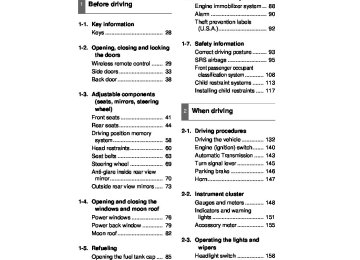- 2009 Toyota 4runner Owners Manuals
- Toyota 4runner Owners Manuals
- 2005 Toyota 4runner Owners Manuals
- Toyota 4runner Owners Manuals
- 2002 Toyota 4runner Owners Manuals
- Toyota 4runner Owners Manuals
- 2010 Toyota 4runner Owners Manuals
- Toyota 4runner Owners Manuals
- 2012 Toyota 4runner Owners Manuals
- Toyota 4runner Owners Manuals
- 2001 Toyota 4runner Owners Manuals
- Toyota 4runner Owners Manuals
- 2015 Toyota 4runner Owners Manuals
- Toyota 4runner Owners Manuals
- 2006 Toyota 4runner Owners Manuals
- Toyota 4runner Owners Manuals
- 2004 Toyota 4runner Owners Manuals
- Toyota 4runner Owners Manuals
- 2003 Toyota 4runner Owners Manuals
- Toyota 4runner Owners Manuals
- 2008 Toyota 4runner Owners Manuals
- Toyota 4runner Owners Manuals
- 2014 Toyota 4runner Owners Manuals
- Toyota 4runner Owners Manuals
- 2000 Toyota 4runner Owners Manuals
- Toyota 4runner Owners Manuals
- 2011 Toyota 4runner Owners Manuals
- Toyota 4runner Owners Manuals
- 2007 Toyota 4runner Owners Manuals
- Toyota 4runner Owners Manuals
- Download PDF Manual
-
Turning on the power
Press
when the audio system is turned off.
The audio system can be turned off by holding the switch down until the system turns off.
Changing the audio source
Press
when the audio system is turned on. The audio source
changes as follows, each time
is pressed.
CD player without changer:
FM1 → FM2 → CD → AUX → AM
CD player with changer:
FM1 → FM2 → CD changer → AUX → AM → SAT1* → SAT2* → SAT3* *: Type B and C
271
4RUNNER_U_(L/O_0808)
4RUNNER_U.book Page 272 Wednesday, July 30, 2008 3:00 PM
3-2. Using the audio system
Adjusting the volume
Press “+” on volume.
to increase the volume and “–” to decrease the
Press and hold “+” or “–” on the volume.
Selecting a radio station
to continue increasing or decreasing
Press
to select the radio mode.
Press “∧” or “∨” on
to select a preset station.
To scan for receivable stations, press and hold the switch until you hear a beep.
Selecting a track/file
Press
to select the CD mode.
Press “∧” or “∨” on
to select the desired track/file.
Selecting a disc in the CD player (CD player with changer only)
Press
to select the CD mode.
Press and hold “∧” or “∨” on set.
until you want to listen to is
272
4RUNNER_U_(L/O_0808)
4RUNNER_U.book Page 273 Wednesday, July 30, 2008 3:00 PM
3-2. Using the audio system
CAUTION
n To reduce the risk of an accident
Exercise care when operating the audio switches on the steering wheel.
273
4RUNNER_U_(L/O_0808)
4RUNNER_U.book Page 274 Wednesday, July 30, 2008 3:00 PM
3-3. Using the rear audio/video system Rear seat entertainment system (if equipped)
The rear seat entertainment system is designed for the rear passen- gers to enjoy audio and DVD video separately from the front audio system.
Front audio system DVD player Display Rear seat entertainment system remote controller A/V input adapter (→P. 294) Power outlet (→P. 329) Power outlet main switch (→P. 329)
274
4RUNNER_U_(L/O_0808)
4RUNNER_U.book Page 275 Wednesday, July 30, 2008 3:00 PM
Opening and closing the display
3-3. Using the rear audio/video system
Press the lock release button to open the display.
Pull the display down to an easily viewable angle (between 90° and 125°).
To close the display, push the display up until a click is heard.
The illumination of the screen is automatically turned off when the display is closed. However, the rear seat entertainment system is not turned off.
Insert the disc into the slot with the label side up.
The DISC indicator light turns on while the disc is loaded. The player will play the track or chapter, and will repeat it after it reaches the end.
275
Loading a disc
4RUNNER_U_(L/O_0808)
4RUNNER_U.book Page 276 Wednesday, July 30, 2008 3:00 PM
3-3. Using the rear audio/video system
Ejecting a disc
Press disc.
and remove the
n The rear seat entertainment system can be used when
The engine switch is in the ACC or ON position.
n Discs that can be used
Discs with the marks shown below can be used. Playback may not be possible depending on recording format or disc fea- tures, or due to scratches, dirt or deterioration.
n When
appears on the screen
It indicates that the selected switch cannot work.
n Rear seat entertainment system lock
→P. 268
276
4RUNNER_U_(L/O_0808)
4RUNNER_U.book Page 277 Wednesday, July 30, 2008 3:00 PM
3-3. Using the rear audio/video system
n Error messages
DISC CHECK:
Indicates that the disc is dirty, damaged or was inserted upside down. Clean the disc or insert it correctly.
REGION CODE ERROR:Indicates that the DVD region code is not set prop-
DVD ERROR:
erly. Indicates that there is a problem inside the player. Eject the disc. Set the disc again. If the malfunction still exists, take the vehicle to your Toyota dealer.
n Before using the remote controller (for new vehicle owners)
Remove the cover.
Remove the insulating sheet.
n When the remote controller battery is fully depleted
Remove the depleted batteries and install 3 new AA batteries.
277
4RUNNER_U_(L/O_0808)
4RUNNER_U.book Page 278 Wednesday, July 30, 2008 3:00 PM
3-3. Using the rear audio/video system
n If the remote controller batteries are discharged
The following symptoms may occur. l The rear seat entertainment system control will not function properly. l The operational range is reduced. n When replacing the AA batteries
Batteries can be purchased at your Toyota dealer, electric appliance shop, or camera stores. Replace only with the same or equivalent type recommended by a Toyota dealer. Dispose of used batteries according to local laws.
n Headphones
With some headphones generally available in the market, sound quality may be poor. Toyota recommends the use of Toyota genuine wireless head- phones. Please contact your Toyota dealer for further details.
n Volume
Conversational speech on some DVDs is recorded at a low volume to emphasize the impact of sound effects. If you adjust the volume assuming that the conversations represent the maximum volume level that the DVD will play, you may be startled by louder sound effects or when you change to a different audio source. Be sure to adjust the volume with this in mind.
278
4RUNNER_U_(L/O_0808)
4RUNNER_U.book Page 279 Wednesday, July 30, 2008 3:00 PM
3-3. Using the rear audio/video system
CAUTION
n While driving
Do not use headphones. Doing so may cause an accident, resulting in death or serious injury.
n When the rear seat entertainment system is not used
Keep the display closed. In the event of an accident or sudden braking, the opened display may hit an occupant’s body, resulting in injury.
n To prevent accidents and electric shock
Do not disassemble or modify the remote controller.
n When the remote controller is not used
Stow the remote controller. Injuries may result in the event of an accident or sudden braking.
n Removed batteries and other parts
Keep away from children. These parts are small and if swallowed by a child they can cause choking.
NOTICE
n For normal operation after replacing the batteries
Observe the following precautions to prevent accidents. l Always work with dry hands.
Moisture may cause the battery to rust.
l Do not touch or move any other components inside the remote controller. l Do not bend any of the battery terminals.
279
4RUNNER_U_(L/O_0808)
4RUNNER_U.book Page 280 Wednesday, July 30, 2008 3:00 PM
3-3. Using the rear audio/video system Using the DVD player (DVD video)
n Remote controller
Turning on the DVD mode Turning on/off the control icon screen Selecting a chapter Reversing a disc Turning on the menu screen Turning on the title selection screen Searching the title Changing the screen angle Inputting the selected con- trol icon Turning off the screen Selecting a control icon Playing/pausing a disc Fast-forwarding a disc Stopping a disc Changing the subtitle lan- guage Changing guage
the audio
lan-
280
4RUNNER_U_(L/O_0808)
4RUNNER_U.book Page 281 Wednesday, July 30, 2008 3:00 PM
3-3. Using the rear audio/video system
n Control icon screen (Page1)
the
icon
Turning off the control icon screen on the screen Displaying control screen page 2
Turning on/off title selection screen for the disc Turning on/off the menu screen for the disc Reversing a disc Stopping a disc Playing/pausing a disc Fast-forwarding a discn Control icon screen (Page2)
icon
control
Displaying the initial setting screen Displaying screen page 1
Searching the title Returning to the previous screen Changing guage Changing the subtitle lan- guage Changing the anglethe audio
lan-
281
4RUNNER_U_(L/O_0808)
4RUNNER_U.book Page 282 Wednesday, July 30, 2008 3:00 PM
3-3. Using the rear audio/video system
NOTICE
n Cleaning the screen
Wipe the screen with a dry soft cloth. If the screen is wiped with a rough cloth, the surface of the screen may be scratched.
n To prevent damage to the remote controller
l Keep the remote controller away from direct sunlight, heat and high
humidity.
l Do not drop or knock the remote controller against hard objects. l Do not sit on or place heavy objects on the remote controller.
n DVD player
Never try to disassemble or oil any part of the DVD player. Do not insert any- thing other than a disc into the slot.
Turning on/off the control icon screen
Press Press screen.
to turn on the control icon screen. once again or select
to turn off the control icon
Turning on the title selection screen
or select
Press to turn on the title selection screen. For the operation of the title selection screen, see the separate manual for the DVD disc.
Turning on the menu screen
Press to turn on the menu screen. For the oper- ation of the menu screen, see the separate manual for the DVD disc.
or select
282
4RUNNER_U_(L/O_0808)
4RUNNER_U.book Page 283 Wednesday, July 30, 2008 3:00 PM
3-3. Using the rear audio/video system
Returning to the previous screen
Select menu screen, see the separate manual for the DVD disc.
to return to the previous screen. For the operation of the
Searching for a title
or select
Press to display the screen to search for a title.
Select the title number, and press
to input it.
Changing the subtitle language
Select vious screen.
to return to the pre-
Press display screen.
or select the subtitle
to language
Each time
is pressed or
is selected, another lan- is
the disc
guage stored on selected. Select vious screen.
to return to the pre-
283
4RUNNER_U_(L/O_0808)
4RUNNER_U.book Page 284 Wednesday, July 30, 2008 3:00 PM
3-3. Using the rear audio/video system
Changing the audio language
Press display screen.
or select
the audio
to language
Each time
is pressed or
is selected, another lan- is
the disc
guage stored on selected. Select vious screen.
to return to the pre-
Changing the angle
or select
Press to display the screen to change the angle.
Each time
is pressed or
is selected,
the angle
changes. Select vious screen.
to return to the pre-
284
4RUNNER_U_(L/O_0808)
4RUNNER_U.book Page 285 Wednesday, July 30, 2008 3:00 PM
3-3. Using the rear audio/video system
n DVD player and DVD video discs
This DVD player is compatible with NTSC color TV formats. DVD video discs conforming to other formats such as PAL or SECAM cannot be used.
n Region codes
Some DVD video discs have a region code indicating where you can use them. If the DVD video disc is not labeled “ALL” or “1”, you cannot use it in this DVD player. If you attempt to play an inappropriate DVD video disc in this player, “REGION CODE ERROR” appears on the screen. Even if the DVD video disc does not have a region code, in some cases you cannot use it.
n Marks shown on DVD video discs
Indicates NTSC format of color TV.
Indicates the number of audio tracks.
Indicates the number of language subtitles.
Indicates the number of angles.
Indicates the screen to be selected. Wide screen: 16:9
Standard: 4:3
Indicates regions in which this video disc can be played. All: all countries Number: region code285
4RUNNER_U_(L/O_0808)
4RUNNER_U.book Page 286 Wednesday, July 30, 2008 3:00 PM
3-3. Using the rear audio/video system
n DVD video disc glossary
l DVD video discs: Digital Versatile Discs that hold world’s standard video. DVD video discs have adopted “MPEG2”, one of the world standards of digital compression technologies. The picture data is compressed by 1/ 40 on average and stored. Variable rate encoded technology has been adopted in which the volume of data assigned to the picture is changed depending on the picture format. Audio data is stored using PCM and Dolby digital, which enables higher sound. Furthermore, multi-angle and multi-language features will also help you enjoy the more advanced tech- nology of DVD video.
l Viewer restrictions: This feature limits what can be viewed in conformity with the level of restrictions of the country. The level of restrictions varies depending on the DVD video disc. Some DVD video discs cannot be played at all, or violent scenes are skipped or replaced with other scenes. • Level 1: DVD video discs for children can be played. • Level 2 - 7: DVD video discs for children and G-rated movies can be
played.
• Level 8: All types of DVD video discs can be played.
l Multi-angle feature: Allows you to enjoy the same scene at different
angles.
l Multi-language feature: Allows you to select the language of the subtitles
and audio.
l Region codes: Region codes are provided on DVD players and DVD discs. If the DVD video disc does not have the same region code as the DVD player, you cannot play the disc on the DVD player.
l Audio: This DVD player can play liner PCM, Dolby digital, dts and MPEG
audio format DVD. Other decoded type cannot be played.
l Title and chapter: Video and audio programs stored on DVD video discs
are divided into sections by title and chapter.
l Title: The largest unit of the video and audio programs stored on DVD video discs. Usually, one piece of a movie, one album, or one audio pro- gram is assigned as a title.
l Chapter: A unit smaller than a title. A title comprises multiple chapters.
286
4RUNNER_U_(L/O_0808)
4RUNNER_U.book Page 287 Wednesday, July 30, 2008 3:00 PM
3-3. Using the rear audio/video system
n Audio
Manufactured under license from Dolby Laboratories. “Dolby”, “Pro Logic”, and the double-D symbol are trademarks of Dolby Laboratories. Confidential unpublished works. ©1992-1997 Dolby Laboratories. All rights reserved. This product incorporates copyright protection technology that is protected by method claims of certain U.S. patents and other intellectual property rights owned by Macrovision Corporation and other rights owners. Use of this copyright protection technology must be authorized by Macrovision Cor- poration, and is intended for home and other limited viewing uses only unless otherwise authorized by Macrovision Corporation. Reverse engineer- ing or disassembly is prohibited. “dts” is a trademark of Digital Theater Systems, Inc.
287
4RUNNER_U_(L/O_0808)
4RUNNER_U.book Page 288 Wednesday, July 30, 2008 3:00 PM
3-3. Using the rear audio/video system Using the DVD player (video CD)
n Remote controller
Turning on the DVD mode Turning on/off the control icon screen Selecting a chapter Reversing a disc Display operation switches Inputting the selected con- trol icon Turning off the screen Selecting a control icon Playing/pausing a disc Fast-forwarding a disc Stopping a disc Changing the initial setting
288
4RUNNER_U_(L/O_0808)
4RUNNER_U.book Page 289 Wednesday, July 30, 2008 3:00 PM
3-3. Using the rear audio/video system
n Control icon screen (Page1)
control
Selecting a disc menu num- ber Turning off the menu screen Displaying icon screen page 2
Turning on the disc menu Returning to the previous page screen (with the disc menu displayed) Proceeding to the next page screen (with the disc menu displayed) Changing transmissionto a multiplex
n Control icon screen (Page2)
icon
control
Displaying screen page 1
Reversing a disc Playing/pausing a disc Fast-forwarding a disc289
4RUNNER_U_(L/O_0808)
4RUNNER_U.book Page 290 Wednesday, July 30, 2008 3:00 PM
3-3. Using the rear audio/video system
Selecting a disc menu number
Press screen.
or select
to display the disc menu number search
Select the disc menu number, and press
to input it.
Select
to return to the previous screen.
290
4RUNNER_U_(L/O_0808)
4RUNNER_U.book Page 291 Wednesday, July 30, 2008 3:00 PM
3-3. Using the rear audio/video system Using the DVD player (audio CD/CD text)
n Control screen
to display the
Press control screen. Repeat play Random playback Search playback
Repeat play
n Repeating a track
Select
Random playback
n Playing all of the tracks on a CD in random order
Select
Search playback
n Scanning tracks
Select
The first 10 seconds of each track will be played. Select
again when the desired track is reached.
n Canceling repeat play and random playback
Select
or
once again.
291
4RUNNER_U_(L/O_0808)
4RUNNER_U.book Page 292 Wednesday, July 30, 2008 3:00 PM
3-3. Using the rear audio/video system Using the DVD player (MP3 discs)
n Control screen
to display the
Press control screen. Repeat play Random playback Search playback Displaying file information Selecting a folder
Repeat play
n Repeating a file
Select
n Repeating all of the files in the folder
Select
, and press and hold
Random playback
n Playing files from a particular folder in random order
Select
n Playing all of the files on a disc in random order
Select
, and press and hold
292
4RUNNER_U_(L/O_0808)
4RUNNER_U.book Page 293 Wednesday, July 30, 2008 3:00 PM
3-3. Using the rear audio/video system
Selecting and scanning folders
n Selecting folders one at a time
To select the desired folder, select
or
n Scanning the desired folder by cueing the first file of each
folder
Select
, and press and hold
The first 10 seconds of the first file in the each folder will be played. When the desired folder is reached, select again.
once
Scanning files
n Scanning the desired file by cueing the files in the folder
Select
The first 10 seconds of all files in the folder will be played. When the desired file is reached, select
once again.
Displaying file information.
Select
n Canceling repeat play and random playback
Select
or
once again.
293
4RUNNER_U_(L/O_0808)
4RUNNER_U.book Page 294 Wednesday, July 30, 2008 3:00 PM
3-3. Using the rear audio/video system Using the video mode
Press video mode.
to select
the
Before switching to the video mode, connect the audio source input adapter.
the A/V
to
Using the A/V input adapter
Pull up the console box lid while pushing the lock release button.
294
4RUNNER_U_(L/O_0808)
4RUNNER_U.book Page 295 Wednesday, July 30, 2008 3:00 PM
3-3. Using the rear audio/video system
Open the cover.
The A/V input adapter is com- posed of 3 input adapters. Yellow: Image input adapter White: Left channel audio input adapter Red: Right channel audio input adapter
n After plugging the cord into the adapter
Let it go through the gap between the console box and the tray. Use a cord which is thin enough to go through the gap. Close the console box lid.
n A/V input adapter
The rear seat entertainment system plays videos and sound when audio- visual equipment is connected to the A/V input adapter. For details, refer to the manufacturer’s instructions.
n Power outlet
The power outlet can be used to connect the audio-visual device. (→P. 329)
295
4RUNNER_U_(L/O_0808)
4RUNNER_U.book Page 296 Wednesday, July 30, 2008 3:00 PM
3-3. Using the rear audio/video system
NOTICE
n When the A/V input adapter is not in use
Keep the A/V input adapter cover closed. Inserting anything other than an appropriate plug may cause electrical fail- ure or a short circuit.
296
4RUNNER_U_(L/O_0808)
4RUNNER_U.book Page 297 Wednesday, July 30, 2008 3:00 PM
3-3. Using the rear audio/video system Changing the Setup Menu settings
the
or select
to initial setting
Press display screen. The following settings can be customized here. l Audio language l Subtitle language l DVD language l Angle mark l Parental lock
Changing the audio language
Select
Select the language you want to
hear, and press
to input it.
297
4RUNNER_U_(L/O_0808)
4RUNNER_U.book Page 298 Wednesday, July 30, 2008 3:00 PM
3-3. Using the rear audio/video system
if you cannot Select find the language you would like to hear. Enter the appropriate 4-digit lan- guage code. (→P. 302)
Select a number, and press
to input it.
If a code that is not in the list is entered, “Incorrect Code” will appear on the screen.
Select the language you would
like to read, and press input it.
to
Select if you cannot find the language you would like to read. Enter the appropriate 4-digit lan- guage code. (→P. 302)
Select a number, and press
to input it.
If a code that is not in the list is entered, “Incorrect Code” will appear on the screen.
Changing the subtitle language
Select
298
4RUNNER_U_(L/O_0808)
4RUNNER_U.book Page 299 Wednesday, July 30, 2008 3:00 PM
Changing the DVD language
Select
3-3. Using the rear audio/video system
Select the language you would
like to hear and press input it.
to
Select if you cannot find the language you would like to hear. Enter the appropriate 4-digit lan- guage code. (→P. 302)
Select a number, and press
to input it.
If a code that is not in the list is entered, “Incorrect Code” will appear on the screen.
Turning on/off the angle mark
The angle mark can be turned on for discs that are multi-angle com- patible.
Each time you press mark turns on or off.
when
is selected, the angle
299
4RUNNER_U_(L/O_0808)
4RUNNER_U.book Page 300 Wednesday, July 30, 2008 3:00 PM
3-3. Using the rear audio/video system
Setting viewer restriction levels
Setting a personal code allows the viewer restriction to be used.
Select
Enter a personal code and press
The setting cannot be changed unless a personal code is entered.
When you forget a personal code, initialize a personal code. (→P. 302)
Select a restriction level (1-8),
and press . The smaller the level number, the stricter the restrictions.
Initializing all menus
Select
Turning off the Setup Menu screen
Select
300
4RUNNER_U_(L/O_0808)
4RUNNER_U.book Page 301 Wednesday, July 30, 2008 3:00 PM
Setting the display mode
3-3. Using the rear audio/video system
Pressing changes the dis- play mode sequentially as fol- lows: Normal → Wide 1 → Wide 2
Returning to the previous screen
Select
to return to the previous screen.
301
4RUNNER_U_(L/O_0808)
4RUNNER_U.book Page 302 Wednesday, July 30, 2008 3:00 PM
3-3. Using the rear audio/video system
n To initialize the password
Press Code screen is displayed.
on the remote controller or unit ten times when the Enter Personal
n Language code list
Code 0514
0618
0405
0920
0519
2608
1412
1620
1922
1821
1115
0512
0101
0102
0106
0113
0118
0119
0125
0126
0201
0205
0207Language
English French German Italian Spanish Chinese Dutch Portuguese Swedish Russian Korean Greek Afar Abkhazian Afrikaans Amharic Arabic Assamese Aymara Azerbaijani Bashkir Byelorussian Bulgarian
Code 0208
0209
0214
0215
0218
0301
0315
0319
0325
0401
0426
0515
0520
0521
0601
0609
0610
0615
0625
0701
0704
0712
0714Language
Bihari Bislama Bengali Tibetan Breton Catalan Corsican Czech Welsh Danish Bhutani Esperanto Estonian Basque Persian Finnish Fiji Faroese Frisian Irish Scots-Gaelic Galician Guarani
302
4RUNNER_U_(L/O_0808)
4RUNNER_U.book Page 303 Wednesday, July 30, 2008 3:00 PM
3-3. Using the rear audio/video system
Code 0721
0801
0809
0818
0821
0825
0901
0905
0911
0914
0919
0923
1001
1009
1023
1101
1111
1112
1113
1114
1119
1121
1125
1201
1214
1215
1220
1222
1307
1309Language
Gujarati Hausa Hindi Croatian Hungarian Armenian Interlingua Interlingue Inupiak Indonesian Icelandic Hebrew Japanese Yiddish Javanese Georgian Kazakh Greenlandic Cambodian Kannada Kashmiri Kurdish Kirghiz Latin Lingala Laothian Lithuanian Latvian Malagasy Maori
Code 1311
1312
1314
1315
1318
1319
1320
1325
1401
1405
1415
1503
1513
1518
1601
1612
1619
1721
1813
1814
1815
1823
1901
1904
1907
1908
1909
1911
1912
1913Language
Macedonian Malayalam Mongolian Moldavian Marathi Malay Maltese Burmese Nauru Nepali Norwegian Occitan (Afan) Oromo Oriya Punjabi Polish Pashto, Pushto Quechua Rhaeto-Romance Kirundi Romanian Kinyarwanda Sanskrit Sindhi Sangho Serbo-Croatian Sinhalese Slovak Slovenian Samoan
303
4RUNNER_U_(L/O_0808)
4RUNNER_U.book Page 304 Wednesday, July 30, 2008 3:00 PM
3-3. Using the rear audio/video system
Code 1914
1915
1917
1918
1919
1920
1921
1923
2001
2005
2007
2008
2009
2011
2012Language
Shona Somali Albanian Serbian Siswati Sesotho Sundanese Swahili Tamil Telugu Tajik Thai Tigrinya Turkmen Tagalog
n Adjusting the screen
Code 2014
2015
2018
2019
2020
2023
2111
2118
2126
2209
2215
2315
2408
2515
2621Language
Setswana Tonga Turkish Tsonga Tatar Twi Ukrainian Urdu Uzbek Vietnamese Volapük Wolof Xhosa Yoruba Zulu
Press Select the brightness, contrast, tone or color, and make adjustments. Press
or
to input it.
“-” or “Red”
“+” or “Green”
Darkens
Weakens the contrast
Weakens the tone Strengthens the red color
Brightens Strengthens the con- trast Strengthens the tone Strengthens the green color
Brightness
Contrast
Tone*
Color*
* : The screen tone and color can be adjusted in DVD or video mode.
304
4RUNNER_U_(L/O_0808)
4RUNNER_U.book Page 305 Wednesday, July 30, 2008 3:00 PM
3-4. Using the interior lights Interior lights list
Your Toyota is equipped with an illuminated entry system to assist in entering the vehicle. Due to the function of the system, the lights shown in the following illustration automatically turn on/off accord- ing to whether the doors are locked/unlocked, whether the doors are opened/closed, the engine switch position and the vehicle’s speed.
Running board lights (if equipped) Interior lights (→P. 307) Personal/interior lights (→P. 307) Personal lights (→P. 306) Engine switch light Door courtesy lights
305
4RUNNER_U_(L/O_0808)
4RUNNER_U.book Page 306 Wednesday, July 30, 2008 3:00 PM
3-4. Using the interior lights
Personal lights
n To prevent the battery from being discharged
All of the lights will automatically turn off when the key is removed and the door is left open for more than 30 minutes.
n Customization that can be configured at Toyota dealer
Settings (e.g. The time elapsed before lights turn off) can be changed. (Customizable features →P. 495)
Personal lights
On/off
306
4RUNNER_U_(L/O_0808)
4RUNNER_U.book Page 307 Wednesday, July 30, 2008 3:00 PM
3-4. Using the interior lights
Personal/interior lights and interior light
Personal/interior lights
n Center (vehicles with rear seat entertainment system)
On/off OFF DOOR position
Interior light
Center (vehicles without rear seat entertainment system)
ON OFF DOOR position
307
4RUNNER_U_(L/O_0808)
4RUNNER_U.book Page 308 Wednesday, July 30, 2008 3:00 PM
3-4. Using the interior lights
Rear
Interior light
ON OFF DOOR position
308
4RUNNER_U_(L/O_0808)
4RUNNER_U.book Page 309 Wednesday, July 30, 2008 3:00 PM
3-5. Using the storage features List of storage features
Overhead console Glove box Bottle holders Cup holders Auxiliary boxes Trash holder Console box Coin holder Tissue pocket
309
4RUNNER_U_(L/O_0808)
4RUNNER_U.book Page 310 Wednesday, July 30, 2008 3:00 PM
3-5. Using the storage features
Glove box
Glove box
Unlock with the master key Lock with the master key
Pull the lever up.
n Auxiliary box in the glove box (if equipped)
Open the lid.
CAUTION
n Caution while driving
Keep the glove box closed. Injuries may result in the event of an accident or sudden braking.
310
4RUNNER_U_(L/O_0808)
4RUNNER_U.book Page 311 Wednesday, July 30, 2008 3:00 PM
Coin holder
3-5. Using the storage features
Coin holder
Pull up the console box lid while pushing the lock release button.
n The coin holder can be removed
Pull the coin holder up.
311
4RUNNER_U_(L/O_0808)
4RUNNER_U.book Page 312 Wednesday, July 30, 2008 3:00 PM
3-5. Using the storage features
Console box
Console box
Pull up the console box lid while pushing the lock release button.
n When using the console box as a table
Lift the lid.
312
4RUNNER_U_(L/O_0808)
4RUNNER_U.book Page 313 Wednesday, July 30, 2008 3:00 PM
3-5. Using the storage features
Console box and tissue pocket
CAUTION
n Caution while driving
Keep the console box closed. Injuries may result in the event of an accident or sudden braking.
NOTICE
n Console box table weight capacity
Do not place any object heavier than 2.2 lb. (1 kg) on console box table.
Tissue pocket
Pull up the console box lid while pushing the lock release button.
313
4RUNNER_U_(L/O_0808)
4RUNNER_U.book Page 314 Wednesday, July 30, 2008 3:00 PM
3-5. Using the storage features
CAUTION
n Caution while driving
Tissue pocket and trash holder
Keep the console box closed. Injuries may result in the event of an accident or sudden braking.
Trash holder
Raise the trash holder. Fit the grocery bag onto the holder by hanging its handles on the two hooks indicated at the left and right. The trash holder can support to 2.2 lb. (1 kg).
314
4RUNNER_U_(L/O_0808)
4RUNNER_U.book Page 315 Wednesday, July 30, 2008 3:00 PM
3-5. Using the storage features
Trash holder
n If the trash holder is pulled strongly or stepped on
Trash holder will detach from the console box.
Reinstall it in a horizontal direction as indicated in the illustration. It cannot be installed in any other direction.
NOTICE
n To prevent damage to the trash holder
Do not deliberately pull or step on the trash holder, as it may be damaged or broken.
315
4RUNNER_U_(L/O_0808)
4RUNNER_U.book Page 316 Wednesday, July 30, 2008 3:00 PM
3-5. Using the storage features
Overhead console
Overhead console and cup holders
The overhead console is useful for temporarily storing sunglasses and similar small items.
Push the knob forward.
CAUTION
n Items that should not be left in the overhead console
Do not leave glasses or lighters in the console. If the interior of the vehicle become hot, lighters may explode and glasses may warp or becomes cracked.
n Caution while driving
Do not leave the overhead console open while driving. Items stored in it may fall out and cause injury.
Cup holders
Front
316
4RUNNER_U_(L/O_0808)
4RUNNER_U.book Page 317 Wednesday, July 30, 2008 3:00 PM
3-5. Using the storage features
Cup holders
Center (vehicles without third seats)
Pull the armrest down.
To open, press in and release the cup holder on the armrest.