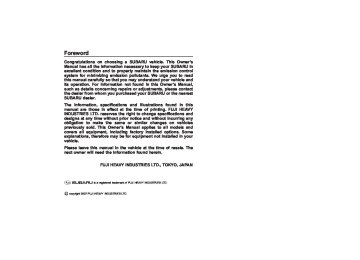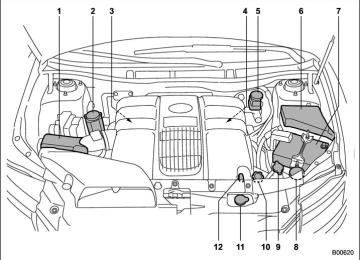- 2012 Subaru Tribeca Owners Manuals
- Subaru Tribeca Owners Manuals
- 2008 Subaru Tribeca Owners Manuals
- Subaru Tribeca Owners Manuals
- 2007 Subaru Tribeca Owners Manuals
- Subaru Tribeca Owners Manuals
- 2006 Subaru Tribeca Owners Manuals
- Subaru Tribeca Owners Manuals
- 2010 Subaru Tribeca Owners Manuals
- Subaru Tribeca Owners Manuals
- 2011 Subaru Tribeca Owners Manuals
- Subaru Tribeca Owners Manuals
- 2009 Subaru Tribeca Owners Manuals
- Subaru Tribeca Owners Manuals
- Download PDF Manual
-
the disc into position. NOTE . DO NOT INSERT TWO DISCS INTO THE DISC INSERTION SLOT AT A TIME. . Be sure to insert a disc with the label side up. If you insert the disc the label side down, “CHECK DISC” will appear on the display and the player will not play anything. . After the last song finishes, the player will automatically return to track 1 (the first song on the disc).
– CONTINUED –
5-12 Audio
. If you insert a disc that cannot be played by the player, “CHECK DISC” will appear on the display and the player will revert to the previously selected mode. . The player is designed to be able to play music CD-Rs and music CD-RWs, but it may not be able to play certain ones. . CDs (i.e., 8 cm/3 inch CDs) are not supported, and if inserted, they will be immediately ejected. ! When CD is in the player When the “CD” button (1) is pressed, the player will start playback. NOTE After the last song finishes, the player will automatically return to track 1 (the first song on the disc). ! To stop playback of a CD When the “POWER-VOL” button is pressed during playback of a CD, the CD stops playing temporarily. To let the CD resume playing, press the button again. ! To select a song from its beginning ! Forward direction Briefly press the “ ” side of the TUNE TRACK button (2) to skip to the beginning
the button is pressed,
of the next track/file (track). Each time this side of the button is pressed, the indicated track/file (track) number will increase. NOTE In an MP3 folder, skipping past the last track/file (track) will take you back to the first track/file (track) in the folder. ! Backward direction Briefly press the “ ” side of the TUNE TRACK button (2) to skip to the beginning of the current track/file (track). Each time this side of the indicated track/file (track) number will decrease. NOTE In an MP3 folder, skipping past the last track/file (track) will take you back to the first track/file (track) in the folder. ! Fast-forwarding and fast-reversing ! Fast-forwarding Press the “ ” side of the TUNE TRACK button (2) continuously to fast-forward the track/file. Release the button to stop fast-forwarding. NOTE If you fast-forward past the last track/ file (track) on the disc, the player will
select the first track/file (track) on the disc and start playing it. ! Fast-reversing Press the “ ” side of the TUNE TRACK button (2) continuously to fast-reverse the track/file (track). Release the button to stop fast-reversing. NOTE If you fast-reverse to the beginning of the first track/file (track) on the disc, the fast-reversing will stop and the player will start playing the first track/ file (track) on the disc. ! Folder selection (MP3 disc) Press the “ ” side of the SEEK FLDR button (2) briefly to select the next folder. Pressing the “ ” side of the same button the first time makes the player go back to the beginning of the currently selected file; pressing it a second time makes it go back to the previously selected file. NOTE Only MP3 folders are recognized when an attempt to select the next or pre- vious folder is made. If no appropriate folder exists on the disc, pressing the “ ” side of the SEEK FLDR button has no effect.
” or “
! Repeating ! To repeat the currently playing track/
file (track)
To repeat a track/file (track), briefly press the “RPT” button (6) while the track/file (track) is playing. The display will show “RPT”, and the track/file (track) will be repeated. To cancel the track/file (track) repeat-play mode: Press the “RPT” button once (non-MP3
disc) Press the “RPT” button twice (MP3 disc) The “RPT” indication will go off, and the normal playback mode will be resumed. NOTE . With an MP3 disc inserted, each time you briefly press the button, the mode will change to the next one in the following sequence.If you accidentally press the button and cancel the track/file (track) repeat-play mode, press it again to reselect the repeat-play mode. . The repeat-play mode will be can- celed if you perform any of the follow- ing steps:
. Press the “RDM” button . Press the “SCAN” button . Press the “ ” button . Select the radio mode . Press the “RSE AUX” button . Press the “ SEEK FLDR button (MP3 disc) . Turn off the power of the audio equipment. . Turn the ignition switch to the “LOCK” position.
” side of the
” or “
! To repeat the currently playing folder
(MP3 disc)
To repeat the currently playing folder, press the “RPT” (6) button twice while a file (track) is playing. The display will show “F-RPT”, and the folder will be played repeatedly. To cancel the folder repeat-play mode, press the “RPT” button once more. The “F-RPT” indication will go off, and the normal playback mode will be resumed. NOTE . Each time you briefly press the button, the mode will change to the next one in the following sequence.
If you accidentally press the button and
Audio 5-13
cancel the folder repeat-play mode, press it again to reselect the folder repeat-play mode. . The folder repeat-play mode will be cancelled if you perform any of the following steps:
” or “
” side of the
. Press the “RDM” button . Press the “SCAN” button . Press the “ ” button . Select the radio mode . Press the “RSE AUX” button . Press the “ SEEK FLDR button (MP3 disc) . Turn off the power of the audio equipment. . Turn the ignition switch to the “LOCK” position. ! Random playback ! Non-MP3 disc Press the “RDM” button (5) briefly during disc playback to play all of the tracks on the disc in a random order. The display will show “RDM”, and all of the tracks on the disc will be played in a random order. To cancel random mode, press the button again. The “RDM” indication will go off, and the normal playback mode will be resumed.
– CONTINUED –
5-14 Audio
” or “
the audio
the power of
” side of the
NOTE Random playback will be cancelled if you perform any of the following steps: . Press the “RPT” button . Press the “SCAN” button . Press the “ ” button . Select the radio mode . Press the “RSE AUX” button . Press the “ SEEK FLDR button . Turn off equipment. . Turn the ignition switch to the “LOCK” position. ! MP3 disc Press the “RDM” button (5) during disc playback to play all of the tracks in the folder currently being played in random order. Press the “RDM” button again to play all of the tracks on the disc in random order. The display will show “RDM” during the random mode. the random mode, press the To cancel “RDM” button during “in-disc” random playback. The “RDM” indication will go off, and the normal playback mode will be resumed. NOTE . Each time you briefly press the button, the mode will change to the
next one in the following sequence.
If you accidentally press the button and cancel the random mode, press it again to reselect the random mode. . Random playback will be cancelled if you perform any of the following steps:
. Press the “RPT” button . Press the “SCAN” button . Press the “ ” button . Select the radio mode . Press the “RSE AUX” button . Press the “ SEEK FLDR button . Turn off the power of the audio equipment. . Turn the ignition switch to the “LOCK” position.
” side of the
” or “
! Scan The scan mode lets you listen to the first 10 seconds of each track/file (track) on the disc/folder in succession. Press the “SCAN” button (7) to start scanning through all tracks upward beginning with the track/file (track) following the currently
” or “
” side of the
” button ” or “
selected one. After all tracks/files (tracks) on the disc/folder has been scanned, normal playback mode is restored. To cancel a scan, press the button again. NOTE The scan mode will be cancelled if you perform any of the following opera- tions: . Press the “RPT” button . Press the “RDM” button . Press the “ . Press the “ TUNE TRACK button . Press the “ SEEK FLDR button (MP3 disc) . Select the radio mode . Press the “RSE AUX” button . Turn off equipment. . Turn the ignition switch to the “LOCK” position. ! To eject a disc from the player When a disc is being played back or when a disc is in the player, press the eject button “ NOTE . Avoid driving the vehicle with a CD sticking out, because vibration might make it fall out.
” (8). The disc will be ejected.
” side of the
the power of
the audio
Audio 5-15
. If the disc is left ejected for more than approximately 15 seconds after the ignition switch is turned to the “LOCK” position, a disc protection function will operate, automatically reloading the disc. In this case, the disc is not played. ! Display selection (MP3 disc) If you press the “AUDIO” button (3) during playback, the indication will change to the next one in the following sequence.
! Page (track/folder title) scroll (MP3
disc)
If, having pressed the “AUDIO” button (3) to select track title or folder title display, you press the “AUDIO” button again for less than 0.5 second, the title will be scrolled so you can see all of it. You will see eight characters at a time. NOTE The display is designed to show titles for up to three pages (64 characters in total).
5-16 Audio
Type B audio set (if equipped)
The audio set will operate only when the ignition switch is in the “Acc” or “ON” positions. & Radio operation
(1) Satellite radio mode button (2) FM AM mode button (3) Auxiliary unit and Rear seat entertain-
ment button
(4) Tuning button (5) AUDIO button (6) Power switch, volume control dial (7) Seek button (8) Scan button (9) Tone and Balance button (10) Preset button ! Power switch and volume control The dial (6) is used for both power (ON/ OFF) and volume control. The radio is turned ON and OFF by pushing the dial and the volume is controlled by turning the dial. The dial can also be used for tone and balance adjustment. ! Tone and balance control The volume control dial (6) normally functions as a volume control. This dial becomes a control for Bass, Midrange, Treble, Fader or Balance when you select the appropriate tone and balance control mode. Choose desired volume level for each mode by turning the volume control dial. The control function returns to volume control mode after approximately 5 sec- onds.
! To change tone and balance control
modes
the “TONE BAL” Each brief press of button (9) changes control modes in the following sequence starting from volume control mode. (When the radio is first turned on, the control mode is in the volume control.)
The “TONE BAL” button is used for selecting the following control modes:
Audio 5-17
– CONTINUED –
5-18 Audio
Control mode (Range of le- vels)
Bass control (−6 to +6) Midrange control (−6 to +6) Treble control (−6 to +6) Fader control (R9 to F9)
Balance control (L9 to R9)
Turn counterclockwise
Turn clockwise
For less bass sound
For more bass sound
For less midrange sound
For more midrange sound
For less treble sound
For more treble sound
To increase rear speaker vo-
lume and decrease front
speaker volume
To increase front speaker vo-
lume and decrease rear speaker
volume
To increase left speaker volume and decrease right speaker vo-
lume
To increase right speaker vo-
lume and decrease left speaker
volume
Volume control (0 to 40)
For less volume
AUX volume control* (0 to 40)
For less volume
* Only when an AUX audio product is connected.
For more volume
For more volume
! FM/AM radio ! FM/AM selection button Push the “FM AM” (2) button when the radio is off to turn on the radio. Push the “FM AM” button when the radio is on to select FM1, FM2 or AM reception. ! Stereo indicator The stereo indicator “ST” will come on when an FM stereo broadcast is received. ! Manual tuning Press the “ ” side of the TUNE TRACK button (4) to increase the tuning frequency and press the tuning button marked “ ” to decrease it. Each time the button is pressed, the frequency interval can be changed be- tween 10 kHz in the AM mode and 0.2
MHz in the FM mode. If you hold down the “ the button, the tuning frequency will increase continuously, and if you hold down the “ ” side of the button, the tuning frequency will decrease continuously. Release the button when your desired frequency is reached.” side of
NOTE While you are holding down either side of the TUNE/TRACK button, the tuning frequency will not stop changing even if the frequency of a receivable station is reached. ! Seek tuning (SEEK) If you press the “ ” side of the ” or “ the radio will SEEK FLDR button (7), automatically search for a receivable station and stop at the first one it finds. This function may not be available, how- ever, when radio signals are weak. In such a situation, perform manual tuning to select the desired station. ! Scan tuning (SCAN) Press the “SCAN” button (8) to change the radio to the SCAN mode. In this mode, the radio scans through the radio band until a station is found. The radio will stop at the station for 5 seconds while displaying the frequency, after which scanning will con- tinue until the entire band has been scanned from the low end to the high end. Press the “SCAN” button again to cancel the SCAN mode and to stop on any displayed frequency. Press the “ ” side of the SEEK ” or “ FLDR button (7) again to cancel the scan mode and to stop on any displayed
frequency. When the “SCAN” button is pressed for automatic tuning, stations are scanned in the direction of low frequencies to high frequencies only. Automatic tuning may not function prop- erly if the station reception is weakened by distance from the station or proximity to tall buildings and hills. ! Selecting preset stations Presetting a station with a preset button allows you to select that station in a single operation. Up to six AM, FM1 and FM2
stations each may be preset. ! How to preset stations 1. Press the “FM AM” button (2) to select FM1, FM2 or AM reception. 2. Press the “SCAN” button (8) or tune the radio manually until the desired station frequency is displayed. 3. Press one of the preset buttons for more than 1.5 seconds to store the frequency. If the button is pressed for less than 1.5 seconds, the preceding selection will remain in memory.NOTE . If the connection between the radio and battery is broken for any reason such as vehicle maintenance or radio
Audio 5-19
it
If is necessary to reset
removal, all stations stored in the this preset buttons are cleared. occurs, the preset buttons. . If a cell phone is placed near the radio, it may cause the radio to emit noise when it receives calls. This noise does not indicate a radio fault. ! Satellite radio mode (if equipped) To receive satellite radio, it is necessary to install the Subaru genuine satellite recei- ver (optional part) and to enter into a contract. For details, please contact your SUBARU dealer. ! Sirius satellite radio Sirius satellite radio is a recent innovation that allows the listener to experience digital sound quality and to have a greater variety of channels to choose from (more than 160 channels with the relevant subscription). Use of satellite radio (Sirius) requires a tuner, antenna and a service contract. For details, please contact your SUBARU dealer or visit Sirius Satellite Radio at www.sirius.com or call 1-888-539-SIRIUS (7474) for more information. Sirius, the Sirius dog logo, channel names and logos are trademarks of SIRIUS Satellite Radio Inc.
– CONTINUED –
5-20 Audio
! XMTM satellite radio XMTM is a continental U.S. based satellite radio service that offers more than 160
coast to coast channels, including music, news, sports, talk and children’s program- ming. XMTM provides digital quality audio and text information, including song title and artist name. A service fee is required to receive the XMTM service. For more information, contact your SUBARU dealer or XMTM at w w w. x m r a d i o. c o m o r c a l l 1- 80 0 - XMRADIO (1-800-967-2346) for U.S. www.xmradio.ca or call 1-877-GET-XMSR (1-877-438-9677) for Canada. ! Satellite radio reception Satellite radio signals are best received in areas with a clear view of the open sky. In areas where there are tall buildings, trees, tunnels or other structures that may obstruct the signal of the satellites, there may be signal interruptions. Other circum- stances that may result loss include driving near a wall, steep cliff or hill, or driving on the lower level of a multi- tiered road or inside a parking garage.in signal
To help reduce this condition, satellite radio providers have installed ground- based repeaters in heavily populated areas. However, you may still experience reception problems in some areas.
! Displaying satellite radio ID of tuner When you activate satellite radio, you should have your satellite radio tuner ID ready because each tuner is identified by its unique satellite radio tuner ID. The satellite radio ID will be needed when you activate satellite radio and receive satellite radio customer support. The satellite radio ID can be found on the audio display by tuning the channel to “0”. Turn the “TUNE/TRACK” button (4) to select the satellite radio channel. ! Band selection button Push the “SAT” button (1) when the radio is off to turn on the radio. Push the “SAT” button when the radio is on to select SAT1, SAT2 or SAT3 recep- tion. ! Channel selection Press “ to select the next channel and press “ of channel. Keep pressing “ the button to change to the next channel continuously and keep pressing “ ” of the button to change to the previous channel continu- ously.
” of the TUNE TRACK button (4) ” the previous
the button to select
” of
” or “
” again to select
! Category selection Press “ ” of the SEEK FLDR button (7) to display the current category. Press “ the next category, and press “ ” again to select the previous category. ! Channel scan Press the “SCAN” button (8) to change the radio to the SCAN mode. In this mode, the radio scans through the channels until a station is found. The radio will stop at the station for 5 seconds while displaying the channel number, after which scanning will continue until the entire channel has been scanned from the low end to the high end. Also during the category selection, chan- nel scan can be performed in that cate- gory. Press the “SCAN” button again to cancel the SCAN mode and to stop on any displayed channel. ! Selecting preset channels Presetting a channel with a preset button (10) allows you to select that channel in a single operation. Up to six, SAT1, SAT2
and SAT3 channels each may be preset. ! How to preset channels 1. Press the “SAT” button (1) to select SAT1, SAT2 and SAT3 reception.button again to return to the audio set sound. NOTE If your vehicle is equipped with a Rear Seat Entertainment System, refer to the separate “Operating Instructions for Rear Seat Entertainment System” for further details.
2. Press the “SCAN” button (8) or the TUNE TRACK button (4) to select the channel. 3. Press one of the preset buttons (10) for more than 1.5 seconds to store the channel. If the button is pressed for less than 1.5 seconds, the preceding selection will remain in memory.
NOTE If the connection between the radio and battery is broken for any reason such as vehicle maintenance or radio re- moval, all channels stored in the preset buttons are cleared. If this occurs, it is necessary to reset the preset buttons. ! Display selection Press the “AUDIO” (5) button while receiv- ing satellite radio to change the display as follows:
! Rear seat entertainment If your vehicle is equipped with a Rear Seat Entertainment System, you can enjoy audio outputs from the system through the vehicle’s speakers by press- ing the “RSE AUX” button. Press the
Audio 5-21
– CONTINUED –
5-22 Audio
& Built in CD changer operation
(1) CD button (2) Track button (3) AUDIO button (4) Seek and Folder button (5) Random button (6) Repeat button (7) Scan button (8) Eject button (9) Disc select button (10) Load button
NOTE . Be sure to insert a disc with the label side up. If you insert the disc the label side down, “CHECK DISC” will appear on the display and the player will not play anything. . If a disc is inserted during a radio broadcast, the disc will interrupt the broadcast. . The player is designed to be able to play music CD-Rs and music CD-RWs, but it may not be able to play certain ones. . CDs (i.e., 8 cm/3 inch CDs) are not supported, and if inserted, they will be immediately ejected. . Insert discs slowly, one at a time. Inserting discs one over another could result in malfunction of the CD chan- ger.
insert
! How to insert a CD(s) ! Inserting a CD 1. Briefly press the “LOAD” button (10). If the magazine in the player has an idle position where you can insert a disc, the disc number indicator associated with the idle position will blink. If no indicator blinks, it means that there is no idle position in the magazine. 2. After the disc number indicator has started to flash, the disc when “LOAD” flashes on the display. The disc will then be automatically drawn in, and the player will begin to play back the first track of the disc. . To insert more discs in succession, repeat Steps 1 and 2. The magazine will be loaded with discs in the ascending order of position number. If you do not insert any disc in 15 seconds after you have pressed the “LOAD” button, the player will begin to play back the first track of the last disc you have inserted. . The disc indicator steadily lights up if a disc is already inserted in the correspond- ing position of the magazine. . While the player is in the loading mode, if you press “FM AM” button, the player will enter the standby mode. Press the “CD” button (1) to start playback.
! Inserting a disc in a desired position 1. Briefly press the “LOAD” button (10). If the magazine in the player has an idle position where you can insert a disc, the disc number indicator associated with the idle position will blink. The positions in the magazine the indica- tor of which steadily lights up are already loaded with discs. 2. Press the disc select button (9) at the position where you want to insert a disc. Insert the disc when “LOAD” flashes 3. on the display. The disc will then be automatically drawn in, and the player will begin to play the first track on the disc. . If you wish to insert another disc, repeat the procedure beginning with step 1. If you do not insert any disc in 15 seconds after you have pressed the “LOAD” button, the player will begin to play back the first track of the last disc you have inserted. . While the player is in the loading mode, if you press “FM AM” button, the player will enter standby mode. Press the “CD” button (1) to start playback.
! Loading all the magazine (Full disc
loading mode) If you continue to press the “LOAD”
1.
Audio 5-23
button (10) for more than 1.5 seconds, the player will produce beep sound and will enter the full disc loading mode. 2. A “disc number” indicator will blink, and “ALL LOAD” will be on display for a period of 15 seconds. If a disc is success- fully loaded during this period, the disc number indicator will stop blinking and will steadily light. 3. When the loading of a disc is com- plete, the next disc number indicator will blink. Then repeat Step 2. 4. When the magazine is filled with discs by repeating Steps 2 and 3, the player will start playback of the discs, beginning with the one inserted first.
If you fail to insert any disc during each 15
seconds interval, the full disc loading mode will be canceled, and the player will start playback of the disc inserted first. ! How to play back a CD or make apause
! When there is no CD inserted: Insert a CD by referring to “How to insert a CD(s)”. When a CD is loaded, the player will start playback of the CD, beginning with the first track.
– CONTINUED –
5-24 Audio
! When there are CDs loaded: Press a desired one of the disc select buttons (9) the disc number indicator of which steadily lights up. The player will then start playback of the selected CD, beginning with the first track. If a disc that the player cannot read has been loaded, “CHECK DISC” will appear on the display and the player will not play anything. ! To select a song from its beginning ! Forward direction Briefly press the “ ” side of the TUNE TRACK button (2) to skip to the beginning of the next track/file (track). Each time the button is pressed, the indicated track/file (track) number will increase. NOTE In an MP3 folder, skipping past the last track/file (track) will take you back to the first track/file (track) in the folder. ! Backward direction Briefly press the “ ” side of the TUNE TRACK button (2) to skip to the beginning of the current track/file (track). Each time the button is pressed, the indicated track/ file (track) number will decrease.
NOTE In an MP3 folder, skipping past the first track/file (track) will take you to the last track/file (track) in the folder. ! Fast-forwarding and fast-reversing ! Fast-forwarding Press the “ ” side of the TUNE TRACK button (2) continuously to fast-forward the track/file. Release the button to stop fast-forwarding. NOTE If you fast-forward to the end of the last track/file (track), fast-forwarding will stop and the player will start playback beginning with the first track/file (track). ! Fast-reversing Press the “ ” side of the TUNE TRACK button (2) continuously to fast-reverse the track/file. Release the button to stop fast-reversing. NOTE If you fast-reverse to the beginning of the first track/file (track), fast-reversing will stop and the player will start play- back.
! Repeating ! To repeat the currently playing track/
file (track)
To repeat a track/file (track), briefly press the “RPT” button (6) while the track/file (track) is playing. The display will show “RPT”, and the track/file (track) will be repeated. To cancel the track/file (track) repeat-play mode, briefly press the “RPT” button twice. The “RPT” indication will go off, and the normal playback mode will be resumed. NOTE . Each time you briefly press the button, the mode will change to the next one in the following sequence.
If you accidentally press the button and cancel the track/file (track) repeat-play mode, press it again to reselect the repeat-play mode. . The repeat-play mode will be can- celled if you perform any of the follow- ing steps:
. Press the “RDM” button . Press the “SCAN” button . Press the “
” button
. Press the disc select button . Select the radio mode . Press the “RSE AUX” button . Press the “ SEEK FLDR button (MP3 disc) . Turn off the power of the audio equipment. . Turn the ignition switch to the “LOCK” position.
” side of the
” or “
! To repeat the currently playing disc/
folder
the disc/folder
To repeat the currently playing disc/folder, press the “RPT” button (6) twice while a track/file (track) is playing. The display will show “D-RPT”, and the disc/folder will be played repeatedly. To cancel repeat-play mode, press the “RPT” button once more. The “D-RPT” indication will go off, and the normal playback mode will be resumed. NOTE . Each time you briefly press the button, the mode will change to the next one in the following sequence.
If you accidentally press the button and cancel the disc/folder repeat-play mode, press it again to reselect the
disc/folder repeat-play mode. . The disc/folder repeat-play mode will be cancelled if you perform any of the following steps:
” or “
” button
” side of the
. Press the “RDM” button . Press the “SCAN” button . Press the “ . Press the disc select button . Select the radio mode . Press the “RSE AUX” button . Press the “ SEEK FLDR button (MP3 disc) . Turn off the power of the audio equipment. . Turn the ignition switch to the “LOCK” position. ! Random playback ! Non-MP3 disc Press the “RDM” button (5) briefly during disc playback to play all of the tracks on the disc in a random order. The display will show “RDM”, and all of the tracks on the disc will be played in a random order. To cancel random mode, press the button again. The “RDM” indication will go off, and the normal playback mode will be resumed.
Audio 5-25
” or “
the audio
the power of
” side of the
NOTE Random playback will be cancelled if you perform any of the following steps: . Press the “RDM” button . Press the “SCAN” button . Press the “ ” button . Select the radio mode . Press the “RSE AUX” button . Press the “ SEEK FLDR button . Turn off equipment. . Turn the ignition switch to the “LOCK” position. ! MP3 disc Press the “RDM” button (5) during disc playback to play all of the tracks in the folder currently being played in random order. Press the “RDM” button again to play all of the tracks on the disc in random order. The display will show “RDM” during the random mode. the random mode, press the To cancel “RDM” button during “in-disc” random playback. The “RDM” indication will go off, and the normal playback mode will be resumed. NOTE . Each time you briefly press the button, the mode will change to the
– CONTINUED –
5-26 Audio
next one in the following sequence.
If you accidentally press the button and cancel the random mode, press it again to reselect the random mode. . Random playback will be cancelled if you perform any of the following steps:
. Press the “RPT” button . Press the “SCAN” button . Press the “ ” button . Select the radio mode . Press the “RSE AUX” button . Press the “ SEEK FLDR button . Turn off the power of the audio equipment. . Turn the ignition switch to the “LOCK” position.
” side of the
” or “
! SCAN The scan mode lets you listen to the first 10 seconds of each track/file (track) in succession. Press the “SCAN” button (7) to start scanning upward beginning with the track/file (track) following the currently selected one. When all tracks/files (tracks) in the disc/folder have been scanned,
” or “
” or “
” side of the
normal playback will be resumed. To cancel the scan mode, press the button again. NOTE The scan mode will be cancelled if you perform any of the following steps: . Press the “RPT” button . Press the “RDM” button . Press the “ TUNE TRACK button . Press the “ SEEK FLDR button (MP3 disc) . Press the “ . Press the disc select button . Select the radio mode . Press the “RSE AUX” button . Turn off equipment. . Turn the ignition switch to the “LOCK” position. ! Display selection (MP3 disc) If you press the “AUDIO” button (3) during playback, the indication will change to the next one in the following sequence.
” side of the
the power of
the audio
” button
! Page (track/folder title) scroll (MP3
disc)
If, having pressed the “AUDIO” button (3) to select track title or folder title display, you press the “AUDIO” button again for less than 0.5 second, the title will be scrolled so you can see all of it. You will see eight characters at a time. NOTE The display is designed to show titles for up to three pages (64 characters in total). ! Folder selection (MP3 disc) Press the “ ” side of the SEEK FLDR button (4) briefly to select the next folder. Pressing the “ ” side of the same button the first time makes the player go back to the beginning of the currently selected file; pressing it a second time makes it go back to the previously selected file. NOTE Only MP3 folders are recognized when an attempt to select the next or pre- vious folder is made. If no appropriate folder exists on the disc, pressing the “ ” side of the SEEK FLDR button has no effect.
” or “
! How to unload CDs from the player ! Ejecting a CD from the player Of the discs loaded, you can select and remove only one disc. 1. Use the disc select button (9) to select the disc to be ejected. 2. Briefly press the “ ” button (8). The selected disc will be ejected. The disc number indicator will this time. When you remove the ejected disc, the disc number indicator will go off.
flash at
Audio 5-27
the player is in all disc ejection mode, the mode will be cancelled following ejection of the disc that is currently being ejected. . If you press the “CD” button while the player is in all disc ejection mode, the player will draw in the discs that have been ejected and play them.
Audio control buttons
These buttons are located on the spokes of the steering wheel. They allow the driver to control audio functions without taking his/her hands off the steering wheel.
& MODE button
To remove more discs in succession, repeat Steps 1 and 2. ! Ejecting all discs from the player (All
disc ejection mode) If you continue to press the “
” button 1. (8), the player will produce beep sound and will enter the all disc ejection mode. 2. Remove the disc that has been ejected. The other discs loaded will then be ejected one after another. If you do not remove the disc that has been ejected, the “All disc ejection mode” will be canceled.
NOTE . Avoid driving the vehicle with a CD sticking out, because vibration might make it fall out. . If you press the “
” button while
This button is used to select the desired audio mode. Each time it is pressed, the mode changes to the next one in the following sequence:
*1: The frequency last received in the selected – CONTINUED –
5-28 Audio
waveband will be displayed.
*2: Only when a CD is in the player. *3: Only vehicle equipped with RSE (Rear Seat
Entertainment) ” and “
! “
” buttons
file (track); pressing it the second time makes it go back to the previous track/file (track). The track/file (track) number will be shown on the audio display. ! Volume control buttons
! MUTE button
Press the “+” button to increase the volume. Press the “−” button to reduce the volume. A number indicating the volume will be shown on the audio display.
Press this button if you wish to immedi- ately cut the volume to zero. The audio display will show “MUTE”. If you press the button again, the original return and “MUTE” sound volume will goes off. NOTE If your vehicle is equipped with a navigation system, the display will show “ ”.
” button to select the next ” button to select
! With radio mode selected Press the “ channel and press the “ the previous channel. That station’s frequency will be shown on the audio display. ! With CD mode selected Press the “ ” button to skip forward in the track/file (track) order. Pressing the “ ” button the first time makes the player go back to the beginning of the current track/
the audio set, the volume becomes louder. However, when you change the audio to the radio mode or to a CD player, the sound becomes a lot louder. Remember to turn down the volume when you change between them. . In some cases, when the sound volume of the portable audio player is low, the sound becomes bad when you turn up the volume of the vehicle audio system. In this case, adjust the sound volume of the portable audio player. . In some cases, noise occurs be- cause of a bad connection between the portable player of the vehicle audio system or for the player.
Audio 5-29
Rear Seat Entertainment (RSE) system operation (if equipped)
If your vehicle is equipped with the Rear Seat Entertainment (RSE) system, you can listen to the audio via the vehicle speakers. Push the “RSE AUX” button to play a DVD using the Rear Seat Entertain- ment system. For detailed operating procedures, refer to the attached supplement manual for the Rear Seat Entertainment (RSE) system. NOTE To watch a DVD in the front seats using the monitor of the navigation system, park the vehicle in a safe location and apply the parking brake. Images of the DVD will not be displayed on the front monitor unless the parking brake is applied.
Aux unit operation
the portable audio player and
By connecting a commercial audio pro- duct to the vehicle, such as a portable audio player, you can hear its sound via the vehicle’s speaker. Connect push the “RSE AUX” button. For the audio input terminal, a stereo mini pin plug (3.5f) can be connected. For detailed information, see the Owner’s Guide for the portable audio player. NOTE . The output sound of the portable audio player is not loud, and the sound via the vehicle’s speakers that are connected to the vehicle audio set is very quiet. If you turn up the volume of
5-30 Audio
Precautions to observe when handling a compact disc
Use only compact discs (CDs, CD-Rs and CD-RWs) that have the mark shown in the following illustration. Also, some compact discs cannot be played.
If
. You cannot use a DualDisc in the CD player. If you insert a DualDisc into the player, the disc may not come out again, possibly causing the player to malfunction. . In cold and/or rainy weather, dew can form inside the CD player, preventing normal operation. this happens, eject the CD and wait for the player to dry out. . Skipping may occur when the CD player is subjected to severe vibration (for example, when the vehicle is driven on a rough surface). . To remove a disc from the case, press the center of the case and hold both edges of the disc. If the disc surface is touched directly, contamination could cause poor tone quality. Do not touch the disc surface. . Use a clean disc whenever possible. If
Audio 5-31
there are deposits, wipe the disc surface from the center outward with a dry, soft cloth. Be sure not to use a hard cloth, thinner, benzine, alcohol, etc. . Do not use any disc that is scratched, deformed, or cracked. Also, do not use any disc that has a non-standard shape (for example, a heart shape). Malfunctions or problems might result. . A disc is vulnerable to heat. Never keep it either in places exposed to direct sunlight, near heaters or in vehicles parked in the sun or on hot days.
— — — — — — — — — — — — — — — — — — — — — — — — — — — — — — — — — — — — — — — —
— — — — — — — — — — — — — — — — — — — — — — — — — — — — — — — — — — — — — — — —
— — — — — — — — — — — — — — — — — — — — — — — — — — — — — — — — — — — — — — — —
— — — — — — — — — — — — — — — — — — — — — — — — — — — — — — — — — — — — — — — —
— — — — — — — — — — — — — — — — — — — — — — — — — — — — — — — — — — — — — — — —
— — — — — — — — — — — — — — — — — — — — — — — — — — — — — — — — — — — — — — — —
— — — — — — — — — — — — — — — — — — — — — — — — — — — — — — — — — — — — — — — —
— — — — — — — — — — — — — — — — — — — — — — — — — — — — — — — — — — — — — — — —
— — — — — — — — — — — — — — — — — — — — — — — — — — — — — — — — — — — — — — — —
— — — — — — — — — — — — — — — — — — — — — — — — — — — — — — — — — — — — — — — —
— — — — — — — — — — — — — — — — — — — — — — — — — — — — — — — — — — — — — — — —
— — — — — — — — — — — — — — — — — — — — — — — — — — — — — — — — — — — — — — — —
— — — — — — — — — — — — — — — — — — — — — — — — — — — — — — — — — — — — — — — —
Interior light ...................................................... Dome light ....................................................... Cargo area light ............................................... Rear gate light ................................................. Automatic ambient light for center console area (if equipped).................................................. Map light ........................................................... Sun visors ........................................................ Sun visor extension plate ................................. Vanity mirror with light ..................................... Storage compartment ...................................... Glove box ........................................................ Center console box .......................................... Rear console.................................................... Overhead console ............................................ Cup holder ........................................................ Front passenger’s cup holder ........................... Rear seat (5-seater models)/Second-row seat (7-seater models) passenger’s cup holder ....... Third-row seat cup holders
(7-seater models) ........................................... Accessory power outlets................................. Coat hook .......................................................
Rear (5-seater models)/Second-row
(7-seater models) passenger area .................. Shopping bag hook........................................ Floor mat ........................................................
6-2
6-2
6-2
6-36-3
6-3
6-4
6-4
6-4
6-5
6-5
6-6
6-7
6-7
6-7
6-86-8
6-9
6-9
6-116-11
6-12
6-12Interior equipment
Cargo area cover (if equipped) ..................... Using the cover .............................................. To remove the cover ....................................... To install the cover housing ............................ Convenient tie-down hooks .......................... Under-floor storage compartment ................ 5-seater models .............................................. 7-seater models ..............................................
HomeLink® Wireless Control System
(if equipped) ................................................ Garage door opener programming in the
U.S.A............................................................
Programming rolling-code-protected garage door
openers in the U.S.A. ....................................
Programming for entrance gates and garage door
openers in Canada........................................ Programming other devices ............................ Operating the HomeLink® Wireless Control
System.........................................................
Reprogramming a single HomeLink®
button .......................................................... Erasing HomeLink® button memory ................ In case a problem occurs................................ Rear view camera (if equipped) .................... Position of rear view camera........................... How to use the rear view camera .................... Viewing range on the screen........................... Distance marker (help line) .............................
6-13
6-13
6-14
6-14
6-15
6-15
6-15
6-166-16
6-17
6-18
6-19
6-206-20
6-20
6-20
6-20
6-21
6-22
6-22
6-22
6-246-2 Interior equipment
Interior light
When leaving your vehicle, make sure the light to avoid battery dis- charge.
is turned off
& Dome light
Vehicles with Rear Seat Entertainment
& Cargo area light
The cargo area light switch has three positions: DOOR: The light comes on only when the rear gate is opened. Middle position: The light stays off.
: The light stays on continuously.
Vehicles without Rear Seat Entertainment
The light switch has three positions: 1: The light stays on continuously. 2: The light comes on when any door is opened. The light remains on for several seconds and gradually goes out after all doors are closed. The light also can be turned on by use of the remote keyless entry transmitter. Refer to “Remote keyless entry system” in chapter 2 for detailed information. The setting of the period for which the light stays on can be changed by a SUBARU dealer. Contact the nearest SUBARU dealer for details. 3: The light stays off.
& Rear gate light
& Automatic ambient light for
center console area (if equipped)
Map light
Interior equipment 6-3
light
” position or “
The automatic ambient illuminates when the ignition switch is in the “ON” position and the light control switch is in the “ ” position. The light dimly illuminates the area around the center console. The light turns off when the light control switch is in the “OFF” position. Also, the brightness of the light is adjusted by the illumination brightness control dial.
To turn on the map light, push the switch. To turn it off, push the switch again.
is turned off
When leaving the vehicle, make sure the light to avoid battery dis- charge. The light also can be turned on by use of the remote keyless entry transmitter. Refer to “Remote keyless entry system” in chapter 2 for detailed information. The setting of the period for which the light stays on can be changed by a SUBARU dealer. Contact the nearest SUBARU dealer for details.
The rear gate light is on the ceiling just inside of the rear gate. Push the right side of the switch to turn it on, and push the left side of the switch to turn it off.
6-4 Interior equipment
Sun visors
& Sun visor extension plate
To block out glare, swing down the visors. To use the sun visor at a side window, swing it down and move it sideways.
With the sun visor positioned over the side window, you can use the sun visor extension plate to prevent glare through the gap between the sun visor and center pillar. To use the extension plate, pull it toward the rear of the vehicle. When you have finished using it, stow it by pushing it toward the front of the vehicle.
CAUTION
Do not pull out the extension plate with the sun visor positioned over the windshield. The extension plate would obstruct your view of the rearview mirror.
& Vanity mirror with light
CAUTION
Keep the vanity mirror cover closed while the car is being driven to avoid dazzle.
Storage compartment
& Glove box
Interior equipment 6-5
CAUTION
. Always keep the storage com- partment closed while driving to reduce the risk of injury in the event of sudden stops or an accident.
. Do not store spray cans, contain- ers with flammable or corrosive liquids or any other dangerous items in the storage compart- ment.
To use the vanity mirror, swing down the sun visor and open the vanity mirror cover. The light beside the vanity mirror comes on when the mirror cover is opened. NOTE Use of the vanity mirror light for a long period of time while the engine is not running can cause battery discharge.
Lock
1) 2) Unlock
To open the glove box, pull the handle. To close it, push the lid firmly upward. To lock the glove box, insert the key and turn it clockwise.
– CONTINUED –
6-6 Interior equipment
& Center console box
! Upper compartment
! Lower compartment
The center console box has a two-layer structure consisting of an upper compart- ment and a lower compartment.
1) Upper compartment lock release
1)
Lower compartment lock release
Pull up the upper compartment release to open the upper compartment.
lock
Pull up the lower compartment release to open the lower compartment.
lock
& Rear console
To open the console, push on the lid lightly and it will automatically open.
Cup holder
CAUTION
CAUTION
Interior equipment 6-7
When your vehicle is parked in the sun or on a warm day, the inside of the overhead console heats up. Avoid storing plastic or other heat- vulnerable or flammable articles such as a lighter in the overhead console.
. When not in use, always keep the cup holder stored while driving to reduce the risk of injury in the event of a sudden stop or an accident.
. Do not pick up a cup from the cup holder or put a cup in the holder while you are driving, as this may distract you and lead to an accident.
. Take care to avoid spills. Bev- erages, if hot, might burn you or your passengers. Spilled bev- erages may also damage uphols- tery or carpets.
The rear console is located in the back of the center console box. Pull it out to use it.
& Overhead console
– CONTINUED –
6-8 Interior equipment
& Front passenger’s cup holder ! Center console
release button. ! Door pocket
& Rear seat (5-seater models)/
Second-row seat (7-seater models) passenger’s cup holder ! Armrest
The dual cup holder is built into the center console near the parking brake lever.
The door pockets can be used to hold beverage bottles and other items.
CAUTION
When placing a beverage in a door pocket, make sure it is capped. Otherwise, the beverage could spill when opening/closing the door or while driving and, if the beverage is hot, it could scald you.
A dual cup holder is built in the armrest.
CAUTION
When a cup containing a beverage is in the cup holder, do not slide or recline any seat. Otherwise, the beverage could spill while driving and, if the beverage is hot, it could scald you.
To access the cup holder, push the
! Door pocket
& Third-row seat cup holders
(7-seater models)
Accessory power outlets
Interior equipment 6-9
The door pockets can be used to hold beverage bottles and other items.
CAUTION
When placing a beverage in a door pocket, make sure it is capped. Otherwise, the beverage could spill when opening/closing the door or while driving and, if the beverage is hot, it could scald you.
A cup holder is located at each side of the third-row seat.
CAUTION
When placing a beverage in a cup holder, make sure it is capped. Otherwise, the beverage could spill while driving and, if the beverage is hot, it could scald you.
Accessory power outlets are provided in the center console (lower compartment) and in the cargo area.
– CONTINUED –
ance is either too loose or too tight for the accessory power outlet, this can result in a poor contact or cause the plug to get stuck. Only use plugs that fit properly.
. Use of an electric appliance in the accessory power outlet for a long period of time while the engine is not running can cause battery discharge.
. Before driving your vehicle, make sure that the plug and the cord on your electrical appliance will not interfere with your shifting gears and operating the accel- erator and brake pedals. If they do, do not use the electrical appliance while driving.
6-10 Interior equipment
Electrical power (12V DC) from the battery is available at any of the outlets when the ignition switch is either in the “Acc” or “ON” position. You can use an in-vehicle use electrical appliance by connecting it to an outlet. When both outlets are used at the same time, the total power consumption of the electric appliances must be 120W or less.
CAUTION
. Do not attempt to use a cigarette lighter in the accessory power outlet.
. Do not place any foreign objects, especially metal ones such as coins or aluminum foil, into the accessory power outlet. That could cause a short circuit. Al- ways put the cap on the acces- sory power outlet when it is not in use.
. Use only electrical appliances which are designed for 12V DC and which consume less than 120W. Overloading the accessory power outlet can cause a short circuit. Do not use double adap- ters or more than one electrical appliance.
. If the plug on your electric appli-
NOTE It is possible, when using the outlet in the center console (lower compart- ment) with the lid closed, to pass the electrical appliance’s cord through a gap between the center console (lower
compartment) and the lid. It is also possible to pass the cord through a groove in the lid and up to the center console (upper compartment).
Coat hook & Rear (5-seater models)/Sec-
ond-row (7-seater models) passenger area
Interior equipment 6-11
no pointed objects in the pockets. Hang clothing directly on the coat hooks without using hangers.
CAUTION
Never hang anything on the coat hook that might obstruct the driver’s view or that could cause injury in sudden stops or in a collision. And do not hang items on the coat hook that weigh 11 lbs (5 kg) or more.
WARNING
Do not hang coat hangers or other hard or pointed objects on the coat hooks. If such items were hanging on the coat hooks during deploy- ment of the SRS curtain airbags, they could cause serious injuries by coming off the coat hooks and being thrown through the cabin or by preventing correct airbag deploy- ment. Before hanging clothing on the coat hooks, make sure there are
A coat hook is attached to each of the passenger hand grips for the seat listed in the following. . 5-seater models: Rear seat . 7-seater models: Second seat
6-12 Interior equipment
Shopping bag hook
Floor mat
CAUTION
Do not hang items on the shopping bag hook that weigh 11 lbs (5 kg) or more.
A retaining pin is located on the driver’s side of the vehicle next to the fuel filler door release. Fit the grommet in the carpet onto the pin to prevent the carpet from moving.
CAUTION
Make sure the driver’s floor mat is placed back in its proper location and correctly secured on its retain- ing pin. Also, do not use more than one floor mat. If the floor mat slips forward and interferes with the movement of the pedals during driving, it could cause an accident.
A shopping bag hook is attached to each side of the cargo area.
Cargo area cover (if equipped)
The cargo area cover is provided for covering the cargo area and to protect its contents from direct sunlight. This cover is detachable to make room for additional cargo.
& Using the cover
1) Holder
Insert the seat belt webbing to the holder of the third-row seat. (7-seater models)
Interior equipment 6-13
CAUTION
. If
the cargo area cover
is equipped, be careful not to pinch your hand between the headrest and the cargo area cover when you recline the rear seat.
To extend the cover, pull the end of the cover out of the housing, then insert its hooks into the catches as shown. To rewind it, unhook it from the catches and it will rewind automatically. You should hold on to the cover and guide it back into the cover housing while it is rewinding.
WARNING
Do not place anything on the ex- tended cover. Putting excessive weight on the extended cover can break it and an object on the cover could tumble forward in the event of a sudden stop or collision. This could cause serious injury.
. Be careful not to scratch the rear gate stays while extending and rewinding the cover. Scratches on the stays could cause leakage of gas from the stays, which may result in their inability to hold the rear gate open.
NOTE When the head restraint is adjusted at the rearmost position of the seat with the seatback leaned back, the head restraint comes in contact with the cargo area cover. In this case, raise the seatback before adjusting the head restraint. If the head restraint is correctly fixed in any of the head restraint does not contact the cargo area cover even when the seatback is reclined.
the lock positions,
– CONTINUED –
6-14 Interior equipment
& To remove the cover 1. Rewind the cover.
& To install the cover housing
2. Pull either sleeve on the end of the cover housing to shorten the cover’s length. 3. Take it off the retainer.
1. Remove the cover at the cover hous- ing retaining part using a flat-head screw- driver. 2. Pull either sleeve on the end of the cover housing to shorten the cover’s length.
3. Insert the projections located on the both ends of the sleeve into the recesses of the retainers.
Interior equipment 6-15
& 5-seater models
Convenient tie-down hooks
CAUTION
The convenient tie-down hooks are designed only for securing light cargo. Never try to secure cargo that exceeds the capacity of the hooks. The maximum load capacity is 44 lbs (20 kg) per hook.
Under-floor storage compart- ment
The subfloor storage compartment is located under the floor of the cargo area and can be used to store small items. To open the lid, pull the handle up.
CAUTION
. Always keep the lid of the sub- floor storage compartment closed while driving to reduce the risk of injury in the event of sudden stop or an accident.
. Do not store spray cans, contain- ers with flammable or corrosive liquids or any other dangerous items in the subfloor storage compartment.
The cargo area is equipped with four tie- down hooks so that cargo can be secured with a luggage net or ropes.
When using the tie-down hooks, turn them down out of the storing recesses. When not the hooks up into the in use, put storing recesses.
Hang the hook provided on the underside of the rear half lid on the rear edge of the roof to keep the lid open.
– CONTINUED –
6-16 Interior equipment
& 7-seater models
HomeLink® Wireless Control System (if equipped)
Hang the hook provided on the underside of the lid on the rear edge of the roof to keep the lid open.
1) HomeLink® buttons 2) 3) Hand-held transmitter*
Indicator light
* Not part of your vehicle’s keyless entry system but of a HomeLink®-compatible device.
The HomeLink® Wireless Control System, located on the driver’s sun visor, is a handy way to operate, from inside of your vehicle, up to three remote-controlled indoor and outdoor devices, such as garage door openers, entrance gates, door locks, home lighting, and security systems. There are three HomeLink® buttons on the sun visor, each of which you can program for operation of one
desired device. For details on the device types which can be operated by this system, consult the HomeLink website at www.homelink.com or call 1-800-355- 3515.
Note the following about this system: If your vehicle is equipped with the it HomeLink® Wireless Control System, complies with Part 15 of the Federal Communication Commission Rules in the U.S. and the RSS-210 of Industry Canada in Canada. Its operation is subject to the following two conditions: (1) this device may not cause harmful interference, and (2) this device must accept any interference received, includ- ing interference that may cause undesired operation.
Changes and modifications to this system by anyone other than an authorized service facility could void authorization to use this equipment.
HomeLink and the HomeLink house are registered trademarks of Johnson Con- trols, Inc.
WARNING
. W h e n p r o g r a m m i n g t h e HomeLink® Wireless Control System, you may be operating a
NOTE . After programming your HomeLink® Wireless Control System for the de- sired devices, retain the hand-held transmitters for further programming or device testing in the event of a problem. . It is recommended that you insert a new battery in the hand-held transmit- ter of a device to ensure correct programming.
& Garage door opener pro-
gramming in the U.S.A.
NOTE When programming the HomeLink® Wireless Control System for a garage door opener, it is suggested that you park the vehicle outside the garage. 1. Unplug the motor of the garage door opener from the outlet.
garage door opener or other device. Make sure that people and objects are out of the way of the garage door opener or other device to prevent potential harm or damage.
. Do not use the HomeLink® Wire- less Control System with any garage door opener that lacks the safety stop and reverse fea- ture as required by applicable safety standards. A garage door opener which cannot detect an object, signaling the door to stop and reverse, does not meet these safety standards. Using a garage door opener without these fea- tures increases risk of serious injury or death. For more infor- mation, consult the HomeLink website at www.homelink.com or call 1-800-355-3515.
CAUTION
When programming the HomeLink® Wireless Control System to operate a garage door opener or an entrance gate, unplug the device’s motor from the outlet during programming to prevent motor burnout.
Interior equipment 6-17
2. Press and hold the two outside HomeLink® buttons until the indicator light begins to flash (after 20 seconds). Re- lease both buttons. NOTE If any of the HomeLink® buttons are already programmed for other devices, skip step 2 because it clears the memory of all the three buttons. 3. Hold the end of the garage door opener’s hand-held transmitter between 1 and 3 inches (25 and 76 mm) away from the HomeLink® buttons on the driver’s sun visor, keeping the indicator light in view.