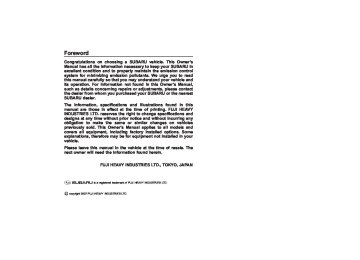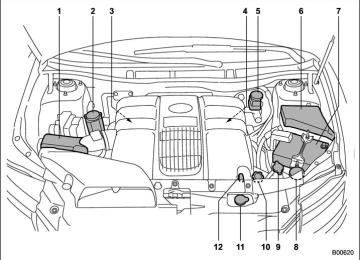- 2012 Subaru Tribeca Owners Manuals
- Subaru Tribeca Owners Manuals
- 2008 Subaru Tribeca Owners Manuals
- Subaru Tribeca Owners Manuals
- 2007 Subaru Tribeca Owners Manuals
- Subaru Tribeca Owners Manuals
- 2006 Subaru Tribeca Owners Manuals
- Subaru Tribeca Owners Manuals
- 2010 Subaru Tribeca Owners Manuals
- Subaru Tribeca Owners Manuals
- 2011 Subaru Tribeca Owners Manuals
- Subaru Tribeca Owners Manuals
- 2009 Subaru Tribeca Owners Manuals
- Subaru Tribeca Owners Manuals
- Download PDF Manual
-
not operate when the outside air tem- perature is below 328F (08C).
– CONTINUED –
4-8 Climate control
! Air flow mode selection button
! Air inlet selection button
outside dusty condition clears.
NOTE When driving on a dusty road or behind a vehicle that emits unpleasant exhaust gases, set the air inlet selection button to the ON position. From time to time, return the air inlet selection button to the OFF position to draw outside air into the passenger compartment.
& Rear air conditioner (if
equipped)
The rear air conditioner blows cool air out the rear ventilators while the “A/C” of button on the control panel is in the “ON”
ON position (Recirculation): Interior air is recirculated inside the vehicle. Push the air inlet selection button to the ON position for fast cooling with the air conditioner or when driving on a dusty road. The indicator light will come on. OFF position (Outside Air): Outside air is drawn into the passenger compartment. Push the air inlet selection button to the OFF position when the interior has cooled to a comfortable temperature and the road is no longer dusty. The indicator light will go off.
WARNING
Continued operation in the ON posi- tion may fog up the windows. Switch to the OFF position as soon as the
the desired air
Select pushing the air button. The selected air shown on the center of the dial.
flow mode by flow mode selection flow mode is
(Ventilation): Air flows through the
instrument panel outlets.
(Bi-level): Air
flows through the instrument panel outlets and the foot outlets.
(Heat): Air flows through the instru- ment panel outlets, the foot outlets, and some through the windshield defroster outlets.
(Heat-def): Air
instrument panel outlets, defroster outlets, and the foot outlets.
flows through the the windshield
position. The fan speed of the rear air conditioner can be adjusted using the rear air conditioner dial behind the center console. The fan speed can be adjusted in four steps by turning the dial. Turn the dial to the “OFF” position to stop the fan. NOTE . When the “A/C” button is in the “OFF” position and when the “A/C” indicator is not illuminated during AUTO mode operation, the air condi- tioner compressor does not operate, meaning that the system merely blows uncooled air out of the ventilators. . The outlet air temperature of the rear air conditioner cannot be adjusted. . The rear air conditioner cannot be used as a heater.
& Temperature sensors
Climate control 4-9
– Interior air temperature sensor: on the side of the driver-side part of the center panel – Outside temperature sensor: behind front grille
Interior air temperature sensor
1) 2) Solar sensor
The automatic climate control system employs several sensors. These sensors are delicate. If they are treated incorrectly and become damaged, the system may not be able to control the interior tempera- ture correctly. To avoid damaging the sensors, observe the following precau- tions: – Do not subject the sensors to impact. – Keep water away from the sensors. – Do not cover the sensors.
The sensors are located as follows: – Solar sensor: beside windshield defroster grille
4-10 Climate control
Operating tips for heater and air conditioner & Cleaning ventilator grille
Always keep the front ventilator inlet grille free of snow, leaves, or other obstructions to ensure efficient heating and defrosting. Since the condenser is located in front of the radiator, this area should be kept clean because cooling performance is impaired by any accumulation of insects and leaves on the condenser.
& Efficient cooling after parking
in direct sunlight
After parking in direct sunlight, drive with the windows open for a few minutes to allow outside air to circulate into the
heated interior. This results in quicker cooling by the air conditioner. Keep the windows closed during the operation of the air conditioner for maximum cooling efficiency.
& Lubrication oil circulation in
the refrigerant circuit
Operate the air conditioner compressor at a low engine speed (at idle or low driving speeds) a few minutes each month during the off-season to circulate its oil.
& Checking air conditioning
system before summer sea- son
Check the air conditioner unit for refriger- ant leaks, hose conditions, and proper operation each spring. Have your SUBARU dealer perform this check.
& Cooling and dehumidifying in
high humidity and low tem- perature weather conditions Under certain weather conditions (high relative humidity, low temperatures, etc.) a small amount of water vapor emission from the air outlets may be noticed. This condition is normal and does not indicate any problem with the air conditioning system.
& Air conditioner compressor
shut-off when engine is heavily loaded
To improve acceleration and gas mileage, the air conditioner compressor is designed to temporarily shut off during air condi- tioner operation whenever the accelerator is fully depressed such as during rapid acceleration or when driving on a steep upgrade.
& Refrigerant for your climate
control system
Your air conditioner uses ozone friendly refrigerant HFC134a. Therefore, the meth- od of adding, changing or checking the refrigerant is different from the method for CFC12 (freon). Consult your SUBARU dealer for service. Repairs needed as a result of using the wrong refrigerant are not covered under warranty.
Air filtration system
& Replacing the air filter
Climate control 4-11
Replace the filter element according to the replacement schedule shown in the fol- lowing. This schedule should be followed to maintain the filter’s dust collection ability. Under extremely dusty conditions, the filter should be replaced more fre- quently. It is recommended that you have your filter checked or replaced by your SUBARU dealer. For replacement, we recommend the use of a genuine SUBARU air filter kit.
Replacement schedule:
Every 15 months or 15,000 miles (24,000
km) whichever comes first2. Unhook the strap.
1. Remove the instrument panel side cover. NOTE The instrument panel side cover is held in place with four pins.
3. Remove the glove box by detaching the one clip on the side.
– CONTINUED –
4-12 Climate control
4. Remove the air filter cover by detach- ing the five clips.
6. Replace the air filter with a new one. 7. 8.
Install the air filter cover. Install the glove box.
10. Secure the glove box with the one clip. 11. Install the instrument panel side cover.
5. Unhook the air filter and draw it out.
9. Attach the strap to the hook.
12. Label installation Attach the caution label door.
to the driver’s
Climate control 4-13
CAUTION
Contact your SUBARU dealer if the following occurs, even if it is not yet time to change the filter: – Reduction of the air flow through
the vents.
– Windshield gets easily fogged or
misted.
NOTE The filter can influence the air condi- tioning, heating and defroster perfor- mance if not properly maintained.
— — — — — — — — — — — — — — — — — — — — — — — — — — — — — — — — — — — — — — — —
— — — — — — — — — — — — — — — — — — — — — — — — — — — — — — — — — — — — — — — —
— — — — — — — — — — — — — — — — — — — — — — — — — — — — — — — — — — — — — — — —
— — — — — — — — — — — — — — — — — — — — — — — — — — — — — — — — — — — — — — — —
— — — — — — — — — — — — — — — — — — — — — — — — — — — — — — — — — — — — — — — —
— — — — — — — — — — — — — — — — — — — — — — — — — — — — — — — — — — — — — — — —
— — — — — — — — — — — — — — — — — — — — — — — — — — — — — — — — — — — — — — — —
— — — — — — — — — — — — — — — — — — — — — — — — — — — — — — — — — — — — — — — —
— — — — — — — — — — — — — — — — — — — — — — — — — — — — — — — — — — — — — — — —
— — — — — — — — — — — — — — — — — — — — — — — — — — — — — — — — — — — — — — — —
— — — — — — — — — — — — — — — — — — — — — — — — — — — — — — — — — — — — — — — —
— — — — — — — — — — — — — — — — — — — — — — — — — — — — — — — — — — — — — — — —
— — — — — — — — — — — — — — — — — — — — — — — — — — — — — — — — — — — — — — — —
Antenna system ............................................... Printed antenna................................................ FM reception ....................................................
XMTM satellite radio reception
(if equipped) .................................................. Installation of accessories............................... Audio set .......................................................... Type A audio set .............................................. Type B audio set .............................................. Type A audio set (if equipped) ........................ Radio operation................................................
Audio
5-2
5-2
5-25-2
5-4
5-4
5-4
5-4
5-5
5-5Compact disc player operation........................ Type B audio set (if equipped)...................... Radio operation .............................................. Built in CD changer operation ......................... Audio control buttons ................................... MODE button.................................................. Aux unit operation ......................................... Rear Seat Entertainment (RSE) system
operation (if equipped) ...................................
Precautions to observe when handling a
compact disc...............................................
5-11
5-16
5-16
5-22
5-27
5-27
5-295-29
5-30
5-2 Audio
Antenna system & Printed antenna
CAUTION
Do not use sharp instruments or window cleaner containing abra- sives to clean the inner surface of the window on which the antenna is printed. Doing so may damage the antenna printed on the window.
any other material over the antenna portion of the rear window glass.
& FM reception Although FM is normally static free, reception can be affected by the surround- ing area, atmospheric conditions, station strength and transmitter distance. Build- ings or other obstructions may cause momentary static, flutter or station inter- ference. reception continues to be unsatisfactory, switch to a stronger station. NOTE If a cell phone is placed near the radio, it may cause the radio to emit noise when it receives calls. This noise does not indicate a radio fault.
If
The antenna is printed on the inner surface of the rear window glass. NOTE Antenna performance will deteriorate significantly if you apply tinting film or
XMTM satellite radio reception (if equipped)
XMTM is a continental U.S. based satellite radio service that offers more than 160
coast to coast channels, including music, news, sports, talk and children’s program- ming. XMTM provides digital quality audio and text information, including song title and artist name. A service fee is required to receive the XMTM service. For more information, contact XMTM at w w w. x m r ad i o . c o m o r c a l l 1 - 8 00 - XMRADIO (1-800-967-2346) for U.S. www.xmradio.ca or call 1-877-GET-XMSR (1-877-438-9677) for Canada. The XMTM satellite radio receiver that is fitted to your vehicle receives the neces- sary signals from two specially designated satellites that are in a geostationary orbit over the equator. One satellite covers the east coast and the other covers the west coast. Both of their signals north. These signals are then relayed throughout the USA by a network of ground repeater stations. The satellite radio signals are transmitted as “line of sight” signals. Line of sight signals can be blocked by objects such as buildings, but the network of repeater stations allows signal coverage within urban areas such as cities.them direct
You may experience problems in receiving XMTM satellite radio signals in the follow- ing situations. . If you are driving northward in a coastal area
the XMTM satellite You will notice that radio antenna is fixed to the upper right hand corner of your windscreen.
Audio 5-3
. If you are driving in a tunnel or a covered parking area . If you are driving beneath the top level of a multi-level freeway . If you drive under a bridge . If you are driving next to a tall vehicle (such as a truck or a bus) that blocks the signal . If you are driving in a valley where the surrounding hills or peaks block the signal from the south . If you are driving on a mountain road where the southern direction is blocked by mountains
. If you are driving in an area with tall trees that block the signal (10 m or more), for example on a road that goes through a dense forest . The signal can become weak in some areas that are not covered by the repeater station network.
Please note that these may be other unforeseen circumstances when there are problems with the reception of XMTM satellite radio signals.
The signal comes from the south and may not be able to reach the antenna in some circumstances when you are driving north.
5-4 Audio
Installation of accessories
Audio set
& Type B audio set
Always consult your SUBARU dealer before installing a citizen band radio or other transmitting device in your vehicle. Such devices may cause the electronic control system to malfunction if they are incorrectly installed or they are not suited for the vehicle.
if
Your SUBARU may be equipped with one of the following audio sets. See the pages indicated in this section for operating details.
& Type A audio set
. Radio operation: refer to page 5-16
. Built-in CD changer operation: refer to page 5-22. Radio operation: refer to page 5-5
. CD (compact disc) player operation: refer to page 5-11Type A audio set (if equipped)
The audio set will operate only when the ignition switch is in the “Acc” or “ON” position. & Radio operation
Audio 5-5
(1) Satellite radio mode button (2) FM AM mode button (3) Auxiliary unit and Rear seat entertain-
ment button
(4) Tuning button (5) AUDIO button (6) Power switch, volume control dial (7) Seek button (8) Scan button (9) Tone and Balance button (10) Preset button ! Power switch and volume control The dial (6) is used for both power (ON/ OFF) and volume control. The radio is turned ON and OFF by pushing the dial and the volume is controlled by turning the dial. The dial can also be used for tone and balance adjustment. ! Tone and balance control The volume control dial (6) normally functions as a volume control. This dial becomes a control for Bass, Midrange, Treble, Fader or Balance when you select the appropriate tone and balance control mode. Choose desired volume level for each mode by turning the volume control dial. The control function returns to volume control mode after approximately 5 sec- onds.
– CONTINUED –
5-6 Audio
! To change tone and balance control
modes
the “TONE BAL” Each brief press of button (9) changes control modes in the following sequence starting from volume (When the radio is first control mode. turned on, the control mode is in the volume control.)
The “TONE BAL” button is used for selecting the following control modes:
Control mode (Range of le- vels)
Bass control (−6 to +6) Midrange control (−6 to +6) Treble control (−6 to +6) Fader control (R9 to F9)
Balance control (L9 to R9)
Turn counterclockwise
Turn clockwise
For less bass sound
For more bass sound
For less midrange sound
For more midrange sound
For less treble sound
For more treble sound
To increase rear speaker vo-
lume and decrease front speak-
er volume
To increase front speaker vo-
lume and decrease rear speaker
volume
To increase left speaker volume and decrease right speaker vo-
lume
To increase right speaker vo- lume and decrease left speaker
volume
Volume control (0 to 40)
For less volume
AUX volume control* (0 to 40)
For less volume
* Only when an AUX audio product is connected.
For more volume
For more volume
Audio 5-7
! FM/AM radio ! FM/AM selection button Push the “FM AM” button (2) when the radio is off to turn on the radio. Push the “FM AM” button when the radio is on to select FM1, FM2 or AM reception. ! Stereo indicator The stereo indicator “ST” will come on when an FM stereo broadcast is received. ! Manual tuning Press the “ ” side of the TUNE TRACK button (4) to increase the tuning frequency and press the “ ” side of the button to decrease it. Each time the button is pressed, the frequency interval can be changed be- tween 10 kHz in the AM mode and 0.2
MHz in the FM mode. If you hold down the “ the button, the tuning frequency will increase continuously, and if you hold down the “ ” side of the button, the tuning frequency will decrease continuously. Release the button when your desired frequency is reached.” side of
– CONTINUED –
5-8 Audio
NOTE While you are holding down either side of the TUNE TRACK button, the tuning frequency will not stop changing even if the frequency of a receivable station is reached. ! Seek tuning If you press the “ ” side of the ” or “ the radio will SEEK FLDR button (7), automatically search for a receivable station and stop at the first one it finds. This function may not be available, how- ever, when radio signals are weak. In such a situation, perform manual tuning to select the desired station. ! Automatic tuning (SCAN) Press the “SCAN” button (8) to change the radio to the SCAN mode. In this mode, the radio scans through the radio band until a station is found. The radio will stop at the station for 5 seconds while displaying the frequency, after which scanning will con- tinue until the entire band has been scanned from the low end to the high end. Press the “SCAN” button again to cancel the SCAN mode and to stop on any displayed frequency. Press the “ ” side of the SEEK ” or “ FLDR (7) button again to cancel the scan mode and to stop on any displayed
frequency. When the “SCAN” button is pressed for automatic tuning, stations are scanned in the direction of low frequencies to high frequencies only. Automatic tuning may not function prop- erly if the station reception is weakened by distance from the station or proximity to tall buildings and hills. ! Selecting preset stations Presetting a station with a preset button (10) allows you to select that station in a single operation. Up to six, AM, FM1 and FM2 stations each may be preset. ! How to preset stations 1. Press the “FM AM” button (2) to select FM1, FM2, or AM reception. 2. Press the “SCAN” button (8) or tune the radio manually until the desired station frequency is displayed. 3. Press one of the preset buttons (10) for more than 1.5 seconds to store the frequency. If the button is pressed for less than 1.5 seconds, the preceding selection will remain in memory.
NOTE . If the connection between the radio and battery is broken for any reason such as vehicle maintenance or radio
it
If is necessary to reset
removal, all stations stored in the this preset buttons are cleared. occurs, the preset buttons. . If a cell phone is placed near the radio, it may cause the radio to emit noise when it receives calls. This noise does not indicate a radio fault. ! Satellite radio mode (if equipped) To receive satellite radio, it is necessary to install the Subaru genuine satellite recei- ver (optional part) and to enter into a contract. For details, please contact your SUBARU dealer. ! Sirius satellite radio Sirius satellite radio is a recent innovation that allows the listener to experience digital sound quality and to have a greater variety of channels to choose from (more than 160 channels with the relevant subscription). Use of satellite radio (Sirius) requires a tuner, antenna and a service contract. For details, please contact your SUBARU dealer or visit Sirius Satellite Radio at www.sirius.com or call 1-888-539-SIRIUS (7474) for more information. Sirius, the Sirius dog logo, channel names and logos are trademarks of SIRIUS Satellite Radio Inc.
! XMTM satellite radio XMTM is a continental U.S. based satellite radio service that offers more than 160
coast to coast channels, including music, news, sports, talk and children’s program- ming. XMTM provides digital quality audio and text information, including song title and artist name. A service fee is required to receive the XMTM service. For more information, contact your SUBARU dealer or XMTM at w w w. x m r a d i o. c o m o r c a l l 1- 80 0 - XMRADIO (1-800-967-2346) for U.S. www.xmradio.ca or call 1-877-GET-XMSR (1-877-438-9677) for Canada. ! Satellite radio reception Satellite radio signals are best received in areas with a clear view of the open sky. In areas where there are tall buildings, trees, tunnels or other structures that may obstruct the signal of the satellites, there may be signal interruptions. Other circum- stances that may result loss include driving near a wall, steep cliff or hill, or driving on the lower level of a multi- tiered road or inside a parking garage.in signal
To help reduce this condition, satellite radio providers have installed ground- based repeaters in heavily populated areas. However, you may still experience reception problems in some areas.
! Displaying satellite radio ID of tuner When you activate satellite radio, you should have your satellite radio tuner ID ready because each tuner is identified by its unique satellite radio tuner ID. The satellite radio ID will be needed when you activate satellite radio and receive satellite radio customer support. The satellite radio ID can be found on the audio display by tuning the channel to “0”. Turn the “TUNE TRACK” button (4) to select the satellite radio channel. ! Band selection button Push the “SAT” button (1) when the radio is off to turn on the radio. Push the “SAT” button when the radio is on to select SAT1, SAT2 or SAT3 recep- tion. ! Channel selection Press “ to select the next channel and press “ of channel. Keep pressing “ the button to change to the next channel continuously and keep pressing “ ” of the button to change to the previous channel continu- ously.
” of the TUNE TRACK button (4) ” the previous
the button to select
” of
Audio 5-9
” or “
” again to select
! Category selection Press “ ” of the SEEK FLDR button (7) to display the current category. Press “ the next category, and press “ ” again to select the previous category. ! Channel scan Press the “SCAN” button (8) to change the radio to the SCAN mode. In this mode, the radio scans through the channels until a station is found. The radio will stop at the station for 5 seconds while displaying the channel number, after which scanning will continue until the entire channel has been scanned from the low end to the high end. Also during the category selection, chan- nel scan can be performed in that cate- gory. Press the “SCAN” button again to cancel the SCAN mode and to stop on any displayed channel. ! Selecting preset channels Presetting a channel with a preset button (10) allows you to select that channel in a single operation. Up to six, SAT1, SAT2
and SAT3 channels each may be preset. ! How to preset channels 1. Press the “SAT” button (1) to select SAT1, SAT2 and SAT3 reception.– CONTINUED –
button again to return to the audio set sound. NOTE If your vehicle is equipped with a Rear Seat Entertainment System, refer to the separate “Operating Instructions for Rear Seat Entertainment System” for further details.
5-10 Audio
2. Press the “SCAN” button (8) or the TUNE TRACK button (4) to select the channel. 3. Press one of the preset buttons (10) for more than 1.5 seconds to store the channel. If the button is pressed for less than 1.5 seconds, the preceding selection will remain in memory.
NOTE If the connection between the radio and battery is broken for any reason such as vehicle maintenance or radio re- moval, all channels stored in the preset buttons are cleared. If this occurs, it is necessary to reset the preset buttons. ! Display selection Press the “AUDIO” (5) button while receiv- ing satellite radio to change the display as follows:
! Rear seat entertainment If your vehicle is equipped with a Rear Seat Entertainment System, you can enjoy audio outputs from the system through the vehicle’s speakers by press- ing the “RSE AUX” button (3). Press the
& Compact disc player operation
Audio 5-11
(1) CD button (2) Track button (3) AUDIO button (4) Seek and Folder button (5) Random button (6) Repeat button (7) Scan button (8) Eject button ! To playback a compact disc ! When CD is not in the player Hold a disc with a finger in the center hole while gripping the edge of the disc, then insert it in to the slot (with the label side up) and the player will automatically pull the disc into position. NOTE . DO NOT INSERT TWO DISCS INTO THE DISC INSERTION SLOT AT A TIME. . Be sure to insert a disc with the label side up. If you insert the disc the label side down, “CHECK DISC” will appear on the display and the player will not play anything. . After the last song finishes, the player will automatically return to track 1 (the first song on the disc).
– CONTINUED –
5-12 Audio
. If you insert a disc that cannot be played by the player, “CHECK DISC” will appear on the display and the player will revert to the previously selected mode. . The player is designed to be able to play music CD-Rs and music CD-RWs, but it may not be able to play certain ones. . CDs (i.e., 8 cm/3 inch CDs) are not supported, and if inserted, they will be immediately ejected. ! When CD is in the player When the “CD” button (1) is pressed, the player will start playback. NOTE After the last song finishes, the player will automatically return to track 1 (the first song on the disc). ! To stop playback of a CD When the “POWER-VOL” button is pressed during playback of a CD, the CD stops playing temporarily. To let the CD resume playing, press the button again. ! To select a song from its beginning ! Forward direction Briefly press the “ ” side of the TUNE TRACK button (2) to skip to the beginning
the button is pressed,
of the next track/file (track). Each time this side of the button is pressed, the indicated track/file (track) number will increase. NOTE In an MP3 folder, skipping past the last track/file (track) will take you back to the first track/file (track) in the folder. ! Backward direction Briefly press the “ ” side of the TUNE TRACK button (2) to skip to the beginning of the current track/file (track). Each time this side of the indicated track/file (track) number will decrease. NOTE In an MP3 folder, skipping past the last track/file (track) will take you back to the first track/file (track) in the folder. ! Fast-forwarding and fast-reversing ! Fast-forwarding Press the “ ” side of the TUNE TRACK button (2) continuously to fast-forward the track/file. Release the button to stop fast-forwarding. NOTE If you fast-forward past the last track/ file (track) on the disc, the player will
select the first track/file (track) on the disc and start playing it. ! Fast-reversing Press the “ ” side of the TUNE TRACK button (2) continuously to fast-reverse the track/file (track). Release the button to stop fast-reversing. NOTE If you fast-reverse to the beginning of the first track/file (track) on the disc, the fast-reversing will stop and the player will start playing the first track/ file (track) on the disc. ! Folder selection (MP3 disc) Press the “ ” side of the SEEK FLDR button (2) briefly to select the next folder. Pressing the “ ” side of the same button the first time makes the player go back to the beginning of the currently selected file; pressing it a second time makes it go back to the previously selected file. NOTE Only MP3 folders are recognized when an attempt to select the next or pre- vious folder is made. If no appropriate folder exists on the disc, pressing the “ ” side of the SEEK FLDR button has no effect.
” or “
! Repeating ! To repeat the currently playing track/
file (track)
To repeat a track/file (track), briefly press the “RPT” button (6) while the track/file (track) is playing. The display will show “RPT”, and the track/file (track) will be repeated. To cancel the track/file (track) repeat-play mode: Press the “RPT” button once (non-MP3
disc) Press the “RPT” button twice (MP3 disc) The “RPT” indication will go off, and the normal playback mode will be resumed. NOTE . With an MP3 disc inserted, each time you briefly press the button, the mode will change to the next one in the following sequence.If you accidentally press the button and cancel the track/file (track) repeat-play mode, press it again to reselect the repeat-play mode. . The repeat-play mode will be can- celed if you perform any of the follow- ing steps:
. Press the “RDM” button . Press the “SCAN” button . Press the “ ” button . Select the radio mode . Press the “RSE AUX” button . Press the “ SEEK FLDR button (MP3 disc) . Turn off the power of the audio equipment. . Turn the ignition switch to the “LOCK” position.
” side of the
” or “
! To repeat the currently playing folder
(MP3 disc)
To repeat the currently playing folder, press the “RPT” (6) button twice while a file (track) is playing. The display will show “F-RPT”, and the folder will be played repeatedly. To cancel the folder repeat-play mode, press the “RPT” button once more. The “F-RPT” indication will go off, and the normal playback mode will be resumed. NOTE . Each time you briefly press the button, the mode will change to the next one in the following sequence.
If you accidentally press the button and
Audio 5-13
cancel the folder repeat-play mode, press it again to reselect the folder repeat-play mode. . The folder repeat-play mode will be cancelled if you perform any of the following steps:
” or “
” side of the
. Press the “RDM” button . Press the “SCAN” button . Press the “ ” button . Select the radio mode . Press the “RSE AUX” button . Press the “ SEEK FLDR button (MP3 disc) . Turn off the power of the audio equipment. . Turn the ignition switch to the “LOCK” position. ! Random playback ! Non-MP3 disc Press the “RDM” button (5) briefly during disc playback to play all of the tracks on the disc in a random order. The display will show “RDM”, and all of the tracks on the disc will be played in a random order. To cancel random mode, press the button again. The “RDM” indication will go off, and the normal playback mode will be resumed.
– CONTINUED –
5-14 Audio
” or “
the audio
the power of
” side of the
NOTE Random playback will be cancelled if you perform any of the following steps: . Press the “RPT” button . Press the “SCAN” button . Press the “ ” button . Select the radio mode . Press the “RSE AUX” button . Press the “ SEEK FLDR button . Turn off equipment. . Turn the ignition switch to the “LOCK” position. ! MP3 disc Press the “RDM” button (5) during disc playback to play all of the tracks in the folder currently being played in random order. Press the “RDM” button again to play all of the tracks on the disc in random order. The display will show “RDM” during the random mode. the random mode, press the To cancel “RDM” button during “in-disc” random playback. The “RDM” indication will go off, and the normal playback mode will be resumed. NOTE . Each time you briefly press the button, the mode will change to the
next one in the following sequence.
If you accidentally press the button and cancel the random mode, press it again to reselect the random mode. . Random playback will be cancelled if you perform any of the following steps:
. Press the “RPT” button . Press the “SCAN” button . Press the “ ” button . Select the radio mode . Press the “RSE AUX” button . Press the “ SEEK FLDR button . Turn off the power of the audio equipment. . Turn the ignition switch to the “LOCK” position.
” side of the
” or “
! Scan The scan mode lets you listen to the first 10 seconds of each track/file (track) on the disc/folder in succession. Press the “SCAN” button (7) to start scanning through all tracks upward beginning with the track/file (track) following the currently
” or “
” side of the
” button ” or “
selected one. After all tracks/files (tracks) on the disc/folder has been scanned, normal playback mode is restored. To cancel a scan, press the button again. NOTE The scan mode will be cancelled if you perform any of the following opera- tions: . Press the “RPT” button . Press the “RDM” button . Press the “ . Press the “ TUNE TRACK button . Press the “ SEEK FLDR button (MP3 disc) . Select the radio mode . Press the “RSE AUX” button . Turn off equipment. . Turn the ignition switch to the “LOCK” position. ! To eject a disc from the player When a disc is being played back or when a disc is in the player, press the eject button “ NOTE . Avoid driving the vehicle with a CD sticking out, because vibration might make it fall out.
” (8). The disc will be ejected.
” side of the
the power of
the audio
Audio 5-15
. If the disc is left ejected for more than approximately 15 seconds after the ignition switch is turned to the “LOCK” position, a disc protection function will operate, automatically reloading the disc. In this case, the disc is not played. ! Display selection (MP3 disc) If you press the “AUDIO” button (3) during playback, the indication will change to the next one in the following sequence.
! Page (track/folder title) scroll (MP3
disc)
If, having pressed the “AUDIO” button (3) to select track title or folder title display, you press the “AUDIO” button again for less than 0.5 second, the title will be scrolled so you can see all of it. You will see eight characters at a time. NOTE The display is designed to show titles for up to three pages (64 characters in total).
5-16 Audio
Type B audio set (if equipped)
The audio set will operate only when the ignition switch is in the “Acc” or “ON” positions. & Radio operation
(1) Satellite radio mode button (2) FM AM mode button (3) Auxiliary unit and Rear seat entertain-
ment button
(4) Tuning button (5) AUDIO button (6) Power switch, volume control dial (7) Seek button (8) Scan button (9) Tone and Balance button (10) Preset button ! Power switch and volume control The dial (6) is used for both power (ON/ OFF) and volume control. The radio is turned ON and OFF by pushing the dial and the volume is controlled by turning the dial. The dial can also be used for tone and balance adjustment. ! Tone and balance control The volume control dial (6) normally functions as a volume control. This dial becomes a control for Bass, Midrange, Treble, Fader or Balance when you select the appropriate tone and balance control mode. Choose desired volume level for each mode by turning the volume control dial. The control function returns to volume control mode after approximately 5 sec- onds.
! To change tone and balance control
modes
the “TONE BAL” Each brief press of button (9) changes control modes in the following sequence starting from volume control mode. (When the radio is first turned on, the control mode is in the volume control.)
The “TONE BAL” button is used for selecting the following control modes:
Audio 5-17
– CONTINUED –
5-18 Audio
Control mode (Range of le- vels)
Bass control (−6 to +6) Midrange control (−6 to +6) Treble control (−6 to +6) Fader control (R9 to F9)
Balance control (L9 to R9)
Turn counterclockwise
Turn clockwise
For less bass sound
For more bass sound
For less midrange sound
For more midrange sound
For less treble sound
For more treble sound
To increase rear speaker vo-
lume and decrease front
speaker volume
To increase front speaker vo-
lume and decrease rear speaker
volume
To increase left speaker volume and decrease right speaker vo-
lume
To increase right speaker vo-
lume and decrease left speaker
volume
Volume control (0 to 40)
For less volume
AUX volume control* (0 to 40)
For less volume
* Only when an AUX audio product is connected.
For more volume
For more volume
! FM/AM radio ! FM/AM selection button Push the “FM AM” (2) button when the radio is off to turn on the radio. Push the “FM AM” button when the radio is on to select FM1, FM2 or AM reception. ! Stereo indicator The stereo indicator “ST” will come on when an FM stereo broadcast is received. ! Manual tuning Press the “ ” side of the TUNE TRACK button (4) to increase the tuning frequency and press the tuning button marked “ ” to decrease it. Each time the button is pressed, the frequency interval can be changed be- tween 10 kHz in the AM mode and 0.2
MHz in the FM mode. If you hold down the “ the button, the tuning frequency will increase continuously, and if you hold down the “ ” side of the button, the tuning frequency will decrease continuously. Release the button when your desired frequency is reached.” side of
NOTE While you are holding down either side of the TUNE/TRACK button, the tuning frequency will not stop changing even if the frequency of a receivable station is reached. ! Seek tuning (SEEK) If you press the “ ” side of the ” or “ the radio will SEEK FLDR button (7), automatically search for a receivable station and stop at the first one it finds. This function may not be available, how- ever, when radio signals are weak. In such a situation, perform manual tuning to select the desired station. ! Scan tuning (SCAN) Press the “SCAN” button (8) to change the radio to the SCAN mode. In this mode, the radio scans through the radio band until a station is found. The radio will stop at the station for 5 seconds while displaying the frequency, after which scanning will con- tinue until the entire band has been scanned from the low end to the high end. Press the “SCAN” button again to cancel the SCAN mode and to stop on any displayed frequency. Press the “ ” side of the SEEK ” or “ FLDR button (7) again to cancel the scan mode and to stop on any displayed
frequency. When the “SCAN” button is pressed for automatic tuning, stations are scanned in the direction of low frequencies to high frequencies only. Automatic tuning may not function prop- erly if the station reception is weakened by distance from the station or proximity to tall buildings and hills. ! Selecting preset stations Presetting a station with a preset button allows you to select that station in a single operation. Up to six AM, FM1 and FM2
stations each may be preset. ! How to preset stations 1. Press the “FM AM” button (2) to select FM1, FM2 or AM reception. 2. Press the “SCAN” button (8) or tune the radio manually until the desired station frequency is displayed. 3. Press one of the preset buttons for more than 1.5 seconds to store the frequency. If the button is pressed for less than 1.5 seconds, the preceding selection will remain in memory.NOTE . If the connection between the radio and battery is broken for any reason such as vehicle maintenance or radio
Audio 5-19
it
If is necessary to reset
removal, all stations stored in the this preset buttons are cleared. occurs, the preset buttons. . If a cell phone is placed near the radio, it may cause the radio to emit noise when it receives calls. This noise does not indicate a radio fault. ! Satellite radio mode (if equipped) To receive satellite radio, it is necessary to install the Subaru genuine satellite recei- ver (optional part) and to enter into a contract. For details, please contact your SUBARU dealer. ! Sirius satellite radio Sirius satellite radio is a recent innovation that allows the listener to experience digital sound quality and to have a greater variety of channels to choose from (more than 160 channels with the relevant subscription). Use of satellite radio (Sirius) requires a tuner, antenna and a service contract. For details, please contact your SUBARU dealer or visit Sirius Satellite Radio at www.sirius.com or call 1-888-539-SIRIUS (7474) for more information. Sirius, the Sirius dog logo, channel names and logos are trademarks of SIRIUS Satellite Radio Inc.
– CONTINUED –
5-20 Audio
! XMTM satellite radio XMTM is a continental U.S. based satellite radio service that offers more than 160
coast to coast channels, including music, news, sports, talk and children’s program- ming. XMTM provides digital quality audio and text information, including song title and artist name. A service fee is required to receive the XMTM service. For more information, contact your SUBARU dealer or XMTM at w w w. x m r a d i o. c o m o r c a l l 1- 80 0 - XMRADIO (1-800-967-2346) for U.S. www.xmradio.ca or call 1-877-GET-XMSR (1-877-438-9677) for Canada. ! Satellite radio reception Satellite radio signals are best received in areas with a clear view of the open sky. In areas where there are tall buildings, trees, tunnels or other structures that may obstruct the signal of the satellites, there may be signal interruptions. Other circum- stances that may result loss include driving near a wall, steep cliff or hill, or driving on the lower level of a multi- tiered road or inside a parking garage.in signal
To help reduce this condition, satellite radio providers have installed ground- based repeaters in heavily populated areas. However, you may still experience reception problems in some areas.
! Displaying satellite radio ID of tuner When you activate satellite radio, you should have your satellite radio tuner ID ready because each tuner is identified by its unique satellite radio tuner ID. The satellite radio ID will be needed when you activate satellite radio and receive satellite radio customer support. The satellite radio ID can be found on the audio display by tuning the channel to “0”. Turn the “TUNE/TRACK” button (4) to select the satellite radio channel. ! Band selection button Push the “SAT” button (1) when the radio is off to turn on the radio. Push the “SAT” button when the radio is on to select SAT1, SAT2 or SAT3 recep- tion. ! Channel selection Press “ to select the next channel and press “ of channel. Keep pressing “ the button to change to the next channel continuously and keep pressing “ ” of the button to change to the previous channel continu- ously.
” of the TUNE TRACK button (4) ” the previous
the button to select
” of
” or “
” again to select
! Category selection Press “ ” of the SEEK FLDR button (7) to display the current category. Press “ the next category, and press “ ” again to select the previous category. ! Channel scan Press the “SCAN” button (8) to change the radio to the SCAN mode. In this mode, the radio scans through the channels until a station is found. The radio will stop at the station for 5 seconds while displaying the channel number, after which scanning will continue until the entire channel has been scanned from the low end to the high end. Also during the category selection, chan- nel scan can be performed in that cate- gory. Press the “SCAN” button again to cancel the SCAN mode and to stop on any displayed channel. ! Selecting preset channels Presetting a channel with a preset button (10) allows you to select that channel in a single operation. Up to six, SAT1, SAT2
and SAT3 channels each may be preset. ! How to preset channels 1. Press the “SAT” button (1) to select SAT1, SAT2 and SAT3 reception.button again to return to the audio set sound. NOTE If your vehicle is equipped with a Rear Seat Entertainment System, refer to the separate “Operating Instructions for Rear Seat Entertainment System” for further details.
2. Press the “SCAN” button (8) or the TUNE TRACK button (4) to select the channel. 3. Press one of the preset buttons (10) for more than 1.5 seconds to store the channel. If the button is pressed for less than 1.5 seconds, the preceding selection will remain in memory.
NOTE If the connection between the radio and battery is broken for any reason such as vehicle maintenance or radio re- moval, all channels stored in the preset buttons are cleared. If this occurs, it is necessary to reset the preset buttons. ! Display selection Press the “AUDIO” (5) button while receiv- ing satellite radio to change the display as follows:
! Rear seat entertainment If your vehicle is equipped with a Rear Seat Entertainment System, you can enjoy audio outputs from the system through the vehicle’s speakers by press- ing the “RSE AUX” button. Press the
Audio 5-21
– CONTINUED –
5-22 Audio
& Built in CD changer operation
(1) CD button (2) Track button (3) AUDIO button (4) Seek and Folder button (5) Random button (6) Repeat button (7) Scan button (8) Eject button (9) Disc select button (10) Load button
NOTE . Be sure to insert a disc with the label side up. If you insert the disc the label side down, “CHECK DISC” will appear on the display and the player will not play anything. . If a disc is inserted during a radio broadcast, the disc will interrupt the broadcast. . The player is designed to be able to play music CD-Rs and music CD-RWs, but it may not be able to play certain ones. . CDs (i.e., 8 cm/3 inch CDs) are not supported, and if inserted, they will be immediately ejected. . Insert discs slowly, one at a time. Inserting discs one over another could result in malfunction of the CD chan- ger.
insert
! How to insert a CD(s) ! Inserting a CD 1. Briefly press the “LOAD” button (10). If the magazine in the player has an idle position where you can insert a disc, the disc number indicator associated with the idle position will blink. If no indicator blinks, it means that there is no idle position in the magazine. 2. After the disc number indicator has started to flash, the disc when “LOAD” flashes on the display. The disc will then be automatically drawn in, and the player will begin to play back the first track of the disc. . To insert more discs in succession, repeat Steps 1 and 2. The magazine will be loaded with discs in the ascending order of position number. If you do not insert any disc in 15 seconds after you have pressed the “LOAD” button, the player will begin to play back the first track of the last disc you have inserted. . The disc indicator steadily lights up if a disc is already inserted in the correspond- ing position of the magazine. . While the player is in the loading mode, if you press “FM AM” button, the player will enter the standby mode. Press the “CD” button (1) to start playback.
! Inserting a disc in a desired position 1. Briefly press the “LOAD” button (10). If the magazine in the player has an idle position where you can insert a disc, the disc number indicator associated with the idle position will blink. The positions in the magazine the indica- tor of which steadily lights up are already loaded with discs. 2. Press the disc select button (9) at the position where you want to insert a disc. Insert the disc when “LOAD” flashes 3. on the display. The disc will then be automatically drawn in, and the player will begin to play the first track on the disc. . If you wish to insert another disc, repeat the procedure beginning with step 1. If you do not insert any disc in 15 seconds after you have pressed the “LOAD” button, the player will begin to play back the first track of the last disc you have inserted. . While the player is in the loading mode, if you press “FM AM” button, the player will enter standby mode. Press the “CD” button (1) to start playback.
! Loading all the magazine (Full disc
loading mode) If you continue to press the “LOAD”
1.
Audio 5-23
button (10) for more than 1.5 seconds, the player will produce beep sound and will enter the full disc loading mode. 2. A “disc number” indicator will blink, and “ALL LOAD” will be on display for a period of 15 seconds. If a disc is success- fully loaded during this period, the disc number indicator will stop blinking and will steadily light. 3. When the loading of a disc is com- plete, the next disc number indicator will blink. Then repeat Step 2. 4. When the magazine is filled with discs by repeating Steps 2 and 3, the player will start playback of the discs, beginning with the one inserted first.
If you fail to insert any disc during each 15
seconds interval, the full disc loading mode will be canceled, and the player will start playback of the disc inserted first. ! How to play back a CD or make apause
! When there is no CD inserted: Insert a CD by referring to “How to insert a CD(s)”. When a CD is loaded, the player will start playback of the CD, beginning with the first track.
– CONTINUED –
5-24 Audio
! When there are CDs loaded: Press a desired one of the disc select buttons (9) the disc number indicator of which steadily lights up. The player will then start playback of the selected CD, beginning with the first track. If a disc that the player cannot read has been loaded, “CHECK DISC” will appear on the display and the player will not play anything. ! To select a song from its beginning ! Forward direction Briefly press the “ ” side of the TUNE TRACK button (2) to skip to the beginning of the next track/file (track). Each time the button is pressed, the indicated track/file (track) number will increase. NOTE In an MP3 folder, skipping past the last track/file (track) will take you back to the first track/file (track) in the folder. ! Backward direction Briefly press the “ ” side of the TUNE TRACK button (2) to skip to the beginning of the current track/file (track). Each time the button is pressed, the indicated track/ file (track) number will decrease.
NOTE In an MP3 folder, skipping past the first track/file (track) will take you to the last track/file (track) in the folder. ! Fast-forwarding and fast-reversing ! Fast-forwarding Press the “ ” side of the TUNE TRACK button (2) continuously to fast-forward the track/file. Release the button to stop fast-forwarding. NOTE If you fast-forward to the end of the last track/file (track), fast-forwarding will stop and the player will start playback beginning with the first track/file (track). ! Fast-reversing Press the “ ” side of the TUNE TRACK button (2) continuously to fast-reverse the track/file. Release the button to stop fast-reversing. NOTE If you fast-reverse to the beginning of the first track/file (track), fast-reversing will stop and the player will start play- back.
! Repeating ! To repeat the currently playing track/
file (track)
To repeat a track/file (track), briefly press the “RPT” button (6) while the track/file (track) is playing. The display will show “RPT”, and the track/file (track) will be repeated. To cancel the track/file (track) repeat-play mode, briefly press the “RPT” button twice. The “RPT” indication will go off, and the normal playback mode will be resumed. NOTE . Each time you briefly press the button, the mode will change to the next one in the following sequence.
If you accidentally press the button and cancel the track/file (track) repeat-play mode, press it again to reselect the repeat-play mode. . The repeat-play mode will be can- celled if you perform any of the follow- ing steps:
. Press the “RDM” button . Press the “SCAN” button . Press the “
” button
. Press the disc select button . Select the radio mode . Press the “RSE AUX” button . Press the “ SEEK FLDR button (MP3 disc) . Turn off the power of the audio equipment. . Turn the ignition switch to the “LOCK” position.
” side of the
” or “
! To repeat the currently playing disc/
folder
the disc/folder
To repeat the currently playing disc/folder, press the “RPT” button (6) twice while a track/file (track) is playing. The display will show “D-RPT”, and the disc/folder will be played repeatedly. To cancel repeat-play mode, press the “RPT” button once more. The “D-RPT” indication will go off, and the normal playback mode will be resumed. NOTE . Each time you briefly press the button, the mode will change to the next one in the following sequence.
If you accidentally press the button and cancel the disc/folder repeat-play mode, press it again to reselect the
disc/folder repeat-play mode. . The disc/folder repeat-play mode will be cancelled if you perform any of the following steps:
” or “
” button
” side of the
. Press the “RDM” button . Press the “SCAN” button . Press the “ . Press the disc select button . Select the radio mode . Press the “RSE AUX” button . Press the “ SEEK FLDR button (MP3 disc) . Turn off the power of the audio equipment. . Turn the ignition switch to the “LOCK” position. ! Random playback ! Non-MP3 disc Press the “RDM” button (5) briefly during disc playback to play all of the tracks on the disc in a random order. The display will show “RDM”, and all of the tracks on the disc will be played in a random order. To cancel random mode, press the button again. The “RDM” indication will go off, and the normal playback mode will be resumed.
Audio 5-25
” or “
the audio
the power of
” side of the
NOTE Random playback will be cancelled if you perform any of the following steps: . Press the “RDM” button . Press the “SCAN” button . Press the “ ” button . Select the radio mode . Press the “RSE AUX” button . Press the “ SEEK FLDR button . Turn off equipment. . Turn the ignition switch to the “LOCK” position. ! MP3 disc Press the “RDM” button (5) during disc playback to play all of the tracks in the folder currently being played in random order. Press the “RDM” button again to play all of the tracks on the disc in random order. The display will show “RDM” during the random mode. the random mode, press the To cancel “RDM” button during “in-disc” random playback. The “RDM” indication will go off, and the normal playback mode will be resumed. NOTE . Each time you briefly press the button, the mode will change to the
– CONTINUED –
5-26 Audio
next one in the following sequence.
If you accidentally press the button and cancel the random mode, press it again to reselect the random mode. . Random playback will be cancelled if you perform any of the following steps:
. Press the “RPT” button . Press the “SCAN” button . Press the “ ” button . Select the radio mode . Press the “RSE AUX” button . Press the “ SEEK FLDR button . Turn off the power of the audio equipment. . Turn the ignition switch to the “LOCK” position.
” side of the
” or “
! SCAN The scan mode lets you listen to the first 10 seconds of each track/file (track) in succession. Press the “SCAN” button (7) to start scanning upward beginning with the track/file (track) following the currently selected one. When all tracks/files (tracks) in the disc/folder have been scanned,
” or “
” or “
” side of the
normal playback will be resumed. To cancel the scan mode, press the button again. NOTE The scan mode will be cancelled if you perform any of the following steps: . Press the “RPT” button . Press the “RDM” button . Press the “ TUNE TRACK button . Press the “ SEEK FLDR button (MP3 disc) . Press the “ . Press the disc select button . Select the radio mode . Press the “RSE AUX” button . Turn off equipment. . Turn the ignition switch to the “LOCK” position. ! Display selection (MP3 disc) If you press the “AUDIO” button (3) during playback, the indication will change to the next one in the following sequence.
” side of the
the power of
the audio
” button
! Page (track/folder title) scroll (MP3
disc)
If, having pressed the “AUDIO” button (3) to select track title or folder title display, you press the “AUDIO” button again for less than 0.5 second, the title will be scrolled so you can see all of it. You will see eight characters at a time. NOTE The display is designed to show titles for up to three pages (64 characters in total). ! Folder selection (MP3 disc) Press the “ ” side of the SEEK FLDR button (4) briefly to select the next folder. Pressing the “ ” side of the same button the first time makes the player go back to the beginning of the currently selected file; pressing it a second time makes it go back to the previously selected file. NOTE Only MP3 folders are recognized when an attempt to select the next or pre- vious folder is made. If no appropriate folder exists on the disc, pressing the “ ” side of the SEEK FLDR button has no effect.
” or “
! How to unload CDs from the player ! Ejecting a CD from the player Of the discs loaded, you can select and remove only one disc. 1. Use the disc select button (9) to select the disc to be ejected. 2. Briefly press the “ ” button (8). The selected disc will be ejected. The disc number indicator will this time. When you remove the ejected disc, the disc number indicator will go off.
flash at
Audio 5-27
the player is in all disc ejection mode, the mode will be cancelled following ejection of the disc that is currently being ejected. . If you press the “CD” button while the player is in all disc ejection mode, the player will draw in the discs that have been ejected and play them.
Audio control buttons
These buttons are located on the spokes of the steering wheel. They allow the driver to control audio functions without taking his/her hands off the steering wheel.
& MODE button
To remove more discs in succession, repeat Steps 1 and 2. ! Ejecting all discs from the player (All
disc ejection mode) If you continue to press the “
” button 1. (8), the player will produce beep sound and will enter the all disc ejection mode. 2. Remove the disc that has been ejected. The other discs loaded will then be ejected one after another. If you do not remove the disc that has been ejected, the “All disc ejection mode” will be canceled.
NOTE . Avoid driving the vehicle with a CD sticking out, because vibration might make it fall out. . If you press the “
” button while
This button is used to select the desired audio mode. Each time it is pressed, the mode changes to the next one in the following sequence:
*1: The frequency last received in the selected – CONTINUED –
5-28 Audio
waveband will be displayed.
*2: Only when a CD is in the player. *3: Only vehicle equipped with RSE (Rear Seat
Entertainment) ” and “
! “
” buttons
file (track); pressing it the second time makes it go back to the previous track/file (track). The track/file (track) number will be shown on the audio display. ! Volume control buttons
! MUTE button
Press the “+” button to increase the volume. Press the “−” button to reduce the volume. A number indicating the volume will be shown on the audio display.
Press this button if you wish to immedi- ately cut the volume to zero. The audio display will show “MUTE”. If you press the button again, the original return and “MUTE” sound volume will goes off. NOTE If your vehicle is equipped with a navigation system, the display will show “ ”.
” button to select the next ” button to select
! With radio mode selected Press the “ channel and press the “ the previous channel. That station’s frequency will be shown on the audio display. ! With CD mode selected Press the “ ” button to skip forward in the track/file (track) order. Pressing the “ ” button the first time makes the player go back to the beginning of the current track/
the audio set, the volume becomes louder. However, when you change the audio to the radio mode or to a CD player, the sound becomes a lot louder. Remember to turn down the volume when you change between them. . In some cases, when the sound volume of the portable audio player is low, the sound becomes bad when you turn up the volume of the vehicle audio system. In this case, adjust the sound volume of the portable audio player. . In some cases, noise occurs be- cause of a bad connection between the portable player of the vehicle audio system or for the player.
Audio 5-29
Rear Seat Entertainment (RSE) system operation (if equipped)
If your vehicle is equipped with the Rear Seat Entertainment (RSE) system, you can listen to the audio via the vehicle speakers. Push the “RSE AUX” button to play a DVD using the Rear Seat Entertain- ment system. For detailed operating procedures, refer to the attached supplement manual for the Rear Seat Entertainment (RSE) system. NOTE To watch a DVD in the front seats using the monitor of the navigation system, park the vehicle in a safe location and apply the parking brake. Images of the DVD will not be displayed on the front monitor unless the parking brake is applied.
Aux unit operation
the portable audio player and
By connecting a commercial audio pro- duct to the vehicle, such as a portable audio player, you can hear its sound via the vehicle’s speaker. Connect push the “RSE AUX” button. For the audio input terminal, a stereo mini pin plug (3.5f) can be connected. For detailed information, see the Owner’s Guide for the portable audio player. NOTE . The output sound of the portable audio player is not loud, and the sound via the vehicle’s speakers that are connected to the vehicle audio set is very quiet. If you turn up the volume of
5-30 Audio
Precautions to observe when handling a compact disc