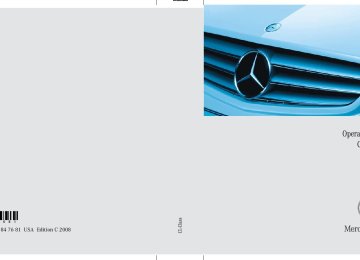- 2012 Mercedes-Benz CL Class Owners Manuals
- Mercedes-Benz CL Class Owners Manuals
- 2008 Mercedes-Benz CL Class Owners Manuals
- Mercedes-Benz CL Class Owners Manuals
- 2011 Mercedes-Benz CL Class Owners Manuals
- Mercedes-Benz CL Class Owners Manuals
- 2007 Mercedes-Benz CL Class Owners Manuals
- Mercedes-Benz CL Class Owners Manuals
- 2002 Mercedes-Benz CL Class Owners Manuals
- Mercedes-Benz CL Class Owners Manuals
- 2013 Mercedes-Benz CL Class Owners Manuals
- Mercedes-Benz CL Class Owners Manuals
- 2004 Mercedes-Benz CL Class Owners Manuals
- Mercedes-Benz CL Class Owners Manuals
- 2000 Mercedes-Benz CL Class Owners Manuals
- Mercedes-Benz CL Class Owners Manuals
- 2010 Mercedes-Benz CL Class Owners Manuals
- Mercedes-Benz CL Class Owners Manuals
- 2006 Mercedes-Benz CL Class Owners Manuals
- Mercedes-Benz CL Class Owners Manuals
- 2003 Mercedes-Benz CL Class Owners Manuals
- Mercedes-Benz CL Class Owners Manuals
- 2005 Mercedes-Benz CL Class Owners Manuals
- Mercedes-Benz CL Class Owners Manuals
- 2009 Mercedes-Benz CL Class Owners Manuals
- Mercedes-Benz CL Class Owners Manuals
- 2001 Mercedes-Benz CL Class Owners Manuals
- Mercedes-Benz CL Class Owners Manuals
- Download PDF Manual
-
The Voice Control System features a com- prehensive help function. Use the command “Help telephone” and the Voice Control System will read out an option list of available functions and com- mands that can be used in conjunction with the telephone (컄 page 257).
“Enter PIN”
i The PIN (only GSM mobile phones) prompt starts automatically whenever the phone is locked and you wish to use it.
Control systems Voice Control telephone
Use the command “Enter PIN” to input the code to unlock your telephone. After speaking the command, you are prompted to enter the code. Speak the code 앫 as a continuously spoken string of dig-
its, or
앫 in digit blocks of three to five digits. Digits from “Zero” to “Nine” may be used. After each digit block (separate the digit blocks by using an approximately 0.5 second pause), the Voice Control Sys- tem repeats the recognized digits and waits until you continue speaking.
Sample dialog: s Enter PIN t Please say the PIN s Zero zero one one t Zero zero one one s OK
309
Control systems Voice Control telephone
“Dial number” You can dial a phone number using the command “Dial number”. Digits from “Zero” to “Nine” may be used. The phone number must be spoken 앫 as a continuously spoken string of
digits, or
앫 in digit blocks (three to five digits in
each block).
After each digit block (separate the digit blocks by using an approximately 0.5 second pause), the Voice Control Sys- tem repeats the recognized digits and waits until you continue speaking. When dialing 1800 numbers, you may pro- nounce the first four digits as “One eight hundred” and the system will recognize the spoken entries as “One eight zero zero”. All other numeric entries must be spoken as individual numbers.
310
Sample dialog: s Dial number t Please say the number s One two three t One two three s Four five six seven t Four five six seven s OK t Dialing
i You can also dial the telephone number spo- ken by pressing button s on the multifunc- tion steering wheel (instead of using the command “OK”): You can dial the telephone number before all numbers are recited in full.
“Confirm” Using the command “Confirm” will repeat all digits spoken up to that point. Upon re- peating the digits, the system will prompt you to continue your input.
Sample dialog: s Dial number t Please say the number s One two three t One two three s Confirm t One two three, please continue s Four five six seven t Four five six seven s OK t Dialing
“Correction” Using the command “Correction” will cor- rect the last entered digit block. After speaking the command, the last digit block is deleted and all previously entered digits are repeated. The system then prompts you to continue your input.
Sample dialog: s Dial number t Please say the number s One two three t One two three s Four five six seven t Five five six seven s Correction t One two three, please continue s Four five six seven t Four five six seven s OK t Dialing
“Delete” Using the command “Delete” will erase all digits entered. The system then prompts you to start your input again.
Sample dialog: s Dial number t Please say the number s One two three t One two three s Four five six seven t Four five six seven s Delete t Number deleted. Please enter the
number again
s Four two seven three t Four two seven three s Three nine one t Three nine one s OK
Control systems Voice Control telephone
t Dialing
“Redial” Use the command “Redial” to dial the last dialed number.
“Save name” (COMAND address book) Use the command “Save name” to create a new entry in your COMAND address book. After using the command, the system will prompt you to enter a phone number. Digits from “Zero” to “Nine” can be en- tered (컄 page 310). Speak the telephone number 앫 as a continuous string or, with longer phone numbers, 앫 in form of digit blocks (three to five dig-
its).
After each digit block (separate the digit blocks by using an approximately 0.5 second pause), the Voice Control Sys- tem repeats the recognized digits and waits until you continue speaking.
311
Control systems Voice Control telephone
After the command “OK”, you will be prompted up to two times to input the name. When repeating the name, make sure that you pronounce it in the same manner as during the first input. Otherwise the name cannot be saved and the Voice Control System cancels the save proce- dure.
i The Voice Control System may recognize names even if not saved in your voice. For opti- mum call-up performance, however, you should speak and save the names you intend to use yourself.
i You can also add a name to an entry by call- ing up the corresponding menu on COMAND and saying the name twice (컄 page 163).
312
Sample dialog: s Save name t Please say the number first s One two three t One two three s Four five six seven t Four five six seven s OK t Please say the name s John Smith t Please repeat the name s John Smith t Do you want to save the number in
a category?
s No t Name and number saved
“Dial name” (COMAND address book) Use the command “Dial name” to place a phone call by selecting a name previously saved in your personal address book.
Sample dialog: s Dial name t Please say the name s John Smith
If several telephone numbers exist for the same entry, the Voice Con- trol System will ask for clarification. t Do you want to place a work call or
a home call?
s Work t John Smith work
Dialing
Control systems Voice Control telephone
“Call
” (Address book) Use the command “Call ” to place a phone call by directly selecting a name previously stored in your address book. One address book entry can have up to three different telephone numbers (mobile phone/car/land line) for both the home and work fields. If only one telephone number is stored for a given name, you can recall the entry us- ing the command “Call John Smith”. If several telephone numbers are associat- ed with one entry, you can recall the de- sired telephone number by using the following commands: 앫 “Call John Smith home” 앫 “Call John Smith work” 앫 “Call John Smith home cell phone” 앫 “Call John Smith home car” 앫 “Call John Smith home land line” 앫 “Call John Smith work cell phone” 앫 “Call John Smith work car” 앫 “Call John Smith work land line” The system confirms your input and the number is dialed.
Sample dialog: s Call John Smith
If several telephone numbers exist for the same entry, the Voice Con- trol System will ask for clarification. t Do you want to place a work call or
a home call?
“Delete name” (COMAND Address book) Use the command “Delete name” to delete a name from the COMAND address book.
Sample dialog: s Delete name t The name, please s Smith office t Smith office: Would you like to de-
lete the voice name?
s Yes t The voice name is deleted
s Work t John Smith work
Dialing
313
Control systems Voice Control telephone
“List phone book” and dialing a phone number Use the command “List phone book” to lis- ten to all voice entries in the phone book with a phone number stored, and select an entry and dial that number.
Sample dialog: s List phone book
The system reads out the complete phone book entry by entry.
314
Selecting an entry and dialing that number 왘 For the desired entry, press ! dur- ing or immediately after voice output. If more than one phone number exists for a given entry, the Voice Control Sys- tem prompts:
t Do you want to place a work call or
a home call?
s Home
The system reads out the name of the selected entry and dials the cor- responding number.
Cancelling the dialog 왘 Press L.
The system confirms “Cancel”. The dialog is concluded.
Managing automated answering sys- tem/voice mail box Activate the Voice Control System to ac- cess and manage your answering ma- chine/voice mail box. 왘 Activate the Voice Control System dur-
ing a phone call (컄 page 306). An audible tone (beep) confirms the ac- tivation of the system.
왘 Speak the required digits (“Zero” to
“Nine”). or
왘 Speak the required words “Star” and
“Pound”.
왘 Speak the final command “OK”.
The system dials the number entered.
왔 Voice Control navigation Important notes
Warning!
For safety reasons, you should only select a destination when the vehicle is stationary. While the navigation system provides direc- tional assistance, the driver must remain fo- cused on safe driving behavior, especially attention to traffic and street signs, and should utilize the system’s audio cues while driving.
The navigation system does not supply any information on stop signs, yield signs, traffic regulations or traffic safety rules. Their ob- servance always remains in the driver’ per- sonal responsibility. DVD maps do not cover all areas nor all routes within an area.
Traffic regulations always have priority over any route recommendations given.
Bear in mind that at a speed of just 30 mph (approximately 50 km/h), your vehicle is covering a distance of 44 feet (approximately 13.5 m) every second.
During route guidance, you will not receive information on: 앫 traffic lights 앫 stop and yield signs 앫 parking or stopping zones 앫 one-way streets 앫 narrow bridges, or 앫 other traffic regulation data. You should therefore always strictly observe traffic regulations while driving. Drive care- fully and always obey traffic laws and road signs, even if they contradict navigation sys- tem instructions.
Warning!
Please do not use the Voice Control System in an emergency, as the tone of your voice may change in a stressful situation. This could cause a delay in completing your phone call in a timely manner. This could distract you in an emergency situation and cause you to be involved in an accident.
Control systems Voice Control navigation
Warning!
Navigation announcements are intended to direct you while driving without diverting your attention from the road and driving.
Please always use this feature instead of consulting the map display for directions. Consulting the symbols or map display for directions may cause you to divert your at- tention from driving and increase your risk of an accident.
315
Control systems Voice Control navigation
Navigation operation
The Voice Control System allows you to 앫 enter a state or province 앫 enter a city 앫 spell the name of a city 앫 spell the name of district or center 앫 spell the name of a street 앫 spell the name of an intersection 앫 enter a house number 앫 enter a complete address 앫 select one of your last destinations 앫 enter a POI (point of interest) 앫 select one of your last destinations 앫 save a destination 앫 navigate to a destination stored in the
destination memory of the address book
316
앫 start route guidance 앫 display the map 앫 zoom in or zoom out of the map 앫 listen to the destination memory 앫 cancel route guidance 앫 turn guide instructions on or off Before you can operate navigation using the Voice Control System, you have to ac- tivate the Voice Control System (컄 page 306).
Selecting navigation mode 왘 Press !. 왘 Speak the command “Navigation”. 왘 Press !. 왘 Speak one of the navigation com-
mands.
Navigation commands
i You cannot start the route guidance until all necessary address data has been entered.
For a complete list of commands (컄 page 335).
“Help navigation”/“Help” Use the command “Help navigation” or “Help” to read out an option list of avail- able functions and commands that can be used in conjunction with the navigation system.
“Enter state”,“Enter province” Use the command “Enter state” or “Enter province” to select a different state or province on the navigation DVD.
Sample dialog: s Enter state t Please say the name of the state s New York u The system shows a numbered list of states recognized by the system
t Please select a line number s Number two
or accept, say
Dialog for entering a complete address
“Enter destination” Use the command “Enter destination” to enter a complete destination address. The system guides you through the dialog. As soon as a valid address has been en- tered, you can start route guidance or save the destination. For information on spelling (컄 page 322).
s Yes t State accepted The selected entry is adopted from the list.
“Last states” Use the command “Last states” to select a state or province from among a number of last selected states or provinces.
Sample dialog: s Enter destination t Please spell a New York street
name
s B-R-O-A-D-W u The system displays a numbered list of matching street names on the COMAND display
Control systems Voice Control navigation
t Please select a line number s Number two t Number two accepted t Do you want to enter a house num-
ber? s No t Do you want to enter an intersec-
tion?
s No t Do you want to spell the town’s
name?
s Yes t Please spell the town name s N-E-W-Y-O-R-K u The system displays a numbered list of matching city names on the COMAND display
t Please select a line number s Number one
317
Control systems Voice Control navigation
t Number one accepted t Do you want to start route guid-
ance?
s Yes t Starting route guidance The system calculates the route and, upon completing route calculation, starts route guidance.
i You may not need to spell the entire name (street, intersection, city or point of interest) es- pecially if the name is lengthy. Spelling the first three to five characters of the name should be sufficient for the system to recognize the name provided it is available on the navigation DVD.
i The selection appearing on the COMAND display is sorted based on your recognized voice input and a matching algorithm. You can use the commands “Continue” or “Back” to scroll up or down in the list. Use the command “Correction” to start over by again spelling the name. Speak each character as clearly as you can, es- pecially when they sound very similar (d or e).
318
“Points of interest” Use the command “Points of interest” to select a point of interest (POI) such as air- ports, railroad stations, gas stations etc.
Sample dialog: s Points of interest u The system shows the following list
on the COMAND display: 앫 current position 앫 other city 앫 Global POI
t Please select a line number s Number one u The system displays a numbered
list of available POI categories: Select POI category menu t Please select a line number s Number one
u The system displays a numbered list search categories: Find menu
t Please select a line number s Number one u The system displays a numbered list of airports sorted by distance
t Please select a line number s Number one t Point of interest accepted t Do you want to start route guid-
ance?
s Yes t Starting route guidance
i Depending on the number of categories and POI’s available for a given area, the system may display several lists on each of which you may have to make a selection by speaking the desired line number or you have to spell the name of a POI.
“Next POI” With the commands 앫 “Next gas station” 앫 “Next parking lot” 앫 “Next Mercedes-Benz service” 앫 “Next restaurant” 앫 “Next hospital” you can select POIs in your vicinity.
Sample dialog: s Next gas station u The system shows a numbered list of gas stations on the COMAND dis- play
t Please select a line number s Number one t Number one accepted t Do you want to start route guid-
ance?
s Yes
The system calculates the route and, upon completing route calculation, starts route guidance.
“Last destinations” Use the command “Last destinations” to select a destination from among a number of destinations last navigated to.
“Save destination” Use the command “Save destination” to save the current destination in the address book.
i The Voice Control System may recognize names even if not saved in your voice. For best possible call-up performance, however, you should speak and save the names you intend to use yourself. If an entry is already available in the address book, the system will ask you if you would like to add the address to the available entry.
Control systems Voice Control navigation
Sample dialog: s Save destination t Please say the name s John Smith t Please repeat the name s John Smith t Where do you want to save: home
or work?
s Work t The destination has been saved
319
Control systems Voice Control navigation
“Navigate to
” (Address book) Use the command “Navigate to ” to start route guidance by selecting voice entry with a saved destination ad- dress from the COMAND address book. A voice entry may have two different desti- nation addresses associated with it (home or work). The system confirms your command, cal- culates the route, and begins route guid- ance. If only one address is stored, you can use the command “Navigate ” to select the stored destination address for that name. If two addresses are stored, you can use the commands 앫 “Navigate
home” or 앫 “Navigate work” to directly select between home or work address for that name. The system con- firms your selection, calculates the route, and begins route guidance. Sample dialog: s Navigate to John Smith
If more than one address exists for this voice entry, the Voice Control System will prompt you:
t Navigate to home or work? s Work t John Smith work
Starting route guidance
“Start route guidance” Use the command “Start route guidance” to start route guidance after entering a val- id destination.
Sample dialog: s Start route guidance t Starting route guidance Route guidance begins.
“Guidance instructions on” Use the command “Guidance instructions on” to have the Voice Control System re- peat the last guidance instruction. If guid- ance voice output was previously muted, using this command will deactivate the muting of the voice output.
“Guidance instructions off” Use the command “Guidance instructions off” to mute the systems’ guidance voice output.
320
“Zoom in”, “Zoom out” Use these commands to zoom in on map or to zoom out of map to the desired level of map detail.
“Zoom in completely”, “Zoom out com- pletely” These commands are used to adapt the map display directly to the smallest or larg- est map scale.
“List destination memory” Use the command “List destination memo- ry” to have the system read out all destina- tion memory entries and select and entry for route guidance.
“Cancel route guidance” Use the command “Cancel route guid- ance” to cancel route guidance.
Sample dialog: s Cancel route guidance t Are you sure you want to cancel
route guidance?
s Yes Route guidance is canceled. or s No t Cancel The dialog with the Voice Control System is canceled. Route guidance remains ac- tive.
“Map” Use the command “Map” to activate or switch to map display.
Control systems Voice Control navigation
Sample dialog: s List destination memory
The system reads out the address book destination memory.
To select a voice entry and adopt address for route guidance: 왘 When the system reads the desired en-
try, press !. If more than one address is available, the system will prompt you:
t Navigate to home or work? s Home
The system reads the selected voice entry and starts route guid- ance.
To cancel the dialog: 왘 Press L.
You have canceled the dialog. The sys- tem confirms cancellation by saying “Cancel”.
321
Control systems Voice Control navigation
Commands for entering parts of an address
“Enter town” The “Enter town” command is used to en- ter any larger city in the USA or Canada.
i If the desired city does not appear on the list of towns/cities, the city can be entered by using the “Spell town” command.
i You can scroll through the list by using the “Continue” or “Back” command. Say “Correc- tion” to enter the city again.
Sample dialog: s Enter town t Please spell the name of the town s E-A-S-T-O-N u The system displays a numbered
list of available city names
322
u The system displays a numbered
list of available city names t Please select a line number s Number one t Number one, town accepted The city selected is adopted for route guidance.
i You can use the commands “Continue” or “Back” to scroll up or down in the list. Use the command “Correction” to start over again by spelling the name of the town.
i You must also spell foreign towns or cities in English. Please note that the list on the COMAND display is sorted according to the probability of the voice recognition. Speak each character as clearly as you can, es- pecially when they sound very similar (d or e).
t Please select a line number s Number one t Number one, town accepted The city selected is adopted for route guidance.
“Spell town” Use the command “Spell town” to enter a city name by spelling mode and see if it matches an entry available on the naviga- tion DVD. Speak the characters as a continuous string (five to seven characters). The sys- tem then displays a list of cities on the COMAND display from which you can se- lect the desired city.
Sample dialog: s Spell town t Please spell the town name s N-E-W-Y-O-R
“District” or “Center” Use the command “District” or “Center” to to spell a city location in the city previously selected. Speak the characters as a continuous string (five to seven characters). The sys- tem then displays a list of available city dis- tricts or centers on the COMAND display. Select the desired city center from that list.
Sample dialog: s District t Please spell the center s S-T-A-T-E-N-I-S u The system displays a list of avail-
able districts if more than one name matches the name of a district for the given city
t Please select a line number s Number one t Number one, center accepted The district selected is adopted for route guidance.
Control systems Voice Control navigation
“Street” Use the command “Street” to spell and se- lect a street for the adopted city. Only street names available on the navigation DVD can be selected. Speak the characters as a continuous string (five to seven characters). The sys- tem then displays a list of available street names on the COMAND display. Select the desired street name from that list.
Sample dialog: s Street t Please spell the name of the street s F-O-R-E-S-T u The system displays a numbered
list of available street names t Please select a line number s Number one t Number one, street accepted The street name selected is adopted for route guidance.
323
Control systems Voice Control navigation
“Intersection”, “Cross street” Use the command “Intersection” or “Cross street” to spell and select an intersection. Speak the characters as a continuous string (five to seven characters). The sys- tem then displays a list of available inter- sections on the COMAND display. Select the desired intersection from that list.
324
Sample dialog: s Intersection t Please spell the first street name s F-O-R-E-S-T t Please spell the name of the cross-
ing street
s D-U-D-L-E-Y u The system displays a numbered
list of available intersections on the COMAND display
t Please select a line number s Number one t Intersection accepted The intersection is adopted for route guid- ance. If an address at the intersection is recognized, the system asks if it is correct. Say “Yes” or “No”.
“House number” Use the command “House number” to se- lect a house number for the street previ- ously selected. Speak the house number in single digits.
Sample dialog: s House number t Please say the house number in sin-
gle digits s Three two t Is three two correct? s OK t House number accepted The house number is adopted for route guidance.
왔 Voice Control address book
Warning!
COMAND address book overview
Please devote your attention first and fore- most to the traffic situation you are in.
Before your journey, please familiarize your- self with the address book functions.
Only use the Voice Control System when road and traffic conditions permit you to do so. Otherwise you could be involved in an accident in which you or others could be in- jured.
The Voice Control System Address book function gives you the capability to store names and associated phone numbers and address information. You can store up to 80 speaker-dependent voice entries in the Voice Control System Address book. Using these voice entries, you can dial a phone number stored in address book or start route guidance to an address stored in the address book. Available commands are dependent on the status of the address book. The address book can be in one of the following status: 앫 Address book not open 앫 Address book open
Control systems Voice Control address book
Operation with address book not open (global)
The Voice Control System gives you the following capabilities: 앫 Store a name (컄 page 311) 앫 Dial a name (컄 page 312) 앫 Delete a name (컄 page 313) 앫 Navigate to an entry (컄 page 320) 앫 List address book (컄 page 327) 앫 List phone book of the address
(컄 page 314)
앫 List address book destination memory
(컄 page 321)
앫 Delete the address book (컄 page 327) 앫 Open the address book
325
Control systems Voice Control address book
Opening address book 왘 Press !. 왘 Speak the command “Address book”. 왘 Press !. 왘 Speak one of the address book com-
mands described below.
326
Operation with address book open (local)
Available commands with the address book not open
In addition to the capabilities listed when the address book is not open, the address book opened allows you to: 앫 open an entry using the corresponding
voice entry
앫 open any entry by spelling the name 왘 Opening entry: Speak the command
“Open entry”.
Operating and using address book
왘 Press !. 왘 Speak one of the following commands depending on the address book status (open or not open).
For a complete list of commands (컄 page 335).
“Help address book” Use the command “Help address book” to have the Voice Control System read out an option list of all available commands for the address book. “Save name” (컄 page 311) “Dial name” (컄 page 312) “Call
” (컄 page 313) “Delete name” (Address book) Use the command “Delete name” to delete a voice name from your address book.
Sample dialog: s Delete name t Please say the name s John Smith t Do you want to delete John Smith? s Yes t The voice name is deleted “Navigate to
” (Address book) (컄 page 320) “List address book” Use the command “List address book” to have the system read out all available ad- dress book entries and, if desired, select an entry when it is being read.
Sample dialog: s List address book The system reads out all available address book entries. 왘 Selecting address book entry: When
the system reads the desired entry, press !. The entry is selected and shown on the COMAND display.
왘 Canceling the dialog: Press L.
You have canceled the dialog. The sys- tem reads out “Cancel”.
Control systems Voice Control address book
“List phone book” and dialing a phone number (컄 page 314) “List destination memory” (컄 page 321)
“Delete address book” Use the command “Delete address book” to delete all or individual voice names of the address book entries. Only the voice name is deleted; the remaining data in the entry are retained.
“Address book” Use this command to open the address book.
327
Control systems Voice Control address book
Available commands with the address book open
“Help address book” Use the command “Help address book” to have the Voice Control System read out an option list of all available commands for the address book.
“Open
” Use the command “Open ” to open an entry in your address book that has a voice name already assigned to it. Sample dialog: s Open John Smith u The entry “John Smith” appears on
the COMAND display
328
“Select entry” Use the command “Select entry” to open an entry in your address book.
Sample dialog: s Select entry t Please say the name s John Smith u The entry “John Smith” appears on
the COMAND display.
“Spell entry” Use the command “Spell entry” to open an address book entry by spelling the name. Speak the name as a continuous string (five to seven characters). The system will display a list of possible matches on the COMAND display from which you can select the desired entry.
Sample dialog: s Spell entry t Please spell the name s S-M-I-T-H u The system displays a numbered
list of matching entries on the COMAND display
t Please select a line number s Number two u The system opens the entry associ-
ated with line number two on the list
i You can use the commands “Continue” or “Back” to scroll up or down the next page. Use the command “Correction” to exit the current selection list and spell the name again.
왔 Voice Control radio
Warning!
Radio operation
Please devote your attention first and fore- most to the traffic situation you are in.
Before your journey, please familiarize your- self with the radio functions.
Only use the Voice Control System when road and traffic conditions permit you to do so. Otherwise you could be involved in an accident in which you or others could be in- jured.
The Voice Control System gives you the ca- pability to: 앫 Select a station 앫 Seek a station 앫 Select a specific frequency 앫 Save up to 20 stations in your station
list
앫 Select frequency band (FM or AM) 앫 Select weatherband 앫 Switch to satellite radio 앫 Delete station (from station list) 앫 List the station list 앫 Delete the station list To operate the radio using the Voice Con- trol System, the Voice Control System must be activated (컄 page 306).
Control systems Voice Control radio
Selecting radio mode 왘 Press !. 왘 Speak the command “Radio”. 왘 Press !. 왘 Speak one of the radio commands.
The system switches to the last tuned station in the selected band.
Radio commands
For a complete list of commands (컄 page 335).
“Help Radio” Use the commands 앫 “FM” 앫 “AM” 앫 “Weatherband” to select the desired frequency band or switch the radio to the weatherband.
329
Control systems Voice Control radio
“Sat Radio” Use this command for switching on the satellite radio.
“Next station” or “Previous station” The following commands are used to start the station search and to tune in the next station: 앫 “Next station” 앫 “Previous station”
Selecting frequency (FM, AM only) You may, for example, select a frequency in the FM band (87.9 to 107.9 Megahertz) directly using a verbal command such as “Ninety-five five”. The Voice Control Sys- tem also recognizes the words “frequen- cy”, “point” and “megahertz”. You may for example use the command “Frequency ninety-five point five”.
330
Sample dialog: s Ninety-five point five The Voice Control System tunes the radio to frequency FM 95.5.
“Save station” (List saved stations) Use this command to save the set station (AM and FM only) by name in your personal station list. After using this command, the Voice Control System will prompt you to repeat the name two to four times before it is saved in the station list. When repeating the station name, make sure that you pro- nounce it in the same manner as during the first input. Otherwise the name cannot be saved and the Voice Control System can- cels the save procedure.
i The Voice Control System may recognize names even if not saved in your voice. For opti- mum performance, however, call up only names you have saved yourself.
i You can freely select the station name, for example “Favorite station”.
Sample dialog: s Save station t Please say the station name s Smooth Jazz t Please say the station name again s Smooth Jazz t The station Smooth Jazz has been
saved
“Select station” (List saved stations) Use the command “Select station” (AM and FM only) to select a saved station name from your station list.
Sample dialog: s Select station t Please say the station name s Smooth Jazz The Voice Control System tunes to the cor- responding frequency.
“Station Smooth Jazz” (List saved sta- tions) Use this command (AM and FM only) to di- rectly select a saved station name from your station list.
“List station list” and select station from list Use this command to list the entire station list, or to select an entry from the station list.
Sample dialog: s Station Smooth Jazz The Voice Control System tunes to the cor- responding station.
i If the Voice Control System does not recog- nize the station name you requested, please re- fer to the section “List station list” (컄 page 331). By following the dialog, you can check and deter- mine if the name is saved in the station list.
Sample dialog: s List station list The Voice Control System reads out the entire list. To select a station: When the system reads the desired sta- tion: 왘 Press !. 왘 Canceling the dialog: Press L. The dialog is concluded. The system confirms “Cancel”.
Control systems Voice Control radio
“Delete station” (List saved stations) Use the command “Delete station” (AM and FM only) to delete a station from your personal station list.
Sample dialog: s Delete station t Which station do you want to de-
lete?
s Smooth Jazz t Do you want to delete Smooth Jazz? s Yes t Station deleted
331
Control systems Voice Control radio
“Delete station list” Use this command to delete the complete station list or one or more stations from the station list.
Sample dialog: s Delete station list t Do you want to delete all voice
names from the station list?
s Yes t Are you sure? s Yes t All voice names have been deleted
from the station list
The system deletes the complete station list. The deletion of the station list cannot be undone. or t No The system starts reading the station list. When the system reads the station to be deleted: 왘 Press !.
The station to be deleted is selected. The name of the selected station is read out once more.
t Do you want to delete Smooth Jazz? s Yes t Station deleted
The station is erased and the remaining station entries are read out. or t No The system continues reading the station list entry by entry.
332
Control systems Voice Control CD/DVD changer/MP3
왔 Voice Control CD/DVD changer/MP3
Warning!
Operation
Please devote your attention first and fore- most to the traffic situation you are in.
Before your journey, please familiarize your- self with the audio functions.
Only use the Voice Control System when road and traffic conditions permit you to do so. Otherwise you could be involved in an accident in which you or others could be in- jured.
The Voice Control System gives you the ability to: 앫 Select a CD/DVD/medium 앫 Select a track 앫 Select a folder in MP3 mode 앫 Select a group in audio-DVD mode
i The following commands “Next/Previous CD/DVD” and “CD/DVD 1” to “CD/DVD 6”, cause the DVD changer to switch from one slot to another, regardless of the type of medium found in the selected slot. In your command, you can therefore replace the term “CD/DVD” with “Medium”.
To operate the DVD changer using the Voice Control System, the Voice Control System must be activated (컄 page 306).
Selecting CD mode 왘 Press !. 왘 Speak one of the following commands:
앫 “CD” 앫 “DVD” 앫 “MP3”
왘 Press !. 왘 Speak one of the following commands.
333
Control systems Voice Control CD/DVD changer/MP3
Commands
For a complete list of commands (컄 page 335).
“Next CD/DVD/Medium” Use the command “Next CD/DVD/Medi- um” to select the next available medium in the DVD changer.
“Group 1” to “Group 9” The “Group 1” to “Group 9” commands are used to select a group on the inserted au- dio-DVD.
“Help CD”, “Help DVD” or “Help MP3” Use the commands 앫 “Help CD” 앫 “Help DVD” 앫 “Help MP3” and the Voice Control System will read out a complete list of available commands for the CD, DVD or MP3.
“CD/DVD/Medium 1” to “CD/DVD/Medium 6” Use commands “CD/DVD/Medium 1” to “CD/DVD/Medium 6” to select one of up to 6 mediums in your DVD changer.
“Track 1” to “Track 39” Use the commands “Track 1” to “Track 39” to select one of up to 39 title numbers of a loaded medium.
“Next group”/“Previous group” The “Next group”/“Previous group” com- mands are used to select a group on the in- serted audio-DVD.
“Next track” Use the command “Next track” to select the next track.
“Previous track” or “Repeat track” Use the command “Previous track” or “Re- peat track” to play again the track you are listening to.
“Memory card” The “Memory card” command is used to switch from the DVD drive to the PCMCIA card.
“Drive” The “Drive” command is used to switch from the PCMCIA card to the DVD drive.
334
왔 Voice Control command list Command list
Chapter “Command list” gives you on over- view of all commands available for use to control the Voice Control System. Which commands are available for use is dependent on the equipment level in your vehicle.
i Some functions can be operated using sev- eral different commands. In the following list, these commands are grouped in one cell. Choose your preferred command from those available.
General commands
앫 yes 앫 right 앫 ok 앫 cancel 앫 stop 앫 quit 앫 abort 앫 terminate 앫 no 앫 no thank you 앫 address book 앫 MP3
앫 CD 앫 navigation 앫 route guidance 앫 audio DVD 앫 radioControl systems Voice Control command list
앫 sat radio 앫 satellite radio 앫 telephone 앫 messages 앫 SMS 앫 vehicle 앫 correction 앫 wrong 앫 incorrect 앫 help 앫 help please 앫 please help 앫 help functions 앫 help devices 앫 help voice control 앫 linguatronic help 앫 general help
335
Control systems Voice Control command list
앫 help permanent commands 앫 help global commands 앫 letters of the English alphabet 앫 digits 0 - 9
앫 continue 앫 go forward 앫 next page 앫 back 앫 go back 앫 previous page 앫 help radio 앫 help tuner 앫 radio help 앫 tuner help 앫 help telephone 앫 help phone 앫 help address book336
앫 help CD 앫 help disc 앫 help CD player 앫 help CD changer 앫 help audio DVD 앫 help DVDA 앫 help DVD audio 앫 help DVD audio player 앫 help DVD audio changer 앫 help navigation 앫 help nav 앫 help navi 앫 help route guidance 앫 help routing 앫 help destination guidance
Telephone* commands
앫 telephone (on) 앫 phone (on) 앫 telephone off 앫 save 앫 save PIN 앫 save PIN code 앫 save number 앫 save PIN number 앫 save telephone number 앫 save name 앫 save password 앫 store PIN 앫 store PIN code 앫 store number 앫 store PIN number
Control systems Voice Control command list
앫 store telephone number 앫 store name 앫 store password 앫 dial 앫 dial PIN 앫 dial number 앫 dial PIN number 앫 dial PIN code 앫 dial phone number 앫 dial telephone number 앫 dial password 앫 dial unlock code 앫 confirm 앫 confirm PIN 앫 confirm number 앫 confirm PIN number 앫 confirm PIN code 앫 confirm phone number
앫 confirm telephone number 앫 confirm password 앫 confirm unlock code 앫 repeat PIN 앫 repeat number 앫 repeat PIN number 앫 repeat PIN code 앫 repeat phone number 앫 repeat telephone number 앫 repeat password 앫 repeat unlock code 앫 enter PIN 앫 enter PIN code 앫 enter PIN number 앫 enter code 앫 enter unlock code 앫 list phone book 앫 read out phone book
앫 play phone book 앫 get phone book 앫 recall phone book 앫 redial 앫 redial last number 앫 redial last phone number 앫 correction 앫 wrong PIN 앫 wrong number 앫 wrong PIN number 앫 wrong PIN code 앫 wrong phone number 앫 wrong telephone number 앫 wrong unlock code 앫 incorrect PIN 앫 incorrect number 앫 incorrect PIN number 앫 incorrect PIN code
337
Control systems Voice Control command list
앫 incorrect phone number 앫 incorrect telephone number 앫 incorrect unlock code 앫 delete 앫 delete PIN 앫 delete number 앫 delete PIN number 앫 delete PIN code 앫 delete phone number 앫 delete telephone number 앫 delete unlock code
Navigation commands
앫 navigation 앫 nav 앫 navi 앫 route guidance 앫 routing
338
앫 destination guidance 앫 guidance instructions on 앫 switch guidance instruction on 앫 switch guidance instructions on 앫 switch route guidance instruction on 앫 switch route guidance instructions on 앫 switch on guidance instruction 앫 switch on guidance instructions 앫 switch on route guidance instruction 앫 switch on route guidance instructions 앫 guidance instructions off 앫 switch guidance instructions off 앫 switch route guidance instructions off 앫 switch off guidance instructions 앫 switch off route guidance instructions 앫 mute guidance instructions 앫 mute route guidance instructions 앫 house number
앫 enter house number 앫 map (on) 앫 show map 앫 switch on map 앫 zoom in 앫 zoom in on map 앫 zoom out 앫 zoom out on map 앫 zoom in completely 앫 zoom out completely 앫 enter country 앫 enter another country 앫 spell country 앫 spell another country 앫 change country 앫 change another country 앫 intersection 앫 spell intersection
앫 spell cross street 앫 enter intersection 앫 enter cross street 앫 last destinations 앫 last states 앫 last provinces 앫 spell town 앫 spell city 앫 spell name of town 앫 spell name of city 앫 enter town 앫 enter city 앫 enter name of town 앫 enter name of city 앫 district 앫 center 앫 spell district 앫 spell center
앫 enter district 앫 enter center 앫 points of interest 앫 enter points of interest 앫 enter point of interest 앫 enter POI 앫 enter POIs 앫 street 앫 spell street 앫 spell name of street 앫 enter street 앫 enter name of street 앫 enter destination 앫 destination entry 앫 destination input 앫 address entry 앫 address input 앫 save destination
Control systems Voice Control command list
앫 save address 앫 store destination 앫 store address 앫 start route guidance 앫 start navigation 앫 start nav 앫 start routing 앫 begin route guidance 앫 begin navigation 앫 begin route guidance 앫 begin routing 앫 continue route guidance 앫 continue navigation 앫 continue nav 앫 continue routing 앫 destination guidance on 앫 cancel route guidance 앫 cancel navigation
339
Control systems Voice Control command list
앫 cancel nav 앫 cancel routing 앫 cancel destination guidance 앫 exit route guidance 앫 exit navigation 앫 exit nav 앫 exit routing 앫 exit destination guidance 앫 terminate route guidance 앫 terminate navigation 앫 terminate nav 앫 terminate routing 앫 terminate destination guidance 앫 next gas station 앫 next Mercedes-Benz service 앫 next workshop 앫 next MB service 앫 next MB service point
340
앫 next MB service center 앫 next Mercedes service 앫 next Mercedes service point 앫 next Mercedes service center 앫 next Mercedes-Benz service point 앫 next Mercedes-Benz service center 앫 next service point 앫 next service center 앫 next hospital 앫 next parking lot 앫 next restaurant
Address book commands
앫 address book (on) 앫 address list (on) 앫 addresses (on) 앫 list address book 앫 read out address book
앫 get address book 앫 recall address book 앫 delete address book 앫 spell entry 앫 spell name 앫 spell heading 앫 search entry 앫 search name 앫 search heading 앫 open entry 앫 show entry 앫 list entry 앫 select entry 앫 get entry 앫 open entry 앫 open page 앫 open item 앫 open name
앫 open
앫 delete name 앫 delete 앫 list destination memory 앫 read out destination memory 앫 play destination memory 앫 get destination memory 앫 recall destination memory 앫 앫 car 앫 car phone 앫 land line 앫 phone 앫 telephone 앫 cell phone 앫 mobile phone 앫 cellular phone 앫 call 앫 call
work 앫 call office 앫 call business 앫 call company 앫 home 앫 call home 앫 work 앫 office 앫 business 앫 company 앫 car 앫 car phone 앫 land line 앫 land line phone 앫 land line telephone 앫 cell phone 앫 mobile phone 앫 cellular phone Control systems Voice Control command list
앫 work car (phone) 앫 office car (phone) 앫 business car (phone) 앫 company car (phone) 앫 car (phone) work 앫 car (phone) office 앫 car (phone) business 앫 car (phone) company 앫 work land line 앫 office phone 앫 land line phone business 앫 land line telephone company 앫 work cell phone 앫 office mobile phone 앫 business cellular phone 앫 cell phone company 앫 home 앫 home car
341
Control systems Voice Control command list
앫 home car phone 앫 car home 앫 car phone home 앫 home land line 앫 home land line phone 앫 land line home 앫 land line phone home 앫 home cell phone 앫 home mobile 앫 cell home 앫 cell phone home 앫 mobile home 앫 mobile phone home 앫 cellular home 앫 cellular phone home 앫 call
work car 앫 call work land line 앫 call work cell phone 342
앫 call
home car 앫 call land line phone 앫 call cell phone home 앫 navigate to 앫 drive to 앫 navigate to work 앫 navigate to home 앫 dial name 앫 dial voice name 앫 save name 앫 save voice name 앫 save number 앫 save telephone number 앫 store voice name 앫 store number 앫 store telephone number 앫 accept 앫 accept PIN 앫 accept PIN code 앫 accept lock code 앫 accept PIN number 앫 accept number 앫 accept telephone number 앫 accept name 앫 accept password 앫 OK 앫 finished 앫 <1> - <8> 앫 use <1> - <8> 앫 number <1> - <8> 앫 line <1> - <8>
Audio commands
앫 audio 앫 audio off
Radio
앫 radio (on) 앫 AM 앫 MW 앫 FM 앫 weatherband 앫 next station 앫 station search 앫 going up 앫 other station 앫 radio seek 앫 station
앫 go to 앫 앫 delete station 앫 save station 앫 store station 앫 select station 앫 select channel 앫 list station list 앫 list saved stations 앫 read out station list 앫 play station list 앫 get station list 앫 recall station list 앫 delete station list 앫 previous station 앫 last station 앫 coming down 앫 station search coming down
Example: 95.5 FM
앫 ninety-five five 앫 ninety-five five megahertz 앫 ninety-five point five 앫 ninety-five point five megahertz 앫 frequency ninety-five five
Control systems Voice Control command list
앫 frequency ninety-five point five 앫 frequency ninety-five five megahertz 앫 frequency ninety-five point five mega-
hertz
Example: 540 AM
앫 five-hundred-forty 앫 five-hundred-forty kilohertz 앫 frequency five-hundred-forty 앫 frequency five-hundred-forty kilohertz
Satellite radio
앫 sat radio 앫 satellite radio
343
Control systems Voice Control command list
CD
앫 CD (on) 앫 CD player (on) 앫 CD changer (on) 앫 next CD 앫 other CD 앫 next medium 앫 other medium 앫 previous CD 앫 last CD 앫 preceding CD 앫 replay CD 앫 replay medium 앫 repeat medium 앫 last medium 앫 previous medium 앫 next track 앫 other track
344
앫 previous track 앫 last track 앫 repeat track 앫 replay track 앫 track 1-39
앫 load track 1-39
앫 load track number 1-39
앫 select track 1-39
앫 select track number 1-39
앫 CD 1-6
앫 CD number 1-6
앫 medium 1-6
앫 medium number 1-6MP3
앫 MP3 (on) 앫 MP3 player (on) 앫 MP3 changer (on) 앫 next MP3
앫 other MP3
앫 next medium 앫 other medium 앫 previous MP3
앫 last MP3
앫 preceding MP3
앫 replay MP3
앫 replay medium 앫 repeat medium 앫 last medium 앫 previous medium 앫 next directory 앫 other directoryControl systems Voice Control command list
앫 next folder 앫 other folder 앫 previous directory 앫 previous folder 앫 last directory 앫 last folder 앫 repeat directory 앫 repeat folder 앫 next track 앫 other track 앫 previous track 앫 last track 앫 repeat track 앫 replay track 앫 track 1-39
앫 load track 1-39
앫 load track number 1-39
앫 select track 1-39앫 select track number 1-39
앫 MP3 1-6
앫 MP3 number 1-6
앫 medium 1-6
앫 medium number 1-6
앫 drive 앫 memory cardDVD
앫 audio DVD 앫 DVDA player (on) 앫 audio DVD player (on) 앫 DVD audio player (on) 앫 DVDA changer (on) 앫 audio DVD changer (on) 앫 DVD audio changer (on) 앫 next DVDA 앫 other DVDA
앫 next DVD audio 앫 other DVD audio 앫 next audio DVD 앫 other audio DVD 앫 next medium 앫 other medium 앫 previous DVDA 앫 last DVDA 앫 preceding DVDA 앫 replay DVDA 앫 previous DVD audio 앫 last DVD audio 앫 preceding DVD audio 앫 replay DVD audio 앫 previous audio DVD 앫 last audio DVD 앫 preceding audio DVD 앫 replay audio DVD
345
Control systems Voice Control command list
앫 replay medium 앫 repeat medium 앫 last medium 앫 previous medium 앫 next directory 앫 other directory 앫 next folder 앫 other folder 앫 previous directory 앫 previous folder 앫 last directory 앫 last folder 앫 repeat directory 앫 repeat folder 앫 next group 앫 other group
346
앫 previous group 앫 previous repeat group 앫 previous replay group 앫 last group 앫 last repeat group 앫 last replay group 앫 group 1-9
앫 select group 1-9
앫 group number 1-9
앫 select group number 1-9
앫 next track 앫 other track 앫 previous track 앫 last track 앫 repeat track 앫 replay track앫 track 1-39
앫 load track 1-39
앫 load track number 1-39
앫 select track 1-39
앫 select track number 1-39
앫 DVDA 1-6
앫 DVDA number 1-6
앫 DVD audio 1-6
앫 DVD audio number 1-6
앫 audio DVD 1-6
앫 audio DVD number 1-6
앫 medium 1-6
앫 medium number 1-6왔 Voice Control troubleshooting Help function
To support the user, the Voice Control Sys- tem contains an extensive help function. The help function gives you: 앫 General hints on how to best use the
Voice Control System
앫 A listing of all available commands
Help commands
“Help voice control” Using the command “Help voice control” will give you information on how to best use the Voice Control System.
“Help” In a main menu, help can be accessed at any time by saying the command “Help”. The Voice Control System will then read out the available functions and commands of all systems.
In a submenu, help can also be accessed at any time by saying the command “Help”. The Voice Control System will then read out an option list of all available functions and commands available in the particular submenu. You can also use the help function to ac- cess help for a specific system. To access help for the phone operation, you would speak the command “Help Telephone”. If you wish to execute the last command read out: 왘 Press !.
Help window
You can use the help window to view a se- lection of valid commands on the COMAND display. The help functions can be switched on or off via COMAND in the “System settings” menu (컄 page 257).
Control systems Voice Control troubleshooting
Entering digits and spelling
Entering digits 앫 Digits from “Zero” to “Nine” may be
used.
앫 Speaking phone numbers in digit
blocks of 3 to 5 digits has proven a very reliable method for the input of phone numbers.
Spelling 앫 The letters of the English alphabet and
the digits 0 - 9 may be used.
앫 Speak the letters in blocks of 5 - 7 let-
ters at a time.
앫 Speak each individual letter clearly.
347
Control systems Voice Control troubleshooting
What to do if ...
Problem Voice Control System does not recognize a station list entry.
Possible cause/consequence The voice entries for the station names sound too similar.
Should interference occur during the pro- cess of storing a name, the Voice Control System prompts you to repeat your voice entry a third and fourth time. If the interfer- ence continues, the dialog is stopped.
Both voice entries differ.
348
Suggested solution 왘 When you create your address book en-
tries, select names with the greatest possible acoustic differences.
왘 Speak the command “List station list”. The system reads out the station list en- try by entry.