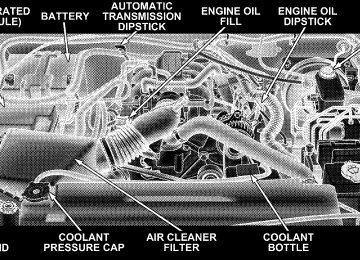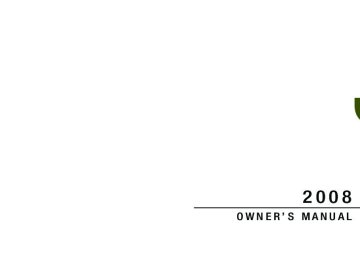- 2011 Jeep Wrangler Owners Manuals
- Jeep Wrangler Owners Manuals
- 2005 Jeep Wrangler Owners Manuals
- Jeep Wrangler Owners Manuals
- 2006 Jeep Wrangler Owners Manuals
- Jeep Wrangler Owners Manuals
- 2004 Jeep Wrangler Owners Manuals
- Jeep Wrangler Owners Manuals
- 2013 Jeep Wrangler Owners Manuals
- Jeep Wrangler Owners Manuals
- 2009 Jeep Wrangler Owners Manuals
- Jeep Wrangler Owners Manuals
- 2008 Jeep Wrangler Owners Manuals
- Jeep Wrangler Owners Manuals
- 2012 Jeep Wrangler Owners Manuals
- Jeep Wrangler Owners Manuals
- 2010 Jeep Wrangler Owners Manuals
- Jeep Wrangler Owners Manuals
- 2007 Jeep Wrangler Owners Manuals
- Jeep Wrangler Owners Manuals
- Download PDF Manual
-
the instructions in this manual. NOTE: To assist in properly reinstalling side bars, mark the original locations prior to removing. 2. Remove the two top hex bolts (13 mm), and the one side hex bolt (13 mm) visible through the trim (Do not remove plastic corner trim, sun visor bolts, or sport bar covering).
UNDERSTANDING THE FEATURES OF YOUR VEHICLE 193
3. Open sport bar Velcro covering. 4. Remove the one hex bolt (13 mm) visible through the plastic trim on bottom side of side bar, one hex bolt (13
mm) on the side of the side bar, and one hex bolt (13 mm) on top of the side bar.194 UNDERSTANDING THE FEATURES OF YOUR VEHICLE
NOTE: Pull side bar out horizontally when removing.
CAUTION!
Do not remove the head impact foam from the side bars, as damage to the foam may result.
NOTE: Store all of the mounting bolts in their original threaded holes and tighten for safekeeping. 5. Remove side bar assembly, and reattach sport bar Velcro威 covering. 6. To safely store the side bars in your vehicle, use four cinch straps (available from your authorized dealer). Attach the straps through the slots located on the floor behind the folded rear seat at the front of the storage bin cover.
WARNING!
You or others could be injured if you carry the side bars loose in your vehicle. Remove the side bars from the vehicle or securely store them as described or they may cause personal injury if an accident occurs. See your authorized dealer for the cinch straps.
7. Remove the windshield wiper arms by first pulling the wiper away from the windshield and out to the “lock” position. Unsnap the wiper arm nut caps, and remove retaining nuts. Lift the wiper arms off and store in center console or securely behind the rear seat. 8. Remove the lower windshield plates by removing the six black round-headed Torx威 head screws (using a #40
Torx威 head driver) on each side of the base of the windshield.UNDERSTANDING THE FEATURES OF YOUR VEHICLE 195
it contacts the
9. Lower the windshield gently until rubber hood bumpers. 10. Secure the windshield by passing a cinch strap through the footman hoop on the center of the hood and on the center of the windshield frame. Tighten the strap to secure the windshield in place.
196 UNDERSTANDING THE FEATURES OF YOUR VEHICLE
Raising The Windshield And Replacing Side Bars
1. Raise the windshield. 2. Loosely attach rear of side bar to sport bar. Refer to Step 4 of “Lowering Windshield And Removing Side Bars” earlier in this section.
3. Attach front of side bar to windshield frame. • Install top two hex bolts (13 mm) first, then lower side hex bolt (13 mm). Lower side bolt will not align until top two bolts are installed.
• Reattach sport bar Velcro威 covering.
4. Tighten all side bar attachment bolts.
5. Install the lower windshield plates with the six black round-headed Torx威 head screws (using a #40 Torx威 head driver) on each side of the base of the windshield.
UNDERSTANDING THE FEATURES OF YOUR VEHICLE 197
REAR WINDOW FEATURES — HARD TOP ONLY
Rear Window Wiper/Washer — If Equipped A rotary ring switch on the control lever (located on the right side of the steering column), controls operation of the rear wiper/washer function. Rotating the center of the switch up to the “On” position will activate the wiper. Rotating the switch ring beyond the “On” or “Off” position will activate the rear washer. The wash pump will continue to operate as long as the lever or ring is engaged. Upon release, the wipers will cycle three times before returning to the set position.
6. Reinstall wiper arms.
198 UNDERSTANDING THE FEATURES OF YOUR VEHICLE
Windshield Wiper/Washer Switch
If the rear wiper is operating when the ignition is turned OFF, the wiper will automatically return to the “Park” position. When the vehicle is restarted, the wiper will resume function at whichever position the switch is set at.
Adding Washer Fluid The fluid reservoir for the windshield washers and the rear window washer is shared. It is located in the front of the engine compartment, and should be checked for fluid level at regular intervals. Fill the reservoir with wind- shield washer solvent (not radiator antifreeze) and oper- ate the system for a few seconds to flush out the residual water. Rear Window Defroster — If Equipped
The pushbutton is located on the bottom right side of the blower control knob. Press this button to turn on the rear window defroster. An amber light shows that the defroster is on.
The defroster will automatically turn off after about ten minutes. For five more minutes of operation, press the switch again. To prevent excessive battery drain, use the defroster only when the engine is operating.
UNDERSTANDING THE FEATURES OF YOUR VEHICLE 199
CAUTION!
Use care when washing the inside of the rear window to prevent damage to heating elements. Use a soft cloth and a mild washing solution, wiping parallel to the heating elements. Also, keep all objects a safe distance from the window to prevent damaging the heating elements.
UNDERSTANDING YOUR INSTRUMENT PANEL
CONTENTS
䡵 Instrument Panel And Controls . . . . . . . . . . . . . 204
䡵 Instrument Cluster . . . . . . . . . . . . . . . . . . . . . . 205
䡵 Instrument Cluster Description . . . . . . . . . . . . . 206
䡵 Compass And Trip Computer — If Equipped . . . 215
▫ Control Buttons . . . . . . . . . . . . . . . . . . . . . . 216
▫ Trip Conditions . . . . . . . . . . . . . . . . . . . . . . . 216
▫ Compass Temperature Display . . . . . . . . . . . . 217
䡵 Radio General Information . . . . . . . . . . . . . . . . 220
▫ Radio Broadcast Signals . . . . . . . . . . . . . . . . . 220▫ Two Types Of Signals . . . . . . . . . . . . . . . . . . 221
▫ Electrical Disturbances . . . . . . . . . . . . . . . . . . 221
▫ AM Reception . . . . . . . . . . . . . . . . . . . . . . . 221
▫ FM Reception . . . . . . . . . . . . . . . . . . . . . . . . 221䡵 Sales Code RES — AM/FM Stereo Radio With
CD Player (MP3 AUX Jack) . . . . . . . . . . . . . . . . 222
▫ Operating Instructions - Radio Mode . . . . . . . 222
▫ Operation Instructions - CD Mode For CDAnd MP3 Audio Play . . . . . . . . . . . . . . . . . . 228
. . . . . . . . . . . . . 230▫ Notes On Playing MP3 Files
202 UNDERSTANDING YOUR INSTRUMENT PANEL
▫ List Button (CD Mode For MP3 Play) . . . . . . . 233
▫ Info Button (CD Mode For MP3 Play) . . . . . . . 233䡵 Sales Code REQ — AM/FM Stereo Radio
And 6–Disc CD/DVD Changer (MP3/WMA AUX Jack) . . . . . . . . . . . . . . . . . . 234
▫ Operating Instructions - Radio Mode . . . . . . . 235
▫ Operation Instructions - (Disc Mode For CDAnd MP3/WMA Audio Play, DVD-Video) . . . . 243
▫ Notes On Playing MP3/WMA Files . . . . . . . . 245
▫ List Button(Disc Mode For MP3/WMA Play) . . . . . . . . . . 247
▫ Info Button
(Disc Mode For MP3/WMA Play) . . . . . . . . . . 247
䡵 Sales Code RER — Multimedia System
— If Equipped . . . . . . . . . . . . . . . . . . . . . . . . . 250
▫ Operating Instructions — Satellite Radio . . . . . 251
▫ Operating Instructions — Hands-FreeCommunication (UConnect威) (If Equipped) . . . 251
▫ Clock Setting Procedure . . . . . . . . . . . . . . . . . 251䡵 Satellite Radio — If Equipped
. . . . . . . . . 253
(REN/REQ/RER/RES Radios Only) ▫ System Activation . . . . . . . . . . . . . . . . . . . . . 254
▫ Electronic Serial Number/Sirius IdentificationNumber (ESN/SID) . . . . . . . . . . . . . . . . . . . . 254
▫ Selecting Satellite Mode . . . . . . . . . . . . . . . . . 255
▫ Satellite Antenna . . . . . . . . . . . . . . . . . . . . . . 255
▫ Reception Quality . . . . . . . . . . . . . . . . . . . . . 255
▫ Operating Instructions - Satellite Mode . . . . . . 255▫ Operating Instructions - Hands-Free Phone
(If Equipped)
. . . . . . . . . . . . . . . . . . . . . . . . 257
▫ Operating Instructions - Video Entertainment
System (VES威) (If Equipped)
. . . . . . . . . . . . . 258
䡵 CD/DVD Disc Maintenance . . . . . . . . . . . . . . . 258
䡵 Radio Operation And Cellular Phones . . . . . . . . 258
䡵 Climate Controls . . . . . . . . . . . . . . . . . . . . . . . 259UNDERSTANDING YOUR INSTRUMENT PANEL 203
▫ Manual Heater Only . . . . . . . . . . . . . . . . . . . 259
▫ Manual Air Conditioning And Heating System— If Equipped . . . . . . . . . . . . . . . . . . . . . . . 261
▫ Air Conditioning . . . . . . . . . . . . . . . . . . . . . 264
▫ Operating Tips . . . . . . . . . . . . . . . . . . . . . . . 265204 UNDERSTANDING YOUR INSTRUMENT PANEL
INSTRUMENT PANEL AND CONTROLS
1 — Air Outlet 2 — Instrument Cluster 3 — Horn 4 — Radio 5 — Glove Box
6 — Climate Controls 7 — Power Outlet 8 — Lower Switch Bank 9 — Auxiliary Power Outlet
INSTRUMENT CLUSTER
UNDERSTANDING YOUR INSTRUMENT PANEL 205
206 UNDERSTANDING YOUR INSTRUMENT PANEL
INSTRUMENT CLUSTER DESCRIPTION Your vehicle is equipped with the instrument cluster described on the following pages. 1. Fuel Gauge The pointer shows the level of fuel in the fuel tank. NOTE: When the ignition switch is turned to OFF, the fuel gauge, voltmeter, oil pressure and temperature gauges may not show accurate readings. When the engine is not running, turn the ignition switch to ON to obtain accurate readings. 2. Charging System Warning Light
This light shows the status of the electrical charg- ing system. The light should come on for three seconds when the ignition is first turned ON. If the light comes back on immediately or comes on while driving, it means that there is a problem with the charging system or the battery is low. Also, a chime will sound if the light comes back on. See your authorized dealer immediately.
3. Front Fog Light Indicator Light — If Equipped
This light shows when the front fog lights are on.
4. Low Fuel Warning Light
When the fuel level reaches approximately 2.8 gal (10.6L) this light will turn on and a single chime will sound.
5. Speedometer Indicates vehicle speed. 6. Front Axle Lock Indicator Light — If Equipped
Indicates when the front axle lock has been activated.
7. Seat Belt Indicator Light
A warning chime and an indicator light will alert you to buckle the seat belts. When the belt is buckled, the chime will stop, but the light will stay
on until it times out (about six seconds). 8. Turn Signal Indicator Lights
The arrows will flash with the exterior turn signals when the turn signal lever is operated. A tone will chime if the turn signals are left on for more than 1 mi (2
km). 9. Oil Pressure Warning LightShows low engine oil pressure. The light will come on and remain on when the ignition switch is turned from the OFF to the ON position, and the light will turn off after the engine is started. If the bulb does not come on, have the system checked by your autho- rized dealer.
UNDERSTANDING YOUR INSTRUMENT PANEL 207
If the warning light comes on and remains on while driving, stop the vehicle and shut off the engine. DO NOT OPERATE THE VEHICLE UNTIL THE CAUSE IS CORRECTED. Also, a single chime will sound. 10. High Beam Indicator Light
This light shows that the headlights are on high beam. Push the multifunction control lever away from you to switch the headlights to high beam. Pull the lever towards you to switch the headlights back to low beam. If the driver’s door is open, and the headlights or park lights are left on, the High Beam Indicator Light will remain illuminated and a chime will sound. 11. Brake Warning Light
After the ignition is turned on, this light illumi- nates to indicate function check at vehicle start- up. It also indicates if the parking brake is applied. If the light stays on when the parking brake is
208 UNDERSTANDING YOUR INSTRUMENT PANEL
off, it indicates a possible brake system fluid leak or low pressure level, see your authorized dealer immediately. If the parking brake is applied and the vehicle is in motion, the Brake Warning Light will “flash” and a chime will sound. The operation of the Brake Warning Light can be checked by turning the ignition switch from the OFF position to the ON position. The light should illuminate for approxi- mately two seconds. The light should then turn off unless the parking brake is applied or a brake fault is detected. If the light does not illuminate, have the light inspected by an authorized dealer. 12. Anti-Lock (ABS) Warning Light
After the ignition is turned on, this light illumi- nates to indicate function check at vehicle start-up. If the light remains on after start-up or comes on and stays on at road speeds, it may indicate that the ABS has
detected a malfunction or has become inoperative. The system reverts to standard non-anti-lock brakes. If both the Brake Warning Light and the ABS Warning Light are on, see your authorized dealer immediately. Refer to “Anti-Lock Brake System” in Section 5 of this manual. 13. Airbag Warning Light
This indicator lights and remains lit for six to eight seconds when the ignition is first turned on. If the light does not come on for six to eight seconds, stays on or comes on while driving, have the airbag system checked by an authorized dealer. 14. Rear Axle Lock Indicator Light — If Equipped
This light indicates when the rear axle lock has been activated.
15. Tachometer This light indicates the engine speed in revolutions per minute (RPM).
CAUTION!
Do not operate the engine with the tachometer pointer in the red area. Engine damage will occur.
16. Engine Coolant Temperature Warning Light
This light warns of an overheated engine condi- tion. If the engine is critically hot, a warning chime will sound 10 times. After the chime turns off, the engine will still be critically hot until the light goes out. 17. Sentry Key威/Security Alarm Indicator Light — If Equipped Refer to “Sentry Key威 Immobilizer System” or “Vehicle Security Alarm” in Section 2 of this manual.
UNDERSTANDING YOUR INSTRUMENT PANEL 209
18. Coolant Temperature Gauge
Indicates engine coolant temperature. The red zone to the far right indicates possible overheat- ing. Seek your authorized dealer immediately if the gauge operates in the red zone. On U.S. vehicles, the temperature is indicated in degrees fahrenheit; and on Canadian vehicles in degrees centigrade. 19. Cruise Indicator Light
This light shows when the electronic speed control system is turned on.
20. 4WD Indicator Light — If Equipped
This light alerts the driver that the vehicle is in the four-wheel drive mode, and the front and rear driveshafts are mechanically locked to- gether forcing the front and rear wheels to
rotate at the same speed.
210 UNDERSTANDING YOUR INSTRUMENT PANEL
21. Odometer/Trip Odometer Reset Button Press this button to change the display from odometer to either of two trip odometer settings. Trip A or Trip B will appear when in the trip odometer mode. Press and hold the button for two seconds to reset the trip odometer to 0
miles or kilometers. The odometer must be in trip mode to reset. 22. Transmission Range Indicator This display indicator shows the automatic transmission gear selection. 23. Tire Pressure Monitoring Telltale LightEach tire, including the spare (if provided), should be checked monthly when cold and inflated to the inflation pressure recommended by the vehicle manufacturer on the vehicle placard or tire inflation pressure label. (If your vehicle has tires of a different size than the size indicated on the
vehicle placard or tire inflation pressure label, you should determine the proper tire inflation pressure for those tires.) As an added safety feature, your vehicle has been equipped with a tire pressure monitoring system (TPMS) that illuminates a low tire pressure telltale when one or more of your tires is significantly under-inflated. Accord- ingly, when the low tire pressure telltale illuminates, you should stop and check your tires as soon as possible, and inflate them to the proper pressure. Driving on a signifi- cantly under-inflated tire causes the tire to overheat and can lead to tire failure. Under-inflation also reduces fuel efficiency and tire tread life, and may affect the vehicle’s handling and stopping ability. Please note that the TPMS is not a substitute for proper tire maintenance, and it is the driver’s responsibility to maintain correct tire pressure, even if under-inflation has not reached the level to trigger illumination of the TPMS low tire pressure telltale.
Your vehicle has also been equipped with a TPMS malfunction indicator to indicate when the system is not operating properly. The TPMS malfunction indicator is combined with the low tire pressure telltale. When the system detects a malfunction, the telltale will flash for approximately one minute and then remain continuously illuminated. This sequence will continue upon subse- quent vehicle start-ups as long as the malfunction exists. When the malfunction indicator is illuminated, the sys- tem may not be able to detect or signal low tire pressure as intended. TPMS malfunctions may occur for a variety of reasons, including the installation of replacement or alternate tires or wheels on the vehicle that prevent the TPMS from functioning properly. Always check the TPMS malfunction telltale after replacing one or more tires or wheels on your vehicle to ensure that the replace- ment or alternate tires and wheels allow the TPMS to continue to function properly.
UNDERSTANDING YOUR INSTRUMENT PANEL 211
CAUTION!
The TPMS has been optimized for the original equipment tires and wheels. TPMS pressures and warning have been established for the tire size equipped on your vehicle. Undesirable system opera- tion or sensor damage may result when using re- placement equipment that is not of the same size, type, and/or style. After-market wheels can cause sensor damage. Do not use aftermarket tire sealants or balance beads if your vehicle is equipped with a TPMS, as damage to the sensors may result.
24. Odometer/Trip Odometer The odometer shows the total distance the vehicle has been driven.
212 UNDERSTANDING YOUR INSTRUMENT PANEL
U.S. federal regulations require that upon transfer of vehicle ownership, the seller certify to the purchaser the correct mileage that the vehicle has been driven. There- fore, if the odometer reading is changed during repair or replacement, be sure to keep a record of the reading before and after the service so the correct mileage can be determined. Vehicle Warning Messages When the appropriate conditions exist, messages such as “door” (indicates that a door(s) may be ajar), “gATE” (if the swing gate is open or ajar), “gASCAP” (which indicates that your gas cap is possibly loose or damaged), ⬙CHANgE OIL” (indicates that the engine oil should be changed), “ESPOFF” (indicates that ESP is turned off), and “noFUSE” (indicates that the Ignition Off Draw (IOD) fuse is removed from the Integrated Power Mod- ule), will display in the odometer.
Change Oil Message Your vehicle is equipped with an engine oil change indicator system. The “CHANgE OIL” message will flash in the instrument cluster odometer for approximately 12
seconds after a single chime has sounded to indicate the next scheduled oil change interval. The engine oil change indicator system is duty-cycle based, which means the engine oil change interval may fluctuate dependent upon your personal driving style. Unless reset, this message will continue to display each time you turn the ignition switch to the ON/RUN position. To turn off the message temporarily, press and release the Trip Odometer button on the instrument cluster. To reset the oil change indicator system (after performing the scheduled maintenance) refer to the fol- lowing procedure.1. Turn the ignition switch to the ON position (Do not start the engine).
2. Fully depress the accelerator pedal slowly three times within 10 seconds. 3. Turn the ignition switch to the OFF/LOCK position. If the indicator message illuminates when you NOTE: start the vehicle, the oil change indicator system did not reset. If necessary repeat this procedure. 25. Malfunction Indicator Light
This light is a part of an Onboard Diagnostic System called OBD II that monitors engine and automatic transmission control systems. The light will illuminate when the ignition is in the ON position before engine start. If the bulb does not come on when turning the key from OFF to ON, have the condition checked promptly. Certain conditions such as a loose or missing gas cap, poor quality fuel, etc. may illuminate the light after engine start. The vehicle should be serviced if the light
UNDERSTANDING YOUR INSTRUMENT PANEL 213
stays on through several typical driving styles. In most situations, the vehicle will drive normally and will not require towing. When the engine is running, the Malfunction Indicator Light may flash to alert serious conditions that could lead to immediate loss of power or severe catalytic converter damage. The vehicle should be serviced as soon as possible if this occurs. 26. Electronic Stability Program (ESP) Indicator Light/Traction Control System (TCS) Indicator Light
This indicator light starts to flash as soon as the tires lose traction and the ESP system becomes active. The ESP/TCS Indicator Light also flashes when TCS is active. If the ESP/TCS Indicator Light begins to flash during acceleration, ease up on the accelerator and apply as little throttle as possible. Be sure to adapt your speed and driving to the prevailing road conditions. The ESP/TCS Indicator Light
214 UNDERSTANDING YOUR INSTRUMENT PANEL
will flash anytime the ESP or TCS is active and helping to improve vehicle stability. If the ESP/TCS Indicator Light is on solid, the ESP system has been turned off by the driver or a temporary condition exists that will not allow full ESP function. 27. O/D (Overdrive) Off Indicator Light
This light will illuminate when the O/D OFF button has been selected. The O/D OFF button is
located on the center console. 28. Sway Bar Indicator Light — If Equipped
This light will illuminate when the front sway bar is disconnected.
29. Electronic Stability Program (ESP)/Brake Assist System (BAS) Warning Light
The ESP/BAS Warning Light in the instrument cluster comes on when the ignition switch is turned to the ON position. The light should go
out with the engine running. If the ESP/BAS Warning Light comes on continuously with the engine running, a malfunction has been detected in either the ESP or the BAS system. If this light stays illuminated, have the ESP and BAS checked at your authorized dealer as soon as possible. Refer to “Electronic Brake Control System” in Section 3 for more information. 30. Electronic Throttle Control (ETC) Warning Light — If Equipped
This light informs you of a problem with the Electronic Throttle Control System. If a prob- lem is detected while the engine is running, the light will either stay on or flash depending on the nature of the problem. Cycle the ignition key when the vehicle is safely and completely stopped and the shift lever is placed in the PARK position. The light should turn off. If the light remains on with the engine running, your vehicle will usually be drivable, however, see your authorized dealer for service as soon as possible.
UNDERSTANDING YOUR INSTRUMENT PANEL 215
COMPASS AND TRIP COMPUTER — IF EQUIPPED This feature, located on the instrument cluster (speedom- eter and tachometer), displays information on outside temperature, compass direction, and trip information.
If the light continues to flash when the engine is running, immediate service is required and you may experience reduced performance, an elevated/rough idle, or engine stall and your vehicle may require towing. The light will come on when the ignition is first turned on and remain on briefly as a bulb check. If the light does not come on during starting, have the system checked by your autho- rized dealer. 31. Compass/Mini-Trip Computer Display — If Equipped When the appropriate conditions exist, this display shows the Mini-Trip Computer messages. Refer to “Mini- Trip Computer” later in this section. 32. Compass/Mini-Trip Computer Button—If Equipped Press this button to switch between the different func- tions.
216 UNDERSTANDING YOUR INSTRUMENT PANEL
Control Buttons Press and release the left button (on the instrument cluster) to access the computer displays. Press and hold the left button (on the instrument cluster) for two to three seconds to switch from English to Metric displays. Reset Press and hold the right button (on the instrument cluster) while function is being displayed to reset. The following trip conditions can be reset: • AVG ECO (changes to present fuel economy) • ET
Trip Conditions
Average Fuel Economy (AVG ECO) This display shows the average fuel economy since the last reset. Estimated Range (DTE) This display shows the estimated distance that can be traveled with the fuel remaining in the tank. This esti- mated distance is based on the most recent trip informa- tion: (Average Fuel Economy) x (Fuel Remaining) This display cannot be reset. Elapsed Time (ET) This display shows the accumulated ignition ON time since the last reset.
Trip Odometer (ODO) This display shows the distance traveled since the last reset. Press and release the right button (on the instru- ment cluster) to switch from odometer, to Trip A or Trip B. Press and hold the right button while the odometer/ trip odometer is displayed to reset. Trip A Shows the total distance traveled for Trip A since the last reset. Trip B Shows the total distance traveled for Trip B since the last reset. Compass Temperature Display This display provides the outside temperature and one of eight compass readings to indicate the direction the vehicle is facing.
UNDERSTANDING YOUR INSTRUMENT PANEL 217
WARNING!
Even if the display still reads a few degrees above 32°F ( 0°C), the road surface may be icy, particularly in woods or on bridges. Drive carefully under such conditions to prevent an accident and possible per- sonal injury or property damage.
Compass Calibration The Automatic Compass Calibration feature eliminates the need for operator intervention under normal condi- tions. If the CAL indicator is lit, the compass needs to be calibrated. A good calibration requires a level surface and an environment free of large metal objects such as large buildings, bridges, underground cables, railroad tracks, etc.
218 UNDERSTANDING YOUR INSTRUMENT PANEL
NOTE: Magnetic materials should be kept away from the top of the instrument panel above the radio. This is where the compass sensor is located. Automatic Compass Calibration The self-calibrating feature of the compass eliminates the need to calibrate the compass for normal conditions. During a short initial period, the compass may appear erratic and the CAL symbol will appear (blinking) on the display. After the vehicle has completed at least one complete circle under 5 mph (8 km/h) in an area free from large metal objects, calibration will be complete when the CAL symbol is extinguished. After initial calibration, the compass will continue to automatically update this calibration whenever the ve- hicle is in motion.
Manual Compass Calibration
NOTE: Before attempting a manual compass calibra- tion, the engine must be running and the transmission in the PARK position (if equipped). If the compass seems in error or erratic, you may wish to manually recalibrate the compass. To manually calibrate the compass, you must first enter the variance mode. Press and hold the left button (located on the instrument cluster) for approximately 10 seconds to enter the vari- ance mode, and release the button when the VAR (Com- pass Variance) symbol appears. The current variance value will also be displayed. Once in the variance mode, it is necessary to release the button, and then press and hold it again (approximately 10 seconds) until CAL is displayed (solid, not blinking). Manual compass calibra- tion has been initiated. Drive the vehicle slowly in one or more circles under 5 mph (8 km/h) in an area free from large metal objects until the CAL symbol is extinguished.
UNDERSTANDING YOUR INSTRUMENT PANEL 219
to increment the zone. The default is Zone 8. After Zone 15, the values will wrap around to Zone 1. When the correct zone is displayed (per the Compass Variance Zone Map) for the zone that the vehicle is located in, wait for about five seconds, then the trip computer will store the variance value in memory and the compass will resume normal operation. NOTE: The U.S./Metric display will change from En- glish to Metric or Metric to English before the VAR symbol appears, however, it will revert back to its original setting after programming the compass func- tions.
is no longer displayed,
When the CAL symbol the compass is calibrated and should display correct head- ings. Verify proper calibration by checking North (N), South (S), East (E), and West (W). If the compass does not appear accurate, repeat the calibration procedure in an- other area. Compass Variance (VAR) Variance is the difference between magnetic North and geographic North. For proper compass function, the correct variance zone must be set. Setting the Compass Variance Refer to the variance map for the correct compass vari- ance zone. To check the variance zone, the ignition must be ON. Press and hold the left button (located on the instrument cluster) for approximately 10 seconds to enter the variance mode and release the button when the VAR symbol appears. The current variance value will also be displayed. To change the zone, press the left button once
220 UNDERSTANDING YOUR INSTRUMENT PANEL
Outside Temperature If the outside temperature is more than 131°F (55°C), the display will show 131°F (55°C). When the outside tem- perature is less than ⫺40°F (⫺40°C), the display will show ⫺40°F (⫺40°C).
RADIO GENERAL INFORMATION
Radio Broadcast Signals The radio will provide excellent reception under most operating conditions. Like any system, however, automo- tive radios have performance limitations, due to mobile operation and natural phenomena, which might lead you to believe your sound system is malfunctioning. To help you understand and save you concern about these “ap- parent” malfunctions, you must understand a point or two about the transmission and reception of radio sig- nals.
UNDERSTANDING YOUR INSTRUMENT PANEL 221
FM Reception Because FM transmission is based on frequency varia- tions, interference that consists of amplitude variations can be filtered out, leaving the reception relatively clear, which is the major feature of FM radio. NOTE: The radio, steering wheel radio controls (if equipped), and six-disc CD/DVD changer (if equipped) will remain active for up to 10 minutes after the ignition switch has been turned OFF. Opening a vehicle front door will cancel this feature.
Two Types of Signals There are two basic types of radio signals: AM or Amplitude Modulation, in which the transmitted sound causes the amplitude, or height, of the radio waves to vary; and FM or Frequency Modulation, in which the frequency of the wave is varied to carry the sound. Electrical Disturbances Radio waves may pick up electrical disturbances during transmission. They mainly affect the wave amplitude, and thus remain a part of the AM reception. They interfere very little with the frequency variations that carry the FM signal. AM Reception AM sound is based on wave amplitude, so AM reception can be disrupted by such things as lightning, power lines and neon signs.
222 UNDERSTANDING YOUR INSTRUMENT PANEL
SALES CODE RES — AM/FM STEREO RADIO WITH CD PLAYER (MP3 AUX JACK)
NOTE: The radio sales code is located on the lower right side of your radio faceplate.
RES Radio (Non-Satellite Model Shown - With Satellite
Similar)
Operating Instructions - Radio Mode
NOTE: The ignition switch must be in the ON or ACC position to operate the radio. Power Switch/Volume Control (Rotary) Push the ON/VOLUME control knob to turn on the radio. Push the ON/VOLUME control knob a second time to turn off the radio. Electronic Volume Control The electronic volume control turns continuously (360
degrees) in either direction without stopping. Turning the ON/VOLUME control knob to the right increases the volume and to the left decreases it. When the audio system is turned on, the sound will be set at the same volume level as last played. SEEK Buttons Press and release the SEEK buttons to search for the next listenable station in AM/FM mode. Press the right switchto seek up and the left switch to seek down. The radio will remain tuned to the new station until you make another selection. Holding either button will bypass stations without stopping until you release it. SCAN Button Pressing the SCAN button causes the tuner to search for the next listenable station in AM or FM frequencies, pausing for five seconds at each listenable station before continuing to the next. To stop the search, press the SCAN button a second time. Voice Recognition System (Radio) — If Equipped Refer to “Voice Recognition System (VR)” in Section 3. Voice Recognition Button (UConnect威 Hands-Free Phone) — If Equipped Press this button to operate the Hands-Free Phone (UConnect威) feature (if equipped). Refer to “Hands-Free Communication (UConnect威)” in Section 3.
UNDERSTANDING YOUR INSTRUMENT PANEL 223
If your vehicle is not equipped with or this feature is not available on your vehicle, a “Not Equipped With UConnect” message will display on the radio screen. Phone Button (UConnect威 Hands-Free Phone) — If Equipped Press this button to operate the Hands-Free Phone (UConnect威) feature (if equipped). Refer to “Hands-Free Communication (UConnect威)” in Section 3. If your vehicle is not equipped with or this feature is not available on your vehicle, a “Not Equipped With UConnect” message will display on the radio screen. TIME Button Press the TIME button and the time of day will display. In AM or FM mode, pressing the TIME button will switch between the time and frequency displays.
224 UNDERSTANDING YOUR INSTRUMENT PANEL
Clock Setting Procedure 1. Press and hold the TIME button, until the hours blink. 2. Adjust the hours by turning the right side TUNE/ SCROLL control knob. 3. After adjusting the hours, press the right side TUNE/ SCROLL control knob to set the minutes. The minutes will begin to blink. 4. Adjust the minutes using the right side TUNE/ SCROLL control knob. Press the TUNE/SCROLL control knob to save time change. 5. To exit, press any button/knob or wait five seconds. The clock can also be set by pressing the SETUP button. For vehicles equipped with satellite radio, press the SETUP button, use the TUNE/SCROLL control to select SET CLOCK, and then follow the above procedure,
starting at Step 2. For vehicles not equipped with satellite radio, press the SETUP button and then follow the above procedure, starting at Step 2. INFO Button Press the INFO button for an RDS station (one with call letters displayed). The radio will return a Radio Text message broadcast from an FM station (FM mode only). RW/FF Pressing the RW (Rewind) or FF (Fast Forward) buttons causes the tuner to search for the next frequency in the direction of the arrows. This feature operates in either AM or FM frequencies. TUNE Control Turn the rotary TUNE/SCROLL control knob clockwise to increase or counterclockwise to decrease the frequency.
Setting the Tone, Balance, and Fade Push the rotary TUNE/SCROLL control knob and BASS will display. Turn the TUNE/SCROLL control knob to the right or left to increase or decrease the bass tones. Push the rotary TUNE/SCROLL control knob a second time and MID will display. Turn the TUNE/SCROLL control knob to the right or left to increase or decrease the mid-range tones. Push the rotary TUNE/SCROLL control knob a third time and TREBLE will display. Turn the TUNE/SCROLL control knob to the right or left to increase or decrease the treble tones. Push the rotary TUNE/SCROLL control knob a fourth time and BALANCE will display. Turn the TUNE/ SCROLL control knob to the right or left to adjust the sound level from the right or left side speakers.
UNDERSTANDING YOUR INSTRUMENT PANEL 225
Push the rotary TUNE/SCROLL control knob a fifth time and FADE will display. Turn the TUNE/SCROLL control knob to the left or right to adjust the sound level between the front and rear speakers. Push the rotary TUNE/SCROLL control knob again to exit setting tone, balance, and fade. MUSIC TYPE Button Pressing this button once will turn on the Music Type mode for five seconds. Pressing the MUSIC TYPE button or turning the TUNE/SCROLL control knob within five seconds will allow the program format type to be se- lected. Many radio stations do not currently broadcast Music Type information.
226 UNDERSTANDING YOUR INSTRUMENT PANEL
Toggle the MUSIC TYPE button to select the following format types:
Program Type
No program type or
undefined Adult Hits Classical
Classic Rock
College Country
Foreign Language
Information
Jazz News
Nostalgia
Oldies
16-Digit Character
Display
None
Adlt Hit Classicl Cls Rock College Country Language
Inform Jazz News
Nostalga Oldies
Program Type
Personality
Public
Rhythm and Blues Religious Music Religious Talk
Rock Soft
Soft Rock
Soft Rhythm and Blues
Sports Talk Top 40
Weather16-Digit Character
Display Persnlty Public R & B
Rel Musc Rel Talk
Rock Soft
Soft Rck Soft R&B
Sports Talk Top 40
WeatherBy pressing the SEEK button when the Music Type icon is displayed, the radio will be tuned to the next frequency
station with the same selected Music Type name. The Music Type function only operates when in the FM mode. If a preset button is activated while in the Music Type (Program Type) mode, the Music Type mode will be exited and the radio will tune to the preset station. SETUP Button Pressing the SETUP button allows you to select between the following items: • Set Clock — Pressing the SELECT button will allow you to set the clock. Turn the TUNE/SCROLL control knob to adjust the hours and then press and turn the TUNE/SCROLL control knob to adjust the minutes. Press the TUNE/SCROLL control knob again to save changes.
AM and FM Buttons Press the buttons to select AM or FM modes.
UNDERSTANDING YOUR INSTRUMENT PANEL 227
SET Button — To Set the Pushbutton Memory When you are receiving a station that you wish to commit to pushbutton memory, press the SET button. The symbol SET 1 will now show in the display window. Select the button (1 to 6) you wish to lock onto this station and press and release that button. If a button is not selected within five seconds after pressing the SET but- ton, the station will continue to play but will not be stored into pushbutton memory. You may add a second station to each pushbutton by repeating the above procedure with this exception: Press the SET button twice and SET 2 will show in the display window. Each button can be set for SET 1 and SET 2 in both AM and FM. This allows a total of 12 AM and 12 FM stations to be stored into pushbutton memory. The sta- tions stored in SET 2 memory can be selected by pressing the pushbutton twice.
228 UNDERSTANDING YOUR INSTRUMENT PANEL
Every time a preset button is used, a corresponding button number will display. Buttons 1 - 6
These buttons tune the radio to the stations that you commit to pushbutton memory (12 AM and 12 FM stations). DISC Button Pressing the DISC button will allow you to switch from AM/FM modes to Disc modes. Operation Instructions - CD MODE for CD and MP3 Audio PlayNOTE: The ignition switch must be in the ON or ACC position to operate the radio. NOTE: This radio is capable of playing compact discs (CD), recordable compact discs (CD-R), rewritable com- pact discs (CD-RW), compact discs with MP3 tracks and multisession compact discs with CD and MP3 tracks.
Inserting Compact Disc(s) Gently insert one CD into the CD player with the CD label facing up. The CD will automatically be pulled into the CD player and the CD icon will illuminate on the radio display. If a CD does not go into the slot more than an inch (2.5 cm), a disc may already be loaded and must be ejected before a new disc can be loaded. If you insert a disc with the ignition ON and the radio ON, the unit will switch from radio to CD mode and begin to play when you insert the disc. The display will show the disc number, the track number, and index time in minutes and seconds. Play will begin at the start of track 1.
CAUTION!
away and jam the player mechanism.
• This CD player will accept 4–3/4 in (12 cm) discs only. The use of other sized discs may damage the CD player mechanism. • Do not use adhesive labels. These labels can peel • RES is a single CD player. Do not attempt to insert • Dual-media disc types (one side is a DVD, the other side is a CD) should not be used, and they can cause damage to the player.
a second CD if one is already loaded.
EJECT Button - Ejecting a CD
Press the EJECT button to eject the CD.
UNDERSTANDING YOUR INSTRUMENT PANEL 229
If you have ejected a disc and have not removed it within 10 seconds, it will be reloaded. If the CD is not removed, the radio will reinsert the CD but will not play it. A disc can be ejected with the radio and ignition OFF. NOTE: Ejecting with ignition OFF is not allowed on convertible or soft-top models (if equipped). SEEK Button Press the right SEEK button for the next selection on the CD. Press the left SEEK button to return to the beginning of the current selection, or return to the beginning of the previous selection if the CD is within the first second of the current selection. Pressing and holding the SEEK button will allow faster scrolling through the tracks in CD, MP3 modes. SCAN Button Press the SCAN button to scan through each track on the CD currently playing.
230 UNDERSTANDING YOUR INSTRUMENT PANEL
TIME Button Press this button to change the display from a large CD playing time display to a small CD playing time display. RW/FF Press the RW button to stop the CD at the beginning of the current CD track/title. Press and hold FF (Fast Forward) and the CD player will begin to fast forward until FF is released or RW or another CD button is pressed. The RW (Reverse) button works in a similar manner. AM or FM Button Switches the AM or FM radio to the opposite radio mode. RND Button (Random Play Button) Press this button while the CD is playing to activate Random Play. This feature plays the selections on the compact disc in random order to provide an interesting change of pace.
Press the right SEEK button to move to the next ran- domly selected track. Press the RND button a second time to stop Random Play. Notes On Playing MP3 Files The radio can play MP3 files; however, acceptable MP3
file recording media and formats are limited. When writing MP3 files, pay attention to the following restric- tions. Supported Media (Disc Types) The MP3 file recording media supported by the radio are CDDA, CD-R, CD-RW, MP3, and CDDA+MP3. Supported Medium Formats (File Systems) The medium formats supported by the radio are ISO 9660
Level 1 and Level 2 and includes the Joliet extension. When reading discs recorded using formats other than ISO 9660 Level 1 and Level 2, the radio may fail to readfiles properly and may be unable to play the file nor- mally. UDF and Apple HFS formats are not supported. The radio uses the following limits for file systems: • Maximum number of folder levels: 8
• Maximum number of files: 255
• Maximum number of folders. (The radio display of file names and folder names is limited. For large numbers of files and/or folders, the radio may be unable to display the file name and folder name and will assign a number instead. With a maximum number of files, exceeding 20 folders will result in this display. With in this 200 files, exceeding 50 folders will result display.) • Maximum number of characters in file/folder names: • Level 1: 12 (including a separator ⬙.⬙ and a three-character extension)
UNDERSTANDING YOUR INSTRUMENT PANEL 231
• Level 2: 31 (including a separator ⬙.⬙ and a three-
character extension)
Multisession disc formats are supported by the radio. Multisession discs may contain combinations of normal CD audio tracks and computer files (including MP3 files). Discs created with an option such as ⬙keep disc open after writing⬙ are most likely multisession discs. The use of multisession for CD audio or MP3 playback may result in longer disc loading times. Supported MP3 File Formats The radio will recognize only files with the *.MP3 exten- sion as MP3 files. Non-MP3 files named with the *.MP3
extension may cause playback problems. The radio is designed to recognize the file as an invalid MP3 and will not play the file. When using the MP3 encoder to compress audio data to an MP3 file, the bit rate and sampling frequencies in the following table are supported. In addition, variable bit232 UNDERSTANDING YOUR INSTRUMENT PANEL
rates (VBR) are also supported. The majority of MP3 files use a 44.1 kHz sampling rate and a 192, 160, 128, 96 or VBR bit rates.
MPEG Specifi-
cation
Sampling Fre- quency (kHz)
MPEG-1 Audio
Layer 3
48, 44.1, 32
MPEG-2 Audio
Layer 3
24, 22.05, 16
Bit Rate (kbps)
320, 256, 224, 192, 160, 128, 112, 96, 80, 64, 56, 48, 40, 32
160, 128, 144, 112, 96, 80, 64, 56, 48, 40, 32, 24,16, 8
ID3 Tag information for artist, song title, and album title are supported for version 1 ID3 tags. ID3 version 2 is not supported by the radios. Playlist files are not supported. MP3 Pro files are not supported.
Playback of MP3 Files When a medium containing MP3 data is loaded, the radio checks all files on the medium. If the medium contains a lot of folders or files, the radio will take more time to start playing the MP3 files. Loading times for playback of MP3 files may be affected by the following: • Media - CD-RW media may take longer to load than • Medium formats - Multisession discs may take longer • Number of files and folders - Loading times will
to load than non-multisession discs
CD-R media
increase with more files and folders
To increase the speed of disc loading, it is recommended to use CD-R media and single-session discs. To create a single-session disc, enable the “Disc at Once” option before writing to the disc.
LIST Button (CD Mode for MP3 Play) Pressing the LIST button will bring up a list of all folders on the disc. Scrolling up or down the list is done by turning the TUNE/SCROLL control knob. Selecting a folder by pressing the TUNE/SCROLL control knob will begin playing the files contained in that folder (or the next folder in sequence if the selection does not contain playable files). The folder list will time out after five seconds. INFO Button (CD Mode for MP3 Play) Pressing the INFO button repeatedly will scroll through the following TAG information: Song Title, Artist, File Name, and Folder Name (if available). Press the INFO button once more to return to ⬙elapsed time⬙ priority mode.
UNDERSTANDING YOUR INSTRUMENT PANEL 233
Press and hold the INFO button for three seconds or more and the radio will display song titles for each file. Press and hold the INFO button again for three seconds to return to ⬙elapsed time⬙ display. Operation Instructions - Auxiliary Mode The auxiliary (AUX) jack is an audio input jack, which allows the user to plug in a portable device such as an MP3 player, or cassette player, and utilize the vehicle’s audio system to amplify the source and play through the vehicle speakers. Pressing the AUX button will change the mode to auxil- iary device if the AUX jack is connected. NOTE: The AUX device must be turned on and the device’s volume set to proper level. If the AUX audio is not loud enough, turn the device’s volume up. If the AUX audio sounds distorted, turn the device’s volume down.
234 UNDERSTANDING YOUR INSTRUMENT PANEL
TIME Button (Auxiliary Mode) Press this button to change the display to time of day. The time of day will display for five seconds (when ignition is OFF). Operating Instructions - Hands-Free Phone (UConnect威) (If Equipped) Refer to “Hands-Free Communication (UConnect威)” in Section 3. Operating Instructions - Satellite Radio Mode (If Equipped) Refer to “Satellite Radio” in this section. Operating Instructions - Video Entertainment System™ (VES威) (If Equipped) Refer to separate “Video Entertainment System™ (VES威) Guide.”
SALES CODE REQ — AM/FM STEREO RADIO AND 6–DISC CD/DVD CHANGER (MP3/WMA AUX JACK)
NOTE: The radio sales code is located on the lower right side of your radio faceplate.
REQ Radio
Operating Instructions - Radio Mode
NOTE: The ignition switch must be in the ON or ACC position to operate the radio. Power Switch/Volume Control (Rotary) Push the ON/VOLUME control knob to turn on the radio. Press the ON/VOLUME control knob a second time to turn off the radio. Electronic Volume Control The electronic volume control turns continuously (360
degrees) in either direction without stopping. Turning the ON/VOLUME control knob to the right increases the volume and to the left decreases it. When the audio system is turned ON, the sound will be set at the same volume level as last played. SEEK Buttons Press and release the SEEK buttons to search for the next listenable station in AM/FM mode. Press the right switchUNDERSTANDING YOUR INSTRUMENT PANEL 235
to seek up and the left switch to seek down. The radio will remain tuned to the new station until you make another selection. Holding either button will bypass stations without stopping until you release it. SCAN Button Pressing the SCAN button causes the tuner to search for the next listenable station, in AM, FM or Satellite (if equipped) frequencies, pausing for five seconds at each listenable station before continuing to the next. To stop the search, press the SCAN button a second time. Voice Recognition Button (UConnect威 Hands-Free Phone) — If Equipped Press this button to operate the Hands-Free Phone (UConnect威) feature (if equipped). Refer to “Hands-Free Communication (UConnect威)” in Section 3. If your vehicle is not equipped with or this feature is not available on your vehicle, a “Not Equipped With UConnect” message will display on the radio screen.
236 UNDERSTANDING YOUR INSTRUMENT PANEL
Phone Button (UConnect威 Hands-Free Phone) — If Equipped Press this button to operate the Hands-Free Phone (UConnect威) feature (if equipped). Refer to “Hands-Free Communication (UConnect威)” in Section 3. If your vehicle is not equipped with or this feature is not available on your vehicle, a “Not Equipped With UConnect” message will display on the radio screen. TIME Button Press the TIME button and the time of day will display. In AM or FM mode, pressing the TIME button will switch between the time and frequency displays. Clock Setting Procedure 1. Press and hold the TIME button until the hours blink. 2. Adjust the hours by turning the right side TUNE/ SCROLL control knob.
3. After adjusting the hours, press the right side TUNE/ SCROLL control knob to set the minutes. The minutes will begin to blink. 4. Adjust the minutes using the right side TUNE/ SCROLL control knob. Press the TUNE/SCROLL control knob to save the time change. 5. To exit, press any button/knob or wait five seconds. The clock can also be set by pressing the SETUP button and selecting the “SET HOME CLOCK” entry. Once in this display follow the above procedure, starting at step 2. INFO Button Press the INFO button for an RDS station (one with call letters displayed). The radio will return a Radio Text message broadcast from an FM station (FM mode only).
RW/FF Pressing the RW (Rewind) or FF (Fast Forward) buttons causes the tuner to search for the next frequency in the direction of the arrows. This feature operates in AM, FM or Satellite (if equipped) frequencies. TUNE Control Turn the rotary TUNE/SCROLL control knob clockwise to increase or counterclockwise to decrease the frequency. Setting the Tone, Balance, and Fade Push the rotary TUNE/SCROLL control knob and BASS will display. Turn the TUNE/SCROLL control knob to the right or left to increase or decrease the bass tones. Push the rotary TUNE/SCROLL control knob a second time and MID will display. Turn the TUNE/SCROLL control knob to the right or left to increase or decrease the mid-range tones.
UNDERSTANDING YOUR INSTRUMENT PANEL 237
Push the rotary TUNE/SCROLL control knob a third time and TREBLE will display. Turn the TUNE/SCROLL control knob to the right or left to increase or decrease the treble tones. Push the rotary TUNE/SCROLL control knob a fourth time and BALANCE will display. Turn the TUNE/ SCROLL control knob to the right or left to adjust the sound level from the right or left side speakers. Push the rotary TUNE/SCROLL control knob a fifth time and FADE will display. Turn the TUNE/SCROLL control knob to the left or right to adjust the sound level between the front and rear speakers. Push the rotary TUNE/SCROLL control knob again to exit setting tone, balance, and fade.
238 UNDERSTANDING YOUR INSTRUMENT PANEL
MUSIC TYPE Button Pressing this button once will turn on the Music Type mode for five seconds. Pressing the MUSIC TYPE button or turning the TUNE/SCROLL control knob within five seconds will allow the program format type to be se- lected. Many radio stations do not currently broadcast Music Type information. Toggle the MUSIC TYPE button to select the following format types:
Program Type
No program type or
undefined Adult Hits Classical
Classic Rock
College Country
16-Digit Character
Display
None
Adlt Hit Classicl Cls Rock College Country
Program Type
Foreign Language
Information
Jazz News
Nostalgia
Oldies
Personality
Public
Rhythm and Blues Religious Music Religious Talk
Rock Soft
Soft Rock
Soft Rhythm and Blues
16-Digit Character
Display Language
Inform Jazz News
Nostalga Oldies Persnlty Public R & B
Rel Musc Rel Talk
Rock Soft
Soft Rck Soft R&B
Program Type
Sports Talk Top 40
Weather16-Digit Character Dis-
play Sports Talk Top 40
WeatherBy pressing the SEEK button when the Music Type icon is displayed, the radio will be tuned to the next frequency station with the same selected Music Type name. The Music Type function only operates when in the FM mode. If a preset button is activated while in the Music Type (Program Type) mode, the Music Type mode will be exited and the radio will tune to the preset station. SETUP Button Pressing the SETUP button allows you to select between the following items:
UNDERSTANDING YOUR INSTRUMENT PANEL 239
NOTE: Turn the TUNE/SCROLL control knob to scroll through the entries. Push the AUDIO/SELECT button to select an entry and make changes. • DVD Enter - When the disc is in DVD Menu mode, selecting DVD Enter will allow you to play the current highlighted selection. Use the remote control to scroll up and down the menu (if equipped). • DISC Play/Pause - You can toggle between playing the DVD and pausing the DVD by pushing the SELECT button (if equipped). • DVD Play Options - Selecting the DVD Play Options will display the following: • Subtitle – Repeatedly pressing SELECT will switch subtitles to different subtitle languages that are available on the disc (if equipped).
240 UNDERSTANDING YOUR INSTRUMENT PANEL
• Audio Stream – Repeatedly pressing SELECT will switch to different audio languages (if supported on the disc) (if equipped). • Angle – Repeatedly pressing SELECT will change the viewing angle if supported by the DVD disc (if equipped).
NOTE: The available selections for each of the above entries varies depending upon the disc. NOTE: These selections can only be made while playing a DVD. • VES威 Power - Allows you to turn VES威 ON and OFF • VES威 Lock - Locks out rear VES威 remote controls (if
(if equipped).
equipped).
• VES威 CH1/CH2 - Allows the user to change the mode of either the IR1 or IR2, wireless headphones by pressing the AUDIO/SELECT button (if equipped). • Set Home Clock - Pressing the SELECT button allows you to set the clock. Turn the TUNE/SCROLL control knob to adjust the hours and then press and turn the TUNE/SCROLL control knob to adjust the minutes. Press the TUNE/SCROLL control knob again to save changes. • Player Defaults - Selecting this item will allow the user to scroll through the following items, and set defaults according to customer preference.
Menu Language — If Equipped Selecting this item will allow the user to choose the default startup DVD menu language (effective only if language supported by disc). If you want to select a language not listed, then scroll down and select ⬙other.⬙
Enter the four-digit country code using the TUNE/ SCROLL control knob to scroll up and down to select the number and then push to select. Audio Language — If Equipped Selecting this item allows you to choose a default audio language (effective only if the language is supported by the disc). You can select a language not listed by scrolling down and selecting ⬙other.⬙ Enter the country code using the TUNE/SCROLL control knob to scroll up and down to select the number and then push to select. Subtitle Language — If Equipped Selecting this item allows you to choose a default subtitle language (effective only if the language is supported by the disc). You can select a language not listed by scrolling down and selecting ⬙other.⬙ Enter the country code using the TUNE/SCROLL control knob to scroll up and down to select the number and then push to select.
UNDERSTANDING YOUR INSTRUMENT PANEL 241
Subtitles — If Equipped Selecting this item allows you to choose between subtitle Off or On. Audio DRC — If Equipped Selecting this item allows you to limit maximum audio dynamic range. The default is set to ⬙High,⬙ and under this setting, dialogues will play at 11 db higher than if the setting is ⬙Normal.⬙ Aspect Ratio — If Equipped Selecting this item allows you to choose between wide screen, pan scan, and letter box. AutoPlay — If Equipped When this is set to On and a DVD video is inserted, it will bypass the DVD menu screen and automatically play the movie. In some rare cases, the DVD player may not
242 UNDERSTANDING YOUR INSTRUMENT PANEL
auto-play the main title. In such cases, use the MENU button on the remote control to select desired title to play. NOTE: The user will have to set these defaults before loading a disc. If changes are made to these settings after a disc is loaded, changes will not be effective. Also, the defaults are effective only if the disc supports the customer-preferred settings. AM and FM Buttons Press the buttons to select AM or FM Modes. SET Button — To Set the Pushbutton Memory When you are receiving a station that you wish to commit to pushbutton memory, press the SET button. The symbol SET 1 will now show in the display window. Select the button (1-6) you wish to lock onto this station and press and release that button. If a button is not selected within five seconds after pressing the SET but- ton, the station will continue to play but will not be stored into pushbutton memory.
You may add a second station to each pushbutton by repeating the above procedure with this exception: Press the SET button twice and SET 2 will show in the display window. Each button can be set for SET 1 and SET 2 in both AM and FM. This allows a total of 12 AM, 12 FM, and 12 Satellite (if equipped) stations to be stored into pushbutton memory. The stations stored in SET 2
memory can be selected by pressing the pushbutton twice. Every time a preset button is used, a corresponding button number will display. Buttons 1 - 6
These buttons tune the radio to the stations that you commit to pushbutton memory {12 AM, 12 FM, and 12
Satellite (if equipped) stations}. DISC Button Pressing the DISC button will allow you to switch from AM/FM modes to Disc modes.Operation Instructions - (DISC MODE for CD and MP3/WMA Audio Play, DVD-VIDEO) The radio DVD player and many DVD discs are coded by geographic region. These region codes must match in order for the disc to play. If the region code for the DVD disc does not match the region code for the radio DVD player, it will not play the disc. Customers may take their vehicle to an authorized dealer to change the region code of the player a maximum of five times.
CAUTION!
The radio may shut down during extremely hot conditions. When this occurs, the radio will indicate “Disc Hot” and shut off until a safe temperature is reached. This shutdown is necessary to protect the optics of the DVD player and other radio internal components.
UNDERSTANDING YOUR INSTRUMENT PANEL 243
NOTE: The ignition switch must be in the ON or ACC position to operate the radio. LOAD Button — Loading Compact Disc(s) Press the LOAD button and the pushbutton with the corresponding number (1-6) where the CD is being loaded. The radio will display PLEASE WAIT and prompt when to INSERT DISC. After the radio displays ⬙INSERT DISC,⬙ insert the CD into the player. Radio display will show ⬙LOADING DISC⬙ when the disc is loading and “READING DISC” when the radio is reading the disc.
CAUTION!
This CD player will accept 4–3/4 in (12 cm) discs only. The use of other sized discs may damage the CD player mechanism.
244 UNDERSTANDING YOUR INSTRUMENT PANEL
Eject Button — Ejecting Compact Disc(s)
Press the EJECT button and the pushbutton with the corresponding number (1-6) where the CD was loaded and the disc will unload and move to the entrance for easy removal. Radio display will show ⬙EJECTING DISC⬙ when the disc is being ejected and prompt the user to remove the disc. Press and hold the EJECT button for five seconds and all CDs will be ejected from the radio. The disc can be ejected with the radio and ignition OFF. SEEK Button (CD MODE) Press the right SEEK button for the next selection on the CD. Press the left SEEK button to return to the beginning of the current selection, or return to the beginning of the previous selection if the CD is within the first second of the current selection. Pressing and holding the SEEK button will allow you to scroll through the tracks faster in CD, MP3/MWA modes.
SCAN Button (CD MODE) Press the SCAN button to scan through each track on the CD currently playing. TIME Button (CD MODE) Press this button to change the display from a large CD playing time display to a small CD playing time display. RW/FF (CD MODE) Press and hold FF (Fast Forward) and the CD player will begin to fast forward until FF is released, or RW or another CD button is pressed. The RW (Rewind) button works in a similar manner. AM or FM Button (CD MODE) Switches the radio to the Radio mode.
Notes On Playing MP3/WMA Files The radio can play MP3/WMA files; however, acceptable MP3/WMA file recording media and formats are limited. When writing MP3/WMA files, pay attention to the following restrictions. Supported Media (Disc Types) The MP3/WMA file recording media supported by the radio are CDDA, CD-R, CD-RW, MP3,WMA, DVD Video, DVD-R, DVD-RW, DVD+R, DVD+RW, and CDDA+MP3. Supported Medium Formats (File Systems) The medium formats supported by the radio are ISO 9660
Level 1 and Level 2 and includes the Joliet extension. When reading discs recorded using formats other than ISO 9660 Level 1 and Level 2, the radio may fail to read files properly and may be unable to play the file nor- mally. UDF and Apple HFS formats are not supported.UNDERSTANDING YOUR INSTRUMENT PANEL 245
The radio uses the following limits for file systems: • Maximum number of directory levels: 8
• Maximum number of files: 255
• Maximum number of folders: 100
• Maximum number of characters in file/folder names: • Level 1: 12 (including a separator ⬙.⬙ and a three- • Level 2: 31 (including a separator ⬙.⬙ and a three-character extension)
character extension)
Multisession disc formats are supported by the radio. Multisession discs may contain combinations of normal CD audio tracks and computer files (including MP3/ WMA files). Discs created with an option such as ⬙keep disc open after writing⬙ are most likely multisession discs. The use of multisession for CD audio or MP3/ WMA playback may result in longer disc loading times.
246 UNDERSTANDING YOUR INSTRUMENT PANEL
If a disc contains multi-formats, such as CD audio and MP3/WMA tracks, the radio will only play the MP3/ WMA tracks on that disc. Supported MP3/WMA File Formats The radio will recognize only files with the *.MP3/WMA extension as MP3/WMA files. Non-MP3/WMA files named with the *.MP3/WMA extension may cause play- back problems. The radio is designed to recognize the file as an invalid MP3/WMA and will not play the file. When using the MP3/WMA encoder to compress audio data to an MP3/WMA file, the bit rate and sampling frequencies in the following table are supported. In addition, variable bit rates (VBR) are also supported. The majority of MP3/WMA files use a 44.1 kHz sampling rate and a 192, 160, 128, 96 or VBR bit rates.
MPEG Specifi-
cation
Sampling Fre- quency (kHz)
MPEG-1 Audio
Layer 3
48, 44.1, 32
MPEG-2 Audio
Layer 3
24, 22.05, 16
WMA Specifica-
tion
Sampling Fre- quency (kHz)
WMA
44.1 and 48
Bit Rate (kbps)
320, 256, 224, 192, 160, 128, 112, 96, 80, 64,
56, 48
160, 128, 144, 112, 96, 80, 64,
56, 48
Bit Rate (kbps)
48, 64, 96, 128, 160, 192 VBR
ID3 Tag information for artist, song title, and album title are supported for ID3 version 1 tags. ID3 version 2 is not supported by the radios. Playlist files are not supported. MP3 Pro files are not supported.
Playback of MP3/WMA Files When a medium containing MP3/WMA data is loaded, the radio checks all files on the medium. If the medium contains a lot of folders or files, the radio will take more time to start playing the MP3/WMA files. Loading times for playback of MP3/WMA files may be affected by the following: • Media - CD-RW media may take longer to load than • Medium formats - Multisession discs may take longer • Number of files and folders - Loading times will
to load than non-multisession discs
CD-R media
increase with more files and folders
To increase the speed of disc loading, it is recommended to use CD-R media and single-session discs. To create a single-session disc, enable the “Disc at Once” option before writing to the disc.
UNDERSTANDING YOUR INSTRUMENT PANEL 247
LIST Button (DISC Mode for MP3/WMA Play) Pressing the LIST button will bring up a list of all folders on the disc. Scrolling up or down the list is done by turning the TUNE/SCROLL control knob. Selecting a folder by pressing the TUNE/SCROLL control knob will begin playing the files contained in that folder (or the next folder in sequence if the selection does not contain playable files). The folder list will time out after five seconds. INFO Button (DISC Mode for MP3/WMA Play) Pressing the INFO button repeatedly will scroll through the following TAG information: Song Title, Artist, File Name, and Folder Name (if available). Press the INFO button once more to return to ⬙elapsed time⬙ priority mode. Press and hold the INFO button for three seconds or more and radio will display song titles for each file.
248 UNDERSTANDING YOUR INSTRUMENT PANEL
Press and hold the INFO button again for three seconds to return to ⬙elapsed time⬙ display. Operation Instructions - Auxiliary Mode The auxiliary (AUX) jack is an audio input jack, which allows the user to plug in a portable device such as an MP3/WMA player, cassette player, or microphone and utilize the vehicle’s audio system to amplify the source and play through the vehicle speakers. Pressing the AUX button will change the mode to auxil- iary device if the AUX jack is connected. NOTE: The AUX device must be turned on and the device’s volume set to the proper level. If the AUX audio is not loud enough, turn the device’s volume up. If the AUX audio sounds distorted, turn the device’s volume down. SEEK Button (Auxiliary Mode) No function.
SCAN Button (Auxiliary Mode) No function. EJECT Button (Auxiliary Mode)
No function.
TIME Button (Auxiliary Mode) Press the TIME button to change the display from elapsed playing time to time of day. The time of day will display for five seconds. RW/FF (Auxiliary Mode) No function. SET Button (Auxiliary Mode) No function.
Operating Instructions — Voice Recognition System (VR) (If Equipped) For the radio, refer to “Voice Recognition System (VR)” in Section 3. For UConnect威 “Voice Recognition System (VR),” refer to “Hands-Free Communication (UConnect威)” in Section 3. Operating Instructions - Hands-Free Phone (UConnect威) (If Equipped) Refer to “Hands-Free Communication (UConnect威)” in Section 3. Operating Instructions - Satellite Radio Mode (If Equipped) Refer to “Satellite Radio” in this section. Operating Instructions - Video Entertainment System (VES威) (If Equipped) Refer to separate “Video Entertainment System (VES威) Guide.”
UNDERSTANDING YOUR INSTRUMENT PANEL 249
Dolby威 Manufactured under license from Dolby威 Laboratories. ⬙Dolby威⬙ and the double-D symbol are trademarks of Dolby威 Laboratories. Macrovision This product incorporates copyright protection technol- ogy that is protected by U.S. patents and other intellec- tual property rights. Use of this copyright protection technology must be authorized by Macrovision, and is intended for home and other limited viewing uses only, unless otherwise authorized by Macrovision. Reverse engineering or disassembly is prohibited DTS™ ⬙DTS™⬙ and ⬙DTS™ 2.0⬙ are trademarks of Digital The- ater Systems, Inc.
250 UNDERSTANDING YOUR INSTRUMENT PANEL
SALES CODE RER — MULTIMEDIA SYSTEM — IF EQUIPPED
NOTE: The sales code is located on the lower right side of the unit’s faceplate. The RER Multimedia system contains a radio, Sirius Satellite Radio player, navigation system, CD/DVD player, USB port, 20-gigabyte hard drive (HDD), and the UConnect威 Hands-Free Bluetooth威 cellular system. If your vehicle is not equipped with UConnect威, NOTE: the unit will respond with a “Not Equipped With UConnect威” message when selecting controls related to this feature. A 6.5 in (16.5 cm) touch screen allows easy menu selec- tion, while the Advanced Voice Dialog System recognizes more than 1,000 words for audio, navigation, entertain- ment, and hands-free mobile phone use.
The satellite navigation capability combines a Global- Positioning System (GPS)-based navigation system with an integrated color screen to provide maps, turn identi- fication, selection menus, and instructions for selecting a variety of destinations and routes. A shared HDD for the navigation system, the database, and other radio features allows uploads of music and photos from CDs or through the USB port. The Gracenote database finds the artist, track, and title for the music. An auxiliary input jack permits passengers to listen to a portable MP3 player through the vehicle’s speakers. For vehicles equipped with the Vehicle Entertainment System (VES)威, separate audio outputs allow passengers to listen to the vehicle speakers while different audio tracks play through the system’s wireless headphones. This means rear-seat passengers can watch a DVD on the optional rear-seat entertainment system while the driver and front-seat passenger listen to the radio.
Other special features include direct tune, music type selections, traffic messaging (optional), easy store presets, parental lockout for VES威 (if equipped), backup camera display for vehicles equipped with a backup camera, and on some models, a dual display screen operation. Refer to your “Navigation User’s Manual” for detailed operating instructions. Operating Instructions — Satellite Radio Refer to your “Navigation User’s Manual” for detailed operating instructions. Operating Instructions — Hands-Free Communication (UConnect姞) (If Equipped) Refer to your “Navigation User’s Manual” for detailed operating instructions.
UNDERSTANDING YOUR INSTRUMENT PANEL 251
Clock Setting Procedure The GPS receiver in this system is synchronized to the time data being transmitted by the GPS satellites. The satellites’ clock is Greenwich Mean Time (GMT). This is the worldwide standard for time. This makes the sys- tem’s clock very accurate once the appropriate time zone and daylight savings information is set. Changing the Time Zone 1. Turn on the multimedia system. 2. Touch the screen where the time is displayed. The clock setting menu will appear on the screen. If the words “Time: GPS Time” are displayed at the top of the screen, proceed to Step 4. Otherwise, proceed to Step 3. 3. If the words “Time: User Clock” are displayed at the top of the screen, touch the bottom of the screen where the words “User Clock” are displayed. The GPS time setting menu will appear on the screen.
252 UNDERSTANDING YOUR INSTRUMENT PANEL
4. Touch the screen where the words “Set Time Zone” are displayed. The time zone selection menu will appear on the screen. 5. Select a time zone by touching the screen where your selection appears. If you do not see a time zone that you want to select, touch the screen where the word “Page” is displayed to view additional time zones in the menu. Changing Daylight Savings Time When selected, this feature will display the time of day in daylight savings time. Proceed as follows to change the current setting: 1. Turn on the multimedia system. 2. Touch the screen where the time is displayed. The clock setting menu will appear on the screen.
3. When this feature is on, a check mark will appear in the box next to the words “Daylight Savings.” Touch the screen where the words “Daylight Savings” are dis- played to change the current setting. Setting the User Clock If you wish to set the clock to a time different from the system clock, you can manually adjust the time by performing the following: 1. Turn on the multimedia system. 2. Touch the screen where the time is displayed. The clock setting menu will appear on the screen. If the words “Time: User Clock” are displayed at the top of the screen, proceed to Step 4. Otherwise, proceed to Step 3. 3. If the words “Time: GPS Time” are displayed at the top of the screen, touch the bottom of the screen where the words “GPS Time” are displayed. The user clock time setting menu will appear on the screen.
4. To move the hour forward, touch the screen where the word “Hour” with the arrow pointing upward is dis- played. To move the hour backward, touch the screen where the word “Hour” with the arrow pointing down- ward is displayed. 5. To move the minute forward, touch the screen where the word “Min” with the arrow pointing upward is displayed. To move the minute backward, touch the screen where the word “Min” with the arrow pointing downward is displayed. 6. To save the new time setting, touch the screen where the word “Save” is displayed. Show Time if Radio is Off When selected, this feature will display the time of day on the touch screen when the system is turned off. Proceed as follows to change the current setting: 1. Turn on the multimedia system.
UNDERSTANDING YOUR INSTRUMENT PANEL 253
2. Touch the screen where the time is displayed. The clock setting menu will appear on the screen. 3. When this feature is on, a check mark will appear in the box next to the words “Show Time if Radio is Off.” Touch the screen where the words “Show Time if Radio is Off” are displayed to change the current setting.
SATELLITE RADIO — IF EQUIPPED (REN/REQ/RER/RES RADIOS ONLY) Satellite radio uses direct satellite-to-receiver broadcast- ing technology to provide clear digital sound, coast to coast. The subscription service provider is Sirius Satellite Radio. This service offers over 130 channels of music, sports, news, entertainment, and programming for chil- dren, directly from its satellites and broadcasting studios. NOTE: Sirius service is not available in Hawaii and has limited coverage in Alaska.
254 UNDERSTANDING YOUR INSTRUMENT PANEL
System Activation Sirius Satellite Radio service is pre-activated, and you may begin listening immediately to the one year of audio service that is included with the factory-installed satellite radio system in your vehicle. Sirius will supply a wel- come kit that contains general information, including how to setup your on-line listening account at no addi- tional charge. For further information, call the toll-free number 888-539-7474, or visit the Sirius web site at www.sirius.com, or at www.siriuscanada.ca for Cana- dian residents. Electronic Serial Number/Sirius Identification Number (ESN/SID) Please have the following information available when calling: 1. The Electronic Serial Number/Sirius Identification Number (ESN/SID). 2. Your Vehicle Identification Number.
To access the ESN/SID, refer to the following steps: ESN/SID Access With RES/REQ Radios With the ignition switch in the ON/RUN or ACC posi- tion and the radio ON, press the SETUP button and scroll using the TUNE/SCROLL control knob until Sirius ID is selected. Press the TUNE/SCROLL control knob and the Sirius ID number will display. The Sirius ID number display will time out in two minutes. Press any button on the radio to exit this screen. ESN/SID Access With RER/REN Radios While in SAT mode, press the MENU button on the radio faceplate. Next touch the SUBSCRIPTION tab on the touch screen. All the ESNs that apply to your vehicle will be displayed.
Selecting Satellite Mode Press the SAT button until ⬙SAT⬙ appears in the display. A CD may remain in the radio while in the Satellite radio mode. Satellite Antenna To ensure optimum reception, do not place items on the roof around the rooftop antenna location or strap items to the trunk lid around the trunk lid antenna (if equipped). Metal objects placed within the line of sight of the antenna will cause decreased performance. Larger lug- gage items such as bikes should be placed as far rearward as possible, within the loading design of the rack. Do not place items directly on or above the antenna. Reception Quality Satellite reception may be interrupted due to one of the following reasons: • The vehicle is parked in an underground parking
structure or under a physical obstacle.
UNDERSTANDING YOUR INSTRUMENT PANEL 255
form of short audio mutes.
• Dense tree coverage may interrupt reception in the • Driving under wide bridges or along tall buildings can • Placing objects over or too close to the antenna can
cause intermittent reception.
cause signal blockage.
Operating Instructions - Satellite Mode
NOTE: The ignition switch must be in the ON or ACC position to operate the radio. SEEK Buttons Press and release the SEEK buttons to search for the next channel in Satellite mode. Press the right switch to seek up and the left switch to seek down. The radio will remain tuned to the new channel until you make another selection. Holding either button will bypass channels without stopping until you release it.
256 UNDERSTANDING YOUR INSTRUMENT PANEL
SCAN Button Pressing the SCAN button causes the tuner to search for the next channel, pausing for eight seconds before con- tinuing to the next. To stop the search, press the SCAN button a second time. INFO Button Pressing the INFO button will cycle between Artist, Song Title, and Composer (if available) information. Also, pressing and holding the INFO button for an additional three seconds will make the radio display the Song Title all of the time (press and hold again to return to normal display). RW/FF Pressing the RW (Rewind) or FF (Fast Forward) buttons causes the tuner to search for the next channel in the direction of the arrows.
TUNE Control (Rotary) Turn the rotary TUNE/SCROLL control knob clockwise to increase or counterclockwise to decrease the channel. MUSIC TYPE Button Pressing this button once will turn on the Music Type mode for five seconds. Pressing the MUSIC TYPE button or turning the TUNE/SCROLL control knob within five seconds will allow the program format type to be se- lected. Toggle the MUSIC TYPE button again to select the music type. By pressing the SEEK button when the Music Type function is active, the radio will be tuned to the next channel with the same selected Music Type name. If a preset button is activated while in the Music Type (Program Type) mode, the Music Type mode will be exited and the radio will tune to the preset channel.
SETUP Button Pressing the SETUP button allows you to select the following items: • Display Sirius ID number — Press the AUDIO/ SELECT button to display the Sirius ID number. This number is used to activate, deactivate, or change the Sirius subscription.
SET Button – To Set the Pushbutton Memory When you are receiving a channel that you wish to commit to pushbutton memory, press the SET button. The symbol SET 1 will now show in the display window. Select the button (1-6) you wish to lock onto this channel and press and release that button. If a button is not selected within five seconds after pressing the SET but- ton, the channel will continue to play but will not be stored into pushbutton memory.
UNDERSTANDING YOUR INSTRUMENT PANEL 257
You may add a second channel to each pushbutton by repeating the above procedure with this exception: Press the SET button twice and SET 2 will show in the display window. Each button can be set for SET 1 and SET 2. This allows a total of 12 Satellite channels to be stored into pushbutton memory. The channels stored in SET 2
memory can be selected by pressing the pushbutton twice. Every time a preset button is used, a corresponding button number will display. Buttons 1 - 6
These buttons tune the radio to the channels that you commit to pushbutton memory (12 Satellite stations).Operating Instructions - Hands-Free Phone (If Equipped) Refer to “Hands-Free Communication (UConnect威)” in Section 3.
258 UNDERSTANDING YOUR INSTRUMENT PANEL
Operating Instructions - Video Entertainment System (VES姞) (If Equipped) Refer to separate “Video Entertainment System (VES威) Guide.”
CD/DVD DISC MAINTENANCE To keep the CD/DVD discs in good condition, take the following precautions: 1. Handle the disc by its edge; avoid touching the surface. 2. If the disc is stained, clean the surface with a soft cloth, wiping from center to edge. 3. Do not apply paper, paper CD labels, or tape to the disc; avoid scratching the disc. 4. Do not use solvents such as benzine, thinner, cleaners, or antistatic sprays. 5. Store the disc in its case after playing.
6. Do not expose the disc to direct sunlight. 7. Do not store the disc where temperatures may become too high. 8. Do not play discs that are small irregular shapes.
in size or have
RADIO OPERATION AND CELLULAR PHONES Under certain conditions, the cellular phone being ON in your vehicle can cause erratic or noisy performance from your radio. This condition may be lessened or eliminated by relocating the cellular phone antenna. This condition is not harmful to the radio. If your radio performance does not satisfactorily “clear” by the repositioning of the antenna, it is recommended that the radio volume be turned down or off during cellular phone operation.
CLIMATE CONTROLS
Mode Control
Manual Heater Only The controls for the heating/ventilation system in this vehicle consist of a series of rotary knobs. These comfort controls can be set to obtain desired interior conditions.
UNDERSTANDING YOUR INSTRUMENT PANEL 259
The mode control allows you to choose from several pat- terns of air distribution. You can select either a primary mode, as identified by the symbols, or a blend of two of these modes. The closer the control to a particular mode, the more air distribu- tion you receive from that