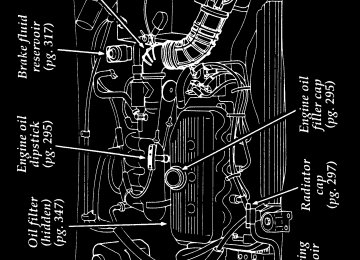- 1997 Ford Escort Owners Manuals
- Ford Escort Owners Manuals
- 2000 Ford Escort Owners Manuals
- Ford Escort Owners Manuals
- 1996 Ford Escort Owners Manuals
- Ford Escort Owners Manuals
- 2002 Ford Escort Owners Manuals
- Ford Escort Owners Manuals
- 1999 Ford Escort Owners Manuals
- Ford Escort Owners Manuals
- 1998 Ford Escort Owners Manuals
- Ford Escort Owners Manuals
- 2001 Ford Escort Owners Manuals
- Ford Escort Owners Manuals
- 2003 Ford Escort Owners Manuals
- Ford Escort Owners Manuals
- Download PDF Manual
-
one third page art:0000869-B
[FV12375(ALL)06/94]
[FV12450(ALL)06/94]
[FV12475(ALL)06/94]
[FV12525(ALL)10/91]
What to do if the moon roof will not operate
If your moon roof becomes stuck in the open position, you may close it manually. To move the moon roof manually:
Manually operating the moon roof with the handle
1. Remove the manual override access panel from the moon roof console by sliding it rearward.
2. Find the manual override handle in the
owner portfolio in the glove compartment and fit it into the hex nut in the overhead moon roof control panel.
3. Turn the handle counterclockwise to close
the moon roof.
Have your moon roof serviced by a qualified technician as soon as possible.
176
File:08ctfve.ex Update:Tue Sep 19 14:50:19 1995
%*[FV12700(ALL)01/95] %*[FV12702(ALL)04/95] *[FV12704(ALL)02/95]
[FV12715(ALL)08/93]
[FV12725(ALL)12/91]
one third page art:0000819-A
Seats Head Restraints
If you use them properly, head restraints are intended to help protect your head and neck in a collision.
You can adjust the front seat head restraints for your comfort and protection. The rear seat head rests do not adjust.
The adjusting head restraint
177
File:08ctfve.ex Update:Tue Sep 19 14:50:19 1995
*[FV12726(ALL)05/95]
[FV13100(ALL)08/95]
[FV13150(ALL)08/95]
half page art:0070285-A
A head restraint helps protect you best if you position it behind your head and not behind your neck.
You can move the front seats forward or backward or tilt the backs of the seats forward or backward.
178
File:08ctfve.ex Update:Tue Sep 19 14:50:19 1995
[FV13200(ALL)08/95]
[FV13250(ALL)08/95]
To move the seat forward or backward:
three fourths page art:0070286-A
179
File:08ctfve.ex Update:Tue Sep 19 14:50:19 1995
[FV13300(ALL)08/95]
[FV13350(ALL)09/95]
To recline the seatback:
full page art:0070287-A
180
File:08ctfve.ex Update:Tue Sep 19 14:50:19 1995
[FV13400(ALL)08/95]
[FV13450(ALL)08/95]
one third page art:0070090-B
[FV13500(ALL)08/95]
[FV13550(ALL)08/95]
To gain access to the rear seat on the driver or passenger side (2-door version only).
The seatback will return to its set reclined position when pushed back.
RWARNING
Rear seat passengers should not lean on the front seatback while the vehicle is in motion. A seatback which is folded forward even a small degree may not lock properly in the event of a sudden stop or collision. Do not allow packages or other objects to interfere with the normal positions of the seatback or the emergency seatback release. This may prevent the seatback from locking in the event of a sudden stop or collision and could cause personal injury.
181
File:08ctfve.ex Update:Tue Sep 19 14:50:19 1995
[FV13600(ALL)08/95]
[FV13650(ALL)08/95]
[FV13700(ALL)08/95]
[FV13750(ALL)08/95]
[FV13800(ALL)09/95]
one third page art:0070051-A
Fold-Down Rear Seats
Your vehicle is equipped with either a one-piece or split folding rear seat. The rear seatback can be folded down to provide additional cargo space.
NOTE: When folding down the rear seatback,
the safety belt tongue should be disengaged.
To lower the rear seatback:
[FV13850(ALL)08/95]
To raise the seatback, lift the seatback rearward until it latches. Make sure the seatback is locked in position by pushing it forward and backward.
182
File:08ctfve.ex Update:Tue Sep 19 14:50:19 1995
[FV13900(ALL)08/95]
[FV13950(ALL)08/95]
[FV14600(ALL)08/95]
[FV14650(ALL)08/95]
%*[FV16000(ALL)04/95] *[FV16050(ALL)07/95] [FV16100(ALL)06/95]
%*[FV16150(ALL)04/95] *[FV16200(ALL)05/95]
RWARNING
If you do not securely latch the seatback in the upright position, the seatback or objects could be thrown forward during a sudden stop or collision, possibly injuring you or other passengers.
RWARNING
Luggage or other cargo should not be piled higher than the seatbacks. This will help keep items from being thrown about and injuiring people in a collision or sudden stop.
RWARNING
To avoid the possiblity of burn injuries, do not remove the floor carpet in the cargo area. Emission controls cause high exhaust temperatures under the floor.
NOTE: When returning the folding seats to the
upright position, remember to return the shoulder belts to their proper position.
Cleaning the Seats Leather and vinyl For routine cleaning, wipe the surface with a soft, damp cloth. For more thorough cleaning, wipe the surface with a leather cleaner or a mild soap. Fabric Remove dust and loose dirt with a whisk broom or a vacuum cleaner. Remove fresh spots immediately. Follow the directions that come with the cleaner.
183
File:08ctfve.ex Update:Tue Sep 19 14:50:19 1995
*[FV16250(ALL)04/95]
%*[FV23600(ALL)01/95] *[FV23900(ALL)08/95]
[FV23950(ALL)06/93]
one third page art:0070008-D
NOTE: Before using any cleaner, test it on a
small, hidden area of fabric. If the fabric’s color or texture is adversely affected by a particular cleaner, do not use it.
Mirrors You can tilt the mirror from day to night position to reduce the glare from the headlamps of vehicles behind you. Move the tab toward you for the night position and away from you for the day position.
The rearview mirror
184
File:08ctfve.ex Update:Tue Sep 19 14:50:19 1995
%*[FV24800(ALL)05/95] [FV24850(ALL)11/93]
[FV24875(ALL)03/93]
one third page art:0070012-C
[FV24900(ALL)06/93]
[FV24925(ALL)04/94]
[FV24960(ALL)04/94]
one third page art:0000914-A
Side View Mirrors
The standard side mirror is manually adjusted by using the remote lever.
The side view mirror Electric Remote Control Mirrors (If equipped)
If your vehicle has dual electric remote control mirrors, you can control both side view mirrors with one switch. The ignition key must be in the ACC or ON position to operate the electric remote control mirror switch.
The electric remote control mirror switch
185
File:08ctfve.ex Update:Tue Sep 19 14:50:19 1995
[FV24975(ALL)08/95]
[FV25025(ALL)03/91]
*[FV25700(ALL)05/95]
[FV27280(ALL)06/95]
To adjust the driver-side mirror, set the mirror selection switch to the L position. To adjust the passenger-side mirror, set the selection switch to the R position.
After you choose the mirror you want to adjust, you can move the mirror in any of four directions. Move the knob in the direction you would like the mirror to move. After completing adjustment, move the switch to the center position to avoid moving the mirror by mistake.
RWARNING
The side view mirror on the right makes objects appear smaller and farther away than they actually are.
Do not clean the plastic housing of any rearview mirror with fuel or other petroleum-based cleaning products.
186
File:08ctfve.ex Update:Tue Sep 19 14:50:19 1995
[FV31050(ALL)08/95]
[FV31060(ALL)04/94]
[FV31062(ALL)04/94]
[FV31070(ALL)07/93]
one third page art:0070013-B
*[FV31085(ALL)01/95]
Cupholder and Tray (If equipped) Your vehicle may have a removable cupholder and storage tray for your convenience.
If you have the removable cupholders and storage tray, they can be washed in a dishwasher.
The cupholder and tray
RWARNING
Use only soft cups in the cupholder. Hard objects can injure you in a collision.
187
File:08ctfve.ex Update:Tue Sep 19 14:50:19 1995
[FV33210(ALL)03/95]
[FV33245(ALL)06/94]
[FV33250(ALL)06/94]
[FV33255(ALL)09/95]
two third page art:0070089-C
Hatchback or Trunk Using the Remote Control for the Trunk or Hatchback (If equipped)
Your vehicle may have a remote control release that allows you to open the trunk or hatchback from inside your vehicle. To release the trunk or hatchback, pull up on the release lever located on the floor between the driver’s seat and the door.
The remote control trunk release
188
File:08ctfve.ex Update:Tue Sep 19 14:50:19 1995
[FV38502(E )12/89]
[FV38503(E )12/89]
[FV38505(E )06/94]
half page art:0070263-A
[FV38510(E )04/94]
Cargo Area Cover This removable cover hides cargo in the luggage compartment. The cover lifts automatically when you open the hatchback.
The lift cords on the hatchback
RWARNING
Do not place any items on the cargo area cover. They may make it difficult to see out the window, or they could be dangerous if they strike any occupants of the vehicle in the case of a sudden stop or collision.
189
File:08ctfve.ex Update:Tue Sep 19 14:50:19 1995
*[FV38512(E )11/91] *[FV38514(E )12/89]
[FV38516(E )07/93]
[FV38519(E )12/91]
[FV38521(E )06/94]
half page art:0070262-A
To remove the luggage compartment cover:
1. Raise the hatchback to the fully open
position.
2. From the outside of your vehicle, unhook
the looped end of the nylon lift cords from the pins in the hatchback.
3. Grasp the rear of the cargo cover and hold
the cover at a 30-degree angle before sliding it out of the mounting clips.
[FV38522(E )07/93]
The cargo cover push pins and hinge pins
4. Remove the cargo cover from your vehicle.
190
File:08ctfve.ex Update:Tue Sep 19 14:50:19 1995
[FV38524(E )09/93]
*[FV38526(E )11/91] *[FV38528(E )12/89]
[FV38531(E )09/93]
[FV38533(E )03/91]
[FV38534(E )12/89]
*[FV38536(E )12/89] [FV38537(E )12/89]
RWARNING
The cover may cause injury in a sudden stop or accident if it is not securely installed. Therefore, the cover should either be securely installed or removed from the vehicle. To be securely installed, the cover must be attached to the brackets and the two cords must be fastened.
To install the luggage compartment cover:
1. Raise the hatchback to the fully open
position.
2. Place the cargo cover on the rear trim panels
so that the hinge pins rest in front of the mounting clips behind the seatback.
3. Push the hinge pins into the mounting clips
on the rear trim panel.
4. Connect the cord loops to the pins in the
sides of the hatchback.
5. Close the hatchback.
RWARNING
To prevent the possibility of injuries, the fasteners for the cargo area cover must be properly attached to the mounting clips on the rear trim panels.
191
File:08ctfve.ex Update:Tue Sep 19 14:50:19 1995
[FV38538(ALL)12/89] *[FV38539(ALL)01/95] [FV38541(ALL)09/89]
*[FV38542(ALL)03/91] [FV38543(ALL)03/93]
half page art:0070014-B
*[FV38544(ALL)05/90]
[FV38546(ALL)02/94]
*[FV38548(ALL)03/93]
Wagon Sliding Shade
If you have a wagon, you have a sliding shade that you can use to hide any cargo you have in the rear storage area.
To install the shade:
The location of the mounting brackets
1. Position the shade in the mounting brackets
located behind the rear seat on each rear trim panel. Connect the tethered safety clips as in the previous illustration. The tongue end of the shade should face the rear of your vehicle.
2. Grasp the end of the shade and pull it
toward you.
192
File:08ctfve.ex Update:Tue Sep 19 14:50:19 1995
*[FV38550(ALL)05/90]
[FV38552(ALL)09/93]
[FV38555(ALL)12/91]
half page art:0000878-A
*[FV38556(ALL)05/91]
3. Hook the sides of the outstretched shade to
notch in the rear trim panels near the liftgate opening.
RWARNING
The cover may cause injury in a sudden stop or accident if it is left lying loose in the vehicle or if it is not securely installed. Therefore, the cover should either be securely installed or removed from the vehicle. To be securely installed, the cover must be attached to the brackets and to the tethered safety clips.
The shade
The shade is a wind-up type, just like a window shade. Over time the shade may lose its spring tension. If this happens, you can easily rewind the shade with the help of another person.
193
File:08ctfve.ex Update:Tue Sep 19 14:50:19 1995
*[FV38558(ALL)05/91] [FV38560(ALL)06/94]
[FV38561(ALL)04/94]
*[FV38562(ALL)05/91]
*[FV38564(ALL)05/91] *[FV38566(ALL)05/91] *[FV38568(ALL)05/91]
*[FV38570(ALL)05/91]
*[FV38572(ALL)05/91]
To rewind the shade: 1. Remove the shade from its side mounting
brackets and take it out of your vehicle. To remove it from your vehicle, detach the tethered mounting screws from the trim panels and push one end of the tension rod toward the opposite side of the vehicle until the shade can be removed from the mounting clips. 2. Extend the shade fully. Make sure the
smooth grain side is facing you (see Figure 1).
3. Wrap the vinyl around the roller tube two
times in the direction shown in Figure 1.
4. Tuck the edges of the vinyl inside the end
cap with each wrap.
5. Fold the edges of the vinyl toward the
center. Make sure the edges of the vinyl clear the end cap slots (see Figure 2). Use masking tape or a rubber band to hold the vinyl on the left side of the roller tube.
6. While holding the vinyl and roller tube as shown in Figure 2, push the right end cap (marked with an “R”) about 1/4 inch to disengage the clutch.
7. Wind the shade 14 revolutions in the
direction shown in Figure 2. (The wind direction is also marked on the end cap.)
194
File:08ctfve.ex Update:Tue Sep 19 14:50:19 1995
[FV38574(ALL)06/94]
one third page art:0000472-A
[FV38576(ALL)06/94]
Figure 1
one third page art:0000473-A
*[FV38578(ALL)05/91]
*[FV38580(ALL)05/91] *[FV38582(ALL)05/91]
*[FV38584(ALL)05/91]
Figure 2
8. Let go of the right end cap. The clutchshould now engage and stop the shade from losing its spring tension.
9. Unfold the vinyl and place it into the end
cap slots.
10. With the vinyl fully wound around the roller tube, insert the shade into the side mounting brackets. NOTE: The opening for the right mounting bracket is narrower than the left.
11. Check to see that the shade operates
properly.
195
File:08ctfve.ex Update:Tue Sep 19 14:50:19 1995
[FV39000(ALL)12/89]
[FV39100(ALL)07/93]
Loading the Luggage Rack (If equipped - wagon model only) If your vehicle is equipped with the optional luggage rack, load your luggage as far back as it will safely go on the rack. Do not carry more than 120 pounds (54 kg) or it may cause the vehicle to exceed the gross vehicle weight rating (GVWR) or its gross axle weight rating (GAWR front and rear), which are shown on the Safety Compliance Certification Label.
196
f
File:09ctase.ex Update:Tue Sep 19 14:51:59 1995
%*[AS01200(ALL)08/95] *[AS01250(ALL)08/95]
*[AS01300(ALL)08/95]
*[AS01400(ALL)08/95]
*[AS01500(ALL)08/95] *[AS01600(ALL)08/95]
*[AS01625(ALL)08/95] *[AS01650(ALL)08/95]
*[AS01675(ALL)08/95]
*[AS01700(ALL)08/95] *[AS01800(ALL)08/95]
Compact Disc Radio The Compact Disc Radio combines the Electronic Stereo Radio with the Ford Compact Disc Player. Using the Controls on Your New Radio/CD Player
Most of the features of this unit work for both radio and CD operation. Also, some of the knobs and buttons control several different functions, so be sure to read all of the operating instructions carefully.
How to turn the radio on and off
Press the “POWER” button to turn the radio on. Press it again to turn it off.
How to adjust the volume Press the +/Ҁ side of the “VOL” button to increase/decrease the volume. Bars illuminate in the display to show the relative volume level.
NOTE: If the volume level is set above a
certain listening level when the ignition switch is turned off, when the ignition switch is turned back on, the volume will come back to a “nominal” listening level. However, if the radio power is turned off, the volume will remain in the position it was set at when radio power was switched off.
Selecting the AM or FM frequency band
Push the “AM/FM” button to select the desired frequency band. When in the radio mode, pushing the button more than once will alternate between AM, FM1 and FM2. These functions are used with the station memory buttons described under How to tune radio stations.
198
File:09ctase.ex Update:Tue Sep 19 14:51:59 1995
%*[AS01900(ALL)08/95] *[AS02000(ALL)08/95]
*[AS02100(ALL)08/95] *[AS02200(ALL)08/95]
*[AS02300(ALL)08/95]
*[AS02400(ALL)08/95] *[AS02500(ALL)08/95]
How to tune radio stations There are four ways for you to tune in a particular station. You can manually locate the station using the “SCAN/TUNE” button, “SEEK” the station, “SCAN” to the station or select the station by using the memory buttons, which you can set to any desired frequency. These four methods are described below. q Using the “SCAN/TUNE” button to manually
tune You can change the frequency up or down one increment at a time (FM changes in increments of 200kHz; AM changes in increments of 10kHz) by first pressing the “SCAN/TUNE” button twice (display shows “TUNE”), then — within approximately five seconds —pressing and releasing either the top a or bottom b half of the “SEEK” button. To change frequencies quickly, press and hold down either the top or bottom half of the “SEEK” button. While you are manually tuning, the display will show a blinking “M”. Manual tuning adjusts your radio to any allowable broadcast frequency, whether or not a station is present on that frequency. (See All About Radio Frequencies in this section.)
q Using the “SEEK” function
This feature on your radio allows you to automatically select listenable stations up or down the frequency band. Press the top a half of the “SEEK” button to select the next listenable station up the frequency band. Press the bottom b half of the button to select the next listenable station down the frequency band. By pressing and holding the button, listenable stations can be passed over to reach the desired station.
199
File:09ctase.ex Update:Tue Sep 19 14:51:59 1995
*[AS02600(ALL)08/95]
*[AS02700(ALL)08/95]
*[AS02800(ALL)08/95]
*[AS03000(ALL)08/95] %*[AS03100(ALL)08/95]
*[AS03200(ALL)08/95] *[AS03400(ALL)08/95]
*[AS03500(ALL)08/95]
q Using the “SCAN/TUNE” button to scan
radio stations
Pressing the “SCAN/TUNE” button once enters the scan mode (display will indicate “SCN”). Pushing the top a half of the “SEEK” button will begin the scan mode up the frequency band, stopping on each listenable station for approximately five seconds. Pushing the bottom b half of the “SEEK” button will begin the scan mode down the frequency band, again stopping on each listenable station for approximately five seconds.
To stop the scan mode on the presently sampled station press the “SCAN/TUNE” button again.
Setting the Station Memory Preset buttons
Your radio is equipped with 5 station memory buttons. These buttons can be used to select up to 5 preset AM stations and 10
FM stations (5 in FM1 and 5 in FM2). Follow the easy steps below to set these buttons to the desired frequencies.1. Select a band, then select a frequency.
2. Press one of the memory preset buttons and hold the button until the sound returns. That station is now held in memory on that button.
3. Follow the two steps above for each station
memory preset button you want to set.
200
File:09ctase.ex Update:Tue Sep 19 14:51:59 1995
*[AS03515(ALL)08/95] *[AS03520(ALL)03/95]
*[AS03525(ALL)08/95]
*[AS03530(ALL)08/95]
*[AS03535(ALL)08/95]
q Using the Automatic Memory Load feature
If no stations are in memory preset, you can activate the Auto Memory Load feature by pressing and holding the “AUTO PRESET” button for approximately three seconds. Auto Memory Load sets all memory buttons in AM, FM1 and FM2 sequentially by seeking out the first six strong stations for the respective band and storing them in memory buttons 1-5. (FM2 will store the second set of strong stations from the FM band.)
With Auto Memory Store, you can continually set strong stations into your memory buttons without losing your existing memory presets, which is especially handy while traveling. Your radio will automatically set your memory buttons to the strong local stations so you don’t have to continually manually tune to existing stations.
Activate Auto Memory Store by pushing the “AUTO PRESET” button once. Your radio will set the first five strong stations of the band you are in (AM, FM1 or FM2) into the memory buttons. The display will show “AUTO,” then run through the frequencies, stopping momentarily on the stations being set into the memory buttons. The radio is now in the “AUTO” mode and the display will show “AUTO” each time a preset is activated.
NOTE: If there are fewer than five strong stations in the frequency band, the remaining unfilled buttons will store the last strong station detected on the band.
201
File:09ctase.ex Update:Tue Sep 19 14:51:59 1995
*[AS03540(ALL)08/95]
*[AS03545(ALL)08/95]
*[AS04400(ALL)08/95]
*[AS04500(ALL)08/95] *[AS04600(ALL)08/95]
*[AS04700(ALL)08/95] *[AS04800(ALL)08/95]
*[AS05050(ALL)08/95] *[AS05100(ALL)08/95]
After all stations have been filled, the radio will begin playing the station stored on memory button 1.
To deactivate the Auto Memory Store mode and return to the manually-set memory button stations (or those stations set using Auto Memory Load), simply push the “AUTO PRESET” button. Display will show “AUTO” then “OFF.” The next time Auto Memory Store is activated on that band, the radio will store the next set of five strong stations.
Using the “AUDIO” button to adjust the tone balance and speaker output
Increasing or decreasing bass response
Push the “AUDIO” button repeatedly until the display reads “BASS.” Push the “+” side of the “VOL” button to increase bass (more “lows”), and push the “-” side to decrease bass (less “lows”).
Increasing or decreasing treble response
Push the “AUDIO” button repeatedly until the display reads “TREB.” Push the “+” side of the “VOL” button to increase treble (more “highs”), and push the “-” side to decrease treble (less “highs”).
q Adjusting speaker balance
Balance control allows you to adjust the sound distribution between the right and left speakers. Push the “AUDIO” button repeatedly until the display reads “BAL.” Push the “+” side of the “VOL” button to shift the sound to the right speakers, and push the “-” side to shift the sound to the left speakers.
202
File:09ctase.ex Update:Tue Sep 19 14:51:59 1995
*[AS05150(ALL)08/95] *[AS05200(ALL)08/95]
*[AS05250(ALL)08/95]
%*[AS05300(ALL)08/95] *[AS05350(ALL)08/95]
*[AS05400(ALL)08/95]
*[AS05425(ALL)08/95]
q Adjusting speaker fader
Fade control allows you to adjust the sound distribution between the front and rear speakers. Push the “AUDIO” button repeatedly until the display reads “FADE.” Push the “+” side of the “VOL” button to shift the sound to the front speakers, and push the “-” side to shift the sound to the rear speakers.
NOTE: Illuminated bars in the display show relative levels of bass and treble and positions of speaker balance and fader functions after adjustments are made, then revert to volume level set.
Clock Operation
When in the radio mode, push the “CLOCK” button to switch from radio frequency to clock. Only the clock numerals will be displayed in the clock mode — there is no A.M./P.M. indication. When in the clock mode, the time will be displayed until the button is pushed again. However, if you retune the radio while it is in the clock mode, the new radio frequency will be displayed for approximately ten seconds and then change back to clock.
When in the CD mode, push the “CLOCK” button to change the display from elapsed time mode to track number mode to clock mode. If the CD track selection is changed when you are in the clock or elapsed time mode, the new track number will be displayed for approximately ten seconds and then revert back to the previous mode.
The clock can also be viewed with the ignition off. Push the “CLOCK” button and the time will be displayed momentarily.
203
File:09ctase.ex Update:Tue Sep 19 14:51:59 1995
*[AS05450(ALL)08/95]
*[AS05500(ALL)05/94]
%*[AS06050(ALL)08/95]
*[AS06150(ALL)08/95]
*[AS06200(ALL)08/95]
*[AS06250(ALL)08/95]
*[AS06300(ALL)08/95]
*[AS06350(ALL)08/95]
To set the clock, simultaneously press the “CLOCK” button and either the bottom (b) half of the “SEEK” button to set hours, or the top (a) half of the “SEEK” button to set minutes.
NOTE: The clock can be set with the radio
and/or ignition on or off.
Using the Controls on Your New Compact Disc Player
Your new Ford Compact Disc Player is capable of playing 12 cm or 8 cm discs, without an adapter. The Player operates when the power is on and a disc is inserted (label side up). Handle the disc by its edge only. (Be sure to read and follow all of the care and cleaning instructions under How To Take Care of and Clean Your CD Player and Discs.)
NOTE: If after you insert a disc, the disc is
ejected and “ERROR” begins scrolling in the display, remove the disc and reinsert it right side up (label side up).
The digital display on your CD player will either show the track (selection) number or the elapsed time. (The display mode can be selected by pressing the “CLOCK” button.) Indicators for play (a), stop (X) and compression on (“C”) are also in the display. (These features are described later.)
Once a disc is inserted, operation of the CD player will override that of the radio.
NOTE: The volume, bass, treble, balance and
fader controls on the radio are also used with the CD player. Refer to earlier operating instructions on these controls.
204
File:09ctase.ex Update:Tue Sep 19 14:51:59 1995
*[AS06400(ALL)08/95] *[AS06450(ALL)08/95]
*[AS06500(ALL)08/95]
*[AS06550(ALL)08/95]
*[AS06600(ALL)08/95]
*[AS06650(ALL)08/95] *[AS06700(ALL)08/95]
*[AS06750(ALL)08/95]
How to insert a disc and begin play
Insert one disc, label side up into the disc opening. When inserted, the disc automatically loads into the unit and play starts at the beginning of the first track (selection).
When the disc reaches the end, the disc player automatically returns to the beginning of the disc and resumes playing.
NOTE: Once a disc is inserted, the disc
opening is secured to prevent the accidental insertion of a second disc.
NOTE: The CD player has heat protection
circuitry to protect the laser diode. If the temperature of the player reaches 167˚F (75˚C), the heat detection circuit will shut off the player and “TOO HOT” will scroll in the display for approximately five seconds (radio will resume playing). When the temperature returns to normal operating range, the CD player will again be operational.
How to stop and restart the CD player
When a disc is loaded, the unit automatically enters the play mode and the play indicator a illuminates. To stop temporarily, press the “PLAY/STOP” button or the “AM/FM” button. The stop indicator X in the display illuminates and operation returns to the radio mode. To resume CD play, press the “PLAY/STOP” button once again.
NOTE: If the ignition key is turned OFF
during play and then is set to the ON or ACCESSORY position, the CD player will resume playing in the mode it was in when ignition was turned off.
205
File:09ctase.ex Update:Tue Sep 19 14:51:59 1995
*[AS06800(ALL)08/95]
*[AS06850(ALL)08/95]
*[AS06900(ALL)08/95]
*[AS06955(ALL)08/95] *[AS06960(ALL)08/95]
*[AS06965(ALL)08/95]
*[AS06970(ALL)08/95]
How to fast forward or reverse your CD player
To quickly search for a particular point in a selection, press the “FF” button (to fast forward) or the “REV” button (to reverse). While either button is pressed, the disc goes forward or backward at two different speeds depending on how long the button is held down. (Pressing either button for more than three seconds will speed up the process.) Release the button at the desired point (found by watching the elapsed playing time in the display or by listening to the sound during fast forward or reverse). When you have reached the beginning of track 1, the CD player will begin playing.
When you have reached the end of the disc by keeping the fast forward button pressed, the display will show “END” and the player will go into pause mode. Push the “PLAY/STOP” button to begin playing the first track of the disc, press the “REV” button to back up from the end of the disc, or use the “SEEK” function to locate a desired track.
Using the “SEEK” feature
The “SEEK” feature allows you to quickly find a particular selection on the disc.
Press the bottom (b) half of the “SEEK” button once to repeat the current playing selection. Press the top (a) half of the “SEEK” button to advance to the next selection.
Pressing and holding the bottom (b) or top (a) half of the “SEEK” button will scroll backward and forward respectively through the tracks.
206
File:09ctase.ex Update:Tue Sep 19 14:51:59 1995
*[AS07000(ALL)08/95] *[AS07050(ALL)08/95]
*[AS07100(ALL)08/95] *[AS07150(ALL)08/95] *[AS07200(ALL)08/95]
*[AS07250(ALL)08/95]
*[AS07300(ALL)08/95] *[AS07350(ALL)08/95]
Using the “SCAN” function
Press the “SCAN/TUNE” button to enter the scan mode. Once in the scan mode, press the top (a) or bottom (b) half of the “SEEK” button to scan forward or reverse, respectively. The CD player will begin scanning the disc, stopping on each listenable track for approximately eight seconds. This continues until you press the “SCAN/TUNE” button a second time. While in the scan mode, the display shows the current sampled track number.
Special features of your CD player q Compression
The compression feature will bring soft and loud passages closer together for a more consistent listening level.
To turn the compression on, press the “COMP” button. When on, the compression indicator (“C”) will appear in the display. Press the button again to turn off.
q Automatic Disc Storage
If the disc is ejected from the CD player but is not removed from the disc opening within approximately 10 seconds, the player will automatically reload the disc for storage, unless the disc is automatically ejected due to a “focus error” (disc inserted upside down). In this case, the disc will not be automatically reloaded.
207
File:09ctase.ex Update:Tue Sep 19 14:51:59 1995
*[AS07400(ALL)08/95] *[AS07500(ALL)08/95]
*[AS07600(ALL)08/95]
%*[AS08100(ALL)08/95]
*[AS08200(ALL)08/95]
*[AS08300(ALL)08/95]
*[AS08400(ALL)08/95]
*[AS08500(ALL)08/95]
*[AS08600(ALL)08/95]
How to eject the disc
Push the “EJECT” button to stop play, eject the disc and resume radio operation of your audio system.
NOTE: You can eject the disc while the radio
power and/or ignition is on or off.
How To Take Care of and Clean Your CD Player and Discs
To ensure the continued performance of your Ford Compact Disc Player, carefully read the following precautions: q Always handle the disc by its edge. Never
touch the playing surface.
q Before playing, inspect the disc for any
contamination. If needed, clean the disc with an approved disc cleaner, such as the Discwasher쑓 Compact Disc Cleaner or the Allsop 3쑓 Compact Disc Cleaner, by wiping from the center out to the edges. Do not use a circular motion to clean.
q Do not clean discs with solvents such as benzine, thinner, commercially available cleaners or antistatic spray intended for analog records.
q Do not expose the disc to direct sunlight or
heat sources such as defroster and floor heating ducts. Do not leave any discs in a parked car in direct sunlight where there may be a considerable rise in temperature or damage may result.
208
File:09ctase.ex Update:Tue Sep 19 14:51:59 1995
*[AS08700(ALL)08/95] *[AS08800(ALL)08/95]
*[AS08900(ALL)08/95]
*[AS09000(ALL)08/95]
*[AS09100(ALL)08/95]
*[AS09200(ALL)08/95]
*[AS09300(ALL)08/95] *[AS09400(ALL)08/95]
*[AS09500(ALL)08/95] *[AS09600(ALL)08/95]
q After playing, store the disc in its case.
If a disc has already been inserted, do not try to insert another disc. Doing so may damage the disc player.
q Do not insert anything other than a disc into
the disc player.
CAUTION: The use of optical instruments with this product will increase eye hazard as the laser beam used in this compact disc player is harmful to the eyes. Do not attempt to disassemble the case. Refer servicing to qualified personnel only. Common Operating Conditions of Your CD Player
The following information is designed to help you recognize typical situations that could be mistakenly interpreted as mechanical malfunctions of the disc player. q A disc is already loaded. q The disc is inserted with the label surface
downward.
q The disc is dusty or defective. q The player’s internal temperature is above 140˚F (60˚C). Allow the player to cool off before operating.
209
File:09ctase.ex Update:Tue Sep 19 14:51:59 1995
*[AS09700(ALL)08/95]
*[AS09800(ALL)09/95]
*[AS09850(ALL)08/95] *[AS09900(ALL)08/95] *[AS10000(ALL)08/95]
*[AS10100(ALL)08/95] *[AS10200(ALL)08/95]
q Different manufacturers of compact discs may
produce discs with different dimensions or tolerances, some of which may not be within industry standards or in accordance with the CD format. Because of this, a new disc that is free of dust and scratches could be defective and may not play on your Ford Compact Disc Player.
If play does not begin after the CD button is pushed: q The radio is not on. q The unit is in the stop mode. q Moisture may have condensed on the lenses
within the unit. If this occurs, remove the disc and wait approximately an hour until the moisture evaporates.
If the sound skips: q Badly scratched discs or extremely rough
roads will cause the sound to skip. Skipping will not damage the disc player or scratch the discs.
210
F
F
File:09ctase.ex Update:Tue Sep 19 14:51:59 1995
%*[AS21905(ALL)08/95]
*[AS21910(ALL)08/95] *[AS21915(ALL)08/95]
*[AS21920(ALL)08/95]
*[AS22050(ALL)04/94]
*[AS22100(ALL)08/95] *[AS22210(ALL)07/95]
*[AS22300(ALL)08/95] *[AS22400(ALL)08/95]
Electronic Stereo and Stereo Cassette Radios Using the Controls on Your New Radio
How to turn the radio on and adjust the volume
Press the “POWER” button to turn the radio on. Press it again to turn it off.
Press the right (+) side of the “VOLUME” button to increase the volume. Press the left (-) side of the button to decrease the volume. Illuminated bars in the display show the relative volume level.
Selecting the AM or FM frequency band
Push the “AM/FM” button to select the desired frequency band. Pushing the button more than once will alternate between AM, FM1 and FM2. These functions are used with the station memory buttons described under How to tune radio stations.
How to tune radio stations (Stereo Radio)
There are three ways for you to tune in to a particular station. You can manually locate the station by using the “TUNE” button, “SEEK” the station or select the station by using the memory preset buttons, which you can set to any desired frequency.
213
File:09ctase.ex Update:Tue Sep 19 14:51:59 1995
%*[AS22450(ALL)08/95]
*[AS22475(ALL)08/95]
*[AS22500(ALL)09/95] *[AS22600(ALL)08/95]
*[AS22650(ALL)08/95]
*[AS22675(ALL)08/95]
*[AS22700(ALL)08/95]
How to tune radio stations (Stereo Cassette Radio)
There are four ways for you to tune in to a particular station. You can manually locate the station by using Automatic Music Search (“AMS”), “SEEK” the station, “SCAN” to the station or select the station by using the memory buttons, which you can set to any desired frequency. q Using the “TUNE” function (Stereo Radio) You can change the frequency up or down one increment at a time by pressing and releasing either the right (+) or left (앥) side of the “TUNE” button. To change frequencies quickly, press and hold down either the right or left side of the “TUNE” button.
q Using the “AMS” function to manually tune
your radio (Stereo Cassette Radio)
You can change the frequency up or down one increment at a time by first pressing the “AMS” button (display shows “TUNE”) then within approximately five seconds pressing and releasing either the right a or left b side of the “SEEK” button. To change frequencies quickly, press and hold down either the right or left side of the “SEEK” button.
Manual tuning adjusts your radio to any allowable broadcast frequency, whether or not a station is present on that frequency. (See All About Radio Frequencies in this section.)
214
File:09ctase.ex Update:Tue Sep 19 14:51:59 1995
*[AS22800(ALL)08/95] *[AS22900(ALL)08/95]
*[AS23120(ALL)08/95]
*[AS23150(ALL)08/95]
*[AS23200(ALL)08/95] *[AS23300(ALL)05/95]
*[AS23400(ALL)08/95]
*[AS23501(ALL)08/95] *[AS23700(ALL)08/95]
*[AS23800(ALL)08/95]
q Using the “SEEK” function
This feature on your radio allows you to automatically select listenable stations up or down the frequency band. Press the right a side of the “SEEK” button to select the next listenable station up the frequency band. Press the left b side of the button to select the next listenable station down the frequency band. By holding the button down, listenable stations can be passed over to reach the desired station.
q Using the “SCAN” function (Stereo Cassette
Radio)
Press the “SCAN” button to enter the scan mode. The radio will begin scanning up the frequency band, stopping on each listenable station for approximately a five-second sampling. This continues until you press the “SCAN” button a second time.
Setting the Station Memory Preset buttons
Your radio is equipped with 5 station memory buttons. These buttons can be used to select up to 5 preset AM stations and 10
preset FM stations (5 in FM1 and 5 in FM2).Follow the easy steps below to set these buttons to the desired frequencies:
1. Select a band, then select a frequency.
2. Press one of the memory preset buttons and hold the button until the sound returns. That station is now held in memory on that button.
3. Follow the two steps above for each station
memory preset button you want to set.
215
File:09ctase.ex Update:Tue Sep 19 14:51:59 1995
*[AS23900(ALL)08/95]
*[AS24000(ALL)08/95] *[AS24100(ALL)08/95] [AS24250(ALL)06/95]
*[AS24300(ALL)08/95] [AS24450(ALL)06/95]
*[AS24500(ALL)08/95] *[AS24600(ALL)08/95] [AS24750(ALL)06/95]
*[AS24800(ALL)08/95] [AS24950(ALL)06/95]
NOTE: If the vehicle’s battery is disconnected,
the clock and station memory preset buttons will need to be reset.
Adjusting the tone balance and speaker output of your radio
Increasing or decreasing bass response Push the “AUDIO” button repeatedly until the display reads “BASS.” Push the “+” side of the “VOLUME” button to increase bass (more “lows”), and push the “-” side to decrease bass (less “lows”). Increasing or decreasing treble response Push the “AUDIO” button repeatedly until the display reads “TREB.” Push the “+” side of the “VOLUME” button to increase treble (more “highs”), and push the “-” side to decrease treble (less “highs”).
Speaker features and operation q Adjusting speaker balance
Balance control allows you to adjust the sound distribution between the right and left speakers. Push the “AUDIO” button repeatedly until the display reads “BAL.” Push the “+” side of the “VOLUME” button to shift the sound to the right speakers, and push the “-” side to shift the sound to the left speakers.
q Adjusting speaker fader
Fade control allows you to adjust the sound distribution between the front and rear speakers. Push the “AUDIO” button repeatedly until the display reads “FADE.” Push the “+” side of the “VOLUME” button to shift the sound to the front speakers, and push the “-” side to shift the sound to the rear speakers.
216
File:09ctase.ex Update:Tue Sep 19 14:51:59 1995
%*[AS25000(ALL)08/95]
*[AS25500(ALL)08/95] *[AS25600(ALL)08/95]
*[AS25700(ALL)08/95] *[AS25800(ALL)06/95]
*[AS25848(ALL)05/94]
*[AS25850(ALL)08/95]
*[AS25900(ALL)09/95] *[AS26000(ALL)08/95]
*[AS26100(ALL)08/95] *[AS26200(ALL)08/95] *[AS26900(ALL)08/95]
*[AS27000(ALL)08/95]
Using the Controls of Your Cassette Tape Player How to insert a tape Insert a cassette (with the open edge to the right) firmly into the tape door opening, making sure the cassette is completely in and “seated.” How to locate a desired track on the tape NOTE: The tape track or side number
indicated in the display does not necessarily correspond to the tape track or side number on the cassette label. It is used only to indicate when the tape mechanism reverses tracks.
q Using the Automatic Music Search (“AMS”)
function with cassette tape player Press and hold the “AMS” button (“AMS” will appear in the display). Then, push the left h button to rewind to the beginning of the current selection or press the right g button to fast forward to the beginning of the next selection. Fast forwarding the tape Push the right g button to fast forward the tape.
q Rewinding the tape
Push the left h button to rewind the tape.
q How to change the side of the tape being
played The alternate track (other side) of the tape can be selected at any time by pushing both fast-wind buttons (h and g) at the same time. The number in the display will alternate between 1 and 2.
217
File:09ctase.ex Update:Tue Sep 19 14:51:59 1995
*[AS27100(ALL)08/95] *[AS27250(ALL)08/95]
*[AS27300(ALL)08/95] *[AS27400(ALL)08/95]
*[AS27500(ALL)08/95]
%*[AS27510(ALL)08/95] *[AS27520(ALL)08/95] *[AS27530(ALL)08/95]
*[AS27540(ALL)08/95] *[AS27550(ALL)08/95] *[AS27560(ALL)08/95]
*[AS27570(ALL)08/95]
How to eject the tape
To stop the tape and eject the cassette, press the “EJECT” button. The radio will resume playing. Using the Dolby쑓 B noise reduction feature
NOTE: Noise reduction system manufactured
under license from Dolby Labs Licensing Corporation. “Dolby” and double-D symbol are trademarks of Dolby Laboratories Licensing Corporation.
Push the k/memory preset #3 button to activate. Push again to deactivate. Clock Operation
How to view the clock mode
Press the “CLOCK” button to alternate the frequency and time in the display. In the clock mode, pressing any radio function will automatically display the radio frequency for approximately ten seconds before changing back to the clock mode.
How to set the clock
1. Turn the radio on.
2. Press and hold in the “CLOCK” button,
press the “SEEK” button left (b) to advance the hours and right (a) to advance the minutes.
NOTE: The clock displays 12-hour time with
no AM/PM indications.
218
File:09ctase.ex Update:Tue Sep 19 14:51:59 1995
*[AS27600(ALL)08/95]
*[AS27700(ALL)08/95]
*[AS27800(ALL)08/95]
*[AS27900(ALL)08/95]
*[AS28000(ALL)08/95]
*[AS28100(ALL)08/95]
*[AS28200(ALL)08/95]
*[AS28300(ALL)08/95]
Tips on Caring for the Cassette Player and Tapes
In order to keep your cassette tape player performing the way it was meant to, read and follow these simple precautions: q Only cassettes that are 90 minutes long or less should be used. Tapes longer than 90
minutes are thinner and subject to breakage or may jam the tape player mechanism. q Protect cassettes from exposure to directsunlight, high humidity and extreme heat or cold. If they are exposed to extreme conditions, allow them to reach a moderate temperature before playing.
q Loose labels on cassette tapes can become
lodged in the mechanism. Remove any loose label material before inserting a cassette.
If a tape is loose inside the cassette, tighten it before playing by putting your finger or a pencil into one of the holes and turning the hub until the tape is tight.
q Do not leave a tape in the cassette tape player when not in use. High heat in the vehicle can cause the cassette to warp.
q Using a Ford Cassette Cleaning Cartridge to clean the tape player head after 10-12 hours of play will help maintain the best playback sound and proper tape operation.
219
File:09ctase.ex Update:Tue Sep 19 14:51:59 1995
%*[AS35200(ALL)08/95] *[AS35300(ALL)08/95]
*[AS35400(ALL)08/95] *[AS35500(ALL)08/95]
*[AS35600(ALL)08/95] *[AS35700(ALL)08/95]
*[AS35900(ALL)08/95]
*[AS36000(ALL)08/95]
*[AS36100(ALL)08/95]
Common Radio Reception Conditions
Several conditions prevent FM reception from being completely clear and noise-free, such as the following:
1. Distance/Strength
The strength of the FM signal is directly related to the distance the signal must travel. The listenable range of an average FM signal is approximately 25 miles (40 kilometers). Beyond this distance, the radio is operating in a fringe area and the signal becomes weaker.
2. Terrain
The terrain (hilly, mountainous, tall buildings) of the area over which the signal travels may prevent the FM signal from being noise-free.
If there is a building or large structure between the antenna and station, some of the signal “bends” around the building, but certain spots receive almost no signal. Moving out of the “shadow” of the structure will allow the station to return to normal.
When the radio waves are reflected off objects or structures, the reflected signal cancels the normal signal, causing the antenna to pick up noise and distortion. Cancellation effects are most prominent in metropolitan areas, but also can become quite severe in hilly terrain and depressed roadways.
To minimize these conditions, a stereo/mono blend circuit has been incorporated into this system. This feature automatically switches a weak stereo signal to a clearer monaural signal, which improves the quality of reception.
220
File:09ctase.ex Update:Tue Sep 19 14:51:59 1995
*[AS36200(ALL)08/95]
*[AS36300(ALL)08/95]
*[AS36400(ALL)08/95]
*[AS36500(ALL)08/95]
%*[AS36600(ALL)08/95] *[AS36800(ALL)08/95]
*[AS36900(ALL)08/95]
Several sources of static are normal conditions on AM frequencies. These can be caused by power lines, electric fences, traffic lights and thunderstorms.
Another reception phenomenon is Strong Signal Capture and Overload. This can occur when listening to a weak station and when passing another broadcast tower. The close station may capture the more distant station, although the displayed frequency does not change. While passing the tower, the station may switch back and forth a few times before returning to the original station.
When several broadcast towers are present (common in metropolitan areas) several stations may overload the receiver, resulting in considerable station changing, mixing and distortion.
Automatic gain control circuitry for both AM and FM bands has been incorporated into this system to reduce strong signal capture and overload. All About Radio Frequencies Not all frequencies will be assigned to a given area. This radio will tune to each of these frequencies using manual tune and no fine tuning is necessary as radio stations may not use other frequencies.
Some FM radio stations advertise a “rounded-off” frequency which is not the frequency they actually broadcast on. For example, a radio station that is assigned a frequency of 98.7 MHz may call itself “Radio 99” even though 99.0 MHz is not an allowable FM broadcast frequency.
221
File:09ctase.ex Update:Tue Sep 19 14:51:59 1995
%*[AS37000(ALL)08/95]
*[AS37100(ALL)08/95]
*[AS37200(ALL)08/95]
Important Warranty and Service Information Your sound system is warranted for three years