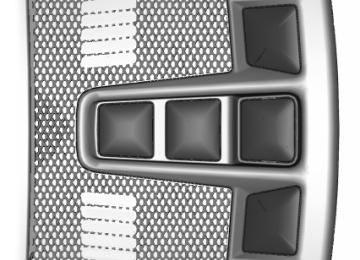- 2007 Ford EDGE Owners Manuals
- Ford EDGE Owners Manuals
- 2014 Ford EDGE Owners Manuals
- Ford EDGE Owners Manuals
- 2013 Ford EDGE Owners Manuals
- Ford EDGE Owners Manuals
- 2011 Ford EDGE Owners Manuals
- Ford EDGE Owners Manuals
- 2009 Ford EDGE Owners Manuals
- Ford EDGE Owners Manuals
- 2015 Ford EDGE Owners Manuals
- Ford EDGE Owners Manuals
- 2010 Ford EDGE Owners Manuals
- Ford EDGE Owners Manuals
- 2012 Ford EDGE Owners Manuals
- Ford EDGE Owners Manuals
- 2008 Ford EDGE Owners Manuals
- Ford EDGE Owners Manuals
- Download PDF Manual
-
4. Press 1·2 on the keypad to save
personal code 1.
The doors lock then unlock to confirm that programming was successful. To program additional personal entry codes, repeat steps 1 through 3, then for step 4: • Press 3·4 to save personal code 2. • Press 5·6 to save personal code 3. • Press 7·8 to save personal code 4. • Press 9·0 to save personal code 5. If your vehicle is fitted with MyFord Touch, you can also program the system with a personal entry code. See Settings (page 397). Hints: • Do not set a code that uses five of the
same number.
• Do not use five numbers in sequential
order. The factory-set code works even if you have set your own personal code.
•
68
E138637 Locks
Unlocking the Driver Door Enter the factory-set or your personal five-digit code. You must press each number within five seconds of each other. The interior lamps illuminate. Note: All doors unlock if you enable the all-door unlocking mode. See Locking and Unlocking (page 60). Unlocking All Doors Enter the factory-set or your personal five-digit code, then press 3·4 within five seconds. To Release the Liftgate Enter the factory-set or your personal five-digit code, then press 5·6 within five seconds. Displaying the Factory-Set Code Integrated Keyhead Transmitter Note: You need to have two programmed keys for this procedure. 1. Switch the ignition on. 2. Switch the ignition off and remove the
key. Insert the second key into the ignition and switch the ignition on.
3.
The factory-set code appears in the information display for a few seconds. Note: The code may not display until after any other warning messages first display. Intelligent Access Key Note: You need to have two programmed intelligent access keys for this procedure.
Recalling Memory Positions (If Equipped) The programmed entry codes recall driver memory positions as follows: •
Entry code 1 recalls driver 1 memory positions. Entry code 2 recalls driver 2 memory positions. Entry code 3 recalls driver 3 memory positions.
•
•
Note: Personal entry codes 4 and 5 do not recall memory positions. Erasing a Personal Code 1. Enter the factory-set five-digit code. 2. Press and release 1·2 on the keypad
within five seconds.
3. Press and hold 1·2 for two seconds. You must do this within five seconds of completing Step 2.
All personal codes erase and only the factory-set five-digit code works. Anti-Scan Feature The keypad goes into an anti-scan mode if you enter the wrong code seven times. This mode turns off the keypad for one minute and the keypad lamp flashes. The anti-scan feature turns off after: • One minute of keypad inactivity. •
You press the unlock button on the remote control. You switch the ignition on. You unlock your vehicle using intelligent access.
• •
Locking and Unlocking the Doors Locking All Doors Press and hold 7·8 and 9·0 simultaneously with the driver door closed. You do not need to enter the keypad code first.
69
Edge/Galaxy/S-MAX (CDQ), enUSA, First Printing
Locks
The factory-set code appears in the information display for a few seconds. Note: The code may not display until after any other warning messages first display.
1. Open the floor console storage
compartment lid.
2. With the buttons facing the rear of your vehicle and the key ring up, place the first intelligent access key into the backup slot inside the center console. 3. Press the START/STOP button once
and wait a few seconds.
4. Press the START/STOP button again
and remove the key. Insert the second programmed key into the backup slot, then press the START/STOP button.
5.
70
Edge/Galaxy/S-MAX (CDQ), enUSA, First Printing
E1958071E1958082 Security
The integrated keyhead transmitter functions as a programmed ignition key that operates all the locks and starts your vehicle, as well as a remote control. The intelligent access key functions as a programmed key that operates the driver door lock and activates the intelligent access with push button start system, as well as a remote control. If your coded keys are lost or stolen and you do not have an extra coded key, you need to erase the key codes from your vehicle and program new coded keys. Contact an authorized dealer. Store an extra programmed key away from your vehicle in a safe place. You can purchase replacement keys or remote controls from an authorized dealer. Programming a Spare Integrated Keyhead Transmitter Note: You can program a maximum of eight coded keys to your vehicle. All eight can be integrated keyhead transmitters. You can program your own integrated keyhead transmitter or standard SecuriLock coded keys to your vehicle. This procedure programs both the vehicle immobilizer keycode and the remote control to your vehicle. Only use integrated keyhead transmitters or standard SecuriLock keys. You must have two previously programmed coded keys and the new unprogrammed key readily accessible. If two previously programmed coded keys are not available, contact an authorized dealer. Read and understand the entire procedure before you begin. 1.
Insert the first previously programmed coded key into the ignition.
PASSIVE ANTI-THEFT SYSTEM Note: The system is not compatible with non-Ford aftermarket remote start systems. Use of these systems may result in engine starting problems and a loss of security protection. Note: Metallic objects, electronic devices or a second coded key on the same key chain may result in vehicle starting problems, especially if they are too close to the key when starting your vehicle. Prevent these objects from touching the coded key when starting your vehicle. Switch the ignition off, move all objects on the key chain away from the coded key and restart your vehicle if a problem occurs. Note: Do not leave a duplicate coded key in your vehicle. Always take your keys and lock all doors when leaving your vehicle. SecuriLock® The system helps prevent the engine from starting unless you use a coded key programmed to your vehicle. Using the wrong key may prevent your vehicle from starting. A message may appear in the information display. If you are unable to start your vehicle with a coded key, it is not operating correctly. A message may appear in the information display. Automatic Arming The system arms when you switch the ignition off. Automatic Disarming The system disarms when you switch the ignition on with a coded key. Replacement Keys Note: Your vehicle comes with two keys.
71
Edge/Galaxy/S-MAX (CDQ), enUSA, First Printing
Security
Make sure that the ignition is switched off before beginning this procedure. Make sure that you close all the doors before beginning and that they remain closed throughout the procedure. Carry out all steps within 30 seconds of starting the sequence. Stop and wait for at least one minute before starting again if you carry out any steps out of sequence. Read and understand the entire procedure before you begin.
1. Open the floor console storage
compartment lid.
2. Switch the ignition from off to on. Keep the ignition on for at least 3 seconds, but no more than 10 seconds.
3. Switch the ignition off and remove the
first coded key from the ignition.
4. After at least 3 seconds but within 10
seconds of switching the ignition off, insert the second previously coded key into the ignition.5. Switch the ignition from off to on. Keep the ignition on for at least 3 seconds, but no more than 10 seconds.
6. Switch the ignition off and remove the second previously programmed coded key from the ignition.
7. After at least 3 seconds but within 10
seconds of switching the ignition off and removing the previously programmed coded key, insert the new unprogrammed key into the ignition.8. Switch the ignition from off to on. Keep the ignition on for at least 6 seconds. 9. Remove the newly programmed coded
key from the ignition.
If you have successfully programmed the new integrated keyhead transmitter, it will start your vehicle and operate the remote entry system. If programming was unsuccessful, wait 10
seconds and repeat steps 1 through 8. If programming remains unsuccessful, contact an authorized dealer. Programming a Spare Intelligent Access Key Note: You can program a maximum of four intelligent access keys to your vehicle. You must have two previously programmed intelligent access keys inside your vehicle and the new unprogrammed intelligent access keys readily accessible. If two previously programmed coded keys are not available, contact an authorized dealer.72
Edge/Galaxy/S-MAX (CDQ), enUSA, First Printing
E1958071E1958082 Security
Arming the Alarm The alarm is ready to arm when there is not a key in your vehicle. Electronically lock your vehicle to arm the alarm. Disarming the Alarm Disarm the alarm by any of the following actions: • Unlock the doors or luggage
compartment with the remote control or keyless entry keypad. Switch your vehicle on or start your vehicle.
•
• Use a key in the driver door to unlock your vehicle, then switch your vehicle on within 12 seconds.
Note: Pressing the panic button on the remote control will stop the horn and signal indicators, but will not disarm the system.
2. With the buttons facing the rear of your vehicle and the key ring up, place the intelligent access key into the backup slot.
3. Press the push button ignition switch. 4. Wait five seconds and then press the
push button ignition switch again. 5. Remove the intelligent access key. 6. Within 10 seconds, place a second
programmed intelligent access key in the backup slot and press the push button ignition switch.
7. Wait five seconds and then press the
push button ignition switch again. 8. Remove the intelligent access key. 9. Wait five seconds, then place the
unprogrammed intelligent access key in the backup slot and press the push button ignition switch.
Programming is now complete. Check that the remote control functions operate and your vehicle starts with the new intelligent access key. If programming was unsuccessful, wait 10
seconds and repeat Steps 1 through 7. If programming remains unsuccessful, contact an authorized dealer. ANTI-THEFT ALARM The system will warn you of an unauthorized entry to your vehicle. It will be triggered if any door, the luggage compartment or the hood is opened without using the key, remote control or keyless entry keypad. The direction indicators will flash and the horn will sound if unauthorized entry is attempted while the alarm is armed. Take all remote controls to an authorized dealer if there is any potential alarm problem with your vehicle.73
Edge/Galaxy/S-MAX (CDQ), enUSA, First Printing
Steering Wheel
ADJUSTING THE STEERING WHEEL - VEHICLES WITH: MANUAL ADJUSTABLE STEERING COLUMN WARNING
Do not adjust the steering wheel when your vehicle is moving.
Note: Make sure that you are sitting in the correct position. See Sitting in the Correct Position (page 133).
ADJUSTING THE STEERING WHEEL - VEHICLES WITH: POWER ADJUSTABLE STEERING COLUMN Note: Make sure that you are sitting in the correct position. See Sitting in the Correct Position (page 133).
WARNING
Do not adjust the steering wheel when your vehicle is moving.
1. Unlock the steering column. 2. Adjust the steering wheel to the desired
position.
Use the control on the side of the steering column to adjust the position. To adjust: •
Tilt: Press the top or bottom of the control. Telescope: Press the front or rear of the control.
•
74
3. Lock the steering column.
Edge/Galaxy/S-MAX (CDQ), enUSA, First Printing
E191039E191047E161834 Steering Wheel
End of Travel Position The steering column sets a stopping position just short of the end of the column position to prevent damage to the steering column. A new stopping position sets if the steering column encounters an object when tilting or telescoping. To reset the steering column to its normal stopping position: 1. Confirm there is nothing obstructing
the motion of the steering column. 2. Press and hold the steering column
control until the steering column stops moving.
3. Press the steering column control
again. The steering column may begin to move again.
4. When the steering column stops,
continue holding the control for an additional few seconds.
5. Repeat for each direction as necessary. A new stopping position is set. The next time you tilt or telescope the steering column, it will stop just short of the end of the column position. Memory Feature You can save and recall the steering column position with the memory function. See Memory Function (page 137). Note: Pressing the adjustment control during memory recall cancels the operation. Easy Entry and Exit Feature When you switch the ignition off, the steering column will move to allow extra room to exit your vehicle. The column will return to the previous setting when you switch the ignition on. You can enable or disable this feature in the information display. See Information Displays (page 100).
Edge/Galaxy/S-MAX (CDQ), enUSA, First Printing
AUDIO CONTROL Select the required source on the audio unit. Operate the following functions with the control:
Volume up. Volume down. Mute. Media. Seek down or previous. Seek up or next.
MEDIA Press repeatedly to scroll through available audio sources. Seek, Next or Previous Press the seek button to: •
tune the radio to the next or previous stored preset. play the next or the previous track.
• Press and hold the seek button to: •
tune the radio to the next station up or down the frequency band. seek through a track.
•
75
E168191 Steering Wheel
AUDIO CONTROL (If Equipped) You can operate the following functions with the control:
VOICE CONTROL (If Equipped)
Press the button to select or deselect voice control. See SYNC™ (page 354). CRUISE CONTROL Type 1
Volume up. Volume down. Mute. Seek down or previous. Seek up or next.
Seek, Next or Previous Press the seek button to: •
Tune the radio to the next or previous stored preset.
• Play the next or the previous track. Press and hold the seek button to: •
Tune the radio to the next station up or down the frequency band. Seek through a track.
•
76
Edge/Galaxy/S-MAX (CDQ), enUSA, First Printing
E196496E168194E191246 Steering Wheel
Type 2
Information Display Control Features
See Cruise Control (page 196). INFORMATION DISPLAY CONTROL
This control functions the same as the center control on the faceplate. See Audio Unit (page 343). Use this control to adjust the right side of the information display. Navigate through the screen and press OK to select. HEATED STEERING WHEEL (If Equipped) See MyFord Touch™ (page 388).
See Information Displays (page 100).
77
Edge/Galaxy/S-MAX (CDQ), enUSA, First Printing
E191247E144636E144811 Wipers and Washers
WINDSHIELD WIPERS Note: Fully defrost the windshield before you switch the windshield wipers on. Note: Make sure you switch the windshield wipers off before entering a car wash. Note: Clean the windshield and wiper blades if they begin to leave streaks or smears. If that does not resolve the issue, install new wiper blades. Note: Do not operate the wipers on a dry windshield. This may scratch the glass, damage the wiper blades or cause the wiper motor to burn out. Always use the windshield washers before wiping a dry windshield.
Single wipe Intermittent wipe Normal wipe High speed wipe
Intermittent Wipe
Shortest wipe interval Intermittent wipe Longest wipe interval
Use the rotary control to adjust the intermittent wipe interval. Speed Dependent Wipers When your vehicle speed increases, the interval between wipes decreases. AUTOWIPERS (If Equipped) Note: Fully defrost the windshield before switching on the windshield wipers. Note: Make sure you switch off the windshield wipers before entering a car wash. Note: Clean the windshield and wiper blades if they begin to leave streaks or smears. If that does not resolve the issue, install new wiper blades. Note: If you switch autolamps on in conjunction with autowipers, your low beam headlamps will illuminate automatically when the rain sensor activates the windshield wipers continuously.
78
Edge/Galaxy/S-MAX (CDQ), enUSA, First Printing
DCBE169313ACBAE169314 Wipers and Washers
Use the rotary control to adjust the sensitivity of the rain sensor. Set the control to low sensitivity, and the wipers will turn on when the rain sensor detects a large amount of moisture on the windshield. Set the control to high sensitivity, and the wipers will turn on when the rain sensor detects a small amount of moisture on the windshield. Note: When you set the wiper system to intermittent wipe and the autowiper system is on, the autowiper sensitivity setting adjusts the wiper speed according to the moisture on the windshield only. Use the wiper lever to wipe the windshield on-demand. Keep the outside of the windshield clean. The rain sensor is very sensitive. If the area around the mirror is dirty, then the wipers may operate if dirt, mist or insects hit the windshield. WINDSHIELD WASHERS Note: Do not operate the washers when the washer reservoir is empty. This may cause the washer pump to overheat.
To operate the washers and spray the windshield, pull the lever toward you.
Note: Wet or winter driving conditions with ice, snow or salty road mist can cause inconsistent and unexpected wiping or smearing. In these conditions, you can do the following to help keep your windshield clear: •
Lower the sensitivity of the autowipers to reduce the amount of smearing. Switch to normal or high-speed wipe. Switch the autowipers off.
• •
Highest sensitivity On Lowest sensitivity
The autowipers feature uses a rain sensor. You will find it in the area around the interior mirror. The rain sensor monitors the amount of moisture on the windshield and automatically turns on the wipers. It will adjust the wiper speed by the amount of moisture that the sensor detects on the windshield. Note: This autowiper feature is automatically set to on and remains on until you switch it off in the information display. You can also switch the feature back on at any time. See Autowipers (page 78).
79
Edge/Galaxy/S-MAX (CDQ), enUSA, First Printing
ACBE169315E169316 Wipers and Washers
Rear Window Washer
Push the lever away from you to operate the rear window washer. When you release the lever, wiping continues for a short period of time.
A wipe will occur a few seconds after washing to clear any remaining washer fluid. This feature can be switched on or off in the information display. See General Information (page 100). Front Camera Washer (If Equipped) Operating the windshield washer will also operate the front camera washer. REAR WINDOW WIPER AND WASHERS Rear Window Wiper Note: Make sure you switch the rear window wiper and ignition off before using an automatic car wash.
Intermittent wipe. Low speed wipe. Off.
Press the top of the button to switch intermittent wipe on. Press the top of the button again to switch low speed wipe on. Press the bottom of the button to switch the rear window wiper off. When you switch on the front wipers and move the gearshift lever to reverse (R), rear intermittent wipe automatically turns on.
80
Edge/Galaxy/S-MAX (CDQ), enUSA, First Printing
ABCE171615E167407 Lighting
GENERAL INFORMATION Condensation in Lamp Assemblies Exterior lamps have vents to accommodate normal changes in air pressure. Condensation can be a natural by-product of this design. When moist air enters the lamp assembly through the vents, there is a possibility that condensation can occur when the temperature is cold. When normal condensation occurs, a fine mist can form on the interior of the lens. The fine mist eventually clears and exits through the vents during normal operation. Clearing time may take as long as 48 hours under dry weather conditions. Examples of acceptable condensation are: • The presence of a fine mist (no streaks, drip marks or large droplets).
• A fine mist covers less than 50% of the
lens.
Examples of unacceptable condensation are: • A water puddle inside the lamp. •
Streaks, drip marks or large droplets present on the interior of the lens.
If you see any unacceptable condensation, have your vehicle checked by an authorized dealer.
LIGHTING CONTROL
Off Parking lamps, instrument panel lamps, license plate lamps and tail lamps Headlamps
High Beams
Push the lever forward to switch the high beams on. Push the lever forward again or pull the lever toward you to switch the high beams off.
81
Edge/Galaxy/S-MAX (CDQ), enUSA, First Printing
E142449E162679 Lighting
If equipped, the following also activate when the lighting control is in the autolamps position and you switch them on in the information display: • Configurable daytime running lamps. • Automatic high beam control. • Adaptive headlamp control. The headlamps remain on for a period of time after you switch the ignition off. Use the information display controls to adjust the period of time that the headlamps remain on. See Information Displays (page 100). Note: With the headlamps in the autolamps position, you cannot switch the high beam headlamps on until the autolamps system turns the low beam headlamps on. Windshield Wiper Activated Headlamps The windshield wiper activated headlamps turn on within 10 seconds when you switch the windshield wipers on and the lighting control is in the autolamps position. They turn off approximately 60 seconds after you switch the windshield wipers off. The headlamps will not turn on by wiper activation: • During a mist wipe. • When the wipers are on to clear washer
fluid during a wash condition. If the wipers are in intermittent mode.
• Note: If you switch autolamps and autowipers on, the headlamps will automatically turn on when the windshield wipers continuously operate.
Headlamp Flasher
Pull the lever toward you slightly and release it to flash the headlamps. AUTOLAMPS (If Equipped)
WARNING
The autolamps switch position may not activate the headlamps in all low visibility conditions, such as daytime
fog. Always ensure that your headlamps are switched to auto or on, as appropriate, during all low visibility conditions. Failure to do so may result in a collision.
When the lighting control is in the autolamps position, the headlamps automatically turn on in low light situations or when the wipers activate.
82
Edge/Galaxy/S-MAX (CDQ), enUSA, First Printing
E162680E142451 Lighting
DAYTIME RUNNING LAMPS (If Equipped)
WARNING
The daytime running lamps system does not activate the rear lamps and may not provide adequate lighting
during low visibility driving conditions. Also, the autolamps switch position may not activate the headlamps in all low visibility conditions, such as daytime fog. Make sure the headlamps are switched to auto or on, as appropriate, during all low visibility conditions. Failure to do so may result in a crash. Type 1 - Conventional (Non- Configurable) The daytime running lamps turn on when: 1. The ignition is switched to the on
position.
2. The transmission is not in park (P) for vehicles with automatic transmissions or the parking brake is released for vehicles with manual transmissions.
3. The lighting control is in the off, parking
lamp or autolamps positions.
4. The headlamps are off. Type 2 - Configurable Switch the daytime running lamps on or off using the information display controls. See Information Displays (page 100). The daytime running lamps turn on when: 1. They are switched on in the information
display. See Information Displays (page 100).
2. The ignition is switched to the on
position.
INSTRUMENT LIGHTING DIMMER Note: If you disconnect the battery or it becomes discharged, the illuminated components will switch to the maximum setting.
Press repeatedly or press and hold to dim. Press repeatedly or press and hold to brighten.
HEADLAMP EXIT DELAY After you switch the ignition off, you can switch the headlamps on by pulling the direction indicator lever toward you. You will hear a short tone. The headlamps will switch off automatically after three minutes with any door open or 30 seconds after the last door has been closed. You can cancel this feature by pulling the direction indicator toward you again or switching the ignition on.
83
Edge/Galaxy/S-MAX (CDQ), enUSA, First Printing
ABE165366 Lighting
Note: Typical road dust, dirt and water spots will not affect the performance of the automatic high beam system . However, in cold or inclement weather conditions, you will notice a decrease in the availability of the high beam system, especially at start up. If you want to change the beam state independently of the system, you may switch the high beams on or off using the multifunction switch. Automatic control will resume when conditions are correct. Note: Modification of the vehicle ride height such as using much larger tires, may degrade feature performance. A camera sensor, centrally mounted behind the windshield of your vehicle, continuously monitors conditions to decide when to switch the high beams off and on. Once the system is active, the high beams will switch on if: • • •
the ambient light level is low enough there is no traffic in front of the vehicle the vehicle speed is greater than approximately 24 mph (39 km/h)
•
•
•
The high beams will switch off if: •
the system detects the headlamps of an approaching vehicle or the tail lamps of a preceding vehicle. vehicle speed falls below approximately 17 mph (27 km/h) the ambient light level is high enough that high beams are not required the system detects severe rain, snow or fog the camera is blocked
• Activating the System Switch on the system using the information display and autolamps. See Information Displays (page 100). See Autolamps (page 82).
3. The transmission is not in park (P) for vehicles with automatic transmissions or the parking brake is released for vehicles with manual transmissions.
4. The lighting control is in the autolamps
position.
5. The headlamps are off. The other lighting control switch positions do not activate the daytime running lamps, and you can use them to temporarily override autolamp control. When switched off in the information display, the daytime running lamps are off in all lighting control switch positions. AUTOMATIC HIGH BEAM CONTROL (If Equipped) The system will automatically turn on your high beams if it is dark enough and no other traffic is present. When it detects the headlights of an approaching vehicle, the tail lamps of the preceding vehicle or street lighting, the system will turn off the high beams before they distract other drivers. The low beams remain on. Note: If it appears that automatic control of the high beams is not functioning properly, check the windshield in front of the camera for a blockage. A clear view of the road is required for proper system operation. Have any windshield damage in the area of the camera’s field-of-view repaired. Note: If the system detects a blockage, for example bird droppings, bug splatter, snow or ice, the system will go into low beam mode until you clear the blockage. A message may also appear in the instrument cluster display noting the front camera is blocked.
84
Edge/Galaxy/S-MAX (CDQ), enUSA, First Printing
Lighting
DIRECTION INDICATORS
Switch the lighting control to the autolamps position. Manually Overriding the System
When the automatic control has activated the high beams, pushing or pulling the stalk will provide a temporary override to low beam. Use the information display menu to permanently deactivate the system, or turn the lighting control switch from autolamps to headlamps.
Push the lever up or down to use the direction indicators. Note: Tap the lever up or down to make the direction indicators flash three times to indicate a lane change. INTERIOR LAMPS The lamps will turn on when you have met one of the following conditions: • • •
You open any door. You press a remote control button. You press the all lamps on button on the front interior lamp. Front Interior Lamp Note: The front interior lamp buttons are on the overhead console. The exact location of each button on the overhead console depends upon which roof, moonroof, and window shade features are equipped on the vehicle.
85
Edge/Galaxy/S-MAX (CDQ), enUSA, First Printing
E142451E169254E169255 Lighting
Type 2
Note: Press the button to switch the door function off when you open any door. The indicator lamp will light amber when the door function is off. When the door function is off and you open a door, the courtesy and door lamps will stay off. Press the button again to switch the door function back on. The indicator lamp will light blue when the door function is on. When the door function is on and you open a door, the courtesy and door lamps will light. Type 1
All lamps on button Door function button All lamps off button Individual dome lamps
All lamps on button Door function button All lamps off button Individual dome lamps
86
Edge/Galaxy/S-MAX (CDQ), enUSA, First Printing
E167127ABCDDE192153DDCAB Type 3
Lighting
Type 2
Type 3
You can switch dome lamps on by pressing the button. AMBIENT LIGHTING (If Equipped) The ambient lighting system is adjusted with the touchscreen system. See MyFord Touch™ (page 388).
Door function button All lamps on button Individual dome lamps
You can switch individual map lamps on independently by pressing a map lens. Rear Interior Lamp (If Equipped) Type 1
87
Edge/Galaxy/S-MAX (CDQ), enUSA, First Printing
E199032CCABE169470E199026E199027 Windows and Mirrors
2. Release the control. 3. Open the window and then try to close
it automatically.
4. Repeat the procedure if the window
does not close automatically.
Note: The one-touch down and one-touch up feature only applies to the front windows. Bounce-Back The window stops automatically while closing. It reverses some distance if there is an obstacle in the way. Overriding the Bounce-Back Feature
WARNING
When you override the bounce-back feature the window will not reverse if it detects an obstacle. Take care
when closing the windows to avoid personal injury or damage to your vehicle.
Pull up the window switch and hold within two seconds of the window reaching the bounce-back position. The window travels up with no bounce-back protection. The window stops if you release the switch before the window is fully closed. Accessory Delay You can use the window switches for several minutes after you switch the ignition off or until you open either front door. GLOBAL OPENING You can use the remote control to operate the windows with the ignition off. Note: You can enable or disable this feature in the information display, or see an authorized dealer. See General Information (page 100).
POWER WINDOWS WARNINGS
Do not leave children unattended in your vehicle and do not let them play with the power windows. They may
seriously injure themselves.
When closing the power windows, you should verify they are free of obstructions and make sure that
children and pets are not in the proximity of the window openings.
Note: You may hear a pulsing noise when just one of the windows is open. Lower the opposite window slightly to reduce this noise. Press the switch to open the window. Lift the switch to close the window. One-Touch Down Press the switch fully and release it. Press again or lift it to stop the window. One-Touch Up Lift the switch fully and release it. Press or lift it again to stop the window. Resetting One-Touch Up 1. Lift and hold the control until the
window is fully closed.
88
Edge/Galaxy/S-MAX (CDQ), enUSA, First Printing
E146043 Windows and Mirrors
To adjust your mirrors, switch your vehicle on (with the ignition in accessory mode or the engine running) and then: 1. Select the mirror you want to adjust.
The control lights.
2. Use the adjustment control to adjust
the position of the mirror.
3. Press the mirror control again. The
control light turns off.
Fold-Away Exterior Mirrors Push the mirror toward the door window glass. Make sure that you fully engage the mirror in its support when returning it to its original position. Heated Exterior Mirrors (If Equipped) See Heated Windows and Mirrors (page 131). Memory Mirrors (If Equipped) You can save and recall the mirror positions through the memory function. See Memory Function (page 137). Auto-dimming Feature (If Equipped) The driver exterior mirror automatically dims when the interior auto-dimming mirror turns on. Direction Indicator Mirrors (If Equipped) While the vehicle is running, the forward-facing portion of the appropriate mirror housing blinks when you switch on the direction indicator. Puddle Lamps (If Equipped) The lamps on the bottom part of the mirror housing light when you use your transmitter to unlock the doors or when you open a door.
Note: To operate this feature, accessory delay must not be active. Opening the Windows You can open the windows for a short time after you unlock your vehicle with the remote control. After you unlock your vehicle, press and hold the remote control unlock button to open the windows. Release the button once movement starts. Press the lock or unlock button to stop movement. Note: Only the front windows are operated during global opening. EXTERIOR MIRRORS Power Exterior Mirrors WARNING
Do not adjust the mirrors when your vehicle is moving.
Left-hand mirror. Adjustment control. Right-hand mirror.
89
Edge/Galaxy/S-MAX (CDQ), enUSA, First Printing
E144073 Windows and Mirrors
Integrated Blind Spot Mirror (If Equipped)
WARNING
Objects in the blind spot mirror are closer than they appear.
Blind spot mirrors have an integrated convex mirror built into the upper outboard corner of the exterior mirrors. They can assist you by increasing visibility along the side of your vehicle. Check the main mirror first before a lane change, then check the blind spot mirror. If no vehicles are present in the blind spot mirror and the traffic in the adjacent lane is at a safe distance, signal that you are going to change lanes. Glance over your shoulder to verify traffic is clear, and carefully change lanes.
The image of the approaching vehicle is small and near the inboard edge of the main mirror when it is at a distance. The image becomes larger and begins to move outboard across the main mirror as the vehicle approaches (A). The image transitions from the main mirror and begins to appear in the blind spot mirror as the vehicle approaches (B). The vehicle transitions to your peripheral field of view as it leaves the blind spot mirror (C). Blind Spot Information System (If Equipped) See Blind Spot Information System (page 208). INTERIOR MIRROR WARNING
Do not adjust the mirror when your vehicle is moving.
Note: Do not clean the housing or glass of any mirror with harsh abrasives, fuel or other petroleum or ammonia-based cleaning products. You can adjust the interior mirror to your preference. Some mirrors also have a second pivot point. This lets you move the mirror head up or down and from side to side. Pull the tab below the mirror toward you to reduce glare at night. Auto-Dimming Mirror (If Equipped) Note: Do not block the sensors on the front and back of the mirror. Mirror performance may be affected. A rear center passenger or raised rear center head restraint may also block light from reaching the sensor.
90
Edge/Galaxy/S-MAX (CDQ), enUSA, First Printing
ABCE138665 Windows and Mirrors
MOONROOF (If Equipped) WARNINGS
Do not let children play with the moonroof or leave them unattended in the vehicle. They may seriously
hurt themselves.
When closing the moonroof, you should verify that it is free of obstructions and make sure that
children and pets are not in the proximity of the roof opening.
The moonroof controls are located on the overhead console and have a one-touch open and close feature. To stop its movement during one-touch operation, press the control a second time. Opening and Closing the Moonroof
Moonroof open. Press and release to open the moonroof. The moonroof stops short of the fully opened position. Press and release the control again to open the moonroof fully. Moonroof vent. Press and release to vent the moonroof.
The mirror will dim automatically to reduce glare when bright lights are detected from behind your vehicle. It will automatically return to normal reflection when you select reverse gear to make sure you have a clear view when backing up. SUN VISORS
Rotate the sun visor toward the side window and extend it rearward for extra shade. Illuminated Vanity Mirror
Lift the cover to switch the lamp on.
91
Edge/Galaxy/S-MAX (CDQ), enUSA, First Printing
E138666E162197E191272 Windows and Mirrors
Sunshade open. Press and release to open the sunshade. The sunshade opens automatically with the moonroof. You can also open the sunshade with the moonroof closed. Note: The sunshade stops short of its fully opened position for the comfort of rear passengers. To open the sunshade fully, press the control again. Sunshade close. Press and release to close the sunshade. Moonroof close. Press and release to close the moonroof from either the open or vent positions.
Note: The moonroof stops 8 in (200 mm) from the closed position. To close the moonroof, press and hold the moonroof close control until the moonroof is in the fully closed position.
92
Edge/Galaxy/S-MAX (CDQ), enUSA, First Printing
Instrument Cluster
GAUGES Type 1
Tachometer Information Display Speedometer Fuel Gauge Engine Coolant Temperature Gauge
Information Display Odometer Located in the bottom of the information display Registers the accumulated distance your vehicle has traveled.
93
Edge/Galaxy/S-MAX (CDQ), enUSA, First Printing
Outside Air Temperature Shows the outside air temperature. Compass Displays the vehicle’s heading direction. Trip Computer See General Information (page 100).
E144485 Instrument Cluster
Vehicle Settings and Personalization See General Information (page 100). Engine Coolant Temperature Gauge Shows the temperature of the engine coolant. At normal operating temperature, the needle remains in the center section. If the needle enters the red section, the engine is overheating. Stop the engine, switch the ignition off and determine the cause once the engine has cooled down. Note: Do not restart the engine until the cause of overheating has been resolved.
WARNING
Never remove the coolant reservoir cap while the engine is running or hot.
Fuel Gauge Note: The fuel gauge may vary slightly when your vehicle is moving or on a gradient.
Switch the ignition on. The fuel gauge indicates approximately how much fuel is left in the fuel tank. The arrow adjacent to the fuel pump symbol indicates on which side of your vehicle the fuel filler door is located. The needle should move toward F when you refuel your vehicle. If the needle points to E after adding fuel, this indicates your vehicle needs service soon. After refueling some variability in needle position is normal: •
It may take a short time for the needle to reach F after leaving the gas station. This is normal and depends upon the slope of pavement at the gas station. The fuel amount dispensed into the tank is a little less or more than the gauge indicated. This is normal and depends upon the slope of pavement at the gas station. If the gas station nozzle shuts off before the tank is full, try a different gas pump nozzle. Low Fuel Reminder A low fuel reminder triggers when the fuel gauge needle is at 1/16th.
•
•
Variations:
Driving type (fuel economy
conditions)
Highway driving
Severe duty driving (trailer
towing, extended idle)
Fuel gauge position
Distance-to-empty
1/16th
1/16th
35 miles to 80 miles (56 km
to 129 km)
35 miles (56km)
94
Edge/Galaxy/S-MAX (CDQ), enUSA, First Printing
Instrument Cluster
Type 2
Left Information Display Speedometer Right Information Display See General Information (page 100).
Left Information Display Odometer Located in the bottom of the information display Registers the accumulated distance your vehicle has traveled. Trip Computer See General Information (page 100). Vehicle Settings and Personalization See General Information (page 100).
WARNING LAMPS AND INDICATORS The following warning lamps and indicators will alert you to a vehicle condition that may become serious. Some lamps will illuminate when you start your vehicle to make sure they work. If any lamps remain on after starting your vehicle, refer to the respective system warning lamp for further information.
95
Edge/Galaxy/S-MAX (CDQ), enUSA, First Printing
E144486 Instrument Cluster
Note: Some warning indicators appear in the information display and function the same as a warning lamp, but do not display when you start your vehicle. Adaptive Cruise Control (If Equipped)
The speed control system indicator light changes color to indicate what mode the system is in: See Using Adaptive Cruise Control (page 197). On (white light): Illuminates when you turn the adaptive cruise control system on. Turns off when you turn the speed control system off. Engaged (green light): Illuminates when the adaptive cruise control system engages. Turns off when the speed control system is disengaged. Anti-Lock Braking System
If it illuminates when you are driving, this indicates a malfunction. You will continue
to have normal braking (without Anti-lock braking system) unless the brake system warning lamp is also illuminated. Have the system checked by an authorized dealer. Battery
If it illuminates while driving, it indicates a malfunction. Switch off all unnecessary electrical
equipment and have the system checked by an authorized dealer immediately. Blind Spot Monitor (If Equipped)
It will illuminate when you switch this feature off or in conjunction with a message. See Blind Spot
Information System (page 208).
Brake System
It will illuminate when you engage the parking brake with the ignition on.
If it illuminates when you are driving, check that you do not have the parking brake engaged. If you do not have the parking brake engaged, this indicates low brake fluid level or a brake system malfunction. Have the system checked immediately by an authorized dealer.
WARNING
Driving your vehicle with the warning lamp on is dangerous. A significant decrease in braking performance may occur. It will take you longer to stop your vehicle. Have your vehicle checked by your authorized dealer immediately. Driving extended distances with the parking brake engaged can cause brake failure and the risk of personal injury. Cruise Control (If Equipped)
It will illuminate when you switch this feature on.
Direction Indicator
Illuminates when you turn the left or right direction indicator or the hazard warning flasher on. If the indicators stay on or flash faster, check for a burned out bulb. See Changing a Bulb (page 274). Door Ajar
Displays when the ignition is on and any door is not completely closed.
96
Edge/Galaxy/S-MAX (CDQ), enUSA, First Printing
E144524E151262E144522E71340 Instrument Cluster
Electric Park Brake
It will illuminate or flash when the electric parking brake has a malfunction. See Electric
Parking Brake (page 176). Engine Coolant Temperature
Illuminates when the engine coolant temperature is high. Stop the vehicle as soon as
possible, switch off the engine and let cool. See Engine Coolant Check (page 263). Engine Oil
If it illuminates with the engine running or when you are driving, this indicates a malfunction. Stop your vehicle as soon as it is safe to do so and switch the engine off. Check the engine oil level. See Engine Oil Check (page 262). Note: Do not resume your journey if it illuminates despite the level being correct. Have the system checked by your authorized dealer immediately. Fasten Safety Belt
It will illuminate and a chime will sound to remind you to fasten your safety belt. See Safety
Belt Minder (page 35). Front Airbag
If it fails to illuminate when you start your vehicle, continues to flash or remains on, it indicates a malfunction. Have the system checked by an authorized dealer.
Heads Up Display (If Equipped) A red beam of lights will illuminate on the windshield in certain instances when using adaptive cruise control or the collision warning system. It will also illuminate momentarily when you start your vehicle to make sure the display works. High Beam
It will illuminate when you switch the high beam headlamps on. It will flash when you use the
headlamp flasher. Hood Ajar
Displays when the ignition is on and the hood is not completely closed. Low Fuel Level
It will illuminate when the fuel level is low or the fuel tank is nearly empty. Refuel as soon as
possible. Low Tire Pressure Warning
It will illuminate when your tire pressure is low. If the lamp remains on with the engine running or when driving, check
your tire pressure as soon as possible. It will also illuminate momentarily when you switch the ignition on to confirm the lamp is functional. If it does not illuminate when you switch the ignition on, or begins to flash at any time, have the system checked by an authorized dealer.
97
Edge/Galaxy/S-MAX (CDQ), enUSA, First Printing
E146190E156133E159324 Instrument Cluster
When you first switch the ignition on, before engine start, the service engine soon indicator light illuminates to check the bulb and to indicate whether your vehicle is ready for inspection maintenance testing. Normally, the service engine soon light will stay on until you crank the engine, and then turn itself off if no malfunctions are present. However, if after 15 seconds the service engine soon light blinks eight times, it means that your vehicle is not ready for inspection maintenance testing. See Emission Control System (page 163). Stability Control
It will flash when the system is active. If it remains illuminated or does not illuminate when you
switch the ignition on, this indicates a malfunction. During a malfunction, the system will switch off. Have the system checked by an authorized dealer immediately. See Using Stability Control (page 182). Stability Control Off
It will illuminate when you switch the system off. It will go out when you switch the system back on or when you switch the ignition off. See Using Stability Control (page 182).
AUDIBLE WARNINGS AND INDICATORS Key in Ignition Warning Chime Sounds when you open the driver's door and you have left the key in the ignition.
Low Washer Fluid
It will illuminate when the windshield washer fluid is low.
Parking Lamps
It will illuminate when you switch the parking lamps on.
Powertrain Fault
Illuminates when the system has detected a powertrain or an all-wheel drive fault. Contact an
authorized dealer as soon as possible. Service Engine Soon
If the service engine soon indicator light stays illuminated after you start the engine, it
indicates that the On Board Diagnostics system (OBD) has detected a malfunction of your vehicle emissions control system. Refer to On board diagnostics (OBD) in the Fuel and Refueling chapter for more information about having your vehicle serviced. See Emission Control System (page 163). If the light is blinking, engine misfire is occurring which could damage your catalytic converter. Drive in a moderate fashion (avoid heavy acceleration and deceleration) and have your vehicle serviced immediately.
WARNING
Under engine misfire conditions, excessive exhaust temperatures could damage the catalytic
converter, the fuel system, interior floor coverings or other vehicle components, possibly causing a fire. Have an authorized dealer service your vehicle immediately.
98
Edge/Galaxy/S-MAX (CDQ), enUSA, First Printing
E132353E138639 Instrument Cluster
Keyless Warning Alert (If Equipped) Sounds the horn twice when you exit your vehicle with the intelligent access key, after the last door is closed and your keyless vehicle is in RUN, indicating your vehicle is still on. Headlamps On Warning Chime Sounds when you remove the key from the ignition and open the driver's door and you have left the headlamps or parking lamps on. Parking Brake On Warning Chime Sounds when you have left the parking brake on and drive your vehicle. If the warning chime remains on after you have released the parking brake, have the system checked by an authorized dealer immediately.
99
Edge/Galaxy/S-MAX (CDQ), enUSA, First Printing
Information Displays
GENERAL INFORMATION
WARNING
Driving while distracted can result in loss of vehicle control, crash and injury. We strongly recommend that you use extreme caution when using any device that may take your focus off the road. Your primary responsibility is the safe operation of your vehicle. We recommend against the use of any handheld device while driving and encourage the use of voice-operated systems when possible. Make sure you are aware of all applicable local laws that may affect the use of electronic devices while driving.
Note: Your vehicle may or may not be equipped with all the messages listed in this chapter. Your vehicle will not display messages of systems it is not equipped with. Various systems on your vehicle can be controlled using the information display controls on the steering wheel. Corresponding information is displayed in the information display.
Information Display Controls (Type 1)
• Press the up and down arrow buttons
to scroll through and highlight the options within a menu.
• Press the right arrow button to enter a
sub-menu.
• Press the left arrow button to exit a
menu.
• Press and hold the left arrow button at
any time to return to the main menu display (escape button).
• Press the OK button to choose and
confirm settings or messages.
Menu You can access the menu using the information display control. Note: Some options may appear slightly different or not at all if the items are optional.
Digital Speedo Distance to E Trip Odometer Trip Timer Fuel Used
Edge/Galaxy/S-MAX (CDQ), enUSA, First Printing
Trip 1 and 2
100
E144637 Information Displays
Trip 1 and 2
Average Fuel Outside Temperature All Values • Digital Speedo - Shows a digital display of your vehicle speed. • Distance to E - Shows the approximate distance your vehicle can travel before running
out of fuel. Trip Odometer — Registers the distance of individual journeys. Trip Timer — The timer stops when you turn your vehicle off and restarts when you restart your vehicle. Fuel Used — Shows the amount of fuel used for a given trip.
• • Average Fuel — Shows the average fuel economy for a given trip. • Outside Temperature — Shows the outside air temperature. • All Values — Shows the Distance to E, Trip Odometer, Trip Timer and Average Fuel. Note: Press and hold OK on the current screen to reset the respective trip, distance, time and fuel information.
• •
Fuel Economy
Distance to Empty Inst Fuel Econ Avg MPG Long Term Fuel Economy AVerage Speed Fuel History Average Fuel
101
Edge/Galaxy/S-MAX (CDQ), enUSA, First Printing
Information Displays
Fuel Economy
•
All Values Auto StartStop • Distance to Empty - Shows the approximate distance your vehicle can travel before
running out of fuel. Inst Fuel Economy - Shows a visual graph of your instantaneous fuel economy along with your Avg MPG since the function was last reset. Long Term Fuel Economy - Shows your long term fuel economy. Fuel History - Shows a bar chart of your fuel history.
• • • Average Fuel — Shows the average fuel economy for a given trip. • All Values — Shows all fuel economy values (DTE, Inst Fuel Econ, Avg Fuel). • Auto StartStop - Available Auto Start-Stop messaging will provide details about what
is happening with your system. See Information Messages (page 109).
Note: You can reset your average fuel economy by pressing and holding the OK button on the left hand steering wheel controls.
Driver Assist Traction Ctrl - check enabled or uncheck disabled Blind Spot - check enabled or uncheck disabled Cross Traffic - check enabled or uncheck disabled Cruise Control Driver Alert Driver Select Suspension Hill Start Assist - check enabled or uncheck disabled Intelligent AWD Lane Keeping System
Adaptive or Normal Driver Alert or Driver Alert Display Sport, Normal or Comfort
Mode Intensity Alert Sensitivity Active Braking - check enabled or uncheck disabled
Alert, Aid or Both High, Normal or Low High, Normal or Low
Pre-Collision
Front Park Aid - check enabled or uncheck disabled
102
Edge/Galaxy/S-MAX (CDQ), enUSA, First Printing
Information Displays
Driver Assist Rear Park Aid - check enabled or uncheck disabled Tire Monitor Tire Pressure Trailer Sway - check enabled or uncheck disabled
Tire Pressure
Displays your current vehicle tire pressures.
Settings
Vehicle
Normal or Towing
Auto Engine Off - check enabled or uncheck disabled DTE Calcula- tion Easy Entry/Exit - check enabled or uncheck disabled Lighting Off or XX Seconds Locks
Autolamp delay Autounlock - check enabled or uncheck disabled Relock - check enabled or uncheck disabled Mislock - check enabled or uncheck disabled Remote Unlock Switches inhibit - check enabled or uncheck disabled oil Life XXX% - Hold OK to Reset
All Doors or Driver's Door
Oil Life Rest Remote Start
Climate Control Driver Seat or Seats and Wheel
Auto or Last Settings Automatic or Off
103
Edge/Galaxy/S-MAX (CDQ), enUSA, First Printing
E194202 Information Displays
Settings
On or Off
5, 10 or 15 minutes
Always On or User Selectable
Always On or User Selectable
Duration System - check enabled or uncheck disabled Remote Open or Remote Close Courtesy Wipe or Rain Sensing Hold OK to Create MyKey
Windows Wipers Create MyKey 911
Assist Do Not Disturb Traction Control MAX Speed Speed Minder Volume Limiter - check enabled or uncheck disabled Clear MyKeys Distance Temper- ature Tire Pres- sure LanguageMiles & Gallons, L/100km or km/L Fahrenheit (°F) or Celsius (°C)
Choose your applicable setting
Choose desired speed or Off
Choose desired speed or Off
Hold OK to Clear All MyKeys
psi, kPa or bar
MyKey
Display Setup
104
Edge/Galaxy/S-MAX (CDQ), enUSA, First Printing
Information Displays
Information Display Controls (Type 2)
• Press the up and down arrow buttons
to scroll through and highlight the options within a menu.
• Press the right arrow button to enter a
sub-menu.
• Press the left arrow button to exit a
menu.
• Press and hold the left arrow button at
any time to return to the main menu display (escape button).
• Press the OK button to choose and
confirm settings or messages.
Trip 1 & 2
Fuel EconomyMain menu From the main menu bar on the left side of the information display, you can choose from the following categories: • Display Mode • • • Driver Assist • Scroll up or down to highlight one of the categories, then press the right arrow key or OK to enter into that category. Press the left arrow key as needed to exit back to the main menu. Display Mode Use the up/down arrow buttons to choose between the following display options.
Settings
Display mode
Option 1
Option 2
Option 3
Option 4
XXX mi (km) to empty Round tachometer Vertical tachometer Tire Pressure on demand screen Digital Speedometer - XXX MPH - Press OK for km/h Intelligent AWD - AWD Gauge • XXX mi (km) to empty: Shows the approximate distance the vehicle will travel. • Round tachometer: Indicates the engine speed in revolutions per minute. Driving with your tachometer pointer continuously at the top of the scale may damage the engine. During SelectShift Automatic™ transmission (SST) use, the currently selected gear will appear in the display.
105
Edge/Galaxy/S-MAX (CDQ), enUSA, First Printing
E144638 Information Displays
Trip 1 & 2
You can access the menu using the information display control.Note: Some options may appear slightly different or not at all if the items are optional.
Trip 1 and 2
All Values All Values — shows all trip values (Trip Timer, Odometer and Average Fuel). • •
Trip Odometer — Shows your accumulated trip distance. Trip Timer— The timer stops when you turn your vehicle off and restarts when you restart your vehicle.
• Average Fuel — Shows your average fuel economy for a given trip. Note: You can reset your trip information by pressing and holding the OK button on the left hand steering wheel controls.
Fuel Economy Use the left and right arrow buttons to choose the desired fuel economy display.
Fuel Economy
Instant Fuel Economy - Hold OK to Reset Fuel History Average Speed - Hold OK to Reset Auto StartStop
•
•
Inst Fuel Economy - shows a visual graph of your instantaneous fuel economy, average fuel economy and distance to empty. Fuel History - shows a bar chart of your fuel history from the past 30 min, average fuel economy and distance to empty.
• Average Speed - shows your vehicles average speed since the function was last reset. • Auto StartStop - available Auto Start-Stop messaging will provide details about what
is happening with your system. See Information Messages (page 109).
Note: You can reset your average fuel economy by pressing and holding the OK button on the left hand steering wheel controls.
Driver Assist In this mode, you can configure different driver setting choices.
Note: Some items are optional and may not appear.
106
Edge/Galaxy/S-MAX (CDQ), enUSA, First Printing
Information Displays
Driver Assist
Traction Control - check enabled or uncheck disabled Adaptive Steering
Steering in D Steering in S
Sport or Normal Sport or Normal
Blind Spot - check enabled or uncheck disabled Cross Traffic Alert - check enabled or uncheck disabled Cruise Control Driver Alert Driver Select Suspension Hill Start Assist - check enabled or uncheck disabled Lane Keeping System