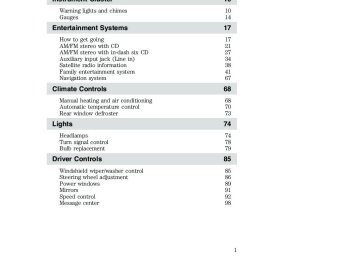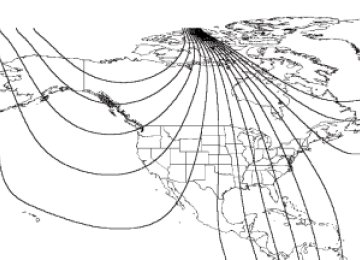- 2007 Ford EDGE Owners Manuals
- Ford EDGE Owners Manuals
- 2014 Ford EDGE Owners Manuals
- Ford EDGE Owners Manuals
- 2013 Ford EDGE Owners Manuals
- Ford EDGE Owners Manuals
- 2011 Ford EDGE Owners Manuals
- Ford EDGE Owners Manuals
- 2009 Ford EDGE Owners Manuals
- Ford EDGE Owners Manuals
- 2015 Ford EDGE Owners Manuals
- Ford EDGE Owners Manuals
- 2010 Ford EDGE Owners Manuals
- Ford EDGE Owners Manuals
- 2012 Ford EDGE Owners Manuals
- Ford EDGE Owners Manuals
- 2008 Ford EDGE Owners Manuals
- Ford EDGE Owners Manuals
- Download PDF Manual
-
Table of Contents
10
10
14
1717
21
27
34
38
41
67
6868
70
73
7474
78
79
8585
86
89
91
92
98Introduction
Instrument Cluster
Warning lights and chimes Gauges
Entertainment Systems
How to get going AM/FM stereo with CD AM/FM stereo with in-dash six CD Auxiliary input jack (Line in) Satellite radio information Family entertainment system Navigation system Climate Controls
Manual heating and air conditioning Automatic temperature control Rear window defroster
Lights
Headlamps Turn signal control Bulb replacement Driver Controls
Windshield wiper/washer control Steering wheel adjustment Power windows Mirrors Speed control Message center
2007 Edge (edg) Owners Guide (post-2002-fmt) USA (fus)
110
110
112
124
128128
138
152
167
178180
182
195
199
205
209
211211
214
216
220
232232
233
234
234
242
248
249
254Table of Contents
Locks and Security
Keys Locks Anti-theft system
Seating and Safety Restraints
Seating Safety restraints Airbags Child restraints
Tires, Wheels and Loading
Tire information Tire inflation Tire Pressure Monitoring System (TPMS) Vehicle loading Trailer towing Recreational towing
Driving
Starting Brakes Traction Control™/AdvanceTrac威 Transmission operation
Roadside Emergencies
Getting roadside assistance Hazard flasher switch Fuel pump shut-off switch Fuses and relays Changing tires Lug nut torque Jump starting Wrecker towing
2007 Edge (edg) Owners Guide (post-2002-fmt) USA (fus)
Table of Contents
Customer Assistance
Reporting safety defects (U.S. only) Reporting safety defects (Canada only)
Cleaning
Maintenance and Specifications
Engine compartment Engine oil Battery Engine coolant Fuel information Air filter(s) Part numbers Maintenance product specifications and capacities Engine data Accessories
Index
256
262
263
264271
273
275
279
281
286
300
302
303
305
308310
All rights reserved. Reproduction by any means, electronic or mechanical including photocopying, recording or by any information storage and retrieval system or translation in whole or part is not permitted without written authorization from Ford Motor Company. Ford may change the contents without notice and without incurring obligation.
Copyright © 2006 Ford Motor Company
2007 Edge (edg) Owners Guide (post-2002-fmt) USA (fus)
Introduction
CALIFORNIA Proposition 65 Warning
WARNING: Engine exhaust, some of its constituents, and certain vehicle components contain or emit chemicals known to
the State of California to cause cancer and birth defects or other reproductive harm. In addition, certain fluids contained in vehicles and certain products of component wear contain or emit chemicals known to the State of California to cause cancer and birth defects or other reproductive harm.
PERCHLORATE MATERIAL Certain components of this vehicle such as air bag modules, seat belt pretensioners, and button cell batteries may contain Perchlorate Material – Special handling may apply for service or vehicle end of life disposal. See www.dtsc.ca.gov/hazardouswaste/perchlorate. CONGRATULATIONS Congratulations on acquiring your new Ford. Please take the time to get well acquainted with your vehicle by reading this handbook. The more you know and understand about your vehicle, the greater the safety and pleasure you will derive from driving it. For more information on Ford Motor Company and its products visit the following website: • In the United States: www.ford.com • In Canada: www.ford.ca • In Australia: www.ford.com.au • In Mexico: www.ford.com.mx Additional owner information is given in separate publications. This Owner’s Guide describes every option and model variant available and therefore some of the items covered may not apply to your particular vehicle. Furthermore, due to printing cycles it may describe options before they are generally available. Remember to pass on this Owner’s Guide when reselling the vehicle. It is an integral part of the vehicle.
Fuel pump shut-off switch: In the event of an accident the safety switch will automatically cut off the fuel supply to the
engine. The switch can also be activated through sudden vibration (e.g. collision when parking). To reset the switch, refer to the Fuel pump shut-off switch in the Roadside Emergencies chapter.
2007 Edge (edg) Owners Guide (post-2002-fmt) USA (fus)
Introduction
SAFETY AND ENVIRONMENT PROTECTION
Warning symbols in this guide
How can you reduce the risk of personal injury to yourself or others? In this guide, answers to such questions are contained in comments highlighted by the warning triangle symbol. These comments should be read and observed.
Warning symbols on your vehicle
When you see this symbol, it is imperative that you consult the relevant section of this guide before touching or attempting adjustment of any kind.
Protecting the environment We must all play our part in protecting the environment. Correct vehicle usage and the authorized disposal of waste, cleaning and lubrication materials are significant steps towards this aim. Information in this respect is highlighted in this guide with the tree symbol.
BREAKING-IN YOUR VEHICLE Your vehicle does not need an extensive break-in. Try not to drive continuously at the same speed for the first 1,000 miles (1,600 km) of new vehicle operation. Vary your speed frequently in order to give the moving parts a chance to break in. Drive your new vehicle at least 500 miles (800 km) before towing a trailer. Additionally, during the first 500 miles (800 km) that you tow a trailer, do not drive over 70 mph (112 km/h) and do not make starts at full throttle. This style of driving will help the engine and other parts of your vehicle break in at the heavier loads. For more detailed information about towing a trailer, refer to Trailer towing in the Tires, Wheels and Loading chapter. Do not add friction modifier compounds or special break-in oils during the first few thousand miles (kilometers) of operation, since these additives may prevent piston ring seating. See Engine oil in the Maintenance and Specifications chapter for more information on oil usage.
2007 Edge (edg) Owners Guide (post-2002-fmt) USA (fus)
Introduction
SPECIAL NOTICES
New Vehicle Limited Warranty For a detailed description of what is covered and what is not covered by your vehicle’s New Vehicle Limited Warranty, refer to the Warranty Guide that is provided to you along with your Owner’s Guide.
Special instructions For your added safety, your vehicle is fitted with sophisticated electronic controls.
Please read the section Airbag supplemental restraint system (SRS) in the Seating and Safety Restraints chapter. Failure to
follow the specific warnings and instructions could result in personal injury.
Front seat mounted rear-facing child or infant seats should NEVER be placed in front of an active passenger airbag.
Service Data Recording Service data recorders in your vehicle are capable of collecting and storing diagnostic information about your vehicle. This potentially includes information about the performance or status of various systems and modules in the vehicle, such as engine, throttle, steering or brake systems. In order to properly diagnose and service your vehicle, Ford Motor Company, Ford of Canada, and service and repair facilities may access vehicle diagnostic information through a direct connection to your vehicle when diagnosing or servicing your vehicle. Event Data Recording Other modules in your vehicle — event data recorders — are capable of collecting and storing data during a crash or near crash event. The recorded information may assist in the investigation of such an event. The modules may record information about both the vehicle and the occupants, potentially including information such as: • how various systems in your vehicle were operating; • whether or not the driver and passenger seatbelts were buckled; • how far (if at all) the driver was depressing the accelerator and/or the • how fast the vehicle was traveling; and
brake pedal;
2007 Edge (edg) Owners Guide (post-2002-fmt) USA (fus)
Introduction
• where the driver was positioning the steering wheel. To access this information, special equipment must be directly connected to the recording modules. Ford Motor Company and Ford of Canada do not access event data recorder information without obtaining consent, unless pursuant to court order or where required by law enforcement, other government authorities or other third parties acting with lawful authority. Other parties may seek to access the information independently of Ford Motor Company and Ford of Canada.
Cell phone use The use of Mobile Communications Equipment has become increasingly important in the conduct of business and personal affairs. However, drivers must not compromise their own or others’ safety when using such equipment. Mobile Communications can enhance personal safety and security when appropriately used, particularly in emergency situations. Safety must be paramount when using mobile communications equipment to avoid negating these benefits. Mobile Communication Equipment includes, but is not limited to cellular phones, pagers, portable email devices, in-vehicle communications systems, telematics devices and portable two-way radios.
Driving while distracted can result in loss of vehicle control, accident and injury. Ford strongly recommends that drivers use extreme caution when using any device that may take their focus off the road. The drivers primary responsibility is the safe operation of their vehicle. Only use cell phones and other devices not essential to the driving task when it is safe to do so.
Export unique (Non–United States/Canada) vehicle specific information For your particular global region, your vehicle may be equipped with features and options that are different from the ones that are described in this Owner’s Guide. A market unique supplement may be supplied that complements this book. By referring to the market unique supplement, if provided, you can properly identify those features, recommendations and specifications that are unique to your vehicle. This Owner’s Guide is written primarily for the U.S. and Canadian Markets. Features or equipment listed as standard may be different on units built for Export. Refer to this Owner’s Guide for all other required information and warnings.
2007 Edge (edg) Owners Guide (post-2002-fmt) USA (fus)
Introduction
These are some of the symbols you may see on your vehicle.
Vehicle Symbol Glossary
Safety Alert
See Owner’s Guide
Fasten Safety Belt
Airbag - Front
Airbag - Side
Child Seat
Child Seat Installation Warning
Child Seat Tether Anchor
Anti-Lock Brake System
Child Seat Lower Anchor
Brake System
Brake Fluid - Non-Petroleum Based
Powertrain Malfunction
Speed Control
Master Lighting Switch
Hazard Warning Flasher
Fog Lamps-Front
Fuse Compartment
Fuel Pump Reset
Windshield Wash/Wipe
Windshield Defrost/Demist
Rear Window Defrost/Demist
2007 Edge (edg) Owners Guide (post-2002-fmt) USA (fus)
Introduction
Vehicle Symbol Glossary
Power Windows Front/Rear
Child Safety Door Lock/Unlock
Power Window Lockout
Interior Luggage Compartment Release Symbol
Panic Alarm
Engine Oil
Engine Coolant
Engine Coolant Temperature
Do Not Open When Hot
Battery
Avoid Smoking, Flames, or Sparks
Battery Acid
Explosive Gas
Fan Warning
Power Steering Fluid
Maintain Correct Fluid Level
MAX MIN
Emission System
Engine Air Filter
Passenger Compartment Air Filter
Jack
Check Fuel Cap
Low Tire Pressure Warning
2007 Edge (edg) Owners Guide (post-2002-fmt) USA (fus)
Instrument Cluster
WARNING LIGHTS AND CHIMES
Warning lights and gauges can alert you to a vehicle condition that may become serious enough to cause extensive repairs. A warning light may illuminate when a problem exists with one of your vehicle’s functions. Many lights will illuminate when you start your vehicle to make sure the bulbs work. If any light remains on after starting the vehicle, refer to the respective system warning light for additional information. Service engine soon: The Service engine soon indicator light illuminates when the ignition is first turned to the ON position to check the bulb and to indicate whether the vehicle is ready for Inspection/Maintenance (I/M) testing. Normally, the ⬙Service engine soon⬙ light will stay on until the engine is cranked, then turn itself off if no malfunctions are present. However, if after 15 seconds the ⬙Service engine soon⬙ light blinks eight times, it means that the vehicle is not ready for I/M testing. See the Readiness for Inspection/Maintenance (I/M) testing in the Maintenance and Specifications chapter. Solid illumination after the engine is started indicates the On Board Diagnostics System (OBD-II) has detected a malfunction. Refer to On board diagnostics (OBD-II) in the Maintenance and Specifications chapter. If the light is blinking, engine misfire is occurring which could damage your catalytic converter. Drive in a moderate fashion (avoid heavy acceleration and deceleration) and have your vehicle serviced immediately by your authorized dealer.
10
2007 Edge (edg) Owners Guide (post-2002-fmt) USA (fus)
Instrument Cluster
Under engine misfire conditions, excessive exhaust temperatures could damage the catalytic converter, the fuel system, interior floor coverings or other vehicle components, possibly causing a fire.
Powertrain malfunction/reduced power: Illuminates when a powertrain or a AWD fault has been detected. Contact your authorized dealer as soon as possible. Check fuel cap: Illuminates when the fuel cap may not be properly installed. Continued driving with this light on may cause the Check engine warning light to come on, refer to Fuel filler cap in the Maintenance and Specification chapter. Brake system warning light: To confirm the brake system warning light is functional, it will momentarily illuminate when the ignition is turned to the ON position when the engine is not running, or in a position between ON and START, or by applying the parking brake when the ignition is turned to the ON position. If the brake system warning light does not illuminate at this time, seek service immediately from your authorized dealer. Illumination after releasing the parking brake indicates low brake fluid level or a brake system malfunction and the brake system should be inspected immediately by your authorized dealer.
BRAKE
Driving a vehicle with the brake system warning light on is dangerous. A significant decrease in braking performance may
occur. It will take you longer to stop the vehicle. Have the vehicle checked by your authorized dealer. Driving extended distances with the parking brake engaged can cause brake failure and the risk of personal injury.
11
2007 Edge (edg) Owners Guide (post-2002-fmt) USA (fus)
Instrument Cluster
ABS
Anti-lock brake system: If the ABS light stays illuminated or continues to flash, a malfunction has been detected, have the system serviced immediately by your authorized dealer. Normal braking is still functional unless the brake warning light also is illuminated. Airbag readiness: If this light fails to illuminate when ignition is turned to ON, continues to flash or remains on, have the system serviced immediately by your authorized dealer. A chime will also sound when a malfunction in the supplemental restraint system has been detected. Safety belt: Reminds you to fasten your safety belt. A Belt-Minder威 chime will also sound to remind you to fasten your safety belt. Refer to the Seating and safety restraints chapter to activate/deactivate the Belt-Minder威 chime feature. Charging system: Illuminates when the battery is not charging properly.
Engine oil pressure: Illuminates when the oil pressure falls below the normal range, refer to Engine oil in the Maintenance and Specifications chapter. Traction Control娂/AdvanceTrac威 active: Illuminates when the Traction Control娂 is active. If the light remains on, have the system serviced immediately, refer to the Driving chapter for more information. Low tire pressure warning (if equipped): Illuminates when your tire pressure is low. If the light remains ON at start up or while driving, the tire pressure should be checked. Refer to Inspecting and Inflating Your Tires in the Tires,
12
2007 Edge (edg) Owners Guide (post-2002-fmt) USA (fus)
Instrument Cluster
Wheels and Loading chapter. When the ignition is first turned to ON, the light will illuminate for 3 seconds to ensure the bulb is working. If the light does not turn ON or begins to flash, have the system inspected by your authorized dealer. For more information on this system, refer to Understanding Your Tire Pressure Monitoring System in the Tires, Wheels and Loading chapter. Low fuel (if equipped): Illuminates when the fuel level in the fuel tank is at or near empty (refer to Fuel gauge in this chapter). Speed control: Illuminates when the speed control is engaged. Turns off when the speed control system is disengaged.
O/D off: Illuminates when the overdrive function of the transmission has been turned OFF, refer to the Driving chapter. If the light flashes steadily or does not illuminate, have the transmission serviced soon, or damage may occur. Anti-theft system: Flashes when the SecuriLock娂 Passive Anti-theft System has been activated.
O/D OFF
Door ajar: Illuminates when the ignition is in the ON position and any door is open.
Low washer fluid (if equipped): Illuminates when the windshield washer fluid is low.
Turn signal: Illuminates when the left or right turn signal or the hazard lights are turned on. If the indicators flash faster, check for a burned out bulb.
13
2007 Edge (edg) Owners Guide (post-2002-fmt) USA (fus)
Instrument Cluster
High beams: Illuminates when the high beam headlamps are turned on.
Key-in-ignition warning chime: Sounds when the key is left in the ignition in the OFF/LOCK or ACCESSORY position and the driver’s door is opened. Headlamps on warning chime: Sounds when the headlamps or parking lamps are on, the ignition is off (the key is not in the ignition) and the driver’s door is opened. Parking brake ON chime: Sounds when the parking brake is left ON and the vehicle is driven. If the warning stays on after the park brake is off, contact your authorized dealer as soon as possible. Message center activation chime: Sounds when some warning messages appear in the message center display for the first time. Overspeed chime (if equipped): Sounds when the vehicle speed reaches 75 mph (120 km/h) or higher.
GAUGES
Speedometer: Indicates the current vehicle speed.
14
2007 Edge (edg) Owners Guide (post-2002-fmt) USA (fus)
Instrument Cluster
Engine coolant temperature gauge: Indicates engine coolant temperature. At normal operating temperature, the needle will be in the normal range (between “H” and “C”). If it enters the red section, the engine is overheating. Stop the vehicle as soon as safely possible, switch off the engine and let the engine cool.
Never remove the coolant reservoir cap while the engine is running or hot.
Fuel gauge: Indicates approximately how much fuel is left in the fuel tank (when the ignition is in the ON position). The fuel gauge may vary slightly when the vehicle is in motion or on a grade. The FUEL icon and arrow indicates which side of the vehicle the fuel filler door is located. Refer to Filling the tank in the Maintenance and Specifications chapter for more information. Tachometer: Indicates the engine speed in revolutions per minute. Driving with your tachometer pointer continuously at the top of the scale may damage the engine.
Odometer: Registers the total miles (kilometers) of the vehicle. • Without Message Center
15
2007 Edge (edg) Owners Guide (post-2002-fmt) USA (fus)
Instrument Cluster • With Message Center Refer to Message Center in the Driver Controls chapter on how to switch the display from Metric to English.
Trip odometer: Registers the miles (kilometers) of individual journeys. • Without Message Center Tap on the button to toggle the display between the trip and the odometer. Holding the TRIP/RESET button for two seconds or more will reset the trip odometer to zero. • With Message Center Press and release the message center INFO button until “TRIP” appears in the display (this represents the trip mode). Press the control again to select Trip A and Trip B features. Press and hold the RESET button for two seconds to reset.
16
2007 Edge (edg) Owners Guide (post-2002-fmt) USA (fus)
Entertainment Systems
AUDIO SYSTEMS
Quick start — How to get going
Listening to the radio 1. If the audio system is off, press VOL-PUSH to turn the radio on. Turn VOL-PUSH to adjust the volume. Note: The system may take a few moments to turn on. 2. Press AM/FM repeatedly to choose between AM/FM1/FM2
frequency bands. 3. Press up/down the frequency band.to manually go
SEEK
to search
Press down/up the chosen frequency band for the next strongest station. To disengage SEEK mode, press
4. Once you are tuned to the desired station, press and hold a memory preset (1–6) to save the station. PRESET SAVED will appear on the display and the sound will return signifying the station has been saved. You can save up to six stations in each frequency band — six in AM, six in FM1 and six in FM2. To access your saved stations, press the corresponding memory preset. The memory preset # and the station frequency will appear on the display.
17
2007 Edge (edg) Owners Guide (post-2002-fmt) USA (fus)
Entertainment Systems
to
SEEK, SEEK
Listening to satellite radio (if equipped) 1. If the audio system is turned off, press VOL-PUSH to turn the radio on. Turn VOL-PUSH to adjust the volume. Note: The system may take a few moments to turn on. 2. Press AUX repeatedly to cycle through auxiliary audio sources. Select SAT1, SAT2 or SAT3 to listen to satellite radio. 3. Press access the previous or next satellite channel. You may also seek by music category. For further information, refer to CATEGORY listing under the MENU control on your specific audio system. 4. Once you are tuned to the desired channel, press and hold a memory preset (1–6) to save the channel. PRESET SAVED will appear on the display and the sound will return signifying the station has been saved. You can save up to six channels in each — six in SAT1, six in SAT2, and six in SAT3. To access your saved channels, press the corresponding memory preset. The memory preset # and the channel name will appear on the display. Listening to a CD/MP3 (if equipped) 1. If the audio system is turned off, press VOL-PUSH to turn the radio on. Turn VOL-PUSH to adjust the volume. Note: The system may take a few moments to turn on. 2. Press CD to enter CD mode. If a disc is already loaded into the system, CD play will begin where it ended last.
18
2007 Edge (edg) Owners Guide (post-2002-fmt) USA (fus)
Entertainment Systems
For a single CD system, if a disc is not already loaded, insert only one, label side up into the CD slot. LOADING CD and READING DISC will appear in the display. The first track on the disc will begin playing. For an in-dash six CD system, if a disc is not already loaded, press LOAD. Select a slot number using memory presets 1–6. When the display reads LOAD CD#, load the desired disc, label side up. If you do not choose a slot within 5 seconds, the system will choose for you. Once loaded, the first track will begin to play. To auto load up to 6 discs, press and hold LOAD until the display reads AUTOLOAD#. Load the desired disc, label side up. The system will prompt you to load discs for the remaining available slots. Insert the discs, one at a time, label side up, when prompted. Once loaded, the disc in preset #1 will begin to play. Note: An MP3 disc with folders will show F001 (folder #) T001 (track #) in the display. An MP3 disc without folders will show T001 (track#) in the display. Refer to MP3 folder structure later in this chapter for further information. 3. In CD/MP3 mode, you can access the following features: Press access the previous/next tracks.
SEEK, SEEK
to
Press and hold REW to manually reverse in a CD/MP3 track.
Press and hold FF to manually advance in a CD/MP3 track.
FOLDER to access the
Press previous folder on MP3 discs, if available. Press FOLDER next folder on MP3 discs, if available.
to access the
19
2007 Edge (edg) Owners Guide (post-2002-fmt) USA (fus)
Entertainment Systems
(play/pause) when a
Press SHUFFLE to engage shuffle mode. SHUFFLE ON will appear in the display. If you wish to engage shuffle mode right away, press SEEK to begin random play. Otherwise, random play will begin when the current track is finished playing. CD SHUF will appear in the display. To disengage, press SHUFFLE again. SHUFFLE OFF will appear in the display. Note: In track mode, all tracks on the current disc will shuffle in random order. In MP3 folder mode, the system will randomly play all tracks within the current folder. Press CD/MP3 is playing to pause the disc. CD PAUSE will appear in the display. Press again to resume play. 4. For a single cd system, press The display will read CD EJECT. For an in-dash six CD system, . Select the correct slot press number using memory presets 1–6. When ready, the system will eject the disc and the display will read REMOVE CD. If the disc is not removed in 15 seconds, the system will reload the disc. To auto eject up to 6 discs, press and hold begins ejecting all loaded discs. If the discs are not removed, the system will reload the discs.
to eject the current disc.
until the system
20
2007 Edge (edg) Owners Guide (post-2002-fmt) USA (fus)
Entertainment Systems
AM/FM Single CD/MP3 satellite compatible sound system (if equipped)
Accessory delay: Your vehicle is equipped with accessory delay. With this feature, the window switches, radio and moon roof (if equipped) may be used for up to ten minutes after the ignition is turned off or until either front door is opened. 1. manually go up or down the radio frequency. Also use in menu mode to select various settings.
(Tuner): Press to
to tune to the
In satellite radio mode (if equipped), press next/previous channel. In CATEGORY MODE, press available SIRIUS channel Categories (Pop, Rock, News, etc.). Refer to Category Mode under Menu for further information. Satellite radio is available only with a valid SIRIUS subscription. Check with your authorized dealer for availability. 2. MUTE/ playing media. Press again to return to the playing media.
to scroll through the list of
: Press to mute the
21
2007 Edge (edg) Owners Guide (post-2002-fmt) USA (fus)
Entertainment Systems
3. MENU: Press repeatedly to access the following settings:
CATEGORY (satellite radio if equipped): Press MENU until the currently active category appears in the display (CATEGORY MODE). In CATEGORY MODE, press available SIRIUS channel Categories (Pop, Rock, News, etc.) Press
to scroll through the list of
SEEK, SEEK
or SCAN to select the category. After a category is
selected, press SEEK to search for that specific category of channels only (i.e. ROCK). To select a different category, press MENU until the category appears in the display. Press to select a different category. You may also select CATEGORY ALL to seek all available SIRIUS categories and channels. Satellite radio is available only with a valid SIRIUS radio subscription. Check with your authorized dealer for availability. Setting the clock: Press MENU until SET HOURS or SET MINUTES is displayed. Use again to disengage clock mode. AUTOSET: Press MENU until the display reads AUTOSET. Autoset allows you to set the strongest local radio stations without losing your original manually set preset stations for AM/FM1/FM2. Use to turn on/off. When the six strongest stations are filled, the station stored in preset 1
will begin playing. If there are less than six strong stations, the system will store the last one in the remaining presets. BASS: Press MENU to reach the bass setting. Useto manually increase/decrease. Press MENU
to adjust.
TREB (Treble): Press MENU to reach the treble setting. Use to adjust. BAL (Balance): Press MENU to reach the balance setting. Use to adjust the audio between the left (L) and right (R) speakers. FADE: Press MENU to reach the fade setting. Use audio between the back (B) and front (F) speakers. SPEED VOL (Speed sensitive volume): Press MENU to reach the SPEEDVOL setting. Radio volume automatically gets louder with increasing vehicle speed to compensate for road and wind noise. Use
to adjust.
to adjust the
22
2007 Edge (edg) Owners Guide (post-2002-fmt) USA (fus)
Entertainment Systems
SEEK, SEEK
SEEK, SEEK
FOLDER, FOLDER
to scroll through tracks
to scroll through all tracks on
to access the previous/next folder
The default setting is off; increasing your vehicle speed will not change the volume level. Adjust 1–7: Increasing this setting from 1 (lowest setting) to 7 (highest setting) allows the radio volume to automatically change slightly with vehicle speed to compensate for road and wind noise. Recommended level is 1–3; SPEED OFF turns the feature off and level 7
is the maximum setting. TRACK/FOLDER MODE: Available only on MP3 discs in CD mode. In track mode, press the disc In folder mode, press within the selected folder. Press (if available). COMPRESS (Compression): Available only in CD/MP3 mode. Press MENU until COMPRESS ON/OFF appears in the display. Use toggle ON/OFF. When COMPRESS is ON, the system will bring the soft and loud CD passages together for a more consistent listening level. SINGLE PLAY/DUAL PLAY (if equipped): If SINGLE PLAY is ON, press Play/Dual Play, refer to the Family entertainment DVD system later in this chapter. 4. AUX: Press repeatedly to cycle through FES/DVD (if equipped), LINE IN (auxiliary audio mode) and SAT1, SAT2 and SAT3 modes (satellite radio, if equipped). Satellite radio is available only with a valid SIRIUS radio subscription. Check with your authorized dealer for availability. For location and further information on auxiliary audio mode, refer to Auxiliary input jack later in this chapter. For further information on the FES/DVD system (if equipped), refer to Family entertainment DVD system later in this chapter. 5. SEEK: In radio mode, pressfor DUAL PLAY. For further information on Single
to
to access the
previous/next strong station. In CD mode, press access the previous/next CD track.
to
23
2007 Edge (edg) Owners Guide (post-2002-fmt) USA (fus)
Entertainment Systems
In satellite radio mode (if equipped), press seek to the previous/next channel. If a specific category is selected, to seek to the (Jazz, Rock, News, etc.), press previous/next channel in the selected category. Press and hold
SEEK, SEEK
SEEK, SEEK
to
SEEK, SEEK
to fast seek through the previous /next channels.
to select a category.
to view the
SEEK, SEEK
SEEK, SEEK
(Play/Pause): This
In TEXT MODE, press previous/additional display text. In CATEGORY MODE, press Satellite radio is available only with a valid SIRIUS subscription. Check with your authorized dealer for availability. 6. control is operational in CD and DVD mode (if equipped). When a CD or DVD is playing in the FES system, press this control to play or pause the current CD or DVD. The CD/DVD status will display in the radio display. For further information on the FES/DVD system (if equipped), refer to Family Entertainment DVD system later in this chapter. 7. SHUFFLE: Press SHUFFLE to engage shuffle mode. SHUFFLE ON will appear in the display. If you wish to engage shuffle mode right away, press SEEK to begin random play. Otherwise, random play will begin when the current track is finished playing. CD SHUF will appear in the display. To disengage, press SHUFFLE. SHUFFLE OFF will appear in the display. Note: In track mode, all tracks on the current disc will shuffle in random order. In MP3 folder mode, the system will randomly play all tracks within the current folder. 8. FOLDER : In folder mode, to access next press FOLDER folder on MP3 discs, if available. FOLDER: In folder mode, 9. FOLDER to access the press previous folder on MP3 discs, if available.
24
2007 Edge (edg) Owners Guide (post-2002-fmt) USA (fus)
Entertainment Systems
10. FF (Fast forward): Press FF to manually advance in a CD/MP3
track. 11. REW (Rewind): Press REW to manually reverse in a CD/MP3 track.12. Memory presets: To set a station, select the desired frequency band, AM, FM1 or FM2. Tune to the desired station. Press and hold a preset button until sound returns and PRESET # SAVED appears in the display. You can save up to 18 stations, six in AM, six in FM1 and FM2. In satellite radio mode (if equipped), there are 18 available presets, six each for SAT1, SAT2 and SAT3. To save satellite channels in your memory presets, tune to the desired channel then press and hold a preset control until sound returns. Satellite radio is available only with a valid SIRIUS radio subscription. Check with your authorized dealer for availability. 13. TEXT/SCAN: In radio and CD/MP3 mode, press and hold for a brief sampling of radio stations or CD tracks. Press again to stop. In MP3 mode, press and release to display track title, artist name, and disc title. In satellite radio mode (if equipped), press and release to enter TEXT MODE and display the current song title. While in TEXT MODE, press again to scroll through the current song title, artist, channel category and the SIRIUS long channel name. In TEXT MODE sometimes the display requires additional text to be displayed. When the “>” indicator is active, press SEEK additional display text. When the “<” indicator is active, press to view the previous display text. In satellite radio mode (if equipped), press and hold to hear a brief sampling of the next channels. Press again to stop. In CATEGORY MODE, press SCAN to hear a brief sampling of the channels in the selected category. Press again to stop. Satellite radio is available only with a valid SIRIUS radio subscription. Check with your authorized dealer for availability.
to view the SEEK
25
2007 Edge (edg) Owners Guide (post-2002-fmt) USA (fus)
Entertainment Systems
14. AM/FM: Press to select AM/FM1/FM2 frequency band.
15. ON/OFF/Volume: Press to turn ON/OFF. Turn to increase/decrease volume. Note: If the volume is set above a certain level and the ignition is turned off, the volume will come back on at a “nominal” listening level when the ignition switch is turned back on. 16. CD: Press to enter CD/MP3
mode. If a CD/MP3 is already loaded into the system, CD/MP3 play will begin where it ended last. If no CD is loaded, NO DISC will appear in the display. 17. CD/MP3.(CD eject): Press to eject a
18. CD slot: Insert a CD/MP3 label side up in the CD slot.
26
2007 Edge (edg) Owners Guide (post-2002-fmt) USA (fus)
Entertainment Systems
Audiophile AM/FM in-dash six CD/MP3 satellite compatible sound system (if equipped)
) the
) or down (
Accessory delay: Your vehicle is equipped with accessory delay. With this feature, the window switches, radio and moon roof (if equipped) may be used for up to ten minutes after the ignition is turned off or until either front door is opened. (Tune/Disc selector): 1. In radio mode, press to manually go up ( radio frequency. Press and hold for a fast advance through radio frequencies. In menu mode, use to select various settings. In CD/MP3 mode, press to select the desired disc. In satellite radio mode (if equipped), press next/previous channel. In CATEGORY MODE, press available SIRIUS channel Categories (Pop, Rock, News, etc.). Refer to Category Mode under Menu for further information. Satellite radio is available only with a valid SIRIUS radio subscription. Check with your authorized dealer for availability.
to scroll through the list of
to tune to the
27
2007 Edge (edg) Owners Guide (post-2002-fmt) USA (fus)
Entertainment Systems
: Press to mute the
2. MUTE/ playing media. Press again to return to the playing media. 3. MENU: Press repeatedly to access the following settings:
CATEGORY (satellite radio if equipped): Press MENU until the currently active category appears in the display (CATEGORY MODE). In CATEGORY MODE, press available SIRIUS channel Categories (Pop, Rock, News, etc.) Press
to scroll through the list of
SEEK, SEEK
or SCAN to select the category. After a category is
selected, press SEEK to search for that specific category of channels only (i.e. ROCK). To select a different category, press MENU until the to select a different category appears in the display. Press category. You may also select CATEGORY ALL to seek all available SIRIUS categories and channels. Satellite radio is available only with a valid SIRIUS radio subscription. Check with your authorized dealer for availability. Setting the clock: Press MENU until SET HOURS or SET MINUTES is to manually increase/decrease. Press MENU again displayed. Use to disengage clock mode. AUTOSET: Press MENU until the display reads AUTOSET. Autoset allows you to set the strongest local radio stations without losing your to original manually set preset stations for AM/FM1/FM2. Use turn on/off. When the six strongest stations are filled, the station stored in preset 1
will begin playing. If there are less than six strong stations, the system will store the last one in the remaining presets. RBDS: Available only in FM mode. This feature allows you to search RBDS-equipped stations for a certain category of music format: CLASSIC, COUNTRY, INFORM, JAZZ/RB, ROCK, etc. To activate, press MENU repeatedly until RBDS (ON/OFF) appears in to toggle RBDS ON/OFF. When RBDS is OFF, the display. Use you will not be able to search for RBDS equipped stations or view the station name or type.28
2007 Edge (edg) Owners Guide (post-2002-fmt) USA (fus)
Entertainment Systems
To search for specific RBDS music categories: When the desired category appears in the display, press then press and release begin the search. To view the station name or type: When the desired category appears in the display, press TEXT/SCAN to toggle between displaying the station type (COUNTRY, ROCK, etc.) or the station name (WYCD, WXYT, etc.). BASS: Press MENU to reach the bass setting. Use
to find the desired type, or press and hold SCAN to
SEEK, SEEK
to adjust.
to adjust.
to adjust the
TREB (Treble): Press MENU to reach the treble setting. Use to adjust. BAL (Balance): Press MENU to reach the balance setting. Use to adjust the audio between the left (L) and right (R) speakers. FADE: Press MENU to reach the fade setting. Use audio between the back (B) and front (F) speakers. SPEED VOL (Speed sensitive volume): Press MENU to reach the SPEEDVOL setting. Radio volume automatically gets louder with increasing vehicle speed to compensate for road and wind noise. Use The default setting is off; increasing your vehicle speed will not change the volume level. Adjust 1–7: Increasing this setting from 1 (lowest setting) to 7 (highest setting) allows the radio volume to automatically change slightly with vehicle speed to compensate for road and wind noise. Recommended level is 1–3; SPEED OFF turns the feature off and level 7
is the maximum setting. Track/Folder mode: Available only on MP3 discs in CD mode. In track mode, press the disc In folder mode, press within the selected folder. Press (if available).to access the previous/next folder
to scroll through all tracks on
to scroll through tracks
FOLDER, FOLDER
SEEK, SEEK
SEEK, SEEK
29
2007 Edge (edg) Owners Guide (post-2002-fmt) USA (fus)
Entertainment Systems
COMPRESS (Compression): Available only in CD/MP3 mode. Press MENU until COMPRESS ON/OFF appears in the display. Use toggle ON/OFF. When COMPRESS is ON, the system will bring the soft and loud CD passages together for a more consistent listening level.
to
to select and optimize
for DUAL PLAY. For further information on Single
ALL SEATS (Occupancy mode): Use sound for ALL SEATS, DRIVERS SEAT or REAR SEATS. SINGLE PLAY/DUAL PLAY (if equipped): If SINGLE PLAY is ON, press Play/Dual Play, refer to the Family entertainment DVD system later in this chapter. 4. AUX: Press repeatedly to cycle through FES/DVD (if equipped), LINE IN (auxiliary audio mode) and SAT1, SAT2 and SAT3 modes (satellite radio, if equipped). Satellite radio is available only with a valid SIRIUS radio subscription. Check with your authorized dealer for availability. For location and further information on auxiliary audio mode, refer to Auxiliary input jack later in this chapter. For further information on the FES/DVD system (if equipped), refer to Family Entertainment DVD system later in this chapter. 5. SEEK: In radio and CD/MP3
mode, press to access the previous ) strong station or track.) or next (
In satellite radio mode (if equipped), press seek to the previous/next channel. If a specific category is selected, to seek to the (Jazz, Rock, News, etc.), press previous/next channel in the selected category. Press and hold
SEEK, SEEK
SEEK, SEEK
to
SEEK, SEEK
to fast seek through the previous /next channels.
SEEK, SEEK
In TEXT MODE, press previous/additional display text. In CATEGORY MODE, press Satellite radio is available only with a valid SIRIUS subscription. Check with your authorized dealer for availability.
to select a category.
to view the
SEEK
30
2007 Edge (edg) Owners Guide (post-2002-fmt) USA (fus)
Entertainment Systems
Play/Pause: This control 6. is operational in CD and DVD mode (if equipped). When a CD or DVD is playing in the FES system, press this control to play or pause the current CD/DVD. The CD/DVD status will display in the radio display. For further information on the FES/DVD system (if equipped), refer to Family Entertainment DVD system later in this chapter. 7. SHUFFLE: Press SHUFFLE to engage shuffle mode. SHUFFLE ON will appear in the display. If you wish to engage shuffle mode right away, press SEEK to begin random play. Otherwise, random play will begin when the current track is finished playing. CD SHUF will appear in the display. To disengage, press SHUFFLE. SHUFFLE OFF will appear in the display. Note: In track mode, all tracks on the current disc will shuffle in random order. In MP3 folder mode, the system will randomly play all tracks within the current folder. 8. FOLDER : In folder mode, press FOLDER to access next folder on MP3 discs, if available. FOLDER: In folder mode, 9. FOLDER to access the press previous folder on MP3 discs, if available. 10. FF (Fast forward): Press FF to manually advance in a CD/MP3
11. REW (Rewind): Press REW to manually reverse in a CD/MP3 track.
12. Memory presets: To set a station, select the desired frequency band, AM, FM1 or FM2. Tune to the desired station. Press and hold a preset button until sound returns and PRESET # SAVED appears in the display. You can save up to 18 stations, six in AM, six in FM1 and FM2.
31
2007 Edge (edg) Owners Guide (post-2002-fmt) USA (fus)
Entertainment Systems
In satellite radio mode (if equipped), there are 18 available presets, six each for SAT1, SAT2 and SAT3. To save satellite channels in your memory presets, tune to the desired channel then press and hold a preset control until sound returns. Satellite radio is available only with a valid SIRIUS radio subscription. Check with your authorized dealer for availability. 13. TEXT/SCAN: In radio and CD/MP3 mode, press and hold for a brief sampling of radio stations or CD tracks. Press again to stop. In MP3 mode, press and release to display track title, artist name, and disc title. In satellite radio mode (if equipped), press and release to enter TEXT MODE and display the current song title. While in TEXT MODE, press again to scroll through the current song title, artist, channel category and the SIRIUS long channel name. In TEXT MODE sometimes the display requires additional text to be displayed. When the “>” indicator is active, press SEEK additional display text. When the “<” indicator is active, press to view the previous display text. In satellite radio mode (if equipped), press and hold to hear a brief sampling of the next channels. Press again to stop. In CATEGORY MODE, press SCAN to hear a brief sampling of the channels in the selected category. Press again to stop. Satellite radio is available only with a valid SIRIUS radio subscription. Check with your authorized dealer for availability. 14. AM/FM: Press to select AM/FM1/FM2 frequency band.
to view the SEEK
15. ON/OFF/Volume: Press to turn ON/OFF. Turn to increase/decrease volume. Note:If the volume is set above a certain level and the ignition is turned off, the volume will come back on at a “nominal” listening level when the ignition switch is turned back on. 16. CD: Press to enter CD/MP3
mode. If a disc is already loaded into the system, CD/MP3 play will begin where it ended last. If no CD is loaded, NO DISC will appear in the display.32
2007 Edge (edg) Owners Guide (post-2002-fmt) USA (fus)
Entertainment Systems
17. LOAD: To load a disc into the system, press LOAD. Select a slot number using memory presets 1–6. When the display reads LOAD CD#, load the desired disc, label side up. If you do not choose a slot within 5 seconds, the system will choose for you. Once loaded, the first track will begin to play. To auto load up to 6 discs, press and hold LOAD until the display reads AUTOLOAD#. Load the desired disc, label side up. The system will prompt you to load discs for the remaining available slots. Insert the discs, one at a time, label side up, when prompted. Once loaded, the disc in preset #1 will begin to play. Note: An MP3 disc with folders will show F001 (folder #) T001 (track #) in the display. An MP3 disc without folders will show T001 (track#) in the display. Refer to MP3 folder structure later in this chapter for further information. 18. from the system, press the correct slot number using memory presets 1–6. When ready, the system will eject the disc and the display will read REMOVE CD. If the disc is not removed in 15 seconds, the system will reload the disc. When only one CD is loaded, press the eject control only. The system will eject the only disc and will read REMOVE CD. To auto eject up to 6 CDs, press and hold ejecting all loaded discs. If the discs are not removed, the system will reload the discs. 19. CD slot: When prompted by the system, insert a CD/MP3 label side up.
(CD eject): To eject a disc . Select
until the system begins
33
2007 Edge (edg) Owners Guide (post-2002-fmt) USA (fus)
Entertainment Systems
Auxiliary input jack (Line in) Your vehicle is equipped with an Auxiliary Input Jack (AIJ). The Auxiliary Input Jack provides a way to connect your portable music player to the in-vehicle audio system. This allows the audio from a portable music player to be played through the vehicle speakers with high fidelity. To achieve optimal performance, please observe the following instructions when attaching your portable music device to the audio system.
Required equipment: 1. Any portable music player designed to be used with headphones 2. An audio extension cable with stereo male 1/8 in. (3.5 mm) connectors at each end To play your portable music player using the auxiliary input jack: 1. Begin with the vehicle parked and the radio turned off. 2. Ensure that the battery in your portable music player is new or fully charged and that the device is turned off. 3. Attach one end of the audio extension cable to the headphone output of your player and the other end of the audio extension cable to the AIJ in your vehicle. 4. Turn the radio on, using either a tuned FM station or a CD loaded into the system. Adjust the volume to a comfortable listening level. 5. Turn the portable music player on and adjust the volume to 1/2 the volume. 6. Press AUX on the vehicle radio repeatedly until LINE IN appears in the display. You should hear audio from your portable music player although it may be low. 7. Adjust the sound on your portable music player until it reaches the level of the FM station or CD by switching back and forth between the AUX and FM or CD controls.
34
2007 Edge (edg) Owners Guide (post-2002-fmt) USA (fus)
Entertainment Systems
Troubleshooting: 1. Do not connect the audio input jack to a line level output. Line level outputs are intended for connection to a home stereo and are not compatible with the AIJ. The AIJ will only work correctly with devices that have a headphone output with a volume control. 2. Do not set the portable music player’s volume level higher than is necessary to match the volume of the CD or FM radio in your audio system as this will cause distortion and will reduce sound quality. Many portable music players have different output levels, so not all players should be set at the same levels. Some players will sound best at full volume and others will need to be set at a lower volume. 3. If the music sounds distorted at lower listening levels, turn the portable music player volume down. If the problems persists, replace or recharge the batteries in the portable music player. 4. The portable music player must be controlled in the same way manner when it is used with headphones as the AIJ does not provide control (play, pause, etc.) over the attached portable music player. 5. For safety reasons, connecting or adjusting the settings on your portable music player should not be attempted while the vehicle is moving. Also, the portable music player should be stored in a secure location, such as the center console or the glove box, when the vehicle is in motion. The audio extension cable must be long enough to allow the portable music player to be safely stored while the vehicle is in motion.
GENERAL AUDIO INFORMATION Radio frequencies: AM and FM frequencies are established by the Federal Communications Commission (FCC) and the Canadian Radio and Telecommunications Commission (CRTC). Those frequencies are: AM: 530, 540–1700, 1710 kHz FM: 87.7, 87.9–107.7, 107.9 MHz Radio reception factors: There are three factors that can affect radio reception: • Distance/strength: The further you travel from an FM station, the • Terrain: Hills, mountains, tall buildings, power lines, electric fences, traffic lights and thunderstorms can interfere with your reception. • Station overload: When you pass a broadcast tower, a stronger signal may overtake a weaker one and play while the weak station frequency is displayed.
weaker the signal and the weaker the reception.
35
2007 Edge (edg) Owners Guide (post-2002-fmt) USA (fus)
Entertainment Systems
CD/CD player care Do: • Handle discs by their edges only.
(Never touch the playing surface).
• Inspect discs before playing. • Clean only with an approved CD
cleaner.
• Wipe discs from the center out.
of time.
Don’t: • Expose discs to direct sunlight or heat sources for extended periods • Clean using a circular motion. CD units are designed to play commercially pressed 4.75 in (12 cm) audio compact discs only. Due to technical incompatibility, certain recordable and re-recordable compact discs may not function correctly when used in Ford CD players. Do not use any irregular shaped CDs or discs with a scratch protection film attached.
36
2007 Edge (edg) Owners Guide (post-2002-fmt) USA (fus)
Entertainment Systems
CDs with homemade paper (adhesive) labels should not be inserted into the CD player as the label may peel and cause the CD to become jammed. It is recommended that homemade CDs be identified with permanent felt tip marker rather than adhesive labels. Ballpoint pens may damage CDs. Please contact your authorized dealer for further information. Audio system warranty and service Refer to the Warranty Guide for audio system warranty information. If service is necessary, see your dealer or qualified technician. MP3 track and folder structure Your MP3 system recognizes MP3 individual tracks and folder structure as follows: • There are two different modes for MP3 disc playback: MP3 track mode (system default) and MP3 folder mode. For more information on track and folder mode, refer to Sample MP3 structure in the following section. • MP3 track mode ignores any folder structure on the MP3 disc. The player numbers each MP3 track on the disc (noted by the .mp3 file extension) from T001 to T255. • MP3 folder mode represents a folder structure consisting of one level of folders. The CD player numbers all MP3 tracks on the disc (noted by the .mp3 file extension) and all folders containing MP3 files, from F001 (folder) T001 (track) to F253 T255. • Creating discs with only one level of folders will help with navigation
through the disc files.
37
2007 Edge (edg) Owners Guide (post-2002-fmt) USA (fus)
Entertainment Systems
Sample MP3 structure If you are burning your own MP3
discs, it is important to understand how the system will read the structures you create. While various files may be present, (files with extensions other than mp3), only files with the .mp3 extension will be played. Other files will be ignored by the system. This enables you to use the same MP3 disc for a variety of tasks on your work computer, home computer and your in vehicle system..mp3 .mp3
.mp3
.mp3
.mp3
.mp3 .mp3
.doc .ppt .xls
In track mode, the system will display and play the structure as if it were only one level deep (all .mp3 files will be played, regardless of being in a specific folder). In folder mode, the system will only play the .mp3 files in the current folder. Satellite radio information (if equipped) Satellite radio channels: SIRIUS broadcasts a variety of music, news, sports, weather, traffic and entertainment satellite radio channels. For more information and a complete list of SIRIUS satellite radio channels, visit www.sirius.com in the United States, www.sirius-canada.ca in Canada, or call SIRIUS at 1–888–539–7474. Satellite radio reception factors: To receive the satellite signal, your vehicle has been equipped with a satellite radio antenna located on the roof of your vehicle. The vehicle roof provides the best location for an unobstructed, open view of the sky, a requirement of a satellite radio system. Like AM/FM, there are several factors that can affect satellite radio reception performance: • Antenna obstructions: For optimal reception performance, keep the antenna clear of snow and ice build-up and keep luggage and other material as far away from the antenna as possible.
38
2007 Edge (edg) Owners Guide (post-2002-fmt) USA (fus)
Entertainment Systems
• Terrain: Hills, mountains, tall buildings, bridges, tunnels, freeway
overpasses, parking garages, dense tree foliage and thunderstorms can interfere with your reception. • Station overload: When you pass a ground based broadcast repeating tower, a stronger signal may overtake a weaker one and result in an audio mute.
Unlike AM/FM audible static, you will hear an audio mute when there is a satellite radio signal interference. Your radio display may display NO SIGNAL to indicate the interference. SIRIUS satellite radio service: SIRIUS Satellite Radio is a subscription based satellite radio service that broadcasts music, sports, news and entertainment programming. A service fee is required in order to receive SIRIUS service. Vehicles that are equipped with a factory installed SIRIUS Satellite Radio system include: • Hardware and limited subscription term, which begins on the date of • Online media player providing access to all 65 SIRIUS music channels
sale or lease of the vehicle.
over the internet (U.S. customers only).
For information on extended subscription terms, contact SIRIUS at 1–888–539–7474. Note: SIRIUS reserves the unrestricted right to change, rearrange, add or delete programming including canceling, moving or adding particular channels, and its prices, at any time, with or without notice to you. Ford Motor Company shall not be responsible for any such programming changes. Satellite Radio Electronic Serial Number (ESN): This 12–digit Satellite Serial Number is needed to activate, modify or track your satellite radio account. You will need this number when communicating with SIRIUS. While in Satellite Radio mode, you can view this number on the radio display by pressing AUX and Preset 1 control simultaneously.
39
2007 Edge (edg) Owners Guide (post-2002-fmt) USA (fus)
Entertainment Systems
Radio Display
Condition
ACQUIRING
SAT FAULT
Radio requires more than two seconds to produce audio for the
selected channel. Internal module or
system failure
present.
Action Required No action required. This message should
disappear shortly.
If this message does
not clear within a short period of time, or with an ignition key cycle, your receiver may have
a fault. See your
authorized dealer for
service.
INVALID CHNL
Channel no longer
This previously
available.
UNSUBSCRIBED
Subscription not available for this
channel.
available channel is no longer available. Tune to another channel. If the channel was one of your presets, you may choose another channel for that preset button.
Contact SIRIUS at 1–888–539–7474 to
subscribe to the channel or tune to another channel.
NO TEXT
Artist information not
available.
Artist information not available at this time on
this channel. The system is working
properly.
40
2007 Edge (edg) Owners Guide (post-2002-fmt) USA (fus)
Entertainment Systems
Radio Display
Condition
NO TEXT
Song title information
not available.
NO TEXT
Category information
not available.
Action Required
Song title information not available at this time on this channel. The system is working
properly.
Category information not available at this time on this channel. The system is working
properly.
NO SIGNAL
Loss of signal from
the SIRIUS satellite or SIRIUS tower to the
vehicle antenna.
You are in a location that is blocking the SIRIUS signal (i.e., tunnel, under an
overpass, dense foliage,
etc). The system is
working properly. When you move into an open area, the signal should
return.
UPDATING
CALL SIRIUS 1–888–539–7474
Update of channel programming in
No action required. The process may take up to
progress.
Satellite service has been deactivated by
SIRIUS Satellite
Radio.
three minutes. Call SIRIUS at
1–888–539–7474 to re-activate or resolve subscription issues.
FAMILY ENTERTAINMENT DVD SYSTEM (IF EQUIPPED) Your vehicle may be equipped with a Family Entertainment System (FES) which allows you to listen to audio CDs, MP3 discs, watch DVDs and to plug in and play a variety of standard video game systems. The DVD player is capable of playing standard DVDs, CDs, MP3s and is compatible with CD-R/W, CD-R and certain CD-ROM media. Please review this material to become familiar with the FES features and controls as well as the very important safety information.
41
2007 Edge (edg) Owners Guide (post-2002-fmt) USA (fus)
Entertainment Systems
Quick start Your Family Entertainment System includes a DVD system, two sets of wireless infrared (IR) headphones and a wireless infrared (IR) remote control. To play a DVD in the DVD system: The DVD system can play DVD-Video, DVD-R, DVD-R/W discs as well as audio CDs and video CDs. To ensure proper disc operation, check the disc for finger prints, scratches and cleanliness. Clean with a soft cloth, wiping from center to edge. 1. Ensure that the vehicle ignition is in the RUN or ACCESSORY position. 2. Insert a DVD into the system, label-side up to turn on the system. It will load automatically and begin to play. If a DVD is already loaded in the system, press PLAY on the DVD player. The power indicator will turn on automatically indicating the DVD system is ON.
Press VIDEO to change the source displayed on the screen. Press repeatedly to cycle through: DVD-DISC, DVD-AUX, NON-DVD, OFF. Press the power button to turn the system OFF. The indicator light will turn off indicating the system is off.
Note: The audio from the DVD system will play over all vehicle speakers and can be adjusted by the radio volume control. To play a CD in the DVD system: The DVD system can play audio CDs, CD-R and CD-R/W, CD-ROM and video CDs. To ensure proper disc operation, check the disc for finger prints and scratches. Clean the disc with a soft cloth, wiping from the center to the edge.
42
2007 Edge (edg) Owners Guide (post-2002-fmt) USA (fus)
Entertainment Systems
1. Ensure that the vehicle ignition is in the RUN or ACCESSORY position. 2. Insert a CD into the system, label-side up to turn on the DVD system. It will load and automatically begin to play. If there is already a CD in the system, press PLAY on the DVD player. 3. The disc will begin to play and the ’CD Audio Disc’ screen will display. From this screen, you can also select from COMPRESSION, SHUFFLE and SCAN features.
To play an MP3 disc in the DVD system: 1. Ensure that the vehicle ignition is in the RUN or ACCESSORY position. 2. Insert an MP3 disc into the system, label-side up to turn on the DVD system. It will load and automatically begin to play. If there is already a disc in the system, press PLAY on the DVD player. 3. The disc will begin to play and the ’MP3 Audio Disc’ screen will display and allow you to access the COMPRESSION, SHUFFLE, SCAN and FOLDER MODE features.
To play an auxiliary source through the DVD system The DVD system can be used to connect and play auxiliary electronic devices such as game systems, personal camcorders, video cassette recorders, etc. 1. Ensure that the vehicle ignition is in the RUN or ACCESSORY position.
43
2007 Edge (edg) Owners Guide (post-2002-fmt) USA (fus)
Entertainment Systems
2. Press the power button to turn the DVD system on. The indicator light next to the power button will illuminate.
3. Connect an auxiliary audio/video source by connecting RCA cords (not included) to the RCA jacks on the left hand side of the system. • Yellow (1) — video input • White (2) — left channel audio • Red (3) — right channel audio
input
input
4. Press MEDIA on the DVD system to change the media source to AUX. 5. Press VIDEO on the DVD system to change the video source to DVD-AUX. If your source is properly plugged in, it will appear on the LCD (Liquid Crystal Display) screen. If your auxiliary source does not have a video signal, or if the DVD system does not detect a video signal from the auxiliary source, the screen will remain black. If the video source is set to DVD-AUX, the display will automatically turn on if a video signal is detected. To listen to audio over the headphones (Dual play mode): 1. You may listen to channels A and B over wired or wireless headphones. Refer to Using the infrared wireless headphones and Using wired headphones for further information. • Black (4) — wired headphone output (wired headphones not
included)
2. Press the headphone/speaker button on the DVD player. A green light will illuminate next to either the A or B Headphone Control Button to indicate which channel is active (able to be controlled). 3. Press MEDIA to change the audio source of the active channel (A or B). The audio source will be shown on the display. You may change the active channel by pressing the A or B headphone control button.
44
2007 Edge (edg) Owners Guide (post-2002-fmt) USA (fus)
Entertainment Systems
Note: Channel A can access any possible media source (AM, FM1, FM2, SAT (if equipped), CD, DVD, AUX). Channel B can only access DVD and AUX sources. Note: Refer to Single play/Dual play for more information. Using the infrared (IR) wireless headphones: 1. Press the power control on the earpiece to turn the headphones ON. 2. Select Channel A or B for each set of wireless headphones by using the A/B control on the ear piece. 3. Adjust the headphone volume using the rotary dial on the earpiece. Using wired headphones (not included):
Do not leave children unattended in the vehicle and do not let children operate the system while unsupervised. If wired
headphones or auxiliary systems are used, children may become entangled in the cords and seriously injure themselves.
1. Connect the wired headphones in to the headphone jacks on either B. Headphones side of the DVD system. Each side is labeled plugged into jack A will listen to Channel A and headphones plugged into jack B will listen to Channel B. 2. Adjust the volume levels using the volume controls on the DVD system.
A or
To adjust display brightness: To decrease/increase the brightness level on the display screen, press the brightness control on the DVD system. A display will appear at the bottom of the screen indicating the brightness level. The brightness display will only appear when the menu is not displayed.
45
2007 Edge (edg) Owners Guide (post-2002-fmt) USA (fus)
Entertainment Systems
DVD player controls
16
ENTER
MENU
RETURN
MEDIA
VOLUME