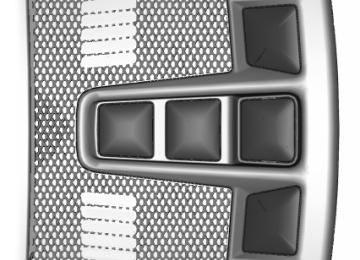- 2007 Ford EDGE Owners Manuals
- Ford EDGE Owners Manuals
- 2014 Ford EDGE Owners Manuals
- Ford EDGE Owners Manuals
- 2013 Ford EDGE Owners Manuals
- Ford EDGE Owners Manuals
- 2011 Ford EDGE Owners Manuals
- Ford EDGE Owners Manuals
- 2009 Ford EDGE Owners Manuals
- Ford EDGE Owners Manuals
- 2015 Ford EDGE Owners Manuals
- Ford EDGE Owners Manuals
- 2010 Ford EDGE Owners Manuals
- Ford EDGE Owners Manuals
- 2012 Ford EDGE Owners Manuals
- Ford EDGE Owners Manuals
- 2008 Ford EDGE Owners Manuals
- Ford EDGE Owners Manuals
- Download PDF Manual
-
conditions. Some dust is inevitable as the brakes wear and does not contribute to brake noise. See Cleaning the Alloy Wheels (page 283). Note: Depending on applicable laws and regulations in the country for which your vehicle was originally built, your brake lamps may flash during heavy braking. Following this, your hazard lights may also flash when your vehicle comes to a stop.
See Warning Lamps and Indicators (page 95).
Wet brakes result in reduced braking efficiency. Gently press the brake pedal a few times when driving from a car wash or standing water to dry the brakes. Brake Over Accelerator In the event the accelerator pedal becomes stuck or entrapped, apply steady and firm pressure to the brake pedal to slow the vehicle and reduce engine power. If you experience this condition, apply the brakes and bring your vehicle to a safe stop. Move the transmission to park (P), switch the engine off and apply the parking brake. Inspect the accelerator pedal for any interference. If none are found and the condition persists, have your vehicle towed to the nearest authorized dealer.
Edge/Galaxy/S-MAX (CDQ), enUSA, First Printing
Brake Assist Brake assist detects when you brake rapidly by measuring the rate at which you press the brake pedal. It provides maximum braking efficiency as long as you press the pedal, and can reduce stopping distances in critical situations. Anti-lock Brake System This system helps you maintain steering control during emergency stops by keeping the brakes from locking.
This lamp momentarily illuminates when you turn the ignition on. If the light does not illuminate during start up, remains on or flashes, the system may be disabled. Have the system checked by an authorized dealer. If the anti-lock brake system is disabled, normal braking is still effective.
If the brake warning lamp illuminates when you release the parking brake, have the system
checked by an authorized dealer.
HINTS ON DRIVING WITH ANTI-LOCK BRAKES Note: When the system is operating, the brake pedal will pulse and may travel further. Maintain pressure on the brake pedal. You may also hear a noise from the system. This is normal. The anti-lock braking system will not eliminate the risks when: •
You drive too closely to the vehicle in front of you. Your vehicle is hydroplaning. You take corners too fast. The road surface is poor.
• • •
175
E144522E144522 Brakes
ELECTRIC PARKING BRAKE The electric parking brake replaces the conventional handbrake. The operating switch is located in the center console.
WARNING
Always set the parking brake and leave your vehicle with the transmission in park (P) (automatic transmission) or in first gear (1) or reverse (R) (manual transmission).
Note: When you apply the electric parking brake in certain conditions, for example, on a steep hill, the electric parking brake may reapply the brakes within three to ten minutes. Note: You may notice various noises when you apply and release the electric parking brake. This is normal and no cause for concern. Parking On a Hill (Vehicles With a Manual Transmission) If you park your vehicle facing uphill, move the transmission to first gear (1) and turn the steering wheel away from the curb. If you park your vehicle facing downhill, move the transmission to reverse (R) and turn the steering wheel toward the curb. Applying the Electric Parking brake
WARNING
If the brake system warning lamp flashes, there could be a problem with your electric parking brake. Have
the system checked by an authorized dealer as soon as possible.
Note: The brake system warning lamp will illuminate for ten seconds, if the ignition is turned off after the electric parking brake has been applied, or the electric parking brake has been applied after the ignition has been turned off. Note: The electric parking brake will not automatically apply. You must apply the electric parking brake using the electric parking brake switch.
Pull the switch up to apply the electric parking brake. The brake system warning lamp flashes for approximately 2 seconds then stays illuminated to confirm that the electric parking brake has been applied. See Information Displays (page 100). Apply the electric parking brake when the vehicle is moving
WARNINGS
Applying the electric parking brake while moving will result in use of the anti-lock braking system. Do not use the electric parking brake system when the vehicle is moving unless the normal brake system is unable to stop the vehicle.
176
Edge/Galaxy/S-MAX (CDQ), enUSA, First Printing
E147230 Brakes
Manual release
WARNING
If the brake system warning light remains illuminated or flashes after you have released the parking brake, there could be a problem with you braking system. Have the system checked by an authorized dealer as soon as possible.
You can manually release the electric parking brake by: 1. Turning the ignition on. 2. Pressing the brake pedal. 3. Pressing the electric parking brake
switch.
When the electric parking brake is released, the brake system warning lamp will turn off. Automatic release - drive away release Your vehicle will automatically release the parking brake if all of the following conditions exist: • • • •
The driver door is closed. The driver safety belt is fastened. The vehicle is accelerated. There are no faults detected in the parking brake system.
Note: If the electric parking brake warning lamp stays illuminated, the electric parking brake will not automatically release. You must release the electric parking brake using the electric parking brake switch. Note: On manual transmission vehicles, if the transmission is in neutral (N) when you release the clutch pedal and press the accelerator pedal, the electric parking brake will release automatically.
WARNINGS
With the exception of emergency conditions (for example, the brake pedal does not work or is blocked),
do not apply the electric parking brake while the vehicle is moving. On bends, or poor road surfaces or weather conditions, emergency braking can cause the vehicle to skid out of control or off the road.
If you apply the electric parking brake when your vehicle is moving, the brake system warning lamp will illuminate and a warning chime will sound. See Information Displays (page 100). If your vehicle speed is above 4 mph (6 km/h), the braking force is applied as long as the switch is pulled. Releasing or pressing the switch or pressing the accelerator pedal will stop the braking force. Releasing the Electric Parking Brake
You can release the electric parking brake either manually by pressing the switch or automatically.
177
Edge/Galaxy/S-MAX (CDQ), enUSA, First Printing
E147231 Brakes
HILL START ASSIST WARNINGS
The system does not replace the parking brake. When you leave your vehicle, always apply the parking
brake. Failure to leave your vehicle securely parked may lead to a crash or injury. See Electric Parking Brake (page 176). You must remain in your vehicle when the system turns on. At all times, you are responsible for
controlling your vehicle, supervising the system and intervening, if required. Failure to take care may result in the loss of control of your vehicle, serious personal injury or death.
The system will turn off if a malfunction is apparent or if you rev the engine excessively. Failure to
take care may result in the loss of control of your vehicle, serious personal injury or death.
The system makes it easier to pull away when your vehicle is on a slope without the need to use the parking brake. When the system is active, your vehicle remains stationary on the slope for two to three seconds after you release the brake pedal. This allows time to move your foot from the brake to the accelerator pedal. The system releases the brakes automatically once the engine has developed sufficient drive to prevent your vehicle from rolling down the slope. This is an advantage when pulling away on a slope, for example from a car park ramp, traffic lights or when reversing uphill into a parking space. Note: The system only functions when you bring your vehicle to a complete standstill. Shift the gearshift lever to reverse (R) when facing downhill and first gear (1) when facing uphill.
Note: On manual transmission vehicles, you must fully press the clutch pedal before the drive away release feature will operate. Drive as normal using the accelerator and clutch pedals and the electric parking brake will be automatically released. The brake system warning lamp will go off to confirm that the electric parking brake has been released. Note: The electric parking brake drive away release makes starting on a hill easier. This feature will release the parking brake automatically when the vehicle has sufficient drive force to move up the hill. To assure drive away release when starting uphill, press the accelerator pedal quickly. Driving with a Trailer Depending on the slope and the weight of the trailer, your vehicle and trailer may roll backwards slightly when you start on a slope. To prevent this from happening, do the following: 1. Pull the switch up and hold it in this
position.
2. Drive your vehicle, then release the
switch when you notice that the engine has developed sufficient driving force.
Battery With No Charge
WARNING
You will not be able to apply or release the electric parking brake if the battery is low or has no charge.
If the battery is low or has no charge, use jumper cables and a booster battery.
178
Edge/Galaxy/S-MAX (CDQ), enUSA, First Printing
Brakes
Note: There is no warning light to indicate the system is either on or off. Using Hill Start Assist 1. Press the brake pedal to bring your
vehicle to a complete standstill. Keep the brake pedal pressed. If the sensors detect that your vehicle is on a slope, the system activates automatically.
2.
3. When you remove your foot from the brake pedal, your vehicle remains on the slope without rolling away for about two to three seconds. This hold time automatically extends if you are in the process of driving off.
4. Drive off in the normal manner. The
system releases the brakes automatically.
Note: When you remove your foot from the brake pedal and press the pedal again when the system is active, you will experience significantly reduced brake pedal travel. This is normal. Switching the System On and Off When you switch the ignition on, the system automatically turns on. You can switch the system on or off in the information display. See General Information (page 100). The system remains off until you switch the ignition off. Note: For vehicles with a manual transmission, the system can be switched on or off. Note: For vehicles with an automatic transmission, the system cannot be switched off.
179
Edge/Galaxy/S-MAX (CDQ), enUSA, First Printing
Traction Control
System Indicator Lights and Messages
WARNING
If a failure has been detected within the AdvanceTrac system, the stability control light will illuminate
steadily. Verify that the AdvanceTrac system was not manually disabled through the information display. If the stability control light still illuminates steadily, have the system serviced by an authorized dealer immediately. Operating your vehicle with AdvanceTrac disabled could lead to an increased risk of loss of vehicle control, vehicle rollover, personal injury and death.
The stability control light temporarily illuminates on engine start-up and flashes when a driving condition activates the stability system.
The stability control off light temporarily illuminates on engine start-up and stays on
when you turn the traction control system off. When you turn the traction control system off or on, a message appears in the information display showing system status.
PRINCIPLE OF OPERATION The traction control system helps avoid drive wheel spin and loss of traction. If your vehicle begins to slide, the system applies the brakes to individual wheels and, when needed, reduces engine power at the same time. If the wheels spin when accelerating on slippery or loose surfaces, the system reduces engine power in order to increase traction. USING TRACTION CONTROL In certain situations for example, stuck in snow or mud, turning the traction control off may be beneficial as this allows the wheels to spin with full engine power. Depending on the type of system you have on your vehicle, you can either turn the system off using the information display or by pressing the button. Switching the System Off Using the Information Display Controls (If Equipped) Your vehicle comes with this feature already enabled. If required, you can switch this feature off using the information display controls. See General Information (page 100). Switching the System Off Using a Switch (If Equipped) The button is located in the instrument panel. Press the button. You will see a message in conjunction with an illuminated icon in the display. Press the button again to return the system to normal mode. When you switch the traction control system off, stability control remains fully active.
180
Edge/Galaxy/S-MAX (CDQ), enUSA, First Printing
E138639 Stability Control
handling in following the road during adverse maneuvering, roll stability control helps avoid a vehicle rollover, and the traction control system helps avoid drive wheel spin and loss of traction. See Using Traction Control (page 180).
Vehicle without AdvanceTrac with RSC skidding off its intended route. Vehicle with AdvanceTrac with RSC maintaining control on a slippery surface.
PRINCIPLE OF OPERATION
WARNINGS
Vehicle modifications involving braking system, aftermarket roof racks, suspension, steering system, tire construction and wheel and tire size may change the handling characteristics of your vehicle and may adversely affect the performance of the AdvanceTrac system. In addition, installing any stereo loudspeakers may interfere with and adversely affect the AdvanceTrac system. Install any aftermarket stereo loudspeaker as far as possible from the front center console, the tunnel, and the front seats in order to minimize the risk of interfering with the AdvanceTrac sensors. Reducing the effectiveness of the AdvanceTrac system could lead to an increased risk of loss of vehicle control, vehicle rollover, personal injury and death.
Remember that even advanced technology cannot defy the laws of physics. It’s always possible to lose control of a vehicle due to inappropriate driver input for the conditions. Aggressive driving on any road condition can cause you to lose control of your vehicle increasing the risk of personal injury or property damage. Activation of the AdvanceTrac system is an indication that at least some of the tires have exceeded their ability to grip the road; this could reduce the operator’s ability to control the vehicle potentially resulting in a loss of vehicle control, vehicle rollover, personal injury and death. If your AdvanceTrac system activates, SLOW DOWN.
The AdvanceTrac with Roll Stability Control system helps you keep control of your vehicle when on a slippery surface. The electronic stability control portion of the system helps avoid skids and lateral slides, curve control assists in vehicle
181
Edge/Galaxy/S-MAX (CDQ), enUSA, First Printing
E72903AAABBBB Stability Control
USING STABILITY CONTROL AdvanceTrac® with Roll Stability Control™ (RSC®) The system automatically activates when you start your vehicle. The AdvanceTrac with RSC system cannot be completely turned off, but the electronic stability control and roll stability control portions of the system are disabled when the transmission is in reverse (R). You can also turn off the traction control portion of the system independently. See Using Traction Control (page 180).
182
Edge/Galaxy/S-MAX (CDQ), enUSA, First Printing
Parking Aids (If Equipped)
Note: The sensing system cannot be turned off when a MyKey is present. See Principle of Operation (page 54). Note: If you attach certain add-on devices such as a trailer or bike rack, the rear sensing system may detect that add-on device and therefore provide warnings. It is suggested that you disable the rear sensing system when you attach an add-on device to your vehicle to prevent these warnings. The sensing system warns the driver of obstacles within a certain range of your vehicle. The system turns on automatically whenever you switch the ignition on. The system can be switched off through the information display menu or from the pop-up message that appears once you shift the transmission into reverse (R). See General Information (page 100). Note: On vehicles with front parking aid you can use the parking aid switch to switch the system off. If a fault is present in the system, a warning message appears in the information display. See Information Messages (page 109). REAR PARKING AID (If Equipped) The rear sensors are only active when the transmission is in reverse (R). As your vehicle moves closer to the obstacle, the rate of the audible warning increases. When the obstacle is less than 12 in (30 cm) away, the warning sounds continuously. If the system detects a stationary or receding object farther than 12 in (30 cm) from the corners of the bumper, the tone sounds for only three seconds. Once the system detects an object approaching, the warning sounds again.
PRINCIPLE OF OPERATION
WARNINGS
To help avoid personal injury, please read and understand the limitations of the system as contained in this section. Sensing is only an aid for some (generally large and fixed) objects when moving on a flat surface at parking speeds. Certain objects with surfaces that absorb ultrasonic waves, surrounding vehicle's parking aid systems, traffic control systems, fluorescent lamps, inclement weather, air brakes, and external motors and fans may also affect the function of the sensing system; this may include reduced performance or a false activation. To help avoid personal injury, always use caution when in reverse (R) and when using the sensing system. This system is not designed to prevent contact with small or moving objects. The system is designed to provide a warning to assist the driver in detecting large stationary objects to avoid damaging your vehicle. The system may not detect smaller objects, particularly those close to the ground.
Certain add-on devices such as large trailer hitches, bike or surfboard racks and any device that may block the
normal detection zone of the system, may create false beeps.
Note: Keep the sensors, located on the bumper or fascia, free from snow, ice and large accumulations of dirt. If the sensors are covered, the system’s accuracy can be affected. Do not clean the sensors with sharp objects. Note: If your vehicle sustains damage to the bumper or fascia, leaving it misaligned or bent, the sensing zone may be altered causing inaccurate measurement of obstacles or false alarms.
183
Edge/Galaxy/S-MAX (CDQ), enUSA, First Printing
Parking Aids (If Equipped)
The indicator displays: • As the distance to the obstacle decreases the indicator blocks illuminate and move towards the vehicle icon. If there is no obstacle detected, the distance indicator blocks are greyed out.
•
FRONT PARKING AID (If Equipped) The front sensors are active when the transmission is in any position other than park (P).
Coverage area of up to 28 in (70 cm) from the front bumper. There is decreased coverage area at the outer corners. When your vehicle approaches an object, a warning tone sounds. When your vehicle moves closer to an object, the warning tone repeat rate increases. The warning tone sounds continuously when an object is 12 in (30 cm) or less from the front bumper. Obstacle Distance Indicator (If Equipped) The system provides obstacle distance indication through the information display.
Coverage area of up to 6 ft (1.8 m) from the rear bumper. There may be decreased coverage area at the outer corners of the bumper. The system detects certain objects while the transmission is in reverse (R) : Your vehicle is moving toward a • stationary object at a speed of 3 mph (5 km/h) or less. Your vehicle is not moving, but a moving object is approaching the rear of your vehicle at a speed of 3 mph (5 km/h) or less. Your vehicle is moving at a speed of less than 3 mph (5 km/h) and a moving object is approaching the rear of your vehicle at a speed of less than 3 mph (5 km/h).
•
•
The system provides audio warnings only when your vehicle is moving or when your vehicle is stationary and the detected obstacle is less than 12 in (30 cm) away from the bumper. Obstacle Distance Indicator (If Equipped) The system provides obstacle distance indication through the information display. The distance indicator displays when the transmission is in reverse (R).
184
Edge/Galaxy/S-MAX (CDQ), enUSA, First Printing
E130178E187330 Parking Aids (If Equipped)
Note: Obstacles that enter the side detection area without being detected and mapped by the front or rear side sensors will not be detected. The side sensors are active when the transmission is in any position other than park (P).
Coverage area is up to 24 in (60 cm) from the sides of your vehicle. When the system detects an object close to the side of your vehicle, an audible warning sounds. As the object comes closer to the side of your vehicle, the rate of the audible warning increases. The rate of the audible warning varies depending on whether the obstacle is inside or outside of the driving path of your vehicle.
The indicator displays: • As the distance to the obstacle decreases the indicator blocks illuminate and move towards the vehicle icon. If there is no obstacle detected, the distance indicator blocks are greyed out.
•
If the transmission is in reverse (R), the front sensing system provides audio warnings when your vehicle is moving and the detected obstacle is moving towards your vehicle. Once the vehicle is stationary, the audio warning will be stopped after 2
seconds. If the transmission is in drive (D) or any other forward gear (for example, low (L), sport (S) or any forward gear in a manual transmission), the front sensing system provides audio and visual warnings when your vehicle is moving below a speed of 7 mph (12 km/h) and an obstacle is located inside the detection area. Once the vehicle is stationary, the audio warning will be stopped after 2 seconds and the visual indication stops after 4 seconds. If the obstacles detected are within 12 in (30 cm), the visual indication remains on. If the transmission is in neutral (N), the system provides visual indication only when your vehicle is moving at 7 mph (12 km/h) or below and an obstacle is located inside the detection area. Once your vehicle is stationary, the visual indication will stop after 4 seconds. SIDE SENSING SYSTEM (If Equipped)The side sensing system uses the front and rear side sensors to detect and map obstacles that are near to the sides of your vehicle.
185
Edge/Galaxy/S-MAX (CDQ), enUSA, First Printing
E187810 Parking Aids (If Equipped)
Obstacle Distance Indicator (If Equipped)
The system provides obstacle distance indication through the information display. As the distance to the obstacle decreases, the indicator blocks illuminate and move toward the vehicle icon. If there is no obstacle detected, the distance indicator blocks show greyed out. When you shift to reverse (R), the side sensing system provides audible and visual distance indication when your vehicle is moving and obstacles are detected within 12 in (30 cm), or when obstacles are detected within 12–24 in (30–60 cm) and are inside the driving path of your vehicle. When you stop your vehicle the audible warning stops after two seconds. Note: Visual distance indication remains on when the transmission is in reverse (R). When you shift to drive (D) or any other forward gear, for example, low (L), sport (S) or any forward gear in manual transmission, the side sensing system provides audible and visual distance indication when your vehicle is moving at
Edge/Galaxy/S-MAX (CDQ), enUSA, First Printing
7 mph (12 km/h) or below and obstacles are detected within 12 in (30 cm), or when obstacles are detected within 12–24 in (30–60 cm) and are inside the driving path of your vehicle. When you stop your vehicle the audible warning stops after 2 seconds and the visual distance indication stops after 4 seconds. Note: If the obstacle remains within 12 in (30 cm) visual distance indication remains on. If the transmission is in neutral (N), the side sensing system only provides visual distance indication when your vehicle is moving at 7 mph (12 km/h) or below, for example when moving on a slope, and obstacles are detected within 12 in (30 cm). When you stop your vehicle the visual distance indication stops after 4
seconds. If the side sensing system is not available, the side distance indicator blocks will not be present. The side sensing system is not available under the following condition: •If you switch the traction control system off.
The side sensing system may not be available until you have driven approximately the length of your vehicle in order for the system to reinitialize if: •
You switch the ignition on, off and back on. Your vehicle remains stationary for over two minutes. The anti-lock brake system is activated. The traction control system is activated.
•
•
•
186
E190459 Parking Aids (If Equipped)
ACTIVE PARK ASSIST (If Equipped) Parallel Parking, Perpendicular Parking, Park Out Assist
WARNINGS
You must remain in your vehicle when the system turns on. At all times, you are responsible for
controlling your vehicle, supervising the system and intervening if required. Failure to take care may result in the loss of control of your vehicle, serious personal injury or death.
The sensors may not detect objects in heavy rain or other conditions that cause disruptive reflections.
Note: The driver is always responsible for controlling the vehicle, supervising the system and intervening if required by grabbing the steering wheel or pushing the active park assist button. The system detects an available parallel or perpendicular parking space and automatically steers your vehicle into the space (hands-free) while you control the accelerator, gearshift and brakes. The system visually and audibly guides you to park your vehicle. If you are uncomfortable with the proximity to any vehicle or object, you may choose to override the system. Park Out Assist automatically steers your vehicle out of a parallel parking space (hands-free) while you control the accelerator, gearshift and brakes. The system visually and audibly guides you to enter traffic. Note: The blindspot information system does not detect traffic alongside or behind your vehicle during a park assist maneuver.
Edge/Galaxy/S-MAX (CDQ), enUSA, First Printing
•
•
• • •
The system may not correctly operate in any of the following conditions: You use a spare tire or a tire • significantly worn more than the other tires. You use a unauthorized tire size. You try to park on a tight curve. Something passes between the front bumper and the parking space (a pedestrian or cyclist). The edge of the neighboring parked vehicle is high off the ground (for example, a bus, tow truck or flatbed truck). The weather conditions are poor (heavy rain, snow, fog, etc).
Note: Keep the sensors, located on the bumper or fascia, free from snow, ice and large accumulations of dirt. Covered sensors can affect the system's accuracy. Do not clean the sensors with sharp objects. Note: The sensors may not detect objects with surfaces that absorb ultrasonic waves or cause ultrasonic interference (motorcycle exhaust, truck air brakes or horns). Do not use the system if: •
You have attached a foreign object (bike rack or trailer) to the front or rear of your vehicle or close to the sensors. You have attached an overhanging object (surfboard) to the roof.
•
• A foreign object damages or obstructs
the front or rear bumper or side sensors. The correct tire size is not in use on your vehicle (for example, a mini-spare tire).
•
Using Active Park Assist - Parallel Parking
Press the button located on the center console near the gearshift lever or the right side of the
center stack once.
187
E146186 Parking Aids (If Equipped)
When driving at a speed less than 22 mph (35 km/h) the system automatically scans both sides of your vehicle for an available parking space. The system displays a message and a corresponding graphic to
indicate it is searching for a parking space. Use the direction indicator to select searching either to the left-hand side or right-hand side of your vehicle.
Note: If the direction indicators are not used, the system defaults to the passenger side of your vehicle. Note: The system passively searches for parking spaces prior to pressing the button, so activating the system is still possible while passing a parking space. When the system finds a suitable space, it displays a message and a tone sounds. Stop your vehicle and follow the instructions on the screen. If your vehicle is moving very slowly, you may need to pull forward a short distance before the system is ready to park. Note: You must observe that the selected space remains clear of obstructions at all times during the maneuver. Note: Active park assist may not detect street furniture and other items. You must make sure the selected space is suitable for parking.
Note: You should drive your vehicle within 5 ft (1.5 m) to the other vehicles while passing a parking space. Note: The system always offers the last detected parking space (for example, if your vehicle detects multiple spaces while you are driving, it offers the last one). Note: If driven above approximately 22 mph (35 km/h), the system shows a message to alert you to reduce your vehicle speed. Automatic Steering into Parking Space Note: If your vehicle speed exceeds 6 mph (9 km/h) or the maneuver is interrupted (driver input), the system switches off and you need to take full control of your vehicle. When you shift the transmission into reverse ( R), with your hands off the wheel (and nothing obstructing its movement), your vehicle steers itself into the space. The system displays instructions to move your vehicle back and forth in the space.
188
Edge/Galaxy/S-MAX (CDQ), enUSA, First Printing
AE130107 Parking Aids (If Equipped)
When you think your vehicle is properly parked, or you hear a solid tone from the parking aid (accompanied by a display message and a chime), bring your vehicle to a complete stop. When automatic steering is complete, the system displays a message and a tone sounds, indicating that the active park assist process is finished. You are responsible for checking the parking job and making any necessary corrections before leaving your vehicle.
Using Active Park Assist - Perpendicular Parking
Press the button located on the center console near the gearshift lever or the right side of the
center stack twice. The system displays a message and a corresponding graphic to indicate it is searching for a parking space. Use the direction indicator to select searching either to the left-hand side or right-hand side of your vehicle. Note: If you do not make a selection the system will default to the passenger's side.
When the system finds a suitable space, it displays a message and a tone sounds. Stop your vehicle and follow the instructions on the screen. If your vehicle is moving very slowly, you may need to pull forward a short distance before the system is ready to park.
Note: You must observe that the selected space remains clear of obstructions at all times during the maneuver. Note: You should drive your vehicle within 4.9 ft (1.5 m) to the other vehicles while passing a parking space.
189
Edge/Galaxy/S-MAX (CDQ), enUSA, First Printing
E130108E146186E186193 Parking Aids (If Equipped)
Note: The system always offers the last detected parking space (for example, if your vehicle detects multiple spaces while you are driving, it offers the last one). Note: If driven above approximately 19 mph (30 km/h), the system shows a message to alert you to reduce your vehicle speed. Automatic Steering into Parking Space Note: If your vehicle speed exceeds 6 mph (9 km/h) or the maneuver is interrupted (driver input), the system switches off and you need to take full control of your vehicle.
When you shift the transmission into reverse ( R), with your hands off the wheel (and nothing obstructing its movement), your vehicle steers itself into the space. The system displays instructions to move your vehicle back and forth in the space. When you think your vehicle is properly parked, or you hear a solid tone from the parking aid (accompanied by a display message and a chime), bring your vehicle to a complete stop. When automatic steering is complete, the system displays a message and a tone sounds, indicating that the active park assist process is finished. You are responsible for checking the parking job and making any necessary corrections before leaving your vehicle. Using Active Park Assist - Park Out Assist
While your vehicle is at rest in a parallel parking space, press the active park assist button.
The system displays a message requesting an indication of direction. Use the direction indicator to signal which side of your vehicle you want to exit the parking space.
190
Edge/Galaxy/S-MAX (CDQ), enUSA, First Printing
E186191E146186E188012 Parking Aids (If Equipped)
The system determines the clearance to the front and rear of your vehicle and automatically steers your vehicle out of a parallel parking space (hands-free) while you control the accelerator, gearshift and brakes. The system visually and audibly guides you to enter traffic. After the system has directed your vehicle past the adjacent vehicle or object, it guides you to take control of the steering to complete the exit from the parking spot. The system may not function correctly if something passes between the front bumper and the parking space (a pedestrian or cyclist) or if the edge of the neighboring parked vehicle is high off the ground (for example, a bus, tow truck or flatbed truck). Note: If the clearance in front of your vehicle allows easy departure, the Park Out Assist feature might not be available. Note: You are responsible for controlling your vehicle and making sure the path is clear prior to pulling into traffic. Note: This system is not intended to assist in exiting perpendicular parking spaces, damages to your vehicle may occur. Note: If your vehicle speed exceeds 6 mph (9 km/h) or the maneuver is interrupted (driver input), the system switches off and you need to take full control of your vehicle. Troubleshooting the System
Deactivating the Active Park Assist Feature Manually deactivate the system by: • Pressing the active park assist button
twice.
• Grabbing the steering wheel during an
active maneuver.
• Driving above approximately 22 mph (35 km/h) for 30 seconds during an active park search.
• Driving above 6 mph (9 km/h) during
•
automatic steering. Switching off the traction control system.
Certain vehicle conditions can also deactivate the system, such as: • •
Traction control has activated. There is an anti-lock brake system activation or failure.
If a problem occurs with the system, a warning message displays accompanied by a tone. Occasional system messages may occur in normal operation. For recurring or frequent system faults, contact an authorized dealer to have your vehicle serviced.
The system does not look for a space
The traction control system may be off. The transmission is in reverse ( R). Your vehicle must be moving forward to be able to detect a parking space.
191
Edge/Galaxy/S-MAX (CDQ), enUSA, First Printing
Parking Aids (If Equipped)
The system does not offer a particular space
The sensors may be covered (for example, snow, ice or dirt buildup). Covered senors can affect the system's functionality. There is not enough room in the parking space for your vehicle to safely park. There is not enough space for the parking maneuver on the opposite side of the parking space. The parking space is farther than 5 ft (1.5 m) or closer than 16 in (0.4 m) away. The transmission is in reverse ( R). Your vehicle must be moving forward to be able to detect a parking space. Your vehicle is going faster than 22 mph (35 km/h) for parallel and 19 mph (30 km/h) for perpendicular parking.
The system does not position the vehicle where I want in the space
Your vehicle is rolling in the opposite direction of the transmission (rolling forward with reverse [R] selected). An irregular curb along the parking space prevents the system from aligning your vehicle properly. Vehicles or objects bordering the space may not be positioned correctly. You pulled your vehicle too far past the parking space. The system performs best when you drive the same distance past the parking space. The tires may not be installed or maintained correctly (not inflated correctly, improper size, or of different sizes). A repair or alteration has changed detection capabilities. A parked vehicle has a high attachment (salt sprayer, snowplow or moving truck bed). The parking space length or position of parked objects changed after your vehicle passed. The temperature around your vehicle changes quickly (driving from a heated garage into the cold, or after leaving a car wash).
192
Edge/Galaxy/S-MAX (CDQ), enUSA, First Printing
Parking Aids (If Equipped)
REAR VIEW CAMERA WARNINGS
The rear view camera system is a reverse aid supplement device that still requires the driver to use it in
conjunction with the interior and exterior mirrors for maximum coverage.
Objects that are close to either corner of the bumper or under the bumper, might not be seen on the screen due to the limited coverage of the camera system.
Back up as slow as possible since higher speeds might limit your reaction time to stop your vehicle. Use caution when using the rear video camera and the luggage compartment door is ajar. If the luggage compartment door is ajar, the camera will be out of position and the video image may be incorrect. All guidelines disappear when the luggage compartment door is ajar.
Use caution when turning camera features on or off. Make sure your vehicle is not moving.
The rear view camera system provides a video image of the area behind your vehicle. During operation, lines appear in the display which represent your vehicle’s path and proximity to objects behind your vehicle.
193
Edge/Galaxy/S-MAX (CDQ), enUSA, First Printing
The camera is located on the luggage compartment door. Using the Rear View Camera System The rear view camera system displays what is behind your vehicle when you place the transmission in reverse (R). Note: The reverse sensing system is not effective at speeds above 3 mph (5 km/h) and may not detect certain angular or moving objects. The system uses three types of guides to help you see what is behind your vehicle: • Active guidelines: Show the intended path of your vehicle when reversing. Fixed guidelines: Show the actual path your vehicle is moving in while reversing in a straight line. This can be helpful when backing into a parking space or aligning your vehicle with another object behind you.
•
• Centerline: Helps align the center of
your vehicle with an object (for example, a trailer).
Note: If the transmission is in reverse (R) and the luggage compartment door or liftgate is open, no rear view camera features will display.
E142435 Parking Aids (If Equipped)
Note: When towing, the camera only sees what you are towing. This might not provide adequate coverage as it usually provides in normal operation and some objects might not be seen. In some vehicles, the guidelines may disappear when you connect the trailer tow connector. The camera may not operate correctly under the following conditions: • Nighttime or dark areas if one or both
reverse lamps are not operating.
• Mud, water or debris obstructs the
camera's view. Clean the lens with a soft, lint-free cloth and non-abrasive cleaner. The rear of your vehicle is hit or damaged, causing the camera to become misaligned.
•
Camera Guidelines Note: Active guidelines are only available when the transmission is in reverse (R).
194
Edge/Galaxy/S-MAX (CDQ), enUSA, First Printing
Active guidelines Centerline Fixed guideline: Green zone Fixed guideline: Yellow zone Fixed guideline: Red zone Rear bumper
Active guidelines are only shown with fixed guidelines. To use active guidelines, turn the steering wheel to point the guidelines toward an intended path. If you change the steering wheel position while reversing, your vehicle might deviate from the original intended path. The fixed and active guidelines fade in and out depending on the steering wheel position. The active guidelines do not display when the steering wheel position is straight.
ABCDFEE142436 Parking Aids (If Equipped)
Always use caution while reversing. Objects in the red zone are closest to your vehicle and objects in the green zone are farther away. Objects are getting closer to your vehicle as they move from the green zone to the yellow or red zones. Use the side view mirrors and rear view mirror to get better coverage on both sides and rear of the vehicle. Manual Zoom
WARNING
When manual zoom is on, the full area behind your vehicle may not show. Be aware of your surroundings
when using the manual zoom feature.
Note: Manual zoom is only available when the transmission is in reverse (R). Note: When you enable manual zoom, only the centerline is shown. Selectable settings for this feature are Zoom in (+) and Zoom out (-). Press the symbol in the camera screen to change the view. The default setting is Zoom OFF. This allows you to get a closer view of an object behind your vehicle. The zoomed image keeps the bumper in the image to provide a reference. The zoom is only active while the transmission is in reverse (R). Camera System Settings To access any of the rear view camera system settings, make the following selections in the multifunctional display when the transmission is not in reverse (R):
Main Menu Settings Vehicle
Camera Settings
Edge/Galaxy/S-MAX (CDQ), enUSA, First Printing
Enhanced Park Aids or Park Pilot Selectable settings for this feature are ON and OFF. The system uses red, yellow and green highlights that appear on top of the video image when any of the sensing systems detect an object. Rear Camera Delay Selectable settings for this feature are ON and OFF. The default setting for the rear camera delay is OFF. When shifting the transmission out of reverse (R) and into any gear other than park (P), the camera image remains in the display until: •
Your vehicle speed sufficiently increases. You shift your vehicle into park (P). 10 seconds of time elapse.
• •
195
Cruise Control
2. Press and release SET+. 3. Take your foot off the accelerator
pedal.
Note: The indicator will change color. Note: Cruise control disengages if the vehicle speed decreases more than 10 mph (16 km/h) below the set speed while driving uphill. Changing the Set Speed • Press the accelerator or brake pedal
until you reach the desired speed. Press and release SET+.
• Press and hold SET+ or SET-. Release the control when you reach the desired speed.
• Press and release SET+ or SET-. The set speed will change in approximately 1 mph (2 km/h) increments.
Note: If you accelerate by pressing the accelerator pedal, the set speed will not change. When you release the accelerator pedal, your vehicle returns to the speed that you previously set. Canceling the Set Speed Press and release CNCL or tap the brake pedal. You will not erase the set speed. Resuming the Set Speed Press and release RES. Switching Cruise Control Off Press and release OFF when the system is in stand by mode or switch the ignition off. Note: You erase the set speed when you switch the system off.
PRINCIPLE OF OPERATION Cruise control lets you maintain a set speed without keeping your foot on the accelerator pedal. You can use cruise control when your vehicle speed is greater than 20 mph (30 km/h). USING CRUISE CONTROL
WARNINGS
Do not use cruise control on winding roads, in heavy traffic or, when the road surface is slippery. This could
result in loss of vehicle control, serious injury or death.
When you are going downhill, your vehicle speed may increase above the set speed. The system will not apply the brakes but a warning displays.
The cruise controls are on the steering wheel. Switching Cruise Control On Press and release ON.
The indicator appears in the instrument cluster.
Setting the Cruise Speed 1. Drive to desired speed.
196
Edge/Galaxy/S-MAX (CDQ), enUSA, First Printing
E191246E71340 Cruise Control
USING ADAPTIVE CRUISE CONTROL (If Equipped) WARNINGS
Always pay close attention to changing road conditions when using adaptive cruise control. The system does not replace attentive driving. Failing to pay attention to the road may result in a crash, serious injury or death.
Adaptive cruise control is not a crash warning or avoidance system. Adaptive cruise control does not detect stationary or slow moving vehicles below 6 mph (10 km/h). Adaptive cruise control does not detect pedestrians or objects in the roadway. Adaptive cruise control does not detect oncoming vehicles in the same lane. Do not use adaptive cruise control on winding roads, in heavy traffic or, when the road surface is slippery.
This could result in loss of vehicle control, serious injury or death.
The system adjusts your vehicle speed to maintain the set gap between you and the vehicle in front of you in the same lane. You can select four gap settings.
The adaptive cruise controls are on the steering wheel. Switching Adaptive Cruise Control On Press and release ON.
The indicator appears in the instrument cluster.
The current gap setting and SET will also appear. Setting the Adaptive Cruise Speed 1. Drive to desired speed. 2. Press and release SET+. 3. A green indicator light, current gap setting and your desired set speed appear in the instrument cluster. 4. Take your foot off the accelerator
pedal.
5. A lead vehicle graphic will illuminate if
there is a vehicle detected in front of you.
197
Edge/Galaxy/S-MAX (CDQ), enUSA, First Printing
E191247E144529E164805E164805 Cruise Control
Note: When adaptive cruise control is active, the speedometer may vary slightly from the set speed displayed in the information display. Following a Vehicle
WARNINGS
When following a vehicle, your vehicle does not decelerate automatically to a stop, nor does your vehicle always decelerate quickly enough to avoid a crash without driver intervention. Always apply the brakes when necessary. Failing to do so may result in a crash, serious injury or death.
Adaptive cruise control only warns of vehicles detected by the radar sensor. In some cases there may be
no warning or a delayed warning. You should always apply the brakes when necessary. Failure to do so may result in a crash, serious injury or death.
The system applies the brakes to slow your vehicle to maintain a safe gap distance from the vehicle in front. The maximum braking which the system applies is limited. You can override the system by applying the brakes. If the system determines that its maximum braking level will not be sufficient, an audible warning sounds while the system continues to brake. A red warning bar displays on the windshield and you must take immediate action. Note: When you are following a vehicle and you switch on a direction indicator, adaptive cruise control may provide a small temporary acceleration to help you pass. Setting the Gap Distance Note: It is your responsibility to select a gap appropriate to the driving conditions.
Note: The brakes may emit noise when applied by the system. When a vehicle ahead of you enters the same lane or a slower vehicle is ahead in the same lane, the vehicle speed adjusts to maintain a preset gap distance. The lead vehicle indicator appears in the instrument cluster. Your vehicle will maintain a consistant gap from the vehicle ahead until: •
The vehicle in front of you accelerates to a speed above the set speed. The vehicle in front of you moves out of the lane you are in. Your vehicle speed falls below 12 mph (20 km/h). You set a new gap distance.
•
•
•
198
Edge/Galaxy/S-MAX (CDQ), enUSA, First Printing
Gap decrease. Gap increase.
You can decrease or increase the gap between your vehicle and the vehicle in front of you by pressing the gap control.
E192116AB Cruise Control
The selected gap appears in the information display as shown by the bars in the graphic. Five gap settings are available. The gap setting is time dependent and the distance automatically adjusts with your vehicle speed.
Adaptive cruise control gap settings
Set speed mph ( km/h)
Graphic display, bars indicated
between vehicles
Time gap, seconds
62 (100) 62 (100) 62 (100) 62 (100)
1.4
1.8
2.2Gap yd (m)
31 (28) 43 (39) 55 (50) 67 (61)
Dynamic beha-
vior
Sport Normal Normal Comfort
When you override the system, the green indicator light illuminates and the lead vehicle graphic does not show in the
information display. The system resumes operation when you release the accelerator pedal. The vehicle speed decreases to the set speed, or a lower speed if following a slower vehicle. Changing the Set Speed • Accelerate or brake to the desired
speed, then press and release SET+. • Press and hold SET+ or SET- until the desired set speed shows on the information display. The vehicle speed will gradually change to the selected speed.
• Press and release SET+ or SET-. The set speed changes in 1 mph (1 km/h) increments.
Each time you start the vehicle, the system selects the last chosen gap. Disengaging the System Press the brake pedal or press and release the CNCL button. The last set speed does not erase. Overriding the System WARNING
Whenever the driver is overriding the system by pressing the accelerator pedal, the system does not
automatically apply the brakes to maintain separation from any vehicle ahead.
You can override the set speed and gap by pressing the accelerator pedal.
199
Edge/Galaxy/S-MAX (CDQ), enUSA, First Printing
E164805E144529 Cruise Control
Detection Issues
WARNING
On rare occasions, detection issues can occur due to the road infrastructures, for example bridges, tunnels and safety barriers. In these cases, the system may brake late or unexpectedly. At all times, you are responsible for controlling your vehicle, supervising the system and intervening, if required.
The radar sensor has a limited field of vision. It may not detect vehicles at all or detect a vehicle later than expected in some situations. The lead vehicle graphic does not illuminate if the system does not detect a vehicle in front of you.
The system may apply the brakes to slow the vehicle to the new set speed. The set speed displays continuously in the information display while the system is active. Resuming the Set Speed Press and release RES. The vehicle returns to the previously set speed and gap setting. The set speed displays continuously in the information display while the system is active. Note: Only use resume if you are aware of the set speed and intend to return to it. Automatic Cancellation The system does not operate below 12 mph (20 km/h). An audible warning sounds and the automatic braking releases if the vehicle drops below this speed. Hilly Condition Usage You should select a lower gear position when the system is active in situations such as prolonged downhill driving on steep grades, for example in mountainous areas. The system needs additional engine braking in these situations to reduce the load on the vehicle’s regular brake system to prevent them from overheating. Note: An audible warning sounds and the system shuts down if it applies brakes for an extended period of time. This allows the brakes to cool down. The system functions normally again when the brakes have cooled down. Switching Adaptive Cruise Control Off Press and release the OFF button when the system is in stand by mode or switch the ignition off. Note: The set speed memory erases when you switch off the system.
200
Edge/Galaxy/S-MAX (CDQ), enUSA, First Printing
E71621 Cruise Control
Detection issues can occur:
Blocked Sensor
When driving on a different line than the vehicle in front. With vehicles that edge into your lane. The system can only detect these vehicles once they move fully into your lane. There may be issues with the detection of vehicles in front when driving into and coming out of a bend or curve in the road.
In these cases the system may brake late or unexpectedly. The driver should stay alert and intervene when necessary. If something hits the front of your vehicle or damage occurs, the radar-sensing zone may change. This could cause missed or false vehicle detections. See an authorized dealer to have the radar checked for correct operation. System Not Available Conditions that can cause the system to deactivate or prevent the system from activating when requested include: • A blocked sensor. • High brake temperature. • A failure in the system or a related
system.
WARNINGS
Do not use the system when towing a trailer with brake controls. Aftermarket trailer brakes will not function properly when you switch the system on because the brakes are electronically controlled. Failing to do so may result in loss of vehicle control, which could result in serious injury.
Do not use tire sizes other than those recommended because this can affect the normal operation of the
system. Failing to do so may result in a loss of vehicle control, which could result in serious injury.
A message displays if something obstructs the radar signals from the sensor. The sensor is located on the lower grille. The system cannot detect a vehicle ahead and does not function when something obstructs the radar signals.
201
Edge/Galaxy/S-MAX (CDQ), enUSA, First Printing
E145632 Cruise Control
The following table lists possible causes and actions for this message displaying.
Cause
Action
The surface of the radar in the grille is dirty or obstructed in some way.
The surface of the radar in the grille is clean but the message remains in the display.
Heavy rain or snow is interfering with the radar signals.
Swirling water, or snow or ice on the surface of the road may interfere with the radar signals. You are in a desert or remote area with no other vehicles and no roadside objects.
Clean the grille surface in front of the radar or remove the object causing the obstruc- tion. Wait a short time. It may take several minutes for the radar to detect that it is free from obstruction. Do not use the system in these conditions because it may not detect any vehicles ahead. Do not use the system in these conditions because it may not detect any vehicles ahead. Wait a short time or switch to normal cruise control.
The cruise control indicator light replaces the adaptive cruise control indicator light if you select normal cruise control. The gap setting does not display, the system does not automatically respond to lead vehicles and automatic braking does not activate. The system defaults to adaptive cruise control when you start the vehicle.
Due to the nature of radar technology, it is possible to get a blockage warning and not be blocked. This can happen, for example, when driving in sparse rural environments. A false blocked condition self clears or clears after a key cycle. Switching to Normal Cruise Control
WARNING
Normal cruise control does not brake due to slower vehicles. Always be aware of which mode you have selected and apply the brakes when necessary.
You can manually change from adaptive cruise control to normal cruise control through the information display. See Information Messages (page 109).
202
Edge/Galaxy/S-MAX (CDQ), enUSA, First Printing
E71340 Driving Aids
When activated, the system will monitor your alertness level based upon your driving behavior in relation to the lane markings, and other factors. System Warnings Note: The system will not issue warnings below approximately 40 mph (64 km/h). The warning system has two stages. At first, the system issues a temporary warning that you need to take a rest. This message will only appear for a short time. If the system detects further reduction in driving alertness, it may issue another warning that will remain in the information display for a longer time. You can press OK on the steering wheel control to clear the warning. System Display When active the system will run automatically in the background and only issue a warning if required. You can view the status at any time using the information display. See General Information (page 100). The alertness level is shown by six steps in a colored bar.
The current assessment of your alertness is within a typical range.
DRIVER ALERT (If Equipped) PRINCIPLE OF OPERATION
WARNING
The driver alert system is designed to aid you. It is not intended to replace your attention and judgment. You are still responsible to drive with due care and attention.
Note: The system will store the on or off setting in the information display menu through ignition cycles. Note: If enabled in the menu, the system will be active at speeds above 40 mph (64 km/h). When below the activation speed, the information display will inform the driver that the system is unavailable. Note: The system works as long as one lane marking can be detected by the camera. Note: If the camera is blocked or if the windshield is damaged, the system may not function. Note: The system may not be available in poor weather or other low visibility conditions. The system automatically monitors your driving behavior using various inputs including the front camera sensor. If the system detects that your driving alertness is reduced below a certain threshold, the system will alert you using a chime and a message in the cluster display. USING DRIVER ALERT Switching the system on and off Switch the system on or off using the information display. See General Information (page 100).
203
Edge/Galaxy/S-MAX (CDQ), enUSA, First Printing
E131358 Driving Aids
WARNINGS
At all times you are responsible for controlling your vehicle, supervising the system and intervening if
required.
If the sensor becomes blocked the system may not function. In cold and severe weather conditions the system may not function. Rain, snow, spray can all
limit sensor performance.
Large contrasts in lighting can limit sensor performance. The system will not operate if the sensor cannot track the road lane markings. The vehicle should be taken to an authorized dealer for inspection if damage occurs in the immediate
area surrounding the sensor.
Note: The system works above 40 mph (64 km/h). Note: The system works as long as the camera can detect one lane marking. Note: The system may not function if the camera is blocked or there is damage to the windshield. Note: When Aid mode is on and the system detects no steering activity for a short period, the system will alert you to put your hands on the steering wheel. The system may detect a light grip or touch on the steering wheel as hands off driving. The system notifies you to stay in your lane through the steering system and the instrument cluster display when the front camera detects an unintentional drift out of your lane is likely to occur. The system automatically detects and tracks the road lane markings using a camera mounted behind the interior rear view mirror.
The current assessment of your alertness indicates that you should rest as soon as safely possible. The status bar will travel from left to right as the calculated alertness level decreases. As the rest icon is approached the color turns from green to yellow to red. The yellow position indicates the first warning is active and the red position indicates the second warning is active. Note: If you have recently received a warning; you should consider resting, even if the current assessment is within the typical range. Note: If the camera sensor cannot track the road lane markings or if your vehicle speed drops below approximately 40 mph (64 km/h), the alertness level will change to grey for a short time and the information display will inform you that the system is unavailable. Resetting the System You can reset the system by either: • •
Switching the ignition off and on. Stopping the vehicle and then opening and closing the driver’s door.
LANE KEEPING SYSTEM (If Equipped)
WARNINGS
The system does not relieve you of your responsibility to drive with due care and attention.
204
Edge/Galaxy/S-MAX (CDQ), enUSA, First Printing
E131359 Driving Aids
Switching the System On and Off Note: The system on or off setting is stored until it is manually changed, unless a MyKey is detected. If the system detects a MyKey it defaults to on and the mode is set to Alert. Note: If a MyKey is detected, pressing the button will not affect the on or off status of the system.
Press the button located on the left steering wheel stalk to switch the system on or off.
System Settings The system has optional setting menus available. To view or adjust the settings, See General Information (page 100). The system stores the last-known selection for each of these settings. You do not need to readjust your settings each time you turn on the system. Mode: This setting allows you to select which of the system features you can enable.
Alert only – Provides a steering wheel vibration when the system detects an unintended lane departure.
205
Edge/Galaxy/S-MAX (CDQ), enUSA, First Printing
Aid only – Provides an assistance steering torque input toward the lane center when the system detects an unintended lane departure.
Alert Aid
Alert + Aid – Provides an assistance steering torque input toward the lane center. If your vehicle continues drifting out of the lane, the system provides a steering wheel vibration. Note: The alert and aid diagrams illustrate general zone coverage. They do not provide exact zone parameters. Intensity: This setting affects the intensity of the steering wheel vibration used for the alert and alert + aid modes. This setting does not affect the aid mode.
E144813E165515E165516ABABE165517 Driving Aids
Low
• • Medium • High System Display
•
• • •
•
When you switch on the system, an overhead graphic of a vehicle with lane markings will display in the information display. If you select aid mode when you switch on the system, a separate white icon will also appear or in some vehicles arrows will display with the lane markings. When you switch off the system, the lane marking graphics will not display. While the system is on, the color of the lane markings will change to indicate the system status. Gray: Indicates that the system is temporarily unable to provide a warning or intervention on the indicated side(s). This may be because:
Troubleshooting
Your vehicle is under the activation speed. The turn indicator is active. Your vehicle is in a dynamic maneuver. The road has no or poor lane markings in the camera field-of-view. The camera is obscured or unable to detect the lane markings due to environmental conditions (significant sun angles, shadows, snow, heavy rain or fog), traffic conditions (following a large vehicle that is blocking or shadowing the lane), or vehicle conditions (poor headlamp illumination).
See Troubleshooting for additional information. Green: Indicates that the system is available or ready to provide a warning or intervention, on the indicated side(s). Yellow: Indicates that the system is providing or has just provided a lane keeping aid intervention. Red: Indicates that the system is providing or has just provided a lane keeping alert warning. The system can be temporarily suppressed at any time by the following: • Quick braking. • • Using the turn signal indicator. •
Evasive steering maneuver.
Fast acceleration.
Why is the feature not available (line markings are gray) when I can see the lane markings
on the road?
Vehicle speed is outside the operational range of the feature Sun is shining directly into the camera lens Quick intentional lane change
206
Edge/Galaxy/S-MAX (CDQ), enUSA, First Printing
E151660 Driving Aids
Why is the feature not available (line markings are gray) when I can see the lane markings
on the road?
Staying too close to the lane marking Driving at high speeds in curves Previous feature activation happened within the last one second Ambiguous lane markings (mainly in construction zones) Rapid transition from light to dark or vice versa Sudden offset in lane markings ABS or AdvanceTrac activation Camera blockage due to dirt, grime, fog, frost or water on the windshield Driving too close to the vehicle in front of you Transitioning between no lane markings to lane markings or vice versa Standing water on the road Faint lane markings (partial yellow lane markings on concrete roads) Lane width too narrow or too wide Camera not calibrated after a windshield replacement Driving on tight roads or on uneven roads
Why does the vehicle not come back into the middle of the lane always, as expected, in
the Aid or Aid + Alert mode?
High cross winds Large road crown Rough roads, grooves, shoulder drop-offs Heavy uneven loading of the vehicle or improper tire inflation pressure If the tires have been exchanged (including snow tires), or the suspension has been modified
207
Edge/Galaxy/S-MAX (CDQ), enUSA, First Printing
Driving Aids
WARNING
To help avoid personal injury, NEVER use the cross traffic alert system as a replacement for using the interior and exterior mirrors and looking over your shoulder before backing out of a parking space. Cross traffic alert is not a replacement for careful driving.
Cross traffic alert warns you of vehicles approaching from the sides when the transmission is in reverse (R). Note: The Blind Spot Information System does not prevent contact with other vehicles or objects; nor does it detect parked vehicles, people, animals or infrastructure (fences, guardrails or trees). It only alerts you to vehicles in the blind zones. Note: When a vehicle passes quickly through the blind zone, typically fewer than two seconds, the system does not trigger. Using the Systems The Blind Spot Information System turns on when you start the engine and you drive your vehicle forward above 5 mph (8 km/h), it remains on while the transmission is in drive (D) or neutral (N). If shifted out of drive (D) or neutral (N), the system enters cross traffic alert mode. Once shifted back into drive (D), the Blind Spot Information System turns back on when you drive your vehicle above 5 mph (8 km/h). Note: The Blind Spot Information System does not function in reverse (R) or park (P). Note: Cross traffic alert detects approaching vehicles and bicycles from up to 46 ft (14 m) away though coverage decreases when the sensors are blocked. Reversing slowly helps increase the coverage area and effectiveness.
BLIND SPOT INFORMATION SYSTEM (If Equipped) Blind Spot Information System (BLIS™) with Cross Traffic Alert (If Equipped)
WARNING
To help avoid injuries, NEVER use the Blind Spot Information System as a replacement for using the interior
and exterior mirrors and looking over your shoulder before changing lanes. The Blind Spot Information System is not a replacement for careful driving.
The Blind Spot Information System aids you in detecting vehicles that may have entered the blind spot zone (A). The detection area is on both sides of your vehicle, extending rearward from the exterior mirrors to approximately 10 ft (3 m) beyond the bumper. The system alerts you if certain vehicles enter the blind spot zone while driving.
208
Edge/Galaxy/S-MAX (CDQ), enUSA, First Printing
AAE124788 Driving Aids
Note: For manual transmission vehicles, the cross traffic alert will be active only if the transmission is in reverse (R). If your vehicle is rolling backward and the transmission is not in reverse (R) then cross traffic alert will not be active.
In this first example, the left sensor is only partially obstructed; zone coverage is nearly maximized.