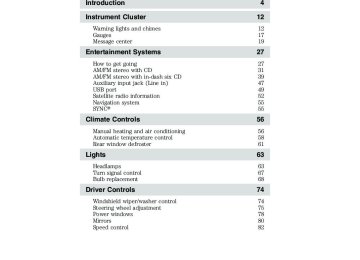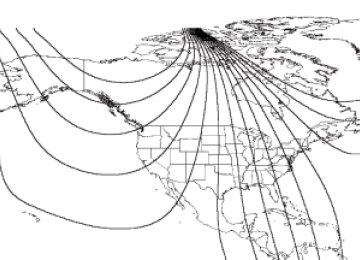- 2007 Ford EDGE Owners Manuals
- Ford EDGE Owners Manuals
- 2014 Ford EDGE Owners Manuals
- Ford EDGE Owners Manuals
- 2013 Ford EDGE Owners Manuals
- Ford EDGE Owners Manuals
- 2011 Ford EDGE Owners Manuals
- Ford EDGE Owners Manuals
- 2009 Ford EDGE Owners Manuals
- Ford EDGE Owners Manuals
- 2015 Ford EDGE Owners Manuals
- Ford EDGE Owners Manuals
- 2010 Ford EDGE Owners Manuals
- Ford EDGE Owners Manuals
- 2012 Ford EDGE Owners Manuals
- Ford EDGE Owners Manuals
- 2008 Ford EDGE Owners Manuals
- Ford EDGE Owners Manuals
- Download PDF Manual
-
Table of Contents
12
12
17
19
2727
31
39
47
49
52
55
55
5656
58
61
6363
67
68
7474
75
78
80
82Introduction
Instrument Cluster
Warning lights and chimes Gauges Message center
Entertainment Systems
How to get going AM/FM stereo with CD AM/FM stereo with in-dash six CD Auxiliary input jack (Line in) USB port Satellite radio information Navigation system SYNC威
Climate Controls
Manual heating and air conditioning Automatic temperature control Rear window defroster
Lights
Headlamps Turn signal control Bulb replacement Driver Controls
Windshield wiper/washer control Steering wheel adjustment Power windows Mirrors Speed control
2010 Edge (edg) Owners Guide, 3rd Printing USA (fus)
103
103
104
116
120120
133
147
162
180182
184
197
202
209
213
214214
219
221
229
231
241241
242
243
243
251
256
257
262Table of Contents
Locks and Security
Keys Locks Anti-theft system
Seating and Safety Restraints
Seating Safety restraints Airbags Child restraints
Tires, Wheels and Loading
Tire information Tire inflation Tire Pressure Monitoring System (TPMS) Vehicle loading Trailer towing Recreational towing
Driving
Starting Brakes AdvanceTrac威 Transmission operation Reverse sensing system
Roadside Emergencies
Getting roadside assistance Hazard flasher control Fuel pump shut-off switch Fuses and relays Changing tires Wheel lug nut torque Jump starting Wrecker towing
2010 Edge (edg) Owners Guide, 3rd Printing USA (fus)
Table of Contents
Customer Assistance
Reporting safety defects (U.S. only) Reporting safety defects (Canada only)
Cleaning
Maintenance and Specifications
Engine compartment Engine oil Battery Engine coolant Fuel information Air filter(s) Part numbers Maintenance product specifications and capacities Engine data Accessories
Ford Extended Service Plan
Index
264
270
270
271278
280
282
286
288
293
308
309
310
313
316318
321
All rights reserved. Reproduction by any means, electronic or mechanical including photocopying, recording or by any information storage and retrieval system or translation in whole or part is not permitted without written authorization from Ford Motor Company. Ford may change the contents without notice and without incurring obligation.
Copyright © 2009 Ford Motor Company
2010 Edge (edg) Owners Guide, 3rd Printing USA (fus)
Introduction
CONGRATULATIONS Congratulations on acquiring your new Ford. Please take the time to get well acquainted with your vehicle by reading this handbook. The more you know and understand about your vehicle, the greater the safety and pleasure you will derive from driving it. For more information on Ford Motor Company and its products visit the following website: • In the United States: www.ford.com • In Canada: www.ford.ca • In Australia: www.ford.com.au • In Mexico: www.ford.com.mx Additional owner information is given in separate publications. This Owner’s Guide describes every option and model variant available and therefore some of the items covered may not apply to your particular vehicle. Furthermore, due to printing cycles it may describe options before they are generally available. Remember to pass on this Owner’s Guide when reselling the vehicle. It is an integral part of the vehicle.
WARNING: Fuel pump shut-off switch: In the event of an accident the safety switch will automatically cut off the fuel
supply to the engine. The switch can also be activated through sudden vibration (e.g. collision when parking). To reset the switch, refer to the Fuel pump shut-off switch in the Roadside Emergencies chapter.
SAFETY AND ENVIRONMENT PROTECTION
Warning symbols in this guide
How can you reduce the risk of personal injury to yourself or others? In this guide, answers to such questions are contained in comments highlighted by the warning triangle symbol. These comments should be read and observed.
2010 Edge (edg) Owners Guide, 3rd Printing USA (fus)
Introduction
Warning symbols on your vehicle
When you see this symbol, it is imperative that you consult the relevant section of this guide before touching or attempting adjustment of any kind.
Protecting the environment We must all play our part in protecting the environment. Correct vehicle usage and the authorized disposal of waste, cleaning and lubrication materials are significant steps towards this aim. Information in this respect is highlighted in this guide with the tree symbol. CALIFORNIA Proposition 65 Warning
WARNING: Engine exhaust, some of its constituents, and certain vehicle components contain or emit chemicals known to
the State of California to cause cancer and birth defects or other reproductive harm. In addition, certain fluids contained in vehicles and certain products of component wear contain or emit chemicals known to the State of California to cause cancer and birth defects or other reproductive harm.
PERCHLORATE MATERIAL Certain components of this vehicle such as airbag modules, seat belt pretensioners, and button cell batteries may contain Perchlorate Material – Special handling may apply for service or vehicle end of life disposal. See www.dtsc.ca.gov/hazardouswaste/perchlorate.
BREAKING-IN YOUR VEHICLE Your vehicle does not need an extensive break-in. Try not to drive continuously at the same speed for the first 1,000 miles (1,600 km) of new vehicle operation. Vary your speed frequently in order to give the moving parts a chance to break in. Drive your new vehicle at least 1,000 miles (1,600 km) before towing a trailer. For more detailed information about towing a trailer, refer to Trailer towing in the Tires, Wheels and Loading chapter.
2010 Edge (edg) Owners Guide, 3rd Printing USA (fus)
Introduction
Do not add friction modifier compounds or special break-in oils since these additives may prevent piston ring seating. See Engine oil in the Maintenance and Specifications chapter for more information on oil usage.
SPECIAL NOTICES
New Vehicle Limited Warranty For a detailed description of what is covered and what is not covered by your vehicle’s New Vehicle Limited Warranty, refer to the Warranty Guide/Customer Information Guide that is provided to you along with your Owner’s Guide.
Special instructions For your added safety, your vehicle is fitted with sophisticated electronic controls.
WARNING: Please read the section Airbag Supplemental Restraint System (SRS) in the Seating and Safety Restraints chapter. Failure to follow the specific warnings and instructions could result in personal injury.
WARNING: Front seat mounted rear-facing child or infant seats should NEVER be placed in front of an active passenger airbag.
IMPORTANT INFORMATION FOR P265/40R22 LOW-PROFILE TIRES AND WHEELS If your vehicle is equipped with P265/40R22 tires, they are low-profile tires. These tires and wheels are designed to give your vehicle a sport appearance. With low-profile tires, you may notice an increase in road noise and faster tire wear, depending on road conditions and driving styles. Due to their design, low-profile tires and wheels are more prone to road damage from potholes, rough or unpaved roads, car wash rails and curb contact than standard tires and wheels. Your vehicle’s warranty does not cover these types of damage. Tires should always be kept at the correct inflation pressures and extra caution should be taken when operating on rough roads to avoid impacts that could cause wheel and tire damage.
2010 Edge (edg) Owners Guide, 3rd Printing USA (fus)
Introduction
DATA RECORDING
Service Data Recording Service data recorders in your vehicle are capable of collecting and storing diagnostic information about your vehicle. This potentially includes information about the performance or status of various systems and modules in the vehicle, such as engine, throttle, steering or brake systems. In order to properly diagnose and service your vehicle, Ford Motor Company, Ford of Canada, and service and repair facilities may access or share among them vehicle diagnostic information received through a direct connection to your vehicle when diagnosing or servicing your vehicle. For U.S. only (if equipped), if you choose to use the SYNC威 Vehicle Health Report, you consent that certain diagnostic information may also be accessed electronically by Ford Motor Company and Ford authorized service facilities, and that the diagnostic information may be used for any purpose. See your SYNC威 supplement for more information.
Event Data Recording This vehicle is equipped with an event data recorder (EDR). The main prupose of an EDR is to record, in certain crash or near crash-like situations, such as an air bag deployment or hitting a road obstacle, data that will assist in understanding how a vehicle’s systems performed. The EDR is disigned to record data related to vehicle dynamics and safety systems for a short period of time, typically 30 seconds or less. The EDR in this vehicle is designed to record such data as: • How various systems in your vehicle were operating; • Whether or not the driver and passenger seatbelts were • How far (if at all) the driver was depressing the accelerator • How fast the vehicle was travelling; and • Where the driver was positioning the steering wheel. This data can help provide a better understanding of the circumstances in which crashes and injuries occur.
and/or the brake pedal; and
buckled/fastened;
2010 Edge (edg) Owners Guide, 3rd Printing USA (fus)
Introduction
NOTE: EDR data is recordedby your vehicle only if a non-trivial crash situation occurs; no data is recorded by the EDR under normal driving conditions and no personal data or information (e.g., name, gender, age, and crash location) is recorded (see limitations regarding 911 Assist and Traffic, directions and Information privacy below). However, parties, such as law enforcement, could combine the EDR data with the type of personally identifying data routinely acquired during a crash investigation. To read data recorded by an EDR, special equipment is required, and access to the vehicle or the EDR is needed. In addition to the vehicle manufacturer, other parties, such as law enforcement, that have such special equipment, can read the information if they have access to the vehicle or the EDR. Ford Motor Company and Ford of Canada do not access event data recorder information without obtaining consent, unless pursuant to court order or where required by law enforcement, other government authorities or other third parties acting with lawful authority. Other parties may seek to access the information independently of Ford Motor Company and Ford of Canada. NOTE: Including to the extent that any law pertaining to Event Data Recorders applies to SYNC威 or its features, please note the following: Once 911 Assist (if equipped) is enabled (set ON), 911
Assist may, through any paired and connected cell phone, disclose to emergency services that the vehicle has been in a crash involving the deployment of an airbag or, in certain vehicles, the activation of the fuel pump shut-off. Certain versions or updates to 911 Assist may also be capable of being used to electronically or verbally provide to 911 operators the vehicle location (such as latitude and longitude), and/or other details about the vehicle or crash or personal information about the occupants to assist 911
operators to provide the most appropriate emergency services. If you do not want to disclose this information, do not activate the 911 Assist feature. See your SYNC威 supplement for more information. Additionally, when you connect to Traffic, Directions and Information (if equipped, U.S. only) the service uses GPS technology and advanced vehicle sensors to collect the vehicle’s current location, travel direction, and speed (“vehicle travel information”) only to help provide you with the directions, traffic reports, or business searches your request. If you do not want2010 Edge (edg) Owners Guide, 3rd Printing USA (fus)
Introduction
Ford or its vendors to receive this information, do not activate the service. Ford Motor Company and the vendors it uses to provide you with this information do not store your vehicle travel information. For more information, see Traffic, Directions and Information, Terms and Conditions. See your SYNC威 supplement for more information.
CELL PHONE USE The use of Mobile Communications Equipment has become increasingly important in the conduct of business and personal affairs. However, drivers must not compromise their own or others’ safety when using such equipment. Mobile Communications can enhance personal safety and security when appropriately used, particularly in emergency situations. Safety must be paramount when using mobile communications equipment to avoid negating these benefits. Mobile Communication Equipment includes, but is not limited to, cellular phones, pagers, portable email devices, text messaging devices and portable two-way radios.
WARNING: Driving while distracted can result in loss of vehicle control, accident and injury. Ford strongly recommends that you
use extreme caution when using any device or feature that may take your focus off the road. Your primary responsibility is the safe operation of your vehicle. We recommend against the use of any handheld device while driving and that you comply with all applicable laws.
EXPORT UNIQUE (NON–UNITED STATES/CANADA) VEHICLE SPECIFIC INFORMATION For your particular global region, your vehicle may be equipped with features and options that are different from the features and options that are described in this Owner’s Guide. A market unique supplement may be supplied that complements this book. By referring to the market unique supplement, if provided, you can properly identify those features, recommendations and specifications that are unique to your vehicle. This Owner’s Guide is written primarily for the U.S. and Canadian Markets. Features or equipment listed as standard may be different on units built for Export. Refer to this Owner’s Guide for all other required information and warnings.
2010 Edge (edg) Owners Guide, 3rd Printing USA (fus)
Introduction
These are some of the symbols you may see on your vehicle.
Vehicle Symbol Glossary
Safety Alert
See Owner’s Guide
Fasten Safety Belt
Airbag - Front
Airbag - Side
Child Seat Tether Anchor
Child Seat Lower Anchor
Brake System
Anti-Lock Brake System
Parking Brake System
Brake Fluid - Non-Petroleum Based
Parking Aid System
Stability Control System
Speed Control
Master Lighting Switch
Hazard Warning Flasher
Fog Lamps-Front
Fuse Compartment
Fuel Pump Reset
Windshield Wash/Wipe
Windshield Defrost/Demist
Rear Window Defrost/Demist
10
2010 Edge (edg) Owners Guide, 3rd Printing USA (fus)
Introduction
Vehicle Symbol Glossary
Power Windows Front/Rear
Child Safety Door Lock/Unlock
Power Window Lockout
Interior Luggage Compartment Release
Panic Alarm
Engine Oil
Engine Coolant
Engine Coolant Temperature
Do Not Open When Hot
Battery
Avoid Smoking, Flames, or Sparks
Battery Acid
Explosive Gas
Fan Warning
Power Steering Fluid
Maintain Correct Fluid Level
MAX MIN
Service Engine Soon
Engine Air Filter
Passenger Compartment Air Filter
Jack
Check Fuel Cap
Low Tire Pressure Warning
11
2010 Edge (edg) Owners Guide, 3rd Printing USA (fus)
Instrument Cluster
WARNING LIGHTS AND CHIMES
Warning lights and gauges can alert you to a vehicle condition that may become serious enough to cause extensive repairs. A warning light may illuminate when a problem exists with one of your vehicle’s functions. Many lights will illuminate when you start your vehicle to make sure the bulbs work. If any light remains on after starting the vehicle, refer to the respective system warning light for additional information. Service engine soon: The service engine soon indicator light illuminates when the ignition is first turned to the on position to check the bulb and to indicate whether the vehicle is ready for Inspection/Maintenance (I/M) testing. Normally, the service engine soon light will stay on until the engine is cranked, then turn itself off if no malfunctions are present. However, if after 15 seconds the service engine soon light blinks eight times, it means that the vehicle is not ready for I/M testing. See the Readiness for Inspection/Maintenance (I/M) testing in the Maintenance and Specifications chapter. Solid illumination after the engine is started indicates the On Board Diagnostics System (OBD-II) has detected a malfunction. Refer to On board diagnostics (OBD-II) in the Maintenance and Specifications chapter. If the light is blinking, engine misfire is occurring which could damage your catalytic converter. Drive in a moderate fashion (avoid heavy acceleration and deceleration) and contact your authorized dealer as soon as possible.
12
2010 Edge (edg) Owners Guide, 3rd Printing USA (fus)
Instrument Cluster
WARNING: Under engine misfire conditions, excessive exhaust temperatures could damage the catalytic converter, the fuel
system, interior floor coverings or other vehicle components, possibly causing a fire.
Powertrain malfunction/reduced power: Illuminates when a powertrain or a AWD fault has been detected. Contact your authorized dealer as soon as possible. Check fuel cap: Illuminates when the fuel cap may not be properly installed. Continued driving with this light on may cause the service engine soon warning light to come on, refer to Fuel filler cap in the Maintenance and Specification chapter. Brake system warning light: To confirm the brake system warning light is functional, it will momentarily illuminate when the ignition is turned to the on position when the engine is not running, or in a position between on and start, or by applying the parking brake when the ignition is turned to the on position. If the brake system warning light does not illuminate at this time, contact your authorized dealer as soon as possible. Illumination after releasing the parking brake indicates low brake fluid level or a brake system malfunction. Contact your authorized dealer as soon as possible.
BRAKE
WARNING: Driving a vehicle with the brake system warning light on is dangerous. A significant decrease in braking
performance may occur. It will take you longer to stop the vehicle. Contact your authorized dealer as soon as possible. Driving extended distances with the parking brake engaged can cause brake failure and the risk of personal injury.
13
2010 Edge (edg) Owners Guide, 3rd Printing USA (fus)
Instrument Cluster
ABS
Anti-lock brake system: If the ABS light stays illuminated or continues to flash, a malfunction has been detected. Contact your authorized dealer as soon as possible. Normal braking is still functional unless the brake warning light also is illuminated. Airbag readiness: If this light fails to illuminate when the ignition is turned to on, continues to flash or remains on, contact your authorized dealer as soon as possible. A chime will sound when there is a malfunction in the indicator light. Safety belt: Reminds you to fasten your safety belt. A Belt-Minder威 chime will also sound to remind you to fasten your safety belt. Refer to the Seating and Safety Restraints chapter to activate/deactivate the Belt-Minder威 chime feature. Charging system: Illuminates when the battery is not charging properly. If it stays on while the engine is running, there may be a malfunction with the charging system. Contact your authorized dealer as soon as possible. This indicates a problem with the electrical system or a related component. Engine oil pressure: Illuminates when the oil pressure falls below the normal range, refer to Engine oil in the Maintenance and Specifications chapter. AdvanceTrac威/Traction control active: Illuminates when the AdvanceTrac威 /Traction control is active. If the light remains on, contact your authorized dealer as soon as possible. Refer to the Driving chapter for more information.
14
2010 Edge (edg) Owners Guide, 3rd Printing USA (fus)
Instrument Cluster
Low tire pressure warning (if equipped): Illuminates when your tire pressure is low. If the light remains on at start up or while driving, the tire pressure should be checked. Refer to Inflating your tires in the Tires, Wheels and Loading chapter. When the ignition is first turned to on, the light will illuminate for 3 seconds to ensure the bulb is working. If the light does not turn on or begins to flash, contact your authorized dealer as soon as possible. For more information on this system, refer to Tire pressure monitoring system (TPMS) in the Tires, Wheels and Loading chapter. Low fuel (if equipped): Illuminates when the fuel level in the fuel tank is at or near empty. Refer to Fuel gauge in this chapter.
Speed control: Illuminates when the speed control is engaged. Turns off when the speed control system is disengaged.
O/D OFF: Illuminates when the overdrive function of the transmission has been turned off; refer to the Driving chapter. If the light flashes steadily or does not illuminate, contact your authorized dealer as soon as possible. Anti-theft system: Flashes when the SecuriLock威 Passive Anti-theft System has been activated.
O/D OFF
Door ajar: Illuminates when the ignition is in the on position and any door is open.
15
2010 Edge (edg) Owners Guide, 3rd Printing USA (fus)
Instrument Cluster
Low washer fluid: Illuminates when the windshield washer fluid is low.
Turn signal: Illuminates when the left or right turn signal or the hazard lights are turned on. If the indicators flash faster, check for a burned out bulb. High beams: Illuminates when the high beam headlamps are turned on.
Key-in-ignition warning chime: Sounds when the key is left in the ignition in the off or accessory position and the driver’s door is opened. Headlamps on warning chime: Sounds when the headlamps or parking lamps are on, the ignition is off (the key is not in the ignition) and the driver’s door is opened. Parking brake on chime: Sounds when the parking brake is left on and the vehicle is driven. If the warning stays on after the park brake is off, contact your authorized dealer as soon as possible. Message center activation chime: Sounds when some warning messages appear in the message center display for the first time. Overspeed chime (if equipped): Sounds when the vehicle speed reaches 75 mph (120 km/h) or higher.
16
2010 Edge (edg) Owners Guide, 3rd Printing USA (fus)
GAUGES
Instrument Cluster
Speedometer: Indicates the current vehicle speed.
Engine coolant temperature gauge: Indicates engine coolant temperature. At normal operating temperature, the needle will be in the normal range (between “H” and “C”). If it enters the red section, the engine is overheating. Stop the vehicle as soon as safely possible, switch off the engine and let the engine cool.
WARNING: Never remove the coolant reservoir cap while the engine is running or hot.
17
2010 Edge (edg) Owners Guide, 3rd Printing USA (fus)
Instrument Cluster
Fuel gauge: Indicates approximately how much fuel is left in the fuel tank (when the ignition is in the on position). The fuel gauge may vary slightly when the vehicle is in motion or on a grade. The FUEL icon and arrow indicates which side of the vehicle the fuel filler door is located. Refer to Filling the tank in the Maintenance and Specifications chapter for more information. Tachometer: Indicates the engine speed in revolutions per minute. Driving with your tachometer pointer continuously at the top of the scale may damage the engine.
Odometer: Registers the total miles (kilometers) of the vehicle. • With Mini Message center
• With message center Refer to Message center in this chapter on how to switch the display from Metric to English.
Trip odometer: Registers the miles (kilometers) of individual journeys. • With mini message center Tap on the TRIP/RESET stem to toggle the display between the trip and the odometer. Press the stem again to select Trip A and Trip B features. Holding the TRIP/RESET stem for two seconds or more will reset the trip odometer.
18
2010 Edge (edg) Owners Guide, 3rd Printing USA (fus)
• With message center See TRIP A/B under Message center in this chapter.
Instrument Cluster
MINI MESSAGE CENTER (IF EQUIPPED) Selectable features Press and release the TRIP/RESET stem to scroll and reset the following functions. Select or reset the function by holding the TRIP/RESET stem for more than two seconds. Info menu This menu displays the following control displays: • Odometer • Trip odometer A or B • Reverse Park Aid (if equipped) • Autolamp (if equipped) Odometer/Trip odometer Refer to Gauges in the Instrument Cluster chapter. Note: Engine can not be running to change the state of Autolamp or Rear Park Assist (when not in Reverse). Autolamp (if equipped) This feature keeps your headlights on for up to three minutes after the ignition is switched off. 1. To disable/enable the autolamp delay feature, select this function using TRIP/RESET stem for the current display mode. 2. Press and hold the TRIP/RESET stem for two seconds to select the new Autolamp delay values of 0, 10, 20, 30, 60, 90, 120 or 180 seconds. Reverse Sensing System (Park assist) (if equipped) This feature sounds a warning tone to warn the driver of obstacles near the rear bumper, and functions only when R (Reverse) gear is selected.
19
2010 Edge (edg) Owners Guide, 3rd Printing USA (fus)
Instrument Cluster
1. To disable/enable the reverse sensing system feature, select this function using the TRIP/RESET stem or put the vehicle in R (Reverse). 2. Press and hold the TRIP/RESET stem for two seconds to turn the rear park assist OFF or ON.
MESSAGE CENTER (IF EQUIPPED) Your vehicle’s message center is capable of monitoring many vehicle systems and will alert you to potential vehicle problems and various conditions with an informational message followed by a long indicator chime. The message center display is located in the instrument cluster.
Info Press INFO repeatedly to cycle through the following features:
TRIP A/B Registers the distance of individual journeys. Press and release INFO until the A or B trip appears in the display (this represents the trip mode). Press and hold RESET until it resets. Refer to UNITS later in this section to switch the display from Metric to English. MILES (km) TO E This displays an estimate of approximately how far you can drive with the fuel remaining in your tank under normal driving conditions. Remember to turn the ignition off when refueling to allow this feature to correctly detect the added fuel. LOW FUEL LEVEL will display when you have approximately 50 miles (80 km), to empty. Press RESET to clear this warning message. It will return at approximately 25 miles (40 km), 10 miles (16 km) and 0 miles (0 km) miles to empty.
20
2010 Edge (edg) Owners Guide, 3rd Printing USA (fus)
Instrument Cluster
service stations
The distance to empty is calculated using a running average fuel economy, which is based on your recent driving history of 500 miles (800 km). This value is not the same as the average fuel economy display. The running average fuel economy is re-initialized to a factory default value if the battery is disconnected. MPG (L/100km) Average fuel economy displays your average fuel economy in miles/gallon or liters/100 km. If you calculate your average fuel economy by dividing distance traveled by gallons of fuel used (liters of fuel used by 100 kilometers traveled), your figure may be different than displayed for the following reasons: • Your vehicle was not perfectly level during fill-up • Differences in the automatic shut-off points on the fuel pumps at • Variations in top-off procedure from one fill-up to another • Rounding of the displayed values to the nearest 0.1 gallon (liter) 1. Drive the vehicle at least 5 miles (8 km) with the speed control system engaged to display a stabilized average. 2. Record the highway fuel economy for future reference. It is important to press the RESET button (press and hold RESET for two seconds in order to reset the function) after setting the speed control to get accurate highway fuel economy readings. For more information refer to Essentials of good fuel economy in the Maintenance and Specifications chapter. AVERAGE MPH (km/h) Displays the vehicle’s average speed. Press and hold RESET to reset your average speed. TIME 1 OR 2
Timer displays the trip elapsed drive time. To operate, do the following: 1. Press and release RESET to start the timer. 2. Press and release RESET to pause the timer. 3. Press and hold RESET until the timer resets.21
2010 Edge (edg) Owners Guide, 3rd Printing USA (fus)
Instrument Cluster
COMPASS The compass heading is displayed in the message center display. The compass reading may be affected when you drive near large buildings, bridges, power lines and powerful broadcast antenna. Magnetic or metallic objects placed in, on or near the vehicle may also affect compass accuracy. Usually, when something affects the compass readings, the compass will correct itself after a few days of operating your vehicle in normal conditions. If the compass still appears to be inaccurate, a manual calibration may be necessary. Refer to Compass zone/calibration adjustment. Most geographic areas (zones) have a magnetic north compass point that varies slightly from the northerly direction on maps. This variation is four degrees between adjacent zones and will become noticeable as the vehicle crosses multiple zones. A correct zone setting will eliminate this error. Do the following to set the proper zone: Compass zone/calibration adjustment 1. Determine your magnetic zone by referring to the zone map. 2. Start the engine. 3. Press INFO repeatedly until only the compass and odometer are displayed–the top of the message center must be blank. Note: If the compass displays CAL 000000.0 mi instead of heading information, the compass will need to be calibrated. Slowly drive the vehicle in a circle (less than 3 mph [5 km/h]) until the CAL indicator changes to display compass heading. This may take up to three circles to complete calibration. 4. Press and hold the RESET button until the message center display prompts you to reset the current zone setting. Press RESET. 5. Press SETUP repeatedly to choose the correct zone setting for your geographic location. To exit the zone setting mode press and release the RESET control. 6. The message center will prompt you to press RESET to calibrate or press INFO to exit. Press RESET to start the compass calibration function. 22
7 8 9 1011
23
14
13
1215
2010 Edge (edg) Owners Guide, 3rd Printing USA (fus)
Instrument Cluster
7. Slowly drive the vehicle in a circle (less than 3 mph [5 km/h]) until the CIRCLE SLOWLY TO CALIBRATE display changes to CALIBRATION COMPLETED. It could take up to five circles to complete calibration. 8. The compass is now calibrated. System check and vehicle feature customization Press SETUP repeatedly to cycle the message center through the following features:
PRESS RESET FOR SYS CHECK For each of the monitored systems, the message center will indicate either an OK message or a warning message for two to four seconds. Press RESET to cycle through each of the systems being monitored. The sequence of the system check report is as follows: 1. DOORS CLOSED 2. ENGINE TEMPERATURE 3. OIL PRESSURE 4. BRAKE FLUID LEVEL 5. WASHER FLUID LEVEL 6. FUEL LEVEL 7. DISTANCE TO EMPTY UNITS Displays the current units English or Metric. Press RESET to change from English to Metric. AUTOLAMP (SEC) The autolamp delay feature keeps your headlights on for up to three minutes after the ignition is switched off. Press RESET to select the new autolamp delay values of 0, 10, 20, 30, 60, 90, 120 or 180 seconds. AUTOLOCK This feature automatically locks all vehicle doors when the vehicle is shifted into any gear, putting the vehicle in motion.
23
2010 Edge (edg) Owners Guide, 3rd Printing USA (fus)
Instrument Cluster
Press RESET to turn autolock on or off. AUTOUNLOCK This feature automatically unlocks all vehicle doors when the driver’s door is opened within 10 minutes of the ignition being turned off. Press RESET to turn autounlock on or off. POWER LIFTGATE (if equipped) This feature allows users to open/close the rear liftgate at the touch of a button. Press RESET to turn the power liftgate on or off. EASY ENTRY (if equipped) This feature automatically moves the driver’s seat backwards for easy exit/entry from the vehicle. Press RESET to turn the easy entry/exit seat on or off. REAR PARK AID (if equipped) This feature sounds a warning tone to warn the driver of obstacles near the rear bumper, and functions only when R (Reverse) gear is selected. Press RESET to turn the rear park assist on or off. ENGLISH / FRENCH / SPANISH RESET FOR NEW Allows you to choose in which language the message center will display. Press RESET to cycle through each of the language choices. Press and hold RESET for two seconds to set the language choice. System warnings System warnings alert you to possible problems or malfunctions in your vehicle’s operating systems. In the event of a multiple warning situation, the message center will cycle the display to show all warnings by displaying each one for four seconds. The message center will display the last selected feature if there are no more warning messages. Types of messages and warnings: • Some messages will appear briefly to inform you of something you • Some messages will appear once and then again when the vehicle is
may need to take action on or be informed of.
restarted.
24
2010 Edge (edg) Owners Guide, 3rd Printing USA (fus)
Instrument Cluster • Some messages will reappear after clearing or being reset if a problem • Some messages can be acknowledged and reset by pressing RESET.
or condition is still present and needs your attention.
This allows you to use the full message center functionality by clearing the message.
DRIVER DOOR AJAR — Displayed when the driver’s door is not completely closed. PASSENGER DOOR AJAR — Displayed when the passenger side door is not completely closed. REAR LEFT DOOR AJAR — Displayed when the rear left door is not completely closed. REAR RIGHT DOOR AJAR — Displayed when the rear right door is not completely closed. PARK BRAKE ENGAGED — Displayed when the parking brake is set, the engine is running and the vehicle is driven more than 3 mph (5 km/h). If the warning stays on after the parking brake is released, contact your authorized dealer as soon as possible. FUEL LEVEL LOW — Displayed as an early reminder of a low fuel condition. CHECK BRAKE SYSTEM — Displayed when the brake system needs servicing. If the warning stays on or continues to come on, contact your authorized dealer as soon as possible. BRAKE FLUID LEVEL LOW — Indicates the brake fluid level is low and the brake system should be inspected immediately. Refer to Brake fluid in the Maintenance and Specifications chapter. LIFTGATE AJAR — Displayed when the liftgate is not completely closed. LOW TIRE PRESSURE — Displayed when one or more tires on your vehicle have low tire pressure. Refer to Inflating your tires in the Tires, Wheels and Loading chapter. TIRE PRESSURE MONITOR FAULT — Displayed when the Tire Pressure Monitoring System is malfunctioning. If the warning stays on or continues to come on, contact your authorized dealer as soon as possible.
25
2010 Edge (edg) Owners Guide, 3rd Printing USA (fus)
Instrument Cluster
TIRE PRESSURE SENSOR FAULT — Displayed when a tire pressure sensor is malfunctioning, or your spare tire is in use. For more information on how the system operates under these conditions, refer to Tire Pressure Monitoring System (TPMS) in the Tires, Wheels and Loading chapter. If the warning stays on or continues to come on, contact your authorized dealer as soon as possible. CHECK COMPASS MOD (if equipped) — Displayed when the compass is not operating properly. If the warning stays on or continues to come on, contact your authorized dealer as soon as possible. INTKEY COULD NOT PROGRAM — Displayed when an attempt is made to program a fifth Integrated Key to the Remote Key Entry System. For more information on Integrated Key, refer to Locks and Security chapter in this manual.
26
2010 Edge (edg) Owners Guide, 3rd Printing USA (fus)
Entertainment Systems
AUDIO SYSTEMS Quick start — How to get going
WARNING: Driving while distracted can result in loss of vehicle control, accident and injury. Ford strongly recommends that
drivers use extreme caution when using any device that may take their focus off the road. The drivers primary responsibility is the safe operation of their vehicle. Only use cell phones and other devices not essential to the driving task when it is safe to do so.
Listening to the radio 1. If the audio system is off, press VOL-PUSH to turn the radio on. Turn VOL-PUSH to adjust the volume. Note: The system may take a few moments to turn on. 2. Press AM/FM repeatedly to choose between AM/FM1/FM2
frequency bands. 3. Press up/down the frequency band.to manually go
SEEK
to search
Press down/up the chosen frequency band for the next strongest station. To disengage SEEK mode, press
4. Once you are tuned to the desired station, press and hold a memory preset (1–6) to save the station. PRESET SAVED will appear on the display and the sound will return signifying the station has been saved. You can save up to six stations in each frequency band — six in AM, six in FM1 and six in FM2. To access your saved stations, press the corresponding memory preset. The memory preset # and the station frequency will appear on the display.
27
2010 Edge (edg) Owners Guide, 3rd Printing USA (fus)
Entertainment Systems
to
SEEK, SEEK
Listening to satellite radio (if equipped) 1. If the audio system is turned off, press VOL-PUSH to turn the radio on. Turn VOL-PUSH to adjust the volume. Note: The system may take a few moments to turn on. 2. Press AUX repeatedly to cycle through auxiliary audio sources. Select SAT1, SAT2 or SAT3 to listen to satellite radio. 3. Press access the previous or next satellite channel. You may also seek by music category. For further information, refer to CATEGORY listing under the MENU control on your specific audio system. 4. Once you are tuned to the desired channel, press and hold a memory preset (1–6) to save the channel. PRESET SAVED will appear on the display and the sound will return signifying the station has been saved. You can save up to six channels in each — six in SAT1, six in SAT2, and six in SAT3. To access your saved channels, press the corresponding memory preset. The memory preset # and the channel name will appear on the display. Listening to a CD/MP3 (if equipped) 1. If the audio system is turned off, press VOL-PUSH to turn the radio on. Turn VOL-PUSH to adjust the volume. Note: The system may take a few moments to turn on. 2. Press CD to enter CD mode. If a disc is already loaded into the system, CD play will begin where it ended last.
28
2010 Edge (edg) Owners Guide, 3rd Printing USA (fus)
Entertainment Systems
For a single CD system, if a disc is not already loaded, insert only one, label side up into the CD slot. LOADING CD and READING DISC will appear in the display. The first track on the disc will begin playing. For an in-dash six CD system, if a disc is not already loaded, press LOAD. Select a slot number using memory presets 1–6. When the display reads LOAD CD#, load the desired disc, label side up. If you do not choose a slot within five seconds, the system will choose for you. Once loaded, the first track will begin to play. To auto load up to six discs, press and hold LOAD until the display reads AUTOLOAD#. Load the desired disc, label side up. The system will prompt you to load discs for the remaining available slots. Insert the discs, one at a time, label side up, when prompted. Once loaded, the last loaded disc will begin to play. Note: An MP3 disc with folders will show F001 (folder #) T001 (track #) in the display. An MP3 disc without folders will show T001 (track#) in the display. Refer to MP3 track and folder structure later in this chapter for further information. 3. In CD/MP3 mode, you can access the following features: to Press access the previous/next tracks.
SEEK, SEEK
Press and hold REW to manually reverse in a CD/MP3 track.
Press and hold FF to manually advance in a CD/MP3 track.
While in folder mode, press FOLDER to access the previous folder on MP3 discs, if available.
2010 Edge (edg) Owners Guide, 3rd Printing USA (fus)
29
Entertainment Systems
While in folder mode, press FOLDER to access the next folder on MP3 discs, if available. Press SHUFFLE to engage shuffle mode. SHUFFLE ON will appear in the display. If you wish to engage shuffle mode right away, press SEEK to begin random play. Otherwise, random play will begin when the current track is finished playing. CD SHUF will appear in the display. To disengage, press SHUFFLE again. SHUFFLE OFF will appear in the display. Note: In track mode, all tracks on the current disc will shuffle in random order. In MP3 folder mode, the system will randomly play all tracks within the current folder. (play/pause) when a Press CD/MP3 is playing to pause the disc. CD PAUSE will appear in the display. Press again to resume play. 4. For a single CD system, press The display will read CD EJECT. For an in-dash six CD system, press correct slot number using memory presets 1–6. When ready, the system will eject the disc and the display will read REMOVE CD. If the disc is not removed in 15 seconds, the system will reload the disc. To auto eject up to six discs, press and hold begins ejecting all loaded discs. If the discs are not removed, the system will reload the discs.
to eject the current disc.
and then select the
until the system
30
2010 Edge (edg) Owners Guide, 3rd Printing USA (fus)
Entertainment Systems
AM/FM Single CD/MP3 satellite compatible sound system (if equipped)
WARNING: Driving while distracted can result in loss of vehicle control, accident and injury. Ford strongly recommends that
drivers use extreme caution when using any device or feature that may take their focus off the road. Your primary responsibility is the safe operation of the vehicle. We recommend against the use of any handheld device while driving and that you comply with all applicable laws.
Accessory delay: Your vehicle is equipped with accessory delay. With this feature, the window switches, radio and moon roof (if equipped) may be used for up to ten minutes after the ignition is turned off or until either front door is opened. 1. manually go up or down the radio frequency. Also use in menu mode to select various settings. In satellite radio mode (if equipped), press next/previous channel.
(Tuner): Press to
to tune to the
31
2010 Edge (edg) Owners Guide, 3rd Printing USA (fus)
Entertainment Systems
to scroll through the list of
(Phone): If your vehicle is
In CATEGORY MODE, press available SIRIUS威 channel Categories (Pop, Rock, News, etc.). Refer to Category Mode under Menu for further information. Satellite radio is available only with a valid SIRIUS威 subscription. Check with your authorized dealer for availability. 2. equipped with SYNC威, press to access SYNC PHONE features. Refer to the SYNC威 supplement or to the SYNC威 chapter in the Navigation Supplement for further information. If your vehicle is not equipped with SYNC威, the display will read NO PHONE. 3. MENU: Press repeatedly to access the following settings:
SATELLITE RADIO MENU (if equipped): Press MENU when satellite radio mode is active to access. Press OK to enter into the satellite radio menu. Press • CATEGORY: Press OK to enter category mode. Press
to cycle through the following options:
to
scroll through the list of available SIRIUS威 channel Categories (Pop, Rock, News, etc.) Press OK when the desired category appears in the display. After a category is selected, press SEEK to search for that specific category of channels only (i.e. ROCK). You may also select CATEGORY ALL to seek all available SIRIUS威 categories and channels. Press OK to close and return to the main menu.
• SAVE SONG: Press OK to save the currently playing song’s title in the system’s memory. (If you try to save something other than a song, CANT SAVE will appear in the display.) When the chosen song is playing on any satellite radio channel, the system will alert you with an audible prompt. Press OK while SONG ALERT is in the display and the system will take you to the channel playing the desired song. You can save up to 20 song titles. If you attempt to save more than 20
titles, the display will read REPLACE SONG? Press OK to access the to cycle through the saved titles. When saved titles and press the song appears in the display that you would like to replace, press OK. SONG REPLACED will appear in the display.32
2010 Edge (edg) Owners Guide, 3rd Printing USA (fus)
• DELETE SONG: Press OK to delete a song from the system’s
Entertainment Systems
memory. Press to cycle through the saved songs. When the song appears in the display that you would like to delete, press OK. The song will appear in the display for confirmation. Press OK again and the display will read SONG DELETED. If you do not want to delete the currently listed song, press RETURN or CANCEL. Note: If there are no songs presently saved, the display will read NO SONGS.
to select either
• DELETE ALL SONGS: Press OK to delete all songs from the system’s memory. The display will read ARE YOU SURE ? Press OK to confirm deletion of all saved songs and the display will read ALL DELETED. Note: If there are no songs presently saved, the display will read NO SONGS. • ENABLE ALERTS / DISABLE ALERTS: Press OK to enable/disable the satellite alert status which alerts you when your selected songs are playing on a satellite radio channel. (The system default is disabled.) SONG ALERTS ENABLED/DISABLED will appear in the display. The menu listing will display the opposite state. For example, if you have chosen to enable the song alerts, the menu listing will read DISABLE as the alerts are currently on, so your other option is to turn them off.
Satellite radio is available only with a valid SIRIUS威 radio subscription. Check with your authorized dealer for availability. Setting the clock: Press MENU until SET HOURS or SET MINUTES is displayed. Use to manually increase/decrease. Press MENU again to disengage clock mode. Press OK to close and return to the main menu. AUTOSET: Press MENU until the display reads AUTOSET. Autoset allows you to set the strongest local radio stations without losing your to original manually set preset stations for AM/FM1/FM2. Use turn on/off. When the six strongest stations are filled, the station stored in preset 1
will begin playing. If there are less than six strong stations, the system will store the last one in the remaining presets. Press OK to close and return to the main menu. RBDS: Available only in FM mode. This feature allows you to search RBDS-equipped stations for a certain category of music format: CLASSIC, COUNTRY, INFORM, JAZZ/RB, ROCK, etc.33
2010 Edge (edg) Owners Guide, 3rd Printing USA (fus)
Entertainment Systems
SEEK
to adjust.
SEEK, SEEK
to turn RBDS ON/OFF. When
to find the desired type, or press and hold SCAN to
To activate, press MENU repeatedly until RBDS (ON/OFF) appears in the display. Use RBDS is OFF, you will not be able to search for RBDS equipped stations or view the station name or type. Press OK to close and return to the main menu. To search for specific RBDS music categories: When the desired category appears in the display, press then press and release begin the search. To view the station name or type: When the desired category appears in the display, press TEXT/SCAN to switch between displaying the station type (COUNTRY, ROCK, etc.) or the station name (WYCD, WXYT, etc.). BASS: Press MENU to reach the bass setting. Use Press OK to close and return to the main menu. TREB (Treble): Press MENU to reach the treble setting. Use adjust. Press OK to close and return to the main menu. BAL (Balance): Press MENU to reach the balance setting. Use to adjust the audio between the left (L) and right (R) speakers. Press OK to close and return to the main menu. FADE: Press MENU to reach the fade setting. Use audio between the back (B) and front (F) speakers. Press OK to close and return to the main menu. SPEED VOL (Speed sensitive volume): Press MENU to reach the SPEEDVOL setting. Radio volume automatically gets louder with increasing vehicle speed to compensate for road and wind noise. to adjust. Press OK to close and return to the main menu. Use The default setting is off; increasing your vehicle speed will not change the volume level. Adjust 1–7: Increasing this setting from 1 (lowest setting) to 7 (highest setting) allows the radio volume to automatically change slightly with vehicle speed to compensate for road and wind noise. Recommended level is 1–3; SPEED OFF turns the feature off and level 7
is the maximum setting.to adjust the
to
34
2010 Edge (edg) Owners Guide, 3rd Printing USA (fus)
Entertainment Systems
to
SEEK, SEEK
SEEK, SEEK
to scroll through all tracks on
FOLDER, FOLDER
to scroll through tracks
to access the previous/next folder (if
for DUAL PLAY. For further information on Single
TRACK/FOLDER MODE: Available only on MP3 discs in CD mode. In track mode, press the disc In folder mode, press within the selected folder. Press available). Press OK to close and return to the main menu. COMPRESS (Compression): Available only in CD/MP3 mode. Press MENU until COMPRESS ON/OFF appears in the display. Use turn ON/OFF. When COMPRESS is ON, the system will bring the soft and loud CD passages together for a more consistent listening level. Press OK to close and return to the main menu. SINGLE PLAY/DUAL PLAY (if equipped): If SINGLE PLAY is ON, press Play/Dual Play, refer to the Family entertainment DVD system later in this chapter. 4. AUX: Press repeatedly to cycle through FES/DVD (if equipped), LINE IN (auxiliary audio mode), SYNC威 (if equipped) and SAT1, SAT2 and SAT3 modes (satellite radio, if equipped). For location and further information on auxiliary audio mode, refer to Auxiliary input jack later in this chapter. Satellite radio is available only with a valid SIRIUS威 radio subscription. Check with your authorized dealer for availability. If your vehicle is equipped with a Family Entertainment System (FES) please refer to the Family Entertainment DVD system later in this chapter. If your vehicle is equipped with SYNC威, please refer to the SYNC威 supplement or to the SYNC威 chapter in the Navigation Supplement for further information. 5. SEEK: In radio mode, to access the press previous/next strong station. In CD mode, press access the previous/next CD track.
to
35
2010 Edge (edg) Owners Guide, 3rd Printing USA (fus)
Entertainment Systems
In satellite radio mode (if equipped), press seek to the previous/next channel. If a specific category is selected, to seek to the (Jazz, Rock, News, etc.), press previous/next channel in the selected category. Press and hold
SEEK, SEEK
SEEK, SEEK
to
SEEK, SEEK
to fast seek through the previous /next channels.
to select a
to view the
SEEK, SEEK
SEEK, SEEK
(Play/Pause): This
In TEXT MODE, press previous/additional display text. In CATEGORY MODE, press category. Satellite radio is available only with a valid SIRIUS威 subscription. Check with your authorized dealer for availability. 6. control is operational in CD and DVD mode (if equipped). When a CD or DVD is playing in the FES system, press this control to play or pause the current CD or DVD. The CD/DVD status will display in the radio display. OK: Use in various menu selections. Your vehicle may be equipped with special phone and media features which will require you to confirm commands by pressing OK. For further information, refer to the SYNC威 supplement or to the SYNC威 chapter in the Navigation Supplement. For further information on the FES/DVD system (if equipped), refer to Family Entertainment DVD system later in this chapter. 7. SHUFFLE: Press SHUFFLE to engage shuffle mode. SHUFFLE ON will appear in the display. If you wish to engage shuffle mode right away, press SEEK to begin random play. Otherwise, random play will begin when the current track is finished playing. CD SHUF will appear in the display. To disengage, press SHUFFLE. SHUFFLE OFF will appear in the display. Note: In track mode, all tracks on the current disc will shuffle in random order. In MP3 folder mode, the system will randomly play all tracks within the current folder. 8. FOLDER : In folder mode, press FOLDER folder on MP3 discs, if available. 36
to access next
2010 Edge (edg) Owners Guide, 3rd Printing USA (fus)
Entertainment Systems
FOLDER: In folder mode, FOLDER to access the
9. press previous folder on MP3 discs, if available. 10. FF (Fast forward): Press FF to manually advance in a CD/MP3
track. 11. REW (Rewind): Press REW to manually reverse in a CD/MP3 track.12. Memory presets: To set a station, select the desired frequency band, AM, FM1 or FM2. Tune to the desired station. Press and hold a preset button until sound returns and PRESET # SAVED appears in the display. You can save up to 18 stations, six in AM, six in FM1 and FM2. In satellite radio mode (if equipped), there are 18 available presets, six each for SAT1, SAT2 and SAT3. To save satellite channels in your memory presets, tune to the desired channel then press and hold a preset control until sound returns. Satellite radio is available only with a valid SIRIUS威 radio subscription. Check with your authorized dealer for availability. 13. TEXT/SCAN: In radio and CD/MP3 mode, press and hold for a brief sampling of radio stations or CD tracks. Press again to stop. In MP3 mode, press and release to display track title, artist name, and disc title. In satellite radio mode (if equipped), press and release to enter TEXT MODE and display the current song title. While in TEXT MODE, press again to scroll through the current song title, artist, channel category and the SIRIUS威 long channel name. In TEXT MODE, sometimes the display requires additional text to be to view the displayed. When the “>” indicator is active, press SEEK SEEK additional display text. When the “<” indicator is active, press to view the previous display text.
37
2010 Edge (edg) Owners Guide, 3rd Printing USA (fus)
Entertainment Systems
In satellite radio mode (if equipped), press and hold to hear a brief sampling of the next channels. Press again to stop. In CATEGORY MODE, press SCAN to hear a brief sampling of the channels in the selected category. Press again to stop. Satellite radio is available only with a valid SIRIUS威 radio subscription. Check with your authorized dealer for availability. 14. AM/FM: Press to select AM/FM1/FM2 frequency band.
15. ON/OFF/Volume: Press to turn on/off. Turn to increase/decrease volume. Note: If the volume is set above a certain level and the ignition is turned off, the volume will come back on at a “nominal” listening level when the ignition switch is turned back on. 16. CD: Press to enter CD/MP3
mode. If a CD is already loaded into the system, CD/MP3 play will begin where it ended last. If no CD is loaded, NO DISC will appear in the display. 17. CD.(CD eject): Press to eject a
18. CD slot: Insert a CD label side up in the CD slot.
38
2010 Edge (edg) Owners Guide, 3rd Printing USA (fus)
Entertainment Systems
Premium sound AM/FM in-dash six CD/MP3 satellite compatible sound system (if equipped)
WARNING: Driving while distracted can result in loss of vehicle control, accident and injury. Ford strongly recommends that
drivers use extreme caution when using any device or feature that may take their focus off the road. Your primary responsibility is the safe operation of the vehicle. We recommend against the use of any handheld device while driving and that you comply with all applicable laws.
Accessory delay: Your vehicle is equipped with accessory delay. With this feature, the window switches, radio and moon roof (if equipped) may be used for up to ten minutes after the ignition is turned off or until either front door is opened. (Tune/Disc selector): 1. In radio mode, press to manually go up ( radio frequency. Press and hold for a fast advance through radio frequencies. In menu mode, use to select various settings. In CD/MP3 mode, press to select the desired disc.
) or down (
) the
39
2010 Edge (edg) Owners Guide, 3rd Printing USA (fus)
Entertainment Systems
to tune to the
to scroll through the list of
In satellite radio mode (if equipped), press next/previous channel. In CATEGORY MODE, press available SIRIUS威 channel Categories (Pop, Rock, News, etc.). Refer to Category Mode under Menu for further information. Satellite radio is available only with a valid SIRIUS威 radio subscription. Check with your authorized dealer for availability. 2. equipped with SYNC威, press to access SYNC PHONE features. For further information, please refer to the SYNC威 supplement. If your vehicle is not equipped with SYNC威, the display will read NO PHONE. 3. MENU: Press repeatedly to access the following settings:
(Phone): If your vehicle is
SATELLITE RADIO MENU (if equipped): Press MENU when satellite radio mode is active to access. Press OK to enter into the satellite radio menu. Press • CATEGORY: Press OK to enter category mode. Press
to cycle through the following options:
to
scroll through the list of available SIRIUS威 channel Categories (Pop, Rock, News, etc.) Press OK when the desired category appears in the display. After a category is selected, press SEEK to search for that specific category of channels only (i.e. ROCK). You may also select CATEGORY ALL to seek all available SIRIUS威 categories and channels. Press OK to close and return to the main menu.
• SAVE SONG: Press OK to save the currently playing song’s title in the system’s memory. (If you try to save something other than a song, CANT SAVE will appear in the display.) When the chosen song is playing on any satellite radio channel, the system will alert you with an audible prompt. Press OK while SONG ALERT is in the display and the system will take you to the channel playing the desired song. You can save up to 20 song titles. If you attempt to save more than 20
titles, the display will read REPLACE SONG? Press OK to access the to cycle through the saved titles. When saved titles and press the song title appears in the display that you would like to replace, press OK. SONG REPLACED will appear in the display.40
2010 Edge (edg) Owners Guide, 3rd Printing USA (fus)
• DELETE SONG: Press OK to delete a song from the system’s
Entertainment Systems
memory. Press to cycle through the saved songs. When the song appears in the display that you would like to delete, press OK. The song will appear in the display for confirmation. Press OK again and the display will read SONG DELETED. If you do not want to delete the currently listed song, press RETURN or CANCEL. Note: If there are no songs presently saved, the display will read NO SONGS.
to select either
• DELETE ALL SONGS: Press OK to delete all songs from the system’s memory. The display will read ARE YOU SURE ? Press OK to confirm deletion of all saved songs and the display will read ALL DELETED. Note: If there are no songs presently saved, the display will read NO SONGS. • ENABLE ALERTS / DISABLE ALERTS: Press OK to enable/disable the satellite alert status which alerts you when your selected songs are playing on a satellite radio channel. (The system default is disabled.) SONG ALERTS ENABLED/DISABLED will appear in the display. The menu listing will display the opposite state. For example, if you have chosen to enable the song alerts, the menu listing will read DISABLE as the alerts are currently on, so your other option is to turn them off.
Satellite radio is available only with a valid SIRIUS威 radio subscription. Check with your authorized dealer for availability. Setting the clock: Press MENU until SET HOURS or SET MINUTES is displayed. Use to manually increase/decrease. Press MENU again to disengage clock mode. Press OK to close and return to the main menu. AUTOSET: Press MENU until the display reads AUTOSET. Autoset allows you to set the strongest local radio stations without losing your to original manually set preset stations for AM/FM1/FM2. Use turn on/off. Press OK to close and return to the main menu. When the six strongest stations are filled, the station stored in preset 1
will begin playing. If there are less than six strong stations, the system will store the last one in the remaining presets. RBDS: Available only in FM mode. This feature allows you to search RBDS-equipped stations for a certain category of music format: CLASSIC, COUNTRY, INFORM, JAZZ/RB, ROCK, etc.41
2010 Edge (edg) Owners Guide, 3rd Printing USA (fus)
Entertainment Systems
to adjust.
SEEK, SEEK
to find the desired type, or press and hold SCAN to
To activate, press MENU repeatedly until RBDS (ON/OFF) appears in the display. Use to turn RBDS ON/OFF. When RBDS is OFF, you will not be able to search for RBDS equipped stations or view the station name or type. Press OK to close and return to the main menu. To search for specific RBDS music categories: When the desired category appears in the display, press then press and release begin the search. To view the station name or type: When the desired category appears in the display, press TEXT/SCAN to switch between displaying the station type (COUNTRY, ROCK, etc.) or the station name (WYCD, WXYT, etc.). BASS: Press MENU to reach the bass setting. Use Press OK to close and return to the main menu. TREB (Treble): Press MENU to reach the treble setting. Use adjust. Press OK to close and return to the main menu. BAL (Balance): Press MENU to reach the balance setting. Use to adjust the audio between the left (L) and right (R) speakers. Press OK to close and return to the main menu. FADE: Press MENU to reach the fade setting. Use audio between the back (B) and front (F) speakers. Press OK to close and return to the main menu. SPEED VOL (Speed sensitive volume): Press MENU to reach the SPEEDVOL setting. Radio volume automatically gets louder with increasing vehicle speed to compensate for road and wind noise. to adjust. Press OK to close and return to the main menu. Use The default setting is off; increasing your vehicle speed will not change the volume level. Adjust 1–7: Increasing this setting from 1 (lowest setting) to 7 (highest setting) allows the radio volume to automatically change slightly with vehicle speed to compensate for road and wind noise. Recommended level is 1–3; SPEED OFF turns the feature off and level 7
is the maximum setting.to adjust the
to
42
2010 Edge (edg) Owners Guide, 3rd Printing USA (fus)
Entertainment Systems
to
to scroll through all tracks on
SEEK, SEEK
SEEK, SEEK
FOLDER, FOLDER
to scroll through tracks
to access the previous/next folder (if
for DUAL PLAY. For further information on Single
Track/Folder mode: Available only on MP3 discs in CD mode. In track mode, press the disc. In folder mode, press within the selected folder. Press available). Press OK to close and return to the main menu. COMPRESS (Compression): Available only in CD/MP3 mode. Press MENU until COMPRESS ON/OFF appears in the display. Use turn ON/OFF. When COMPRESS is ON, the system will bring the soft and loud CD passages together for a more consistent listening level. Press OK to close and return to the main menu. ALL SEATS (Occupancy mode): Use to select and optimize sound for ALL SEATS, DRIVERS SEAT or REAR SEATS. Press OK to close and return to the main menu. SINGLE PLAY/DUAL PLAY (if equipped): If SINGLE PLAY is ON, press Play/Dual Play, refer to the Family entertainment DVD system later in this chapter. 4. AUX: Press repeatedly to cycle through FES/DVD (if equipped), LINE IN (auxiliary audio mode), SYNC威 (if equipped) and SAT1, SAT2 and SAT3 modes (satellite radio, if equipped). For location and further information on auxiliary audio mode, refer to Auxiliary input jack later in this chapter. Satellite radio is available only with a valid SIRIUS威 radio subscription. Check with your authorized dealer for availability. If your vehicle is equipped with a Family Entertainment System (FES) please refer to the Family Entertainment DVD system later in this chapter. If your vehicle is equipped with the SYNC威, please refer to the SYNC威 supplement for further information. 5. SEEK: In radio and CD/MP3
mode, press to access the previous ) strong station or track.) or next (
43
2010 Edge (edg) Owners Guide, 3rd Printing USA (fus)
Entertainment Systems
In satellite radio mode (if equipped), press seek to the previous/next channel. If a specific category is selected, (Jazz, Rock, News, etc.), press to seek to the previous/next channel in the selected category. Press and hold
SEEK, SEEK
SEEK, SEEK
to
SEEK, SEEK
to fast seek through the previous /next channels.
SEEK
to view the
SEEK, SEEK
to select a category.
In TEXT MODE, press previous/additional display text. In CATEGORY MODE, press Satellite radio is available only with a valid SIRIUS威 subscription. Check with your authorized dealer for availability. Play/Pause: This control 6. is operational in CD and DVD mode (if equipped). When a CD or DVD is playing in the FES system, press this control to play or pause the current CD/DVD. The CD/DVD status will display in the radio display. For further information on the FES/DVD system (if equipped), refer to Family Entertainment DVD system later in this chapter. OK: Use in various menu selections. Your vehicle may be equipped with special phone and media features which will require you to confirm commands by pressing OK. For further information, refer to the SYNC威 supplement. 7. SHUFFLE: Press SHUFFLE to engage shuffle mode. SHUFFLE ON will appear in the display. If you wish to engage shuffle mode right away, press SEEK to begin random play. Otherwise, random play will begin when the current track is finished playing. CD SHUF will appear in the display. To disengage, press SHUFFLE. SHUFFLE OFF will appear in the display. Note: In track mode, all tracks on the current disc will shuffle in random order. In MP3 folder mode, the system will randomly play all tracks within the current folder. 8. FOLDER: In folder mode, press FOLDER folder on MP3 discs, if available. FOLDER: In folder mode, 9. FOLDER to access the press previous folder on MP3 discs, if available. 44
to access next
2010 Edge (edg) Owners Guide, 3rd Printing USA (fus)
Entertainment Systems
10. FF (Fast forward): Press FF to manually advance in a CD/MP3
11. REW (Rewind): Press REW to manually reverse in a CD/MP3 track.
12. Memory presets: To set a station, select the desired frequency band, AM, FM1 or FM2. Tune to the desired station. Press and hold a preset button until sound returns and PRESET # SAVED appears in the display. You can save up to 18 stations, six in AM, six in FM1 and FM2. In satellite radio mode (if equipped), there are 18 available presets, six each for SAT1, SAT2 and SAT3. To save satellite channels in your memory presets, tune to the desired channel then press and hold a preset control until sound returns. Satellite radio is available only with a valid SIRIUS威 radio subscription. Check with your authorized dealer for availability. 13. TEXT/SCAN: In radio and CD/MP3 mode, press and hold for a brief sampling of radio stations or CD tracks. Press again to stop. In MP3 mode, press and release to display track title, artist name, and disc title. In satellite radio mode (if equipped), press and release to enter TEXT MODE and display the current song title. While in TEXT MODE, press again to scroll through the current song title, artist, channel category and the SIRIUS威 long channel name. In TEXT MODE, sometimes the display requires additional text to be to view the displayed. When the “>” indicator is active, press SEEK SEEK additional display text. When the “<” indicator is active, press to view the previous display text. In satellite radio mode (if equipped), press and hold to hear a brief sampling of the next channels. Press again to stop. In CATEGORY MODE, press SCAN to hear a brief sampling of the channels in the selected category. Press again to stop. Satellite radio is available only with a valid SIRIUS威 radio subscription. Check with your authorized dealer for availability.
45
2010 Edge (edg) Owners Guide, 3rd Printing USA (fus)
Entertainment Systems
14. AM/FM: Press to select AM/FM1/FM2 frequency band.
15. ON/OFF/Volume: Press to turn on/off. Turn to increase/decrease volume. Note: If the volume is set above a certain level and the ignition is turned off, the volume will come back on at a “nominal” listening level when the ignition switch is turned back on. 16. CD: Press to enter CD/MP3
mode. If a disc is already loaded into the system, CD/MP3 play will begin where it ended last. If no CD is loaded, NO DISC will appear in the display. 17. LOAD: To load a disc into the system, press LOAD. Select a slot number using memory presets 1–6. When the display reads LOAD CD#, load the desired disc, label side up. If you do not choose a slot within 5 seconds, the system will choose for you. Once loaded, the first track will begin to play. To auto load up to 6 discs, press and hold LOAD until the display reads AUTOLOAD#. Load the desired disc, label side up. The system will prompt you to load discs for the remaining available slots. Insert the discs, one at a time, label side up, when prompted. Once loaded, the disc in preset #1 will begin to play. Note: An MP3 disc with folders will show F001 (folder #) T001 (track #) in the display. An MP3 disc without folders will show T001 (track#) in the display. Refer to MP3 track and folder structure later in this chapter for further information. 18. from the system, press the correct slot number using memory presets 1–6. When ready, the system will eject the disc and the display will read REMOVE CD. If the disc is not removed in 15 seconds, the system will reload the disc. When only one CD is loaded, press the eject control only. The system will eject the only disc and will read REMOVE CD. 46(CD eject): To eject a disc . Select
2010 Edge (edg) Owners Guide, 3rd Printing USA (fus)
Entertainment Systems
To auto eject up to 6 CDs, press and hold ejecting all loaded discs. If the discs are not removed, the system will reload the discs. 19. CD slot: When prompted by the system, insert a CD label side up.
until the system begins
Auxiliary input jack (Line in)
WARNING: Driving while distracted can result in loss of vehicle control, accident and injury. Ford strongly recommends that
drivers use extreme caution when using any device that may take their focus off the road. The driver’s primary responsibility is the safe operation of their vehicle. Only use cell phones and other devices not essential to the driving task when it is safe to do so.
Your vehicle is equipped with an auxiliary input jack (AIJ). The auxiliary input jack provides a way to connect your portable music player to the in-vehicle audio system. This allows the audio from a portable music player to be played through the vehicle speakers with high fidelity. To achieve optimal performance, please observe the following instructions when attaching your portable music device to the audio system. If your vehicle is equipped with a navigation system, refer to Auxiliary input jack section in the Audio features chapter of your Navigation System supplement. Required equipment: 1. Any portable music player designed to be used with headphones 2. An audio extension cable with stereo male 1/8 in. (3.5 mm) connectors at each end To play your portable music player using the auxiliary input jack: 1. Begin with the vehicle parked and the radio turned off. 2. Ensure that the battery in your portable music player is new or fully charged and that the device is turned off.
47
2010 Edge (edg) Owners Guide, 3rd Printing USA (fus)
Entertainment Systems
3. Attach one end of the audio extension cable to the headphone output of your player and the other end of the audio extension cable to the AIJ in your vehicle. 4. Turn the radio on, using either a tuned FM station or a CD loaded into the system. Adjust the volume to a comfortable listening level. 5. Turn the portable music player on and adjust the volume to 1/2 the volume. 6. Press AUX on the vehicle radio repeatedly until LINE IN appears in the display. You should hear audio from your portable music player although it may be low. 7. Adjust the sound on your portable music player until it reaches the level of the FM station or CD by switching back and forth between the AUX and FM or CD controls. Troubleshooting: 1. Do not connect the audio input jack to a line level output. Line level outputs are intended for connection to a home stereo and are not compatible with the AIJ. The AIJ will only work correctly with devices that have a headphone output with a volume control. 2. Do not set the portable music player’s volume level higher than is necessary to match the volume of the CD or FM radio in your audio system as this will cause distortion and will reduce sound quality. Many portable music players have different output levels, so not all players should be set at the same levels. Some players will sound best at full