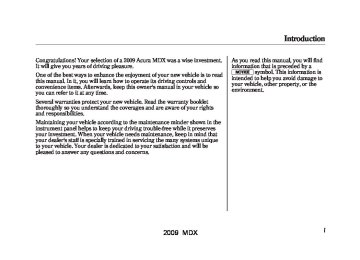- 2013 Acura MDX Owners Manuals
- Acura MDX Owners Manuals
- 2008 Acura MDX Owners Manuals
- Acura MDX Owners Manuals
- 2009 Acura MDX Owners Manuals
- Acura MDX Owners Manuals
- 2012 Acura MDX Owners Manuals
- Acura MDX Owners Manuals
- 2011 Acura MDX Owners Manuals
- Acura MDX Owners Manuals
- 2010 Acura MDX Owners Manuals
- Acura MDX Owners Manuals
- Download PDF Manual
-
With ‘‘Title’’ highlighted, use the or title and press the ENT button. When ‘‘Chapter’’ is highlighted, follow the same procedure for the chapter search.
A numerical command can be issued to a DVD by inputting a two digit number, and a button number can be selected on the screen. When you highlight, ‘‘NumInput’’ with the button, the ‘‘Jump to keypad’’ message appears. Press the ENT button to go to the NumInput selection screen.
or
Rear Entertainment System
, or
button, and
Select the first digit number using the ▼ , ▲ , enter it by pressing the ENT button. If you want to change the number, select ‘‘DEL,’’ and press the ENT button, then select and enter the new number.
CONTINUED 249
2009 MDX 08/06/06 16:58:07 09 ACURA MDX MMC North America Owner's M 50 31STX620 enu
Rear Entertainment System
Select and enter the second digit number the same way. The cursor will automatically move to the ‘‘ENT’’ icon when you press the ENT button. Press the ENT button to enter the number command. To go back to the DVD screen, press the RETURN button or select EXIT and press the ENT button.
SETUP Button
When you press the SETUP button while a DVD is playing, the setup menu appears. The menu options are DISP ADUSTMENT, ASPECT RATIO, and PERSONAL SURROUND. To change a setup, use the button to highlight your selection and press the ENT button. To return to the DVD video screen, select EXIT.
or
250
DispAdjust To adjust the display, highlight ‘‘Disp Adjust’’ from the setup menu with the ▼ or ▲ button and press the ENT button. You can adjust these display settings: ● Brightness ● Contrast ● Black Level ● Tint ● Color
2009 MDX 08/06/06 16:58:07 09 ACURA MDX MMC North America Owner's M 50 31STX620 enu
Rear Entertainment System
Select the quality you want to adjust by pressing the ▼ or ▲ button. Adjust the setting by pressing the or button. When you are finished with your adjustment, cursor back to the top of the setup menu, or press the RETURN button to exit.
If you want to set the display to the default setting, select ‘‘Reset’’ by pressing the ▲ or ▼ button, and, then pressing the ENT button.
The display changes as shown above. Select ‘‘Yes,’’ and press the ENT button. You will see the message ‘‘Default display settings applied’’ on the display for 5 seconds.
CONTINUED 251
2009 MDX 08/06/06 16:58:07 09 ACURA MDX MMC North America Owner's M 50 31STX620 enu
Rear Entertainment System
AspectRatio You can set the screen mode to these settings: ● Normal ● Wide ● Zoom ● Full
The selected setting will be highlighted in blue for one second, and the screen returns to the play mode in the selected setting.
or
button, then press the
Select the ‘‘Aspect Ratio’’ by pressing the ENT button. The selectable setting menu is displayed, and the current setting is highlighted in blue. Select the desired setting by pressing the press the ENT button.
button, then
or
252
2009 MDX 08/06/06 16:58:07 09 ACURA MDX MMC North America Owner's M 50 31STX620 enu
PersonalSurround
or
Select ‘‘Cinema,’’ ‘‘Music,’’ or ‘‘Voice’’ by pressing the button, and enter your selection by pressing the ENT button. The ‘‘PERSONAL SURROUND’’ logo is displayed in the upper right corner of the screen.
Rear Entertainment System
If you select ‘‘Off,’’ the logo disappears, and there will be no special sound effect.
To change the Personal Surround setting, highlight ‘‘PERSONAL SURROUND’’ from the setup menu with the ▼ or ▲ button and press the ENT button. The effect selection appears.
CONTINUED 253
2009 MDX 08/06/06 16:58:07 09 ACURA MDX MMC North America Owner's M 50 31STX620 enu
Rear Entertainment System
INITIALSETTINGSMenu
INITIALSETTINGS(Language)
Menu Language
or
button, the menu shown
When you select ‘‘Language’’ with the above appears. To return to the stop or previous screen, select ‘‘Exit’’ using the
or
button, and then press the ENT, or
the SETUP button.
To select the language used in the DISC menus, select ‘‘Menu Language’’ by pressing the ▼ or ▲ button.
When you press the SETUP button on the rear control panel when a DVD is not playing, the ‘‘INITIAL SETTINGS’’ menu is displayed. There are two selectable menus: ‘‘Language’’ and ‘‘Others.’’
254
2009 MDX 08/06/06 16:58:07 09 ACURA MDX MMC North America Owner's M 50 31STX620 enu
Rear Entertainment System
or
button, and then
Select the desired language by pressing the pressing the ENT button. The selectable languages are, English, French, Spanish, German, Italian, Dutch, Chinese, Korean, Thai, Japanese or others.
If you want another language than those listed, you need to enter the code number of the desired language. Select ‘‘other,’’ and press the ENT button. The display changes as shown in the next column.
If you select ‘‘No,’’ and press the ENT button, the display returns to the initial screen of the ‘‘Language’’ menu.
CONTINUED 255
2009 MDX 08/06/06 16:58:07 09 ACURA MDX MMC North America Owner's M 50 31STX620 enu
Rear Entertainment System
Audio Language
, or
If you select ‘‘Yes,’’ the display changes to the language code input mode. Select the first digit using the ▼ , ▲ , button, and press the ENT button to enter it. Repeat this until all four digits are filled. When the fourth digit is entered, the cursor automatically moves to ‘‘ENT’’ on the display. Press the ENT button on the control panel to enter the new language code.
If you made a mistake entering a number digit, select ‘‘DEL’’ on the display with the ▼ , ▲ , button, and press the ENT button on the control panel. Then select and enter the correct digit as described. The display returns to the initial ‘‘Language’’ menu screen.
, or
You can select the dubbed language before playing DVDs. Select ‘‘Audio Language’’ by pressing the ▼ or ▲ button. You will see the submenu next to ‘‘Audio Language.’’ Follow the same instructions you used to set the menu language.
256
2009 MDX 08/06/06 16:58:07 09 ACURA MDX MMC North America Owner's M 50 31STX620 enu
Subtitle Language
INITIALSETTINGS(Others)
You can select the subtitle language before playing DVDs. Select ‘‘Subtitle Language’’ by pressing the ▼ or ▲ button. You will see the submenu next to the ‘‘Subtitle Language.’’ Follow the same instructions you used to set the menu language.
When you select ‘‘Others’’ at the top of the ‘‘INITIAL SETTINGS’’ screen, the above menu appears on the screen.
Rear Entertainment System
Dynamic Range ‘‘Dynamic Range’’ reduces the differences between the loud and quiet sound levels throughout the disc. When this is on, the louder sounds are lowered, and quieter sounds are increased.
CONTINUED 257
2009 MDX 08/06/06 16:58:07 09 ACURA MDX MMC North America Owner's M 50 31STX620 enu
Rear Entertainment System
Angle Mark
ANGLE MARK
When you switch to another angle while playing a DVD, the angle mark is displayed in the upper right corner of the screen. You can set the system to display or not display this angle mark.
When you select the ‘‘Dynamic Range’’ by pressing the ▼ or ▲ button, you will see the submenu next to the ‘‘Dynamic Range’’ as shown above. To turn ‘‘Dynamic Range’’ on or off, select ‘‘ON’’ or ‘‘OFF’’ by pressing the
button.
or
258
Select ‘‘Angle Mark’’ by pressing the ▼ or ▲ button. The above submenu appears. If you want the angle mark to be displayed, select ‘‘ON’’ with the
or
button.
2009 MDX 08/06/06 16:58:07 09 ACURA MDX MMC North America Owner's M 50 31STX620 enu
Parental Level You can place an auditory restriction by changing the parental control level. The higher the level number, the lower the restriction.
Highlight ‘‘Parental Level’’ and press the ENT button. You will see the submenu. If you select ‘‘No’’ and press the ENT button, the screen goes back to the ‘‘Others’’ menu.
Rear Entertainment System
, or
When you select and enter ‘‘Yes,’’ the display changes as shown above. To change the level, you need to enter your four digit password. Select the number for the first digit by pressing the ▼ , ▲ , enter it by pressing the ENT button. Repeat this until all four digits are filled. When you enter the fourth number, the cursor automatically moves to ‘‘ENT’’ on the display. Press the ENT button on the control panel.
button, and
CONTINUED 259
2009 MDX 08/06/06 16:58:07 09 ACURA MDX MMC North America Owner's M 50 31STX620 enu
Rear Entertainment System
Changing the Password
If the system does not recognize the password you entered, you will see the above display. Repeat the parental control level steps until you enter the correct password.
If you enter the password correctly, you can then change the parental control level. Once you correctly enter the password, press the button to change the level, and then press the ENT button to enter your selection.
or
The password was set to ‘‘1111’’ when the vehicle left the factory.
260
2009 MDX 08/06/06 16:58:07 09 ACURA MDX MMC North America Owner's M 50 31STX620 enu
Rear Entertainment System
To change the password, select ‘‘Password.’’ You will see the above menu displayed. Select ‘‘Yes’’ by pressing the button, then press the ENT button. If you select ‘‘No,’’ and press the ENT button, the display returns to the ‘‘Others’’ menu.
or
, or
Select the first digit by pressing the ▼ , ▲ , button, and enter it by pressing the ENT button. Repeat this until all four digits are entered. When you enter the fourth number, the cursor automatically moves to ‘‘ENT’’ on the display. Press the ENT button on the control panel.
If the system does not recognize the password you entered, you will see the above display. Repeat the password setting steps until you enter the correct password.
CONTINUED 261
2009 MDX 08/06/06 16:58:07 09 ACURA MDX MMC North America Owner's M 50 31STX620 enu
Rear Entertainment System
Remote Control
If you forget the password, select ‘‘Password,’’ and press the ▲ button 10 times.
The display changes as shown above. If you want to use the default password (1111), select ‘‘Yes,’’ and press the ENT button. The message ‘‘Default password setting applied’’ is displayed for 5
seconds.RELEASE BUTTON
The rear control panel can be detached from the ceiling unit and used as a remote control. To remove it from the ceiling unit, press the release button. The control panel will swing down partway. Pivot it down further past the detent until it detaches from the hinge. To reinstall it, reverse the procedure.
262
2009 MDX 08/06/06 16:58:07 09 ACURA MDX MMC North America Owner's M 50 31STX620 enu
Replacing the Remote Control Batteries COVER
An improperly disposed of battery can hurt the environment. Always confirm local regulations for battery disposal.
If it takes several pushes on the button to operate the rear entertainment system, have your dealer replace the batteries as soon as possible. Battery type: BR3032
Rear Entertainment System
AsrequiredbytheFCC: ThisdevicecomplieswithPart15ofthe FCCrules.Operationissubjecttothe followingtwoconditions:(1)Thisdevice maynotcauseharmfulinterference,and (2)thisdevicemustacceptany interferencereceived,including interferencethatmaycauseundesired operation. Changesormodificationsnotexpressly approvedbythepartyresponsiblefor compliancecouldvoidtheuser's authoritytooperatetheequipment. ThisdevicecomplieswithIndustry CanadaStandardRSS-210. Operationissubjecttothefollowingtwo conditions:(1)thisdevicemaynotcause interference,and(2)thisdevicemust acceptanyinterferencethatmaycause undesiredoperationofthedevice.
CONTINUED 263
2009 MDX Protecting DVDs The tips on how to handle and protect DVDs are basically the same as those for compact discs. Refer to ‘‘Protecting Your CDs’’ on page 229.
08/06/06 16:58:07 09 ACURA MDX MMC North America Owner's M 50 31STX620 enu
Rear Entertainment System
Playable DVDs
There are various types of DVDs available. Some of them are not compatible with your system. The DVD player in your rear entertainment system can play DVDs and CDs bearing the above marks on their packages or jackets.
264
The DVD player can also play discs recorded in MP3/WMA formats and DTS CDs. Those packages or jackets should also bear the designation of ‘‘1’’ or ‘‘ALL’’. DVD-ROMs cannot be played in this system. This product incorporates copyright protection technology that is protected by U.S. patents and other intellectual property rights. Use of this copyright protection technology must be authorized by Macrovision, and is intended for home and other limited viewing uses only unless otherwise authorized by Macrovision. Reverse engineering or disassembly is prohibited.
2009 MDX 08/06/06 16:58:07 09 ACURA MDX MMC North America Owner's M 50 31STX620 enu
Rear Entertainment System
Error Message
Cause
Solution
DISC ERROR
FOCUS Error
MECH ERROR
Mechanical Error
HEAT ERROR
High Temperature
REGION ERR
PARENT ERR
Invalid region code Invalid parental control level
Press the disc eject button, and remove the disc. Check for an error indication. Insert the disc again. If the code does not disappear or the disc cannot be removed, consult your dealer. Press the disc eject button, and remove the disc. Check for an error indication. Insert the disc again. If the code does not disappear or the disc cannot be removed, consult your dealer. Will disappear when the temperature returns to normal. The disc is not playable in this unit. Eject the disc, and insert a disc compatible with this system. Reinsert the disc, and increase the parental control level (see page 259).
DVD Player Error Messages The chart on the right explains the error messages you may see in the display while playing a disc. If you see an error message in the display while playing a disc, press the eject button. After ejecting the disc, check it for damage or deformation. If there is no damage, insert the disc again. The audio system will try to play the disc. If there is still a problem, the error message will reappear. Press the eject button, and pull out the disc. Insert a different disc. If the new disc plays, there is a problem with the first disc. If the error message cycle repeats and you cannot clear it, take your vehicle to a dealer.
CONTINUED 265
2009 MDX 08/06/06 16:58:07 09 ACURA MDX MMC North America Owner's M 50 31STX620 enu
Rear Entertainment System
Wireless Headphones
VOLUME DIAL
Some state and local government agencies prohibit the use of headphones by the driver of a motor vehicle. Always obey applicable laws and regulations.
The audio for the rear entertainment system is sent to the wireless headphones that come with the system. When using the headphones, make sure you wear them correctly: L (left) and R (right) are marked on the sides of the frame. Wearing the headphones backwards may affect audio reception, limiting the sound quality and range.
266
To use the headphones, pivot the earpieces outward. This turns them on. To adjust the volume, turn the dial on the bottom of the right earpiece. When you remove the headphones, the earpieces automatically pivot inward, and the headphones turn off. When not in use, store the headphones in the pocket of either front seat.
2009 MDX 08/06/06 16:58:07 09 ACURA MDX MMC North America Owner's M 50 31STX620 enu
ReplacingBatteries
COVER
Auxiliary Input Jacks
Rear Entertainment System
TAB
Each headphone uses one AAA battery. The battery is under the cover on the left earpiece. To remove the cover, insert a coin in the slot and twist it slightly to pry the cover away from the earpiece. Pull the cover outward, and pivot it out of the way.
BATTERY
Remove the battery. Install the new battery in the earpiece as shown in the diagram next to the battery slot. Slide the cover back into place on the earpiece, then press down on the back edge to lock it in place.
Auxiliary input jacks and headphone connectors for the rear entertainment system are on the back of the center console compartment.
CONTINUED 267
2009 MDX 08/06/06 16:58:07 09 ACURA MDX MMC North America Owner's M 50 31STX620 enu
Rear Entertainment System
VOLUME DIALS
AUXILIARY INPUT JACKS
The system will accept auxiliary inputs from standard video games and video equipment. Some video game power supplies may cause poor picture quality. V = Video jack L = Left audio jack R = Right audio jack
HEADPHONE CONNECTORS
There are three headphone connectors for the third seat passengers. Each connector has its own volume control.
268
2009 MDX 08/06/06 16:58:07 09 ACURA MDX MMC North America Owner's M 50 31STX620 enu
The security system helps to protect your vehicle and valuables from theft. The horn sounds and a combination of headlights, position lights, side marker lights and taillights flashes if someone attempts to break into your vehicle or remove the audio unit. This alarm continues for 2 minutes, then the system resets. To reset an activated system before the 2 minutes have elapsed, unlock the driver's door with the key or the remote transmitter. The security system automatically sets 15 seconds after you lock the doors, hood, and the tailgate. For the system to activate, you must lock the doors and the tailgate from the outside with the key, driver's lock tab, door lock master switch, or remote transmitter. The security system indicator on the instrument panel starts blinking immediately to show you the system is setting itself.
SECURITY SYSTEM INDICATOR
Once the security system is set, opening any door, the tailgate, or the hood without using the key or the remote transmitter, will cause it to alarm. It also alarms if the radio is removed from the dashboard or the wiring is cut.
Security System
The security system will not set if the hood, tailgate, or any door is not fully closed. If the system will not set, check that the doors, the tailgate and the hood are fully closed. Do not attempt to alter this system or add other devices to it.
269
2009 MDX 08/06/06 16:58:07 09 ACURA MDX MMC North America Owner's M 50 31STX620 enu
Cruise Control
Cruise control allows you to maintain a set speed above 25 mph (40 km/h) without keeping your foot on the accelerator pedal. It should be used for cruising on straight, open highways. It is not recommended for city driving, winding roads, slippery roads, heavy rain, or bad weather.
Improper use of the cruise control can lead to a crash.
Use the cruise control only when traveling on open highways in good weather.
270
Using Cruise Control
CRUISE BUTTON
RES/ACCEL BUTTON
3. Press and release the SET/
DECEL button on the steering wheel. The CRUISE CONTROL indicator on the instrument panel comes on to show the system is now activated.
CANCEL BUTTON
SET/DECEL BUTTON
1. Push in the CRUISE button on the
steering wheel. The CRUISE MAIN indicator on the instrument panel comes on. The cruise control system can be left on, even when it is not in use. 2. Accelerate to the desired cruising
speed above 25 mph (40 km/h).
2009 MDX 08/06/06 16:58:07 09 ACURA MDX MMC North America Owner's M 50 31STX620 enu
Cruise Control
Cruise control may not hold the set speed when you are going up and down hills. If your vehicle speed increases going down a hill, use the brakes to slow down. This will cancel the cruise control. To resume the set speed, press the RES/ACCEL button. The CRUISE CONTROL indicator on the instrument panel will come back on. When climbing a steep hill, the automatic transmission may downshift to hold the set speed.
Changing the Set Speed You can increase the set cruising speed in any of these ways: ● Press and hold the RES/ACCEL
button. When you reach the desired cruising speed, release the button.
● Push on the accelerator pedal.
Accelerate to the desired cruising speed, then press the SET/ DECEL button.
● To increase the speed in very small amounts, tap the RES/ ACCEL button. Each time you do this, your vehicle will speed up about 1 mph (1.6 km/h).
You can decrease the set cruising speed in any of these ways: ● Press and hold the SET/DECEL button. Release the button when you reach the desired speed.
● To slow down in very small
amounts, tap the SET/DECEL button. Each time you do this, your vehicle will slow down about 1 mph (1.6 km/h).
● Tap the brake pedal lightly with
your foot. The CRUISE CONTROL indicator on the instrument panel will go out. When the vehicle slows to the desired speed, press the SET/DECEL button.
CONTINUED 271
2009 MDX 08/06/06 16:58:07 09 ACURA MDX MMC North America Owner's M 50 31STX620 enu
Cruise Control
Even with cruise control turned on, you can still use the accelerator pedal to speed up for passing. After completing the pass, take your foot off the accelerator pedal. The vehicle will return to the set cruising speed. Resting your foot on the brake pedal causes cruise control to cancel.
Cancelling Cruise Control
CRUISE BUTTON
CANCEL BUTTON
You can cancel cruise control in any of these ways: ● Tap the brake pedal. ● Push the CANCEL button on the
steering wheel.
● Push the CRUISE button on the
steering wheel.
272
Resuming the Set Speed When you push the CANCEL button or tap the brake pedal, the system remembers the previously set speed. To return to that speed, accelerate to above 25 mph (40 km/h), then press and release the RES/ACCEL button. The CRUISE CONTROL indicator comes on. The vehicle accelerates to the same speed as before. Pressing the CRUISE button turns the system completely off and erases the previous cruising speed.
2009 MDX 08/06/06 16:58:07 09 ACURA MDX MMC North America Owner's M 50 31STX620 enu
Compass Operation CanadianMDXmodel Compass operation can be affected by driving near power lines or stations, across bridges, through tunnels, over railroad crossings, past large vehicles, or driving near large objects that can cause a magnetic disturbance. It can also be affected by accessories such as antennas and roof racks that are mounted by magnets. Compass Calibration If you see ‘‘--’’ in the compass display and ‘‘CAL’’ and ‘‘ ’’ are shown in the calendar display, the compass is self-calibrating. The compass may need to be manually calibrated after exposure to a strong magnetic field. If the compass seems to be continually showing the wrong direction and is not self-calibrating, do the following.
COMPASS DISPLAY
1. Press and hold the SET button for five seconds until the clock display changes to ‘‘ZON ? N.’’ (Clock adjustment mode will be started after the first two seconds.)
2. Press the SET button. ‘‘CAL ? N’’
will be displayed. At this point, pressing the SET button will exit calibration mode.
Compass
Press and hold SET Press SET Press ▼
3. Press the ▼ button. ‘‘CAL ? Y’’ will
be displayed.
4. Press the SET button. The
compass display will change to ‘‘--’’ and ‘‘CAL’’ and ‘‘ shown.
’’ are
5. Drive the vehicle slowly in two
complete circles.
CONTINUED 273
2009 MDX 08/06/06 16:58:07 09 ACURA MDX MMC North America Owner's M 50 31STX620 enu
Compass
6. When the display goes from
‘‘--’’ to an actual heading, the unit is calibrated and the display returns to normal.
NOTE: Do this procedure in an open area, away from buildings, power lines, and other vehicles. CompassZoneSelection In most areas, there is a variation between magnetic north and true north. Zone selection is required so the compass can compensate for this variation. To check and select the zone, do this:
274
4. Find the zone for your area on the
map.
5. If the zone is incorrect, press the
▼ button to cycle the count down, or the ▲ button to cycle the count up. Once the correct zone is displayed, continue to step 6.
6. Press the SET button to set the
zone selection.
7. Press and hold the SET button for
about 5 seconds to exit the zone selection and return display to normal.
1. Press and hold the SET button for five seconds until the clock display changes to ‘‘ZON ? N.’’ (Clock adjustment mode will be started after the first two seconds.)
2. Press the ▼ button. ‘‘ZON ? Y’’ will
be displayed.
3. Press the SET button. The zone
the compass is currently in will be displayed.
2009 MDX 08/06/06 16:58:07 09 ACURA MDX MMC North America Owner's M 50 31STX620 enu
Zone Map
Compass
CONTINUED 275
2009 MDX 08/06/06 16:58:07 09 ACURA MDX MMC North America Owner's M 50 31STX620 enu
HomeLink® Universal Transceiver
The HomeLink® Universal Transceiver built into your vehicle can be programmed to operate up to three remote controlled devices around your home, such as garage doors, lighting, or home security systems. General Safety Information Before programming your HomeLink to operate a garage door opener, confirm that the opener has an external entrapment protection system, such as an ‘‘electronic eye,’’ or other safety and reverse stop features. If your garage door was manufactured before April 1, 1982, you may not be able to program HomeLink to operate it. These units do not have safety features that cause the motor to stop and reverse it if an obstacle is detected during closing, increasing the risk of injury. Do not use HomeLink with any garage door opener that lacks safety stop and reverse features.
276
Units manufactured between April 1, 1982 and January 1, 1993 may be equipped with safety stop and reverse features. If your unit does not have an external entrapment protection system, an easy test to confirm the function and performance of the safety stop and reverse feature is to lay a 2 ╳ 4
under the closing door. The door should stop and reverse upon contacting the piece of wood. As an additional safety feature, garage door openers manufactured after January 1, 1993 are required to have external entrapment protection systems, such as an electronic eye, which detect an object obstructing the door.Important Safety Precautions Refer to the safety information that came with your garage door opener to test that the safety features are functioning properly. If you do not have this information, contact the manufacturer of the equipment. Before programming HomeLink to a garage door or gate opener, make sure that people and objects are out of the way of the device to prevent potential injury or damage. When programming a garage door opener, park just outside the garage. Training HomeLink Beforeyoubegin- If you just received your vehicle and have not trained any of the buttons in HomeLink before, you should erase any previously learned codes before training the first button. To do this, press and hold the two outside buttons on the HomeLink transceiver for about 20 seconds, until the red indicator flashes. Release the buttons, then proceed to step 1.
2009 MDX 08/06/06 16:58:07 09 ACURA MDX MMC North America Owner's M 50 31STX620 enu
If you are training the second or third buttons, go directly to step 1.
Training a Button
Position the remote transmitter you wish to link 1-3 inches from the HomeLink button you want to program.
Press and hold the programmed Homelink button for about a second. Does the device (garage door opener) work?
HomeLink® Universal Transceiver
Retraining a Button
Press and hold the desired HomeLink button until the HomeLink indicator begins to flash slowly.
Press and hold the desired HomeLink button and the button on the remote transmitter you wish to link. Does the HomeLink indicator (LED) blink at a faster rate after about 10 seconds?
NO
YES
Press and hold the button on the remote and the HomeLink button at the same time. Then, while continuing to hold the HomeLink button, press and release the button on the remote every 2 seconds. Does the LED blink at a faster rate within 20
seconds?NO
YES
NO
Press and hold the HomeLink button again.
YES
Training complete
Indicator remains on for about 25 seconds (standard transmitter)
Indicator flashes rapidly for 2 seconds, then remains on for about 23 seconds (rolling code transmitter)
HomeLink LED is on.
HomeLink indicator flashes for 2 seconds, then remains on.
The remote has a rolling code. Press the "learn" button on the remotely controlled device (e.g., garage door opener).
Within 30 seconds, press and hold the programmed HomeLink button for 2 seconds.
Press the programmed HomeLink button again; the remotely controlled device should operate.
When the indicator begins to flash slowly, continue to hold the HomeLink button and follow steps 1-3 under Training a Button.
Erasing Codes To erase codes stored in all buttons, press and hold the two outer buttons until the HomeLink indicator begins to flash (about 10 to 20 seconds), then release the buttons. You should erase all three codes before selling the vehicle. If you have any problems programming HomeLink, see the owner's manual included with the device you are trying to program, or call HomeLink at 1-800-355-3515 or go online to www.homelink.com.
CONTINUED 277
2009 MDX 08/06/06 16:58:07 09 ACURA MDX MMC North America Owner's M 50 31STX620 enu
HomeLink® Universal Transceiver, Bluetooth® HandsFreeLink®
HomeLink® is a registered trademark of Johnson Controls, Inc.
AsrequiredbytheFCC: ThisdevicecomplieswithPart15ofthe FCCrules.Operationissubjecttothe followingtwoconditions:(1)Thisdevice maynotcauseharmfulinterference,and (2)thisdevicemustacceptany interferencereceived,including interferencethatmaycauseundesired operation. Changesormodificationsnotexpressly approvedbythepartyresponsiblefor compliancecouldvoidtheuser's authoritytooperatetheequipment. ThisdevicecomplieswithIndustry CanadaStandardRSS-210. Operationissubjecttothefollowingtwo conditions:(1)thisdevicemaynotcause interference,and(2)thisdevicemust acceptanyinterferencethatmaycause undesiredoperationofthedevice.
Your vehicle is equipped with Bluetooth® HandsFreeLink® (HFL). HFL uses Bluetooth® technology to link your cell phone to your vehicle. With HFL, you can place and receive calls through your vehicle's audio system, without the distraction of handling your cell phone. To use this feature, you need a Bluetooth- compatible cell phone with the Hands-Free Profile. For more information, and a list of compatible cell phones, visit www.acura.com/ handsfreelink,or call 1-888-528-7876. In Canada, visit www.acura.ca,or call 1-888-9-ACURA-9. The HFL is available in English on U.S. models, and in both English and French on Canadian models. To change the language, see page 304. Here are the main features of the HFL. Instructions for using the HFL begin on page 289.
278
2009 MDX 08/06/06 16:58:07 09 ACURA MDX MMC North America Owner's M 50 31STX620 enu
Voice Control HFL recognizes simple voice commands, such as phone numbers and names. It uses these commands to automatically dial, receive, and store numbers. For more information on voice control, see Using Voice Control on page 282. Bluetooth® Wireless Technology Bluetooth® is a registered trademark of Bluetooth SIG, Inc. Bluetooth is the wireless technology that links your phone to the HFL. The HFL uses a Class 2 Bluetooth, which means the maximum range between your phone and vehicle is 30 feet (10 meters).
To use the HFL, your phone must have approved Bluetooth capability along with the Hands Free Profile. This type of phone is available through many phone makers and cellular carriers. You can also find an approved phone by visiting www.acura.com/handsfreelink, or by calling the HandsFreeLink® consumer support at 1-888-528-7876. In Canada, visit www.acura.ca, or call 1-888-9-ACURA-9. Incoming/Outgoing Calls With a linked phone, HFL allows you to send and receive calls in your vehicle without holding the phone. Phonebook The HFL can store up to 50 names and phone numbers in its phonebook. With a linked phone, you can then automatically dial any name or number in the phonebook.
Bluetooth® HandsFreeLink®
Onmodelswithnavigationsystem Your vehicle's HFL system has the cellular phonebook import function. This allows you to import your cellular phonebook to the HFL. Using the navigation system, you can make a call directly and store a desired number in the HFL from the list shown on the navigation display. For more information on how to import the phonebook or to make a call, see page 289. Onallmodels You can also store the desired number to the HFL directly from your cell phone using the receive contact function in the HFL.
CONTINUED 279
2009 MDX 08/06/06 16:58:07 09 ACURA MDX MMC North America Owner's M 50 31STX620 enu
Bluetooth® HandsFreeLink®
Microphone The HFL microphone is on the ceiling, between the front map lights and the console buttons. On models with navigation system, the microphone is shared with the navigation system. Audio System When the HFL is in use, the sound comes through the vehicle's front audio system speakers. If the audio system is in use while operating either of the HFL buttons or making a call, the HFL over-rides the audio system. To change the volume level, use the audio system volume knob, or the steering wheel volume controls.
280
HFL Buttons
HFL TALK BUTTON
HFL Back: This button is used to end a call, go back to the previous voice control command, and to cancel an operation.
HFL BACK BUTTON
To operate the HFL, use the HFL Talk and Back buttons on the left side of the steering wheel. The HFL buttons are used as follows: HFL Talk: This button is used before you give a command, to answer incoming calls, and to confirm system information. Press and release the button, then wait for a beep before giving a command.
2009 MDX 08/06/06 16:58:07 09 ACURA MDX MMC North America Owner's M 50 31STX620 enu
Multi-Information Display
SIGNAL STRENGTH
HFL MODE
BATTERY LEVEL STATUS
ROAM STATUS
PHONE DIALING
When you are operating the HFL, or when you manually select HFL on the multi-information display, you will see this information on the screen:
● Signal Strengthꭧ - Indicates the
network signal strength of the current phone. Five bars equals full strength.
● ROAM Statusꭧ - Indicates your
phone is roaming.
● Battery Level Statusꭧ - Indicates the power currently remaining in your phone's battery. Five bars equals full battery strength.
Bluetooth® HandsFreeLink®
How to Use the HFL The HFL is operated by the HFL Talk and Back buttons on the left side of the steering wheel. The next few pages provide instructions for all basic features of the HFL. NOTE: All phones may not operate identically, and some may cause inconsistent operation of the HFL.
● HFL Mode - Indicates when you
are dialing and receiving calls. ● Phone Dialing - Indicates the
number you entered or the number of the incoming call.
ꭧ: Some phones do not send this
information to the HFL.
CONTINUED 281
2009 MDX 08/06/06 16:58:07 09 ACURA MDX MMC North America Owner's M 50 31STX620 enu
Bluetooth® HandsFreeLink®
Using Voice Control Here are some guidelines for using voice control: ● To enter a command, press and release the Talk button. Then, after the beep, say your command in a clear, natural tone.
● Close the windows and the
moonroof.
● When voice commands are used, the fan speed will be automatically adjusted to low. However, for better voice recognition, lowering the fan speed may be necessary. ● Adjust the airflow from both the
dashboard and side vents so they do not blow against the microphone on the ceiling.
● Give a voice command in a clear
natural speaking voice without pausing between words or numbers. If the system cannot recognize your command because of the background noise, speak louder.
● If the microphone picks up voices other than yours, the system may not interpret your voice commands correctly.
● If the HFL does not recognize a
command, its response is, ‘‘Pardon.’’ If it doesn't recognize the command a second time, its response is, ‘‘Please repeat.’’ If it doesn't recognize the command a third time, it plays the Help prompt.
● To hear a list of available options at
any time, press the Talk button, wait for the beep, and say, ‘‘Hands free link help.’’
● Many commands can be spoken together. For example, you can say, ‘‘Dial 123-456-7891.’’
● To enter a string of numbers in a
Call or Dial command, you can say them all at once, or you can separate them in blocks of 3, 4, 7, 10, and 11.
● To skip a voice prompt, press the
Talk button while the HFL is speaking. The HFL will then begin listening for your next command.
282
2009 MDX 08/06/06 16:58:07 09 ACURA MDX MMC North America Owner's M 50 31STX620 enu
● When you finish a command
sequence, the HFL goes back to its main menu. For example, when you store the name, ‘‘Eric,’’ the HFL response is, ‘‘Eric has been stored.’’ The next time you press the Talk button, you will be at the main menu.
● To go back one step in a command
process, say, ‘‘Go back,’’ or press the Back button. If nothing is said while the HFL is listening for a command, the HFL will time out and stop its voice recognition. The next time you press the Talk button, the HFL begins listening from the point at which it timed out.
● To end a command sequence at
any time, press and hold the Back button, or press and release the Talk button, wait for the beep, and say, ‘‘Cancel.’’ The next time you press the Talk button, the HFL begins from its main menu.
Bluetooth® HandsFreeLink®
Setting Up the System The voice of the HFL can be set to male or female (U.S. models only). Also, the incoming notification can be set to a ring tone, a prompt, or no notification. Tosetupthesystem,dothis: 1. Press and release the Talk button. After the beep, say ‘‘System.’’ The HFL response is, ‘‘System options are setup and clear.’’
2. Press and release the Talk button.
After the beep, say ‘‘Setup.’’ The HFL response is ‘‘Would you like male or female prompts?’’
CONTINUED 283
2009 MDX 08/06/06 16:58:07 09 ACURA MDX MMC North America Owner's M 50 31STX620 enu
Bluetooth® HandsFreeLink®
3. Press and release the Talk button.
After the beep, say ‘‘Male’’ or ‘‘Female,’’ depending on the system voice you want. The HFL response is, ‘‘Male (Female) prompts have been selected. Would you like an audible notification of an incoming call?’’
4. Press and release the Talk button. If you say ‘‘Yes’’ after the beep, the HFL response is, ‘‘Would you like the notification to be a ring tone or prompt?’’ If you say ‘‘No’’ after the beep, the HFL returns to its main menu. Saying ‘‘No’’ will result in no ring tone or prompt playback during an incoming call. The audio system will still mute, and a message will be displayed.
284
5. Press and release the Talk button. After the beep, say ‘‘Ring tone’’ or ‘‘Prompt.’’ The HFL response is ‘‘A ring tone will be used’’ or ‘‘An incoming call prompt will be used.’’ If you choose ‘‘Ring tone,’’ you will hear a ring tone through the audio speakers to announce an incoming call. If you choose ‘‘Prompt,’’ you will hear this message to announce an incoming call: ‘‘You have an incoming call.’’
6. The HFL response continues ‘‘A
security option is available to lock the HFL system. Each time the vehicle is turned on, a passcode would be required to use this system. Would you like this security option turned on?’’ If you say ‘‘Yes,’’ you can set your passcode. Refer to the setting procedure in the next column.
Setting Your Passcode The HFL will accept a numeric, four- digit passcode that you can use for security purposes. Tosetyourpasscode,dothis: 1. Follow the system setup procedure
as described previously.
2. Press and release the Talk button.
After the beep, say ‘‘Yes.’’
3. The HFL response is ‘‘What is the four-digit number you would like to set as your passcode?’’
4. Press and release the Talk button.
After the beep, say the four-digit passcode you want to use. For example, say ‘‘1, 2, 3, 4.’’ The HFL response is ‘‘1, 2, 3, 4. Is this correct?’’
2009 MDX 08/06/06 16:58:07 09 ACURA MDX MMC North America Owner's M 50 31STX620 enu
5. Press and release the Talk button.
After the beep, say ‘‘Yes.’’ The HFL response is ‘‘Security is on. Each time the vehicle is turned on, the passcode will be required to use the system. The system setup is complete. Returning to the main menu.’’
6. Press and release the Talk button. If you say ‘‘No.’’ after the beep, the HFL response is ‘‘Security will not be used. The system setup is complete.’’
Toenteryourpasscode,dothis; Once a passcode is set, you can lock the HFL so it only operates after the passcode is entered.
1. The HFL will prompt you for your
passcode each time the ignition switch is turned to the ON (II) position and you press the Talk button. You will only be asked for the passcode once per ignition cycle. If the passcode is set, its response is ‘‘The system is locked. What is the four-digit passcode?’’ 2. Press and release the Talk button. After the beep, say your four-digit passcode. For example, say ‘‘1, 2, 3, 4.’’
3. If the passcode is correct, the HFL
response is ‘‘Main menu.’’ If the passcode is not correct, the HFL response is ‘‘1, 2, 3, 4 is incorrect. Please try again.’’ Go back to the step 2.
If you forget your passcode and you cannot activate the HFL, consult your dealer to cancel the passcode.
Bluetooth® HandsFreeLink®
Pairing Your Phone Your Bluetooth® compatible phone with HandsFree Profile must be paired to the HFL before you can make and receive hands-free calls. To confirm that your phone is Bluetooth compatible, visit www.acura.com/handsfreelink,or call 1-888-528-7876. In Canada, visit www.acura.ca,or call 1-888-9-ACURA-9. Your phone retailer should also be able to confirm that your phone is Bluetooth compatible.
CONTINUED 285
2009 MDX 08/06/06 16:58:07 09 ACURA MDX MMC North America Owner's M 50 31STX620 enu
Bluetooth® HandsFreeLink®
NOTE: ● HFL does not allow you to pair
your phone if the vehicle is moving.
● For pairing, your phone must be in
its Discovery mode.
● Up to six phones can be paired to
the HFL.
● The following procedure works for
most phones. If you cannot pair your phone to the HFL with this procedure, refer to your phone's operating manual, visit www.acura.com/handsfreelink,call the Hands Free Link® consumer support at (888) 528-7876, or call your phone retailer. In Canada, visit www.acura.caor call (888) 9- ACURA-9.
● During the pairing process, turn off any previously paired phones before pairing a new phone.
286
1. With your phone on and the
ignition in the ACCESSORY (I) or ON (II) position, press and release the Talk button. After the beep, say ‘‘Phone setup.’’ The HFL response is ‘‘Phone setup options are status, pair, edit, delete, and list.’’
2. Press and release the Talk button.
After the beep, say ‘‘Pair.’’ The HFL response is ‘‘The pairing process requires operation of your cell phone. For safety, only perform this function while the vehicle is stopped. State a four- digit code for pairing. Note this code. It will be requested by the phone.’’
3. Press and release the Talk button.
After the beep, say the four-digit code you want to use. For example, say ‘‘1, 2, 3, 4.’’ The HFL response is, ‘‘1, 2, 3, 4. Is this correct?’’
4. Press and release the Talk button.
After the beep, say ‘‘Yes.’’ The HFL response is ‘‘Searching for a Bluetooth phone.’’
NOTE: Steps 5 and 6 show a common way to get your phone into its Discovery mode. If these steps do not work on your phone, refer to the phone's operating manual. 5. Follow the prompts on your phone
to get it into its Discovery mode. The phone will search for the HFL. When it comes up, select HandsFreeLink from the list of options displayed on your phone. 6. When asked by the phone, enter
the four-digit code from step 3 into your phone. The HFL response is ‘‘A new phone has been found. What would you like to name this phone?’’
2009 MDX 08/06/06 16:58:07 09 ACURA MDX MMC North America Owner's M 50 31STX620 enu
Bluetooth® HandsFreeLink®
7. Press and release the Talk button. After the beep, say the name you want to use. For example, say ‘‘Eric's phone.’’ The HFL response is ‘‘Eric's phone has been successfully paired. Returning to the main menu.’’
8. If you want to pair another phone,
repeat steps 1 through 7. Once the pairing process is completed, AcuraLink may display a connection confirmation screen. This screen is used to create a data connection between your cell phone and the AcuraLink system. You can choose to set up the data connection now, or do it later. If you want to do it now, exit the HFL menu by pressing the HFL Back button one or more times.
Torenameapairedphone,dothis: 1. Press and release the Talk button. After the beep, say ‘‘Phone setup.’’ The HFL response is ‘‘Phone setup options are status, pair, edit, delete, and list.’’
2. Press and release the Talk button.
After the beep, say ‘‘Edit.’’ The HFL response is ‘‘Which phone would you like to edit?’’
3. Press and release the Talk button. After the beep, say the name of the phone you want to rename. For example, say ‘‘Eric's phone.’’ The HFL response is ‘‘What is the new name for Eric's phone?’’
4. Press and release the Talk button. After the beep, say the new name of the phone. For example, say ‘‘Lisa's phone.’’ The HFL response is, ‘‘The name has been changed. Returning to the main menu.’’
Todeleteapairedphone,dothis: 1. Press and release the Talk button. After the beep, say ‘‘Phone setup.’’ The HFL response is ‘‘Phone setup options are status, pair, edit, delete, and list.’’
2. Press and release the Talk button. After the beep, say ‘‘Delete.’’ The HFL response is, ‘‘Which phone would you like to delete?’’
3. Press and release the Talk button. After the beep, say the name of the phone you want to delete. For example say ‘‘Eric's phone.’’ The HFL response is ‘‘Would you like to delete Eric's phone?’’
4. Press and release the Talk button.
After the beep, say ‘‘Yes.’’ The HFL response is ‘‘Preparing to delete Eric's phone.’’ Say ‘‘OK’’ to continue. Otherwise, say ‘‘Go back,’’ or ‘‘Cancel.’’
CONTINUED 287
2009 MDX 08/06/06 16:58:07 09 ACURA MDX MMC North America Owner's M 50 31STX620 enu
Tofindoutthestatusofthephonebeing used,dothis: 1. Press and release the Talk button. After the beep, say ‘‘Phone setup.’’ The HFL response is, ‘‘Phone setup options are status, pair, edit, delete, and list.’’
2. Press and release the Talk button.
After the beep, say ‘‘Status.’’ An example of the HFL response is, ‘‘Eric's phone is linked. Battery strength is three bars. Signal strength is five bars, and the phone is roaming. Returning to the main menu.’’
Tochangefromthecurrentlylinked phonetoanotherpairedphone,dothis: 1. Press and release the Talk button. After the beep, say ‘‘Next phone.’’ The HFL response is ‘‘Searching for the next phone.’’ The HFL then disconnects the linked phone and searches for another paired phone. If no other phones are found, the first phone remains linked.
Bluetooth® HandsFreeLink®
5. Press and release the Talk button. If you say ‘‘OK’’ after the beep, the HFL response is ‘‘The phone has been deleted. Returning to the main menu.’’ If you say ‘‘Go back,’’ or ‘‘Cancel,’’ the phone will not be deleted.
Tolistallpairedphones,dothis: 1. Press and release the Talk button. After the beep, say ‘‘Phone setup.’’ The HFL response is ‘‘Phone setup options are status, pair, edit, delete, and list.’’
2. Press and release the Talk button.
After the beep, say ‘‘List.’’ The HFL responds by listing the name of each paired phone. When all phones paired to the system have been read, the HFL response is ‘‘The entire list has been read. Returning to the main menu.’’
288
2009 MDX 08/06/06 16:58:07 09 ACURA MDX MMC North America Owner's M 50 31STX620 enu
Making a Call You can make calls using any phone number, or by using a name in the HFL phonebook. You can also redial the last number called. During a call, the HFL allows you to talk up to 30
minutes after you remove the key from the ignition switch. Continuing a call without running the engine may discharge and weaken the vehicle's battery. Tomakeacallusingaphonenumber, dothis: 1. With your phone on and theignition in the ACCESSORY (I) or ON (II) position, press and release the Talk button. After the beep, say ‘‘Call’’ or ‘‘Dial.’’ The HFL response is, ‘‘What name or number would you like to call/ dial?’’
2. Press and release the Talk button.
After the beep, say the number you want to call. For example, say ‘‘123 456 7891.’’ The HFL response is ‘‘123 456 7891. Say call, dial, or continue to add numbers.’’ Onmodelswithnavigationsystem You can also make a call directly from the list shown on the navigation display.
3. Press and release the Talk button. After the beep, say ‘‘Call’’ or ‘‘Dial.’’ The HFL response is ‘‘Calling’’ or ‘‘Dialing.’’ Once connected, you will hear the person you called through the audio speakers. To change the volume, use the audio system volume knob, or the steering wheel volume controls. 4. To end the call, press the Back
button.
Bluetooth® HandsFreeLink®
TomakeacallusinganameintheHFL phonebook,dothis: 1. With your phone on and the
ignition in the ACCESSORY (I) or ON (II) position, press and release the Talk button. After the beep, say ‘‘Call’’ or ‘‘Dial.’’ The HFL response is, ‘‘What name or number would you like to call/ dial?’’
2. Press and release the Talk button. After the beep, say the name you want to call. For example, say ‘‘Eric.’’ The HFL response is ‘‘Would you like to call Eric?’’
3. Press and release the Talk button.
After the beep, say ‘‘Yes.’’ The HFL response is ‘‘Calling’’ or ‘‘Dialing.’’ Once connected, you will hear the person you called through the audio speakers. To change the volume, use the audio system volume knob, or the steering wheel volume controls.
CONTINUED 289
2009 MDX 08/06/06 16:58:07 09 ACURA MDX MMC North America Owner's M 50 31STX620 enu
Bluetooth® HandsFreeLink®
4. To end the call, press the Back
button.
To redial the last number called by the phone, press and release the Talk button. After the beep, say ‘‘Redial.’’ The HFL response is, ‘‘Redialing.’’ Once connected, you will hear the person you called through the audio speakers. To change the volume, use the audio system volume knob, or the steering wheel volume controls.
Sending Numbers or Names During a Call The HFL allows you to send numbers or names during a call. This is useful when you call a menu- driven phone system. You can also program account numbers into the HFL phonebook for easy retrieval during menu-driven calls. Tosendanumberduringacall,dothis: 1. Press and release the Talk button.
After the beep, say ‘‘Send.’’ The HFL response is, ‘‘What name or number would you like to send?’’ 2. Press and release the Talk button.
After the beep, say the number you want to send. For example, say ‘‘1, 2, 3.’’ The HFL response is ‘‘1, 2, 3. Say send, or continue to add numbers.’’
3. Press and release the Talk button.
After the beep, say ‘‘Send.’’ The dial tones will be sent, and the call will continue.
Tosendanameduringacall,dothis: 1. Press and release the Talk button.
After the beep, say ‘‘Send.’’ The HFL response is, ‘‘What name or number would you like to send?’’ 2. Press and release the Talk button. After the beep, say the name you want to send. For example, say ‘‘Account number.’’ The HFL response is ‘‘Would you like to send account number?’’
3. Press and release the Talk button.
After the beep, say ‘‘Send.’’ The dial tones will be sent, and the call will continue.
NOTE: To send a pound (#), say ‘‘pound.’’ To send a star (*), say ‘‘star.’’
290
2009 MDX 08/06/06 16:58:07 09 ACURA MDX MMC North America Owner's M 50 31STX620 enu
Receiving a Call If you receive a call when you are not on the phone, the HFL interrupts the audio system (if it is on), and plays the incoming call notification, if activated. To answer the call, press the Talk button and begin speaking. If you don't want to answer the call, press the Back button. If your phone has Call Waiting, and you receive a call when you are on the phone, press and release the Talk button to answer it. When you do this, the original call is placed on hold. To return to the original call, press the Talk button again. If you don't want to answer the new call, disregard it, and continue with your original call. If you want to hang up the original call and answer the new call, press the Back button.
Transferring a Call During a call, you can transfer it from the HFL to your phone, or from your phone to the HFL. TotransferacallfromtheHFLtoyour phone,dothis: Press and release the Talk button. After the beep, say ‘‘Transfer.’’ The audio switches from the HFL to the phone. Totransferacallfromyourphonetothe HFL,dothis: Press and release the Talk button. After the beep, say ‘‘Transfer.’’ The audio switches from your phone to the HFL.
Bluetooth® HandsFreeLink®
Muting a Call During a call, you can mute or unmute your voice to the person you are talking to. Tomuteyourvoice,dothis: 1. Press and release the Talk button.
After the beep, say ‘‘Mute.’’ The HFL response is, ‘‘Mute is active.’’
Tounmuteyourvoice,dothis: 2. Press and release the Talk button.
After the beep, say ‘‘Mute.’’ The HFL response is, ‘‘Mute is canceled.’’
CONTINUED 291
2009 MDX 08/06/06 16:58:07 09 ACURA MDX MMC North America Owner's M 50 31STX620 enu
Bluetooth® HandsFreeLink®
Setting up the Phonebook The HFL phonebook can store up to 50 names with their associated numbers. These can be any types of numbers. For example, you can store a phone number and use it to make a call, or you can store an account number and use it during a call to a menu-driven phone system. Toaddaname,dothis: 1. Press and release the Talk button. After the beep, say ‘‘Phonebook.’’ The HFL response is ‘‘Phonebook options are store, edit, delete, receive contact, and list.’’
2. Press and release the Talk button.
After the beep, say ‘‘Store.’’ The HFL response is, ‘‘What name would you like to store?’’
3. Press and release the Talk button.