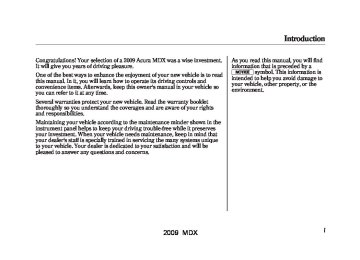- 2013 Acura MDX Owners Manuals
- Acura MDX Owners Manuals
- 2008 Acura MDX Owners Manuals
- Acura MDX Owners Manuals
- 2009 Acura MDX Owners Manuals
- Acura MDX Owners Manuals
- 2012 Acura MDX Owners Manuals
- Acura MDX Owners Manuals
- 2011 Acura MDX Owners Manuals
- Acura MDX Owners Manuals
- 2010 Acura MDX Owners Manuals
- Acura MDX Owners Manuals
- Download PDF Manual
-
After the beep, say the name you would like to store. For example, say ‘‘Eric’’ or say ‘‘account number.’’ The HFL response is ‘‘What is the number for Eric,’’ or ‘‘What is the number for account number?’’
4. Press and release the Talk button.
After the beep, say the number. For example, say ‘‘123 456 7891.’’ The HFL response is ‘‘123 456
7891.’’ Say ‘‘Enter.’’ or continue to add numbers.5. Press and release the Talk button.
After the beep, say ‘‘Enter.’’ The HFL response is ‘‘Eric (or account number) has been stored. Returning to the main menu.’’
292
Toeditthenumberofaname,dothis: 1. Press and release the Talk button. After the beep, say ‘‘Phonebook.’’ The HFL response is ‘‘Phonebook options are store, edit, delete, receive contact, and list.’’
2. Press and release the Talk button.
After the beep, say ‘‘Edit.’’ The HFL response is, ‘‘What name would you like to edit?’’
3. Press and release the Talk button. After the beep, say the name you would like to edit. For example, say ‘‘Eric.’’ The HFL response is ‘‘What is the new number for Eric?’’
4. Press and release the Talk button.
After the beep, say the new number for Eric. For example, say ‘‘987 654 3219.’’ The HFL response is, ‘‘987 654 3219.’’ Say ‘‘Enter.’’ or continue to add numbers.
2009 MDX 08/06/06 16:58:07 09 ACURA MDX MMC North America Owner's M 50 31STX620 enu
5. Press and release the Talk button.
After the beep, say ‘‘Enter.’’ The HFL response is ‘‘The number has been changed. Returning to the main menu.’’
Todeleteaname,dothis: 1. Press and release the Talk button. After the beep, say ‘‘Phonebook.’’ The HFL response is ‘‘Phonebook options are store, edit, delete, receive contact, and list.’’
2. Press and release the Talk button. After the beep, say ‘‘Delete.’’ The HFL response is, ‘‘What name would you like to delete?’’
3. Press and release the Talk button. After the beep, say the name you would like to delete. For example, say ‘‘Eric.’’ The HFL response is ‘‘Would you like to delete Eric?’’
4. Press and release the Talk button.
After the beep, say ‘‘Yes.’’ The HFL response is, ‘‘The name has been deleted. Returning to the main menu.’’
Tolistallnamesinthephonebook,do this: 1. Press and release the Talk button. After the beep, say ‘‘Phonebook.’’ The HFL response is, ‘‘The Phonebook options are store, edit, delete, receive contact, and list.’’
2. Press and release the Talk button.
After the beep, say ‘‘List.’’ The HFL responds by listing the names in the phonebook. When the end of the list is reached, the HFL response is, ‘‘The entire list has been read. Returning to the main menu.’’
Bluetooth® HandsFreeLink®
Tocallanamefromthephonebooklist, dothis: 1. Press and release the Talk button. After the beep, say ‘‘Phonebook.’’ The HFL response is ‘‘Phonebook options are store, edit, delete, receive contact, and list.’’
2. Press and release the Talk button.
After the beep, say ‘‘List.’’ The HFL responds by listing the names in the phonebook. When it says the name you want to call, for example, Eric, press the Talk button, and then say ‘‘Call.’’ The HFL response is, ‘‘Would you like to call Eric?’’
3. Press and release the Talk button.
After the beep, say ‘‘Yes.’’ The HFL response is ‘‘Calling.’’ Once connected, you will hear the person you called through the audio speakers. To change the volume, use the audio system volume knob, or the steering wheel volume controls.
CONTINUED 293
2009 MDX 5. Press and release the Talk button. After the beep, say either ‘‘Yes’’ or ‘‘No.’’ If you say ‘‘Yes,’’ the HFL response is, ‘‘Neil at work has been stored. Would you like HFL to receive another contact?’’ Go to step 6. If you say ‘‘No,’’ the HFL response is ‘‘Returning to the main menu.’’
08/06/06 16:58:07 09 ACURA MDX MMC North America Owner's M 50 31STX620 enu
Bluetooth® HandsFreeLink®
Storing a Phone Number Directly from Your Phone You can store the desired number to the HFL phonebook directly from your cellular phone. NOTE: Your phone may not have this capability. Visit www.acura.com/ handsfreelinkor call the Hands Free Link® consumer support at (888) 528-7876. In Canada, visit www.acura.caor call (888) 9-ACURA-9. You can see your phone's owner's manual for information. Tostoreaphonenumberfromyour phone: 1. With your phone on and the
ignition switch in the ACCESSORY (I) or ON (II) position, press and release the Talk button. After the beep, say ‘‘Phonebook.’’ The HFL response is, ‘‘Phonebook options are store, edit, delete, receive contact and list.’’
294
2. Press and release the Talk button.
After the beep, say ‘‘Receive contact.’’ The HFL response is, ‘‘The receive process requires operation of your cell phone. For safety, only perform this function while the vehicle is stopped. HFL is now waiting to receive a contact from a Bluetooth device.’’
3. Select a desired number from the list on your phone, and transmit/ send (individual steps will vary for each type of phone, refer to your phone's owner's manual) via Bluetooth. The HFL response is ‘‘One phone number has been received for this contact. What name would you like to store for the mobile number? To discard this number, say ‘Discard.’ ’’
4. Press and release the Talk button. After the beep, say the name you would like to store. For example, say ‘‘Neil at work.’’ The HFL response is, ‘‘Neil at work will be stored. Is this correct?’’
2009 MDX 08/06/06 16:58:07 09 ACURA MDX MMC North America Owner's M 50 31STX620 enu
6. If you want to continue to store any
other numbers, press and release the Talk button. After the beep, say ‘‘Yes.’’ The HFL response is, ‘‘HFL is now waiting to receive a contact from a Bluetooth device.’’ 7. Select a desired number from the list on your phone, and transmit/ send (individual steps will vary for each type of phone, refer to your phone's owner's manual) via Bluetooth. The HFL response is ‘‘One phone number has been received for this contact. What name would you like to store for the cell phone number? To discard this number, say ‘Discard.’ ’’
8. Press and release the Talk button. After the beep, say the name you would like to store. For example, say ‘‘Susan at work.’’ The HFL response is, ‘‘Susan at work will be stored. Is this correct?’’
9. Press and release the Talk button. After the beep, say either ‘‘Yes’’ or ‘‘No.’’ The HFL response is ‘‘Susan at work has been stored. Would you like HFL to receive another contact?’’
10. If you do not want to continue to store any other numbers, press and release the Talk button. After the beep, say ‘‘No.’’ The HFL response is ‘‘Returning to the main menu.’’
Bluetooth® HandsFreeLink®
Cellular Phonebook Options Onmodelswithnavigationsystem The cellular phonebook option allows you to store up to 1,000 names and 10,000 phone numbers in the phonebook of Bluetooth® HandsFreeLink® from your cellular phonebook. The maximum names and numbers to be stored varies on the data size. With the HFL, you can then automatically dial any name or number in the phonebook. NOTE: Your phone may not have this capability. Visit www.acura.com/ handsfreelinkor call the Hands Free Link® consumer support at (888) 528-7876. In Canada, visit www.acura.caor call (888) 9-ACURA-9. You can see your phone's owner's manual for information.
CONTINUED 295
2009 MDX 08/06/06 16:58:07 09 ACURA MDX MMC North America Owner's M 50 31STX620 enu
Bluetooth® HandsFreeLink®
PIN Number: This option allows you to add, change, or remove a PIN number for any phonebook that has been imported. Import Cellular Phonebook: This option allows you to store the phonebook of your cellular phone in the HFL. When you link your phone to the HFL and select this option, the system will start importing and loading the phonebook.
Search Imported Phonebook: This option allows you to search the phone numbers stored in the HFL. When you enter keyword for a person's name, such as the first name or last name, the system will find the number you want and let you make calls. Delete Imported Phonebook: This option allows you to delete the stored phonebook from the HFL. When you link your phone to the HFL and select this option, the system will automatically delete the phonebook of the linked phone from the HFL (see page 295).
To use the cellular phonebook with the HFL, say or select ‘‘Cellular Phonebook’’ from the Information screen. The navigation display will change as shown above. If any phonebook is not stored and your phone is not linked to the HFL, Cellular Phonebook is grayed out.
296
2009 MDX 08/06/06 16:58:07 09 ACURA MDX MMC North America Owner's M 50 31STX620 enu
Toimportthecellularphonebook You can import the phonebook of your cellular phone in the HFL. Link your phone to the HFL and select ‘‘Import Cellular Phonebook’’ from the ‘‘Select an option’’ screen. When the message ‘‘The import was successful.’’ is displayed, push in on the Interface Dial to select ‘‘OK.’’
NOTE: ● HFL does not allow you to pair
your phone if the vehicle is moving.
● Up to six phones can be paired to
the HFL.
For information on linking to the HFL, see page 285.
Bluetooth® HandsFreeLink®
Tosearchtheimportedphonebook
You can search the stored number by entering keywords to make calls by using the HFL. Select ‘‘Search Imported Phonebook’’ from the ‘‘Select an option’’ screen. The display will change as shown above.
CONTINUED 297
2009 MDX 08/06/06 16:58:07 09 ACURA MDX MMC North America Owner's M 50 31STX620 enu
Bluetooth® HandsFreeLink®
Select a phonebook from the displayed list. If the phonebook you select has a PIN icon, you will need the 4-digit PIN number to access the phonebook. The following screen will appear.
Enter the keyword for a person's name, such as the first name or last name, using the Interface Dial. If the system does not find an exact match, say or select ‘‘LIST’’ when you finish entering the keyword. The system will display a list of person's names, with the closest match to the name you entered at the top of the list.
Enter the PIN number to access the phonebook. You cannot access a PIN protected phonebook if you do not use the correct PIN number.
298
Select the number (1-6) of the desired person from the list. Up to three category icons are displayed in the right side of the list. These category icons indicate how many numbers are stored for the person. If a name has more than three category icons, ‘‘...’’ is displayed. The following category icons will appear:
Preference
Home
Cell phone
2009 MDX 08/06/06 16:58:07 09 ACURA MDX MMC North America Owner's M 50 31STX620 enu
Work
Pager
Fax
Car
Voice
Other
Bluetooth® HandsFreeLink®
TostoreintheBluetooth® HandsFreeLink®
After selecting a person, the system will display a list of the person's phone numbers. Select the desired number from the list to make a call.
Say or select ‘‘STORE IN HandsFreeLink’’ from the ‘‘Select a number to call’’ screen. The screen shown above will appear. Select the desired number from the list to store it in the HFL.
CONTINUED 299
2009 MDX 08/06/06 16:58:07 09 ACURA MDX MMC North America Owner's M 50 31STX620 enu
Bluetooth® HandsFreeLink®
Todeletetheimportedphonebook
Enter the PIN number to access the phonebook. You cannot access a PIN protected phonebook if you do not use the correct PIN number. After you enter the correct PIN number, or if the phonebook you select is not PIN protected, the following screen appears.
Say or select ‘‘Yes’’, and the message ‘‘The imported phonebook has been deleted.’’ will appear. Select ‘‘OK’’ to complete the deletion.
You can delete the stored phonebook from the HFL. Link your phone to the HFL and select ‘‘Delete Imported Phonebook’’ from the ‘‘Select an option’’ screen. The display will change as shown above. Select a phonebook from the displayed list. If the phonebook you select has a PIN icon, you will need the 4-digit PIN number to access the phonebook. The following screen will appear.
300
2009 MDX 08/06/06 16:58:07 09 ACURA MDX MMC North America Owner's M 50 31STX620 enu
Toadd,change,orremoveaPIN numberfromanyphonebook
ToaddaPINnumber
You can add, change or remove a PIN number from any phonebook. Select ‘‘PIN Number’’ from the ‘‘Select an Option’’ screen. The display will change as shown above.
1. Select the phonebook you wish to
add the PIN number to. The phonebook you select cannot already have a PIN icon. The display will change as shown above.
Bluetooth® HandsFreeLink®
2. Enter the 4-digit PIN number. You will be asked to re-enter the PIN to verify.
CONTINUED 301
2009 MDX 08/06/06 16:58:07 09 ACURA MDX MMC North America Owner's M 50 31STX620 enu
Bluetooth® HandsFreeLink®
TochangeaPINnumber
1. Select the phonebook that you
wish to change the PIN number for. The display will change as shown above.
2. Enter your current PIN number.
3. Enter your new 4-digit PIN
number. You will be asked to re- enter the PIN to verify.
302
2009 MDX 08/06/06 16:58:07 09 ACURA MDX MMC North America Owner's M 50 31STX620 enu
3. Press and release the Talk button.
After the beep, say ‘‘Yes.’’ The HFL response is ‘‘Preparing to clear all paired phones, all phonebook entries, the passcode, and restore the defaults in the system setup. Say OK to proceed, otherwise say go back or cancel.’’
Bluetooth® HandsFreeLink®
4. Press and release the Talk button.
After the beep, say ‘‘OK’’ to proceed, or say ‘‘Go back’’ or ‘‘Cancel.’’
5. If you said ‘‘OK,’’ the HFL
response is, ‘‘Please wait while the system is cleared.’’ This may take up to 2 minutes to complete, then the HFL response is, ‘‘The system has been cleared. Returning to the main menu.’’
Clearing the System This operation clears the HFL of your passcode, your paired phones, all names in the HFL phonebook, and all imported phonebooks. Clearing is recommended before you sell your vehicle. Toclearthesystem,dothis: 1. Press and release the Talk button. After the beep, say ‘‘System.’’ The HFL response is, ‘‘System options are setup and clear.’’
2. Press and release the Talk button.
After the beep, say ‘‘Clear.’’ The HFL response is, ‘‘This process will clear all paired phones, clear all entries in the phonebook, clear the passcode, and restore the defaults in the system setup. Is this what you would like to do?’’
CONTINUED 303
2009 MDX 08/06/06 16:58:07 09 ACURA MDX MMC North America Owner's M 50 31STX620 enu
Bluetooth® HandsFreeLink®
Changing Language Canadianmodelsonly TochangefromEnglishtoFrench,do this: 1. Press and release the Talk button.
After the beep, say ‘‘Change language.’’ The HFL response is ‘‘English or French?’’
2. Press and release the Talk button. After the beep, say ‘‘French.’’ The HFL response is ‘‘Vous avez selectionne Français. Les noms enregistres en mode Anglais ne seront pas accessible en mode Français. Voulez-vous continuer? You have selected French. Name tags that were stored while in English mode will not be accessible in French mode. Would you like to continue? ’’
3. Press and release the Talk button. After the beep, say ‘‘Oui’’ or ‘‘Yes.’’ If there are no paired phones without French name tags, the HFL response is ‘‘Venillez attendre que le systeme change de langue. Please wait while the language is changed.’’ ‘‘La langue a ete changee. Retour au menu principal.’’
NOTE: If there are paired phones without French name tags, the following prompts will continue. If there are paired phones without French name tags, the HFL response is ‘‘Pour que le système identifie les téléphones qui ont été jumelés dans une autre langue, les noms des téléphones doivent être ré- enregistrés.’’
4. The HFL response is, for example,
‘‘Quel est le nom Français pour <Paul's phone>?’’ Press and release the Talk button. After the beep, say ‘‘Téléphone de Paul.’’ The HFL response is, ‘‘Quel est le nom Français pour <Pat's phone>?’’ Press and release the Talk button. Say ‘‘Téléphone de Pat.’’ After all paired phones missing a French name tag are re-recorded, the HFL will prompt, ‘‘Retour au menu principal.’’
304
2009 MDX 08/06/06 16:58:07 09 ACURA MDX MMC North America Owner's M 50 31STX620 enu
TochangefromFrenchtoEnglish,do this: 1. Press and release the Talk button.
After the beep, say ‘‘Changer Langue.’’ The HFL response is, ‘‘Anglais ou Français?’’
2. Press and release the Talk button. After the beep, say ‘‘Anglais.’’ The HFL response is, ‘‘You have selected English. Name tags that were stored while in French mode will not be accessible in English mode. Would you like to continue? Vous avez selectionne Anglais. Les noms enregistres en mode Français ne seront pas accessible en mode Anglais. Voulez-vous contnuez?’’
3. Press and release the Talk button. After the beep, say ‘‘Yes’’ or ‘‘Oui.’’ If there are no paired phones without English name tags, the HFL response is ‘‘Please wait while the language is changed. Venillez attendre que le systeme change de langue.’’ ‘‘The language has been changed. Returning to the main menu.’’
NOTE: If there are paired phones without English name tags, the following prompts will continue. If there are paired phones without English name tags, the HFL response is ‘‘The language has been changed. For the system to identify phones that were paired while in another language, the phone names need to be re-recorded.’’
Bluetooth® HandsFreeLink®
4. The HFL says, for example, ‘‘What
is the English name for <Téléphone de Paul>?’’ Press and release the Talk button. After the beep, say ‘‘Paul's phone. ’’ The HFL response is ‘‘What is the English name for <Téléphone de Pat>?’’ Press and release the Talk button. After the beep, say ‘‘Pat's phone.’’ After all paired phones missing an English name tag are re-recorded, the HFL will say ‘‘Returning to the main menu.’’
HFL Limitations In addition, you cannot use the HFL while using AcuraLink.
CONTINUED 305
2009 MDX 08/06/06 16:58:07 09 ACURA MDX MMC North America Owner's M 50 31STX620 enu
Bluetooth® HandsFreeLink®
AsrequiredbytheFCC: ThisdevicecomplieswithPart15ofthe FCCrules.Operationissubjecttothe followingtwoconditions:(1)Thisdevice maynotcauseharmfulinterference,and (2)thisdevicemustacceptany interferencereceived,including interferencethatmaycauseundesired operation. Changesormodificationsnotexpressly approvedbythepartyresponsiblefor compliancecouldvoidtheuser's authoritytooperatetheequipment. ThisdevicecomplieswithIndustry CanadaStandardRSS-210. Operationissubjecttothefollowingtwo conditions:(1)thisdevicemaynotcause interference,and(2)thisdevicemust acceptanyinterferencethatmaycause undesiredoperationofthedevice.
306
2009 MDX 08/06/06 16:58:07 09 ACURA MDX MMC North America Owner's M 50 31STX620 enu
U.S.TechnologyandSportPackages AcuraLink enhances your ownership experience by providing a direct communication link between your vehicle and the Acura Server. Working through the XM radio satellite, AcuraLink works in conjunction with the navigation system, Bluetooth® HandsFreeLink® (HFL), and audio system in your vehicle. It displays and receives several kinds of messages, including: ● Operating tips and information on
your vehicle's features.
● Important recall and safety
information.
● Maintenance information to keep
your vehicle in top condition.
● Diagnostic information to provide
information about any problems with your vehicle.
AcuraLink® (U.S. models only)
Interface Dial Most AcuraLink functions are controlled by the interface dial. The interface dial has two parts, a knob and a selector.
KNOB
ENTER
The selector can be pushed left, right, up, down, and in. Use the selector to scroll through lists, to select menus, and to highlight menu items. When you make a selection, push the center of the selector (ENTER) to go to that selection.
SELECTOR
The knob turns left and right. Use it to make selections or adjustments to a list or menu on the screen.
CONTINUED 307
2009 MDX 08/06/06 16:58:07 09 ACURA MDX MMC North America Owner's M 50 31STX620 enu
AcuraLink® (U.S. models only)
Reading Messages If you have new messages, an envelope icon appears in the top right corner of the navigation screen.
To view previously read messages:
A list of all messages will be shown. New Messages will be at the top. Select the message you want to read by pressing ENTER.
Press the INFO button. The information screen will be shown.
To open a message: Press ENTER on the interface selector, then select New Message from the navigation system map menu.
308
2009 MDX 08/06/06 16:58:07 09 ACURA MDX MMC North America Owner's M 50 31STX620 enu
AcuraLink® (U.S. models only)
Unread messages have a closed envelope icon next to them. The icon disappears when it has already been read. NOTE: Only Diagnostic Info messages overlay the navigation screen while driving. They indicate if your vehicle has a problem that may need immediate attention (see page 314). After purchasing your vehicle, messages may not appear immediately. Your dealer has to register the vehicle identification before you can receive messages. This can take several days to process.
Message Options
When you open a message, you can read a summary of it, and then choose one of several options. If an option is not available for a message, that button will not be highlighted.
Select ‘‘Messages’’, then select a message category by pressing ENTER. Select the message you want to read and press ENTER.
CONTINUED 309
2009 MDX 08/06/06 16:58:07 09 ACURA MDX MMC North America Owner's M 50 31STX620 enu
AcuraLink® (U.S. models only)
Find Nearest Acura Dealer - Select this button to find the nearest Acura dealer using the navigation system. Call Your Acura Dealer - Select this button to call the Acura dealer you purchased your vehicle from. AcuraLink also directs you to this dealer so you can schedule a maintenance appointment or receive information about a message. If your assigned servicing dealer changes, AcuraLink will reset to call that dealer.
Diagnostic Info - Select this button to get more information about the current diagnostic message. To use this option, your cellphone must be paired with the HFL. In addition, the paired phone must have a compatible data service and be set up with the AcuraLink system to make a data connection. Access the handsfreelink.com website to find out which data services are currently compatible with AcuraLink. Message Preferences To set your AcuraLink preferences (the types of messages you want to receive, if any), visit the My Acura website at www.owners.acura.com,and choose what you would like to receive. If you do not have internet access, call Acura Client Services at (800) 382-2238; they can set your message preferences for you.
Delete - Select this button to delete the current message. Voice - Select this button to hear a voice read the entire message. This gives you more information than the screen can display at one time. When you select the Voice button, it changes to a Stop Reading button. Select the button again to stop the voice. Call - Select this button to call a phone number embedded in the message. When you select Call, the Bluetooth®HandsFreeLink®(HFL) dials the number for you. To make a call, your Bluetooth®compatible phone must be paired to the vehicle's HandsFreeLink system, powered on, and located within the vehicle (see page 278).
310
2009 MDX 08/06/06 16:58:07 09 ACURA MDX MMC North America Owner's M 50 31STX620 enu
AcuraLink® (U.S. models only)
To delete all messages: NOTE: The Delete All Messages command does not apply to Diagnostic Info and Recall messages. They can only be deleted by your dealer. ● Press the SETUP button to view
the setup screen.
● Select MORE by pushing the interface selector to the right.
● Use the interface knob to scroll to the AcuraLink/Messages button, and select it by pressing ENTER on the interface selector.
● Scroll to the Delete Messages
option, and select it by pressing ENTER on the interface selector.
● Scroll to the category with the
messages you want to delete, and select the category by pressing ENTER on the interface selector.
Deleting Messages NOTE: Diagnostic info and recall/ campaign messages can only be deleted by your dealer. To delete a single message: ● Press the INFO button to bring up
the Information screen.
● Scroll to the Messages option,
then select it by pressing ENTER on the interface selector.
● Select the message category that contains the message you want to delete.
● Use the interface knob to scroll up
or down to the message title you want to delete, and select it by pressing ENTER on the interface selector.
● Scroll to Delete with the interface
knob, and select it by pressing ENTER on the interface selector.
CONTINUED 311
2009 MDX 08/06/06 16:58:07 09 ACURA MDX MMC North America Owner's M 50 31STX620 enu
AcuraLink® (U.S. models only)
Quick Tips
Feature Guide
Message Categories There are six message categories in AcuraLink: Quick Tips, Feature Guides, Maintenance Minders, Recalls/Campaigns, Diagnostic Info, and Dealer Appointment Reminders. The system can store up to 256
messages. Message categories can be added, revised, or deleted through broadcast messages from Acura.These messages, based on updated vehicle information and comments from other MDX owners, supplement your Owner's Manual and Quick Start Guide. They provide you with relevant information for a safe and enjoyable ownership experience. For additional information, call Acura Client Services directly through the HFL.
During the first 90 days of ownership, one of up to 32 different messages appears each day. These messages help you to use and understand the features of your vehicle.
312
2009 MDX 08/06/06 16:58:07 09 ACURA MDX MMC North America Owner's M 50 31STX620 enu
Maintenance Minder
You can then use the message options to call your dealer for an appointment or to find the nearest dealer.
Recall/Campaigns
AcuraLink® (U.S. models only)
These messages provide detailed information about the service needed for your vehicle. When a maintenance message appears on the multi-information display, a list of needed maintenance items is provided through an AcuraLink message. These messages tell you the exact maintenance needed, helping you to avoid unnecessary maintenance costs.
If your vehicle is affected by a recall or other important safety information, a letter will be mailed to you about the issue and how to fix it. If you don't get your vehicle fixed, you will also receive a reminder message through AcuraLink. You can then use the message options to call your dealer for an appointment or to find the nearest dealer.
CONTINUED 313
2009 MDX Depending on the severity of the problem, the message will let you know if you should see your dealer immediately or if you can wait until a later date.
08/06/06 16:58:07 09 ACURA MDX MMC North America Owner's M 50 31STX620 enu
AcuraLink® (U.S. models only)
Diagnostic Info When an indicator comes on or a message is displayed on the Multi- Information Display (MID), AcuraLink can provide information about the cause of the indicator or message and the recommended action to address it. This helps you handle the problem as it occurs, preventing or limiting costly repairs. The AcuraLink system cannot determine some mechanical problems (such as squeaks or rattles) that are not triggered by the diagnostic indicator monitors. For more information on the instrument panel indicators, see page 64.
314
When an indicator comes on or a message is displayed on the MID, AcuraLink immediately notifies you with the message, ‘‘An indicator is on. AcuraLink can help you decide what to do.’’ If you do not want the information right away, select the Check Later option. If you want the information now, select the Check Now option. (If the navigation screen is not active, you must select OK from the navigation disclaimer screen before you can check the information.)
2009 MDX 08/06/06 16:58:07 09 ACURA MDX MMC North America Owner's M 50 31STX620 enu
AcuraLink® (U.S. models only)
When viewing a diagnostic info message through the INFO menu, you can use the Diagnostic Info button to connect to the Acura server and retrieve the latest information regarding the problem. NOTE: There may not be any additional information, depending on the time elapsed since the previous time you retrieved the information from the Acura server.
You can then use the message options to call your dealer for an appointment or to find the nearest dealer.
Dealer Appointment Reminder
When you make an appointment through the My Acura Online Scheduling Service, you can be reminded in advance about that appointment through AcuraLink. If you need to reschedule, you can call your dealer directly with the HFL. The timing of your reminder is based on your reminder preference established on Owner Link.
CONTINUED 315
2009 MDX 08/06/06 16:58:07 09 ACURA MDX MMC North America Owner's M 50 31STX620 enu
AcuraLink® (U.S. models only)
AcuraLink/Message Screen
To access the following functions, press the SETUP button, push the interface selector to the right to select MORE, then rotate the interface knob to select AcuraLink/ Messages. Delete Messages - Select this button to delete all stored messages within a category, except for diagnostic info and recall campaign messages. These messages can only be deleted by a certified technician after the recall is done or the problem is corrected, or through a broadcast message from Acura.
New Message Notification - Select ON if you want to be notified of new messages (envelope icon appears on the navigation screen). Select OFF if you do not want to be notified of new messages (envelope icon does not appear on the screen). Messages can still be accessed using the INFO menu. If you would like to stop receiving messages, visit the My Acura website at www.owners.acura. com to change your messaging preferences. Auto Reading - Select ON to have the system automatically read each message to you. Select OFF to manually select the Voice button when you want a message read to you.
316
2009 MDX 08/06/06 16:58:07 09 ACURA MDX MMC North America Owner's M 50 31STX620 enu
Phone-Data Connection - Select this button to begin the process required to connect to Acura. This is used to access the most recent diagnostic information when a problem occurs.
NOTE: For the Phone Data Connection button to be active, you need a Bluetooth® compatible and enabled cell phone paired to the Bluetooth® HandsFreeLink® (HFL). To complete the data connection setup, the paired phone must have a compatible data service.
AcuraLink® (U.S. models only)
To find more information on Bluetooth® compatible and enabled cell phones, visit www.acura.com/handsfreelinkor call the Hands Free Link® consumer support at (888) 528-7876. In Canada, visit www.acura.ca,or call (888) 9-ACURA-9.
CONTINUED 317
2009 MDX 08/06/06 16:58:07 09 ACURA MDX MMC North America Owner's M 50 31STX620 enu
AcuraLink® (U.S. models only)
Connect to the Acura Server - The default setting is prompt. When a diagnostic info message appears, and you select the Check Now button, the system will prompt you before connecting to the Acura server. If you do not wish to connect at that time, select No at the prompt, and you will see the information from the onboard database. The ‘‘Auto’’ setting will remove the prompt when you select the Check Now button and will automatically connect to the Acura server. This setting only applies when you have a Bluetooth® enabled phone that is paired with the HFL and you have completed the Phone-Data Connection setup.
AsrequiredbytheFCC: ThisdevicecomplieswithPart15ofthe FCCrules.Operationissubjecttothe followingtwoconditions:(1)Thisdevice maynotcauseharmfulinterference,and (2)thisdevicemustacceptany interferencereceived,including interferencethatmaycauseundesired operation. Changesormodificationsnotexpressly approvedbythepartyresponsiblefor compliancecouldvoidtheuser's authoritytooperatetheequipment. ThisdevicecomplieswithIndustry CanadaStandardRSS-210. Operationissubjecttothefollowingtwo conditions:(1)thisdevicemaynotcause interference,and(2)thisdevicemust acceptanyinterferencethatmaycause undesiredoperationofthedevice.
318
2009 MDX 08/06/06 16:58:07 09 ACURA MDX MMC North America Owner's M 50 31STX620 enu
Onmodelswithnavigationsystem
Since the rearview camera display area is limited, you should always back up slowly and carefully, and look behind you for obstacles.
Rearview Camera and Monitor
Whenever you shift to reverse (R) with the ignition switch in the ON (II) position, the rearview is shown on the navigation system screen. For the best picture, always keep the rearview camera clean, and do not cover the camera lens. To avoid scratching the lens when you clean it, use a moist, soft cloth.
319
2009 MDX 08/06/06 16:58:07 09 ACURA MDX MMC North America Owner's M 50 31STX620 enu
320
2009 MDX 08/06/06 16:58:07 09 ACURA MDX MMC North America Owner's M 50 31STX620 enu
Before Driving
Before you begin driving your vehicle, you should know what gasoline to use and how to check the levels of important fluids. You also need to know how to properly store luggage or packages. The information in this section will help you. If you plan to add any accessories to your vehicle, please read the information in this section first.
Break-in Period........................... 322
Fuel Recommendation ................ 322
Service Station Procedures ......... 323
Refueling................................. 323
Tighten Fuel Cap Message ..... 324
Opening and Closing theHood................................... 325
Oil Check................................ 326
Engine Coolant Check ............ 326
Fuel Economy............................. 327
Accessories andModifications .......................... 330
Carrying Cargo ........................... 332321
2009 MDX 08/06/06 16:58:07 09 ACURA MDX MMC North America Owner's M 50 31STX620 enu
Break-in Period, Fuel Recommendation
Break-in Period Help assure your vehicle's future reliability and performance by paying extra attention to how you drive during the first 600 miles (1,000 km). During this period: ● Avoid full-throttle starts and rapid
acceleration.
● Avoid hard braking for the first 200
miles (300 km).
● Do not change the oil until the
multi-information display indicates it is needed.
● Do not tow a trailer. You should also follow these recommendations with an overhauled or exchanged engine, or when the brakes are replaced.
Fuel Recommendation Your vehicle is designed to operate on premium unleaded gasoline with a pump octane of 91 or higher. If this octane grade is unavailable, regular unleaded gasoline with a pump octane of 87 or higher may be used temporarily. The use of regular unleaded gasoline can cause metallic knocking noises in the engine and will result in decreased engine performance. The long-term use of regular-grade gasoline can lead to engine damage. We recommend quality gasolines containing detergent additives that help prevent fuel system and engine deposits. In addition, in order to maintain good performance, fuel economy, and emissions control, we strongly recommend, in areas where it is available, the use of gasoline that does NOT contain manganese-based fuel additives such as MMT.
Use of gasoline with these additives may adversely affect performance, and cause the malfunction indicator lamp on your instrument panel to come on. If this happens, contact your dealer for service. Some gasoline today is blended with oxygenates such as ethanol or MTBE. Your vehicle is designed to operate on oxygenated gasoline containing up to 10% ethanol by volume and up to 15% MTBE by volume. Do not use gasoline containing methanol. If you notice any undesirable operating symptoms, try another service station or switch to another brand of gasoline. For further important fuel-related information, please refer to your Quick Start Guide.
322
2009 MDX 08/06/06 16:58:07 09 ACURA MDX MMC North America Owner's M 50 31STX620 enu
Refueling
Push
1. Park with the driver's side closest
to the service station pump.
2. Open the fuel fill door by pressing the button in the driver's door. (To open the fuel fill door manually, see page 446.)
FUEL FILL CAP
TETHER
Service Station Procedures
Ifthefuelnozzlekeepsclickingoffeven though the tank is not full, there may be a problem with your vehicle's fuel vapor recovery system. The system helps keep fuel vapor from going into the atmosphere. Try filling at another pump. If this does not fix the problem, consult your dealer.
HOLDER
3. Remove the fuel fill cap slowly.
You may hear a hissing sound as pressure inside the tank escapes. Place the cap in the holder on the fuel fill door.
4. Stop filling the tank after the fuel nozzle automatically clicks off. Do not try to ‘‘top off’’ the tank. Leave some room for the fuel to expand with temperature changes.
Gasoline is highly flammable and explosive. You can be burned or seriously injured when handling fuel. ● Stop the engine, and keep
heat, sparks, and flame away.
● Handle fuel only outdoors. ● Wipe up spills immediately.
CONTINUED 323
2009 MDX 08/06/06 16:58:07 09 ACURA MDX MMC North America Owner's M 50 31STX620 enu
Service Station Procedures
5. Screw the fuel fill cap back on until it clicks at least once. If you do not properly tighten the cap, you will see a ‘‘TIGHTEN FUEL CAP’’ message on the multi-information display (see right column on this page), and the malfunction indicator lamp may also come on (see page 437).
6. Push the fuel fill door closed until
it latches.
324
If the system still detects a leak in the vehicle's evaporative emissions system, the malfunction indicator lamp (MIL) comes on. If the fuel fill cap was not already tightened, turn the engine off, and check or retighten the fuel fill cap until it clicks at least once. The MIL should go off after several days of normal driving once the cap is tightened or replaced. If the MIL does not go off, have your vehicle inspected by a dealer. For more information, see page 437.
Tighten Fuel Cap Message
Your vehicle's on board diagnostic system will detect a loose or missing fuel fill cap as an evaporative system leak. The first time a leak is detected a ‘‘TIGHTEN FUEL CAP’’ message appears on the multi-information display. Turn the engine off, and confirm the fuel fill cap is installed. If it is, loosen it, then retighten it until it clicks at least once. The message should go off after several days of normal driving once you tighten or replace the fuel fill cap. To scroll to another message, press the INFO button. The ‘‘TIGHTEN FUEL CAP’’ message will appear each time you restart the engine until the system turns the message off.
2009 MDX 08/06/06 16:58:07 09 ACURA MDX MMC North America Owner's M 50 31STX620 enu
Opening and Closing the Hood
HOOD RELEASE HANDLE
1. Park the vehicle, and set the parking brake. Pull the hood release handle located under the lower left corner of the dashboard. The hood will pop up slightly.
LATCH
2. Put your fingers under the front edge of the hood near the center. Slide your hand to your left until you feel the hood latch handle. Push this handle up until it releases the hood. Lift up the hood.
If the hood latch handle moves stiffly, or if you can open the hood without lifting the handle, the mechanism should be cleaned and lubricated.
Service Station Procedures
3. Lift the hood up most of the way. The hydraulic supports will lift it up the rest of the way and hold it up.
To close the hood, lower the hood to about a foot (30 cm) above the fender, then press down firmly with your hands. Make sure it is securely latched.
325
2009 MDX 08/06/06 16:58:07 09 ACURA MDX MMC North America Owner's M 50 31STX620 enu
Service Station Procedures
Oil Check
DIPSTICK
UPPER MARK LOWER MARK
4. Remove the dipstick again, and
check the level. It should be between the upper and lower marks.
If it is near or below the lower mark, see Adding Engine Oil on page 393.
Wait a few minutes after turning the engine off before you check the oil. 1. Remove the dipstick (orange loop). 2. Wipe off the dipstick with a clean
cloth or paper towel.
3. Insert the dipstick all the way back
into its hole.
326
Engine Coolant Check
RESERVE TANK
MIN
MAX
Look at the coolant level in the radiator reserve tank. Make sure it is between the MAX and MIN lines. If it is below the MIN line, see Adding Engine Coolant on page 396 for information on adding the proper coolant. Refer to Owner's Maintenance Checks on page 389 for information about checking other items on your vehicle.
2009 MDX 08/06/06 16:58:07 09 ACURA MDX MMC North America Owner's M 50 31STX620 enu
Actual Mileage and EPA Fuel Economy Estimates Comparison. Fuel economy is not a fixed number. It varies based on driving conditions, driving habits and vehicle condition. Therefore, it is not possible for one set of estimates to predict fuel economy precisely for all drivers in all environments. The EPA fuel economy estimates shown in the example to the right are a useful tool for comparison when buying a vehicle. EPA estimates include: City MPG - Represents urban driving in a vehicle in light traffic. A range of miles per gallon achieved is also provided. Highway MPG - Represents a mixture of rural and interstate driving, in a warmed-up vehicle, typical of longer trips in free-flowing traffic. A range of miles per gallon achieved is also provided.
Fuel Economy
City MPG
Highway MPG
Combined Fuel Economy
Estimated Annual Fuel Cost
(Sample U.S. EPA label shown)
Combined Fuel Economy - Represents a combination of city and highway driving. The scale represents the range of combined fuel economy for other vehicles in the class.
Estimated Annual Fuel Cost - Provides an estimated annual fuel cost, based on 15,000 miles (20,000
km) per year multiplied by the cost per gallon (based on EPA fuel cost data) divided by the combined fuel economy.For more information on fuel economy ratings and factors that affect fuel economy, visit www. fueleconomy.gov(Canada: Visit www.vehicles.gc.ca)
CONTINUED 327
2009 MDX 08/06/06 16:58:07 09 ACURA MDX MMC North America Owner's M 50 31STX620 enu
Fuel Economy
Fuel Economy Factors The following factors can lower your vehicle's fuel economy: ● Aggressive driving (hard acceleration and braking)
● Excessive idling, accelerating and
braking in stop-and-go traffic
● Cold engine operation (engines are more efficient when warmed up)
● Driving with a heavy load or the air
conditioner running
● Improperly inflated tires Improving Fuel Economy VehicleMaintenance A properly maintained vehicle maximizes fuel economy. Poor maintenance can significantly reduce fuel economy. Always maintain your vehicle according to the maintenance messages displayed on the information display (see Owner's Maintenance Checks on page 389). For example:
328
● Use the recommended viscosity
motor oil, displaying the API Certification Seal (see page 393).
● Maintain proper tire inflation -
An under-inflated tire increases ‘‘rolling resistance,’’ which reduces fuel economy.
● Avoid carrying excess weight in your vehicle - It puts a heavier load on the engine, increasing fuel consumption.
● Keep your vehicle clean - In
particular, a build-up of snow or mud on your vehicle's underside adds weight and rolling resistance. Frequent cleaning helps your fuel economy.
DriveEfficiently ● Drive moderately - Rapid
acceleration, abrupt cornering, and hard braking increase fuel consumption.
● Observe the speed limit -
Aerodynamic drag has a big effect on fuel mileage at speeds above 45
mph (75 km/h). Reduce your speed and you reduce the drag. Trailers, car top carriers, roof racks and bike racks are also big contributors to increased drag.● Avoid excessive idling - Idling
results in 0 miles per gallon.
2009 MDX 08/06/06 16:58:07 09 ACURA MDX MMC North America Owner's M 50 31STX620 enu
● Minimize the use of the air
conditioning system - The A/C puts an extra load on the engine which makes it use more fuel. Use the fresh-air ventilation when possible.
● Plan and combine trips -
Combine several short trips into one. A warmed-up engine is more fuel efficient than a cold one.
Calculating Fuel Economy MeasuringTechniques Direct calculation is the recommended source of information about your actual fuel economy. Using frequency of fill-ups or taking fuel gauge readings are NOT accurate measures of fuel economy. Fuel economy may improve over the first several thousand miles.
CheckingYourFuelEconomy
Fuel Economy
Miles driven
Gallons of
fuel
Miles per
Gallon
100
Liter
Kilometers
L per 100 km
1)Fill the fuel tank until the nozzle automatically clicks off. 2)Reset trip counter to zero. 3)Record the total gallons (liters) needed to refill. 4)Follow one of the simple calculations above.
329
2009 MDX 08/06/06 16:58:07 09 ACURA MDX MMC North America Owner's M 50 31STX620 enu
Accessories and Modifications
Modifying your vehicle, or installing some non-Acura accessories, can make your vehicle unsafe. Before you make any modifications or add any accessories, be sure to read the following information. Accessories Your dealer has Acura accessories that allow you to personalize your vehicle. These accessories have been designed and approved for your vehicle, and are covered by warranty. Although non-Acura accessories may fit on your vehicle, they may not meet factory specifications, and could adversely affect your vehicle's handling and stability.
Improper accessories or modifications can affect your vehicle's handling, stability, and performance, and cause a crash in which you can be hurt or killed.
Follow all instructions in this owner's manual regarding accessories and modifications.
When properly installed, cellular phones, alarms, two-way radios, and low-powered audio systems should not interfere with your vehicle's computer controlled systems, such as your airbags, anti-lock brakes, and tire pressure monitoring system.
Before installing any accessory: ● Make sure the accessory does not
obscure any lights, or interfere with proper vehicle operation or performance.
● Be sure electronic accessories do
not overload electrical circuits (see page 440) or interfere with proper operation of your vehicle.
● Do not install accessories on the
side pillars or across the rear windows. Accessories installed in these areas may interfere with proper operation of the side curtain airbags.
● Before installing any electronic
accessory, have the installer contact your dealer for assistance. If possible, have your dealer inspect the final installation.
330
2009 MDX 08/06/06 16:58:07 09 ACURA MDX MMC North America Owner's M 50 31STX620 enu
Accessories and Modifications
● Larger or smaller wheels and tires can interfere with the operation of your vehicle's anti-lock brakes and other systems.
Modifying your steering wheel or any other part of your vehicle's safety features can make the systems ineffective. If you plan to modify your vehicle, consult your dealer.
Modifying Your Vehicle Removing parts from your vehicle, or replacing components with aftermarket components could seriously affect your vehicle's handling, stability, and reliability. Some examples are: ● Lowering your vehicle with a non-
Acura suspension kit that significantly reduces ground clearance can allow the undercarriage to hit speed bumps or other raised objects, which could cause the airbags to deploy.
● Raising your vehicle with a non-
Acura suspension kit can affect the handling and stability.
● Non-Acura wheels, because they are a universal design, can cause excessive stress on suspension components and will not be compatible with the tire pressure monitoring system (TPMS).
CONTINUED 331
2009 MDX 08/06/06 16:58:07 09 ACURA MDX MMC North America Owner's M 50 31STX620 enu
Carrying Cargo
CONSOLE COMPARTMENT
GLOVE BOX
DOOR POCKETS
REAR COMPARTMENT
STORAGE COMPARTMENT
SEAT-BACK POCKETS
CARGO AREA
332
Your vehicle has several convenient storage areas: ● Glove box ● Door and seat-back pockets ● Rear cargo area, including the
second and third row seats when folded flat
● Console compartment ● Storage compartment ● Rear compartment ● Roof-rack (if equipped) However, carrying too much cargo, or improperly storing it, can affect your vehicle's handling, stability, stopping distance, and tires, and make it unsafe. Before carrying any type of cargo, be sure to read the following pages.
2009 MDX 08/06/06 16:58:07 09 ACURA MDX MMC North America Owner's M 50 31STX620 enu
Load Limits The maximum load for your vehicle is 1,158 lbs (525 kg). See Tire And Loading Information label attached to the driver's doorjamb. Label Example
Overloading or improper loading can affect handling and stability and cause a crash in which you can be hurt or killed.
Follow all load limits and other loading guidelines in this manual.
Carrying Cargo
(4) The resulting figure equals the available amount of cargo and luggage load capacity. For example, if the ‘‘XXX’’ amount equals 1,400 lbs. and there will be five 150 lb. passengers in your vehicle, the amount of available cargo and luggage load capacity is 650 lbs. (1,400 - 750 (5 ╳ 150) = 650
lbs.)This figure includes the total weight of all occupants, cargo, and accessories, and the tongue load if you are towing a trailer.
Steps for Determining Correct Load Limit - (1) Locate the statement ‘‘The
combined weight of occupants and cargo should never exceed XXX kg or XXX lbs.’’ on your vehicle's placard.
(2) Determine the combined weight of the driver and passengers that will be riding in your vehicle.
(3) Subtract the combined weight of the driver and passengers from XXX kg or XXX lbs.
(5) Determine the combined weight
of luggage and cargo being loaded on the vehicle. That weight may not safely exceed the available cargo and luggage load capacity calculated in Step 4.
(6) If your vehicle will be towing a
trailer, load from your trailer will be transferred to your vehicle. Consult this manual to determine how this reduces the available cargo and luggage load capacity of your vehicle.
CONTINUED 333
2009 MDX 08/06/06 16:58:07 09 ACURA MDX MMC North America Owner's M 50 31STX620 enu
Carrying Cargo
In addition, the total weight of the vehicle, all occupants, accessories, cargo, and trailer tongue load must not exceed the Gross Vehicle Weight Rating (GVWR) or the Gross Axle Weight Rating (GAWR). Both are on a label on the driver's doorjamb.
Max Load (1,158 lbs)
Passenger Weight (150 lbs x 2 = 300 lbs)
Cargo Weight (858 lbs)
Max Load (1,158 lbs)
Passenger Weight (150 lbs x 4 = 600 lbs)
Cargo Weight (558 lbs)
Max Load (1,158 lbs)
Passenger Weight (150 lbs x 5 = 750 lbs)
Cargo Weight (408 lbs)
Example 1
Example 2
Example 3
334
2009 MDX 08/06/06 16:58:07 09 ACURA MDX MMC North America Owner's M 50 31STX620 enu
Carrying Cargo in the Cargo Area or on a Roof Rack ● Distribute cargo evenly on the
floor of the cargo area, placing the heaviest items on the bottom and as far forward as possible. Tie down items that could be thrown about the vehicle during a crash or sudden stop.
● If you fold down the second or
third row seats, tie down items that could be thrown about the vehicle during a crash or sudden stop.
Carrying Cargo
● If you carry large items that prevent you from closing the tailgate, exhaust gas can enter the passenger area. To avoid the possibility of carbon monoxide poisoning, follow the instructions on page 58.
● If you carry any items on a roof rack, be sure the total weight of the rack and the items does not exceed 165 lbs (75 kg). If you use an accessory roof rack, the roof rack weight limit may be lower. Refer to the information that came with your roof rack.
Carrying Cargo in the Passenger Compartment ● Store or secure all items that could
be thrown around and hurt someone during a crash.
● Be sure items placed on the floor behind the front seats cannot roll underneath and interfere with the proper operation of the seats, the sensors under the seats, or the driver's ability to operate the pedals. Also, keep all cargo below the bottom of the windows. If it is higher, it could interfere with the proper operation of the side curtain airbags.
● Keep the glove box closed while driving. If it is open, a passenger could injure their knees during a crash or sudden stop.
CONTINUED 335
2009 MDX 08/06/06 16:58:07 09 ACURA MDX MMC North America Owner's M 50 31STX620 enu
Cargo Hooks
GROCERY HOOKS
CARGO HOOKS
The four hooks on the side panels can be used to install a net for securing items. Each hook is designed to hold up to 50 lbs (23 kg) of weight.
Your vehicle also has a grocery hook on each side panel in the cargo area. They are designed to hold light items. Heavy objects may damage the hook. Make sure any items put on each hook weigh less than 6.5 lbs (3 kg).
Carrying Cargo
Optional Separation Net The separation net can be used to hold back soft, lightweight items stored in the cargo area. Heavy items should be tied down, as the net may not prevent them from being thrown about the vehicle in a crash or a sudden stop. Optional Cargo Cover The cargo cover can be used to cover the cargo area behind the third row seats. When the third row seats are folded down, the cargo cover can be extended over the larger area. Do not install the cover over the larger area if the third row seats are not folded down.
336
2009 MDX 08/06/06 16:58:07 09 ACURA MDX MMC North America Owner's M 50 31STX620 enu
Driving
This section gives you tips on starting the engine under various conditions, and how to operate the automatic transmission. It also includes important information on parking your vehicle, the braking system, the Super Handling-All Wheel Drive™ (SH-AWD®) system, the vehicle stability assist (VSA®) system, active damper system, the tire pressure monitoring system (TPMS), and facts you need if you are planning to tow a trailer or drive off-high way.
Driving Guidelines...................... 338
Preparing to Drive ...................... 338
Starting the Engine ..................... 339