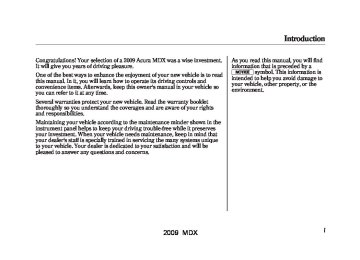- 2013 Acura MDX Owners Manuals
- Acura MDX Owners Manuals
- 2008 Acura MDX Owners Manuals
- Acura MDX Owners Manuals
- 2009 Acura MDX Owners Manuals
- Acura MDX Owners Manuals
- 2012 Acura MDX Owners Manuals
- Acura MDX Owners Manuals
- 2011 Acura MDX Owners Manuals
- Acura MDX Owners Manuals
- 2010 Acura MDX Owners Manuals
- Acura MDX Owners Manuals
- Download PDF Manual
-
Individual Map Lights
FRONT
COURTESY LIGHT
The courtesy light between the map lights comes on when you turn the parking lights on. To adjust its brightness, press either of the instrument panel brightness control buttons (+ or -).
Turn on the front row individual map lights by pushing the lens. Push the lens again to turn it off. With the light control switch in the door activated position, the second row map lights can be turned on by pushing the lens. Push the lens again to turn it off.
160
2009 MDX 08/06/06 16:58:07 09 ACURA MDX MMC North America Owner's M 50 31STX620 enu
Tailgate Lights The lights in the tailgate have an on- off switch to control if the lights come on when the tailgate is opened. The tailgate lights do not come on when any other doors are opened.
Interior Lights
Individual Interior Lights The courtesy lights in all four doors come on when you open any door. The light around the ignition switch comes on when any door is opened. After you close the door, the ignition switch light stays on for about 30
seconds regardless of the interior light dimming time setting (see page 101).Cargo Area Light
ON
OFF
The cargo area light has a three- position switch. In the OFF position, the light does not come on. In the center position, it comes on when you open the tailgate. In the ON position, it stays on continuously.
161
2009 MDX 08/06/06 16:58:07 09 ACURA MDX MMC North America Owner's M 50 31STX620 enu
Interior Convenience Items
SUNGLASSES HOLDER
COAT HOOK
SUN VISOR
VANITY MIRROR
STORAGE COMPARTMENTS
GROCERY HOOK
GLOVE BOX
CENTER POCKET
ACCESSORY POWER SOCKET
CONSOLE COMPARTMENT
BEVERAGE HOLDER
ARMREST/BEVERAGE HOLDER
ACCESSORY POWER SOCKET
162
2009 MDX 08/06/06 16:58:07 09 ACURA MDX MMC North America Owner's M 50 31STX620 enu
Beverage Holders Be careful when you are using the beverage holders. A spilled liquid that is very hot can scald you or your passengers. Liquid can also spill from the door pocket beverage holders when you open or close the doors. Use only resealable containers in the door pockets. Spilled liquids can damage the upholstery, carpeting, and electrical components in the interior. Open the front beverage holder by sliding the lid.
Interior Convenience Items
FRONT LID
ARMREST
Beverage holders are also provided in the second row seat armrest. Pivot down the seat-back to use them.
BEVERAGE HOLDER
To open the beverage holder, press and release the front lid. To close, press the lid again until it latches. When you put back the armrest in the center seat-back, make sure the lid is closed properly.
163
2009 MDX 08/06/06 16:58:07 09 ACURA MDX MMC North America Owner's M 50 31STX620 enu
Interior Convenience Items
Console Compartment
Storage Compartment
LIDS
BUTTONS
Your vehicle is equipped with a front seat armrest pad that is also a console compartment. To open the console compartment fully, push both buttons at the front of the compartment.
LID
The storage compartment with a sliding lid is at the left-side foot of the front passenger seat. For the third row, a storage compartment is located in the passenger side armrest. To open the compartment, push the button and lift the lid.
164
Glove Box Open the glove box by pulling the handle to the left. Close it with a firm push. Lock or unlock the glove box with the master key.
An open glove box can cause serious injury to your passenger in a crash, even if the passenger is wearing the seat belt.
Always keep the glove box closed while driving.
2009 MDX 08/06/06 16:58:07 09 ACURA MDX MMC North America Owner's M 50 31STX620 enu
Sunglasses Holder
Cargo Hooks
Interior Convenience Items
PUSH
HOOK
SUNGLASSES HOLDER To open the sunglasses holder, push then release the raised detent. It will unlatch and swing down. To close it, push it until it latches. Make sure the holder is closed while you are driving.
Some larger styles of sunglasses may not fit in the holder. You may also store small items in this holder. Make sure they are small enough to let the holder close and latch, and that they are not heavy enough to cause the holder to pop open while driving.
The hooks on the floor of the cargo area enable you to tie down items stored in the back. Make sure all stored items are secured before driving.
165
2009 MDX Accessory Power Sockets Your vehicle has two or three accessory power sockets, depending on the model. All models have the front accessory power socket under the audio system and rear socket behind the third row seat on the driver's side.
08/06/06 16:58:07 09 ACURA MDX MMC North America Owner's M 50 31STX620 enu
Interior Convenience Items
Sun Visor
Vanity Mirror
To use the vanity mirror on the back of the sun visor, pull up the cover. The vanity mirror light will not come on if the sun visor is slid outward.
Slide
SUN VISOR
To use the sun visor, pull it down. When using the sun visor for the side window, remove the support rod from the clip, and swing it out. In this position, the sun visor can be adjusted by moving it on its slider. Do not use the extended sun visor over the inside mirror. Make sure you put the sun visor back in place when you are getting into or out of the vehicle.
166
2009 MDX 08/06/06 16:58:07 09 ACURA MDX MMC North America Owner's M 50 31STX620 enu
Each socket is intended to supply power for 12 volt DC accessories that are rated 120 watts or less (10 amps). None of the sockets will power an automotive type cigarette lighter element.
MDX,Technology,andU.S.Sport Packagesmodels The accessory power socket is located at the back of the front console compartment. To use an accessory power socket, the ignition switch must be in the ACCESSORY (I) or ON (II) position.
Interior Convenience Items
AC Power Outlet
U.S.EntertainmentPackagesand CanadianElitePackagemodels There is a 115 volt AC power outlet inside the front console compartment. To use the AC power outlet, open the lids and open the outlet cover. Insert the plug into the receptacle slightly, turn it 90° clockwise, then push in the plug all the way.
CONTINUED 167
2009 MDX 08/06/06 16:58:07 09 ACURA MDX MMC North America Owner's M 50 31STX620 enu
Interior Convenience Items
Always run the engine when you use the AC power outlet. The maximum capacity for this power outlet is 115 volt AC at 100
watts or less. If you use an appliance which requires more than 100 watts, it automatically stops supplying the power. If this happens, turn the ignition switch off and turn it on again.NOTE: The AC power outlet is not designed for electric appliances which require high initial peak wattage such as cathode-ray tube type televisions, refrigerators, electric pumps, etc. It is also not suitable for devices that process precise data such as medical equipment or measuring instruments. Any appliances that require an extremely stable power supply such as microcomputer- controlled electric blankets, touch sensor lamps, etc., should not be connected to this outlet.
168
2009 MDX 08/06/06 16:58:07 09 ACURA MDX MMC North America Owner's M 50 31STX620 enu
Features
The climate control system in your vehicle provides a comfortable driving environment in all weather conditions. The standard audio system has many features. This section describes those features and how to use them. Your vehicle has an anti-theft audio system that requires a code number to enable it.
Climate Control System .............. 170
Rear Climate Controls............. 175
Audio System.............................. 180
Playing the AM/FM Radio(Models without navigation
system) ............................... 181
Playing the XM® Satellite Radio (Models without navigation
system) ............................... 185
Playing Discs (Models without
navigation system).................. 190
Disc Changer Error Message (Models without navigation
system) ............................... 199
Audio System (Models with
navigation system).................. 200
Playing the AM/FM Radio (Models with navigation
system) ............................... 201
AM/FM Radio Reception............ 205
Playing the AM/FM Radio (Models with navigationsystem) ............................... 207
Playing the XM® Satellite Radio
(Models with navigation
system) ............................... 210
Playing Discs (Models with
navigation system).................. 218
Disc Changer Error
Messages................................ 228
Protecting Your Discs ................. 229
Auxiliary Input Jack .................... 232
Remote Audio Controls............... 233
Radio Theft Protection ................ 235
Setting the Clock andCalendar ................................. 236
Rear Entertainment System ........ 237
Security System .......................... 269
Cruise Control ............................ 270
Compass ..................................... 273
HomeLink® UniversalTransceiver............................. 276
Bluetooth® HandsFreeLink® ....... 278
AcuraLink® (U.S. modelsonly) ....................................... 307
Rearview Camera and
Monitor................................... 319
169
2009 MDX 08/06/06 16:58:07 09 ACURA MDX MMC North America Owner's M 50 31STX620 enu
Climate Control System
FRONTCONTROLPANEL
OFF BUTTON
DRIVER'S SIDE TEMPERATURE
FRONT PASSENGER'S SIDE TEMPERATURE
AUTO BUTTON
AUTO INDICATOR
FAN CONTROL BUTTONS
DRIVER'S SIDE TEMPERATURE CONTROL BUTTONS
DUAL BUTTON REAR BUTTON
WINDSHIELD DEFROSTER BUTTON
RECIRCULATION BUTTON
REARCONTROLPANEL REAR PASSENGER COMPARTMENT TEMPERATURE
REAR WINDOW DEFOGGER/HEATED MIRROR BUTTON
AUTO SYNC INDICATOR
FRONT PASSENGER'S SIDE TEMPERATURE CONTROL BUTTONS
MODE BUTTON AIR CONDITIONING BUTTON
FAN CONTROL BUTTONS
AUTO BUTTON
OFF BUTTON
MODE BUTTON
REAR PASSENGER COMPARTMENT TEMPERATURE CONTROL BUTTONS
170
2009 MDX 08/06/06 16:58:07 09 ACURA MDX MMC North America Owner's M 50 31STX620 enu
Personalization Setting When you unlock the doors with your remote, the driver's ID (Driver 1 or Driver 2) is detected, and the climate control settings are turned to the respective mode automatically when the ignition is turned to the ON (II) position. Voice Control System Onmodelswithnavigationsystem The climate control system can also be operated by voice control. See the Navi section in your quick start guide for an overview of this system, and the navigation system manual for complete details.
Using Automatic Climate Control The automatic climate control system in your vehicle picks the proper combination of air conditioning, heating, and ventilation to maintain the interior temperature you select. The system also adjusts the fan speed and airflow levels. 1. Press the Auto button on the front
control panel.
2. Set the desired temperature with the temperature control buttons. You will see AUTO in the system's display.
3. You can set the driver's side
temperature, the passenger's side temperature, and the temperature of the rear passenger compartment separately.
Climate Control System
The system automatically selects the proper mix of conditioned and/or heated air that will, as quickly as possible, raise or lower the interior temperature to your preference. TemperatureControl The driver's side temperature, the passenger's side temperature and the rear passenger compartment temperature can be set separately. Press the ▲ button of the appropriate temperature control to increase the temperature of airflow. Press the ▼ button to decrease it. Each set temperature is shown in the display. The rear temperature is shown in the display on the back of the center console.
CONTINUED 171
2009 MDX 08/06/06 16:58:07 09 ACURA MDX MMC North America Owner's M 50 31STX620 enu
Onmodelswithnavigationsystem In the Auto mode, the vehicle's interior temperature is independently regulated for the driver, front passenger, and rear passengers according to each adjusted temperature. The system also regulates each temperature based on the information of the sun light sensor and the sun's position which is updated automatically by the navigation's global positioning system (GPS). For example, if the driver's side of the vehicle is getting too much sun, the system will adjust to a lower temperature.
DualButton You can set the temperatures for the driver's side and the passenger's side separately when this button is pressed (indicator is on). When the indicator in the DUAL button is off, the temperatures for both sides are synchronized to the driver's side set temperature. When defrost mode is selected, dual mode operation is canceled.
Climate Control System
When you set the temperature to its lower limit ( ) or its upper limit ), the system runs at full cooling or heating only. It does not regulate the interior temperature. When you press a fan control button, the fan is taken out of AUTO mode. When the indicator in the dual button is on, the driver's side and passenger's side temperature can be controlled independently (see page 177). When the indicator in the rear button is on, the temperature of the rear passenger compartment can be controlled independently (see page 177).
172
2009 MDX 08/06/06 16:58:07 09 ACURA MDX MMC North America Owner's M 50 31STX620 enu
RearButton When you press this button, the indicator in the button comes on, and the temperature of the rear passenger compartment can be adjusted separately with the temperature control buttons on the back of the center console. With the indicator off, the temperature of the rear passenger compartment is synchronized to the driver's side set temperature. You will see the AUTO SYNC on the system display of the rear control panel. Changing the temperature of the rear passenger compartment also makes the indicator turn on, and takes the system out of synchronized mode. This causes the word SYNC in the display to go out.
To Turn Everything Off If you press the OFF button, the climate control system shuts off completely. ● Keep the system completely off for
short periods only.
● To keep stale air and mustiness from collecting, you should have the fan running at all times. Semi-automatic Operation You can manually select various functions of the climate control system when it is in fully automatic mode. All other features remain automatically controlled. Making any manual selection causes the word AUTO in the display to go out. Fan Control Press the ▲ button to increase the fan speed and airflow. Press the ▼ button to decrease it.
Climate Control System
AirConditioning(A/C)Button This button turns the air conditioning on and off. You will see A/C ON or A/C OFF in the display. When you turn the A/C off, the system cannot regulate the inside temperature if you set the temperature control below the outside temperature. RecirculationButton When the indicator in the button is on, air from the vehicle's interior is sent throughout the system again. When the indicator is off, air is brought in from the outside of the vehicle (fresh air mode). The outside air intakes for the climate control system are at the base of the windshield. Keep this area clear of leaves and other debris. The system should be left in fresh air mode under almost all conditions. Keeping the system in recirculation mode, particularly with the A/C off, can cause the windows to fog up.
CONTINUED 173
2009 MDX For your safety, make sure you have a clear view through all the windows before driving. When the indicator in the button is on, the front passenger's and rear passenger compartment temperatures cannot be set separately from the driver's.
08/06/06 16:58:07 09 ACURA MDX MMC North America Owner's M 50 31STX620 enu
Climate Control System
Switch to recirculation mode when driving through dusty or smoky conditions, then return to fresh air mode. RearWindowDefoggerButton This button turns the rear window defogger off and on (see page 122). Pushing this button also turns the power mirror heaters on and off. ModeControl Use the mode control button to select the vents the air flows from. Some air will flow from the dashboard vents in all modes.
Air flows from the center and
corner vents in the dashboard.
Airflow is divided between the
vents in the dashboard and the floor vents.
Air flows from the floor vents.
174
Airflow is divided between the
floor and corner vents and the defroster vents at the base of the windshield. WindshieldDefrosterButton This button directs the main airflow to the windshield for faster defrosting. It also overrides any mode selection you may have made. When you select , the system automatically switches to fresh air mode and turns on the A/C. For faster defrosting, manually set the fan speed to high. You can also increase airflow to the windshield by closing the corner vents on the dashboard. To close the vents, rotate the wheel under each corner vent. When you turn off by pressing the button again, the system returns to its former settings.
2009 MDX 08/06/06 16:58:07 09 ACURA MDX MMC North America Owner's M 50 31STX620 enu
Rear Climate Controls
REAR CONTROL PANEL
REAR PASSENGER COMPARTMENT TEMPERATURE
Climate Control System
REAR PASSENGER COMPARTMENT TEMPERATURE CONTROL BUTTONS
AUTO BUTTON
MODE BUTTON
OFF BUTTON
FAN CONTROL BUTTONS
You can use the rear control panel when the indicator in the REAR button on the front control panel is on. Pressing any control button on the rear control panel turns on the rear button indicator on the front control panel.
REAR BUTTON
RearButton When the indicator in this button is off, the temperature of the rear passenger compartment is synchronized to the driver's side set temperature. If the AUTO mode is selected on the front control panel, you will see the AUTO SYNC on the rear system display. When the indicator in this button is on, the temperature of the rear passenger compartment can be adjusted with the rear temperature control buttons. A passenger can also adjust the fan speed and airflow.
CONTINUED 175
2009 MDX 08/06/06 16:58:07 09 ACURA MDX MMC North America Owner's M 50 31STX620 enu
FanControl Press the ▲ fan control button to increase the fan speed and airflow. Press the ▼ button to decrease it. The level of the fan speed is shown in the display. ModeControl Each time you press the mode button, the mode display changes from to is selected, air flows from When the upper vents on the back of the center console. When the lower vents.
is selected, air flows from
AutomaticOperation Pressing the AUTO button puts the system in automatic operation mode. The rear system automatically adjusts the fan speed and airflow levels to maintain the selected temperature of the rear passenger compartment. You will see AUTO in the display. Pressing the OFF button shuts off the rear climate control system.
Climate Control System
TemperatureControl Press the ▲ temperature control button to increase the temperature of airflow, and the ▼ button to decrease it. The temperature you adjust is shown in the system display.
176
2009 MDX 08/06/06 16:58:07 09 ACURA MDX MMC North America Owner's M 50 31STX620 enu
Climate Control System
Driver's Side
Passenger's Side
Triple Zone Temperature Control The temperatures of the driver's side and the front passenger's side can be controlled independently when the indicator in the DUAL button is on. When the indicator in the REAR button is on, the temperature of the rear passenger compartment can be controlled independently. To adjust each temperature, press either of the temperature control buttons (▲or▼) on the climate control panel.
Rear Passenger Compartment
CONTINUED 177
2009 MDX 08/06/06 16:58:07 09 ACURA MDX MMC North America Owner's M 50 31STX620 enu
Climate Control System
Push AUTO or . The selected temperatures appear in the display. When the indicator in the DUAL button is off, you can adjust both sides to the same temperature by adjusting the driver's temperature control buttons. To set the driver's side temperature to a different value than the passenger's side, press the DUAL button, then press either of the driver's temperature control button (▲or▼). To set the passenger's side to a different value than the driver's side, press either of the front passenger's temperature control button (▲or▼). You can adjust the passenger's side without pressing the DUAL button first.
178
When the indicator in the REAR button is off, the temperature of the rear passenger compartment is synchronized to the driver's side set temperature. You will see the AUTO SYNC on the system display of the rear control panel. To set the temperature of the rear passenger compartment to a different value than the driver's side, press the REAR button, then press either temperature control buttons on the back of the center console. The word ‘‘SYNC’’ in the display goes out. You can also adjust the rear temperature without pressing the REAR button first. Pressing either button causes the indicator of the REAR button to turn on. When you set each temperature to its lower limit or its upper limit, it will be displayed as ‘‘
’’ or ‘‘
’’.
2009 MDX 08/06/06 16:58:07 09 ACURA MDX MMC North America Owner's M 50 31STX620 enu
Sunlight and Temperature Sensors
TEMPERATURE/HUMIDITY SENSOR
Climate Control System
SUNLIGHT SENSOR
To regulate the interior temperature and humidity, the climate control system has two sensors. A sunlight sensor is located in the top of the dashboard and a temperature/ humidity sensor is next to the steering column. Do not cover the sensors or spill any liquid on them.
179
2009 MDX 08/06/06 16:58:07 09 ACURA MDX MMC North America Owner's M 50 31STX620 enu
With navigation system
With rear entertainment system
Without navigation system
Audio System
An audio system is standard on all models. Read the appropriate pages (as shown below) to use your vehicle's audio system. For vehicles without navigation system, see pages 181 through 199. For vehicles with navigation system, see pages 200 through 227.
180
2009 MDX 08/06/06 16:58:07 09 ACURA MDX MMC North America Owner's M 50 31STX620 enu
Playing the AM/FM Radio (Models without navigation system)
AUTO SELECT BUTTON FM BUTTON
SCAN BUTTON
POWER/VOLUME KNOB
AM BUTTON
SEEK BUTTONS
TUNE KNOB
PRESET BUTTONS
CONTINUED 181
2009 MDX 08/06/06 16:58:07 09 ACURA MDX MMC North America Owner's M 50 31STX620 enu
Playing the AM/FM Radio (Models without navigation system)
To Play the Radio The ignition switch must be in the ACCESSORY (I) or ON (II) position. Turn the system on by pushing the power/volume knob or the AM or FM button. Adjust the volume by turning the power/volume knob. The band and frequency that the radio was last tuned to are displayed. To change bands, press the AM or FM button. On the FM band, ST will be displayed if the station is broadcasting in stereo. Stereo reproduction in AM is not available. On the AM band, AM noise reduction turns on automatically.
To Select a Station You can use any of five methods to find radio stations on the selected band: tune, seek, scan, the preset buttons, and auto select. TUNE - Use the TUNE knob to tune the radio to a desired frequency. Turn the knob right to tune to a higher frequency, or left to tune to a lower frequency. SEEK - The SEEK function searches up and down from the current frequency to find a station with a strong signal. To activate it, press the + or - SEEK button, then release it.
SCAN - The scan function samples all stations with strong signals on the selected band. To activate it, press the SCAN button, then release it. You will see SCAN in the display. The system will scan for a station with a strong signal. When it finds one, it will stop and play that station for about 10 seconds. If you do nothing, the system will scan for the next strong station and play it for 10 seconds. When it plays a station that you want to listen to, press the SCAN button again.
182
2009 MDX 08/06/06 16:58:07 09 ACURA MDX MMC North America Owner's M 50 31STX620 enu
Playing the AM/FM Radio (Models without navigation system)
Preset - Each preset button can store one frequency on AM and two frequencies on FM. 1. Select the desired band, AM or FM. FM1 and FM2 let you store two frequencies with each preset button.
2. Use the tune, seek, or scan
function to tune the radio to a desired station.
3. Pick a preset button, and hold it
until you hear a beep.
4. Repeat steps 1 through 3 to store a
total of six stations on AM and twelve stations on FM.
AUTO SELECT - If you are traveling far from home and can no longer receive your preset stations, you can use the auto select feature to find stations in the local area. Press the A.SEL button. ‘‘A.SEL’’ flashes in the display, and the system goes into scan mode for several seconds. It stores the frequencies of six AM and twelve FM stations in the preset buttons. You will see a ‘‘0’’ displayed after pressing a preset button if auto select cannot find a strong station for that preset button. If you do not like the stations auto select has stored, you can store other frequencies on the preset buttons as previously described.
Toturnoffautoselect,press the A.SEL (auto select) button. This restores the presets you originally set. The presets may be lost if your vehicle's battery goes dead, is disconnected, or the radio fuse is removed. For information on AM/FM radio frequencies and reception, see page 205.
CONTINUED 183
2009 MDX 08/06/06 16:58:07 09 ACURA MDX MMC North America Owner's M 50 31STX620 enu
Playing the AM/FM Radio (Models without navigation system)
This function is set to MID as the default setting when the vehicle leaves the factory. Audio System Lighting You can use the instrument panel brightness control buttons to adjust the illumination of the audio system (see page 123). The audio system illuminates when the parking lights are on, even if the radio is off.
Adjusting the Sound Press the TUNE (SOUND) knob repeatedly to display the BASS, TREBLE, FADER, BALANCE, SUBWOOFER, and SVC (speed- sensitive volume compensation) settings. BASS - Adjusts the bass. TREBLE - Adjusts the treble. FADER - Adjusts the front-to-back strength of the sound. BALANCE - Adjusts the side-to- side strength of the sound. SUBWOOFER - Adjusts the strength of sound from the subwoofer speaker. CENTER - Adjusts the strength of sound from the center speaker.
SVC - Adjusts the volume level based on the vehicle speed. Each mode is shown in the display as it changes. Turn the TUNE knob to adjust the setting to your liking. When the level reaches the center, you will see ‘‘C’’ in the display. The system will return to the audio display about 5 seconds after you stop adjusting a mode. Speed-sensitiveVolume Compensation(SVC) The SVC mode controls the volume based on vehicle speed. The faster you go, the louder the audio volume becomes. As you slow down, the audio volume decreases. The SVC has four modes; SVC OFF, SVC LOW, SVC MID, and SVC HIGH. Turn the TUNE knob to adjust the setting to your liking. If you feel the sound is too loud, choose low. If you feel the sound is too quiet, choose high.
184
2009 MDX 08/06/06 16:58:07 09 ACURA MDX MMC North America Owner's M 50 31STX620 enu
Playing the XM® Satellite Radio (Models without navigation system)
XM RADIO BUTTON
SCAN BUTTON
POWER/VOLUME KNOB
PRESET BUTTONS
CATEGORY BUTTONS
TUNE KNOB
DISP/MODE BUTTON
CONTINUED 185
2009 MDX 08/06/06 16:58:07 09 ACURA MDX MMC North America Owner's M 50 31STX620 enu
Playing the XM® Satellite Radio (Models without navigation system)
You may experience periods when XM Radio does not transmit the artist's name and song title information. If this happens, there is nothing wrong with your system. TUNE - Turn the TUNE knob to change channel selections. Turn the knob right for higher numbered channels and left for lower numbered channels. In the category mode, you can only select channels within that category. CATEGORY (- or +) - Press either button to select another category.
Your vehicle is capable of receiving XM® Satellite Radio anywhere in the United States, except Hawaii and Alaska. On Canadian models, you can also receive XM® Satellite Radio in Canada. XM® is a registered trademark of XM Satellite Radio, Inc. XM satellite radio receives signals from two satellites to produce clear, high-quality digital reception. It offers many channels in several categories. Along with a large selection of different types of music, XM satellite radio allows you to view channel and category selections in the display.
Operating the Satellite Radio To listen to XM satellite radio, turn the ignition switch to the ACCESSORY (I) or ON (II) position. Push the power/volume knob to turn on the audio system, and press the button. The last channel you listened to will show in the display. Adjust the volume by turning the power/volume knob. MODE - To switch between channel mode and category mode, press and hold the DISP/MODE button until the mode changes. In the channel mode, you can select all of the available channels. In the category mode, such as Jazz, Rock, Classical, etc., you can select all of the channels within that category. Each time you press and release the DISP/MODE button, the display changes in the following sequence: channel name, channel number, category, artist name, and music title.
186
2009 MDX 08/06/06 16:58:07 09 ACURA MDX MMC North America Owner's M 50 31STX620 enu
Playing the XM® Satellite Radio (Models without navigation system)
SCAN - The SCAN function gives you a sampling of all channels while in the channel mode. In the category mode, only the stations within that category are scanned. To activate scan, press the SCAN button. The system plays each channel in numerical order for a few seconds, then selects the next channel. When you hear a channel you want to continue listening to, press the button again. Preset - You can store up to 12
preset channels using the six preset buttons. Each button stores one channel from the XM1 band and one channel from the XM2 band. To store a channel: 1. Press the XM button. Either XM1or XM2 will show in the display.
2. Use the TUNE knob, the
CATEGORY buttons, or the SCAN buttons to tune to a desired channel.
In category mode, only channels within that category can be selected. In channel mode, all channels can be selected. 3. Pick the preset button you want for
that channel. Press and hold the button until you hear a beep.
4. Repeat steps 2 and 3 to store the
first six channels.
5. Press the XM button again. The other XM band will show. Store the next six channels using steps 2
and 3.Once a channel is stored, simply press and release the proper preset button to tune to it.
The presets may be lost if your vehicle's battery goes dead, is disconnected, or the radio fuse is removed. XM Radio Display Messages
‘‘LOADING’’ - XM is loading the audio or program information. ‘‘OFF AIR’’ - The channel currently selected is no longer broadcasting. ‘‘UPDATING’’ - The encryption code is being updated. Wait until the encryption code is fully updated. Channels 0 and 1 should still work normally.
CONTINUED 187
2009 MDX 08/06/06 16:58:07 09 ACURA MDX MMC North America Owner's M 50 31STX620 enu
Playing the XM® Satellite Radio (Models without navigation system)
’’ - The selected channel
‘‘NO SIGNAL’’ - The signal is currently too weak. Move the vehicle to an area away from tall buildings, and with an unobstructed view of the southern horizon. ‘‘ number does not exist, or is not part of your subscription, or this channel has no artist or title information at this time. ‘‘ANTENNA’’ - There is a problem with the XM antenna. Please consult your dealer.
Signal may be blocked by mountains or large obstacles to the south.
Signal weaker in these areas.
SATELLITE
The XM satellites are in orbit over the equator; therefore, objects south of the vehicle may cause satellite reception interruptions. To help compensate for this, ground-based repeaters are placed in major metropolitan areas.
GROUND REPEATER
Satellite signals are more likely to be blocked by tall buildings and mountains the farther north you travel from the equator. Carrying large items on a roof rack can also block the signal.
188
2009 MDX 08/06/06 16:58:07 09 ACURA MDX MMC North America Owner's M 50 31STX620 enu
Playing the XM® Satellite Radio (Models without navigation system)
Depending on where you drive, you may experience reception problems. Interference can be caused by any of these conditions: ● Driving on the north side of an
east/west mountain road.
● Driving on the north side of a large commercial truck on an east/west road.
● Driving in tunnels. ● Driving on a road beside a vertical wall, steep cliff, or hill to the south of you.
● Driving on the lower level of a
multi-tiered road.
● Driving on a single lane road
alongside dense trees taller than 50 ft. (15 m) to the south of you.
● Large items carried on a roof rack. There may be other geographic situations that could affect XM radio reception.
AsrequiredbytheFCC: Changesormodificationsnotexpressly approvedbythepartyresponsiblefor compliancecouldvoidtheuser's authoritytooperatetheequipment. Receiving Satellite Radio Service If your XM Radio service has expired or you purchased your vehicle from a previous owner, you can listen to a sampling of the broadcasts available on XM Satellite Radio. With the ignition switch in the ACCESSORY (I) or the ON (II) position, push the power/volume knob to turn on the audio system, and press the music types and styles will play. If you decide to purchase XM satellite radio service, contact XM Radio at www. xmradio.com,or at 1-800-852-9696. In Canada, contact XM Canada at www. xmradio.ca,or at 1-877-438-9677. You will need to give them your radio I.D. number and your credit card number. To get your radio I.D. number, turn the TUNE knob until ‘‘0’’ appears in the display. Your I.D. will appear in the display.
button. A variety of
After you've registered with XM Radio, keep your audio system in the Satellite Radio mode while you wait for activation. This should take about 30
minutes. While waiting for activation, make sure your vehicle remains in an open area with good reception. Once your audio system is activated, ‘‘CATEGORY’’ or ‘‘CH’’ will appear in the display, and you'll be able to listen to XM Radio broadcasts. XM Radio will continue to send an activation signal to your vehicle for at least 12 hours from the activation request. If the service has not been activated after 36 hours, contact XM Radio.189
2009 MDX 08/06/06 16:58:07 09 ACURA MDX MMC North America Owner's M 50 31STX620 enu
Playing Discs (Models without navigation system)
MP3/WMA INDICATOR
TRACK/FILE NUMBER
FOLDER NUMBER
DISC SLOT
DISC LOAD BUTTON
POWER/VOLUME KNOB
190
SEEK BUTTONS
DISC EJECT BUTTON
TUNE (FOLDER) KNOB
PRESET BUTTONS
SCAN BUTTON
REPEAT BUTTON
RANDOM BUTTON
2009 MDX 08/06/06 16:58:07 09 ACURA MDX MMC North America Owner's M 50 31STX620 enu
Playing Discs (Models without navigation system)
The specifications of the compatible WMA files are: Sampling frequency: 22.05/32/44.1/48 kHz Bitrate: 48/64/80/96/128/160/192 kbps Compatible with variable bitrate and multi-session. Maximum layers (including ROOT): 8 layers
To Play a Disc To load or play discs, the ignition switch must be in the ACCESSORY (I) or ON (II) position. You operate the disc changer with the same controls used for the radio. To select the disc changer, press the DISC button. You will see ‘‘DISC’’ in the display. The disc and track numbers, and the elapsed time are shown in the display. You can also select the displayed information with the DISP button (see page 193). The system will continuously play a disc until you change modes.
Do not use discs with adhesive labels. The label can curl up and cause the disc to jam in the unit.
This audio system can also play CD-Rs and CD-RWs compressed in MP3 or WMA formats. When playing a disc in MP3, you will see ‘‘MP3’’ in the display. In WMA format, ‘‘WMA’’ will appear in the display. The disc, folder and track numbers are displayed. You can select up to 255
folders or tracks. Video CDs and DVD discs do not work in this unit. The specifications of the compatible MP3 files are: Sampling frequency: 32/44.1/48 kHz (MPEG1) 16/22.05/24 kHz (MPEG2) Bitrate: 32/40/48/56/64/80/96/ 112/128/160/192/224/256/320 kbps Compatible with variable bitrate and multi-session. Maximum layers (including ROOT): 8 layersCONTINUED 191
2009 MDX 08/06/06 16:58:07 09 ACURA MDX MMC North America Owner's M 50 31STX620 enu
Playing Discs (Models without navigation system)
NOTE: If a file on an MP3 or WMA disc is protected by digital rights management (DRM), the audio unit displays CD FORMAT, and then skips to the next file.
LoadingDiscs Your vehicle's in-dash disc changer holds up to six discs. 1. Press the LOAD button until you
hear a beep and see ‘‘LOAD’’ in the display. To load only one disc, press and release the LOAD button.
2. The disc number for an empty
position begins blinking.
3. Insert the disc into the disc slot
when the green disc load indicator comes on. Insert it only about halfway; the drive will pull it in the rest of the way. You will see ‘‘BUSY’’ in the display while the disc load indicator turns red and blinks as the disc is loaded.
You cannot load and play 3-inch (8-cm) discs in this unit.
4. When the disc load indicator turns green and ‘‘LOAD’’ appears in the display again, insert the next disc in the slot. Do not try to insert a disc until ‘‘LOAD’’ appears. You could damage the audio unit.
5. Repeat this until all six positions are loaded. If you are not loading all six positions, the system begins playing the last disc loaded. You can also load a disc into an empty position while a disc is playing by pressing the appropriate preset button. The system stops playing the current disc and starts the loading sequence. It then plays the disc just loaded.
192
2009 MDX 08/06/06 16:58:07 09 ACURA MDX MMC North America Owner's M 50 31STX620 enu
Playing Discs (Models without navigation system)
● When you insert a disc, and the
system begins to play.
When playing a CD-DA with text data, the album and track name are shown in the display. With a disc in MP3 or WMA, the display shows the folder and file name. When you turn on the audio system next time, the system keeps your selection with the DISP button.
TextDataDisplayFunction Each time you press the DISP button, the display shows you the text data on a disc, if the disc was recorded with text data. You can see the album, artist, and track name in the display. If a disc is recorded in MP3 or WMA, you can see the folder and file name, and the album, artist, and track tag. With the folder name, you will see the FOLDER indicator in the display. The TRACK indicator is shown with the file or track name. When you press and release the DISP button while a disc without text data is playing, you will see ‘‘NO INFO’’ on the display. The display shows up to about 16
characters of selected text data (the folder name, file name, etc.).If the text data has more than 16
characters, you will see the first 15
characters and the > indicator in the display. Press and hold the DISP button until the next 16 characters are shown. You can see up to about 31 characters of the text data. If you press and hold the DISP button again, the display shows the first 16 characters again. If any letter is not available, it is replaced with ‘‘ . ’’ (dot) in the display. When the disc has no text data, you will see ‘‘NO INFO’’ on the display. You will also see some text data under these conditions: ● When a new folder, file, or track isselected.
● When you change the audio mode
to play a disc with text data or in MP3 or WMA.
CONTINUED 193
2009 MDX 08/06/06 16:58:07 09 ACURA MDX MMC North America Owner's M 50 31STX620 enu
Playing Discs (Models without navigation system)
REPEAT (Track Repeat) - To continuously replay a track (file in MP3 or WMA mode), press and release the RPT button. You will see RPT in the display. Press and hold the RPT button to turn it off. Pressing either seek button also turns off the repeat feature.
To move rapidly within a track or file, press and hold the + or - seek button. InMP3orWMAmode FOLDER SELECTION - To select a different folder, turn the TUNE knob to move to the beginning of the next folder. Turn the knob to the right until it clicks once to skip to the next folder, and to the left to move to the beginning of the current folder. Turn it again to skip to the beginning of the previous folder. Turning the TUNE knob more than two clicks skips several folders.
ToChangeorSelectTracks/Files Use the seek buttons while a disc is playing to select passages and change tracks (files in MP3 or WMA mode). In MP3 or WMA mode, use the TUNE knob to select folders in the disc and use either seek button to change files. To select a different disc, use the appropriate preset buttons (1
through 6). If you select an empty position, the system will go into the loading sequence (see page 192). SEEK/SKIP - Each time you press and release the + seek button, the player skips forward to the beginning of the next track (file in MP3 or WMA mode). Press and release the - seek button to skip backward to the beginning of the current track. Press it again to skip to the beginning of the previous track.194
2009 MDX 08/06/06 16:58:07 09 ACURA MDX MMC North America Owner's M 50 31STX620 enu
Playing Discs (Models without navigation system)
Each time you press and release the RPT button, the mode changes from file repeat to folder repeat, to disc repeat then to normal playing. RANDOM (Random within a disc) - This feature plays the tracks within a disc (the files in MP3 or WMA mode) in random order. To activate random play, press and release the RDM button. In MP3 or WMA mode, press the RDM button repeatedly to select RDM (within a disc random play). You will see RDM in the display. Press the RDM button for 2 seconds to return to normal play.
InMP3orWMAmode FOLDER RANDOM - This feature, when activated, plays the files within a current folder in random order, rather than in the order they are compressed in MP3
or WMA. To activate folder random play, press and release the RDM button repeatedly. You will see F- RDM in the display. The system will then select and play files randomly. This continues until you deactivate folder random play by pressing and holding the RDM button again, or you select a different folder with the TUNE knob. Each time you press and release the RDM button, the mode changes from folder random play, to within a disc random play, then to normal play.InMP3orWMAmode FOLDER REPEAT - This feature, when activated, replays all the files on the selected folder in the order they are compressed in MP3 or WMA. To activate folder repeat mode, press and release the RPT button repeatedly until you see F- RPT in the display. The system continuously replays the current folder. Press and hold the RPT button to turn it off. Pressing the RDM button, or selecting a different folder with the TUNE knob also turns off the repeat feature. DISC REPEAT - This feature continuously replays the current disc. To activate disc repeat, press and release the RPT button repeatedly until you see D-RPT in the display. Press and hold the RPT button again to turn it off.
CONTINUED 195
2009 MDX 08/06/06 16:58:07 09 ACURA MDX MMC North America Owner's M 50 31STX620 enu
Playing Discs (Models without navigation system)
SCAN - The SCAN function samples all the tracks on the disc in the order they are recorded on the disc (all files in the selected folder in MP3 or WMA mode). To activate the scan feature, press and release the SCAN button. You will see SCAN in the display. You will get a 10 second sampling of each track/file in the disc/folder. Press and hold the SCAN button to get out of scan mode and play the last track sampled.
InMP3orWMAmode F-SCAN - This feature, when activated, samples the first file in each folder on the disc in the order they are recorded. To activate the folder scan feature, press and release the SCAN button repeatedly. You will see F-SCAN in the display. The system will then play the first file in the main folders for about 10
seconds. If you do nothing, the system will then play the following first files for 10 seconds each. When it plays a file that you want to continue listening to, press and hold the SCAN button.Pressing either seek button, or selecting a different disc (using the preset buttons) or folder (using the TUNE knob) turns off the SCAN or F-SCAN feature.
196
2009 MDX 08/06/06 16:58:07 09 ACURA MDX MMC North America Owner's M 50 31STX620 enu
Playing Discs (Models without navigation system)
D-SCAN - This feature, when activated, samples the first track in each disc in order (the first file in the main folder on each disc in MP3 or WMA mode). To activate the disc scan feature, press and release the SCAN button repeatedly until D-SCAN shows in the display. The system will then play the first track/ file in the first main folder in the first disc for about 10 seconds. If you do nothing, the system will then play the following first tracks/files for 10
seconds each. When it plays a track/ file that you want to continue listening to, press and hold the SCAN button again.When the first track in the last disc, or the first file in the last main folder in the last disc begins to play, the disc scan mode will be canceled. Pressing either seek button or selecting a different folder with the TUNE knob also turns off the scan feature. Each time you press and release the SCAN button, the mode changes from scan, disc scan, then to normal playing. InMP3orWMAmode Each time you press and release the SCAN button, the mode changes from file scan, folder scan, disc scan, then to normal playing.
) to
To Stop Playing a Disc Press the eject button ( remove the disc. If you eject the disc, but do not remove it from the slot, the system will automatically reload the disc after 10 seconds. To begin playing, press the DISC button. You can also eject the disc when the ignition switch is off. To play the radio when a disc is playing, press the AM or FM button. Press the DISC button again to switch back to the disc changer.
CONTINUED 197
2009 MDX 08/06/06 16:58:07 09 ACURA MDX MMC North America Owner's M 50 31STX620 enu
Playing Discs (Models without navigation system)
If you turn the system off while a disc is playing, either with the power/ volume knob or by turning off the ignition switch, the disc will stay in the drive. When you turn the system back on, the disc will begin playing where it left off. RemovingDiscsfromtheIn-dash DiscChanger To remove the disc currently in play, press the eject button. When a disc is removed from a slot, the system automatically begins the load sequence so you can load another disc in that position. If you do not remove the disc from the changer within 10 seconds, the disc will reload into the slot. Then the system returns to the previous mode (AM, FM, or XM).
To remove a different disc from the changer, first select it with the appropriate preset button. When that disc begins playing, press the eject button. Continue pressing the eject button to remove all the discs from the changer. You can also eject discs when the ignition switch is off. The disc that was last selected is ejected first. Protecting Discs For information on how to handle and protect compact discs, see page 229.
198
2009 MDX 08/06/06 16:58:07 09 ACURA MDX MMC North America Owner's M 50 31STX620 enu
Disc Changer Error Message (Models without navigation system)
Error Message
HEAT ERROR
Cause High temperature
FORMAT
Track/File format not supported
BAD DISC -
PLEASE CHECK
OWNER'S
MANUAL PUSH
EJECT
BAD DISC -
PLEASE CHECK
OWNER'S MANUAL
Mechanical Error
Servo Error
The chart on the right explains the error messages you may see in the display while playing a disc. If you see an error message in the display while playing a disc, press the eject button. After ejecting the disc, check it for damage or deformation. If there is no damage, insert the disc again. For the additional information on damaged discs, see page 230. The audio system will try to play the disc. If there is still a problem, the error message will reappear. Press the eject button, and pull out the disc. Insert a different disc. If the new disc plays, there is a problem with the first disc. If the error message cycle repeats and you cannot clear it, take your vehicle to a dealer.
Solution
Will disappear when the temperature returns to normal. Current track will be skipped. The next supported track or file plays automatically. Press the EJECT button and pull out the disc(s). Check the disc for serious damage, signs of deformation, excessive scratches, and/or dirt (see page 230). Insert the disc again. If the code does not disappear, or the disc(s) cannot be removed, consult your dealer. Do not try to force the disc out of the player.
199
2009 MDX 08/06/06 16:58:07 09 ACURA MDX MMC North America Owner's M 50 31STX620 enu
Audio System (Models with navigation system)
Interface Dial Onmodelswithnavigationsystem Most audio system functions can still be controlled by standard buttons, dials, and knobs, but some functions can only be accessed using the interface dial. The interface dial has two parts, a knob and a selector.
KNOB
ENTER
The knob turns left and right. Use it to make selections or adjustments to a list or menu on the screen. The selector can be pushed left, right, up, down, and in. Use the selector to scroll through lists, to select menus, and to highlight menu items. When you make a selection, push the center of the selector (ENTER) to go to that selection.
Personalization Setting When you unlock the doors with your remote and turn the audio system on, the driver's ID (Driver 1
or Driver 2) is detected, and the radio presets and sound level settings (see page 207) are turned to the respective memorized mode automatically. Voice Control System The audio system can also be operated by voice control. See the Navi section in your quick start guide for an overview of this system, and the navigation system manual for complete details.SELECTOR
200
2009 MDX 08/06/06 16:58:07 09 ACURA MDX MMC North America Owner's M 50 31STX620 enu
Playing the AM/FM Radio (Models with navigation system)
Without rear entertainment system
With rear entertainment system
AUDIO DISPLAY
AUTO SELECT BUTTON
AUDIO DISPLAY
PRESET BUTTONS
SCAN BUTTON AM/FM BUTTON
POWER/ VOLUME KNOB
AUDIO BUTTON
SEEK BUTTONS
TUNE KNOB
PRESET BUTTONS
SCAN BUTTON AM/FM BUTTON
POWER/ VOLUME KNOB AUDIO BUTTON
INTERFACE DIAL
INTERFACE DIAL
AUTO SELECT BUTTON SEEK BUTTONS
TUNE KNOB
CONTINUED 201
2009 MDX 08/06/06 16:58:07 09 ACURA MDX MMC North America Owner's M 50 31STX620 enu
Playing the AM/FM Radio (Models with navigation system)
The band and frequency that the radio was last tuned to are shown on the display. To change bands, press the AM/FM button. You can also change bands by pushing the interface selector up. Each time you push it up, the band will change to FM1, FM2, or AM. On the FM bands, STEREO will be shown on the navigation screen and ST on the audio display, if the station is broadcasting in stereo. Stereo reproduction on AM is not available. To Select a Station You can use any of five methods to find radio stations on the selected band: TUNE, SEEK, SCAN, the preset buttons, and AUTO SELECT.
STEREO ICON
BAND
To Play the AM/FM Radio The ignition switch must be in the ACCESSORY (I) or the ON (II) position. Press the AUDIO button to view the audio control display. Turn the system on by pressing the power/volume knob or the AM/FM button. Adjust the volume by turning the power/volume knob.
202
TUNE ICON
TUNE - Use the TUNE knob to tune the radio to a desired frequency. Turn the knob right to tune to a higher frequency, or left to tune to a lower frequency. To tune with the interface dial, push the selector down, and turn the knob to TUNE. Then press ENTER on the selector, and turn the knob to the desired frequency. To exit the TUNE mode, press ENTER on the selector.
2009 MDX 08/06/06 16:58:07 09 ACURA MDX MMC North America Owner's M 50 31STX620 enu
Playing the AM/FM Radio (Models with navigation system)
SEEK - The SEEK function searches up and down from the current frequency to find a station with a strong signal. To activate it, press the - or + SEEK button, then release it. You can also activate SEEK by pushing the interface selector to the right or left.
SCAN ICON
SCAN - The SCAN function samples all stations with strong signals on the selected band. To activate it, press the SCAN button, then release it.
To scan with the interface dial, push the selector down, and then push it to the right. You will see SCAN flashing on the screen. The system will scan for a station with a strong signal. When it finds one, it will stop and play that station for about 10 seconds. If you do nothing, the system will then scan for the next strong station and play it for 10 seconds. When it plays a station that you want to listen to, press the scan button again, or push the interface selector to the right again.
CONTINUED 203
2009 MDX 08/06/06 16:58:07 09 ACURA MDX MMC North America Owner's M 50 31STX620 enu
Playing the AM/FM Radio (Models with navigation system)
Preset - Each preset button or preset icon can store one frequency on AM and two frequencies on FM. Tostoreapresetmemorylocation: 1. Select the desired band, AM or FM. FM1 and FM2 let you store two sets of FM frequencies with the preset buttons (on-screen icons).
2. Use the tune, seek, or scan