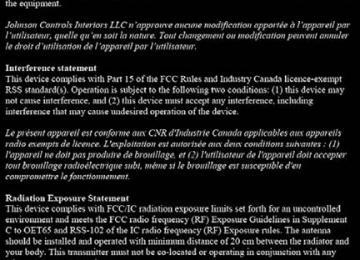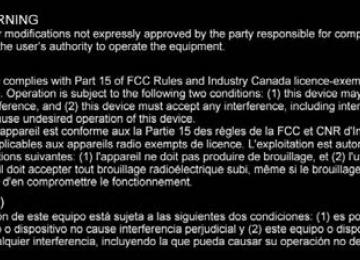- 2013 Toyota Yaris Owners Manuals
- Toyota Yaris Owners Manuals
- 2014 Toyota Yaris Owners Manuals
- Toyota Yaris Owners Manuals
- 2006 Toyota Yaris Owners Manuals
- Toyota Yaris Owners Manuals
- 2005 Toyota Yaris Owners Manuals
- Toyota Yaris Owners Manuals
- 2016 Toyota Yaris Owners Manuals
- Toyota Yaris Owners Manuals
- 2015 Toyota Yaris Owners Manuals
- Toyota Yaris Owners Manuals
- Download PDF Manual
-
● “Delete”: Deletes the registered phonebook data when the talk
button is short-pressed.
● “Previous”: Returns to the previous phonebook data in read-
out when the talk button is short-pressed.
Prompt: “End of list, would you like to start from the beginning?” Say: [Beep] “No” The procedure returns to Step 3.
YARIS_SEDAN_OM_OM99M18z_(U)
390
4-3. Bluetooth®
■ Redial Function
Redialing the number of the person previously dialed using the phone is possible.
Press the pick-up button or talk button with a short press. Say: [Beep] “Redial” Prompt: “Dialing”
■ Telephone Number Input
Press the pick-up button or talk button with a short press. Say: [Beep] “Dial” Prompt: “Number, please” Say: [Beep] “XXXXXXXXXXX (Telephone number)” Prompt: “XXXXXXXXXXX. (Telephone number) After the beep, continue to add numbers, or say Go-Back to re-enter the last entered numbers, or press the Pick- Up button to execute dialing.” (Dialing) Press the pick-up button or say “Dial”, then go to Step 7. (Adding/inputting telephone number) Say, “XXXX” (desired telephone number), then go to Step 5. (Telephone number correction) Say, “Go Back”. The prompt replies, “Go Back. The last entered numbers have been removed.”. Then go back to Step 3. Prompt: “Dialing” The “Dial” command and a telephone number can be combined. Ex. In Step 2, say, “Dial 123-4567” then, Steps 3 and 4 can be skipped.
YARIS_SEDAN_OM_OM99M18z_(U)
4-3. Bluetooth®
391
■ Emergency calls
A call can be made to the emergency phone number (911 U.S.A./ Canada) using the voice input command.
Press the pick-up button or talk button with a short press. Say: [Beep] “Emergency” Prompt: “Dialing “911”, is this correct?” Say: [Beep] “Yes” Prompt: “Dialing”
■Telephone Number Input
Practice this while parked until you are confident you can do it while driving in a non-taxing road situation. If you are not completely comfortable, make all calls from a safe parking position, and only start driving when you can devote your full attention to driving. Receiving an Incoming Call
Prompt: “Incoming call, press the pick-up button to answer” To accept the call, press the pick-up button. To reject the call, press the hang-up button.
Hanging Up a Call Press the hang-up button during the call. A beep sound will confirm that call is ended.
Mute The microphone can be muted during a call.
Press the talk button with a short press. Say: [Beep] “Mute” Prompt: “Microphone muted”
■ Canceling mute
Press the talk button with a short press. Say: [Beep] “Mute off” Prompt: “Microphone unmuted”
YARIS_SEDAN_OM_OM99M18z_(U)
392
4-3. Bluetooth®
Transferring a Call from Hands- Free to a Device (Mobile Phone) Communication between the hands-free unit and a device (Mobile phone) is canceled, and the line can be switched to a standard call using a device (Mobile phone).
Press the talk button with a short press. Say: [Beep] “Transfer call” Prompt: “Transferred call to phone”
Transferring a Call from a Device (Mobile Phone) to Hands-Free Communication between devices (Mobile phone) can be switched to Bluetooth® Hands-Free.
Press the talk button with a short press. Say: [Beep] “Transfer call” Prompt: “Transferred call to Hands Free system”
Call interrupt A call can be interrupted to receive an incoming call from a third party. Switch to a new incoming call using the following methods. Method 1:
Press the pick-up button. Prompt: “Swapping calls.”
Method 2:
Press the talk button with a short press. Say: [Beep] “Swap calls” Prompt: “Swapping calls.”
●To refuse an incoming call, press the hang-up button. ●After receiving a new incoming call, the previous call is placed on hold.
YARIS_SEDAN_OM_OM99M18z_(U)
4-3. Bluetooth®
393
■ Switching calls
Switching back to the previous call can also be done. Method 1:
Press the pick-up button. Prompt: “Swapping calls.”
Method 2:
Press the talk button with a short press. Say: [Beep] “Swap calls” Prompt: “Swapping calls.”
■ Three-way call function
Press the talk button with a short press. Say: [Beep] “Join calls” Prompt: “Joining calls”
■ Making a call using a telephone number Press the talk button with a short press. Say: [Beep] “Dial” Prompt: “Number, please” Say: [Beep] “XXXXXXXXXXX (Telephone number)” Prompt: “XXXXXXXXXXX. (Telephone number) After the beep, continue to add numbers, or say Go-Back to re-enter the last entered numbers, or press the Pick-Up button to execute dial- ing.” (Dialing) Press the pick-up button or say “Dial”, then go to Step 7. (Adding/inputting telephone number) Say, “XXXX” (desired telephone number), then go to Step 5. (Telephone number correction) Say, “Go Back”. The prompt replies, “Go Back. The last entered numbers have been removed.”. Then go back to Step 3. Prompt: “Dialing”
YARIS_SEDAN_OM_OM99M18z_(U)
394
4-3. Bluetooth®
■ Making calls using the phonebook
Press the talk button with a short press. Say: [Beep] “Call” Prompt: “Name please.” Say: [Beep] “XXXXX... (Ex. “John’s phone”)” (Say a voice tag registered in the phonebook.) Prompt: “Calling XXXXX... (Ex. “John’s phone”) XXXX (Ex. “at home”). Is this correct?” (Voice tag and phone number location registered in phonebook). Say: [Beep] “Yes” Prompt: “Dialing” ■ Redialing function
Press the talk button with a short press. Say: [Beep] “Redial” Prompt: “Dialing”
■ Ending the current call
Press the hang-up button during the call.
DTMF (Dual Tone Multi- Frequency Signal) Transmission This function is used when transmitting DTMF via the user’s voice. The receiver of a DTMF transmission is generally a home telephone answering machine or a company’s automated guidance call center (When you send tone signals back according to the voice guidance recording).
Press the talk button with a short press. Say: [Beep] “XXXX... send” (Say DTMF code) Prompt: “Sending XXXX... (DTMF code)”
YARIS_SEDAN_OM_OM99M18z_(U)
4-3. Bluetooth®
395
Bluetooth® Hands-Free (Type B)
Making a Call ■ Phonebook Usage
Telephone calls can be made by saying the contact name in the downloaded phonebook or the name of a person whose phone number has been registered in the Bluetooth® Hands-Free. Refer to Import contact (Download Phonebook).
Press the talk button. Wait for the beep sound. Say: “Call XXXXX... (Ex. “John”) Mobile”. Follow the voice guidance to place the call.
● Screen operation
icon on the home screen and display the
Select the Communication screen. Select Select the contact you would like to call to display the details for the contact. Select the desired phone number to make the call.
to display the contact list.
● Import contact (Download Phonebook)
Phonebook data from your device (Mobile phone) can be sent and registered to your Bluetooth® Hands-Free phonebook using Bluetooth®. Automatic downloading: The “Auto Download Contacts” setting must be on. When hands- free is connected to the device, the phonebook is downloaded automatically. Refer to Communication Settings on P. 406. Manually downloading: If the “Auto Download Contacts” setting is off, download the phonebook using the following procedure.
Select the Communication screen. Select
to display the contact list.
icon on the home screen and display the
: If equipped
YARIS_SEDAN_OM_OM99M18z_(U)
396
4-3. Bluetooth®
Select Select device operation. If Download will be started from the mobile phone.
is selected, select
or
to switch to the
■ Favorites Contacts
A maximum of 50 contacts can be registered. It will take less time to make a call after registering the telephone number. In addition, you do not have to look for the person you want to call in the phone- book. ● Registering to your favorites
icon on the home screen and display the
Select the Communication screen. Select Select Select Select from the displayed list. ● Making a call from your favorites
or
to display the favorites list.
to display the favorites list.
icon on the home screen and display the
Select the Communication screen. Select Only one phone number is registered to contact: Select the contact information you would like to call. Go to Step 5. Multiple phone numbers are registered to contact: Select the contact you would like to call to display the screen indicating the details for the contact. Go to Step 4. Select the phone number you would like to call. Select
YARIS_SEDAN_OM_OM99M18z_(U)
● Deleting from your favorites
4-3. Bluetooth®
397
to display the favorites list.
icon on the home screen and display the
Select the Communication screen. Select Select Select Select the contact information which you would like to delete. Select
● Changing the display order of your favorites list
to display the favorites list.
icon on the home screen and display the
Select the Communication screen. Select Select Select The contact can be moved after it is selected. Slide the contact or move it using the commander switch, then select
● Changing contact name of your favorites
icon on the home screen and display the
to display the favorites list.
Select the Communication screen. Select Select Select Select the contact to display the keyboard screen. If a new name is input and stored.
is selected, the contact name is
YARIS_SEDAN_OM_OM99M18z_(U)
398
4-3. Bluetooth®
■ Telephone Number Input
icon on the home screen and display the Com-
Select the munication screen. When Input the telephone number using the dial pad. Select
to make the call.
is pressed, the dial pad is displayed.
● Numeral or symbol entry
Use the dial pad. Long-press the Select Long-press
to input +.
to delete the currently input value.
to delete all input values.
■ Redial Function
Makes a call to the last person called (latest person on outgoing call record) from the mobile phone/vehicle.
Press the talk button. Wait for the beep sound. Say: “Redial”
■ Call back Function
Makes a call to the last person who called your (latest person on incoming call record) mobile phone/vehicle.
Press the talk button. Wait for the beep sound. Say: “Call back”
● Mobile 911 (U.S.A./Canada only)
If the vehicle is involved in a moderate to severe collision, a call is made automatically to 911 from the connected device. The “Emergency Assistance Call” setting must be on. Refer to Communication Settings on P. 406.
NOTICE
Though the system can be set to not call 911, doing so will defeat the pur- pose of the system. Toyota recommends that the Mobile 911 system remain activated.
YARIS_SEDAN_OM_OM99M18z_(U)
4-3. Bluetooth®
399
■Making a Call
●If “Import All Contacts” is performed after saving the phonebook to the
Bluetooth® unit, the phonebook will be overwritten.
●A maximum of 1000 contacts can be registered to the phonebook. ●Phonebook, incoming/outgoing call record, and favorite memories are
exclusive to each mobile phone to protect privacy.
●When “Add New Contact” is selected, information such as the selected per- son’s name is also registered. In addition, when “Add New Contact Details” is selected, only the telephone number of the selected person is registered. ●If the contact is long-pressed when the favorites list is displayed, the contact
information can be edited (deleted, moved).
●Practice this while parked until you are confident you can do it while driving in a non-taxing road situation. If you are not completely comfortable, make all calls from a safe parking position, and only start driving when you can devote your full attention to driving.
●Mobile 911 is a secondary function of the audio entertainment system. Therefore, the mobile 911 function does not assure that the call is always made to 911 after an accident occurs.
●A Hands-free device must be paired and connected. The 911 operator can verify the vehicle’s position information using the Hands-free device GPS if equipped. The 911 operator can verify the vehicle’s position information.
If the vehicle is involved in a moderate to severe collision, notifi- cation of the call to 911 is made via audio and screen display. To cancel the call, press or hang-up button within 10 seconds. If 10 seconds, the call is made to 911 automatically.
or hang-up button is not pressed within
YARIS_SEDAN_OM_OM99M18z_(U)
400
4-3. Bluetooth®
Receiving an Incoming Call When an incoming call is received, the incoming call notification screen is displayed. The “Incoming Call Notifications” setting must be on. Refer to Communication Settings on P. 406. To accept the call, press the pick-up button on the audio control switch or select To reject the call, press the hang-up button on the audio control switch or select The following icons are displayed on the screen during a call. Icons which can be used differ depending on use conditions.
on the screen.
on the screen.
Icon
Function
Displays the Communication menu.
Ends the call.
Transferring a call from hands-free to a mobile phone Communication between the Bluetooth® unit and a device (mobile phone) is canceled, and an incoming call will be received by the device (mobile phone) like a standard call. Transferring a call from a device (mobile phone) to hands-free Communication between devices (mobile phone) can be switched to Bluetooth® Hands- Free. Mute The microphone can be muted during a call. When selected again, the mute is canceled. A call is made to other person during a call and a 3- way call can be made. Select the contact from the following to make a call.
: Call History is displayed.
: The phonebook is displayed.
: The dial pad is displayed. Input the phone
number. The device may be unusable depending on the con- tractual content.
YARIS_SEDAN_OM_OM99M18z_(U)
Icon
Function
4-3. Bluetooth®
401
The call on hold is made to make a 3-way call. The device may be unusable depending on the con- tractual content.
Switches the call on hold.
DTMF (Dual Tone Multi-Frequency Signal) Trans- mission This function is used when transmitting DTMF via the dial pad. The receiver of a DTMF transmission is generally a home telephone answering machine or a company’s automated guidance call center. Input the number using a dial pad.
●If the ignition is switched off during a hands-free call, the line is transferred
to the device (Mobile phone) automatically.
●If the DTMF code has two or more digits or symbols, each one must be
transmitted individually.
YARIS_SEDAN_OM_OM99M18z_(U)
402
4-3. Bluetooth®
Call Interrupt A call can be interrupted to receive an incoming call from a third party. When is selected or the pick- up button on the steering wheel is pressed, the current call is held and the system switches to the new incoming call. When switches to the new incoming call (GSM network only). When is pressed, an incoming call is refused.
is selected or the hang-up button on the steering wheel
is selected, the current call is ended and the system
●The function may not be available depending on the contractual content of
the mobile device.
●The function may not be operable depending on the type of the telephone
network and the mobile device.
Receiving and Replying to Messages (available only with E-mail/ SMS compatible phones) SMS (Short Message Service) messages, and E-mail received by connected devices can be downloaded, displayed, and played (read by the system). Additionally, replies can also be made to calls and messages in the received messages. ■ Downloading messages
Up to 20 new messages can be downloaded and displayed from a connected device. For e-mail, 20 messages for each account can be downloaded. Automatic downloading: The “Auto Download Email” (E-mail) or “Auto Download Text Mes- sage” (SMS) setting must be on. A message is downloaded auto- matically when the Bluetooth® unit is connected to the device. Refer to Communication Settings on P. 406. Manually downloading: When the “Auto Download Email” (E-mail) or “Auto Download Text Message” (SMS) setting is off, the message is downloaded using the following procedure.
Select the munication screen.
icon on the home screen and display the Com-
YARIS_SEDAN_OM_OM99M18z_(U)
4-3. Bluetooth®
403
or
Select Select Download will be started from the mobile phone.
to display the Inbox.
■ Receiving messages
Method 1: When a device receives a message, a message received notifica- tion is displayed. The “Email Notifications” (E-mail) or “Text Notifica- tions” (SMS) setting must be on. Refer to Communication Settings on P. 406. Select Method 2:
and display the message.
icon on the home screen and display the Com-
Select the munication screen. Select SMS. Select the message you would like to display.
and display the new message list for e-mail and
The following icons are displayed in the lower part of the details on the message. Icons which can be used differ depending on use conditions.
Icon
Function
Displays the Communication menu.
Displays the inbox.
Plays back a message. When selected again, playback stopped.
is
temporarily
Displays the previous message.
Displays the next message.
Only replies to the sender of the currently displayed message. Select the sentence on the displayed reply screen and select the sentence for sending from the preset message. Select
YARIS_SEDAN_OM_OM99M18z_(U)
404
4-3. Bluetooth®
Icon
Function
(Only E-mail) Replies to all members including CC. Select the sentence on the displayed reply screen and select the sentence for sending from the preset message. Select Makes a call to a person who sent a message. For E-mail, this function may not work depending on the device. Deletes a message. The messages stored in a device is also deleted.
Up to three preset messages can be selected. ● Example of use (verify unread E-mail)
icon on the home screen and display the
Select the Communication screen. Select inbox.
to display the
Select the unread message displayed in bold. The details of the message are displayed and replying to the message, making a call, or playback can be performed.
YARIS_SEDAN_OM_OM99M18z_(U)
4-3. Bluetooth®
405
● Changing account for displaying (E-mail only)
Select Select the account which you would like to display. Only the messages for the selected account are displayed in the inbox.
● Editing preset messages
icon on the home screen and display the
Select the Communication screen. Select Select Select the preset message which you would like to edit. The keyboard screen is displayed. When the message is input and sage is stored as a preset message.
is selected, the mes-
■Receiving and Replying to Messages (available only with E-mail/ SMS
compatible phones) ●Attached data is not downloaded. ●Messages up to 1 kilobyte (e-mail)/140- bytes (SMS) can be downloaded. ●A message list is created for each device. ●If the connected device does not correspond to MAP 1.0, the AT command is used to download. The downloaded message indicates that it is already read.
●Downloading using the AT command may not function depending on the
connected device.
●Select the ●Select the
ters.
●Select the
edit.
icon to change the language. icon to switch between capitalized and lower-case charac-
icon to return to the previous screen without storing the
YARIS_SEDAN_OM_OM99M18z_(U)
406
4-3. Bluetooth®
Communication Settings Select the cation screen. Select
icon on the home screen and display the Communi-
to change the setting.
Item
Setting
Function
Bluetooth®
Go to Bluetooth® setting menu. Refer to Bluetooth® Preparation (Type B) on P. 375.
Incoming Call Notifica- tions Auto Down- load Text Message Text Notifi- cations Auto Down- load Email*1
Email Notifi- cations Auto Down- load Call History Auto Down- load Con- tacts*1Ringtone
Phone Vol- ume VR Ringtone
and
Contacts Display Order
On/Off
Notifies when an incoming call is received.
On/Off
Downloads SMS automatically when the Bluetooth® unit is connected to the device.
On/Off
Notifies when a new SMS is received.
On/Off
Downloads E-mail automatically when the Bluetooth® unit is connected to the device.
On/Off
Notifies when a new Email is received.
On/Off
On/Off
Downloads Call History automatically when the Bluetooth® unit is connected to the device. the phonebook automatically Downloads when the Bluetooth® unit is connected to the device.
Car/Phone/
Off
Adjusts using
the slider.
Adjusts using
the slider. First Name, Last Name Last Name, First Name
Changes the ringtone setting.
Adjusts the conversation volume.
Adjusts the voice guidance and ringtone vol- ume. Displays the contact information in alphabeti- cal order of the first name. Displays the contact information in alphabeti- cal order of the last name.
YARIS_SEDAN_OM_OM99M18z_(U)
4-3. Bluetooth®
407
Item
Setting
Edit Preset Messages
Function Edits the preset message. Refer to Receiving and Replying to Mes- sages (available only with E-mail/SMS com- patible phones) on P. 402.
On/Off
Mobile Utilizes the Mobile 911 function.
Emergency Assistance Call Restore Factory set- tings *1 Depending on the device, it may be necessary to acquire download per-
Initializes all Communication Settings.
mission on the device side.
YARIS_SEDAN_OM_OM99M18z_(U)
4-3. Bluetooth®
408
Bluetooth® Audio (Type A) ■ Applicable Bluetooth® specification (Recommended)Ver. 2.0
■ Response profile
● A2DP (Advanced Audio Distribution Profile) Ver. 1.0/1.2
● AVRCP (Audio/Video Remote Control Profile) Ver. 1.0/1.3
A2DP is a profile which transmits only audio to the Bluetooth® unit. If your Bluetooth® audio device corresponds only to A2DP, but not AVRCP, you cannot operate it using the control panel of the vehi- cle’s audio system. In this case, only the operations on the mobile device are available the same as when a portable audio device for a non-compliant Bluetooth® device is connected to the AUX termi- nal.Function
A2DP
AVRCP
Ver. 1.0 Ver. 1.3
Playback Pause File (Track) up/down Reverse Fast-forward Text display
X: Available -: Not available
●The battery consumption of Bluetooth® audio devices increases while Blue-
tooth® is connected.
●If a general mobile phone device is USB connected during music playback over the Bluetooth® connection, the Bluetooth® connection is disconnected. For this reason, you cannot have music playback over a Bluetooth® connec- tion and music playback using a USB connection at the same time.
●The system may not operate normally depending on the Bluetooth® audio
device.
: If equipped
YARIS_SEDAN_OM_OM99M18z_(U)
4-3. Bluetooth®
409
How to Use the Bluetooth® Audio System ■ Switching to Bluetooth® audio mode
To listen to music or voice audio recorded to a Bluetooth® audio device, switch to the Bluetooth® audio mode to operate the audio device using the audio system control panel. Any Bluetooth® audio device must be paired to the vehicle’s Bluetooth unit before it can be used. Refer to Bluetooth® Preparation (Type A) on P. 351.
Turn on the Bluetooth® audio device’s power. Switch the ignition to ACC or ON. Make sure that the “ ” symbol is displayed in the audio display. The symbol is not dis- played if an un-paired Bluetooth® audio device is being used or the vehicle’s Bluetooth® unit has a malfunction. Press the media button ( audio mode and start playback. If the current device version is lower than AVRCP Ver. 1.3: “BT
) to switch to the Bluetooth®
Audio” is displayed.
If the current device is AVRCP Ver. 1.3: The playback time is
displayed.
■ Playback
To listen to a Bluetooth® audio device over the vehicle’s speaker system, switch the mode to Bluetooth® audio mode. (Refer to “Switching to Bluetooth® audio mode”) To stop playback, press the Play/Pause button (4). Press the button again to resume playback.
YARIS_SEDAN_OM_OM99M18z_(U)
410
4-3. Bluetooth®
■ Selecting a file (track)
● Selects the next file (track)
Short-press the track up button (
).
● Selects the beginning of the current file (track)
Short-press the track down button (
).
■ Fast-forward/Reverse (AVRCP Ver. 1.3)
● Fast-forward
Press and hold the fast-forward button (
).
● Reverse
Press and hold the reverse down button (
).
■ Switching the display (only AVRCP Ver. 1.3)
The information displayed on the audio display changes as follows each time the text button (3) is pressed during playback.
Button
Information displayed on audio
display
Elapsed time
Album name
Song name
Artist name
■ Display scroll
Only 13 characters can be displayed at one time. To display the rest of the characters of a long title, press and hold the text button (3). The display scrolls the next 13 characters. Press and hold the text button (3) again after the last 13 characters have been displayed to return to the beginning of the title.
YARIS_SEDAN_OM_OM99M18z_(U)
4-3. Bluetooth®
411
■How to Use the Bluetooth® Audio System
●Some Bluetooth® audio devices need a certain amount of time before the
●If the Bluetooth® audio device does not begin playback, press the Play/
“
” symbol is displayed.
Pause button (4).
●If a call is received on a hands-free mobile phone during playback from the Bluetooth® audio device, the playback is stopped. Playback from the Bluetooth® audio device resumes after the call ends.
●If title information is not available, “NO TITLE” is displayed. ●This unit cannot display some characters. Characters which cannot be dis-
played are indicated by an asterisk (
).
Bluetooth® Audio Device Information Display If a Bluetooth® audio device is connected, the following information is displayed in the audio display.
AVRCP Ver. lower than 1.3
AVRCP Ver. 1.3
Device name Title Artist name Album name File number Playback time Folder number
X: Available -: Not available
Some information may not display depending on the device, and if the infor- mation cannot be displayed, “NO TITLE” is indicated.
YARIS_SEDAN_OM_OM99M18z_(U)
4-3. Bluetooth®
412
Bluetooth® Audio (Type B) ■ Applicable Bluetooth® specification (Recommended)Ver. 1.1/1.2/2.0 + EDR/2.1 + EDR/3.0 (conformity) ● Response profile
• A2DP (Advanced Audio Distribution Profile) Ver. 1.0/1.2
• AVRCP (Audio/Video Remote Control Profile) Ver. 1.0/1.3/1.4
A2DP is a profile which transmits only audio to the Bluetooth® unit. If your Bluetooth audio device corresponds only to A2DP, but not AVRCP, you cannot operate it using the control panel of the vehicle’s audio system. In this case, only the operations on the mobile device are available the same as when a portable audio device for a non- compliant Bluetooth® device is connected to the AUX terminal.Function
A2DP
AVRCP Ver. 1.3
Ver. 1.4
Ver. 1.0
Playback Pause File (Track) up/down Reverse Fast-forward Text display
Repeat
Shuffle
Scan
Folder up/down
X: Available -: Not available
Depends on device Depends on device Depends on device
Depends on device Depends on device Depends on device Depends on device
: If equipped
YARIS_SEDAN_OM_OM99M18z_(U)
●The battery consumption of Bluetooth® audio devices increases while Blue-
tooth® is connected.
4-3. Bluetooth®
413
●If a general mobile phone device is USB connected during music playback over the Bluetooth® connection, the Bluetooth® connection is disconnected. For this reason, you cannot have music playback over a Bluetooth® connec- tion and music playback using a USB connection at the same time.
●The system may not operate normally depending on the Bluetooth® audio
device.
How to Use the Bluetooth® Audio System ■ Switching to Bluetooth® audio mode
To listen to music or voice audio recorded to a Bluetooth® audio device, switch to the Bluetooth® audio mode to operate the audio device using the audio system control panel. Any Bluetooth® audio device must be paired to the vehicle’s Bluetooth® unit before it can be used. Refer to Bluetooth® Preparation (Type B) on P. 375.
Turn on the Bluetooth® audio device’s power. Switch the ignition to ACC or ON. Select the tainment screen. When mode to begin playback.
icon on the home screen to display the Enter-
is selected, switches to the Bluetooth® audio
■ Playback
To listen to a Bluetooth® audio device over the vehicle’s speaker system, switch the mode to Bluetooth® audio mode. (Refer to “Switching to Bluetooth® audio mode”) After switching to the Bluetooth® audio mode, the following icons are displayed in the lower part of the display. Icons which can be used differ depending on the version of the Bluetooth® audio device which you are currently using.
YARIS_SEDAN_OM_OM99M18z_(U)
414
4-3. Bluetooth®
Icon
Function
Displays the Entertainment menu. Use to switch to a different audio source. (AVRCP Ver. 1.4 only) Displays the top level folder/file list. Select the folder which you want to select. The files in the selected folder are displayed. Select the file you want to play. (AVRCP Ver. 1.3 or higher) Replays the song currently being played repeatedly. When selected again, the songs in the folder are played repeatedly. Select it again to cancel. Icons change when the song is repeated or the folder is repeated. (AVRCP Ver. 1.3 or higher) Plays songs in the folder in random order. When selected again, the songs on the device are played in random order. Select it again to cancel. Icons change during folder shuffle or device shuffle. Scans the titles in a folder and plays the beginning of each song to aid in finding a desired song. When selected again, the beginning of each song on the device is played. When selected again, the operation is canceled and the song currently being played continues. Returns to the beginning of the previous song. Long-press to fast reverse. It stops when you remove your hand from the icon or the commander knob. Plays the Bluetooth® audio. When selected again, playback is temporarily stopped. Advances to the beginning of the next song. Long-press to fast forward. It stops when you remove your hand from the icon or the commander knob. Displays sound settings to adjust audio quality level. Refer to Volume/Display/Sound Controls on P. 304.
YARIS_SEDAN_OM_OM99M18z_(U)
● Example of use (When searching for a song from the top level of
a device)
4-3. Bluetooth®
415
Select the icon to display the folder/file list at the top level.
When the folder is selected, folders/file lists in the folder are displayed. When the playlist is selected, the file list is displayed. Select the desired song.
■How to Use the Bluetooth® Audio System
●If Bluetooth® audio is used after using Pandora®, Aha™ or Stitcher™ radio,
the application on the mobile device has to be closed first.
●If the Bluetooth® audio device does not begin playback, select the
icon.
●If the mode is switched from Bluetooth® audio mode to another mode (radio
mode), audio playback from the Bluetooth® audio device stops.
●Select
to move to a folder one level higher.
YARIS_SEDAN_OM_OM99M18z_(U)
416
4-3. Bluetooth®
Bluetooth® Audio Device Information Display If a Bluetooth® audio device is connected, the following information is displayed in the center display.
AVRCP Ver. lower than 1.3
Device name Remaining battery charge of device Song name Artist name Album name Playback time Genre name Album art image
X: Available -: Not available
AVRCP Ver.
1.3
AVRCP Ver. 1.4 or higher
Some information may not display depending on the device, and if the infor- mation cannot be displayed, “Unknown - - -” is indicated. How to Use Pandora® (if equipped) ■ What is Pandora®
Pandora® is free personalized Internet radio. Simply enter a favor- ite artist, track, genre, and Pandora® will create a personalized sta- tion that plays their music and more like it. Rate songs by giving thumbs-up and thumbs-down feedback to further refine your sta- tion, discover new music and help Pandora® play only music you like. * Pandora®, the Pandora® logo, and the Pandora® trade dress are trade- marks or registered trademarks of Pandora Media, Inc., used with permis- sion. To operate Pandora® from your Bluetooth® device, perform the following in advance: • Create Pandora® account on the Web. • Create Pandora® station using Pandora® application. • Install Pandora® application on your device.
YARIS_SEDAN_OM_OM99M18z_(U)
4-3. Bluetooth®
417
■ Playback Select the tainment screen. When indicated in the bottom part of the center display.
icon on the home screen and display the Enter- is selected, the following icons are
Icon
Function
icon to tell Pandora® not to play
Displays the Entertainment menu. Use to switch to a different audio source. Displays the station list. Use to switch to other stations. Thumbs-Down Press the this track. Thumbs-Up icon to tell Pandora® “you like this Press the track” and it helps to bring in more tracks like it to your station. Bookmarking Bookmarks the song or artist currently being played. Plays the track. When selected again, playback is temporarily stopped.
Goes to the next song.
Displays sound settings to adjust audio quality level. Refer to Volume/Display/Sound Controls on P. 304.
YARIS_SEDAN_OM_OM99M18z_(U)
418
4-3. Bluetooth®
■ Selection from station list
Selection can be made from a programmed radio station list.
icon.
Select the Select the desired radio station. When tion list are played.
● Selecting the sort method
is selected, songs randomly selected from the radio sta-
The displayed order of the station list can be changed.
icon.
Select the Select Select ated station. Select The displayed order of
to display in alphabetical order.
cannot be changed.
to display in the order starting from the newly cre-
■ Bookmarking
You can bookmark song or artist to check out later on the Web.
Select the Select Select
icon. to bookmark the song. to bookmark the artist.
■How to Use Pandora® (if equipped)
●The skip function may not be available depending on the device. ●The number of skips is limited by Pandora®. ●If the
icon is selected when the skip song function is running, the next
song is skipped.
YARIS_SEDAN_OM_OM99M18z_(U)
4-3. Bluetooth®
419
How to Use Aha™* Aha is an application which can be used to enjoy various Internet con- tent such as Internet radio and podcasts. Stay connected to your friends activities by getting updates from Facebook and Twitter. Using the location-based service, nearby ser- vices and destinations can be searched or real- time local information can be obtained. For details on Aha, refer to “http://www.aharadio.com/”. * Aha, the Aha logo, and the Aha trade dress are trademarks or registered trademarks of Harman International Industries, Inc., used with permission. To operate Aha from your Bluetooth® device, perform the following in advance: • Install the Aha application to your device. • Create an Aha account for your device. • Log onto Aha using your device. • Select the preset station on your device.
■ Playback
Select the
icon on the home screen and display the Enter-
is selected, the following icons are tainment screen. When displayed at the bottom of the center display. The displayed icon differs depending on the selected station. In addition, icons other than the following icons may be displayed.
Icon
Function
Displays the Entertainment menu. Use to switch to a different audio source. Displays the main menu. Use to switch to other stations. Displays the content list. Use to switch to other desired content on the sta- tion. Shout Records voice. Records voice and posts it as playable audio to Facebook and other social stations. Like*1
Evaluates the current content as “Like”.YARIS_SEDAN_OM_OM99M18z_(U)
420
4-3. Bluetooth®
Icon
Function
Dislike*1
Evaluates the current content as “Dislike”.Reverses for 15 seconds.
Map (vehicles with navigation system) Displays the destination searched by the location based services on the navigation system. Call A call can be made to the telephone number of a shop searched using the Location Based Services. Available when a device is connected as a Hands- Free.
Returns to the previous content.
Pauses playback of the content. When selected again, playback resumes.
Goes to the next content.
Fast-forwards for 30 seconds.
Displays sound settings to adjust audio quality level. Refer to Volume/Display/Sound Controls on P. 304. *1 Some stations may use alternate variations of Like and Dislike, based on
station type or provider. ● Main menu Select the
icon.
YARIS_SEDAN_OM_OM99M18z_(U)
4-3. Bluetooth®
421
Switch the tab and select the station category.
Tab
Function
Presets
Nearby
Displays the preset station list set on the device. Select the preset station name to play the station content. Select the desired station. Guidance is provided to the searched destination near the vehicle’s position. You can designate desired categories previously set using the filter set- ting on your device.
● Example of use (Location Based Services)
Select the desired station from the Nearby tab on the main menu. The destina- tion name or address play- back starts in the order of the destination name list.