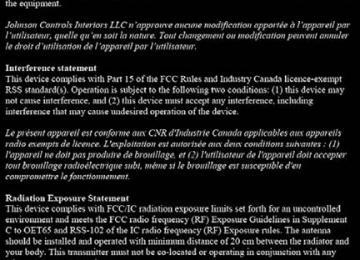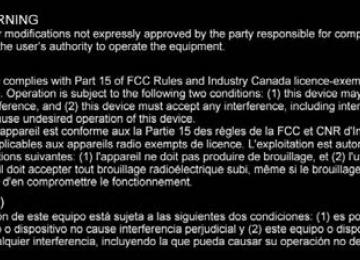- 2013 Toyota Yaris Owners Manuals
- Toyota Yaris Owners Manuals
- 2014 Toyota Yaris Owners Manuals
- Toyota Yaris Owners Manuals
- 2006 Toyota Yaris Owners Manuals
- Toyota Yaris Owners Manuals
- 2005 Toyota Yaris Owners Manuals
- Toyota Yaris Owners Manuals
- 2016 Toyota Yaris Owners Manuals
- Toyota Yaris Owners Manuals
- 2015 Toyota Yaris Owners Manuals
- Toyota Yaris Owners Manuals
- Download PDF Manual
-
Operating Tips for WMA WMA is short for Windows Media Audio and is the audio compression format used by Microsoft. Audio data can be created and stored at a higher compression ratio than MP3. This unit plays files with the extension (.wma) as WMA files. * Microsoft and Windows Media are registered trademarks of Microsoft Cor- poration U.S. in the United States and other countries.
● WMA files written under specifications other than the indicated specification may not play normally or files or folder names may not display correctly.
● The file extension may not be provided depending on the computer operating system, version, software, or settings. In this case, add the file extension “.wma” to the end of the file name, and then write it to the disc.
NOTICE
Do not use an audio file extension on files other than audio files. In addition, do not change the audio file extension. Otherwise, the unit will not recog- nize the file correctly resulting in noise or a malfunction.
YARIS_SEDAN_OM_OM99M18z_(U)
4-2. Audio System
279
Operating Tips for AAC AAC stands for Advanced Audio Coding, which is standardized voice compression established by the ISO*1 working group (MPEG). Audio data can be created and stored at a higher compression ratio than MP3. This unit plays files with the extensions (.aac/.m4a/.wav*2) as the AAC files. ● AAC files written under specifications other than the indicated spec- ification may not play normally or files or folder names may not dis- play correctly.
● The file extension may not be provided depending on the computer operating system, version, software, or settings. In this case, add the file extension “.aac”, “.m4a”, or “.wav*2” to the end of the file name, and then write it to the memory.
*1 International Organization for Standardization *2 Type B
NOTICE
Do not use an audio file extension on files other than audio files. In addition, do not change the audio file extension. Otherwise, the unit will not recog- nize the file correctly resulting in noise or a malfunction.
YARIS_SEDAN_OM_OM99M18z_(U)
280
4-2. Audio System
Operating Tips for OGG OGG is the audio compression format for Xiph. Org Foundation. Audio data can be created and stored at a higher compression ratio than MP3. This unit plays files with the extension (.ogg) as OGG files. ● OGG files written under specifications other than the indicated specification may not play normally or files or folder names may not display correctly.
● The file extension may not be provided depending on the computer operating system, version, software, or settings. In this case, add the file extension “.ogg” to the end of the file name, and then write it to the disc.
NOTICE
Do not use an audio file extension on files other than audio files. In addition, do not change the audio file extension. Otherwise, the unit will not recog- nize the file correctly resulting in noise or a malfunction.
Operating Tips for USB device This unit plays audio files as follows:
Extension
Playback with this unit
.mp3
.wma .aac .m4a .wav*1
.ogg*1*1 Type B
MP3
WMAAAC
OGG
YARIS_SEDAN_OM_OM99M18z_(U)
4-2. Audio System
281
■Operating Tips for USB device
●Playback may not be possible depending on the type and condition of the USB flash memory even if the audio file complies with the standard above.
●A copyright protected WMA/AAC file cannot be played in this unit. ●The order of the music data stored in the device may differ from the play-
back order.
●To prevent loss or damage of stored data, we recommend that you always
back up your data.
●If a device exceeds the maximum electric current value of 1,000 mA, it may
not operate or recharge when connected.
●Do not pull out the USB device while in the USB mode (only pull it out while
in FM/AM radio or CD mode).
●The device will not operate if the data is password protected. ●MP3/WMA/AAC/OGG*1 files written under specifications other than the indicated specification may not play normally or files/folder names may not display correctly.
*1 Type B
NOTICE
Do not use an audio file extension on files other than audio files. In addition, do not change the audio file extension. Otherwise, the unit will not recog- nize the file correctly resulting in noise or a malfunction.
Operating Tips for iPod This unit supports playback of music files recorded to an iPod. ● iPod is a trademark of Apple Inc., registered in the U.S. and other
countries.
The iPod may not be compatible depending on the model or OS ver- sion. In this case, an error message is displayed.
The audio unit cannot display images or videos stored in an iPod.
YARIS_SEDAN_OM_OM99M18z_(U)
282
4-2. Audio System
NOTICE
●Remove the iPod when it is not in use. Because the iPod is not designed to withstand excessive changes in temperature inside the cabin, it could be damaged or the battery may deteriorate due to the excessive tempera- ture or humidity inside the cabin if it is left in the vehicle.
●If data in the iPod is lost while it is connected to the unit, Toyota cannot
guarantee recovery of any lost data.
●If the iPod battery is deteriorated, the iPod may not recharge and playback
may not be possible when it is connected to the unit.
●For details on using the iPod, refer to the iPod instruction manual. ●When connecting the iPod to a USB port, all commands are made from
the audio unit. iPod control is not possible.
YARIS_SEDAN_OM_OM99M18z_(U)
Audio Set (Type A)
4-2. Audio System
283
● Power/Volume/Sound Controls (P. 284) ● Clock (P. 287) ● Operating the Radio (P. 288) ● Operating the Compact Disc (CD) Player (P. 291) ● How to use Auxiliary jack/USB port (P. 298) ● Error Indications (P. 298)
: If equipped
YARIS_SEDAN_OM_OM99M18z_(U)
284
4-2. Audio System
Power/Volume/Sound Controls
Audio display Menu button Power/Volume/Audio control dial
■ Power ON/OFF
Switch the ignition to ACC or ON. Press the power/volume dial to turn the audio system on. Press the power/volume dial again to turn the audio system off. ■ Volume adjustment
To adjust the volume, turn the power/ volume dial. Turn the power/ volume dial clockwise to increase volume, counterclockwise to decrease it.
YARIS_SEDAN_OM_OM99M18z_(U)
4-2. Audio System
285
■ Audio sound adjustment
Press the menu button ( selected function will be indicated. Turn the audio control dial to adjust the selected functions as fol- lows:
) to select the function. The
Indication
Setting value
Turn Counterclockwise
Turn Clockwise
ALC
(Automatic volume
adjustment)
BASS
(Low pitch sound)
TREB
(Treble sound)
(Front/back volume bal-
(Left/right volume bal-
FADE
ance) BAL
ance) BEEP
(Audio operation sound)
BT SETUP* 12Hr< >24Hr
(12 Hr/24 Hr time
adjustment)
Level decrease
Level increase
Decrease bass
Increase bass
Decrease treble
Increase treble
Shift the sound to the
front
Shift the sound to the
rear
Shift the sound to the
left
Shift the sound to the
right
Off
On
Select mode
12Hr (Flashing)
24Hr (Flashing)
* Depending on the model, this function may not be available.
YARIS_SEDAN_OM_OM99M18z_(U)
286
4-2. Audio System
● ALC (Automatic volume adjustment)
The automatic level control (ALC) changes the audio volume auto- matically according to the vehicle speed. The faster the vehicle speed, the higher the volume increases. ALC has ALC OFF and ALC LEVEL 1 to 7 modes. At ALC LEVEL 7, the amount that the volume can increase is at the maximum. Select the mode according to the driving conditions.
● BEEP (Audio operation sound)
The setting for the operation sound when pressing and holding a button can be changed. The initial setting is ON. Set to OFF to mute the operation sound.
● BT SETUP mode (if equipped)
Music and other audio such as voice data recorded on portable audio devices and mobile phones available on the market which are equipped with the Bluetooth® transmission function can be lis- tened to via wireless transmission over the vehicle’s speakers. Using the BT SETUP mode, these devices can be programmed to the Bluetooth® unit or changed (P. 351). ● 12Hr< >24Hr (12 Hr/24 Hr time adjustment)
Rotating the audio control dial switches the display between 12 and 24-hour clock time (P. 287).
If not operated for several seconds, the display returns to the previous dis- play. To reset bass, treble, fade, and balance, press the menu button ( for 2 seconds. The unit will beep and “CLEAR” will be displayed.
YARIS_SEDAN_OM_OM99M18z_(U)
Clock
4-2. Audio System
287
:00 button Audio display Menu button
■ Setting the time
Audio control dial Clock button Hour/Minute set switch
The clock can be set at any time when the ignition is switched to ACC or ON.
To adjust the time, press the clock button ( seconds until a beep is heard. The clock’s current time will flash. Time adjustment ● To adjust the time, press the hour/minute set button (
) while the clock’s current time is flashing.
) for about 2
● The hours advance while the hour set button (
) is pressed. The minutes advance while the minute set button
) is pressed. Press the clock button (
) again to start the clock.
YARIS_SEDAN_OM_OM99M18z_(U)
288
4-2. Audio System
■ Time resetting
) for about 2 seconds until a beep
Press the clock button ( is heard. Press the :00 button (1). When the button is pressed, the time will be reset as follows: (Example) 12:01 - 12:2912:00
12:30 - 12:591:00●When the :00 button (1) is pressed, the seconds will start at “00”. ●Switching between 12 and 24-hour clock time:
Press the menu button ( ) several times until 12 and 24-hour clock time are displayed. Turn the audio control dial in either direction, select the desired clock setting while the preferred clock time is flashing.
Operating the Radio
Audio display Channel preset buttons Auto memory button
■ Radio ON
Scan button Band selector button Tuning button
Press a band selector button (
) to turn the radio on.
■ Band selection
Successively pressing the band selector button ( the bands as follows: FM1FM2AM. The selected mode will be indicated.
) switches
YARIS_SEDAN_OM_OM99M18z_(U)
4-2. Audio System
289
■ Tuning
The radio has the following tuning methods: Manual, Seek, Scan, Preset channel, and Auto memory tuning. The easiest way to tune stations is to set them on preset channels. ● Manual tuning
Select the station by pressing the tuning button ( lightly.
● Seek tuning
Automatic search for radio stations starts when the tuning button ) is pressed until a beep sound is heard. The search stops when a station is found.
● Scan tuning
Press and hold the scan button ( strong stations. Scanning stops at each station for about 5 seconds. To hold a station, press and hold the scan button ( ) again during this interval.
) to automatically sample
● Preset channel tuning
The 6 preset channels can be used to store 6 AM and 12 FM sta- tions.
To set a channel first select AM, FM1, or FM2. Tune to the desired station. Press a channel preset button for about 2 seconds until a beep is heard. The preset channel number or station frequency will be displayed. The station is now held in the memory. Repeat this operation for the other stations and bands you want to store. To tune one in the memory, select AM, FM1, or FM2 and then press its channel preset button. The station fre- quency or the channel number will be displayed.
YARIS_SEDAN_OM_OM99M18z_(U)
290
4-2. Audio System
● Auto memory tuning
This is especially useful when driving in an area where the local stations are not known. Press and hold the auto memory button ( ) for about 2 sec- onds until a beep is heard; the system will automatically scan and temporarily store up to 6 stations with the strongest frequen- cies in each selected band in that area. After scanning is completed, the station with the strongest fre- quency will be tuned and its frequency displayed. Press and release the auto memory button ( ) to recall stations from the auto-stored stations. One stored station will be selected each time and its frequency and channel number will be displayed.
■Operating the Radio
●If the FM broadcast signal becomes weak, reception automatically changes
from STEREO to MONO for reduced noise.
●If you continue to press and hold the button, the frequency will continue
changing without stopping.
●If no stations can be tuned after scanning operations, “A” will be displayed.
YARIS_SEDAN_OM_OM99M18z_(U)
Operating the Compact Disc (CD) Player (if equipped)
4-2. Audio System
291
Repeat button Random button Text button Audio display Play/Pause button Folder up button
Type
Music/MP3/WMA/ AAC CD player
10
11
12
Folder down button CD eject button CD slot Media/Scan button Track up/Fast-forward button Track down/Reverse button
Playable data
• Music data (CD-DA) • MP3/WMA/AAC file
YARIS_SEDAN_OM_OM99M18z_(U)
292
4-2. Audio System
■ Inserting the CD
Insert the CD into the slot, label-side up. The auto-loading mecha- nism will set the CD and begin play.
■ Ejecting the CD
Press the CD eject button (
) to eject the CD.
■ Playback
Press the media button ( playback.
■ Pause
) to switch to CD mode and start
To stop playback, press the Play/Pause button (4). Press the button again to resume playback.
■ Fast-forward/Reverse
Press and hold the fast-forward button ( a track at high speed. Press and hold the reverse button ( reverse through a track at high speed.
) to advance through ) to
■ Track search
) once to skip forward to the Press the track up button ( beginning of the next track. Press the track down button ( within a few seconds after playback begins to track down to the beginning of the previous track. Press the track down button ( elapsed to start playback from the beginning of the current track.
) after a few seconds have
■ Folder search (during MP3/WMA/AAC CD playback)
To change to the previous folder, press the folder down button ) to advance to the next folder.
), or press the folder up button (
YARIS_SEDAN_OM_OM99M18z_(U)
4-2. Audio System
293
■ Music scan
● During music CD playback
This function scans the titles on a CD and plays 10 seconds of each song to aid you in finding a song you want to listen to. Press and hold the scan button ( ) during playback to start the scan play operation (the track number will flash). Press and hold the scan button (
) again to cancel scan playback.
● During MP3/WMA/AAC CD playback
This function scans the titles in a folder currently being played and plays 10 seconds of each song to aid you in finding a song you want to listen to. Press and hold the scan button ( during playback to start the scan play operation (the track num- ber will flash). Press and hold the scan button ( playback.
) again to cancel scan
YARIS_SEDAN_OM_OM99M18z_(U)
294
4-2. Audio System
■ Repeat playback
● During music CD playback
Press the repeat button (1) during playback to play the current track repeatedly. “TRACK RPT” is displayed ( is dis- played next to RPT at the bottom of the display area). Press the button again to cancel the repeat playback.
● During MP3/WMA/AAC CD playback
Track repeat
Press the repeat button (1) during playback to play the current track repeatedly. “TRACK RPT” is displayed ( is dis- played next to RPT at the bottom of the display area). To cancel the repeat playback, press the button again after 3
seconds. Folder repeat
Press the repeat button (1) during playback, and then press the button again within 3 seconds to play the tracks in the cur- rent folder repeatedly. “FOLDER RPT” is displayed ( is displayed next to RPT at the bottom of the display area). Press the button again to cancel the repeat playback.
■ Random playback
Tracks are randomly selected and played. ● During music CD playback
Press the random button (2) during playback to play the tracks on the CD randomly. “DISC RDM” is displayed ( is dis- played next to RDM at the bottom of the display area). Press the button again to cancel the random playback.
YARIS_SEDAN_OM_OM99M18z_(U)
4-2. Audio System
295
● During MP3/WMA/AAC CD playback
Folder random
Press the random button (2) during playback to play the tracks in the folder randomly. “FOLDER RDM” is displayed ( is displayed next to RDM at the bottom of the display area). To cancel the random playback, press the button again after 3
seconds. CD random
Press the random button (2) during playback, and then press the button again within 3 seconds to play the tracks on the CD randomly. “DISC RDM” is displayed ( is displayed next to RDM at the bottom of the display area). Press the button again to cancel the random playback.
YARIS_SEDAN_OM_OM99M18z_(U)
296
4-2. Audio System
■ Switching the display
The information displayed on the audio display changes as follows each time the text button (3) is pressed during playback. ● Music CD
Button
Information displayed on audio
display
Track number/Elapsed time
● MP3/WMA/AAC CD
Button
Track number
Track name
Album name
Artist name
Information displayed on audio
display
File number/Elapsed time Folder number/File number
File name Folder name Album name Song name Artist name
YARIS_SEDAN_OM_OM99M18z_(U)
4-2. Audio System
297
■ Display scroll
Only 13 characters can be displayed at one time. To display the rest of the characters of a long title, press and hold the text button (3). The display scrolls the next 13 characters. Press and hold the text button (3) again after the last 13 characters have been displayed to return to the beginning of the title.
■ Message display
If “CHECK CD” is displayed, it means that there is some CD mal- function. Check the CD for damage, dirt, or smudges, and then properly reinsert it. If the message appears again, insert another known good CD. If the message continues to appear, take the unit to your Toyota dealer for service.
■Operating the Compact Disc (CD) Player
●If a disc has both music data (CD-DA) and MP3/WMA/AAC files, playback of the two or three file types differs depending on how the disc was recorded. ●There will be a short lapse before play begins while the player reads the dig-
ital signals on the CD.
●The CD mode cannot be selected if a CD has not been inserted. ●If the unit is left in scan, normal playback will resume where scan was
selected.
●The information viewable in the display is only CD information (such as art-
ist name, song title) which has been recorded to the CD.
●This unit cannot display some characters. Characters which cannot be dis-
played are indicated by an asterisk (
).
●The number of characters which can be displayed is restricted.
YARIS_SEDAN_OM_OM99M18z_(U)
298
4-2. Audio System
How to use Auxiliary jack/USB port Audio can be heard from the vehicle’s speakers by connecting a com- mercially- available portable audio unit to the auxiliary jack. Use a commercially-available, non- impedance (3.5) stereo mini plug cable. Contact your Toyota dealer for details. In addition, audio can be played from the vehicle audio device by con- necting a USB device or an iPod to the USB port. Refer to AUX/USB/iPod mode on P. 326.
Error Indications If you see an error indication on the audio display, find the cause in the chart. If you cannot clear the error indication, take the vehicle to your Toyota dealer.
Indication
Cause
Solution
Insert the CD properly. If the error indication continues to display, consult your Toyota dealer. Insert another CD properly. If the error indication continues to dis- play, consult your Toyota dealer.
is
CD upside down
inserted
CHECK CD
CD is defective
YARIS_SEDAN_OM_OM99M18z_(U)
4-2. Audio System
299
Audio Set (Type B)
The explanation of functions described in this manual may differ from the actual operation, and the shapes of screens and but- tons and the letters and characters displayed may also differ from the actual appearance. Additionally, depending on future software updates, the content may successively change without notice.
Audio Set (Type B) has three different human interfaces. ● Commander switch ● Touch panel ● Voice recognition with steering switch and microphone ■ Commander switch operation
● Volume dial operation
the volume dial
Press to switch the audio MUTE on and off. Turn the volume dial to adjust the volume. The volume increases by turning the dial clockwise, and decreases by turning it counterclockwise.
YARIS_SEDAN_OM_OM99M18z_(U)
Volume dial
: If equipped
300
4-2. Audio System
● Switches around commander knob
The following operations can be done by pressing the switches around the com- mander knob.
: Displays the home
screen.
: Displays the Enter-
tainment screen.
: Displays
the Navigation screen (Only navigation- equipped vehicles). For operation of the Navigation screen, refer to the navigation system manual. If the SD card for the navigation system is not inserted, the com- pass indicating the direction in which the vehicle is mov- ing is displayed.
: Displays the Favorites screen. Long-press to store par- ticular items in Favorites. (Radio, phonebook and desti- nation of the navigation system can be programmed.)
: Returns to previous screen.
● Commander knob operation Selection of icons on screen: Tilt or turn the commander knob and move the cursor to the desired icon. Press knob and select the icon.
commander
the
YARIS_SEDAN_OM_OM99M18z_(U)
4-2. Audio System
301
■ Touch panel operation
For safety reasons, touch panel operation is disabled while the vehicle is moving.
■Commander switch operation
●For safety reasons, some operations are disabled while the vehicle is being
driven.
●Long-press operation of the commander knob is also possible for some
functions.
NOTICE
Do not press the screen strongly or press it with a sharp-pointed object. Otherwise, the screen could be damaged.
Basic Operation Method ■ TOUCH & TAP
Touch or tap on the item indi- cated on the screen. The operation is launched and the next item is dis- played.
YARIS_SEDAN_OM_OM99M18z_(U)
302
4-2. Audio System
■ SLIDE
Touch the setting item dis- playing a slider bar. Touch the slider with your fin- ger and move to the desired level.
■ SWIPE
Touch the screen with your finger and move up or down. Items which were not dis- played can be displayed.
YARIS_SEDAN_OM_OM99M18z_(U)
4-2. Audio System
303
■ Return to previous screen
Touch the
■ Displaying the home screen
Touch the
Home screen
Icon
Function
Applications Information such as average fuel economy, mainte- nance, and warnings can be verified. Depending on the grade and specification, the screen display may differ. Entertainment Operates audio such as the radio and CDs. The audio source most recently used is displayed. An audio source which cannot be used at that time is skipped and the previous audio source is displayed. To change the audio source, select the icon displayed at the bottom of the screen.
Communication Bluetooth® related functions are available.
Navigation Navigation screen is displayed (vehicles with navi- gation system). If the SD card for the navigation system is not inserted, the compass indicating the direction in which the vehicle is moving is displayed. The compass may not indicate the correct bearing when the vehicle is stopped or traveling at a slow speed. Settings Overall setting menu (Such as display, sound, Blue- tooth® and Language). Depending on the grade and specification, the screen display may differ.
YARIS_SEDAN_OM_OM99M18z_(U)
304
4-2. Audio System
Volume/Display/Sound Controls Commander switch
Audio control switch
Volume dial
Volume switch
■ Volume adjustment
Turn the commander switch volume dial. The volume switch on the steering switch can also be pressed.
■ Display setting
icon on the home screen and display the Settings
tab to select the item you would like to change.
Select the screen. Select the ● Display OFF/Clock
The center display can be turned off. Select the display off. When ter display turns off and the clock is displayed. The center display can be turned back on as follows: • Touch the center display. • Operate the commander switch.
to turn is selected the cen-
● Daytime/nighttime (System) screen setting
The daytime or nighttime screen can be selected.
: Switches screen automatically according to headlight illumi- nation condition*1
: Daytime screen setting : Nighttime screen setting*1 The display is constantly on daytime screen when the illumination dim-
mer is cancelled.
YARIS_SEDAN_OM_OM99M18z_(U)
4-2. Audio System
305
● Brightness adjustment
Adjust the center display brightness using the slider.
● Contrast adjustment
Adjust the center display contrast using the slider.
● Display setting reset
All of the screen setting values can be reset to their initial set- tings.
Select Select
■ Audio sound adjustment
Select the screen. Select the
icon on the home screen and display the Settings
tab to select the item you would like to change.
Indication
Setting value
Bass (Low pitch sound)
Treble (Treble sound)
Fade (Front/Rear volume balance)
Balance (Left/right volume balance)
Side: Low pitch enhance-
ment
Side: Low pitch reduction
Side: Treble enhancement Side: Treble reduction
Front
volume
speaker
speaker
Front: enhancement Rear: Rear enhancement Right: Right enhancement Left: Left speaker volume enhance- ment
speaker
volume
volume
ALC (Automatic volume adjustment) Off—Adjustment at seven levels Beep (Audio operation sound)
On/Off
YARIS_SEDAN_OM_OM99M18z_(U)
306
4-2. Audio System
● ALC (Automatic volume adjustment)
The automatic level control (ALC) is a feature that automatically adjusts audio volume and sound quality according to the vehicle speed. The volume increases in accordance with the increase in vehicle speed, and decreases as vehicle speed decreases.
Operating the Radio ■ Radio ON
icon on the home screen and display the Enter- Select the tainment screen. When selecting the desired radio, the following icons are indicated in the lower part of the center display. ● AM/FM Radio
Icon
Function
Displays the Entertainment menu. Use to switch to a different audio source.
Displays the station list. Select to display the frequencies of up to ten radio stations on the auto memory preset list. Select the desired frequency.
Displays the Favorites list. Long-press to store radio station currently being aired.
Switches the multi-cast channel list of the
on and off. Displays the
You can search for receivable radio stations. Scan- ning stops at each station for about five seconds. Select again to continue receiving the radio station.
YARIS_SEDAN_OM_OM99M18z_(U)
Icon
Function
4-2. Audio System
307
or
You can change the radio frequency manually. Rotate the commander knob, slide the screen, or touch the radio frequency. Press quency one step at a time. When is long-pressed, the radio frequency changes continually. It stops when you remove your hand from the icon or the commander knob.
to change the radio fre-
or
Launches the iTunes Tagging function (for Apple devices with USB use only). Can be used when the
is on.
Automatic radio station selection. When long-pressed, the radio frequency changes continually. It stops when you remove your hand from the icon or the commander knob.
Displays sound settings to adjust audio quality level. Refer to Volume/Display/Sound Controls on P. 304.
YARIS_SEDAN_OM_OM99M18z_(U)
308
4-2. Audio System
■ Favorites Radio
Selected stations can be registered for convenient operation. Up to 50 stations can be registered. The Favorites list is common to AM, FM, and satellite radio. ● Registering to Favorites
Long-press the icon to register the current radio station. The registration can also be performed using the following proce- dure.
icon to display the Favorites list.
Select the Select Select The station is added to the bottom of the Favorites list.
● Selecting radio station from Favorites
icon to display the Favorites list.
Select the Select the radio station name or radio frequency to tune in the radio station.
● Deleting from Favorites
icon to display the Favorites list.
Select the Select Select Select the radio station or radio frequency you want to delete. Select
● Changing Favorites list order
icon to display the Favorites list.
Select the Select Select Select a radio station or radio frequency. The selected radio station can be moved. Slide the radio station or move it using the commander switch, then select
YARIS_SEDAN_OM_OM99M18z_(U)
4-2. Audio System
309
■ Radio Broadcast Data System (RBDS) (if equipped)
● Radio text information display
Radio text information sent from a broadcasting station is dis- played in the center display.
● Genre Seek
Some FM stations transmit Genre codes (Program type like a Rock, News, and so on). This code enables alternative stations transmitting the same Genre code to be found quickly.
● To scan for Genre Seek:
icon while in the FM mode.
Select the Select Select the genre type you want to select. Select the
to open the genre list.
icon.
■ HD Radio
● What is HD Radio™ Technology and how does it work?
HD Radio™ Technology is the digital evolution of analog AM/FM radio. Your radio product has a special receiver which allows it to receive digital broadcasts (where available) in addition to the analog broadcasts it already receives. Digital broadcasts have better sound quality than analog broadcasts as digital broadcasts provide free, crystal clear audio. For more information, and a guide to available radio stations and programming, please visit www.hdradio.com.
● Benefits of HD Radio™ Technology
Information: The song title, artist name, album name and genre will appear on the screen when available by the radio station. Multicast: On the FM radio frequency most digital stations have “multiple” or supplemental programs on each FM station.
YARIS_SEDAN_OM_OM99M18z_(U)
310
4-2. Audio System
● Listening to HD Radio™ Technology
If
icon turns on by selecting a radio station which is an is broadcasting station, broadcast automatically after a few
the analog broadcast
switched to an seconds and then received.
If the broadcast, press down
broadcast is stopped and changed to an analog
to turn off
YARIS_SEDAN_OM_OM99M18z_(U)
4-2. Audio System
311
● Multicast channel selection (FM)
broadcast If multi-cast channels are available for an currently being received, the multi-cast channel list is displayed. Select the desired radio station.
● iTunes Tagging (for Apple devices with USB use only)
By tagging a song currently being aired, the song can be easily purchased from the iTunes Store. Up to 100 tags can be stored.
icon. The tag is stored in the audio unit.
Select the Connect the device via USB. The tag is sent to the connected device automatically. Synchronize the device with iTunes. The tagged song can now be purchased from the iTunes Store.
■Operating the Radio
●If the battery is disconnected, your Favorites list will be not deleted. ●Radio text information is a function of FM radio. Text information is not dis-
played in the following: • During • Not an RBDS broadcast • RBDS broadcast, but radio text is not transmitted from the radio station
reception
icon.
●To change the desired genre, select the Ex.) 89.3 is currently being received. With Rock selected as the Genre, the radio stations broadcasting Rock are at the following frequencies. 98.3*1, 98.7, 104.3*1, 107.1
*1 Radio stations with good reception The frequency changes as follows each time 89.398.3104.398.3
●Only one Genre can be selected. ●It may not be possible to receive any station even if the Genre Seek functionis pressed.
is used.
●If a program in the selected genre is not broadcast to a region, reception is
not possible even if the Genre Seek function is used.
●The Genre Seek function searches for genre code (program type) which FM specialty programs (HD2-HD8) can-
analog broadcasts transmit. not be searched because they are not FM analog broadcasts.
YARIS_SEDAN_OM_OM99M18z_(U)
312
4-2. Audio System
●If radio stations which are selected by scanning using the Genre Seek func- broadcasting stations, they are changed from analog
tion are broadcasts to
broadcdiffer.
●Both AM and FM ●Because iTunes Tagging only supports purchasing from the iTunes Store,
can be used.
direct downloading from the equipped vehicle audio is not possible.
●If the available memory for the connected device is insufficient, the tag is not
sent.
●If an error occurs while the tag is being sent, reconnect the device. ●If an analog broadcast is received once and
is received while HD1
is selected, the audio unit switches to the
station automatically.
●When the
icon is illuminated, there could be a noticeable difference in sound quality and volume when a change from digital to analog signals occurs. If the sound quality and volume become noticeably diminished or cut off, select the icon is not illumi- nated).
icon to turn off
●Once an analog broadcast is received when HD1 is selected from the automatically. If the radio broadcasts
Favorite channels, it is switched to reception conditions are poor, or HD is off, switching to is not possible.
●When an HD specialty channel (HD2 to HD8) is selected from the Favorite is channels, “Signal Lost” is displayed and no audio is output until received. If the radio reception conditions are poor, “Signal Lost” continues to be displayed.
●If the
icon is not illuminated, information such as song titles of the
station are received, however, the audio output is analog.
YARIS_SEDAN_OM_OM99M18z_(U)
4-2. Audio System
313
Operating the Satellite Radio (if equipped) ■ What is satellite radio?
With over 130 channels, SiriusXM Satellite Radio brings you more of what you love. Get channels and channels of commercial-free music, plus sports, news, talk, entertainment and more. ● Commercial-free music from nearly every genre-rock to pop, hip- hop to country, jazz, classical and more. Plus live performances and artist-dedicated channels.
● Live sports Play-by-Play & Expert Talk-every NFL game, every
NASCAR® race, 24/7 sports talk, college sports and more.
● Exclusive entertainment, comedy and talk-The biggest names,
compelling talk, hilarious comedy.
● World-class news plus local traffic and weather.
Sign up for SiriusXM Satellite Radio today!
■ How to Activate Satellite Radio
You must call SiriusXM to activate your service. Activation is free and takes only a few minutes. SiriusXM service uses an ID code to identify your radio. This code is needed to activate SiriusXM service, and report any problems. Please have the following information ready: ● Radio ID (8-digit electronic serial no - See below for how to find
your ESN)
● Valid credit card information (may not be required at initial sign-
up)
Be sure you are parked outside with a clear view of open sky, you will be instructed to turn on your radio (in SiriusXM mode and tuned to channel 184 (Sirius)/1 (XM and SiriusXM)). Activation typically takes only 2-5 minutes.
■ Displaying the Radio ID (ESN)
When channel 0 is selected, the radio ID is displayed. Use the PREVIOUS or NEXT channel buttons to select channel 0.
YARIS_SEDAN_OM_OM99M18z_(U)
314
4-2. Audio System
■ SiriusXM operation
Select the ment screen. When cated in the bottom part of the center display.
icon on the home screen to display the Entertain- is selected, the following icons are indi-
Icon
Function
Displays the Entertainment menu. Use to switch to a different audio source.
Displays the channel list of the current category.
Displays the favorites list. Long-press to store the channel currently being aired. Refer to Operating the Radio on P. 306. Indicates that the parental lock function is in use. Switching of Lock/Unlock and PIN code setting changes can be performed. Plays each channel in the current channel list for 5
seconds. Select again to continue receiving the channel.Plays the previous channel.
Plays the next channel.
Displays sound settings to adjust audio quality level. Refer to Volume/Display/Sound Controls on P. 304.
● Selection from channel list
Receivable channels can be displayed on the channel list screen. You can easily select the channel you want to listen from the list. Each category can be also displayed.
Select the Select a desired channel.
icon to display the channel list.
Select from category list:
Select the Select Select a desired category.
icon to display the channel list.
to display the category list.
YARIS_SEDAN_OM_OM99M18z_(U)
4-2. Audio System
315
■ Parental lock
If a channel is locked, the channel is muted. To use the parental lock function, the PIN code must be initialized first. By using the session lock, the parental lock can be enabled or dis- abled during the current drive cycle (from when the ignition is switched on to switched off). When the session lock is on, the parental lock is available. When the session lock is off, the parental lock is temporarily cancelled. When canceling the parental lock or session lock, or when chang- ing the PIN code, PIN code input is required. ● PIN code reset
If the registered code has been forgotten, reset the code to the default [0000] code.
icon.
Select the If the selected channel is locked, input the PIN code to cancel the parental lock temporarily. Select Input the default code [0000] using the number buttons. Select Input the new PIN code using the number buttons. Select
■Operating the Satellite Radio (if equipped)
●To listen to SiriusXM, a prior subscription (fee-based) is required. ●The channels which you can receive depend on the package you subscribe
to.
●Satellite radio is broadcast as Sirius, XM, and SiriusXM in the U.S.A., and Sirius and XM in Canada. In this owner’s manual, only the name SiriusXM is used.
●For traffic and weather channels, map information is not displayed and only
audio broadcasts can be received.
●Call 888-539-7474 to activate. For more information, visit www.siriusxm. com. Satellite radio is only available in regions providing satellite radio ser- vice (some areas of the United States and Canada). Contact Authorized your Toyota Dealer for details.
YARIS_SEDAN_OM_OM99M18z_(U)
316
4-2. Audio System
Operating the Compact Disc (CD) Player (if equipped)
CD eject button CD slot
Type
Music/MP3/WMA/ AAC CD player
Playable data
• Music data (CD-DA) • MP3/WMA/AAC file
YARIS_SEDAN_OM_OM99M18z_(U)
4-2. Audio System
317
■ Inserting the CD
Insert the CD into the slot, label-side up. The auto-loading mecha- nism will set the CD and begin play.
■ Ejecting the CD
Press the CD eject button (
) to eject the CD.
■ Playback Select the display the Entertainment screen. When ing icons are indicated in the lower part of the center display.
icon on the home screen with a CD inserted and is selected, the follow-
Icon
Function
Displays the Entertainment menu. Use to switch to a different audio source. (Music CD) Displays the track list of the CD. Select the track you want to play. (MP3/WMA/AAC CD) Displays the top level folder/file list. Select the folder you want to select. The files in the selected folder are displayed. Select the file you want to play. (MP3/WMA/ACC CDs only) Displays the file list of the folder currently being played. Select the song you want to listen to. (Music CD) Replays the song currently being played repeatedly. Select it again to cancel. (MP3/WMA/AAC CD) Replays the song currently being played repeatedly. When selected again, the songs in the folder are played repeatedly. Select it again to cancel. (Music CD) Plays songs on the CD in random order. Select it again to cancel. (MP3/WMA/AAC CD) Plays songs in the folder in random order. When selected again, the songs on the CD are played in random order. Select it again to cancel.
YARIS_SEDAN_OM_OM99M18z_(U)