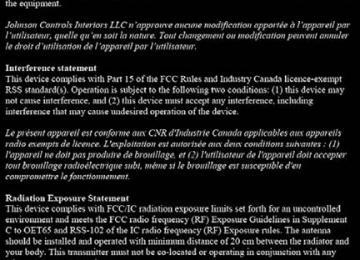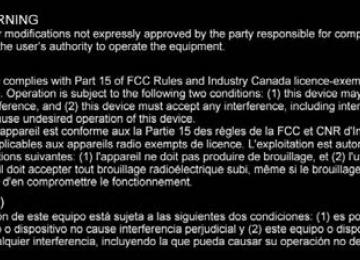- 2013 Toyota Yaris Owners Manuals
- Toyota Yaris Owners Manuals
- 2014 Toyota Yaris Owners Manuals
- Toyota Yaris Owners Manuals
- 2006 Toyota Yaris Owners Manuals
- Toyota Yaris Owners Manuals
- 2005 Toyota Yaris Owners Manuals
- Toyota Yaris Owners Manuals
- 2016 Toyota Yaris Owners Manuals
- Toyota Yaris Owners Manuals
- 2015 Toyota Yaris Owners Manuals
- Toyota Yaris Owners Manuals
- Download PDF Manual
-
318
4-2. Audio System
Icon
Function
(Music CD) The beginning of each track on a CD is played to aid in searching for a desired track. When selected again, the operation is canceled and the song cur- rently being played continues. (MP3/WMA/AAC CD) The beginning of each track in a folder is played to aid in searching for a desired track. When selected again, the operation is canceled and the song cur- rently being played continues.
If the audio is operated during scan-play, the track being scan-played is played normally. Then, the audio operation is performed. If selected within a few seconds of a song which has started to play, the previous song is selected. If more than a few seconds have elapsed after a song has begun to play, the song currently being played is replayed from the beginning. Long-press to fast reverse. It stops when you remove your hand from the icon or the commander knob. Plays a CD. When selected again, playback is tem- porarily stopped. Advances to the beginning of the next song. Long-press to fast forward. It stops when you remove your hand from the icon or the commander knob. Displays sound settings to adjust audio quality level. Refer to Volume/Display/Sound Controls on P. 304.
YARIS_SEDAN_OM_OM99M18z_(U)
● Example of use (When searching for a song from the top level of
an MP3/ WMA/AAC CD)
4-2. Audio System
319
Select the icon and display the folder/file list at the top level.
When the folder is selected, folders/file lists in the folder are displayed. Select the desired song.
■Operating the Compact Disc (CD) Player (if equipped)
●If a disc has both music data (CD-DA) and MP3/WMA/AAC files, playback of the two or three file types differs depending on how the disc was recorded. ●There will be a short lapse before play begins while the player reads the dig-
ital signals on the CD.
●Select ●The appearance of the repeat and shuffle icons changes depending on the
to move to a folder one level higher.
type of operation in which the function is used.
How to use Auxiliary jack/USB port Audio can be heard from the vehicle’s speakers by connecting a com- mercially- available portable audio unit to the auxiliary jack. Use a commercially-available, non- impedance (3.5) stereo mini plug cable. In addition, audio can be played from the vehicle audio device by connecting a USB device or an iPod to the USB port. Refer to AUX/USB/iPod mode on P. 326.
Settings Depending on the grade and specification, the screen display may dif- fer. icon on the home screen and display the Settings Select the screen. Switch the tab and select the setting item you want to change. You can customize settings in the setup display as follows:
YARIS_SEDAN_OM_OM99M18z_(U)
320
4-2. Audio System
Tab
Display
Safety
Sound
Item
Function
Refer to Volume/Display/Sound Controls on P. 304. Low Speed Pre-Collision System Blind Spot Monitoring Vol- ume Refer to Volume/Display/Sound Controls on P. 304.
Refer to Customizable Fea- tures on P. 598.
Adjust Time
Clock
GPS Sync
Time Format
Time Zone Select
Daylight Savings Time
Displays the currently set time is displayed. Press to advance the hour/minute, and select to move the hour/
the
can
only
is selected,
minute back. AM/PM be selected with the 12-hour clock display. When ON “Adjust Time” is disabled. Changes display between 12 and 24-hour clock time. Selects the time zone. Turns the daylight saving time setting on/off. When ON, the time advances 1
hour. When OFF, it returns to normal time.Vehicle
Door Locks Turn Signals Other
Devices
Bluetooth®
Refer to Customizable Fea- tures on P. 598.
Refer to Bluetooth® Prepa- ration (Type B) on P. 375.
YARIS_SEDAN_OM_OM99M18z_(U)
Tab
Item
Function
4-2. Audio System
321
Tool Tips
Language
Temperature
Distance
the
Turns button explanations ON/OFF. Changes the language. Changes setting between Fahrenheit and Celsius. Changes setting between miles and kilome- ters. Used to update Gracenote®. Gracenote is used with USB Audio, and provides:
the
Music Database Update
System
music Supplemental information (Such as song name, artist name) Voice recognition assis- tance for Play Artist and Play Album
from
Gracenote can be down- loaded the Toyota Handsfree Website. Refer to Gracenote Data- base (Type B) on P. 343. Memory and settings are ini- tialized to the factory set- tings. The initialization launches by selecting the button. Verify the disclaimer and agree. Can verify the current audio unit OS and Gracenote Database ver- sion.
version
Restore All Factory Settings
About
Agreements and Disclaimers
Version tion
Informa-
YARIS_SEDAN_OM_OM99M18z_(U)
322
4-2. Audio System
Applications Depending on the grade and specification, the screen display may dif- fer. Select the screen. The following information can be verified.
icon on the home screen to display the Applications
Top screen
HD Radio™ Traffic Map Fuel Economy Monitor
Maintenance
Item
Scheduled Maintenance Tire Rotation Oil Change
Warning Guidance
Warnings active can be verified.
currently
Function
Refer to Maintenance Monitor (Type B audio) on P. 444.
Refer to If a Warning Light Turns On or Flashes on P. 532.
YARIS_SEDAN_OM_OM99M18z_(U)
Audio Control Switch Operation
4-2. Audio System
323
Adjusting the Volume To increase the volume, press up the volume switch ( To decrease the volume, press down the volume switch ( ).
).
: If equipped
YARIS_SEDAN_OM_OM99M18z_(U)
324
4-2. Audio System
Seek Switch ■ AM/FM radio
). The radio switches to the
Press the seek switch ( next/previous stored station in the order that it was stored. ) to seek all usable Press and hold the seek switch ( stations at a higher or lower frequency whether programmed or not. Radio stations which have been previously stored in the auto memory tuning (Type A)/favor- ite radio (Type B) can be called up by pressing the seek switch ) while any radio station stored in the auto mem- (Type A)/favorite ory radio is being received. Radio stations can be called up in the order they were stored with each press of the switch (
(Type B)
tuning
).
■ USB Audio/Bluetooth® Audio /CD
Press the seek switch ( the next track. Press the seek switch ( begins to track down to the beginning of the previous track.
) within a few seconds after playback
) to skip forward to the beginning of
Press the seek switch ( ) after a few seconds have elapsed to start playback from the beginning of the current track. Press and hold the seek switch ( ) to continuously switch the tracks up or down.
■ Pandora®/Aha™/Stitcher™ Radio (Type B)
) to skip forward to the beginning of
Press the seek switch ( the next track. Press and hold the seek switch ( the current song as “Like”. Press and hold the seek switch ( the current song as “Dislike”.
) to evaluate the playback of
) to evaluate the playback of
YARIS_SEDAN_OM_OM99M18z_(U)
4-2. Audio System
325
Mute Switch (if equipped) Press the mute switch ( resume audio output.
) once to mute audio, press it again to
If the ignition is switched off with the audio muted, the mute will be canceled. There- fore, when the engine is restarted, the audio is not muted. To mute the audio again, press the mute switch (
).
YARIS_SEDAN_OM_OM99M18z_(U)
326
4-2. Audio System
AUX/USB/iPod mode
Audio can be heard from the vehicle’s speakers by connecting a commercially- available portable audio unit to the auxiliary jack. A commercially-available, non-impedance (3.5) stereo mini plug cable is required. Contact your Toyota dealer for details. In addition, audio can be played from the vehicle audio device by connecting a USB device or an iPod to the USB port.
Type A (Vehicles without CD
Type A (Vehicles with CD
player)
player)
Auxiliary jack/USB port
Auxiliary jack/USB port
Type B (Vehicles without CD
Type B (Vehicles with CD
player)
player)
Auxiliary jack
Auxiliary jack
USB port
USB port
YARIS_SEDAN_OM_OM99M18z_(U)
4-2. Audio System
327
How to use AUX mode (Type A) (P. 329) How to use USB mode (Type A) (P. 330) How to use iPod mode (Type A) (P. 335) How to use AUX mode (Type B) (P. 340) How to use USB mode (Type B) (P. 340)
■AUX/USB/iPod mode
●Type B only:
The SD card slot is for the navigation system. For vehicles with the naviga- tion system, the SD card (Toyota genuine) with stored map data is inserted into the SD card slot and used.
●This mode may not be usable depending on the portable audio device to be
connected.
●Before using the auxiliary jack/USB port, refer to the instruction manual for
the portable audio device.
●Use a commercially-available, non- impedance (3.5) stereo mini plug for connecting the portable audio unit to the auxiliary jack. Before using the auxiliary jack, read the manufacturer’s instructions for connecting a portable audio unit to the auxiliary jack.
●To prevent discharging of the battery, do not use the auxiliary input for long
periods with the engine off or idling.
●When connecting a device to the auxiliary jack or USB port, noise may occur depending on the connected device. If the device is connected to the vehicle’s accessory socket, the noise can be reduced by unplugging it from the accessory socket.
WARNING
■Do not adjust the portable audio unit or a similar product while driving
the vehicle Adjusting the portable audio unit or a similar product while driving the vehi- cle is dangerous as it could distract your attention from the vehicle opera- tion which could lead to a serious accident. Always adjust the portable audio unit or a similar product while the vehicle is stopped.
NOTICE
●Always close the auxiliary jack/USB port lid when it is not in use. If foreign matter or liquid penetrates the auxiliary jack/ USB port, it may cause a malfunction.
●Depending on the portable audio device, noise may occur when the device is connected to the vehicle accessory socket. (If noise occurs, do not use the accessory socket.)
YARIS_SEDAN_OM_OM99M18z_(U)
328
4-2. Audio System
How to connect USB port/ Auxiliary jack Type A (Vehicles without CD
Type A (Vehicles with CD
player)
player)
USB port Auxiliary jack
USB port Auxiliary jack
Type B (Vehicles without CD
Type B (Vehicles with CD
player)
player)
USB port Auxiliary jack
■ Connecting a device
USB port Auxiliary jack
If there is a cover on the AUX jack or USB port, remove the cover. Connect the connector on the device to the USB port.
■ Connecting with a connector cable
If there is a cover on the AUX jack or USB port, remove the cover. Connect the device plug/connector cable to the auxiliary jack/ USB port.
YARIS_SEDAN_OM_OM99M18z_(U)
4-2. Audio System
329
■How to connect USB port/ Auxiliary jack
●Insert the plug into the auxiliary jack/ USB port securely. ●Insert or pull out the plug with the plug perpendicular to the auxiliary jack/
USB port hole.
●Insert or remove the plug by holding its base.
WARNING
■Do not allow the connection plug cord to get tangled with the parking
brake or the shift lever Allowing the plug cord to become tangled with the parking brake or the shift lever is dangerous as it could interfere with driving, resulting in an accident.
NOTICE
Do not place objects or apply force to the auxiliary jack/USB port with the plug connected.
How to use AUX mode (Type A)
Switch the ignition to ACC or ON. Press the power/volume dial to turn the audio system on. Press change to the AUX mode.
button ) of the audio unit to
the media
IN42ZZ047
■How to use AUX mode (Type A)
●When the device is not connected to the auxiliary jack, the mode does not
switch to the AUX mode.
●Adjust the audio volume using the portable audio device or audio unit. ●Audio adjustments other than audio volume can only be done using the por-
table audio device.
●If the connection plug is pulled out from the auxiliary jack while in AUX
mode, noise may occur.
YARIS_SEDAN_OM_OM99M18z_(U)
330
4-2. Audio System
How to use USB mode (Type A)
Repeat button Random button Text button Audio display Play/Pause button
10
Folder up button Folder down button Media/Scan button Track up/Fast-forward button Track down/Reverse button
Type
Playable data
USB mode This unit does not support a USB 3.0 device. In addition, other devices may not be supported depending on the model or OS version. ■ Playback
MP3/WMA/AAC file
Switch the ignition to ACC or ON. Press the power/volume dial to turn the audio system on. Press the media button ( start playback.
) to switch to the USB mode and
YARIS_SEDAN_OM_OM99M18z_(U)
4-2. Audio System
331
■ Pause
To stop playback, press the play/pause button (4). Press the button again to resume playback.
■ Fast-forward/Reverse
Press and hold the fast-forward button ( a track at high speed. Press and hold the reverse button ( reverse through a track at high speed.
) to advance through ) to
■ Track search
) once to skip forward to the Press the track up button ( beginning of the next track. Press the track down button ( within a few seconds after playback begins to track down to the beginning of the previous track. Press the track down button ( elapsed to start playback from the beginning of the current track.
) after a few seconds have
■ Folder search
), or press the folder up button (
To change to the previous folder, press the folder down button ) to advance to the next folder. ■ Music scan
This function scans the titles in a folder currently being played and plays ten seconds of each song to aid you in finding a song you want to listen to. Press and hold the scan button ( ) during playback to start the scan play operation (the track number will flash). Press and hold the scan button (
) again to cancel scan playback.
YARIS_SEDAN_OM_OM99M18z_(U)
332
4-2. Audio System
■ Repeat playback
● Track repeat
Press the repeat button (1) during playback to play the current track repeatedly. “TRACK RPT” is displayed ( is dis- played next to RPT at the bottom of the display area). To cancel the repeat playback, press the button again after 3
seconds.● Folder repeat
Press the repeat button (1) during playback, and then press the button again within 3 seconds to play the tracks in the cur- rent folder repeatedly. “FOLDER RPT” is displayed ( is displayed next to RPT at the bottom of the display area). Press the button again to cancel the repeat playback.
■ Random playback
Tracks are randomly selected and played. ● Folder random
Press the random button (2) during playback to play the tracks in the folder randomly. “FOLDER RDM” is displayed ( is displayed next to RDM at the bottom of the display area). To cancel the random playback, press the button again after 3
seconds. ● All randomPress the random button (2) during playback, and then press the button again within 3 seconds to play the tracks in the USB device randomly. “ALL RDM” is displayed ( is displayed next to RDM at the bottom of the display area). Press the button again to cancel the random playback.
YARIS_SEDAN_OM_OM99M18z_(U)
4-2. Audio System
333
■ Switching the display
The information displayed on the audio display changes as follows each time the text button (3) is pressed during playback.
Button
Information displayed on audio
display
File number/Elapsed time Folder number/File number
File name Folder name Album name Song name Artist name
■ Display scroll
Only 13 characters can be displayed at one time. To display the rest of the characters of a long title, press and hold the text button (3). The display scrolls the next 13 characters. Press and hold the text button (3) again after the last 13 characters have been displayed to return to the beginning of the title.
■ Error Messages
When the message “CHECK USB” is displayed, it indicates that there is some error in the USB device. Verify that the content recorded in the USB device has MP3/WMA/AAC files and re-con- nect correctly. If the message reappears, have the unit checked by your Toyota dealer.
YARIS_SEDAN_OM_OM99M18z_(U)
334
4-2. Audio System
■How to use USB mode (Type A)
●Some devices such as smart phones may require a setting change to allow
operation using a USB connection.
●When the USB device is not connected, the mode does not switch to USB
mode.
●When there is no playable data in the USB device, “NO CONTENTS” is
flashed.
●Playback of the USB device is in the order of the folder numbers. Folders
which have no MP3/WMA/AAC files are skipped.
●Do not remove the USB device while in the USB mode. The data may be
damaged.
●If the unit is left in scan, normal playback will resume where scan was
selected.
●The information (artist name, music name) is displayed only when the USB device information in the USB device has information which can be dis- played on the screen.
●This unit cannot display some characters. Characters which cannot be dis-
played are indicated by an asterisk (
).
●The number of characters which can be displayed is restricted.
YARIS_SEDAN_OM_OM99M18z_(U)
How to use iPod mode (Type A)
4-2. Audio System
335
Repeat button Random button Text button Audio display Play/Pause button Category down button
10
11
12
Category up button List up button List down button Media/Scan button Track up/Fast-forward button Track down/Reverse button
An iPod may not be compatible depending on the model or OS ver- sion. In this case, an error message is displayed. ■ Playback
Switch the ignition to ACC or ON. Press the power/volume dial to turn the audio system on. Press the media button ( start playback.
) to switch to the iPod mode and
YARIS_SEDAN_OM_OM99M18z_(U)
336
4-2. Audio System
■ Pause
To stop playback, press the play/pause button (4). Press the button again to resume playback.
■ Fast-forward/Reverse
Press and hold the fast-forward button ( a track at high speed. Press and hold the reverse button ( reverse through a track at high speed.
) to advance through ) to
■ Track search
) once to skip forward to the Press the track up button ( beginning of the next track. Press the track down button ( within a few seconds (depends on iPod software version) after play- back begins to track down to the beginning of the previous track. Press the track down button ( ) after a few seconds (depends on iPod software version) have elapsed to start playback from the beginning of the current track.
■ Category search
Press the category down button (5) to select the previous category and press the category up button (6) to select the next category.
■ List search
Press the list down button ( press the list up button (
■ Music scan
) to select the previous list and
) to select the next list.
This function scans the titles in a list currently being played and plays 10 seconds of each song to aid you in finding a song you want to listen to. Press and hold the scan button ( ) during playback to start the scan play operation (the track number will flash). Press and hold the scan button (
) again to cancel scan playback.
YARIS_SEDAN_OM_OM99M18z_(U)
4-2. Audio System
337
■ Repeat playback
Press the repeat button (1) during playback to play the current track repeatedly. “TRACK RPT” is displayed ( is displayed next to RPT at the bottom of the display area). Press the button again to cancel the repeat playback.
■ Random playback
Tracks are randomly selected and played. ● Song random
Press the random button (2) during playback to play the tracks in the list randomly. “SONG RDM” is displayed ( is dis- played next to RDM at the bottom of the display area). To cancel the random playback, press the button again after 3
seconds.● Album random
Press the random button (2) during playback, and then press the button again within 3 seconds to play the tracks in the iPod randomly. “ALBUM RDM” is displayed ( is displayed next to RDM at the bottom of the display area). Press the button again to cancel the random playback.
■ Switching the display
The information displayed on the audio display changes as follows each time the text button (3) is pressed during playback.
Button
Information displayed on audio
display
File number/Elapsed time
File number
Category name
Artist name
Album name
Song name
YARIS_SEDAN_OM_OM99M18z_(U)
338
4-2. Audio System
■ Display scroll
13 characters can be displayed at one time. To display the rest of the characters of a long title, press and hold the text button (3). The display scrolls the next 13 characters. Press and hold the text but- ton (3) again after the last 13 characters have been displayed to return to the beginning of the title.
■ Error Messages
If the message “CHECK iPod” is displayed, it indicates that there is a malfunction in the iPod. Verify that the content recorded in the iPod has playable files and connect correctly. If the message reap- pears, have the unit checked by your Toyota dealer.
■How to use iPod mode (Type A)
●The iPod functions on the iPod cannot be operated while it is connected to
the unit because the unit controls the iPod functions.
●When an iPod is not connected, the mode does not switch to the iPod
mode.
●When there is no playable data in the iPod, “NO CONTENTS” is flashed. ●Do not remove the iPod while in the iPod mode. Otherwise, the data could
be damaged.
●The types of categories include Playlist, Artist, Album, Song, Podcast,
Genre, Composer, and Audio book.
●When the selected category is Song or Audio book, there is no list. ●If the unit is left in scan, normal playback will resume where scan was
selected.
●The track number being played randomly is in the order of the iPod shuffle
table.
●The information (artist name, music name) is displayed only when the iPod
has information which can be displayed.
●This unit cannot display some characters. Characters which cannot be dis-
played are indicated by an asterisk (
).
●The number of characters which can be displayed is restricted.
YARIS_SEDAN_OM_OM99M18z_(U)
4-2. Audio System
339
Error Indications (Type A) If you see an error indication on the display, find the cause in the chart. If you cannot clear the error indication, take the vehicle to your Toyota dealer.
Indication
Cause
Solution
consult
Verify that the content recorded in the USB device has MP3/WMA/ AAC files and reconnect correctly. If the error indication continues to display, your Toyota dealer. Verify that the content recorded in the iPod has playable files and re- connect correctly. If the error indication continues to display, your Toyota dealer.
consult
CHECK USB
USB device mal- function
CHECK iPod
iPod malfunction
YARIS_SEDAN_OM_OM99M18z_(U)
340
4-2. Audio System
How to use AUX mode (Type B)
icon on the home screen and display the Enter-
Select the tainment screen. Select played in the lower part of the center display.
to switch to the AUX mode. The following icons are dis-
Icon
Function
Displays the Entertainment menu. Use to switch to a different audio source. Displays sound settings to adjust audio quality level. Refer to Volume/Display/Sound Controls on P. 304.
●If a device is not connected to the auxiliary jack, the mode does not switch
to the AUX mode.
●Adjust the audio volume using the portable audio device, commander
switch, or audio control switch.
●Audio adjustments can also be made using the portable audio device’s vol-
ume setting.
●If the connection plug is pulled out from the auxiliary jack while in AUX
mode, noise may occur.
How to use USB mode (Type B)
Type
Playable data MP3/WMA/AAC/OGG file
USB mode This unit does not support a USB 3.0 device. In addition, other devices may not be supported depending on the model or OS version. USB devices formatted to FAT32 are supported (USB devices format- ted to other formats such as NTFS are not supported).
YARIS_SEDAN_OM_OM99M18z_(U)
■ Playback
4-2. Audio System
341
icon on the home screen and display the Enter-
Select the tainment screen. Select or icons are displayed in the lower part of the center display.
to switch the USB mode. The following
Icon
Function
Displays the Entertainment menu. Use to switch to a different audio source.
Category list is displayed.
Current track list is displayed. Select a desired track to play it. Plays the current track repeatedly. Select it again to play the tracks in the current track list repeatedly. When selected again, the function is canceled. Tracks in the current track list are played randomly. Select it again to cancel. Starts playing a track similar to the current track using Gracenote’s More Like This™. Select the desired song from the category list to cancel More Like This™. If selected within a few seconds from the beginning of a song which has started to play, the previous song is selected. If more than a few seconds have elapsed, the song currently being played is replayed from the begin- ning. Long-press to fast reverse. It stops when you remove your hand from the icon or the commander knob. Track is played. When selected again, playback is temporarily stopped. Advances to the beginning of the next song. Long-press to fast forward. Displays sound settings to adjust audio quality level. Refer to Volume/Display/Sound Controls on P. 304.
YARIS_SEDAN_OM_OM99M18z_(U)
342
4-2. Audio System
● Category list
Select the Select a desired category and item.
icon and display the following category list.
Category Playlist
Artist
Album Song
Genre
Audiobook
Podcast
Folder
Function Displays playlists on the device. Displays the artist name list. All the tracks or tracks for each album of the selected artist can be played. Displays the album name list. All the tracks in the device are displayed. Displays the genre list. All the tracks or tracks per album or artist in the selected genre can be played. Displays the audiobook list. Chapters can be selected and played. Displays the podcast list. Episode can be selected and played. (Special service for some Apple devices.) Displays the folder/file list.
● Example of use (to play all tracks in USB device)
Method 1
to display the category list.
Select Select All the tracks in the USB device are displayed. Select a desired track. The selected track is played. All the tracks in the USB device can be played by continuing playback.
YARIS_SEDAN_OM_OM99M18z_(U)
Method 2*1
4-2. Audio System
343
to display the category list.
Select Select All the folders in the USB device are displayed. Select All the tracks in the USB device are displayed. Select a desired track. The selected track is played. All the tracks in the USB device can be played by continuing playback.
*1 Can be operated using an Android device or USB flash memory.
■How to use USB mode (Type B)
●To move to the desired location on the track, move the slider indicating the
playback time.
●The appearance of the repeat and shuffle icons changes depending on the
type of operation in which the function is used.
●Only the tracks in the desired category selected in Step 2 are played. ●Only the tracks in the desired folder selected in Step 3 are played. Gracenote Database (Type B) When a USB device is connected to this unit and the audio is played, the album name, artist name, genre and title information are automat- ically displayed if there is a match in the vehicle’s database compila- tion to the music being played. The information stored in this device uses database information in the Gracenote music recognition ser- vice.
NOTICE
For information related to the most recent Gracenote database which can be used and how to install it, go to the Toyota Hands Free Website: http://www.scion.com/BeSpoke
YARIS_SEDAN_OM_OM99M18z_(U)
344
4-2. Audio System
■ Introduction
Music recognition technology and related data are provided by Gracenote®. Gracenote is the industry standard in music recogni- tion technology and related content delivery. For more information visit www.gracenote.com. CD and music-related data from Gracenote, Inc., copyright © 2000
to present Gracenote. Gracenote Software, copyright © 2000 to present Gracenote. One or more patents owned by Gracenote apply to this product and service. See the Gracenote website for a non-exhaustive list of applicable Gracenote patents. Gracenote, CDDB, MusicID, MediaVOCS, the Gracenote logo and logotype, and the “Powered by Gracenote” logo are either registered trade- marks or trademarks of Gracenote in the United States and/or other countries.Gracenote® End User License Agreement This application or device contains software from Gracenote, Inc. of Emeryville, California (“Gracenote”). The software from Gracenote (the “Gracenote Software”) enables this application to perform disc and/or file identification and obtain music-related information, includ- ing name, artist, track, and title information (“Gracenote Data”) from online servers or embedded databases (collectively, “Gracenote Serv- ers”) and to perform other functions. You may use Gracenote Data only by means of the intended End-User functions of this application or device.
YARIS_SEDAN_OM_OM99M18z_(U)
4-2. Audio System
345
You agree that you will use Gracenote Data, the Gracenote Software, and Gracenote Servers for your own personal non-commercial use only. You agree not to assign, copy, transfer or transmit the Gracenote Software or any Gracenote Data to any third party. YOU AGREE NOT TO USE OR EXPLOIT GRACENOTE DATA, THE GRACENOTE SOFTWARE, OR GRACENOTE SERVERS, EXCEPT AS EXPRESSLY PERMITTED HEREIN.
YARIS_SEDAN_OM_OM99M18z_(U)
346
4-2. Audio System
You agree that your non-exclusive license to use the Gracenote Data, the Gracenote Software, and Gracenote Servers will terminate if you violate these restrictions. If your license terminates, you agree to cease any and all use of the Gracenote Data, the Gracenote Soft- ware, and Gracenote Servers. Gracenote reserves all rights in Gracenote Data, the Gracenote Software, and the Gracenote Servers, including all ownership rights. Under no circumstances will Gracenote become liable for any payment to you for any information that you pro- vide. You agree that Gracenote, Inc. may enforce its rights under this Agreement against you directly in its own name. The Gracenote service uses a unique identifier to track queries for statistical purposes. The purpose of a randomly assigned numeric identifier is to allow the Gracenote service to count queries without knowing anything about who you are. For more information, see the web page for the Gracenote Privacy Policy for the Gracenote service. The Gracenote Software and each item of Gracenote Data are licensed to you “AS IS.” Gracenote makes no representations or war- ranties, express or implied, regarding the accuracy of any Gracenote Data from in the Gracenote Servers. Gracenote reserves the right to delete data from the Gracenote Servers or to change data categories for any cause that Gracenote deems sufficient. No warranty is made that the Gracenote Software or Gracenote Servers are error-free or that functioning of Gracenote Software or Gracenote Servers will be uninterrupted. Gracenote is not obligated to provide you with new enhanced or additional data types or categories that Gracenote may provide in the future and is free to discontinue its services at any time. GRACENOTE DISCLAIMS ALL WARRANTIES EXPRESS OR IMPLIED, INCLUDING, BUT NOT LIMITED TO, IMPLIED WARRAN- TIES OF MERCHANTABILITY, FITNESS FOR A PARTICULAR PUR- POSE, TITLE, AND NON-INFRINGEMENT. GRACENOTE DOES NOT WARRANT THE RESULTS THAT WILL BE OBTAINED BY YOUR USE OF THE GRACENOTE SOFTWARE OR ANY GRACENOTE SERVER. IN NO CASE WILL GRACENOTE BE LIA- BLE FOR ANY CONSEQUENTIAL OR INCIDENTAL DAMAGES OR FOR ANY LOST PROFITS OR LOST REVENUES. © 2000 to present. Gracenote, Inc.
YARIS_SEDAN_OM_OM99M18z_(U)
■ Updating the database
4-2. Audio System
347
icon on the home screen and display the Set-
The Gracenote media database can be updated using USB device. Connect a USB device containing the software for updating Gracenote. Select the tings screen. Select the Select device and the version are displayed. Select the package to use the update. Select
. The list of the update package stored in the USB
tab and select
Gracenote can be downloaded from the Toyota Hands-free Website.
YARIS_SEDAN_OM_OM99M18z_(U)
348
4-3. Bluetooth® Bluetooth® ■ Bluetooth® Hands-Free outlineWhen a Bluetooth® device (mobile phone) is connected to the vehi- cle’s Bluetooth® unit via radio wave transmission, a call can be made or received by pressing the talk button, pickup button, or hang-up button on the audio remote control switch, or by operating the center display. For example, even if a device (mobile phone) is in your coat pocket, a call can be made without taking the device (mobile phone) out and operating it directly.
■ Bluetooth® audio outline
When a portable audio unit equipped with the Bluetooth® communi- cation function is paired to the vehicle, you can listen to music stored on the paired portable audio device from the vehicle’s speak- ers. It is not necessary to connect the portable audio device to the vehicle’s external input terminal. After programming, operate the vehicle audio control panel to play/ stop the audio.
■ Applicable Bluetooth® specification (Recommended)
Type A: Ver. 2.0
Type B: Ver. 1.1/1.2/2.0 + EDR/2.1 + EDR/3.0 (conformity)■Bluetooth® audio outline
●For your safety, a device can be paired only when the vehicle is parked. If the vehicle starts to move, the pairing procedure will end. Park the vehicle in a safe place before pairing.
●The communication range of a Bluetooth® equipped device is about 32 ft.
●Basic audio operation is available using voice commands even if Bluetooth®
(10 m) or less.
is not connected.
: If equipped
YARIS_SEDAN_OM_OM99M18z_(U)
4-3. Bluetooth®
349
NOTICE
Some Bluetooth® mobile devices are not compatible with the vehicle. Con- sult your Toyota dealer, Scion Customer Experience (U.S.A. Only), Toyota Canada Customer Interaction Centre (Canada Only) or Web support center for information regarding Bluetooth® mobile device compatibility: ●U.S.A.
Phone: 1-866-70-SCION or 1-866-707-2466 (Toll-free) Web: http://www.scion.com/BeSpoke
●Canada
Phone: 1-888-TOYOTA-8 or 1-888-869-6828 (Toll-free) Web: www.toyota.ca
Component Parts Audio unit
Type A
Type B
Talk button, Pick-up button and
Microphone
Hang-up button
Microphone
Talk button Pick-up button Hang-up button
YARIS_SEDAN_OM_OM99M18z_(U)
350
4-3. Bluetooth®
■ Microphone (hands-free)
The microphone is used for speaking voice commands or when making a Hands-free call.
■ Talk button, Pick-Up button and Hang-Up button (hands-free)
The basic functions of Bluetooth® Hands-Free can be used for such things as making calls or hanging up using the talk, pick-up and hang-up buttons on the steering wheel.
■ Commander switch (Type B)
The commander switch is used for volume adjustment and display operation. Tilt or turn the commander knob to move the cursor. Press the commander knob to select the icon.
■ Volume adjustment
The power/volume dial of the audio unit*1 or the volume dial of the commander switch*2 is used to adjust the volume. Turn the dial to the right to increase volume, to the left to decrease it. The volume can also be adjusted using the volume button on the steering wheel.
*1 Type A *2 Type B Type B only: Conversation volume and the volume of the voice guidance and ring- tone can each be set in advance.
icon on the home screen and display the Com-
Select the munication screen. Select Adjust the
and the
using the slider.
■Volume adjustment
If the volume is lower compared to other audio modes, increase the volume from the device side.
YARIS_SEDAN_OM_OM99M18z_(U)
4-3. Bluetooth®
351
Bluetooth® Preparation (Type A) ■ Bluetooth® Hands-Free Preparation
● Pairing code setting
The 4-digit pairing code setting for registration of your cell phone (pairing) can be set beforehand. The initial setting value is “0000”.
10
11
12
13
14
15
16
Press the pick-up button or talk button with a short press. Say: [Beep] “Setup” Prompt: “Select one of the following: Pairing options, confirma- tion prompts, language, passcode, select phone or select music player.” Say: [Beep] “Pairing options” Prompt: “Select one of the following: Pair, Edit, Delete, List, or Set Pairing Code.” Say: [Beep] “Set pairing code” Prompt: “Your current pairing code is XXXX. Do you want to change it to a different pairing code?” Say: [Beep] “Yes” Prompt: “Please say a 4-digit pairing code.” Say: [Beep] “YYYY” Prompt: “YYYY is this correct?” Say: [Beep] “Yes” or “No” If “Yes”, go to Step 14. If “No”, the procedure returns to Step 9. Prompt: “Your new pairing code is YYYY. Use this pairing code when pairing devices to the Hands free system. Do you want to pair a device now?” Say: [Beep] “Yes” or “No” If “Yes”, the system switches to the device registration mode. If “No”, the system returns to standby status.
YARIS_SEDAN_OM_OM99M18z_(U)
352
4-3. Bluetooth®
● Device pairing
To use Bluetooth® Hands-Free, the device equipped with Blue- tooth® has to be paired to the Bluetooth® unit using the following procedure. A maximum of seven devices including hands-free mobile phones and Bluetooth® audio devices can be paired to one vehi- cle.
Activate the Bluetooth® application of the device. For the operation of the device, refer to its instruction manual. Press the pick-up button or talk button with a short press. Say: [Beep] “Setup” Prompt: “Select one of the following: Pairing options, confirma- tion prompts, language, passcode, select phone or select music player.” Say: [Beep] “Pairing options” Prompt: “Select one of the following: Pair, Edit, Delete, List, or Set Pairing Code.” Say: [Beep] “Pair” Prompt: “Start the pairing process on your Bluetooth® device. Your pairing code is 0000 (XXXX). Input this on your Blue- tooth® device when prompted on the device. See device man- ual for instructions.” Using the device, perform a search for the Bluetooth® device (Peripheral device). For the operation of the device, refer to its instruction manual.
YARIS_SEDAN_OM_OM99M18z_(U)
4-3. Bluetooth®
353
10
11
12
13
14
15
16
Select “Toyota” from the device list searched by the device. Input the 4-digit pairing code to the device. Prompt: “Please say the name of the device after the beep.” Say: [Beep] “XXXX - - -” (Say a “device tag”, an arbitrary name for the device.) Example: “Stan’s device.” Say a paired “device tag” within 10 seconds. If more than two devices are to be paired, they cannot be paired with the same or similar “device tag”. Prompt: “XXXXXX - - - (Ex. “Stan’s device”) (Device tag). Is this correct?” Say: [Beep] “Yes” Prompt: “Pairing complete”
After a device is registered, the system automatically identifies the device. By activating Bluetooth® Hands-Free again, or by activating Bluetooth® Hands-Free first after switching the ignition from OFF to ACC, the system reads out a voice guidance, “XXXXXX - - - (Ex. “Stan’s device”) (Device tag) is connected”.
YARIS_SEDAN_OM_OM99M18z_(U)
354
4-3. Bluetooth®
● Registered device read-out
Bluetooth® Hands-Free can read-out the devices registered to its system. Do this function only when parked. It is too distracting to attempt while driving and you may make too many errors to be effective.
Press the pick-up button or talk button with a short press. Say: [Beep] “Setup” Prompt: “Select one of the following: Pairing options, confirma- tion prompts, language, passcode, select phone or select music player.” Say: [Beep] “Pairing options” Prompt: “Select one of the following: Pair, Edit, Delete, List, or Set Pairing Code” Say: [Beep] “List” Prompt: “XXXXX..., XXXXX..., XXXXX... (Ex. Device A, device B, device C)” (The voice guidance reads out the device tags registered to the hands-free system.) Press the talk button with a short press during the read-out at the desired device, and then say one of the following voice commands to execute it. • “Select phone”: Selects device (Mobile phone) when the talk
button is short- pressed.
• “Select music player”: Selects device (Music player) when
the talk button is short-pressed.
• “Edit”: Edits device when the talk button is short-pressed. • “Continue”: Continues the list readout. • “Delete”: Deletes the registered device when the talk button
is short-pressed.
• “Previous”: Returns to the previous device in read-out when
the talk button is short-pressed.
10
Prompt: “End of list, would you like to start from the begin- ning?” Say: [Beep] “No” Prompt: “Returning to main menu.”
YARIS_SEDAN_OM_OM99M18z_(U)
4-3. Bluetooth®
355
● Device selection
If several devices have been paired, the Bluetooth® unit links the device last paired. If you would like to link a different paired device, it is necessary to change the link. The order of device pri- ority after the link has been changed is maintained even when the ignition is switched off. Hands-free phone: