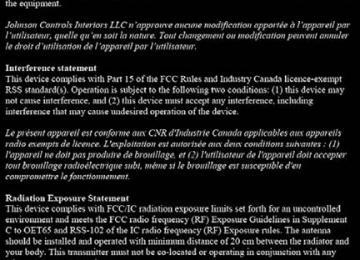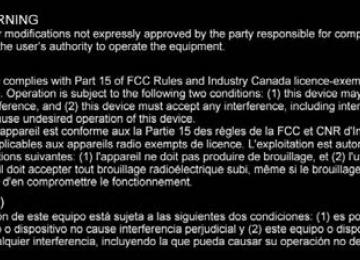- 2013 Toyota Yaris Owners Manuals
- Toyota Yaris Owners Manuals
- 2014 Toyota Yaris Owners Manuals
- Toyota Yaris Owners Manuals
- 2006 Toyota Yaris Owners Manuals
- Toyota Yaris Owners Manuals
- 2005 Toyota Yaris Owners Manuals
- Toyota Yaris Owners Manuals
- 2016 Toyota Yaris Owners Manuals
- Toyota Yaris Owners Manuals
- 2015 Toyota Yaris Owners Manuals
- Toyota Yaris Owners Manuals
- Download PDF Manual
-
10
Press the pick-up button or talk button with a short press. Say: [Beep] “Setup” Prompt: “Select one of the following: Pairing options, confirma- tion prompts, language, passcode, select phone or select music player.” Say: [Beep] “Select phone” Prompt: “Please say the name of the device you would like to select. Available devices are XXXXX... (Ex. device A), XXXXX... (Ex. device B), XXXXX... (Ex. device C). Which device please?” Say: [Beep] “XXXXX... (Ex. Device B)” Prompt: “XXXXX... (Ex. Device B). Is this correct?” Say: [Beep] “Yes” or “No” If “Yes”, go to Step 10. If “No”, the procedure returns to Step 5. Prompt: “XXXXX... (Ex. Device B) selected.”
Music player:
Press the pick-up button or talk button with a short press. Say: [Beep] “Setup” Prompt: “Select one of the following: Pairing options, confirma- tion prompts, language, passcode, select phone or select music player.” Say: [Beep] “Select music player” Prompt: “Please say the name of the device you would like to select. Available devices are XXXXX... (Ex. device A), XXXXX... (Ex. device B), XXXXX... (Ex. device C). Which device please?” Say: [Beep] “XXXXX... (Ex. Device B)” Prompt: “XXXXX... (Ex. Device B). Is this correct?”
YARIS_SEDAN_OM_OM99M18z_(U)
356
4-3. Bluetooth®
10
Say: [Beep] “Yes” or “No” If “Yes”, go to Step 10. If “No”, the procedure returns to Step 5. Prompt: “XXXXX... (Ex. Device B) selected.”
● Deleting a device
Registered devices (Mobile phone) can be deleted individually or collectively. Do this function only when parked. It is too distracting to attempt while driving and you may make too many errors to be effective.
10
11
Press the pick-up button or talk button with a short press. Say: [Beep] “Setup” Prompt: “Select one of the following: Pairing options, confirma- tion prompts, language, passcode, select phone or select music player.” Say: [Beep] “Pairing options” Prompt: “Select one of the following: Pair, Edit, Delete, List, or Set Pairing Code.” A registered device (Mobile phone) can be deleted using the registra- tion list. Say: [Beep] “Delete” Prompt: “Please say the name of the device you would like to delete. Available devices are XXXXX... (Ex. device A), XXXXX... (Ex. device B), XXXXX... (Ex. device C), or all. Which device please?” Say: [Beep] “X” (Say the number of the device to be deleted.) Say “All” to delete all devices (Mobile phone). Prompt: “Deleting XXXXX... (Ex. device B...) (Registered device tag). Is this correct?” Say: [Beep] “Yes” Prompt: “Deleted”
YARIS_SEDAN_OM_OM99M18z_(U)
4-3. Bluetooth®
357
● Registered device editing
10
11
12
13
Press the pick-up button or talk button with a short press. Say: [Beep] “Setup” Prompt: “Select one of the following: Pairing options, confirma- tion prompts, language, passcode, select phone or select music player.” Say: [Beep] “Pairing options” Prompt: “Select one of the following: Pair, Edit, Delete, List, or Set Pairing Code.” Say: [Beep] “Edit” Prompt: “Please say the name of the device you would like to edit. Available devices are XXXXX... (Ex. device A), XXXXX... (Ex. device B), XXXXX... (Ex. device C). Which device please?” Say: [Beep] “X” (Say the number of the device to be edited.) Prompt: “New name please?” Say: [Beep] “XXXXX... (Ex. Device C)” (Speak a “device tag” an arbitrary name for the device.) Prompt: “XXXXX... (Ex. device C) (Device tag), is this cor- rect?” Say: [Beep] “Yes” Prompt: “New name saved.”
YARIS_SEDAN_OM_OM99M18z_(U)
358
4-3. Bluetooth®
■ Bluetooth® Audio Preparation ● Bluetooth® audio device set-up
Bluetooth® audio pairing, changes, deletions, and display of paired device information can be performed.
The mode changes as fol- lows each time the menu button ( ) is pressed. Select “BT SETUP”. * Depending on selected, the changes.
the mode indication
Turn the audio control dial and select a desired mode.
YARIS_SEDAN_OM_OM99M18z_(U)
Display
Mode
Function
4-3. Bluetooth®
359
PAIR DEVICE
Pairing mode
LINK CHANGE
Link change mode
PAIR DELETE
Pairing deletion mode
DEVICE INFO
Device information dis- play mode
Bluetooth® audio device pairing Changing link to Blue- tooth® audio device Deleting tooth® audio device Displaying vehicle’s Blue- tooth® unit information
to Blue-
link
Press the audio control dial to determine the mode.
● Bluetooth® audio device pairing
Any Bluetooth® audio device must be paired to the vehicle’s Bluetooth® unit before it can be listened to over the vehicle’s speakers. A maximum of seven devices including Bluetooth® audio devices and hands- free mobile phones can be paired to one vehicle. Concerning the operation of a Bluetooth® audio device itself, refer to its instruction manual. Some Bluetooth® audio devices have PIN codes (four digits). Refer to the audio device’s instruction manual because the pair- ing procedure differs depending on whether it has a PIN code or not.
● Pairing a Bluetooth® audio device which has a four-digit PIN
code
Using the audio control dial, select the pairing mode “PAIR DEVICE” in the “BT SETUP” mode. (Refer to “Bluetooth® audio device set-up” for details.) Press the audio control dial to determine the mode. After “ENTER PIN” is displayed on the audio display for three sec- onds, “PIN 0000” is displayed and the PIN code can be input.
YARIS_SEDAN_OM_OM99M18z_(U)
360
4-3. Bluetooth® Input the PIN code of your Bluetooth® audio device by press- ing channel preset buttons 1 to 4 while “PIN 0000” is dis- played. Press channel preset button 1 to input the first digit, 2 for the second, 3 for the third, and 4 for the forth. For example, if the PIN code were “4213” press channel preset button 1 four times (1, 2, 3, 4), button 2 twice (1, 2), button 3 once (1), and button 4 three times (1, 2, 3). If the “PIN 0000” display disap- pears before finishing the PIN code input, repeat the proce- dure from Step 1. Some devices accept only a particular pairing code (Usually, “0000” or “1234”). If pairing cannot be completed, refer to the owner’s manual of your mobile device, and try those numbers if necessary. Press the audio control dial while the input PIN code is dis- played. “PAIRING” flashes on the audio display. Operate the Bluetooth® audio device and set it to the pairing mode while “PAIRING” is flashing. When the pairing is completed, and “PAIR SUCCESS” are displayed after about 10-30 seconds, after which “PAIR SUCCESS” continues to be displayed for three seconds, and then the unit returns to the normal display.
YARIS_SEDAN_OM_OM99M18z_(U)
4-3. Bluetooth®
361
● Pairing a Bluetooth® audio device which does not have a four-
digit PIN code
Using the audio control dial, select the pairing mode “PAIR DEVICE” in the “BT SETUP” mode. (Refer to “Bluetooth® audio set up” for details.) Press the audio control dial to determine the mode. After “ENTER PIN” is displayed on the audio display for three sec- onds, “PIN 0000” is displayed and the PIN code can be input. Press the audio control dial while “PIN 0000” is displayed. “PAIRING” flashes on the audio display. Operate the Bluetooth® audio device and set it to the pairing mode while “PAIRING” is flashing. As the Bluetooth® audio device requires a PIN code, input “0000”. When the pairing is completed, and “PAIR SUCCESS” are displayed after about 10-30 seconds, after which “PAIR SUCCESS” continues to be displayed for three seconds, and then the unit returns to the normal display.
YARIS_SEDAN_OM_OM99M18z_(U)
362
4-3. Bluetooth®
● Device selection
If several devices have been paired, the Bluetooth® unit links the device last paired. If you would like to link a different paired device, it is necessary to change the link. The order of device pri- ority after the link has been changed is maintained even when the ignition is switched off.
Using the audio control dial, select the link change mode “LINK CHANGE” in the “BT SETUP” mode. (Refer to “Blue- tooth® audio device set-up” for details.) Press the audio control dial to determine the mode. The name of the currently linked Bluetooth® audio device is displayed. If no Bluetooth® audio device is currently linked, the name of the first device among the paired devices is dis- played. Turn the audio control dial to select the name of the device you would like to link.
Press the audio control dial to select the device you would like to link. The symbol disappears, and “PAIRING” flashes in the audio display. When “GO BACK” is selected and the audio control dial is pressed, the display returns to “LINK CHANGE”.
YARIS_SEDAN_OM_OM99M18z_(U)
4-3. Bluetooth®
363
If the link to the desired device is successful, the sym- bol is displayed again, together with “LINK CHANGED”. “LINK CHANGED” is displayed for three seconds, then it returns to the normal display.
● How to confirm the device currently linked
Switch to the link-change mode. (Refer to “Changing the link to a Bluetooth® audio device”) The device name displayed first is the device which is currently linked.
● Deleting a device
Using the audio control dial, select the pairing delete mode “PAIR DELETE” in the “BT SETUP” mode. (Refer to “Blue- tooth® audio device set-up” for details.) Press the audio control dial to determine the mode. The name of the first device among the paired devices is dis- played. Rotate the audio control dial and select the name of the paired device you would like to delete. Only the names of paired devices can be displayed. If only one device is paired, only the name for this device is displayed.
If a selection other than “GO BACK” is made and the audio control dial is pressed, “SURE ? NO” is displayed.
YARIS_SEDAN_OM_OM99M18z_(U)
364
4-3. Bluetooth®
Rotate the audio control dial clockwise and switch the display to “SURE ? YES”. The display changes as follows depending on whether the audio con- trol dial is rotated clockwise or counterclockwise. • Clockwise: “SURE ? YES” displayed • Counterclockwise: “SURE ? NO” displayed Press the audio control dial to delete the selected device. Select “GO BACK” and press the audio control dial to return to the “PAIR DELETE” display. “PAIR DELETED” is displayed for three seconds after the dele- tion is completed, and then it returns to the normal display. If an error occurs while trying to delete the paired device, “Err” flashes in the display for three seconds and the display returns to “LINK DELETE”.
YARIS_SEDAN_OM_OM99M18z_(U)
4-3. Bluetooth®
365
● Bluetooth® audio device information display
Using the audio control dial, select the pair device information display mode “DEVICE INFO” in the “BT SETUP” mode. (Refer to “Bluetooth® audio device set-up” for details.) Press the audio control dial to determine the mode. The name of the Bluetooth® is displayed. Rotate the audio control dial to select the informa- tion for the Bluetooth® unit which you would like to view.
■Bluetooth® Preparation (Type A)
If a Bluetooth® device has already been paired to the vehicle as a Bluetooth® audio device, it does not need to be paired again when using the device as a hands-free mobile phone. Conversely, it does not need to be paired again as a Bluetooth® audio device if it has already been paired as a hands-free mobile phone. ●When the pairing is completed, the ●Some Bluetooth® audio devices need a certain amount of time before the
symbol is displayed.
symbol is displayed.
●Device registration can also be done by operating the audio unit. ●Depending on the device, the registration status may be lost after a certain
period of time. If this occurs, repeat the entire process from Step 1.
●When the selected device connection is completed, the
or
symbol is displayed.
●Some Bluetooth® audio devices need a certain amount of time before the
or
symbol is displayed.
●Device (Music player) selection can also be done by operating the panel
button.
●If a Bluetooth® device has already been paired to the vehicle as a hands- free mobile phone, it does not need to be paired again when using the device as a Bluetooth® audio device. Conversely, it does not need to be paired again as a hands-free mobile phone if it has already been paired as a Bluetooth® audio device.
●Device registration can also be done using voice recognition. ●Some Bluetooth® audio devices need a certain amount of time before the
symbol is displayed.
YARIS_SEDAN_OM_OM99M18z_(U)
366
4-3. Bluetooth®
●If the pairing failed, “Err” flashes for three seconds. ●Pairing cannot be performed while the vehicle is moving. If you attempt to
perform pairing while the vehicle is moving, “PAIR DISABLE” is displayed.
●If seven Bluetooth® audio devices have already been paired to the vehicle, pairing cannot be performed and “MEMORY FULL” is displayed. Delete one paired device to pair another one.
●If pairing cannot be completed, try “1234” instead. Refer to the owner’s
manual of your mobile device for the right PIN code.
●If a hands-free type mobile phone has been the most recently paired device, the Bluetooth® unit links this device. If you would like to use a Bluetooth® audio type device which has been previously paired to the Bluetooth® unit, the link must be changed to this device.
●If an error occurs while trying to link a device, “Err” flashes in the audio dis- play for three seconds, and the display returns to “LINK CHANGE”. If this occurs, check the pairing status of the Bluetooth® audio device and the location of the device in the vehicle (not in the luggage compartment/trunk or a metal-type box), and then try the link operation again.
●When “GO BACK” is selected and the audio control dial is pressed, the dis-
play returns to “DEVICE INFO”.
YARIS_SEDAN_OM_OM99M18z_(U)
4-3. Bluetooth®
367
Available Language (Type A) The available languages are English, Spanish, and Canadian French. If the language setting is changed, all of the voice guidance and voice input commands are done in the selected language. Method 1
Press the pick-up button or talk button with a short press. Say: [Beep] “Setup” Prompt: “Select one of the following: Pairing options, confirmation prompts, language, passcode, select phone or select music player.” Say: [Beep] “Language” Prompt: “Select a language: English, French, or Spanish.” Say: [Beep] “French” (Speak the desired language: “English”, “French” or “Spanish”) Other language settings can also be made while in the current setting by saying the name of the language in the native pronunciation. Prompt: “French (Desired language) selected. Is this correct?” Say: [Beep] “Yes” Prompt: “French (Desired language) selected” (Spoken in the newly selected language).
Method 2:
Press the pick-up button or talk button with a short press. Say: [Beep] “French” (Say the desired language: “English”, “French” or “Spanish”). (Change the desired language by saying the language name.) Other language settings can also be made while in the current setting by saying the name of the language in the native pronunciation. Prompt: “Would you like to change the language to French (Desired language)?” Say: [Beep] “Yes” Prompt: “Please wait. Switching to French phonebook. French selected” (Spoken in the newly selected language).
YARIS_SEDAN_OM_OM99M18z_(U)
368
4-3. Bluetooth®
■Available Language (Type A)
●If the language setting is changed, device registration is maintained. ●Phonebook records are not cleared, but each language has a separate phonebook. Therefore, entries created in one language will need to be re- entered in the phonebook of the new language.
●Do these steps before you start driving. These less used functions are too distracting to undertake while driving until you are fully familiar with the sys- tem.
Voice Recognition (Type A) In this section, the basic operation of the voice recognition is explained. ■ Activating Voice Recognition
To Activate the Main Menu: Press the pick-up button or talk button with a short press.
■ Ending Voice Recognition
Use one of the following methods: ● Press and hold the talk-button. ● Press the hang-up button.
■ Skipping Voice Guidance (for faster operation)
Press and release the talk-button.
YARIS_SEDAN_OM_OM99M18z_(U)
4-3. Bluetooth®
369
■ Tutorial
The tutorial explains how to use Bluetooth® Hands-Free. To activate the tutorial, do the following:
Press the pick-up button or talk button with a short press. Say: [Beep] “Tutorial” Follow the prompts to receive the appropriate voice guidance instructions.
■ Commands useable anytime during voice recognition
“Help” or “Go Back” are commands which can be used at anytime during voice recognition. ● Help function use
The help function informs the user of all the available voice com- mands under the current conditions.
Say: [Beep] “Help” Follow the prompts to receive the appropriate voice guidance instructions.
■ Returning to previous operation
This command is for returning to the previous operation while in the voice recognition mode. Say: [Beep] “Go Back”
■ To prevent a deterioration in the voice recognition rate and
voice quality, the following points should be observed: ● The voice recognition cannot be performed while voice guidance or the beep sound is operating. Wait until the voice guidance or the beep sound is finished before saying your commands.
● Dialects or different wording other than hands-free prompts can- not be recognized by voice recognition. Speak in the wording specified by the voice commands.
● It is not necessary to face the microphone or approach it. Speak
the voice commands while maintaining a safe driving position.
● Do not speak too slow or too loud. ● Speak clearly, without pausing between words or numbers. ● Close the windows to reduce loud noises from outside the vehi- cle, or turn down the airflow of the air-conditioning system while Bluetooth® Hands-Free is being used.
YARIS_SEDAN_OM_OM99M18z_(U)
370
4-3. Bluetooth®
● Make sure the vents are not directing air up towards the micro-
phone.
■Voice Recognition (Type A)
●The Bluetooth® Hands-Free system is operable several seconds after the
ignition is switched to ACC or ON (requires less than 15 seconds).
●When operating the audio unit or the A/C while using Bluetooth® Hands-
Free, the beep sounds or voice guidance (audio unit)/cannot be heard.
●If the voice recognition performance is not satisfactory. ●Refer to Voice Recognition Learning Function (Speaker Enrollment) (Type
A) on P. 372. Refer to Troubleshooting on P. 425.
Security Setting (Type A) If a passcode is set, the system cannot be activated unless the pass- code is input.
Do this function only when parked. It is too distracting to attempt while driv- ing and you may make too many errors to be effective.
■ Passcode setting
10
11
Press the pick-up button or talk button with a short press. Say: [Beep] “Setup” Prompt: “Select one of the following: Pairing options, confirma- tion prompts, language, passcode, select phone or select music player.” Say: [Beep] “Passcode” Prompt: “Passcode is disabled. Would you like to enable it?” Say: [Beep] “Yes” Prompt: “Please say a 4-digit passcode. Remember this pass- code. It will be required to use this system.” Say: [Beep] “XXXX” (Say a desired 4-digit passcode, “PCode”.) Prompt: “Passcode XXXX (Passcode, PCode). Is this correct?” Say: [Beep] “Yes” Prompt: “Passcode is enabled.”
YARIS_SEDAN_OM_OM99M18z_(U)
■ Using Bluetooth® Hands-Free with a passcode
4-3. Bluetooth®
371
Press the pick-up button or talk button with a short press. Prompt: “Hands-Free system is locked. State the passcode to continue.” Say: [Beep] “XXXX” (Say the set passcode “PCode”.) If the correct passcode is input, voice guidance “XXXXXX... (Ex. “Mary’s device”) (Device tag) is connected” is announced. If the passcode is incorrect, voice guidance “XXXX (4-digit pass- code, Pcode) is announced.
incorrect passcode, please
try again”
■ Canceling the passcode
Do this function only when parked. It is too distracting to attempt while driving and you may make too many errors to be effective.
Press the pick-up button or talk button with a short press. Say: [Beep] “Setup” Prompt: “Select one of the following: Pairing options, confirma- tion prompts, language, passcode, select phone or select music player.” Say: [Beep] “Passcode” Prompt: “Passcode is enabled. Would you like to disable it?” Say: [Beep] “Yes” Prompt: “Passcode is disabled.”
■ Confirmation Prompts
The confirmation prompt confirms the command content to the user before advancing to the operation requested by the user. When this function is turned on, the system reads out the voice input com- mand previously received and confirms whether the command is correct before advancing to the command execution. When the confirmation prompt function is turned on: (Ex. “Calling John’s device. Is this correct?”) When the confirmation prompt function is turned off: (Ex. “Calling John’s device.”)
Press the pick-up button or talk button with a short press. Say: [Beep] “Setup”
YARIS_SEDAN_OM_OM99M18z_(U)
372
4-3. Bluetooth®
Prompt: “Select one of the following: Pairing options, confirma- tion prompts, language, passcode, select phone or select music player.” Say: [Beep] “Confirmation prompts” Prompt: “Confirmation prompts are on/off. Would you like to turn confirmation prompts off/on?” Say: [Beep] “Yes” Prompt: “Confirmation prompts are off/on.”
If the confirmation prompt function is turned off when making an emergency call, the system reads out and confirms the command before executing it. Voice Recognition Learning Function (Speaker Enrollment) (Type A) The voice recognition learning function enables voice recognition appropriate to the characteristics of the user’s voice. If the recognition of the voice input commands to the system is not adequate, this func- tion can largely improve the system’s voice recognition of the user. If your voice can be recognized sufficiently without using this function, you may not realize the added benefit of the function. To register your voice, the voice input command list must be read out. Read out the list when the vehicle is parked. Perform the registration in as quiet a place as possible P. 368. The registration must be performed completely. The required time is a few minutes. The user needs to be seated in the driver’s seat with the voice input command list for voice recogni- tion learning open to the page indicated below. ■ When voice recognition learning is done for the first time
Press the pick-up button or talk button with a short press. Say: [Beep] “Voice training” Prompt: “This operation must be performed in a quiet environ- ment while the vehicle is stopped. See the owner’s manual for the list of required training phrases. Press and release the talk button when you are ready to begin. Press the hang-up button to cancel at any time.” Press the talk button with a short press. The voice guidance reads out the voice input command number (refer to the voice input command list for voice recognition learn- ing). (Ex. “Please read phrase 1”)
YARIS_SEDAN_OM_OM99M18z_(U)
4-3. Bluetooth®
373
Say: [Beep] “0123456789” (Say the voice input command for voice recognition learning (1 to 8) according to the voice guid- ance.) Prompt: “Speaker enrollment is complete.”
■ Voice recognition re-learning
If voice recognition learning has already been done.
Press the pick-up button or talk button with a short press. Say: [Beep] “Voice training” Prompt: “Enrollment is enabled/ disabled. Would you like to dis- able/ enable or retrain?” Say: [Beep] “Retrain” Prompt: “This operation must be performed in a quiet environ- ment while the vehicle is stopped. See the owner’s manual for the list of required training phrases. Press and release the talk button when you are ready to begin. Press the hang-up button to cancel at any time.” Press the talk button with a short press. The voice guidance reads out the voice input command number (refer to the voice input command list for voice recognition learn- ing). (Ex. “Please read phrase 1”) Say: [Beep] “0123456789” (Say the voice input command for voice recognition learning (1 to 8) according to the voice guid- ance.) Prompt: “Speaker enrollment is complete.”
YARIS_SEDAN_OM_OM99M18z_(U)
374
4-3. Bluetooth®
● Voice input command list for voice recognition learning
When reading out, the following points must be observed: • Read out the numbers one at a time correctly and naturally.
(For example, “1234” must be read out “one, two, three, four” not “twelve, thirty four”.)
• Do not read out parentheses. “(” and hyphens “-” are used for
separating numbers in a phone number.
Ex. “(888) 555-1212” must be spoken “Eight, eight, eight, five, five, five, one, two, one, two.”
Phrase
Command
0123456789
(888) 555-1212
Call Dial Setup Cancel Continue HelpYARIS_SEDAN_OM_OM99M18z_(U)
4-3. Bluetooth®
375
● Voice recognition learning on/off
Press the pick-up button or talk button with a short press. Say: [Beep] “Voice training” Prompt: “Enrollment is enabled/ disabled. Would you like to disable/ enable or retrain?” Say: [Beep] “Disable” or “Enable” When “Disable” is spoken, the voice recognition learning is turned off. When “Enable” is spoken, the voice recognition learning is turned on. Prompt: “Speaker Enrollment is disabled/enabled.”
■Voice Recognition Learning Function (Speaker Enrollment) (Type A)
●If an error occurred in the voice recognition learning, re-learning can be
done by pressing the talk button with a short press. ●The applicable phrase appears in the audio display. ●After user voice registration is completed, voice guidance “Speaker enroll-
ment is complete” is announced.
Bluetooth® Preparation (Type B) ■ Device pairing
To use Bluetooth® audio and Hands-Free, the device equipped with Bluetooth® has to be paired to the unit using the following proce- dure. A maximum of seven devices including Bluetooth® audio devices and hands-free mobile phones can be paired. ● Pairing Procedure
tab.
icon on the home screen and display the
Select the Settings screen. Select the Select Turn the Bluetooth® setting on. Select device operation. Using your device, perform a search for the Bluetooth® device (Peripheral device). Select “Toyota” from the device list searched by the device.
to display the message and switch to the
YARIS_SEDAN_OM_OM99M18z_(U)
376
10
4-3. Bluetooth® (Device with Bluetooth® version 2.0) Input the displayed 4-digit pairing code into the device. (Device with Bluetooth® version 2.1 or higher) Make sure the displayed 6-digit code on the audio is also dis- played on the device, and touch the Connection permission and phonebook access permission for your mobile device may be required depending on the mobile device. If pairing is successful, the functions of the device connected to Bluetooth® are displayed. (Devices compatible with Toyota/Scion Email/SMS function) SMS (Short Message Service) messages, and E-mail for the device are downloaded automatically. A download permission operation for your device may be required depending on the device.
After a device is registered, the system automatically identifies the device. By activating Bluetooth® Hands-Free again, or by activating Bluetooth® Hands-Free first after switching the ignition from OFF to ACC, the device connection condition is indicated in the center dis- play. ● IMPORTANT note about pairing and automatic reconnection:
• If pairing is redone on the same mobile phone device, first clear “Toyota” displayed on the Bluetooth® setting screen of the mobile device.
• When the OS of the device is updated, the pairing information may be deleted. If this happens, reprogram the pairing infor- mation to the Bluetooth® unit.
• Before you pair your device, make sure that Bluetooth® is
“ON”, both on your phone and on the vehicle.
YARIS_SEDAN_OM_OM99M18z_(U)
4-3. Bluetooth®
377
■ Device selection
If several devices have been paired, the Bluetooth® unit links the device last paired. If you would like to link a different paired device, it is necessary to change the link. The order of device priority after the link has been changed is maintained even when the ignition is switched off. ● Connecting other devices
icon on the home screen and display the
Select the Settings screen. Select the Select Turn the Bluetooth® setting on. Select the name of the device you would like to connect.
tab.
selection
Connects both devices as hands-free and Bluetooth® audio.
selection
Connects as a hands-free device.
selection
Connects as Bluetooth® audio.
● Disconnecting a device
icon on the home screen and display the
tab.
Select the Settings screen. Select the Select Turn the Bluetooth® setting on. Select the device name which is currently connected. Select
YARIS_SEDAN_OM_OM99M18z_(U)
378
4-3. Bluetooth®
■ Deleting a device
● Selecting and deleting devices
icon on the home screen and display the
tab.
Select the Settings screen. Select the Select Turn the Bluetooth® setting on. Select the device name which you would like to delete. Select Select
● Deleting all devices
Select the Settings screen. Select the Select Select Select Select
icon on the home screen and display the
tab.
■ Changing PIN code
PIN code (4 digits) can be changed.
icon on the home screen and display the Set-
tab.
Select the tings screen. Select the Select Select Select Input the new PIN code to be set. Select
YARIS_SEDAN_OM_OM99M18z_(U)
4-3. Bluetooth®
379
■Bluetooth® Preparation (Type B)
The Bluetooth® system may not operate for 1 or 2 minutes after the ignition is switched to ACC or ON. However, this does not indicate a problem. If the Bluetooth® system does not connect automatically after 1 or 2 minutes have elapsed, make sure that the Bluetooth® setting on the device is normal and attempt to reconnect the Bluetooth® device from the vehicle side. When Call history and messages are downloaded automatically, each auto- matic download setting must be on. Refer to Communication Settings on P. 406. ●The following functions can be used for the Hands-free or audio.
• Hands-free: Phone calls and E-mail/ SMS • Audio: Bluetooth® audio, Pandora®, Aha™, Stitcher™ radio
Available Language (Type B) The Bluetooth® Hands-Free System applies to the following lan- guages: ● English ● Spanish ● French Refer to Settings on P. 319.
YARIS_SEDAN_OM_OM99M18z_(U)
380
4-3. Bluetooth®
Voice Recognition (Type B) In this section, the basic operation of the voice recognition is explained. ■ Activating Voice Recognition
Press the talk button.
■ Ending Voice Recognition
Use one of the following methods: ● Press the hang-up button. ● Say, “Cancel”. ● Operate the commander switch or the center display (only when
vehicle is stopped).
■ Skipping Voice Guidance (for faster operation)
Press and release the talk button.
■ Troubleshooting for Voice Recognition
If you do not understand an operation method while in the voice recognition mode, say “Tutorial” or “Help”.
■ Commands useable anytime during voice recognition
“Go Back” and “Cancel” are commands which can be used at any- time during voice recognition. ● Returning to previous operation
To return to the previous operation, say, “Go Back” while in voice recognition mode.
● Cancel
To put the Bluetooth® Hands-Free system in standby mode, say, “Cancel” while in voice recognition mode.
YARIS_SEDAN_OM_OM99M18z_(U)
4-3. Bluetooth®
381
■ To prevent a deterioration in the voice recognition rate and
voice quality, the following points should be observed: ● The voice recognition cannot be performed while voice guidance or the beep sound is operating. Wait until the voice guidance or the beep sound is finished before saying your commands.
● Phone related commands are available only when your phone is connected via Bluetooth®. Make sure your phone is connected via Bluetooth® before you operate phone related voice com- mands.
● Music play commands, such as Play Artist and Play Album can
be used only in USB audio mode.
● Do not speak too slowly or loudly (no loud voice). ● Speak clearly, without pausing between words or numbers. ● Dialects or different wording other than hands-free prompts can- not be recognized by voice recognition. Speak in the wording specified by the voice commands.
● It is not necessary to face the microphone or approach it. Speak
the voice commands while maintaining a safe driving position.
● Close the windows to reduce loud noises from outside the vehi- cle, or turn down the airflow of the air-conditioning system while Bluetooth® Hands-Free is being used.
● Make sure the vents are not directing air up towards the micro-
phone.
If the voice recognition performance is not satisfactory. Refer to Troubleshooting on P. 425.
YARIS_SEDAN_OM_OM99M18z_(U)
382
4-3. Bluetooth®
Audio Operation Using Voice Recognition (Type B) ■ Main audio operation
The below commands are examples of the available commands. When the talk button is pressed and the following command is spo- ken out, the audio can be operated. The commands in the () can be omitted. The specified name and number are put into the {}.
Voice command
Function
Corresponding audio source
All
All
All
All
All
All
All
All
USB
USB
USB
USB
USB
AM
to/Play)
(Go (Radio) (Go (Radio) (Go to/Play) Bluetooth (Audio)
to/Play)
FM
(Go to/Play) Pandora
(Go (Radio)
to/Play)
Aha
(Go to/Play) Stitcher
(Go to/Play) USB 1
(Go to/Play) USB 2
Switches the audio source to AM radio. Switches the audio source to FM radio. Switches the audio source to BT audio. Switches the audio source to Pandora® Switches the audio source to Aha™ Radio. Switches the audio source to Stitcher™ Radio. Switches the audio source to USB 1. Switches the audio source to USB 2.
Plays the selected playlist.
Play Playlist {Playlist name} Play Artist {Artist name} Plays the selected artist. Play Album name} Play Genre name} Play Folder name}
Plays the selected folder.
Plays the selected genre.
Plays the selected album.
{Album
{Folder
{Genre
YARIS_SEDAN_OM_OM99M18z_(U)
■Main audio operation
4-3. Bluetooth®
383
●Some commands cannot be used depending on devices and use condi-
●If the Bluetooth® device, USB, or AUX is not connected, the related com-
tions.
mands cannot be used.
YARIS_SEDAN_OM_OM99M18z_(U)
4-3. Bluetooth®
384
Bluetooth® Hands-Free (Type A)Making a Call ● Phonebook Usage
Telephone calls can be made by saying the name of a person (voice tag) whose phone number has been registered in Bluetooth® Hands-Free in advance. Refer to Phonebook registration.
Press the pick-up button or talk button with a short press. Say: [Beep] “Call” Prompt: “Name please.” Say: [Beep] “XXXXX... (Ex. “John’s phone”)” (Say a voice tag registered in the phonebook.) Prompt: “Calling XXXXX... (Ex. “John’s phone”) XXXX (Ex. “at home”). Is this correct?” (Voice tag and phone number location registered in phonebook). Say: [Beep] “Yes” Prompt: “Dialing” The “Call” command and the voice tag can be combined. Ex. In Step 2, say, “Call John’s phone”, then, Steps 3 and 4 can be skipped.
● Phonebook registration
Phone numbers can be registered to the Bluetooth® Hands-Free phonebook. Do this function only when parked. It is too distracting to attempt while driv- ing and you may make too many errors to be effective.
Press the pick-up button or talk button with a short press. Say: [Beep] “Phonebook” Prompt: “Select one of the following: New entry, edit, list names, delete, erase all or import contact.” Say: [Beep] “New entry” Prompt: “Name please.” Say: [Beep] “XXXXX... (Ex. “Mary’s phone”)” (Say a voice tag for the name registered.)
: If equipped
YARIS_SEDAN_OM_OM99M18z_(U)
4-3. Bluetooth®
385
10
11
12
13
14
15
16
17
18
19
Prompt: “Adding XXXXX... (Ex. “Mary’s phone”) (Registered voice tag). Is this correct?” Say: [Beep] “Yes” Prompt: “Home, Work, Mobile, or Other?” Say: [Beep] “Mobile” (Say “Home”, “Work”, “Mobile”, or “Other”, for the desired location to be registered.) Prompt: “Mobile (Location to be registered). Is this correct?” Say: [Beep] “Yes” Prompt: “Number, please.” Say: [Beep] “XXXXXXXXXXX” (Say the phone number to be reg- istered.) Prompt: “XXXXXXXXXXX (Phone number registration). After the beep, continue to add numbers, or say Go-Back to re-enter the last entered numbers, or press the Pick-Up button to save the number.” (Registration) Press the pick-up button or say “Enter”, then go to Step 17. (Adding/inputting telephone number) Say, “XXXX” (desired telephone number), then go to Step 15. (Telephone number correction) Say, “Go Back”. The prompt replies, “Go Back. The last entered numbers have been removed.”. Then go back to Step 13. Prompt: “Number saved. Would you like to add another number for this entry?” Say: [Beep] “Yes” or “No”. If “Yes”, an additional phone number registration can be made for the same entry. If “No”, the system returns to standby status.
YARIS_SEDAN_OM_OM99M18z_(U)
386
4-3. Bluetooth®
Import contact: Phonebook data from your device (Mobile phone) can be sent and registered to your Bluetooth® Hands-Free phonebook using Blue- tooth®.
10
11
12
13
Press the pick-up button or talk button with a short press. Say: [Beep] “Phonebook” Prompt: “Select one of the following: New entry, edit, list names, delete, erase all or import contact.” Say: [Beep] “Import contact” Prompt: “The hands free System is ready to receive a contact from a phone. Only a home, a work, and a mobile number can be imported, This process requires operation of a mobile phone. refer to the phone’s manual for more information” Device (Mobile phone) operation: Select one entry from the phonebook and send it using Bluetooth®. Prompt: “X (Number of locations which include data) numbers have been imported. What name would you like to use for these numbers?” Say: [Beep] “XXXXX... (Ex. “Mary’s phone”)” (Say a voice tag for the name registered.) Prompt: “Adding XXXXX... (Ex. “Mary’s phone”) (Voice tag). Is this correct?” Say: [Beep] “Yes” Prompt: “Number saved. Would you like to import another con- tact?” Say: [Beep] “Yes” or “No” If “Yes”, the procedure proceeds to Step 5. If “No”, the system returns to standby status.
● Editing phonebook
The data registered to the Bluetooth® Hands-Free phonebook can be edited. Do this function only when parked. It is too distracting to attempt while driv- ing and you may make too many errors to be effective.
YARIS_SEDAN_OM_OM99M18z_(U)
4-3. Bluetooth®
387
10
11
12
13
14
15
Press the pick-up button or talk button with a short press. Say: [Beep] “Phonebook” Prompt: “Select one of the following: New entry, edit, list names, delete, erase all or import contact.” Say: [Beep] “Edit” Prompt: “Please say the name of the entry you would like to edit or say, “List names”.” Say: [Beep] “XXXXX... (Ex. “Mary’s phone”)” (Say the voice tag for the registered name to be edited in the phonebook.) Prompt: “Home, Work, Mobile, or Other?” Say: [Beep] “Home” (Say the registered location to be edited: “Home”, “Work”, “Mobile”, or “Other”.) Prompt: “XXXXX... (Ex. “Mary’s phone”) (Registered voice tag) XXXX (Ex. “Home”) (Registered location). Is this correct?” Say: [Beep] “Yes” Prompt: “The current number is XXXXXXXXXXX (Ex. “555- 1234”) (Currently registered number). New number, please.” If there was no previous phone number registered to a location (Ex. “Work”), the prompt will only read out “Number, please” Say: [Beep] “XXXXXXXXXXX (Ex. “555-5678”)” (Say the new phone number to be registered.) Prompt: “XXXXXXXX (Telephone number) After the beep, con- tinue to add numbers, or say Go-Back to re-enter the last entered numbers, or press the Pick-Up button to save the number.” (Number Change) Press the pick-up button, then go to Step 15. (Adding/inputting telephone number) Say, “XXXX” (desired telephone number), then go to Step 13. (Telephone number correction) Say, “Go Back”. The prompt replies, “Go Back. The last entered numbers have been removed. Number, please.”. Then go back to Step 12. Prompt: “Number changed.”
YARIS_SEDAN_OM_OM99M18z_(U)
388
4-3. Bluetooth®
● Phonebook data deletion
Erasing individual phonebook data Individual data registered to the Bluetooth® Hands-Free phonebook can be cleared. Do this function only when parked. It is too distracting to attempt while driv- ing and you may make too many errors to be effective.
Press the pick-up button or talk button with a short press. Say: [Beep] “Phonebook” Prompt: “Select one of the following: New entry, edit, list names, delete, erase all or import contact.” Say: [Beep] “Delete” Prompt: “Please say the name of the entry you would like to delete or say, “List names”.” Say: [Beep] “XXXXX... (Ex. “John’s phone”)” (Say the registered voice tag to be deleted from the phonebook.) Prompt: “Deleting XXXXX... (Ex. “John’s phone”) (Registered voice tag) Home (Registered location). Is this correct?” Say: [Beep] “Yes” Prompt: “XXXXX... (Ex. “John’s phone”) (Registered voice tag) Home (Registered location) deleted.”
Complete deletion of the phonebook data: All data registered to the Bluetooth® Hands-Free phonebook can be erased. Do this function only when parked. It is too distracting to attempt while driv- ing and you may make too many errors to be effective.
Press the pick-up button or talk button with a short press. Say: [Beep] “Phonebook” Prompt: “Select one of the following: New entry, edit, list names, delete, erase all or import contact.” Say: [Beep] “Erase all” Prompt: “Are you sure you want to erase everything from your Hands Free system phonebook?” Say: [Beep] “Yes” Prompt: “You are about to delete everything from your Hands Free system phonebook. Do you want to continue?” Say: [Beep] “Yes”
YARIS_SEDAN_OM_OM99M18z_(U)
4-3. Bluetooth®
389
10
Prompt: “Please wait, erasing the Hands Free system phone- book.” Prompt: “Hands-Free system phonebook erased.”
● Read-out of names registered to the Bluetooth® Hands-Free
phonebook Bluetooth® Hands-Free can read out the list of names registered to its phonebook.
Press the pick-up button or talk button with a short press. Say: [Beep] “Phonebook” Prompt: “Select one of the following: New entry, edit, list names, delete, erase all or import contact.” Say: [Beep] “List names” Prompt: “XXXXX..., XXXXX..., XXXXX... (Ex. “John’s phone”, Mary’s phone, Bill’s phone)” (Voice guidance reads out the voice tags registered to the phonebook.) Press the talk button with a short press during the read-out at the desired name, and then say one of the following voice com- mands to execute it. ● “Continue”: Continues the list readout. ● “Call”: Calls the registered phonebook data when the talk but-
ton is short- pressed.
● “Edit”: Edits the registered phonebook data when the talk but-
ton is short- pressed.