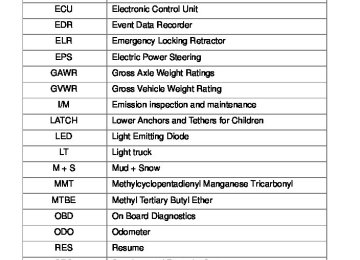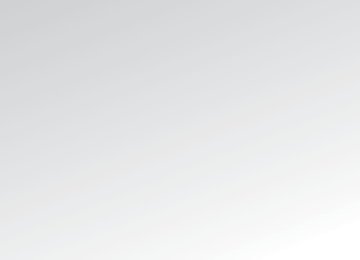- 2010 Toyota Yaris Sedan Owners Manuals
- Toyota Yaris Sedan Owners Manuals
- 2008 Toyota Yaris Sedan Owners Manuals
- Toyota Yaris Sedan Owners Manuals
- 2011 Toyota Yaris Sedan Owners Manuals
- Toyota Yaris Sedan Owners Manuals
- 2009 Toyota Yaris Sedan Owners Manuals
- Toyota Yaris Sedan Owners Manuals
- 2012 Toyota Yaris Sedan Owners Manuals
- Toyota Yaris Sedan Owners Manuals
- Download PDF Manual
-
When the desired channel is reached, press
or
again.
● Scanning preset channels
Press and hold When the desired channel is reached, press
until you hear a beep.
or
again.
■ Displaying text information
or
Press The display will show up to 10 characters. The display changes as follows each time the button is pressed. ● CH NAME ● TITLE (SONG/PROGRAM TITLE) ● NAME (ARTIST NAME/FEATURE) ● CH NUMBER *:Use of XM® Satellite Radio requires XM® tuner and service.
Contact your Toyota dealer.
or
or
195
3-2. Using the audio system
■When the battery is disconnected
Stations presets are erased.
■Reception sensitivity
●Maintaining perfect radio reception at all times is difficult due to the con- tinually changing position of the antenna, differences in signal strength and surrounding objects, such as trains, transmitters, etc.
●The radio antenna is mounted inside the rear window. To maintain clear radio reception, do not attach metallic window tinting or other metallic objects to the antenna wire mounted inside the rear window.
■XM® Satellite Radio
An XM® Satellite Radio is a tuner designed exclusively to receive broadcasts provided under a separate subscription. Availability is limited to the 48 con- tiguous states and 10 Canadian provinces. ●XM® subscriptions
For detailed information about XM® Satellite Radio or to subscribe: U.S.A.— Visit on the web at www.xmradio.com or call 1-800-967-2346. Canada— Visit on the web at www.xmradio.ca or call 1-877-438-9677.
●Radio ID
You will need the radio ID when activating XM® service or reporting a
problem. Select “CH000” using character ID number will appear.
or
, and the receiver’s 8-
●Satellite tuner
The tuner supports only Audio Services (Music and Talk) and the accom- panying Text Information of XM® Satellite Radio.
196
3-2. Using the audio system
■If the satellite radio does not operate normally
If a problem occurs with the XM® tuner, a message will appear on the dis- play. Refer to the table below to identify the problem, and take the suggested corrective action.
ANTENNA
UPDATING
NO SIGNAL
LOADING
OFF AIR
-----
The XM® antenna is not connected. Check whether the XM® antenna cable is attached securely. There is a short-circuit in the antenna or the sur- rounding antenna cable. See a Toyota certified dealer. You have not subscribed to the XM® Satellite Radio. The radio is being updated with the latest encryption code. Contact the XM® Satellite Radio for subscription information. When a contract is canceled, you can choose the “CH000” and all free-to-air channels. The premium channel you selected is not autho- rized. Wait for about 2 seconds until the radio returns to the previous channel or “CH001”. If it does not change automatically, select another channel. If you want to listen to the premium chan- nel, contact the XM® Satellite Radio. The XM® signal is too weak at the current location. Wait until your vehicle reaches a location with a stronger signal. The unit is acquiring audio or program information. Wait until the unit has received the information. The channel you selected is not broadcasting any programming. Select another channel. There is no song/program title or artist name/fea- ture associated with the channel at that time. No action needed.
197
3-2. Using the audio system
---
The channel you selected is no longer available. Wait for about 2 seconds until the radio returns to the previous channel or “CH001”. If it does not change automatically, select another channel.
Contact the XM® Listener Care Center at 1-800-967-2346 (U.S.A.) or 1-877-438-9677 (Canada).
■Certifications for the radio tuner
This equipment has been tested and found to comply with the limits for a class B digital device, pursuant to Part 15 of the FCC Rules. These limits are designed to provide reasonable protection against harmful interference in a residential installation. This equipment generates, uses and can radiate radio frequency energy and, if not installed and used in accordance with the instructions, may cause harmful interference to radio communications. How- ever, there is no guarantee that interference will not occur in a particular installation. If this equipment does cause harmful interference to radio or television reception, which can be determined by turning the equipment off and on, the user is encouraged to try to correct the interference by trying one or more of the following: ●Reorienting or relocate the receiving antenna. ●Increasing the separation between the equipment and receiver. ●Connecting the equipment into an outlet on a circuit different from that to
which the receiver is connected.
●Consulting the dealer or an experienced radio/TV technician for help.
198
3-2. Using the audio system Using the CD player∗
Type A
Power
Volume
CD selection (with external CD changer only)
CD eject
Repeat play
Playback
Random playback
Text message display
Track selection
Reverse
Fast-forward
Search playback
∗: If equipped 199
3-2. Using the audio system
Type B
Power
Volume
CD selection (with external CD changer only)
CD eject
Reverse
Fast-forward
Search playback
Repeat play
Track selection
Random playback
Text message display
Playback
Loading a CD
Insert a CD.
Ejecting a CD
Press
or
and remove the CD.
Selecting and scanning a track
■ Selecting a track
Press “∧” to move up or “∨” to move down using
or
until the desired track number is displayed.
200
3-2. Using the audio system
■ Scanning tracks
or
Press The first 10 seconds of each track will be played. Press the switch again when the desired track is reached.
Fast-forwarding and reversing tracks
To fast-forward or reverse. Type A: Press and hold Type B: Press and hold
) or ) or
). ).
Selecting a CD (with external CD changer only)
■ Selecting the desired CD (∨) or (∨) or
Type A: Press Type B: Press
(∧). (∧).
■ Scanning loaded CDs Press and hold The first 10 seconds of the first track on each CD will be played. Press the switch again when the desired CD is reached.
until you hear a beep.
or
Repeat play
■ Repeating a track
Press
(RPT) or
(RPT).
■ Repeating all of the tracks on a CD (with external CD changer
only) Press and hold
(RPT) or
(RPT) until you hear a beep.
201
3-2. Using the audio system
Random playback
■ Current CD
(RAND) or
Press Tracks are played in a random order until the button is pressed once more.
(RAND).
■ All CDs (with external CD changer only)
(RAND) or
Press and hold beep. Tracks on all loaded CDs are played in a random order until the button is pressed once more.
(RAND) until you hear a
Switching the display
Press
or
Each time the switch is pressed, the display changes in the order of Track no./Elapsed time→CD title→Track name.
■Display
Up to 12 characters can be displayed at a time. If there are 13 characters or more, pressing and holding for 1 second or more will display the remaining characters. A maximum of 24 characters can be displayed. If is pressed for 1 second or more again or has not been pressed for 6 seconds or more, the display will return to the first 12 charac- ters. Depending on the contents recorded, the characters may not be displayed properly or may not be displayed at all.
or
or
■Canceling random playback
Press
(RAND) or
(RAND) again.
■Canceling repeat play (RPT) or
Press
(RPT) again.
202
3-2. Using the audio system
■Error messages
“ERROR”: This indicates a trouble either in the CD or inside the player.
The CD may be dirty, damaged or inserted up-side down.
■Discs that can be used
Discs with the marks shown below can be used. Playback may not be possible depending on recording format or disc fea- tures, or due to scratches, dirt or deterioration.
CDs with copy-protect features may not be used.
■CD player protection feature
To protect the internal components, playback is automatically stopped when a problem is detected while the CD player is being used.
■If CDs are left inside the CD player or in the ejected position for
extended periods CDs may be damaged and may not play properly.
■Lens cleaners
Do not use lens cleaners. Doing so may damage the CD player.
NOTICE
■CDs and adapters that cannot be used
Do not use the following types of CDs or 3 in. (8 cm) CD adapters or Dual Disc. Doing so may damage the CD player and/or the CD insert/eject function.
●CDs that have a diameter that is not 4.7
in. (12 cm)
203
3-2. Using the audio system
NOTICE
●Low-quality and deformed CDs
●CDs with a transparent or translucent
recording area
●CDs that have had tape, stickers or CD-R labels attached to them, or that have had the label peeled off
■CD player precautions
Failure to follow the precautions below may result in serious damage to the CDs or the player itself. ●Do not insert anything other than CDs into the CD slot. ●Do not apply oil to the CD player. ●Store CDs away from direct sunlight. ●Never try to disassemble any part of the CD player.
204
3-2. Using the audio system Playing back MP3 and WMA discs∗
Type A
Power
Volume
File selection
Folder selection
Playback
Disc eject
Repeat play
File selection
Reverse
Fast-forward
Search playback
Random playback
Text message display
∗: If equipped 205
3-2. Using the audio system
Type B
Power
Volume
Disc eject
Fast-forward Reverse
File selection
Folder selection
File selection
Search playback
Repeat play
Text message display
Random playback
Playback
Loading MP3 and WMA disc
Insert a disc.
Ejecting MP3 and WMA disc
Press
or
and remove the disc.
Selecting a folder
■ Selecting folders one at a time
To select the desired folder, press “∧” or “∨” on
or
206
3-2. Using the audio system
■ Selecting the desired folder by cueing the first file of each
folder Press and hold The first 10 seconds of the first file in the each folder will be played. When the desired folder is reached, press the switch once again.
until you hear a beep.
or
■ Returning to the first folder
Press and hold “∨” on
or
until you hear a beep.
Selecting and scanning files
■ Selecting one file at a time
To select the desired file, turn
or
or press “∧” or “∨” on
or
■ Scanning the desired file by cueing the files in the folder
or
Press The first 10 seconds of all files in the folder will be played. When the desired file is reached, press the switch once again.
Fast-forwarding and reversing files
To fast-forward or reverse. Type A: Press and hold Type B: Press and hold
) or ) or
). ).
207
3-2. Using the audio system
Repeat play
■ Repeating a track
Press
(RPT) or
(RPT).
■ Repeating all of the files in the folder
Press and hold
(RPT) or
(RPT) until you hear a beep.
Random playback
■ To play files from a particular folder in random order
Press
(RAND) or
(RAND).
■ To play all of the files on a disc in random order
(RAND) or
(RAND) until you hear a
Press and hold beep.
Switching the display
Press
or
Each time the switch is pressed, the display changes in the order of Folder no./File no./Elapsed time→Folder name→File name→Album title (MP3 only)→Track title→Artist name.
208
3-2. Using the audio system
■Display
Up to 12 characters can be displayed at a time. If there are 13 characters or more, pressing and holding 1 second or more will display the remaining characters. A maximum of 24 characters can be displayed. If is pressed for 1 second or more again or has not been pressed for 6 seconds or more, the display will return to the first 12 charac- ters. Depending on the contents recorded, the characters may not be displayed properly or may not be displayed at all.
or
for
or
■Canceling random playback
Press
(RAND) or
(RAND) again.
■Canceling repeat play (RPT) or
Press
■Error messages
(RPT) again.
“ERROR”: This indicates a trouble either in the CD or inside the player.
The CD may be dirty, damaged or inserted up-side down.
“NO MUSIC”:This indicates that the MP3/WMA file is not included in the CD.
■Discs that can be used
Discs with the marks shown below can be used. Playback may not be possible depending on recording format or disc fea- tures, or due to scratches, dirt or deterioration.
■CD player protection feature
To protect the internal components, playback is automatically stopped when a problem is detected while the CD player is being used.
■If CDs are left inside the CD player or in the ejected position for
extended periods CDs may be damaged and may not play properly.
209
3-2. Using the audio system
■Lens cleaners
Do not use lens cleaners. Doing so may damage the CD player.
■MP3 and WMA files
MP3 (MPEG Audio LAYER3) is a standard audio compression format. Files can be compressed to approximately 1/10 of their original size by using MP3 compression. WMA (Windows Media Audio) is a Microsoft audio compression format. This format compresses audio data to a size smaller than that of the MP3
format. There is a limit to the MP3 and WMA file standards and to the media/formats recorded by them that can be used. ●MP3 file compatibility• Compatible standards
MP3 (MPEG1 LAYER3, MPEG2 LSF LAYER3)
• Compatible sampling frequencies
MPEG1 LAYER3: 32, 44.1, 48 (kHz) MPEG2 LSF LAYER3: 16, 22.05, 24 (kHz) • Compatible bit rates (compatible with VBR)
MPEG1 LAYER3: 64, 80, 96, 112, 128, 160, 192, 224, 256, 320 (kbps) MPEG2 LSF LAYER3: 64, 80, 96, 112, 128, 144, 160 (kbps)
• Compatible channel modes: stereo, joint stereo, dual channel and
monaural
●WMA file compatibility
• Compatible standards
WMA Ver. 7, 8, 9
• Compatible sampling frequencies
32, 44.1, 48 (kHz)
• Compatible bit rates (only compatible with 2-channel playback)
Ver. 7, 8: CBR 48, 64, 80, 96, 128, 160, 192 (kbps) Ver. 9: CBR 48, 64, 80, 96, 128, 160, 192, 256, 320 (kbps)
●Compatible media
Media that can be used for MP3 and WMA playback are CD-Rs and CD-RWs. Playback in some instances may not be possible, depending on the status of the CD-R or CD-RW. Playback may not be possible or the audio may jump if the disc is scratched or marked with fingerprints.
210
3-2. Using the audio system
●Compatible disc formats
The following disc formats can be used. • Disc formats: CD-ROM Mode 1 and Mode 2
CD-ROM XA Mode 2, Form 1 and Form 2
• File formats: ISO9660 Level 1, Level 2, (Romeo, Joliet)MP3 and WMA files written in any format other than those listed above may not play correctly, and their file names and folder names may not be displayed correctly.
Items related to standards and limitations are as follows. • Maximum directory hierarchy: 8 levels • Maximum length of folder names/file names: 32 characters • Maximum number of folders: 192 (including the root) • Maximum number of files per disc: 255
●File names
The only files that can be recognized as MP3/WMA and played are those with the extension .mp3 or .wma.
●Multi-sessions
As the audio system is compatible with multi-sessions, it is possible to play discs that contain MP3 and WMA files. However, only the first session can be played.
●ID3 and WMA tags
ID3 tags can be added to MP3 files, making it possible to record the track title and artist name, etc. The system is compatible with ID3 Ver. 1.0, 1.1, and Ver. 2.2, 2.3 ID3 tags. (The number of characters is based on ID3 Ver. 1.0 and 1.1.) WMA tags can be added to WMA files, making it possible to record the track title and artist name in the same way as with ID3 tags.
●MP3 and WMA playback
When a disc containing MP3 or WMA files is inserted, all files on the disc are first checked. Once the file check is finished, the first MP3 or WMA file is played. To make the file check finish more quickly, we recommend you do not write in any files other than MP3 or WMA files or create any unnec- essary folders. If the discs contain a mixture of music data and MP3 or WMA format data, only music data can be played.
211
3-2. Using the audio system
●Extensions
If the file extensions .mp3 and .wma are used for files other than MP3 and WMA files, they will be mistakenly recognized and played as MP3 and WMA files. This may result in large amounts of interference and damage to the speakers.
●Playback
• To play MP3 file with steady sound quality, we recommend a fixed bit
rate of 128 kbps and a sampling frequency of 44.1 kHz.
• CD-R or CD-RW playback may not be possible in some instances,
depending on the characteristics of the disc.
• There is a wide variety of freeware and other encoding software for MP3 and WMA files on the market, and depending on the status of the encoding and the file format, poor sound quality or noise at the start of playback may result. In some cases, playback may not be possible at all.
• When files other than MP3 or WMA files are recorded on a disc, it may take more time to recognize the disc and in some cases, playback may not be possible at all.
• Microsoft, Windows, and Windows Media are the registered trade-
marks of Microsoft Corporation in the U.S. and other countries.
NOTICE
■CDs and adapters that cannot be used (→P. 203) ■CD player precautions (→P. 204)
212
3-2. Using the audio system Optimal use of the audio system∗
Type A
Type B
Displays the current mode Changes the following set- ting Sound quality and volume balance (→P. 214) The sound quality and bal- ance setting can be changed to produce the best sound.
Using the AUDIO CONTROL function
■ Changing sound quality modes
Pressing
or
selects the mode to be changed in the
following order. BAS → TRE → FAD → BAL → ASL* *: Type B only
∗: If equipped 213
3-2. Using the audio system
■ Adjusting sound quality
Turning
or
adjusts the level.
Shifts to
front
Shifts to
right
Sound qual-
ity mode
Mode displayed
Level
-5 to 5
-5 to 5Turn to the
left
Turn to the
right
Low
High
R7 to F7
Shifts to rear
BAS TRE
FAD
Bass Treble
Front/rear volume balance Left/right volume balance
BAL
L7 to R7
Shifts to left
■ Adjusting the Automatic Sound Levelizer (ASL) (Type B only)
When “ASL” is selected, turning “ASL” level in the order of “LOW”, “MID” and “HIGH”.
to the right changes the
Turning
to the left turns “ASL” off.
ASL automatically adjusts the volume and tone quality according to vehi- cle speed.
214
3-2. Using the audio system
■Trademark owned by SRS Labs, Inc.
The audio systems utilize SRS FOCUS™ and SRS TruBass® audio enhancement technologies, under license from SRS Labs, Inc., in all modes except AM radio mode. SRS FOCUS™ raises the audio image from non-optimally placed speakers up to the natural listening height at ear level. SRS TruBass® enhances the perception of bass frequencies to provide deep, rich bass response from any size speaker.
FOCUS, TruBass, SRS and Inc. FOCUS and TruBass technologies are incorporated under license from SRS Labs, Inc.
symbols are trademarks of SRS Labs,
215
3-2. Using the audio system Using the AUX port∗
This port can be used to connect a portable audio device and listen to it through the vehicle’s speakers.
Connect the portable audio device.
Type A
Type B
Press
Press
216
∗: If equipped
3-2. Using the audio system
■Operating portable audio devices connected to the audio system
The volume can be adjusted using the vehicle’s audio controls. All other adjustments must be made on the portable audio device itself.
■When using a portable audio device connected to the power outlet or
cigarette lighter Noise may occur during playback. Use the power source of the portable audio device.
217
3-2. Using the audio system Using the steering wheel audio switches∗
Some audio features can be controlled using the switches on the steering wheel.
vol-
Increases/decreases ume Radio mode: Selects radio station CD mode: Selects tracks, files (MP3 and WMA) and discs Turns the power on, selects an audio source
218
∗: If equipped
3-2. Using the audio system
Turning the power on
Press
when the audio system is turned off.
The audio system can be turned off by holding the switch down until you hear a beep.
Changing the audio source
when the audio system is turned on. The audio source
Press changes as follows each time the switch is pressed. If no discs are inserted in the player, that mode will be skipped.
AM→SAT1→SAT2→SAT3→FM1→FM2→CD→AUX
Adjusting the volume
Press “+” on volume.
to increase the volume and “-” to decrease the
Press and hold the switch to continue increasing or decreasing the vol- ume.
Selecting a radio station
Press
to select the radio mode.
Press “∨” or “∧” on
to select a radio station.
To scan for receivable stations, press and hold “∨” or “∧” on until you hear a beep.
219
3-2. Using the audio system
Selecting a track/file or song
Press
to select the CD mode.
Press “∨” or “∧” on
to select the desired track/file.
Selecting a folder (MP3 and WMA)
Press
to select the CD mode.
Press and hold “∨” or “∧” on
until you hear a beep.
CAUTION
■To reduce the risk of an accident
Exercise care when operating the audio switches on the steering wheel.
220
3-3. Using the interior lights Interior lights list
Interior light (→P. 222) Personal lights (→P. 222)
■Illuminated entry system
When the interior light switch is in the DOOR position, the interior light auto- matically turns on/off according to whether the doors are locked/unlocked and whether the doors are open/closed and the engine switch position.
■To prevent the battery from being discharged
If the interior light remains on when the door is not fully closed and the inte- rior light switch is in the DOOR position, the light will go off automatically after 20 minutes.
■Customization that can be configured at Toyota dealer
Settings (e.g. The time elapsed before lights turn off) can be changed. (Customizable features →P. 389)
221
3-3. Using the interior lights
Interior light
Interior light and personal lights
ON OFF DOOR position
Personal lights
On/off
222
3-4. Using the storage features List of storage features
Cup holders Glove box Bottle holders Console box Auxiliary box
CAUTION
■Items that should not be left in the storage spaces
Do not leave glasses, lighters or spray cans in the storage spaces, as this may cause the following when cabin temperature becomes high: ●Glasses may be deformed by heat or cracked if they come into contact
with other stored items.
●Lighters or spray cans may explode. If they come into contact with other stored items, the lighter may catch fire or the spray can may release gas, causing a fire hazard.
223
3-4. Using the storage features
Glove box
Glove box and console box
Pull up the lever.
CAUTION
■Caution while driving
Keep the glove box closed. Injuries may result in the event of an accident or sudden braking.
Console box
Lift the lid while pulling the lever.
224
3-4. Using the storage features
Console box and cup holders (front)
CAUTION
■Caution while driving
Keep the console box closed. Injuries may result in the event of an accident or sudden braking.
Cup holders (front)
Push on the lid.
CAUTION
■Items unsuitable for the cup holder
Do not place anything other than cups or aluminum cans in the cup holders. Other items may be thrown out of the holders in the event of an accident or sudden braking and cause injury. If possible, cover hot drinks to prevent burns.
■When not in use
Keep the cup holders closed. Injuries may result in the event of an accident or sudden braking.
225
3-4. Using the storage features
Cup holders (rear)
Type A
Cup holders (rear)
Pull the lid down.
Type B (if equipped)
Pull the armrest down.
CAUTION
■Items unsuitable for the cup holder
Do not place anything other than cups or aluminum cans in the cup holders. Other items may be thrown out of the holders in the event of an accident or sudden braking and cause injury. If possible, cover hot drinks to prevent burns.
■When not in use
Keep the cup holders closed. Injuries may result in the event of an accident or sudden braking.
226
3-4. Using the storage features
Bottle holders and auxiliary box
Bottle holders
■Bottle holders
Depending on their size or shape, some bottles may not fit in the holders.
NOTICE
■Items that should not be stowed in the bottle holders
Put the cap on before stowing a bottle. Do not place open bottles in the bot- tle holders, or glasses and paper cups containing liquid. The contents may spill and glasses may break.
Auxiliary box
Pull the lid down.
227
Auxiliary box
3-4. Using the storage features
CAUTION
■Caution while driving
Keep the auxiliary box closed. Injuries may result in the event of an accident or sudden braking.
■When use the auxiliary box
Do not use the auxiliary box as an ashtray.
228
3-5. Other interior features Sun visors
Forward position: Flip down. Side position: Flip down, unhook, and swing to the side.
229
3-5. Other interior features Vanity mirrors
Slide the cover.
230
3-5. Other interior features Clock
Press and hold the CLOCK button to enter the adjustment mode for the clock. Press the CLOCK button to adjust the hours. After adjusting the hours, wait 5 seconds to allow the hours to be automatically input. Press the CLOCK button to adjust the minutes. After adjusting the minutes, wait 5 seconds to allow the minutes to be automatically input and then return to normal mode.
■The clock is displayed when
The engine switch is in the ON position.
■When disconnecting and reconnecting battery terminals
The time display will automatically be set to 1:00.
231
3-5. Other interior features Portable ashtray∗
The ashtray can be installed in a cup holder. (→P. 225)
CAUTION
■When not in use
Keep the ashtray closed. Injuries may result in the event of sudden braking, sudden swerving or an accident.
■To prevent fire
●Fully extinguish matches and cigarettes before putting them in the ashtray,
then make sure the ashtray is fully closed.
●Do not place paper or any other type of flammable object in the ashtray.
232
∗: If equipped
3-5. Other interior features Power outlet
The power outlet can be used for 12 V accessories that run on less than 10 A.
■The power outlet can be used when
The engine switch is in the ACC or ON position.
NOTICE
■To avoid damaging the power outlet
Close the power outlet lid when the power outlet is not in use. Foreign objects or liquids that enter the power outlet may cause a short cir- cuit.
■To prevent the fuse from being blown
Do not use an accessory that uses more than 12 V 10 A.
■To prevent the battery from being discharged
Do not use the power outlet longer than necessary when the engine is not running.
233
3-5. Other interior features Armrest∗
Pull the armrest down for use.
NOTICE
■To prevent damage to the armrest
Do not place too much strain on the armrest.
234
∗: If equipped
3-5. Other interior features Floor mat
Use only floor mats designed specifically for vehicles of the same model and model year as your vehicle. Fix them securely in place onto the carpet.
Fix the floor mat in place using the retaining hooks (clips) pro- vided.
The shape of the retaining hooks (clips) and the fixing procedure of the floor mat for your vehicle may differ from those shown in the illustration. For details, refer to the floor mat retention clip installation instructions supplied with the clips.
CAUTION
Observe the following precautions. Failure to do so may cause the driver’s floor mat to slip, possibly interfering with the pedals while driving. An unexpectedly high speed may result or it may become difficult to stop the vehicle, leading to a serious accident. ■When installing the driver’s floor mat
●Do not use floor mats designed for other models or different model year
vehicles, even if they are Toyota Genuine floor mats.
●Only use floor mats designed for the driver’s seat. ●Always install the floor mat securely using the retaining hooks (clips) pro-
vided.
●Do not use two or more floor mats on top of each other. ●Do not place the floor mat bottom-side up or upside-down.
235
3-5. Other interior features
CAUTION
■Before driving
●Check that the floor mat is securely fixed in the correct place with all the provided retaining hooks (clips). Be especially careful to perform this check after cleaning the floor.
●With the engine stopped and the shift lever in P (automatic transmission) or N (manual transmission), fully depress each pedal to the floor to make sure it does not interfere with the floor mat.
236
4-1. Maintenance and care Cleaning and protecting the vehicle exterior
Perform the following to protect the vehicle and maintain it in prime condition.
● Working from top to bottom, liberally apply water to the vehicle body, wheel wells and underside of the vehicle to remove any dirt and dust. Wash the vehicle body using a sponge or soft cloth, such as a chamois.
● For hard-to-remove marks, use car wash soap and rinse thor-
oughly with water.
● Wipe away any water. ● Wax the vehicle when the waterproof coating deteriorates. If water does not bead on a clean surface, apply wax when the vehicle body is cool.
■Automatic car washes
●Fold the mirrors back before washing the vehicle. ●Brushes used in automatic car washes may scratch the vehicle surface
and harm your vehicle’s paint.
■High pressure car washes
Do not allow the nozzles of the car wash to come within close proximity of the windows. Before entering an automatic car wash, check that the fuel filler door on your vehicle is closed properly.
■Aluminum wheels (if equipped)
●Remove any dirt immediately by using a neutral detergent. Do not use hard brushes or abrasive cleaners. Do not use strong or harsh chemical cleaners. Use the same mild detergent and wax as used on the paint.
●Do not use detergent on the wheels when they are hot, for example after
driving for long distance in the hot weather.
●Wash detergent from the wheels immediately after use.
238
4-1. Maintenance and care
■Bumpers
Do not scrub with abrasive cleaners.
CAUTION
■Caution about the exhaust pipe
Exhaust gasses cause the exhaust pipe to become quite hot. When washing the vehicle, be careful not to touch the pipe until it has cooled sufficiently, as touching a hot exhaust pipe can cause burns.
NOTICE
■To prevent paint deterioration and corrosion on the body and compo-
nents (aluminum wheels etc.) ●Wash the vehicle immediately in the following cases:
• After driving near the sea coast • After driving on salted roads • If you see coal tar or tree sap on the paint surface • If you see dead insects or insect droppings on the paint • After driving in an area contaminated with soot, oily smoke, mine dust,
iron powder or chemical substances
• If the vehicle becomes heavily soiled in dust or mud • If liquids such as benzene and gasoline are spilled on the paint surface
●If the paint is chipped or scratched, have it repaired immediately. ●To prevent the wheels from corroding, remove any dirt and store in a place
with low humidity when storing the wheels.
■Cleaning the exterior lights
●Wash carefully. Do not use organic substances or scrub with a hard brush.
This may damage the surfaces of the lights.
●Do not apply wax on the surfaces of the lights.
Wax may cause damage to the lenses.
239
4-1. Maintenance and care
NOTICE
■To prevent damage to the windshield wiper arms
When lifting the wiper arms away from the windshield, pull the driver side wiper arm upward first, and repeat for the passenger side. When returning the wipers to their original position, do so from the passenger side first.
240
4-1. Maintenance and care Cleaning and protecting the vehicle interior
The following procedures will help protect your vehicle’s interior and keep it in top condition: ■ Protecting the vehicle interior
Remove dirt and dust using a vacuum cleaner. Wipe dirty sur- faces with a cloth dampened with lukewarm water.
■ Cleaning the leather areas
● Remove dirt and dust using a vacuum cleaner. ● Wipe any excess dirt and dust with a soft cloth dampened with
diluted detergent. Use a diluted water solution of approximately 5% neutral wool deter- gent.
● Wring out any excess water from the cloth and thoroughly
wipe off all remaining traces of detergent.
● Wipe the surface with a dry, soft cloth to remove any remain- ing moisture. Allow the leather to dry in a shaded and venti- lated area.
■Caring for leather areas
Toyota recommends cleaning the interior of the vehicle at least twice a year to maintain the quality of the vehicle’s interior.
■Shampooing the carpets
There are several commercial foaming-type cleaners available. Use a sponge or brush to apply the foam. Rub in overlapping circles. Do not apply water. The excellent results are obtained when keeping the carpet as dry as possible.
■Seat belts
Clean with mild soap and lukewarm water using a cloth or sponge. Also check the belts periodically for excessive wear, fraying or cuts.
241
4-1. Maintenance and care
CAUTION
■Water in the vehicle
●Do not splash or spill liquid in the vehicle. Doing so may cause the electri-
cal components etc. to malfunction or catch fire.
●Do not get any of the SRS components or wiring in the vehicle interior wet.
(→P. 73) Electrical malfunction may cause the airbags to deploy or not function properly, resulting in death or severe injury.
■Cleaning the interior (especially instrument panel)
Do not use polish wax or polish cleaner. The instrument panel may reflect off the windshield, obstructing the driver’s view and leading to an accident, resulting in death or serious injury.
242
4-1. Maintenance and care
NOTICE
■Cleaning detergents
●Do not use organic substances such as benzene or gasoline, acidic or alkaline solutions, dye, bleach or other detergent. Doing so may discolor the vehicle interior or cause streaks or damage to painted surfaces.
●Do not use polish wax or polish cleaner. The instrument panel’s or other
interior part’s painted surface may be damaged.
■Preventing damage to leather surfaces
Observe the following precautions to avoid damage to and deterioration of leather surfaces. ●Remove any dust or dirt on leather surfaces immediately. ●Do not expose the vehicle to direct sunlight for extended periods of time.
Park the vehicle in the shade, especially during summer.
●Do not place items made of vinyl, plastic, or that contain wax on the uphol- stery, as they may stick to the leather surface if the vehicle interior heats up significantly.
■Water on the floor
Do not wash the vehicle floor with water. Vehicle systems such as the audio system may be damaged if water comes into contact with electrical components under the floor of the vehicle, and may also cause the body to rust.
■Cleaning the inside of the rear window
●Do not use glass cleaner to clean the rear window, as this may cause damage to the rear window defogger heater wires or antenna. Use a cloth dampened with lukewarm water to gently wipe the window clean. Wipe the window in strokes running parallel to the heater wires or antenna. ●Be careful not to scratch or damage the heater wires or antenna.
243
4-2. Maintenance Maintenance requirements
To ensure safe and economical driving, day-to-day care and regular maintenance is essential. It is the owner’s responsibility to perform regular checks. Toyota recommends the following maintenance. ■ General maintenance
Should be performed on a daily basis. This can be done by your- self or by a Toyota dealer. ■ Scheduled maintenance
Should be performed at specified intervals according to the maintenance schedule. For details about maintenance items and schedules, refer to the “Scheduled Maintenance Guide” or “Owner’s Manual Supplement”.
■ Do-it-yourself maintenance
You can perform some maintenance procedures yourself. Please be aware that do-it-yourself maintenance may affect war- ranty coverage. The use of Toyota Repair Manuals is recommended. For details about warranty coverage, see the separate “Owner’s Warranty Information Booklet”, “Owner’s Manual Supplement”.
■Repair and replacement
It is recommended that genuine Toyota parts be used for repair to ensure performance of each system. If non-Toyota parts are used in replacement or if a repair shop other than Toyota dealer performs repairs, confirm the war- ranty coverage.
244
4-2. Maintenance
■Reset the maintenance data (except Canada)
After the required maintenance is performed according to the maintenance schedule, please reset the maintenance data. To reset the data, follow the procedures described below:
Turn the engine switch off with the Trip A reading shown. (→P. 125) Turn the engine switch to the ON position while holding down the ODO/TRIP button. Continue to press and hold the button until the trip meter displays 000000.
If the system fails to reset, the light will continue flashing.
■Allow inspection and repairs to be performed by a Toyota dealer
●Toyota technicians are well-trained specialists and are kept up to date with the latest service information. They are well informed about the operations of all systems on your vehicle.
●Keep a copy of the repair order. It proves that the maintenance that has been performed is under warranty coverage. If any problem should arise while your vehicle is under warranty, your Toyota dealer will promptly take care of it.
CAUTION
■Warning in handling of battery
●Engine exhaust, some of its constituents, and a wide variety of automobile components contain or emit chemicals known to the State of California to cause cancer and birth defects and other reproductive harm. Work in a well ventilated area.
●Oils, fuels and fluids contained in vehicles as well as waste produced by component wear contain or emit chemicals known to the State of Califor- nia to cause cancer and birth defects or other reproductive harm. Avoid exposure and wash any affected area immediately.
●Battery posts, terminals and related accessories contain lead and lead compounds which are known to cause brain damage. Wash your hands after handling. (→P. 265)
245
4-2. Maintenance General maintenance
Listed below are the general maintenance items that should be per- formed at the intervals specified in the “Scheduled Maintenance Guide” or “Owner’s Manual Supplement”. It is recommended that any problem you notice should be brought to the attention of your Toyota dealer or qualified service shop for advice.
Engine compartment
Items
Check points
Battery
Brake fluid Engine coolant Engine oil Exhaust system
Radiator/condenser/hoses
Washer fluid
Check the battery fluid and con- nections. (→P. 265) At the correct level? (→P. 263) At the correct level? (→P. 262) At the correct level? (→P. 258) No fumes or strange sounds? Not blocked with foreign matter?
(→P. 263) At the correct level? (→P. 268)
246
4-2. Maintenance
Vehicle interior
Items
Check points
Accelerator pedal
Automatic transmission “Park” mechanism
Brake pedal
Brakes
Clutch pedal
Head restraints
Indicators/buzzers