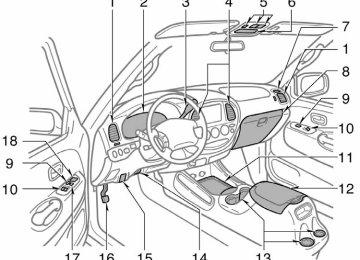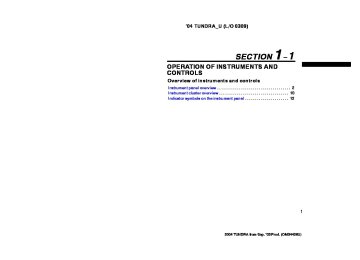- 2009 Toyota Tundra Owners Manuals
- Toyota Tundra Owners Manuals
- 2003 Toyota Tundra Owners Manuals
- Toyota Tundra Owners Manuals
- 2002 Toyota Tundra Owners Manuals
- Toyota Tundra Owners Manuals
- 2004 Toyota Tundra Owners Manuals
- Toyota Tundra Owners Manuals
- 2001 Toyota Tundra Owners Manuals
- Toyota Tundra Owners Manuals
- Download PDF Manual
-
instructions, see “—Controls and features” in this Section.) To scan the preset stations: Push ” (DISC/CH/PROG) button. The radio will tune in the next preset station up or down the band. The station frequency will appear on the dis- play. Cassette tape player Push ” (DISC/CH/PROG) ” or “ button to select the other side of a cas- sette indicates which ” indicates side is currently selected. (“ indicates the bottom the side.) the cassette Auto−reverse player reaches the end of a tape side, it automatically reverses and begins to play the other side. This is true whether the cassette was playing or fast forwarding.
tape. The display
feature: After
top side, “
the “
”
the “
” or “
” or “
” and “
” (TUNE/TRACK) but-
” (TUNE/TRACK) buttons
Compact disc player with changer Use these buttons to select a disc you want to listen to. Push ” (DISC/CH/PROG) button until the number of the disc you want to listen appears on the display. 2. “ Radio Push the “ ton to tune or seek. Tuning: Quickly push and release the “ ” or “ ” (TUNE/TRACK) button. Each time you push the button, the radio will step up or down to another frequency. If you push and hold the button, and the radio will go into the seek mode. Seeking: Push and hold the “ ” (TUNE/ TRACK) button. The radio will seek up or down for a station of the nearest frequen- cy and will stop on reception. Each time you push the button, the stations will be searched one after another.
” or “
218
2004 TUNDRA from Sep. ’03 Prod. (OM34426U)
’04 TUNDRA_U (L/O 0309)
”
the “
” (TUNE/TRACK) button.
Cassette tape player This button has the following features— To fast forward or reverse: Push and hold ” (TUNE/TRACK) button until “FF” will appears on the dis- play to forward a tape. Push and hold the (TUNE/TRACK) button until “REW” “ appears on the display to rewind a tape. To stop the tape while it is fast forward- ing, push the “ ” (TUNE/TRACK) button. To stop the tape while it is rewinding, push the “ If a tape rewinds completely, the cassette player will stop and then play that same side. If a tape fast forwards completely, the cassette will play the other side of the tape using the auto−reverse feature. To skip up or down to locate a song or recording: You can select up to nine recordings (in- cluding current one). Push the “ ” (TUNE/TRACK) but- ton. “FF 1” or “REW 1” will appear on the display. Next, push either side of the track button until the number on the display reaches the number of tracks you want to skip. If you push the button 10 times, the skip feature will be turned off.
” or “
For the skip feature to work correctly a blank space of at least 3 seconds is con- sidered to be a start of a recording. When a beginning of a tape is reached, the player automatically resumes play. When the end of the tape is reached, the player automatically reverses sides and resumes normal play. In addition, the feature may not work well with some spoken, live, or classical re- cordings. Compact disc player This button has the following features— To skip up or down to a different track: Push the “ ” (TUNE/TRACK) but- ton until the number of the track you want to listen to appears on the display. If you the want current track, quickly push ” (TUNE/TRACK) button one time. To fast forward or reverse: Push and hold the “ ” (TUNE/ TRACK) button to fast forward or reverse within a compact disc. When you release the button, the compact disc player will resume playing.
the beginning of
to return to
” or “
” or “
the
“
3. “ON/SOURCE” button Push “ON/SOURCE” button to turn on the rear seat audio system. Use “ON/SOURCE” button to select an audio mode when the rear seat audio sys- tem is on. Each time you push this but- ton, the system changes between the ra- dio, cassette player and compact disc player. When you change the mode, the display indicates which mode is selected. When a cassette tape and compact discs are not loaded in the front audio system, only a radio mode can be selected in the rear seat audio system. If you push “ON/SOURCE” button to se- lect the casette tape player mode or com- pact disc player mode in that case, a beep sounds from front audio system and “INVALID” for 6
seconds, and then the rear audio system returns to the radio mode. If you push “ON/SOURCE” button while receiving an emergency broadcast, a beep sounds and the screen to indicate that no button can be operated.“INVALID” appears on
the screen
flashes on
219
2004 TUNDRA from Sep. ’03 Prod. (OM34426U)
Radio AM mode When you select the AM mode, “AM” will appear on the screen. FM mode When you select the FM mode, “FM1” or “FM2” will appear on the display. If the front audio system receives a traffic the rear seat announcement (TA) while audio system the radio mode, “TRAF” will flash on the screen and the rear seat audio system will turn off. When the traffic an- nouncement (TA), the rear seat audio sys- tem cannot select the AM/FM mode. Tape mode “TAPE” appears on the screen while this mode is selected.
front audio
receives a
in
is
220
’04 TUNDRA_U (L/O 0309)
the screen while this
Compact disc mode “CD” appears on mode is selected. The screen shows the track, or track and disc number currently being played. Error messages If the player malfunctions, your audio sys- tem will screen one of the four following error messages. “WAIT”: The compact disc player unit may be too hot. Allow the player to cool down. “ERR 1”: The disc may be dirty, damaged or (up−side down). Clean the disc and re−insert it. “ERR 3”: There is a problem inside the system. Eject the disc. Set the disc again. “ERR 4”: Over−current. Ask your Toyota dealer to inspect. If the malfunction still exists, take your vehicle to your Toyota dealer. 4. “OFF” button Push “OFF” button to turn off seat audio system.
incorrectly
the rear
inserted
REPLACING CONTROLLER BATTERY For replacement, use a CR2025 lithium battery or equivalent.
CAUTION
Special care should be that small children do not swallow the re- moved battery or components.
taken
NOTICE
z When replacing the battery, be care-
ful not to lose the components.
z Replace only with
the same or equivalent type of battery recom- mended by a Toyota dealer.
z Dispose of used batteries according
to the local regulations.
2004 TUNDRA from Sep. ’03 Prod. (OM34426U)
Replace the battery by using the following procedures: 1. Pull
the case out while pushing
the
lock release button to the side.
’04 TUNDRA_U (L/O 0309)
z Be careful not to bend the electrode of the controller battery insertion and that dust or oil does not ad- here to the transmitter case.
z Close the battery case securely.
After replacing the battery, check that the controller operates properly. If the control- ler still does not operate properly, contact your Toyota dealer.
2. Remove the discharged battery. 3. Put in a new battery with the positive
(+) side up. Put in the case securely.
NOTICE
z Make sure that the positive side of the controller battery is facing cor- rectly.
z Do not replace the battery with wet
hands. Water may cause rust.
z Do not touch or move any compo- nents inside of the controller, or it may interfere with proper operation.
221
2004 TUNDRA from Sep. ’03 Prod. (OM34426U)
’04 TUNDRA_U (L/O 0309)
—Headphone input jacks
CAUTION
Adjust the volume when you connect the headphones jack. Loud sounds may have a significant impact on the human body.
the
to
You can enjoy the rear seat audio sys- tem with commercial headphone. To use the headphones, connect them to the jack. The key must be in the “ACC” or “ON” position.
To adjust the volume of the headphones, turn the knob. Turn right to increase the volume. Turn left to decrease the volume. The maximum volume depends on the type of headphones. With some headphone generally available in the market, it may be difficult to catch sound properly. Toyota recommends the use of Toyota genuine headphone. Please contact your Toyota dealer for fur- ther details.
222
2004 TUNDRA from Sep. ’03 Prod. (OM34426U)
’04 TUNDRA_U (L/O 0309)
Rear seat entertainment system—
The rear seat entertainment system con- sists of the following components. 1. Front audio system 2. Rear seat entertainment system display 3. Rear seat entertainment system
controller
4. DVD player 5. Headphone input jacks 6. Input terminal adapter 7. Power outlet 8. Headphone volume control dials 9. Controller holder 10. Power outlet main switch
223
2004 TUNDRA from Sep. ’03 Prod. (OM34426U)
’04 TUNDRA_U (L/O 0309)
You can enjoy the rear seat entertainment system with commercial headphone. See “—Headphone input jacks” in this Section for details. You can also enjoy the rear seat enter- tainment system with a wireless head- phone. The wireless headphone can be used within rear seat. If the signal be- the headphone will mute. comes weak, For details, refer the manufacturer’s instructions. With some wireless headphone generally available in the market, it may be difficult to catch sound properly. Toyota recom- mends the use of Toyota genuine wireless headphone. You can purchase a wireless headphone at a Toyota dealer.
to
CAUTION
D Do not drive with using the head- phone. Otherwise, you may be hard to hear the sound from the outside while using the headphone and may cause an accident.
D With DVD player:
that
Conversational speech on some DVDs is recorded at a low volume to emphasize the impact of sound effects. If you adjust the volume assuming the conversations represent the maximum volume lev- el that the DVD will play, you may be startled by louder sound effects or when you change to a different audio source. Be sure to adjust the volume with this in mind. Make sure the volume creased, before you headphone.
is not turn on
in- the
The rear seat entertainment system is de- signed for the rear passengers to enjoy audio and DVD video separately from the front audio system. The rear seat entertainment system can be operated when the ignition key is in the “ACC” or “ON” position. The rear passengers can enjoy all modes (AM and FM radio, cassette tape player, compact disc player with changer and DVD player) on the rear seat entertain- ment system only if a cassette tape and a compact disc are loaded in the front audio system. The rear seat entertainment system can play DVD video, audio CD, video CD, CD text, dts−CD or DVD audio only when a disc is loaded in the DVD player. You can enjoy videos and sound when your personal audio system is connected to the input terminal adapter on the rear console box. For details, the manufacturer’s instructions.
refer
to
224
2004 TUNDRA from Sep. ’03 Prod. (OM34426U)
’04 TUNDRA_U (L/O 0309)
—Display
To open the display, push the lock release button.
Push down angle.
the display
to
the desired
NOTICE
The screen should be cleaned with a dry soft cloth. If the screen is pushed by hand or wiped with a hard cloth, the surface of the screen may be scratched.
To close, push up the display until you hear a click. The illumination of the screen is automati- cally is closed. However, the rear seat entertain- ment system is not turned off.
turned off when
the display
CAUTION
To reduce the chance of in case of an accident or sudden stop while driving, close the display when it is not in use.
injury
225
2004 TUNDRA from Sep. ’03 Prod. (OM34426U)
’04 TUNDRA_U (L/O 0309)
NOTICE
z The screen should be cleaned with a dry soft cloth. If the screen is pushed by hand or wiped with a hard cloth, the screen may be scratched.
the surface of
z Benzene or alkaline solutions may damage the coated surface of the screen.
z To prevent the battery from being discharged, do not turn on the rear seat entertainment system longer than necessary when the engine is not running.
—Rear seat entertainment system controller The rear seat entertainment system can be operated with the rear seat entertain- ment system controller. The system can- not be operated by touching the switches on the screen directly.
CAUTION
Do not disassemble or modify the controller. It may cause an accident, fire or electric shock.
NOTICE
Keep the controller away from direct sunlight, high heat and high humidity. These conditions could cause the case to deform or the battery to ex- plode or leak.
226
BEFORE USING THE CONTROLLER (for new vehicle owners) A battery is already set in the control- ler with an insulating sheet, which pre- from being dis- vents charged. Before using the controller, remove the insulating sheet.
the battery
2004 TUNDRA from Sep. ’03 Prod. (OM34426U)
’04 TUNDRA_U (L/O 0309)
USING THE CONTROLLER To use the rear seat entertainment sys- tem controller, direct the signal output portion of the controller to the signal reception portion of the rear seat enter- tainment system display. The controller does not operate properly when the signal reception portion of the display to direct sunlight. Block the display from direct sunlight.
is exposed
NOTICE
Observe the followings, otherwise the controller may be damaged. z Do not drop or strongly knock the
controller against hard objects.
z Do not sit on or place heavy ob-
jects on the controller.
CONTROLLER HOLDER The controller can be stowed in the holder when it is not in use. The holder can be hooked on the back of the driv- er’s or front passenger’s seatback.
CAUTION
To reduce the chance of in case of an accident or a sudden stop while driving, stow the controller in the holder when it is not in use.
injury
227
2004 TUNDRA from Sep. ’03 Prod. (OM34426U)
’04 TUNDRA_U (L/O 0309)
NOTICE
Do not leave the controller exposed to high temperatures (such as on the instrument panel) time, otherwise the controller may be dam- aged.
for a
long
228
2004 TUNDRA from Sep. ’03 Prod. (OM34426U)
’04 TUNDRA_U (L/O 0309)
CONTROL BUTTONS 1. “
” and “
” (TUNE/TRACK) buttons
These buttons operate the front audio system or select track/chapter when the DVD player is operated.
the
2. “
” and “
” (DISC/CH/PROG) buttons These buttons skip directly to a desired preset station, disc, track or chapter.
3. “CURSOR” button
button
This control switches on the screen when the DVD player is operated.
indicates
the
4. Joy stick
This joy stick selects a control switch, mode switch on the menu for the disc.
the screen or
5. “ENT” button
This button inputs the selected switch or the selected menu for the disc.
6. “SOURCE” button
This button turns on the rear seat en- tertainment system and selects the mode.
7. “DISPLAY” button
This button adjusts tone, contrast and brightness of the screen.
the color,
229
2004 TUNDRA from Sep. ’03 Prod. (OM34426U)
’04 TUNDRA_U (L/O 0309)
8. “VIDEO” button
15. “"” button
22. “OFF” button
This button turns on the video mode when your personal audio device is connected.
9. “DVD” button
This button turns on the DVD mode.
This button plays a screen when the DVD player is operated.
This button turns off the rear seat en- tertainment system.
16. “
” button
This button pauses a screen when the DVD player is operated.
10. “RETURN” button
17. “AA” button
This button skips to the predetermined scene for the disc when the DVD play- er is operated.
11. “SET UP” button
This button indicates the initial set up screen when the DVD player is oper- ated.
12. “SEARCH” button
This button indicates the title search screen when the DVD player is oper- ated.
13. “ANGLE” button
This button selects the angle of the screen when the DVD player is oper- ated.
14. “""” button This button when the DVD player is operated.
fast
forwards a screen
This button reverse a screen when the DVD player is operated.
18. “TOP MENU” button
This button indicates the title selection screen for DVD video when the DVD player is operated.
19. “AUDIO” button
This button indicates the changing au- dio screen when is operated.
the DVD player
20. “SUB TITLE” button
This button indicates the changing sub- title screen when the DVD player is operated.
21. “MENU” button
This button indicates the menu screen for DVD video when the DVD player is operated.
230
2004 TUNDRA from Sep. ’03 Prod. (OM34426U)
—Turning the rear seat entertainment system on and off
the
turn on
the system, push
To “SOURCE” button. The screen indicates which mode can be selected. Push the “DVD” or “VIDEO” button when the connected DVD player or your personal audio machine is on. The rear seat entertainment system will be turned on. The rear seat entertainment system can se- lect all the modes. When a cassette tape, a compact disc, a DVD video disc, an audio CD, a video CD, a CD text, a dts−CD or a DVD audio disc is not loaded on the front audio sys- tem or the radio mode can be selected on the rear seat entertainment system.
the DVD player, only
’04 TUNDRA_U (L/O 0309)
—Front audio system operation All the modes of the front audio system can be operated on the rear seat enter- tainment system. When the same mode is selected on the front and rear audio systems simulta- neously, the system can be operated on the front audio system. If the radio mode is selected on the front and rear audio systems at the same time, AM and FM modes cannot be changed on the rear seat audio system.
To turn off the system, push the “OFF” button. When the front audio system is turned off, the rear audio system and the DVD player will be turned off simultaneously.
231
2004 TUNDRA from Sep. ’03 Prod. (OM34426U)
’04 TUNDRA_U (L/O 0309)
Cassette tape player and compact disc player
The mode display which is selected by the joy stick is colored blue. When the “ENT” button is pushed, the mode display changes to green. If the mode display is gray, it cannot be selected. The “Speaker sound” on the mode display is selected on the front audio system.
SELECTING THE MODE Use the mode. Push the “ENT” button to enter the mode.
to select
joy stick
the
232
Radio
2004 TUNDRA from Sep. ’03 Prod. (OM34426U)
’04 TUNDRA_U (L/O 0309)
When you select a mode, the screen indi- cates which is selected. Radio AM mode: When you select the AM mode, “AM” will appear on the screen. FM mode: When you select the FM mode, “FM1” or “FM2” will appear on the screen. Tape mode “TAPE” appears on the screen while this mode is selected. Compact disc mode “CD” appears on mode is selected. The screen shows the track, or track and disc number currently being played.
the screen while this
OPERATING FRONT AUDIO SYSTEM To operate the front audio system, use the following switches. 1. “
” (DISC/CH/PROG) but-
” and “
tons
Radio You can scan only the preset stations for the band of the front audio system. (For instructions, see “—Controls and features” in this Section.) To scan the preset stations: Push ” (DISC/CH/PROG) button. The radio will tune in the next preset station up or down the band. The station the screen.
frequency will appear on
” or “
the “
”
the “
top side, “
feature: After
tape. The screen
Cassette tape player ” (DISC/CH/PROG) ” or “ Push button to select the other side of a cas- indicates which sette ” indicates side is currently selected. (“ indicates the bottom the side.) Auto−reverse the cassette player reaches the end of a tape side, it automatically reverses and begins to play the other side. This is true whether the cassette was playing or fast forwarding. Compact disc player with changer Use these buttons to select a disc you want to listen to. Push ” (DISC/CH/PROG) button until the number of the disc you want to listen appears on the display.
” or “
the “
233
2004 TUNDRA from Sep. ’03 Prod. (OM34426U)
’04 TUNDRA_U (L/O 0309)
” or “
” and “
” (TUNE/TRACK) but-
” (TUNE/TRACK) buttons
2. “ Radio Push the “ ton to tune or seek. Tuning: Quickly push and release the “ ” or “ ” time you (TUNE/TRACK) button. Each push the button, the radio will step up or down to another frequency. If you push and hold the button, and the radio will go into the seek mode. Seeking: Push and hold the “ ” (TUNE/ TRACK) button. The radio will seek up or down for a station of the nearest frequen- cy and will stop on reception. Each time you push the button, the stations will be searched one after another. Cassette tape player This button has the following features— To fast forward or reverse: Push and hold ” (TUNE/TRACK) button until “FF” will appears on the dis- play to forward a tape. Push and hold the (TUNE/TRACK) button until “REW” “ appears on the display to rewind a tape.
” or “
the “
”
” or “
” (TUNE/TRACK) button.
To stop the tape while it is fast forward- ” (TUNE/TRACK) button. ing, push the “ To stop the tape while it is rewinding, push the “ If a tape rewinds completely, the cassette player will stop and then play that same side. If a tape fast forwards completely, the cassette will play the other side of the tape using the auto−reverse feature. To skip up or down to locate a song or recording: You can select up to nine recordings (in- cluding current one). Push the “ ” (TUNE/TRACK) but- ton. “FF 1” or “REW 1” will appear on the screen. Next, push either side of the track button until the number on the screen reaches the number of tracks you want to skip. If you push the button 10 times, the skip feature will be turned off. For the skip feature to work correctly a blank space of at least 3 seconds is con- sidered to be a start of a recording. When a beginning of a tape is reached, the player automatically resumes play. When the end of the tape is reached, the player automatically reverses sides and resumes normal play.
” or “
In addition, the feature may not work well with some spoken, live, or classical re- cordings. Compact disc player This button has the following features— To skip up or down to a different track: Push the “ ” (TUNE/TRACK) but- ton until the number of the track you want to listen to appears on the display. If you the want ” current track, quickly push (TUNE/TRACK) button one time. To fast forward or reverse: Push and hold the “ ” (TUNE/ TRACK) button to fast forward or reverse within a compact disc. When you release the button, the compact disc player will resume playing.
the beginning of
to return to
” or “
the
“
234
2004 TUNDRA from Sep. ’03 Prod. (OM34426U)
’04 TUNDRA_U (L/O 0309)
REPLACING CONTROLLER BATTERY For replacement, use a CR2025 lithium battery or equivalent.
CAUTION
Special care should be that small children do not swallow the re- moved battery or components.
taken
NOTICE
z When replacing the battery, be care-
ful not to lose the components.
z Replace only with
the same or equivalent type of battery recom- mended by a Toyota dealer.
z Dispose of used batteries according
to local regulations.
Replace the battery by using the following procedures: 1. Pull
the case out while pushing
the
lock release button to the side.
2. Remove the discharged battery. 3. Put in a new battery with the positive
(+) side up. Put it in the case securely.
NOTICE
z Be sure that the positive side of the controller battery is facing cor- rectly.
z Do not replace the battery with wet
hands. Water may cause rust.
z Do not touch or move any compo- nents inside of the controller, or it may interfere with proper operation.
235
2004 TUNDRA from Sep. ’03 Prod. (OM34426U)
—DVD player
z Be careful not to bend the electrode of the controller battery insertion and that dust or oil does not ad- here to the transmitter case.
z Close the battery case securely.
After replacing the battery, check that the controller operates properly. If the control- ler still does not operate properly, contact your Toyota dealer.
’04 TUNDRA_U (L/O 0309)
the
lid while pushing
The DVD player is set in the console box. The DVD player can play audio CDs, DVD video discs, CD texts, dts−CDs and video CDs. For appropriate discs for this player, see “Car audio/video system operating hints”. To access the DVD player, pull up the console box lock release button. The DVD player works when the ignition key is in the “ACC” or “ON” position. To turn on the DVD player, a disc must be loaded in the player. To turn off the player, eject the disc. Error messages If the player malfunctions, your audio sys- tem will display one of the three following error messages. the If screen: It indicates that the disc is dirty, damaged or it was inserted upside down. Clean the disc or insert it correctly. If “REGION CODE ERROR” appears on the screen: It indicates that the DVD re- gion code is not set properly.
“DISC CHECK” appears on
236
2004 TUNDRA from Sep. ’03 Prod. (OM34426U)
is a problem
“DVD ERROR” appears on inside
the If screen: There the player. Eject the disc. Set the disc again. If the malfunction still exists, take your vehicle to your Toyota dealer.
’04 TUNDRA_U (L/O 0309)
INSERTING THE DISC To open the DVD player, push the lid backward.
Insert a disc and push the lid forward to close the DVD player. When you insert a disc, push it in gently with the label side up. If the label faces down, the disc cannot be played. In this case, “DISC CHECK” and disc number appear on the screen. If a disc which is not playable is inserted, “DISC CHECK” will also appear on the screen. For appropriate discs for this play- er, see “Car audio/video system operating hints”. The player is intended for the use with 12
cm (4.7 in.) discs only.237
2004 TUNDRA from Sep. ’03 Prod. (OM34426U)
’04 TUNDRA_U (L/O 0309)
—Selecting the DVD mode
The indicator light turns on while the disc is loaded. The player will play the track or chapter, and it will play from the beginning of the track or chapter again after it reaches the end.
NOTICE
Never try to disassemble or oil any part of the DVD player. Do not insert anything other than a disc into the slot.
EJECTING THE DISC Push the lid backward to open the DVD player. Push the disc eject button to eject a disc.
CAUTION
To reduce the chance of in case of an accident or a sudden stop, always keep the console box closed while driving.
injury
238
2004 TUNDRA from Sep. ’03 Prod. (OM34426U)
’04 TUNDRA_U (L/O 0309)
—DVD player operation switches
the DVD mode, push
To select “DVD” button on the controller. You can also select the DVD mode on the mode selection screen mentioned above.
the
The DVD player can be operated with the controller buttons directly. 1. “DVD” button 2. “MENU” button 3. “TOP MENU” button 4. “RETURN” button 5. “SET UP” button 6. “SEARCH” button 7. “ANGLE” button 8. “AUDIO” button 9. “SUB TITLE” button 10. “
”, “"”, “AA” and “""” buttons
the
the switch by
The player can also be operated with the switches on the screen. To operate the switches on the screen, select joy stick and push the “ENT” button. You cannot select the switches on the screen by touching them directly. When the switch is selected by the joy stick, the outline of the switch changes to blue. Push the switch will be highlighted in green.
“ENT” button, and
the
239
2004 TUNDRA from Sep. ’03 Prod. (OM34426U)
’04 TUNDRA_U (L/O 0309)
TURNING THE OPERATION SWITCHES ON AND OFF To turn on the operation switches, push the “CURSOR” button on the controller.
Top page (DVD video operation switch)
Top page (DVD audio operation switch)
240
Second page switch)
(DVD
video operation
Second page switch)
(DVD
audio operation
2004 TUNDRA from Sep. ’03 Prod. (OM34426U)
’04 TUNDRA_U (L/O 0309)
There are operation switches on the “Top Page” and “Second Page” screens. “Top To change Page” or “Second Page” switch on the screen.
the screen, push
the
Top page (video CD)
Second page (video CD)
If “ you select a switch, it the switch cannot work.
” appears on the screen when indicates that
241
2004 TUNDRA from Sep. ’03 Prod. (OM34426U)
’04 TUNDRA_U (L/O 0309)
To turn off the switches on the screen, push the “CURSOR” button on the control- ler once again or push the “Hide Keys” on the screen.
—DVD player operation (DVD video/DVD audio) NOTE: The playback condition of some DVD video discs may be determined by a DVD software producer. This DVD player plays a disc as the software pro- ducer intended. So, some functions may not work properly. Be sure to read the instruction manual for the DVD video disc separately provided. For detailed information about DVD video discs, see “—DVD video disc information” in this Section. Precautions for DVD video discs When recording on a DVD video, DVD audio, video CD or audio tracks may not record in some cases while the menu is displayed. As audio will not play in this case, verify that the video tracks are play- ing and then activate playback. When playback of a disc is completed: D If an audio CD
is playing,
the first
242
track starts.
D If a DVD video, DVD audio or video CD is playing, playback will stop or the menu screen will be displayed.
The title/chapter number and playback time display may not appear while playing back certain DVD video discs.
2004 TUNDRA from Sep. ’03 Prod. (OM34426U)
CAUTION
DVD video
Conversational speech on some DVDs is recorded at a low volume to em- phasize the impact of sound effects. If you adjust the volume assuming that the conversations represent the maximum volume level available for the DVD, you may be startled by louder sound effects or when you change to a different audio source. Loud sounds may have a significant impact on the human body or pose a driving hazard. Keep in mind when you adjust the volume.
this
DVD audio
’04 TUNDRA_U (L/O 0309)
TURNING THE MENU SCREEN FOR THE DISC ON OR OFF DVD video— To turn on the menu screen for the disc, push the “Top Menu” or the “Menu” switch on the screen. You can also turn on the menu screen by pushing the “MENU” or “TOP MENU” switch on the controller. DVD audio— To turn on the menu screen for the disc, push the screen. You can also turn on the menu screen by pushing “TOP MENU” switch on the controller. For the operation of the menu screen, see the separate manual for the DVD disc.
“Top Menu” switch on
the
the
243
2004 TUNDRA from Sep. ’03 Prod. (OM34426U)
’04 TUNDRA_U (L/O 0309)
”, “
”, “
” or “
” switches on
To select the menu for the disc, push the the “ screen. Push the “Enter” switch to select the menu for the disc. You can also select the menu for the disc by the joy stick and the “ENT” button on the controller when the control switches are not indicated on the screen. Push the “Shift Keys” on the screen, and the switches (“ ”, “Enter” and “Shift Keys” switches) will move up and down. To turn off the switch, push the “OFF” switch on the switch again, push the “ON” switch on the screen. To return to the previous screen, push the “Back” switch on the screen.
the screen. To
turn on
”, “
”, “
”, “
2004 TUNDRA from Sep. ’03 Prod. (OM34426U)
To turn on the selecting switch, push the “
” switch.
244
’04 TUNDRA_U (L/O 0309)
DVD video
DVD audio
”, “"”, “AA” AND
” switch/button: Push this switch/button
OPERATING THE “ “""” SWITCHES/BUTTONS “ to pause the disc. “"” switch/button: Push this switch/button to cancel the pause and return to normal play- ing. “AA” and “""” switches/buttons: Push and hold the “AA” or “""” switch/button to fast forward or reverse. If you want to return the current track, release the switch/button. DVD video only— “""” switch/button Push while pausing, the DVD video plays the slow−motion video replay or the slow−mo- tion video replay in reverse.
the beginning of
the “AA” or
to
DVD video
DVD audio
245
2004 TUNDRA from Sep. ’03 Prod. (OM34426U)
’04 TUNDRA_U (L/O 0309)
SELECTING THE TITLE/GROUP To display the searching title (DVD video) or group (DVD audio) screen, push the “Search” switch on the screen. You can also display the screen by pushing the “SEARCH” button on the controller.
SKIPPING TO THE PREDETERMINED SCREEN To skip to the predetermined screen, push the “Return” switch. The DVD player starts playing from the beginning of the predeter- mined screen. You can also display the screen by pushing the “RETURN” button on the controller. For the predetermined screen, see the separate manual for the DVD disc.
further details of
DVD video
DVD audio
246
2004 TUNDRA from Sep. ’03 Prod. (OM34426U)
’04 TUNDRA_U (L/O 0309)
DVD video— Select the title number by using the “−”, “+” and “+10” switches and push the “En- ter” switch to enter the number. The play- er starts playing disc for that title number. The selected title number will appear on the screen. Push the “Back” switch to return to the menu screen. DVD audio— Enter the group number by using the “−” and “+” switches. The selected group number will appear on the screen. Push the “Enter” switch. The player starts play- ing the disc from the entered group num- ber. Push the “Back” switch to return to the previous screen.
the bonus group number on
SELECTING THE BONUS GROUP DVD audio only— Enter the searching group screen and push the “En- ter” switch. The “Enter Key Code” screen will appear. To enter the number of the group you want to play, push the group number. If you enter the wrong number, push the “Clear” switch to delete the num- ber. Push the “Enter” switch on the screen. The player starts playing the disc from the selected bonus group number.
247
2004 TUNDRA from Sep. ’03 Prod. (OM34426U)
DVD video
DVD audio
’04 TUNDRA_U (L/O 0309)
CHANGING THE SUBTITLE LANGUAGE Push the “Sub Title” switch on the screen, and then the changing subtitle language screen will appear. You can also display the screen by pushing the “SUB TITLE” button on the controller.
DVD video
DVD audio
2004 TUNDRA from Sep. ’03 Prod. (OM34426U)
CHANGING THE STILL PICTURE DVD audio only— Push the “Still Prev.” or “Still Next” switch on the screen to forward or reverse the still pictures.
248
’04 TUNDRA_U (L/O 0309)
(DVD
CHANGING AUDIO LANGUAGE video only) the “Audio” switch on the screen Push and language then screen will appear. You can also display the screen by pushing the “AUDIO” button on the controller.
the changing audio
Each time you push the “Sub Title” switch, another language stored on the disc is selected. To turn off the subtitles, push the “Hide” switch. Push the “Back” switch to return to the previous screen. The selected subtitle language will appear on the screen.
249
2004 TUNDRA from Sep. ’03 Prod. (OM34426U)
’04 TUNDRA_U (L/O 0309)
CHANGING AUDIO FORMAT (DVD audio only) Push the “Audio” switch on the screen or the “AUDIO” button on the controller and the changing audio format screen will ap- pear.
2004 TUNDRA from Sep. ’03 Prod. (OM34426U)
Each time you push the “Audio” switch, another language stored on the disc is selected. The selected audio language will appear on the screen. Push the “Back” switch to return to the previous screen.
250
DVD video
DVD audio
Each time you touch the “Audio” switch, another audio format stored on the disc is selected. Push the “Back” switch to return to the previous screen.
’04 TUNDRA_U (L/O 0309)
CHANGING ANGLE SCREEN Push the “Angle” switch on the screen, and then the changing angle screen will appear. You can also display the screen by pushing the “ANGLE” button on the controller.
251
2004 TUNDRA from Sep. ’03 Prod. (OM34426U)
’04 TUNDRA_U (L/O 0309)
DVD video
DVD audio
CHANGING THE INITIAL SETTING Push the “Set Up” switch on the screen, and then the initial setting screen will ap- pear. You can also display the screen by pushing the “SET UP” button on the con- troller. You can change the initial setting. After the setting is done, the player plays from the beginning of the chapter or the track.
2004 TUNDRA from Sep. ’03 Prod. (OM34426U)
the “Angle” switch,
The angle can be selected for discs that are multi−angle compatible when the “ ” mark appears on the screen. Each time you push the angle changes. The angle number which you can select will appear on the screen. To turn off the screen, push the “Hide” switch. Push the “Back” switch to return to the previous screen.
252
’04 TUNDRA_U (L/O 0309)
the
the screen, push
There are initial setting switches on the “Setup Menu 1” and “Setup Menu 2” screens. To change “Top Page” or “Second Page” switch on the screen. After you change the initial setting, push the initial setting switch will be turned off and return to the picture previously. When the “Initial Setting” switch on “Setup Menu 2” is pushed, all menus are initial- ized.
“Enter” switch. The
the the “Select Audio
CHANGING THE AUDIO LANGUAGE Push the “Audio Lang.” switch on “Setup Menu 1” and Language” screens appear. Select the language you want to hear on the screen. To return to the “Setup Menu 1” screen, push the “Back” switch. If you cannot find a language you want to hear, push the “Others” switch. The “Enter Audio Lang. Code” screen will appear.
253
2004 TUNDRA from Sep. ’03 Prod. (OM34426U)
Setup Menu 1 screen
Setup Menu 2 screen
’04 TUNDRA_U (L/O 0309)
the
CHANGING THE SUBTITLE LANGUAGE To display “Select Subtitle Lang.”, push the “Subtitle Lang.” switch on the “Setup Menu 1” screen. Select the language you want to read on the screen. To return to the “Setup Menu 1” screen, push the “Back” switch. If you cannot find a language you want to read, push the “Others” switch. The “Enter Subtitle Lang. Code” screen will appear.
to read, push
the number of
To enter the code of the language you want the language code. For details about the lan- guage codes, see the language code list. If you enter a wrong number, push the “Clear” switch to delete the number. Push the “Enter” switch on the screen. If numbers which are not on the list are entered and the “Enter” switch is pushed, the “Incorrect code” screen will appear. Push the language code you want to read again. To return to the “Select Subtitle Lang.” screen, push the “Back” switch on the screen.
to hear, push
the number of
To enter the code of the language you want the language code. For details about the lan- guage codes, see the language code list. If you enter a wrong number, push the “Clear” switch to delete the number. If numbers which are not on the list are entered and the “Enter” switch is pushed, the “Incorrect Code” screen will appear. Push the language code you want to hear again. To return to the “Select Audio Language” screen, push the “Back” switch.
254
2004 TUNDRA from Sep. ’03 Prod. (OM34426U)
’04 TUNDRA_U (L/O 0309)
the
CHANGING THE DVD LANGUAGE To display “Select DVD Language” screen, push the “DVD Language” switch on the “Setup Menu 1” screen. Select the language you want to read on the screen. If you cannot find a language you want to read, push the “Others” switch. The “Enter DVD Language Code” screen will appear. To return to the “Setup Menu 1” screen, push the “Back” switch. If you cannot find a language you want to read, push the “Others” switch. The “Enter DVD Language Code” screen will appear.
to read, push
the number of
To enter the code of the language you want the language code. For details about the lan- guage codes, see the language code list. If you enter a wrong number, push the “Clear” switch to delete the number. Push the “Enter” switch on the screen. If numbers which are not on the list are entered and the “Enter” switch is pushed, the “Incorrect code” screen will appear. Push the language code you want to read again. To return to the “Select DVD Language” screen, push the “Back” switch on the screen.
TURNING THE ANGLE MARK ON OR OFF The angle mark can be turned on discs that are multi−angle compatible. Each switch on turns on or off alternately.
the “Angle Mark” the angle mark
time you push
the screen,
for
255
2004 TUNDRA from Sep. ’03 Prod. (OM34426U)
’04 TUNDRA_U (L/O 0309)
Push a parental level (1—8). The smaller the level number, the stricter the age limit. Push the “Back” switch to return to the “Setup Menu 1” screen.
Push the number for the password and the “Enter” switch. The “Select Restriction Level” screen will appear. If you enter a wrong number, push the “Clear” switch to delete the number. You cannot change the setting without in- putting the password. When you forget or change the “Clear” switch ten times to initialize the password. To return to the “Setup Menu 1” screen, push the “Back” switch.
the password, push
OF
LEVEL
VIEWER
SETTING RESTRICTIONS You can restrict the play back screen by setting the viewer restrictions. You can prevent the restriction with a password. Some discs do not supply a restriction. To set the level of viewer restriction, push the “Parental” switch on the “Setup Menu 1” screen. The “Enter Personal Code” screen will appear.
256
2004 TUNDRA from Sep. ’03 Prod. (OM34426U)
SETTING THE DISPLAY MODE Each time you push the “Display Mode” switch on the “Setup Menu 2” screen, the display mode is changed from wide mode to auto mode.
’04 TUNDRA_U (L/O 0309)
LANGUAGE CODE LIST
Code
1001
0514
0618
0405
0920
0519
2608
1412
1620
1922
1821
1115
0512
0101
0102
0106
0113
0118
0119
Language
Japanese
English
French
German
Italian
Spanish
Chinese
Dutch
Portuguese
Swedish
Russian
Korean
Greek
Afar
Abkhazian
Afrikaans
Amharic
Arabic
Assamese
0125
0126
0201
0205
0207
0208
0209
0214
0215
0218
0301
0315
0319
0325
0401
0426
0515
0520
0521
0601
0609
Aymara
Azerbaijani
Bashkir
Byelorussian
Bulgarian
Bihari
Bislama
Bengali
Tibetan
Breton
Catalan
Corsican
Czech
Welsh
Danish
Bhutani
Esperanto
Estonian
Basque
Persian
Finnish
257
2004 TUNDRA from Sep. ’03 Prod. (OM34426U)
’04 TUNDRA_U (L/O 0309)
Fiji
Faroese
Frisian
Irish
Scots−Gaelic
Galician
Guarani
Gujarati
Hausa
Hindi
Croatian
Hungarian
Armenian
Interlingua
Interlingue
Inupiak
Indonesian
Icelandic
Hebrew
Yiddish
Javanese
0610
0615
0625
0701
0704
0712
0714
0721
0801
0809
0818
0821
0825
0901
0905
0911
0914
0919
0923
1009
1023
258
1101
1111
1112
1113
1114
1119
1121
1125
1201
1214
1215
1220
1222
1307
1309
1311
1312
1314
1315
1318
1319
Georgian
Kazakh
Greenlandic
Cambodian
Kannada
Kashmiri
Kurdish
Kirghiz
Latin
Lingala
Laothian
Lithuanian
Latvian
Malagasy
Maori
Macedonian
Malayalam
Mongolian
Moldavian
Marathi
Malay
1320
1325
1401
1405
1415
1503
1513
1518
1601
1612