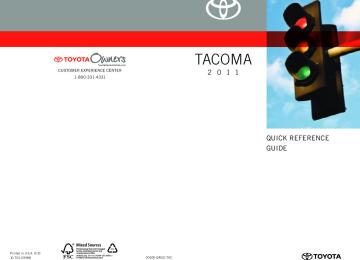- 2014 Toyota Tacoma Owners Manuals
- Toyota Tacoma Owners Manuals
- 2005 Toyota Tacoma Owners Manuals
- Toyota Tacoma Owners Manuals
- 2000 Toyota Tacoma Owners Manuals
- Toyota Tacoma Owners Manuals
- 2007 Toyota Tacoma Owners Manuals
- Toyota Tacoma Owners Manuals
- 2016 Toyota Tacoma Owners Manuals
- Toyota Tacoma Owners Manuals
- 2006 Toyota Tacoma Owners Manuals
- Toyota Tacoma Owners Manuals
- 2008 Toyota Tacoma Owners Manuals
- Toyota Tacoma Owners Manuals
- 2009 Toyota Tacoma Owners Manuals
- Toyota Tacoma Owners Manuals
- 2015 Toyota Tacoma Owners Manuals
- Toyota Tacoma Owners Manuals
- 2001 Toyota Tacoma Owners Manuals
- Toyota Tacoma Owners Manuals
- 2012 Toyota Tacoma Owners Manuals
- Toyota Tacoma Owners Manuals
- 2004 Toyota Tacoma Owners Manuals
- Toyota Tacoma Owners Manuals
- 2011 Toyota Tacoma Owners Manuals
- Toyota Tacoma Owners Manuals
- 2003 Toyota Tacoma Owners Manuals
- Toyota Tacoma Owners Manuals
- 2002 Toyota Tacoma Owners Manuals
- Toyota Tacoma Owners Manuals
- 2010 Toyota Tacoma Owners Manuals
- Toyota Tacoma Owners Manuals
- Download PDF Manual
-
285
3-3. Using the hands-free phone system (for cellular phone)
n Using a short cut voice command
First menu
Second menu
Operation detail
Dial “XXX (name)”
Phone book add entry
Phone book change name
Phone book list names Phone book set speed dial Phone book delete entry Phone book delete speed dial
Phone book
Dialing a phone number reg- istered in the phone book
Adding a new phone number
Changing the name of a phone number in the phone book
Listing the phone book data
Registering speed dial
Deleting phone book data
Deleting speed dial
Phone book unlock Phone book lock
Unlocking the phone book Locking the phone book
286
3-3. Using the hands-free phone system (for cellular phone)
n Automatic adjustment of volume
When vehicle speed is 50 mph (80 km/h) or more, the volume automatically increases. The volume returns to the previous volume setting when vehicle speed drops to 43 mph (70 km/h) or less.
n When using a voice command
l For numbers, speak a combination of single digits from zero to nine, #
(pound), ∗ (star), and + (plus).
l Speak the command correctly and clearly.
n The system may not recognize your voice in the following situations:
l When driving on a rough road l When driving at high speeds l When air is blowing out of the vents onto the microphone l When the air conditioning fan emits a loud noise
n The following cannot be performed while driving:
l Operating the system with
l Registering a cellular phone to the system
n Changing the passkey
→P. 296
287
3-3. Using the hands-free phone system (for cellular phone) Making a phone call
n Making a phone call
l Dialing by inputting a phone number
“Dial by number”
l Dialing by inputting a name
“Dial by name” l Speed dialing l Dialing a phone number stored in the outgoing history mem-
ory “Redial”
l Dialing a phone number stored in the incoming history mem-
ory “Callback”
n Receiving a phone call l Answering the phone l Refusing the call n Transferring a call n Using a call history memory
l Dialing l Storing data in the phone book l Deleting
Dialing by inputting a phone number
Press
and say “Dial by number”.
Press
and say the phone number.
288
3-3. Using the hands-free phone system (for cellular phone)
Dial by one of the following methods: a. Press
b. Press
and say “Dial”.
c. Select “Dial” by using
Dialing by inputting a name
Press
and say “Dial by name”.
Select a registered name to be input by either of the following methods:
a. Press
and say a registered name.
b. Press
and say “List names”. Press
while the
desired name is being read aloud. Dial by one of the following methods: a. Press
b. Press
and say “Dial”.
c. Select “Dial” by using
Speed dialing
Press Press the preset button in which the desired phone number is registered. Press
289
3-3. Using the hands-free phone system (for cellular phone)
When receiving a phone call
n Answering the phone
Press
n Refusing the call
Press
Transferring a call
A call can be transferred between the cellular phone and system while dialing, receiving a call, or conversing a call. Use one of the fol- lowing methods:
a. Operate the cellular phone.
Refer to the manual that comes with the cellular phone for the oper- ation of the phone.
b. Press
*1.
c. Press
and say “Call Transfer” *2.
*1: This operation can be performed only when transferring a call
from the cellular phone to the system during a call.
*2: While the vehicle is in motion, a call cannot be transferred from
the system to the cellular phone.
290
3-3. Using the hands-free phone system (for cellular phone)
Using a call history memory
Follow the procedure below to use a phone number stored in call his- tory memory:
Press and say “Redial” (when using a phone number stored in the outgoing history memory) or “Callback” (when using a phone number stored in the incoming history mem- ory). Select the phone number by either of the following methods: a. Say “Previous” or “Go back” until the desired phone num-
ber is displayed.
b. Select the desired phone number by using
The following operations can be performed:
Dialing: Press
or select “Dial” by using a voice command or
Storing the phone number in the phone book: Select “Store” by
using a voice command or
Deleting: Select “Delete” by using a voice command or
291
3-3. Using the hands-free phone system (for cellular phone)
n A shortcut to Redial is available
Press the
twice. n Muting your voice
Your voice can be muted so that the other party cannot hear your voice dur- ing a call. To set or cancel: Press
and say “Mute”.
n Call history
Up to 5 phone numbers can be stored in each of the outgoing and incoming history memories.
n When talking on the phone
l Do not talk simultaneously with the other party. l Keep the volume of the received voice down. Otherwise, voice echo will
increase.
292
3-3. Using the hands-free phone system (for cellular phone) Setting a cellular phone
Registering a cellular phone in the hands-free phone system allows the system to function. The following function can be used for regis- tered cellular phones: n Functions and operation procedures To enter a menu for each function, follow the steps below by using
voice commands or
l Registering a cellular phone
1. “Setup” → 2. “Phone setup” → 3. “Pair phone”
l Selecting a cellular phone to be used
1. “Setup” → 2. “Phone setup” → 3. “Select phone”
l Changing a registered name
1. “Setup” → 2. “Phone setup” → 3. “Change name”
l Listing the registered cellular phones
1. “Setup” → 2. “Phone setup” → 3. “List phones”
l Changing the passkey
1. “Setup” → 2. “Phone setup” → 3. “Set passkey”
l Deleting a cellular phone
1. “Setup” → 2. “Phone setup” → 3. “Delete”
Registering a cellular phone
Select “Pair phone” by using a voice command or procedure for registering a cellular phone. (→P. 282)
, and do the
293
3-3. Using the hands-free phone system (for cellular phone)
Selecting a cellular phone to be used
Select “Select phone” by using a voice command or
Pattern A
Select a cellular phone to be used by either of the following methods, and select “Confirm” by using a voice command or
a. Press
and say the desired phone name.
b. Press
and say “List phones”. While the name of the
desired cellular phone is being read aloud, press
Pattern B
Select a cellular phone to be used by using
Changing a registered name
Select “Change name” by using a voice command or
Select a name of cellular phone to be changed by either of the following methods:
a. Press
and say the desired phone name, and select
“Confirm” by using a voice command or
294
3-3. Using the hands-free phone system (for cellular phone)
b.Press
and say “List phones”. While the desired
phone name is being read aloud, press
c. Select the desired phone name by using
or select “(RECORD NAME)” by using
Press and say a new name.
Select “Confirm” by using a voice command or
Listing the registered cellular phones
Select “List phones” by using a voice command or tem begins reading aloud the list of the registered cellular phones. When listing is complete, the system returns to “Phone setup”.
and the sys-
while a name of cellular phone is being read selects
Pressing the cellular phone, and the following functions will be available: • Selecting a cellular phone: “Select phone” • Changing a registered name: “Change name” • Deleting a cellular phone: “Delete”
295
3-3. Using the hands-free phone system (for cellular phone)
Changing the passkey
Select “Set passkey” by using a voice command or
Pattern A
Press
, say a four to eight-digit number, and select
“Confirm” by using a voice command or
Pattern B
Select a four to eight-digit number by using
The number should be input one digit at a time. When the entire number to be registered as a passkey has
been input, press
once again.
Deleting a cellular phone
Select “Delete” by using a voice command or
Pattern A
Select a cellular phone to be deleted by either of the following methods and select “Confirm” by using a voice command or
and say the name of the desired cellular
a. Press phone.
296
3-3. Using the hands-free phone system (for cellular phone)
b. Press
and say “List phones”. While the name of the
desired cellular phone is being read aloud, press
Pattern B
Select a cellular phone to be deleted by using
n The number of cellular phones that can be registered Up to 6 cellular phones can be registered in the system.
297
3-3. Using the hands-free phone system (for cellular phone) Security and system setup
To enter the menu of each setting, follow the steps below: n Security setting items and operation procedure
l Setting or changing the PIN (Personal Identification Number)
1. “Setup” → 2. “Security” → 3. “Set PIN”
l Locking the phone book
1. “Setup” → 2. “Security” → 3. “Phone book lock”
l Unlocking the phone book
1. “Setup” → 2. “Security” → 3. “Phone book unlock”
n System setup items and operation procedure
l Setting voice guidance volume
1. “Setup” → 2. “(SYSTEM SETUP)”→ 3. “(GUIDANCE VOL)” Initialization 1. “Setup” → 2. “(SYSTEM SETUP)” → 3. “(INITIALIZE)”
can only be used for system setup operation.
Setting or changing the PIN
n Setting a PIN
Select “Set PIN” by using a voice command or
Enter a PIN by using a voice command or
When using
, input the number one digit at a time.
298
3-3. Using the hands-free phone system (for cellular phone)
n Changing the PIN
Select “Set PIN” by using a voice command or
Enter the registered PIN by using a voice command or
Enter a new PIN by using a voice command or
When using
, input the number one digit at a time.
Locking or unlocking the phone book
Select “Phone book lock (PHBK LOCK)” or “Phone book unlock (PHBK UNLOCK)” by using a voice command or
Input the PIN by either of the following methods and select
“Confirm” by using a voice command or
a. Press
and say the registered PIN.
b. Input a new PIN by using
n When the phone book is locked
The following functions cannot be used: l Dialing by inputting a name l Speed dialing l Dialing a phone number stored in the call history memory l Using the phone book
299
3-3. Using the hands-free phone system (for cellular phone)
Setting voice guidance volume
Select “(GUIDANCE VOL)” by using
Change the voice guidance volume.
To decrease the volume: Turn
counterclockwise.
To increase the volume: Turn
clockwise.
Initialization
Select “(INITIALIZE)” and then “(CONFIRM)” by using
Select “(CONFIRM)” by using
again.
n Initialization
l The following data in the system can be initialized:
• Phone book • Outgoing and incoming history memory • Speed dial data • Registered cellular phone data • PIN
l Once the initialization has been completed, the data cannot be restored.
300
3-3. Using the hands-free phone system (for cellular phone) Using the phone book
To enter the menu of each setting, follow the steps below:
l Adding a new phone number
1. “Phone book” → 2. “Add entry”
l Changing a registered name
1. “Phone book” → 2. “Change name”
l Listing the registered data
1. “Phone book” → 2. “List names”
l Setting speed dial
1. “Phone book” → 2. “Set speed dial (SPEED DIAL)”
l Deleting registered data
1. “Phone book” → 2. “Delete entry”
l Deleting speed dial
1. “Phone book” → 2. “Delete speed dial (DEL SPD DIAL)”
Adding a new phone number
Inputting a phone number by using a voice command
The following methods can be used to add a new phone number: l Transferring data from the cellular phone l Selecting a phone number from outgoing or incoming history mem-
ory
Inputting a phone number by using
301
3-3. Using the hands-free phone system (for cellular phone)
n Adding procedure
Select “Add entry” by using a voice command or
Use one of the following methods to input a phone number:
Inputting a phone number by using voice commands
STEP2-1 Select “By voice” by using a voice command or
STEP2-2 Press
, say the desired phone number, and
select “Confirm” by using a voice command.
Transferring data from the cellular phone
STEP2-1 Select “By phone” and then “Confirm” by using a
voice command or
STEP2-2 Transfer the data from the cellular phone.
Refer to the manual that comes with the cellular phone for the details of transferring data.
STEP2-3 Select the data to be registered by either of the fol-
lowing methods: a. Say “Previous” or “Next” until the desired data is displayed, and select “Confirm” by using a voice
command or
b. Select the desired data by using
302
3-3. Using the hands-free phone system (for cellular phone)
Selecting a phone number from outgoing or incoming history mem- ory
STEP2-1 Select “Call history” by using a voice command or
STEP2-2 Select “Outgoing” or “Incoming” by using a voice
command or
STEP2-3 Select the data to be registered by either of the fol-
lowing methods: a. Say “Previous” or “Go back” until the desired data is displayed, and select “Confirm” by using
a voice command or
b. Select the desired data by using
Inputting a phone number by using
STEP2-1 Select “(MANUAL INPUT)” by using
STEP2-2 Input a phone number by using
, and press
once again.
Input the phone number one digit at a time.
303
3-3. Using the hands-free phone system (for cellular phone)
Select the name to be registered by either of the following methods, and select “Confirm” by using a voice command or
a. Press
and say the desired name.
b. Select “(RECORD NAME)” by using
, and say the
desired name.
Select “Confirm” by using a voice command or
again.
In “Confirm” registers the newly added phone number as speed dial.
, selecting “Set speed dial (SPEED DIAL)” instead of
Setting speed dial
Select “Set speed dial (SPEED DIAL)” by using a voice com-
mand or
Select the data to be registered as speed dial by either of the following methods:
a. Press
, say the desired phone number, and select
“Confirm” by using a voice command or
b. Press
, and say “List names”. While the desired name
is being read aloud, press
, and select “Confirm” by
using a voice command or
304
3-3. Using the hands-free phone system (for cellular phone)
c. Select the desired data by using
Select the desired preset button, and register the data into speed dial by either of the following methods: a. Press the desired preset button, and select “Confirm” by
using a voice command or
b. Press and hold the desired preset button.
Changing a registered name
Select “Change name” by using a voice command or
Select a name to be changed by either of the following meth- ods.
a. Press
, say the desired name, and select “Confirm”
by using a voice command or
b. Press
, and say “List names”. While the desired name
is read aloud, press
c. Select the desired name by using
Select “(RECORD NAME)” by using
Say a new name, and select “Confirm” by using a voice com-
mand or
305
3-3. Using the hands-free phone system (for cellular phone)
Deleting registered data
Select “Delete entry” by using a voice command or
Pattern A
Select data to be deleted by either of the following methods,
and select “Confirm” by using a voice command or
a. Press
, and say the name of the desired phone num-
ber to be deleted.
b. Press
, say “List phones”. While the name of the
desired phone number is being read aloud, press
Pattern B
Select data to be deleted by using
, and select “(CON-
FIRM)” by using
Deleting speed dial
Select “Delete speed dial (DEL SPD DIAL)” by using a voice
command or
Press the preset button for which the desired speed dial is registered, and select “Confirm” by using a voice command or
306
3-3. Using the hands-free phone system (for cellular phone)
Listing the registered data
Select “List names” by using a voice command and the system begins reading aloud the list of the registered data. When listing is complete, the system returns to “Phone book”.
while an entry is being read aloud selects the entry,
Pressing and the following functions will be available. • Dialing: “Dial” • Changing a registered name: “Change name” • Deleting an entry: “Delete entry” • Setting speed dial: “Set speed dial (SPEED DIAL)”
n Limitation of number of digits
A phone number that exceeds 24 digits cannot be registered.
307
3-4. Using the interior lights Interior lights list
Interior light (→P. 309) Personal lights (if equipped) (→P. 309)
n Illuminated entry system
When the interior light switch is in the DOOR position, the interior light auto- matically turns on/off according to whether the doors are locked/unlocked and whether the doors are open/closed.
n To prevent the battery from being discharged
If the interior light remains on when the door is not fully closed and the inte- rior light switch is in the DOOR position, the light will go off automatically after 20 minutes.
308
Interior light
3-4. Using the interior lights
Interior light and personal lights
DOOR position OFF ON
Personal lights (if equipped)
On/off
309
3-5. Using the storage features List of storage features
Glove box Overhead console (Access Cab and Double Cab models) Bottle holders Console boxes (if equipped) Auxiliary boxes Cup holders
CAUTION
n Items that should not be left in the storage spaces
Do not leave glasses, lighters or spray cans in the storage spaces, as this may cause the following when cabin temperature becomes high: l Glasses may be deformed by heat or cracked if they come into contact
with other stored items.
l Lighters or spray cans may explode. If they come into contact with other stored items, the lighter may catch fire or the spray can may release gas, causing a fire hazard.
310
3-5. Using the storage features
Glove box and console boxes
Glove box
Pull up the lever.
CAUTION
n Caution while driving
Keep the glove box closed. Injuries may result in the event of an accident or sudden braking.
Console boxes (if equipped)
Front (Separated type front seat)
Push the button.
311
3-5. Using the storage features
Console boxes and cup holders
Rear (Access Cab models)
Lift the lid while pulling the knob.
CAUTION
n Caution while driving
Keep the console box closed. Injuries may result in the event of an accident or sudden braking.
Cup holders
Type A (Bench type front seat)
312
3-5. Using the storage features
Cup holders
Type B (Separated type front seats with an automatic transmis- sion)
Type C (Separated type front seats with a manual transmission)
n Removing the cup holder
Type A (Bench type front seat)
Pull the cup holder up.
313
3-5. Using the storage features
Cup holders and bottle holders
Type B (Separated type front seats with an automatic transmission)
Pull the cup holder up.
CAUTION
n Items unsuitable for the cup holder
Do not place anything other than cups or aluminum cans in the cup holders. Other items may be thrown out of the holders in the event of an accident or sudden braking and cause injury. If possible, cover hot drinks to prevent burns.
Bottle holders
Front
314
3-5. Using the storage features
Bottle holders
Front console box (Separated type front seat)
Rear (Double Cab models)
n Bottle holders
Depending on their size or shape, some bottles may not fit in the holders.
NOTICE
n Items that should not be stowed in the bottle holders
Put the cap on before stowing a bottle. Do not place open bottles in the bot- tle holders, or glasses and paper cups containing liquid. The contents may spill and glasses may break.
315
3-5. Using the storage features
Auxiliary boxes
Front
Auxiliary boxes
Pull the lid down.
Under the rear seats (Access Cab models)
Pull up the lever. Raise the bottom cushion up.
Turn the knob counterclockwise.
316
3-5. Using the storage features
Auxiliary boxes
Open the lid. Press the lid against the bot- tom of the lower cushion until it is supported by the hook- and-loop fastener. Make sure that the lid is sup- ported to prevent it from closing unexpectedly.
Under the rear seats (Double Cab models)
Swing the bottom cushion up by pulling the lock release strap.
Turn the knob counterclock- wise. Open the lid.
CAUTION
n Caution while driving
Keep the auxiliary boxes closed and locked. Injuries may result in the event of an accident or sudden braking.
317
3-5. Using the storage features
Overhead console
Overhead console (Access Cab and Double Cab models)
The overhead console is useful for temporarily storing sunglasses and similar small items.
Pull the lid down while pushing the knob.
CAUTION
n Caution while driving
Keep the overhead console closed. Injuries may result in the event of an accident or sudden braking.
n Items unsuitable for storing
Do not store items heavier than 0.4 lb. (0.2 kg). Doing so may cause the overhead console to open and the items inside may fall out, resulting in an accident.
318
3-6. Other interior features Sun visors
Type A
Type B
Forward position: Flip down. Side position: Flip down, unhook, and swing to the side. Side extender: Place in side position, then slide backwards.
Forward position: Flip down. Side position: Flip down, unhook, and swing to the side.
319
3-6. Other interior features Vanity mirrors
Type A
Type B
Slide the cover.
320
3-6. Other interior features Clock
Adjusts the hours Adjusts the minutes
n The clock is displayed when
The engine switch is in the ACC or ON position.
n When disconnecting and reconnecting battery terminals
The time display will automatically be set to 1:00.
321
3-6. Other interior features Outside temperature display (vehicles with accessory meter)
the outside air
Displays temperature. The temperature range that can be displayed is from -22°F (-30°C) to 122°F (50°C). Switches temperature between °F and °C (Celsius).
the outside air display (Fahrenheit)
n When – –°F or – –°C is displayed
The system may be malfunctioning. Take your vehicle to your Toyota dealer.
n The outside air temperature is displayed when
The engine switch is in the ON position.
n When disconnecting and reconnecting battery terminals
The display will automatically be set to the initial mode.
n Display
In the following situations, the correct outside temperature may not be dis- played, or the display may take longer than normal to change. l When stopped, or driving at low speeds (less than 12 mph [20 km/h]) l When the outside temperature has changed suddenly (at the entrance/
exit of a garage or tunnel, etc.)
322
3-6. Other interior features Cigarette lighter
Push the cigarette lighter.
The cigarette lighter will pop up when it is ready for use.
n The cigarette lighter can be used when
The engine switch is in the ACC or ON position.
CAUTION
n To avoid burns or fires
l Do not touch the metal parts of the cigarette lighter. l Do not hold the cigarette lighter down. It could overheat and cause a fire. l Do not insert anything other than the cigarette lighter into the outlet.
323
3-6. Other interior features Power outlet (12V DC)
The power outlet can be used for 12V accessories that run on less than 10A.
n The power outlet can be used when
The engine switch is in the ACC or ON position.
NOTICE
n To avoid damaging the power outlet
Close the power outlet lid when not in use. Foreign objects or liquids that enter the power outlet may cause a short cir- cuit.
n To prevent the fuse from being blown
Do not use an accessory that uses more than 12V/10A.
n To prevent the battery from being discharged
Do not use the power outlet longer than necessary when the engine is not running.
324
3-6. Other interior features Power outlet (115V AC)∗
The power outlet can be used for electrical appliances.
Main switch To use the power outlet, turn on the main switch. The power supply starts a few seconds after the main switch is pressed. Power outlet socket
Maximum available capacity of the power outlet
n While the vehicle is being driven
The maximum capacity of the power outlet is always 115V AC/ 100W.
n When the vehicle is stationary
The maximum capacity of the power outlet varies depending on the following conditions.
l The maximum capacity is 115V AC/400W when the following con-
dition applies: • The shift lever is in P or N. (automatic transmission)
∗: If equipped 325
3-6. Other interior features
• The shift lever is in N and the clutch pedal is not depressed.
(manual transmission)
A maximum capacity of 400W can only be restored by turning the power outlet main switch off and then on again under condition described above.
l The maximum capacity is 115V AC/100W when the following con-
dition applies: • The shift lever is moved to any positions other than P and N.
(automatic transmission)
• The clutch pedal is depressed. (manual transmission)
n The power outlet can be used when
The engine is started.
n The indicator light changes according the maximum available capacity,
as follows:
Indicates 115V AC/400W Indicates 115V AC/100W
n When the power outlet is in operation
The sound of the cooling fan may be heard from the front console box. This is normal and does not indicate a malfunction.
326
3-6. Other interior features
n If the engine is started with the power outlet main switch on
The maximum capacity of the power supply may decrease to below the stan- dard, or may be cut off completely, even when the vehicle is stationary.
n The protection circuit may be activated to cut the power supply if any
of the following conditions apply: l The engine is started with the power outlet main switch on. l Use of electrical appliances exceeding the maximum capacity is
attempted. A sound may be heard when the protection circuit is activated. This is normal and does not indicate a malfunction.
l Electrical appliances, which consume power exceeding 100W, have
been used continuously for a long time period.
l The total power usage by all electrical features (headlights, air condition- ing, etc.) has exceeded the total vehicle maximum for an extended period of time.
n If the protection circuit is activated and the power supply is cut, con-
duct the following procedure:
Park the vehicle in a safe place, and then securely apply the park- ing brake. Check and ensure the following conditions: •The shift lever is in P or N. (automatic transmission) •The shift lever is in N and the clutch pedal is not depressed. (manual transmission) Make sure that the power consumption of the electric appliance is within the maximum capacity of the power outlet and the appliance is not broken. Press the power outlet main switch again.
When the cabin temperature is high, open the windows to cool the tempera- ture down. Once it reaches the normal temperature, turn the power outlet main switch on again. If the power supply is not resumed even after performing the above proce- dure, have the vehicle inspected by a Toyota dealer.
327
3-6. Other interior features
CAUTION
n Using a power outlet
Observe the following precautions to reduce the risk of injury. l Use of the power outlet when it is wet with rain, drinking water or snow may result in electrical shocks and is extremely dangerous. The power outlet must be thoroughly dried before use.
l Do not allow children to use or play with the power outlet. l Be careful not to get any part of your body caught in the power outlet lid. l When using electrical appliances, strictly follow any cautions and notices
written on their labels and in the manufacturers’ instruction manuals.
l Do not modify, disassemble or repair the power outlet or its inverter, in any way. Doing so may result in unexpected malfunctions or accidents, which could cause serious damage or injuries. Contact a Toyota dealer for any necessary repairs.
n To prevent injuries and accidents, securely fix all electric appliances before use and do not use any appliances that may do any of the fol- lowing: l Distract the driver while driving, or hamper safe driving. l Result in a fire or burn injuries due to the appliance rolling, falling or over-
heating while driving.
l Emit steam, while the windows of the cabin are closed.
n To prevent unexpected accidents, such as electric shocks, do not per-
form any of the following. l Using the power outlet for electric heaters while sleeping. l Contaminating the power outlet with liquid substances or mud. l Handling electrical appliance plugs at the power outlet with wet hands or
feet. Inserting foreign objects into the power outlet.
l Using malfunctioning electric appliances.
Inserting inappropriate or badly fitting plugs into the power outlet.
328
3-6. Other interior features
NOTICE
n To avoid damaging the power outlet and the plug
l Close the power outlet lid when not in use. l Foreign objects or liquids that enter the power outlet may cause a short
circuit.
l Do not use plug adaptors to connect too many plugs to the power outlet. l After inserting a plug, gently close the power outlet lid.
n To prevent the fuse from being blown
Do not use a 115V AC appliance that requires more than maximum capacity. If a 115V AC appliance that consumes more than maximum capacity is used, the protection circuit will cut the power supply.
n Appliances that may not operate properly (115V AC)
The following 115V AC appliances may not operate even if their power con- sumption is under maximum capacity. l Appliances with high initial peak wattage l Measuring devices that process precise data l Other appliances that require an extremely stable power supply
n To prevent the battery from being discharged
Turn off all the vehicle’s electronic equipment and accessories, such as the headlights and air conditioning, when electrical appliances that consume in excess of 100W are used continuously for long periods of time.
n To prevent any damage caused by heat
l Do not use any electrical appliances that give off intense heat such as toasters, in any locations including the internal or external trim, seats and deck.
l Do not use any electrical appliances, which are easily affected by vibration
or heat, inside the vehicle. Vibration while driving, or the heat of the sun while parking, may result in damage to those electrical appliances.
329
3-6. Other interior features
NOTICE
n If any electrical appliances are to be used while driving
Securely fasten both the appliances and their cables to prevent them from falling or getting caught any of the power train components.
n If the power outlet is loose when an electrical appliance plug is con-
nected Replace the outlet. Contact a Toyota dealer for any necessary replacements.
n If the power outlet gets dirty
Turn the main switch off and use a soft, clean cloth to wipe it gently. Do not use any cleansing materials, such as organic solvents, wax, or com- pound cleaners, as these may damage the power outlet or cause it to mal- function.
330
3-6. Other interior features Seatback table∗
Front passenger’s seatback can be used as a temporary table only when the vehicle is stopped.
Fold down the front passen- ger’s seat to use the seatback table. (→P. 47)
CAUTION
n Caution while driving
Observe the following precautions to avoid death or serious injury. l Do not set up the seatback table. l Do not sit on or place anything on the seatback table.
NOTICE
n To prevent damage to the seatback table
Do not put heavy loads on the table.