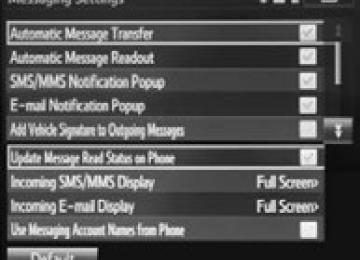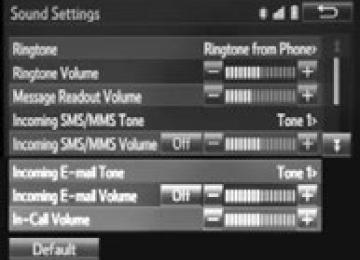- 2015 Toyota RAV4 Owners Manuals
- Toyota RAV4 Owners Manuals
- 2010 Toyota RAV4 Owners Manuals
- Toyota RAV4 Owners Manuals
- 2003 Toyota RAV4 Owners Manuals
- Toyota RAV4 Owners Manuals
- 2001 Toyota RAV4 Owners Manuals
- Toyota RAV4 Owners Manuals
- 2008 Toyota RAV4 Owners Manuals
- Toyota RAV4 Owners Manuals
- 2002 Toyota RAV4 Owners Manuals
- Toyota RAV4 Owners Manuals
- 2009 Toyota RAV4 Owners Manuals
- Toyota RAV4 Owners Manuals
- 2004 Toyota RAV4 Owners Manuals
- Toyota RAV4 Owners Manuals
- 2005 Toyota RAV4 Owners Manuals
- Toyota RAV4 Owners Manuals
- 2000 Toyota RAV4 Owners Manuals
- Toyota RAV4 Owners Manuals
- Download PDF Manual
-
RAV4_OM_OM42A17U_(U)
422
5-3. Using the audio system (Entune Audio)
■USB memory
●Compatible devices
USB memory device that can be used for MP3, WMA and AAC playback.
●Compatible device formats
The following device format can be used: • USB communication format: USB2.0 FS (12 Mbps) • File system format: FAT16/32 (Windows) • Correspondence class: Mass storage class
MP3, WMA and AAC files written to a device with any format other than those listed above may not play correctly, and their file names and folder names may not be displayed correctly.
Items related to standards and limitations are as follows: • Maximum directory hierarchy: 8 levels • Maximum number of folders in a device: 3000 (including the root) • Maximum number of files in a device: 9999
• Maximum number of files per folder: 255●MP3, WMA and AAC files MP3 (MPEG Audio LAYER 3) is a standard audio compression format. Files can be compressed to approximately 1/10 of their original size using MP3 compression. WMA (Windows Media Audio) is a Microsoft audio compression format. This format compresses audio data to a size smaller than that of the MP3 format. AAC is short for Advanced Audio Coding and refers to an audio compression technology standard used with MPEG2 and MPEG4. MP3, WMA and AAC file and media/formats compatibility are limited.
RAV4_OM_OM42A17U_(U)
5-3. Using the audio system (Entune Audio)
423
●MP3 file compatibility
• Compatible standards
MP3 (MPEG1 AUDIO LAYERII, III, MPEG2 AUDIO LAYERII, III, MPEG2.5)
• Compatible sampling frequencies
MPEG1 AUDIO LAYERII, III: 32, 44.1, 48 (kHz) MPEG2 AUDIO LAYERII, III: 16, 22.05, 24 (kHz)
• Compatible bit rates (compatible with VBR) MPEG1 AUDIO LAYERII, III: 32-320 (kbps) MPEG2 AUDIO LAYERII, III: 8-160 (kbps)
• Compatible channel modes: stereo, joint stereo, dual channel and mon-
aural
●WMA file compatibility
• Compatible standards
WMA Ver. 7, 8, 9
• Compatible sampling frequencies HIGH PROFILE 32, 44.1, 48 (kHz)
• Compatible bit rates
HIGH PROFILE 48-320 (kbps, VBR)
●AAC file compatibility
• Compatible standards
MPEG4/AAC-LC
• Compatible sampling frequencies
11.025/12/16/22.05/24/32/44.1/48 (kHz)
• Compatible bit rates
16-320 (kbps)
• Compatible channel modes: 1 ch and 2 ch
●File names
The only files that can be recognized as MP3/WMA/AAC and played are those with the extension .mp3 or .wma.
●ID3, WMA and AAC tags
ID3 tags can be added to MP3 files, making it possible to record the track title, artist name, etc. The system is compatible with ID3 Ver. 1.0, 1.1, and Ver. 2.2, 2.3, 2.4 ID3
tags. (The number of characters is based on ID3 Ver. 1.0 and 1.1.) WMA tags can be added to WMA files, making it possible to record the track title and artist name in the same way as with ID3 tags. AAC tags can be added to AAC files, making it possible to record the track title and artist name in the same way as with ID3 tags.RAV4_OM_OM42A17U_(U)
424
5-3. Using the audio system (Entune Audio)
●MP3, WMA and AAC playback
• When a device containing MP3, WMA and AAC files is connected, all files in the USB memory device are checked. Once the file check is fin- ished, the first MP3, WMA and AAC file is played. To make the file check finish more quickly, we recommend that you do not include any files other than MP3, WMA and AAC files or create any unnecessary folders.
• When a USB memory device is connected and the audio source is changed to USB memory mode, the USB memory device will start play- ing the first file in the first folder. If the same device is removed and reconnected (and the con- tents have not been changed), the USB mem- ory device will resume play from the same point in which it was last used.
●Extensions
If the file extensions .mp3, .wma and .m4a are used for files other than MP3, WMA and AAC files, they will be skipped (not played).
●Playback
• To play MP3 files with steady sound quality, we recommend a fixed bit
rate of at least 128 kbps and a sampling frequency of 44.1 kHz.
• There is a wide variety of freeware and other encoding software for MP3, WMA and AAC files on the market, and depending on the status of the encoding and the file format, poor sound quality or noise at the start of playback may result. In some cases, playback may not be possible at all. • Microsoft, Windows, and Windows Media are the registered trademarks
of Microsoft Corporation in the U.S.A. and other countries.
CAUTION
■While driving
Do not connect a USB memory device or operate the device controls.
NOTICE
■To prevent damage to the USB memory device or its terminals
●Do not leave the USB memory device in the vehicle. The temperature
inside the vehicle may become high.
●Do not push down on or apply unnecessary pressure to the USB memory
device while it is connected.
●Do not insert foreign objects into the port.
RAV4_OM_OM42A17U_(U)
5-3. Using the audio system (Entune Audio)
425
Using the AUX port
To use the AUX port, connect a portable player, press the “AUDIO” button, then select “AUX” to display the audio control screen.
Connecting a portable audio player P. 391
■Operating portable audio players connected to the audio system
The volume can be adjusted using the vehicle’s audio controls. All other adjustments must be made on the portable audio player itself.
■When using a portable audio player connected to the power outlet
Noise may occur during playback. Use the power source of the portable audio player.
CAUTION
■While driving
Do not connect a portable audio player or operate the device controls.
RAV4_OM_OM42A17U_(U)
426
5-3. Using the audio system (Entune Audio)
Preparations to use wireless communica- tion
The following can be performed using Bluetooth® wireless com- munication: ■ A portable audio player can be operated and listened to via
audio system
■ Hands-free phone calls can be made via a cellular phone In order to use wireless communication, register and connect a Bluetooth® device by performing the following procedures.
RAV4_OM_OM42A17U_(U)
5-3. Using the audio system (Entune Audio)
427
Device registration/connection flow
1. Register the Bluetooth® device to be used with audio sys-
tem (P. 429, 430, 431)
2. Connect the Bluetooth® device to be used
(P. 433)
To be used for audio
To be used for hands-free phone
3. Start Bluetooth® connec-
3. Start Bluetooth® connec-
tion (P. 433)
tion (P. 433)
4. Check connection status
4. Check connection status
(P. 440)
(P. 443)
5. Use Bluetooth® audio
5. Use Bluetooth® phone
(P. 440)
(P. 442)
RAV4_OM_OM42A17U_(U)
428
5-3. Using the audio system (Entune Audio)
Registering and connecting from the “Bluetooth* Setup” screen To display the screen shown below, press the “SETUP” button and select “Bluetooth*” on the “Setup” screen.
Select to connect the device to be used with audio system. (P. 433) Select to register a Bluetooth® device to be used with audio system. (P. 431) Select detailed Bluetooth® system settings. (P. 438) Select to delete registered devices. (P. 432)
set
to
*: Bluetooth is a registered trademark of Bluetooth SIG, Inc.
RAV4_OM_OM42A17U_(U)
5-3. Using the audio system (Entune Audio)
429
Registering a Bluetooth® audio player for the first time
To use the Bluetooth® Audio, it is necessary to register an audio player with the system. Once the player has been registered, it is possible to use the Bluetooth® Audio. For details about registering a Bluetooth® device (P. 431)
Turn the Bluetooth® connection setting of your audio player on. Press the “AUDIO” button. Select “ Select “Select Device”. Follow the steps in “How to registering a Bluetooth® device” from
Audio”.
. (P. 431)
RAV4_OM_OM42A17U_(U)
5-3. Using the audio system (Entune Audio)
430
Registering a Bluetooth® phone for the first timeTo use the hands-free system, it is necessary to register a Bluetooth® phone with the system. Once the phone has been registered, it is possible to use the hands-free system. For details about registering a Bluetooth® device (P. 431)
Turn the Bluetooth® connection setting of your cellular phone on. Press the “ Select “OK” to register a phone. Follow the steps in “How to registering a Bluetooth® device” from
” button.
. (P. 431)
RAV4_OM_OM42A17U_(U)
5-3. Using the audio system (Entune Audio)
431
Registering a Bluetooth® device
Bluetooth® compatible phones (HFP) and portable audio players (AVP) can be registered simultaneously. You can register up to 5
Bluetooth® devices.How to register a Bluetooth® device
Display the “Bluetooth* Setup” screen. (P. 428)
*: Bluetooth is a registered trademark of Bluetooth SIG, Inc.
Select “Add”. When this screen is displayed, search for the device name dis- played on this screen on the screen of your Bluetooth® device. For details about operating the Bluetooth® device, see the manual that comes with it. To cancel the registration, select “Cancel”. Register the Bluetooth® device using your Bluetooth® device. A PIN-code is not required for SSP (Secure Simple Pairing) compatible Bluetooth® devices. Depending on the type of Bluetooth® device being connected, a message confirming registration may be displayed on the Bluetooth® device’s screen. Respond and operate the Bluetooth® device according to the confirmation message.
RAV4_OM_OM42A17U_(U)
432
5-3. Using the audio system (Entune Audio)
Check that this screen is dis- played when is complete.
registration
Select “OK” when the connection status changes from “Connect- ing...” to “Connected”. If an error message is displayed, follow the guidance on the screen to try again.
Registration can be performed “Bluetooth* Setup” screen. ■ When registering from the “Bluetooth* Audio” screen
from screens other
than
the
Display the “Bluetooth* Audio” screen. (P. 403) Select “Select Device”. Follow the steps in “How to registering a Bluetooth® device” from
. (P. 431)
*: Bluetooth is a registered trademark of Bluetooth SIG, Inc.
Deleting a Bluetooth® device
Display the “Bluetooth* Setup” screen. (P. 428)
*: Bluetooth is a registered trademark of Bluetooth SIG, Inc.
Select “Remove”. Select the desired device. A confirmation message will be displayed, select “Yes” to delete the device. Check that a confirmation screen is displayed when the operation is complete.
RAV4_OM_OM42A17U_(U)
5-3. Using the audio system (Entune Audio)
433
Connecting a Bluetooth® device
Up to 5 Bluetooth® devices (Phones (HFP) and audio players (AVP)) can be registered. If more than 1 Bluetooth® device has been registered, select which device to connect to.
Press the “SETUP” button. Select “Bluetooth*”.
*: Bluetooth is a registered trademark of Bluetooth SIG, Inc.
Select the device to be con- nected. Supported profile icons will be dis- played.
Phone Audio player
Supported profile icons for cur- rently connected devices will illumi- nate. Dimmed icons can be selected to connect to the function directly.
RAV4_OM_OM42A17U_(U)
434
5-3. Using the audio system (Entune Audio)
Auto connection To turn auto connection mode on, set “Bluetooth* Power” to on. (P. 438) *: Bluetooth is a registered trademark of Bluetooth SIG, Inc. When you register a phone, auto connection will be activated. Always set it to this mode and leave the Bluetooth® phone in a place where a connection can be established.
When the engine switch is turned to the “ACC” or “ON” position (vehicles without a smart key system) or ACCESSORY or IGNITION ON mode (vehicles with a smart key system), the system will search for a nearby cel- lular phone you have registered. Next, the system automatically connects with the most recent of the phones connected to in the past. Then, the connection result is displayed.
Manual connection When auto connection has failed or “Bluetooth* Power” is turned off, you must connect the Bluetooth® device manually. *: Bluetooth is a registered trademark of Bluetooth SIG, Inc. Follow the steps in “Connecting a Bluetooth® device” from (P. 433)
Connecting a Bluetooth® audio player Registering an additional device
Select “Select Device” on the Bluetooth® audio control screen. For more information: P. 431
Selecting a registered device
Select “Select Device” on the Bluetooth® audio control screen. For more information: P. 433
RAV4_OM_OM42A17U_(U)
5-3. Using the audio system (Entune Audio)
435
■Reconnecting a Bluetooth® phone
If the system cannot connect due to poor signal strength with the engine switch in the “ACC” or “ON” position (vehicles without a smart key system) or ACCESSORY or IGNITION ON mode (vehicles with a smart key system), the system will automatically attempt to reconnect. If the phone is turned off, the system will not attempt to reconnect. In this case, the connection must be made manually, or the phone must be rese- lected.
RAV4_OM_OM42A17U_(U)
5-3. Using the audio system (Entune Audio)
436
Displaying a Bluetooth® device detailsYou can confirm and change the registered device details.
Bluetooth® device registration status
Display the “Bluetooth* Setup” screen. (P. 428)
*: Bluetooth is a registered trademark of Bluetooth SIG, Inc.
Select the device. Select “Device Info”. Following screen is displayed:
Device Name Change connection method (P. 437) Bluetooth® Address Display your telephone num- ber The number may not be dis- played depending on the model of phone. Compatibility profile of the device Restore default settings
RAV4_OM_OM42A17U_(U)
5-3. Using the audio system (Entune Audio)
437
Changing connection method
Select “Connect Audio Player from”. Select “Vehicle” or “Device”. “Vehicle”: Connect the audio system to the portable audio player. “Device”: Connect the portable audio player to the audio system
RAV4_OM_OM42A17U_(U)
5-3. Using the audio system (Entune Audio)
438
Detailed Bluetooth® system settingsYou can confirm and change the detailed Bluetooth® settings.
How to check and change detailed Bluetooth® settings
Display the “Bluetooth* Setup” screen. (P. 428) Select “System Settings”. The following screen is displayed:
Bluetooth® Power on/off You can change Bluetooth® function on/off Bluetooth® Name Change PIN-code (P. 439) Bluetooth® Address Display Phone Status You can set the system to show the status confirmation display when connecting a telephone Display Audio Player Status You can set the system to show the status confirmation display when connecting an audio player Compatibility profile of the system Restore default settings
*: Bluetooth is a registered trademark of Bluetooth SIG, Inc.
RAV4_OM_OM42A17U_(U)
5-3. Using the audio system (Entune Audio)
439
Editing the Bluetooth* PIN You can change the PIN-code that is used to register your Bluetooth® devices in the system.
Select “Bluetooth* PIN”. Input a PIN-code, and select “OK”.
*: Bluetooth is a registered trademark of Bluetooth SIG, Inc.
RAV4_OM_OM42A17U_(U)
5-3. Using the audio system (Entune Audio)
440
Listening to Bluetooth® AudioThe Bluetooth® audio system enables the user to enjoy music played on a portable player from the vehicle speakers via wire- less communication. When a Bluetooth® device cannot be connected, check the connec- tion status on the “Bluetooth* Audio” screen. If the device is not con- nected, either register or reconnect the device. (P. 433) *: Bluetooth is a registered trademark of Bluetooth SIG, Inc.
Status display You can check such indicators as signal strength and battery charge on the screen.
Connection status Battery charge The battery charge indicator may not be displayed depending on the connected device.
Indicators
Connection status
Battery charge
Good
Full
Conditions
Not connected
Empty
RAV4_OM_OM42A17U_(U)
5-3. Using the audio system (Entune Audio)
441
or
to Play/Pause.
Playing Bluetooth® audio Select For details on “Bluetooth* Audio” screen operation methods, refer to Basic Audio Operations. (P. 392) For details on how to select a track or album, refer to selecting, fast- forwarding and reversing tracks/files/songs. (P. 405) *: Bluetooth is a registered trademark of Bluetooth SIG, Inc.
RAV4_OM_OM42A17U_(U)
5-3. Using the audio system (Entune Audio)
442
Using a Bluetooth® PhoneThe hands-free system is a function that allows you to use your cellular phone without touching it. This system supports Bluetooth®. Bluetooth® is a wireless data system that allows the cellular phone to wirelessly connect to the hands-free system and make/receive calls. Before making a phone call, check the connection status, battery charge, call area and signal strength. (P. 443) If a Bluetooth® device cannot be connected, check the connection status on the phone screen. If the device is not connected, either register or reconnect it. (P. 433)
Phone screen To display the screen shown below, press the ing wheel or the Several functions are available to operate on each screen that is dis- played by selecting the 4 tabs.
switch on the steer-
button.
Device name Bluetooth® connection status
RAV4_OM_OM42A17U_(U)
5-3. Using the audio system (Entune Audio)
443
■ Telephone switch (P. 457) ■ Microphone
The vehicle’s built in micro- phone is used when talking on the phone. The person you are speaking to can be heard from the front speakers. To use the hands-free system, you must your Bluetooth® phone in the sys- tem. (P. 431)
register
Status display You can check indicators such as signal strength and battery charge on the phone screen. Connection status Signal strength Battery charge
Indicators
Conditions
Connection status
Battery charge
Signal strength
Good
(Blue) Full
Excellent
Poor
Not connected
(Gray)
Empty
Poor
RAV4_OM_OM42A17U_(U)
444
5-3. Using the audio system (Entune Audio)
Making a call
Once a Bluetooth® phone is registered, you can make a call using the following procedure:
Dialing
Display the phone screen. (P. 442) Select the “Dial Pad” tab and enter a phone number. To delete the input phone number, select For the first digit, you can enter “+” by selecting “” for a while. Press the
switch on the steering wheel or select
Dialing from the contacts list You can dial a number from the contact data imported from your cellu- lar phone. The system has one contact for each registered phone. Up to 2500 contacts may be stored in each contact. (P. 444)
Display the phone screen. (P. 442) Select “Contacts” tab. Choose the desired contact to call from the list. Choose the number and then press the wheel or select
switch on the steering
When the contact is empty You can transfer the phone numbers in a Bluetooth® phone to the sys- tem. Operation methods differ between PBAP (Phone Book Access Profile) compatible and PBAP incompatible Bluetooth® phones. If the cellular phone does not support either PBAP or OPP (Object Push Profile) service, you cannot transfer contacts.
RAV4_OM_OM42A17U_(U)
5-3. Using the audio system (Entune Audio)
445
■ For PBAP compatible Bluetooth® phones
When “Automatic Contact/History Transfer” is set to off
Select the desired item.
Select to transfer new con- tacts from a cellular phone, select “Always” and then enable “Automatic Con- tact/History Transfer”. Select to transfer all the contacts from a connected cellular phone only once. Select to cancel transfer- ring.
■ For PBAP
phones
incompatible but OPP compatible Bluetooth®
Select the desired item.
Select to transfer the con- tacts from the connected cellular phone. Select to add a new con- tact manually. Select to cancel transfer- ring.
When “Transfer” is selected
Follow the steps in “Update contacts from phone” from (P. 462)
When “Add” is selected
Follow the steps in “Registering a new contact to the contacts list” from
. (P. 463)
RAV4_OM_OM42A17U_(U)
446
5-3. Using the audio system (Entune Audio)
Calling using favorites list You can make a call using numbers registered in the contact.
Display the phone screen. (P. 442) Select “Favorites” tab. Select the desired number to make a call.
Dialing from call history You can make a call using the call history, which has the 3 functions below.
: calls which you missed : calls which you received : calls which you made
Display the phone screen. (P. 442) Select “Call History” tab. Select When
or the desired entry from the list. is selected
Check that the “Call” screen is displayed.
When the desired contact is selected
Select the desired number. Check that the “Call” screen is displayed.
■Call history list
●If you make a call to or receive a call from a number registered in the con-
tact, the name is displayed in the call history.
●If you make multiple calls to the same number, only the last call made is dis-
played in the call history.
■International calls
You may not be able to make international calls, depending on the mobile phone in use.
RAV4_OM_OM42A17U_(U)
5-3. Using the audio system (Entune Audio)
447
Receiving a call
When a call is received, the following screen is displayed together with a sound.
To answer the phone Press the ing wheel or select
switch on the steer-
To refuse a call Press the
switch on the steering wheel or select
To adjust the incoming call volume Turn the “PWR VOL” knob. You can also adjust the volume using the steering switches.
■International calls
Received international calls may not be displayed correctly depending on the cellular phone in use.
RAV4_OM_OM42A17U_(U)
448
5-3. Using the audio system (Entune Audio)
Speaking on the phone
The following screen is displayed when speaking on the phone.
To adjust the call volume Select “-” or “+”. You can also adjust the volume using the steering switches or the volume knob.
To prevent the other party from hearing your voice Select “Mute”.
Inputting tones When using phone services such as an answering service or a bank, you can store phone numbers and code numbers in the contact.
Select “0-9”. Input the number.
■ Release Tones
“Release Tones” appear when a continuous tone signal(s) contain- ing a (w) is registered in the contact list. Select “Release Tones”.
RAV4_OM_OM42A17U_(U)
5-3. Using the audio system (Entune Audio)
449
■Release Tones
●A continuous tone signal is a character string that consists of numbers and
the characters p or w. (e.g.056133w0123p#1)
●When the “p” pause tone is used, the tone data up until the next pause tone will be automatically sent after 2 seconds have elapsed. When the “w” pause tone is used, the tone data up until the next pause tone will be auto- matically sent after a user operation is performed.
●Release tones can be used when automated operation of a phone based service such as an answering machine or bank phone service is desired. A phone number with continuous tone signals can be registered in the contact list.
●Tone data after a “w” pause tone can be operated on voice command during
a call.
RAV4_OM_OM42A17U_(U)
450
5-3. Using the audio system (Entune Audio)
To transfer a call Select “Handset Mode” to on from a hands-free call to a cellular phone call. Select “Handset Mode” to off from a cellular phone call to a hands-free call.
Transmit volume setting
Select “Transmit Volume”. Select the desired level for the transmit volume. Select “OK”.
To hang up Press the
switch on the steering wheel or select
Call waiting When a call is interrupted by a third party while talking, an incoming call message will be displayed. To talk with the other party: • Press the
switch on the
steering wheel.
• Select To refuse the call: • Press the
steering wheel.
switch on the
• Select Every time you press the
switch on the steering wheel or select
during call waiting, you will be switched to the other party.
RAV4_OM_OM42A17U_(U)
5-3. Using the audio system (Entune Audio)
451
■Transferring calls
●If you transfer from the cellular phone to hands-free, the hands-free screen
will be displayed, and you can operate the system using the screen.
●Transfer method and operation may vary according to the cellular phone
used.
●For operation of the cellular phone in use, see the phone’s manual.
■Call waiting operation
Call waiting operation may differ depending on your phone company and cel- lular phone.
RAV4_OM_OM42A17U_(U)
5-3. Using the audio system (Entune Audio)
452
Bluetooth® phone message functionReceived messages can be forwarded from the connected Bluetooth® phone, enabling checking and replying using the audio system. Depending on the type of Bluetooth® phone connected, received messages may not be transferred to the message inbox. If the phone does not support the message function, this func- tion cannot be used.
Displaying “Message Inbox” screen
Press the Select
button.
Receiving a message When an e-mail/SMS/MMS is received, the incoming message screen pops up with sound and is ready to be operated on the screen.
Select to check the message. Select to refuse the message. Select sender.
to call
the message
RAV4_OM_OM42A17U_(U)
5-3. Using the audio system (Entune Audio)
453
■Receiving a message
●Depending on the cellular phone used for receiving messages, or its regis- tration status with the navigation system, some information may not be dis- played.
●The pop up screen is separately available for incoming e-mail and SMS/
MMS messages under the following conditions: E-mail: • “Incoming E-mail Display” is set to “Full Screen”. (P. 468) • “E-mail Notification Popup” is set to on. (P. 468) SMS/MMS: • “Incoming SMS/MMS Display” is set to “Full screen”. (P. 468) • “SMS/MMS Notification Popup” is set to on. (P. 468)
RAV4_OM_OM42A17U_(U)
454
5-3. Using the audio system (Entune Audio)
Checking the messages
Display the “Message Inbox” screen. (P. 452) Select the desired message from the list. Check that the message is displayed.
Select
E-mails: “Mark Unread” or “Mark Read” to mark mail unread or read on the message inbox screen. This function is available when “Update Message Read Status on Phone” is set to on (P. 468) Select to make a call to the sender. Select to have messages read out. To cancel this function, select “Stop”. Select to display the previous or next message. Select to reply the message.
RAV4_OM_OM42A17U_(U)
5-3. Using the audio system (Entune Audio)
455
■Check the messages
●Depending on the type of Bluetooth® phone being connected, it may be nec-
essary to perform additional steps on the phone.
●Messages are displayed in the appropriate connected Bluetooth® phone’s
registered mail address folder. Select the tab of the desired folder to be displayed.
●Only received messages on the connected Bluetooth® phone can be dis-
played.
●The text of the message is not displayed while driving. ●When “Automatic Message Readout” is set to on, messages will be auto-
matically read out. (P. 468)
●Turn the “PWR VOL” knob, or use the volume switch on the steering wheel
to adjust the message read out volume.
●The message read out function is available even while driving.
Replying to a message
Display the “Message Inbox” screen. (P. 452) Select the desired message from the list. Select “Quick Message”. Select the desired message. Select “Send”. If an error message is displayed, follow the guidance on the screen to try again.
■ Editing quick reply message
Select “Quick Message”. Select Select “OK” when editing is completed.
corresponding to the desired message to edit.
RAV4_OM_OM42A17U_(U)
456
5-3. Using the audio system (Entune Audio)
Calling the message sender Calls can be made to an e-mail/SMS/MMS message sender’s phone number.
Display the “Message Inbox” screen. (P. 452) Select the desired message. Select Check that the “Call” screen is displayed.
■ Calling from a number within a message
Calls can be made to a number identified in a message’s text area. This operation cannot be performed while driving. Display the “Message Inbox” screen. (P. 452) Select the desired message. Select the text area. Select Check that the “Call” screen is displayed.
corresponding to the desired number.
■ Calling from the incoming message screen
P. 450
RAV4_OM_OM42A17U_(U)
5-3. Using the audio system (Entune Audio)
457
Using the steering wheel switches
The steering wheel switches can be used to operate a connected cellular phone.
Operating a telephone using the steering wheel switches
Volume switch • Increase/Decrease the vol-
ume
• Press and hold:
Continuously decrease the volume
increase/
Enter switch • Select an item Cursor switch • Select a list/tab Off hook switch • Make a call • Receive a call • Display “Phone” screen On hook switch • End a call • Refuse a call
RAV4_OM_OM42A17U_(U)
5-3. Using the audio system (Entune Audio)
458
Bluetooth® phone settingsYou can adjust the hands-free system to your desired settings.
“Phone/Message Settings” screen To display the screen shown below, press the “SETUP” button, and select “Phone” on the “Setup” screen.
13
14
Set the phone connection (P. 431) Setting the sound (P. 459) Contact/Call History Settings (P. 460) Set the message settings (P. 468) Set the phone display (P. 469)
RAV4_OM_OM42A17U_(U)
5-3. Using the audio system (Entune Audio)
459
Sound setting
Display the “Phone/Message Settings” screen. (P. 458) Select “Sound Settings” on the “Phone/Message Settings” screen.
13
incoming
the desired
Set the desired ringtone. Adjust the ringtone volume. Adjust the message readout volume. Set SMS/MMS tone. Adjust the incoming SMS/ MMS tone volume. Set the incoming e-mail tone. Adjust the incoming e-mail tone volume. Adjust the default volume of the other party’s voice.
■To return to the default settings
Select “Default”, and then “Yes”.
RAV4_OM_OM42A17U_(U)
460
5-3. Using the audio system (Entune Audio)
Contact/Call History Settings The contact can be transferred from a Bluetooth® phone to the sys- tem. The contact also can be added, edited and deleted. The call history can be deleted and contact and favorites can be changed.
PBAP
to update contacts
Display the “Phone/Message Settings” screen. (P. 458) Select “Contact/Call History Settings”. Select the desired item to be set. For compatible Bluetooth® phones, select to set automatic contact/history transfer on/off. When set to on, the phone’s contact data and history are automatically transferred. Select from the connected phone. (P. 461) Select to sort contacts by the first name or last name field. Select to add contacts to the favorites list. (P. 465) Select to delete contacts from the favorites list. (P. 467) Select to display contact images. Select to clear contacts from the call history.* Select to add new contacts to the contact list.* (P. 463) Select to edit contacts in the contact list.* (P. 464) Select to delete contacts from the contact list.* (P. 465) Select to reset all setup items.
10
11
*: For PBAP compatible Bluetooth® phones only, this function is available
when “Automatic Contact/History Transfer” is set to off. (P. 460)
RAV4_OM_OM42A17U_(U)
5-3. Using the audio system (Entune Audio)
461
Update contacts from phone Operation methods differ between PBAP compatible and PBAP incompatible but OPP compatible Bluetooth® phones. If your cellular phone is neither PBAP nor OPP compatible, the con- tacts cannot be transferred. ■ For PBAP compatible Bluetooth® Phones
Select “Update Contacts from Phone”. Check that a confirmation screen is displayed when the opera- tion is complete. This operation may be unnecessary depending on the type of cellular phone. Depending on the type of cellular phone, OBEX authentication may be required when the Bluetooth® phone. If another Bluetooth® device is connected when transferring contact data, depending on the phone, the connected Bluetooth® device may need to be disconnected. Depending on the type of Bluetooth® phone being connected, it may be necessary to perform additional steps on the phone.
transferring contact data. Enter “1234”
into
RAV4_OM_OM42A17U_(U)
462
5-3. Using the audio system (Entune Audio)
■ For PBAP
Phones
incompatible but OPP compatible Bluetooth®
Select “Update Contacts from Phone”. Transfer the contact data to the system using a Bluetooth® phone. This operation may be unnecessary depending on the type of cellular phone. Depending on the type of cellular phone, OBEX authentication may be required when the Bluetooth® phone. To cancel this function, select “Cancel”. Select “Done” when it appears on the screen. Check that a confirmation screen is displayed when the opera- tion is complete.
transferring contact data. Enter “1234”
into
■ Updating the contacts in a different way (From the “Call His-
tory” screen) For PBAP compatible Bluetooth® phones, this function is available when “Automatic Contact/History Transfer” is set to off. (P. 460)
Display the phone screen. (P. 442) Select the “Call History” tab and select a contact not yet regis- tered in the contact list. Select “Update Contact”. Select the desired contact. Select a phone type for the phone number.
RAV4_OM_OM42A17U_(U)
5-3. Using the audio system (Entune Audio)
463
Registering a new contact to the contact list New contact data can be registered. Up to 4 numbers per person can be registered. For PBAP compatible Bluetooth® phones, this function is available when “Automatic Contact/History Transfer” is set to off. (P. 460)
Select “New Contact”. Enter the name and select “OK”. Enter the phone number and select “OK”. Select the phone type for the phone number. To add another number to this contact, select “Yes”.
■ Registering a new contact in a different way (From the “Call
History” screen)
Display the phone screen. (P. 442) Select the “Call History” tab and select a contact not yet regis- tered in the contact list. Select “Add to Contacts”. Follow the steps in “Registering a new contact to the contacts list” from
. (P. 463)
RAV4_OM_OM42A17U_(U)
464
5-3. Using the audio system (Entune Audio)
Editing the contact data For PBAP compatible Bluetooth® phones, this function is available when “Automatic Contact/History Transfer” is set to off. (P. 460)
Select “Edit Contact”. Select the desired contact. Select
corresponding to the desired name or number.
For editing the name
Follow the steps in “Registering a new contact to the contacts list” from
. (P. 463)
For editing the number
Follow the steps in “Registering a new contact to the contacts list” from
. (P. 463)
■ Editing the contacts in a different way (From the “Contact
Details” screen)
Display the phone screen. (P. 442) Select the “Contacts”, “Call History” tab or the “Favorites” tab and select the desired contact. Select “Edit Contact”. “E-mail Addresses”: Select to display all registered e-mail addresses for the contact. Follow the steps in “Editing the contact data” from
. (P. 464)
RAV4_OM_OM42A17U_(U)
5-3. Using the audio system (Entune Audio)
465
Deleting the contact data For PBAP compatible Bluetooth® phones, this function is available when “Automatic Contact/History Transfer” is set to off. (P. 460)
Select “Delete Contacts”.