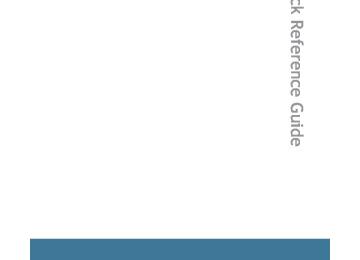- 2015 Toyota RAV4 Owners Manuals
- Toyota RAV4 Owners Manuals
- 2010 Toyota RAV4 Owners Manuals
- Toyota RAV4 Owners Manuals
- 2003 Toyota RAV4 Owners Manuals
- Toyota RAV4 Owners Manuals
- 2001 Toyota RAV4 Owners Manuals
- Toyota RAV4 Owners Manuals
- 2008 Toyota RAV4 Owners Manuals
- Toyota RAV4 Owners Manuals
- 2002 Toyota RAV4 Owners Manuals
- Toyota RAV4 Owners Manuals
- 2009 Toyota RAV4 Owners Manuals
- Toyota RAV4 Owners Manuals
- 2004 Toyota RAV4 Owners Manuals
- Toyota RAV4 Owners Manuals
- 2005 Toyota RAV4 Owners Manuals
- Toyota RAV4 Owners Manuals
- 2000 Toyota RAV4 Owners Manuals
- Toyota RAV4 Owners Manuals
- Download PDF Manual
-
RAV4_U
Rav4_U_42759U.book Page 263 Thursday, May 14, 2009 7:19 AM
3-2. Using the audio system Using the steering wheel audio switches∗
Some audio features can be controlled using the switches on the steering wheel.
Volume Radio: Selects radio sta- tions CD: Selects files (MP3 and WMA) and discs Turns the power on, selects audio source
tracks,
Turning on the power
Press
when the audio system is turned off. The audio system can be turned off by holding beep.
down until you hear a
Changing the audio source
when the audio system is turned on. The audio source
Press changes as follows each time Type A:
is pressed.
FM1→FM2→CD→AUX→AM→SAT1→SAT2→SAT3
Type B and C:
FM1→FM2→CD changer→AUX→AM→SAT1→SAT2→SAT3
∗: If equipped 263
RAV4_U
Rav4_U_42759U.book Page 264 Thursday, May 14, 2009 7:19 AM
3-2. Using the audio system
Adjusting the volume
Press “+” on
to increase the volume and “-” to decrease the vol-
ume.
Press and hold
to continue increasing or decreasing the volume.
Selecting a radio station
STEP 1
Press
to select the radio mode.
STEP 2
Press “∧” or “∨” on
to select a preset station.
To scan for receivable stations, press and hold beep.
until you hear a
Selecting a track/file
STEP 1
Press
to select the CD mode.
STEP 2
Press “∧” or “∨” on
to select the desired track/file.
Selecting a folder (type A)
STEP 1
Press
to select the CD mode.
STEP 2
Press and hold “∧” or “∨” on
until you hear a beep.
Selecting a disc in the CD player (with a CD changer)
STEP 1
Press
to select the CD mode.
STEP 2
Press and hold “∧” or “∨” on
until you hear a beep.
264
RAV4_U
Rav4_U_42759U.book Page 265 Thursday, May 14, 2009 7:19 AM
3-2. Using the audio system
CAUTION
n To reduce the risk of an accident
Exercise care when operating the audio switches on the steering wheel.
265
RAV4_U
Rav4_U_42759U.book Page 266 Thursday, May 14, 2009 7:19 AM
3-3. Using the hands-free phone system (for cellular phone) Hands-free phone system (for cellular phone) features∗
This system supports Bluetooth®, which allows you to make or receive calls without using cables to connect a cellular phone and the system, and without operating the cellular phone.
Title
Using the hands-free phone system (for cellular phone) Making a phone call Setting a cellular phone Security and system setup Using the phone book
Page
P. 270
P. 278
P. 284
P. 289
P. 292n Conditions affecting operation
The hands-free phone system may not operate normally in the following situ- ations: l The cellular phone is turned off, or located outside the service area. l The cellular phone has a low battery. l The cellular phone is not connected to the system. l The cellular phone is behind the seat or in the glove box, or metal mate-
rial covers or touches the phone.
n When transferring ownership of the vehicle
Be sure to initialize the system to prevent personal data from being improp- erly accessed.
∗: If equipped
266
RAV4_U
Rav4_U_42759U.book Page 267 Thursday, May 14, 2009 7:19 AM
3-3. Using the hands-free phone system (for cellular phone)
n Required profiles for the cellular phone
l HFP (Hands Free Profile) Ver. 1.0
l OPP (Object Push Profile) Ver. 1.1
If your cellular phone does not support HFP, the Bluetooth® phone cannot be entered and OPP serviced cannot be provided separately.n Trademark owned by Bluetooth SIG. Inc.
n Certification for the hands-free phone system
FCC ID: ACJ932C5ZZZ035
IC ID: 216J-C5ZZZ035
MADE IN JAPAN/MEXICO NOTE: This device complies with Part 15 of the FCC Rules and RSS-210. Opera- tion is subject to the following two conditions: (1) This device may not cause harmful interference, and (2) This device must accept any interference received, including interference that may cause undesired operation.267
RAV4_U
Rav4_U_42759U.book Page 268 Thursday, May 14, 2009 7:19 AM
3-3. Using the hands-free phone system (for cellular phone)
NOTICE: This equipment has been tested and found to comply with the limits for a Class B digital device, pursuant to Part 15 of the FCC Rules. These limits are designed to provide reasonable protection against harmful interference in a residential installation. This equipment generates, uses and can radiate radio frequency energy and, if not installed and used in accordance with the instructions, may cause harmful interference to radio communications. How- ever, there is no guarantee that interference will not occur in a particular installation. If this equipment does cause harmful interference to radio or television reception, which can be determined by turning the equipment off and on, the user is encouraged to try to correct the interference by one or more of the following measures: l Reorient or relocate the receiving antenna. l Connect the equipment into an outlet on a circuit different from that to
Increase the separation between the equipment and receiver.
which the receiver is connected.
l Consult the dealer or an experienced radio/TV technician for help. FCC WARNING: Changes or modifications in construction not expressly approved by the party responsible for compliance could void the user's authority to operate the equipment. CAUTION: Radio Frequency Radiation Exposure This equipment complies with FCC/IC radiation exposure limits set forth for uncontrolled equipment and meets the FCC radio frequency (RF) Exposure Guidelines in Supplement C to OET65 and RSS-102 of the IC radio fre- quency (RF) Exposure rules. This equipment has very low levels of RF energy that it deemed to comply without maximum permissive exposure evaluation (MPE). But it is desirable that it should be installed and operated with at least 20 cm and more between the radiator and person’s body (excluding extremities: hands, wrists, feet and legs). Co-location: This transmitter must not be co-located or operated in conjunction with any other antenna or transmitter.
268
RAV4_U
Rav4_U_42759U.book Page 269 Thursday, May 14, 2009 7:19 AM
3-3. Using the hands-free phone system (for cellular phone)
CAUTION
n Caution while driving
Do not use a cellular phone or connect the Bluetooth® phone.
NOTICE
n To prevent damage to a cellular phone
Do not leave a cellular phone in the vehicle. The temperature inside may become high resulting in damage to the phone.
269
RAV4_U
Rav4_U_42759U.book Page 270 Thursday, May 14, 2009 7:19 AM
3-3. Using the hands-free phone system (for cellular phone) Using the hands-free phone system (for cellular phone)∗
n Audio unit
Displays such messages, phone number
items as and
name,
Lower-case characters and special characters, such as an umlaut, cannot be dis- played.
Selects items such as menu or number Turn: Selects an item Press: Inputs the selected item Press and hold: Displays information that is too long to be displayed at one time on the screen Selects speed dials Displays the reception level Displays Bluetooth® con- nection condition
If “BT” is not displayed, the hands-free phone system cannot be used.
∗: If equipped
270
RAV4_U
Rav4_U_42759U.book Page 271 Thursday, May 14, 2009 7:19 AM
3-3. Using the hands-free phone system (for cellular phone)
n Steering wheel telephone switches
Volume
The voice guidance volume cannot be adjusted using this button.
Hands-free phone system off/ends a call/refuses a call Hands-free phone system on/starts a call Press: Voice command sys- tem on Press and hold: Voice com- mand system off
n Microphone
271
RAV4_U
Rav4_U_42759U.book Page 272 Thursday, May 14, 2009 7:19 AM
3-3. Using the hands-free phone system (for cellular phone)
Operating the system using a voice command
By following voice guidance instructions output from the speaker, voice commands can be given to allow for operation of the hands-
free phone system without checking the display or operating
n Operation procedure when using a voice command
and say a command for a desired function.
Press (→P. 274)
n Auxiliary commands when using a voice command
The following auxiliary commands can be used when operating the system using a voice command: Cancel: Exits the hands-free phone system Repeat: Repeats the previous voice guidance instruction Go back: Returns to the previous procedure Help: Reads aloud the function summary if a help comment is registered for the selected function
272
RAV4_U
Rav4_U_42759U.book Page 273 Thursday, May 14, 2009 7:19 AM
3-3. Using the hands-free phone system (for cellular phone)
Using the hands-free phone system for the first time
Before using the hands-free phone system, it is necessary to register a cellular phone in the system. The phone registration mode will be entered automatically when starting the system with no cellular phone registered. Follow the procedure below to register a cellular phone:
STEP 1
Press
or
The introductory guidance and phone name registration instructions are heard.
STEP 2
Register a phone name by either of the following methods.
a. Select “Record Name” using
, and say a name to be
registered.
b. Press
and say a name to be registered.
A voice guidance instruction to confirm the input is heard.
STEP 3
Select “Confirm” using a voice command or
A passkey is displayed and heard, and a voice guidance instruction for inputting the passkey into the cellular phone is heard.
STEP 4
Input the passkey into the cellular phone. Refer to the manual that comes with the cellular phone for the oper- ation of the phone.
Guidance for registration completion is heard.
273
RAV4_U
Rav4_U_42759U.book Page 274 Thursday, May 14, 2009 7:19 AM
3-3. Using the hands-free phone system (for cellular phone)
Menu list of the hands-free phone system
n Normal operation
First menu
Second menu
Third menu
Operation detail
Callback
Redial
Dial by number Dial by name
Phonebook
Add Entry Change Name Delete Entry Delete Speed Dial (Del Spd Dial) List Names Set Speed Dial (Speed Dial)
Dialing a number stored in the incoming call history memory Dialing a number stored in the outgoing call history memory
Dialing by inputting a number
Dialing by inputting a name registered in the phone book Adding a new number Changing a name in the phone book
Deleting the phone book data
Deleting a registered speed dial
Listing the phone book data
Registering a speed dial
274
RAV4_U
Rav4_U_42759U.book Page 275 Thursday, May 14, 2009 7:19 AM
3-3. Using the hands-free phone system (for cellular phone)
First menu
Second menu
Third menu
Operation detail
Security
Setup
Phone Setup
System Setup
Set PIN Phonebook Lock Phonebook Unlock
Pair Phone
Change Name
Delete
List Phones
Select Phone
Set Passkey Guidance Vol- ume (Guidance Vol) Initialize
Setting a PIN code
Locking the phone book
Unlocking the phone book
Registering the cellular phone to be used Changing a registered name of a cellular phone Deleting a registered cellular phone Listing the registered cellular phones Selecting a cellular phone to be used Changing the passkey
Setting voice guidance vol- ume
Initialization
275
RAV4_U
Rav4_U_42759U.book Page 276 Thursday, May 14, 2009 7:19 AM
3-3. Using the hands-free phone system (for cellular phone)
n Using a short cut key
First menu
Second menu
Operation detail
Dial “XXX (name)”
Phone book add entry
Phone book change name
Phone book delete entry Phone book list names Phone book set speed dial Phone book delete speed dial
Phonebook
Dialing a number registered in the phone book
Adding a new number
Changing the name of a phone number in the phone book
Deleting phone book data
Listing the phone book data
Registering a speed dial
Deleting a speed dial
Phonebook Unlock Phonebook Lock
Unlocking the phone book Locking the phone book
276
RAV4_U
Rav4_U_42759U.book Page 277 Thursday, May 14, 2009 7:19 AM
3-3. Using the hands-free phone system (for cellular phone)
n Automatic adjustment of volume
When vehicle speed is 50 mph (80 km/h) or more, the volume automatically increases. The volume returns to the previous volume setting when vehicle speed drops to 43 mph (70 km/h) or less.
n When using a voice command
l For numbers, say a combination of single digits from zero to nine, #
(pound), ∗ (star), and + (plus).
l Say a command correctly and clearly.
n The system may not recognize your voice in the following situations:
l When driving on a rough road l When driving at high speeds l When air is blowing out of the vents onto the microphone l When the air conditioning fan emits a loud noise
n The following cannot be performed while driving:
l Operating the system with
l Registering a cellular phone to the system
n Changing the passkey
→P. 287
277
RAV4_U
Rav4_U_42759U.book Page 278 Thursday, May 14, 2009 7:19 AM
3-3. Using the hands-free phone system (for cellular phone) Making a phone call
n Making a phone call
l Dialing by inputting a number
“Dial by number”
l Dialing by inputting a name
“Dial by name” l Speed dialing l Dialing a number stored in the outgoing history memory
“Redial”
l Dialing a number stored in the incoming history memory
“Call back”
n Receiving a phone call l Answering the phone l Refusing the call n Transferring a call n Using the call history memory
l Dialing l Storing data in the phone book l Deleting
278
RAV4_U
Rav4_U_42759U.book Page 279 Thursday, May 14, 2009 7:19 AM
3-3. Using the hands-free phone system (for cellular phone)
Dialing by inputting a number
STEP 1
Press
and say “Dial by number”.
STEP 2
Press
and say the phone number.
STEP 3
Dial by one of the following methods:
a. Press
b. Press
and say “Dial”.
c. Select “Dial” using
279
RAV4_U
Rav4_U_42759U.book Page 280 Thursday, May 14, 2009 7:19 AM
3-3. Using the hands-free phone system (for cellular phone)
Dialing by inputting a name
STEP 1
Press
and say “Dial by name”.
STEP 2
Select a registered name to be input by either of the following methods:
a. Press
and say a registered name.
b. Press
and say “List names”. Press
while the
desired name is being read aloud. Dial by one of the following methods:
STEP 3
a. Press
b. Press
and say “Dial”.
c. Select “Dial” using
Speed dialing
STEP 1
Press
STEP 2
Press the preset button in which the desired number is regis- tered.
STEP 3
Press
280
RAV4_U
Rav4_U_42759U.book Page 281 Thursday, May 14, 2009 7:19 AM
3-3. Using the hands-free phone system (for cellular phone)
When receiving a phone call
n Answering the phone
Press
n Refusing the call
Press
Transferring a call
A call can be transferred between the cellular phone and system while dialing or receiving a call, or during a call. Use one of the follow- ing methods:
a. Operate the cellular phone.
Refer to the manual that comes with the cellular phone for the oper- ation of the phone.
b. Press
*1.
c. Press
and say “Call Transfer” *2.
*1: This operation can be performed only when transferring a call
from the cellular phone to the system during a call.
*2: While the vehicle is in motion, a call cannot be transferred from
the system to the cellular phone.
281
RAV4_U
Rav4_U_42759U.book Page 282 Thursday, May 14, 2009 7:19 AM
3-3. Using the hands-free phone system (for cellular phone)
Using the call history memory
Follow the procedure below to use a number stored in the call history memory:
STEP 1
STEP 2
Press and say “Redial” (when using a number stored in the outgoing call history memory) or “Call back” (when using a number stored in the incoming call history memory). Select the number by either of the following methods: a. Say “Previous” or “Go back” until the desired number is dis-
played.
b. Select the desired number using
The following operations can be performed:
Dialing: Press
or select “Dial” using a voice command or
Storing the number in the phone book: Select “Store” using a voice
command or
Deleting: Select “Delete” using a voice command or
282
RAV4_U
Rav4_U_42759U.book Page 283 Thursday, May 14, 2009 7:19 AM
3-3. Using the hands-free phone system (for cellular phone)
n Call history
Up to 5 phone numbers can be stored in each of the outgoing and incoming call history memories.
n When talking on the phone
l Do not talk simultaneously with the other party. l Keep the volume of the received voice down. Otherwise, voice echo will
increase.
283
RAV4_U
Rav4_U_42759U.book Page 284 Thursday, May 14, 2009 7:19 AM
3-3. Using the hands-free phone system (for cellular phone) Setting a cellular phone
Registering a cellular phone in the hands-free phone system allows the system to function. The following functions can be used for reg- istered cellular phones: n Functions and operation procedures To enter the menu for each function, follow the steps below using a
voice command or
l Registering a cellular phone
1. “Setup” → 2. “Phone Setup” → 3. “Pair Phone”
l Selecting the cellular phone to be used
1. “Setup” → 2. “Phone Setup” → 3. “Select Phone”
l Changing a registered name
1. “Setup” → 2. “Phone Setup” → 3. “Change Name”
l Listing the registered cellular phones
1. “Setup” → 2. “Phone Setup” → 3. “List Phones”
l Deleting a cellular phone
1. “Setup” → 2. “Phone Setup” → 3. “Delete”
l Changing the passkey
1. “Setup” → 2. “Phone Setup” → 3. “Set Passkey”
Registering a cellular phone
Select “Pair Phone” using a voice command or
, and do the
procedure for registering a cellular phone. (→P. 273)
284
RAV4_U
Rav4_U_42759U.book Page 285 Thursday, May 14, 2009 7:19 AM
3-3. Using the hands-free phone system (for cellular phone)
Selecting the cellular phone to be used
STEP 1
Select “Select Phone” using a voice command or
Pattern A
STEP 2
Select the cellular phone to be used by either of the following methods, and select “Confirm” using a voice command or
a. Press
and say the desired phone name.
b. Press
and say “List phones”. While the name of the
desired cellular phone is being read aloud, press
Pattern B
STEP 2
Select the cellular phone to be used using
Changing a registered name
STEP 1
Select “Change Name” using a voice command or
STEP 2
Select the name of the cellular phone to be changed by one of the following methods:
a. Press
and say the desired phone name, and select
“Confirm” using a voice command or
285
RAV4_U
Rav4_U_42759U.book Page 286 Thursday, May 14, 2009 7:19 AM
3-3. Using the hands-free phone system (for cellular phone)
b. Press
and say “List phones”. While the desired
phone name is being read aloud, press
c. Select the desired phone name using
STEP 3
Press
or select “Record Name” using
, and say
a new name.
STEP 4
Select “Confirm” using a voice command or
Listing the registered cellular phones
Selecting “List Phones” using a voice command or
causes the
list of registered cellular phones to be read aloud. When listing is complete, the system returns to “Phone Setup”.
Pressing while the name of a cellular phone is being read selects the cellular phone, and the following functions will be avail- able: • Selecting a cellular phone: “Select Phone” • Changing a registered name: “Change Name” • Deleting a cellular phone: “Delete”
286
RAV4_U
Rav4_U_42759U.book Page 287 Thursday, May 14, 2009 7:19 AM
3-3. Using the hands-free phone system (for cellular phone)
Deleting a cellular phone
STEP 1
Select “Delete” using a voice command or
Pattern A
STEP 2
Select the cellular phone to be deleted by either of the follow- ing methods and select “Confirm” using a voice command or
a. Press phone.
and say the name of the desired cellular
b. Press
and say “List phones”. While the name of the
desired cellular phone is being read aloud, press
Pattern B
STEP 2
Select the desired cellular phone to be deleted using
Changing the passkey
STEP 1
Select “Set Passkey” using a voice command or
Pattern A
STEP 2
Press
, say a 4 to 8-digit number, and select “Confirm”
using a voice command or
287
RAV4_U
Rav4_U_42759U.book Page 288 Thursday, May 14, 2009 7:19 AM
3-3. Using the hands-free phone system (for cellular phone)
Pattern B
STEP 2
Select a 4 to 8-digit number using
The number should be input 1 digit at a time. When the entire number to be registered as a passkey has
STEP 3
been input, press
once again.
n The number of cellular phones that can be registered Up to 6 cellular phones can be registered in the system.
288
RAV4_U
Rav4_U_42759U.book Page 289 Thursday, May 14, 2009 7:19 AM
3-3. Using the hands-free phone system (for cellular phone) Security and system setup
To enter the menu of each setting, follow the steps below: n Security setting items and operation procedure
l Setting or changing the PIN (Personal Identification Number)
1. “Setup” → 2. “Security” → 3. “Set PIN”
l Locking the phone book
1. “Setup” → 2. “Security” → 3. “Phonebook Lock”
l Unlocking the phone book
1. “Setup” → 2. “Security” → 3. “Phonebook Unlock”
n System setup items and operation procedure
l Setting voice guidance volume
1. “Setup” → 2. “System Setup” → 3. “Guidance Vol” Initialization 1. “Setup” → 2. “System Setup” → 3. “Initialize”
can only be used for system setup operation.
Setting or changing the PIN
n Setting a PIN
STEP 1
Select “Set PIN” using a voice command or
STEP 2
Enter a PIN using a voice command or
When using
, input the code 1 digit at a time.
n Changing the PIN
STEP 1
Select “Set PIN” using a voice command or
289
RAV4_U
Rav4_U_42759U.book Page 290 Thursday, May 14, 2009 7:19 AM
3-3. Using the hands-free phone system (for cellular phone)
STEP 2
Enter the registered PIN using a voice command or
STEP 3
Enter a new PIN using a voice command or
When using
, input the code 1 digit at a time.
Locking or unlocking the phone book
STEP 1
Select “Phonebook lock (Phbk Lock)” or “Phonebook unlock
(Phbk Unlock)” using a voice command or
STEP 2
Input the PIN by either of the following methods and select
“Confirm” using a voice command or
a. Press
and say the registered PIN.
b. Input a registered PIN using
Setting voice guidance volume
STEP 1
Select “Guidance Vol” using
STEP 2
Change the voice guidance volume.
To decrease the volume: Turn
counterclockwise.
To increase the volume: Turn
clockwise.
290
RAV4_U
Rav4_U_42759U.book Page 291 Thursday, May 14, 2009 7:19 AM
3-3. Using the hands-free phone system (for cellular phone)
Initialization
STEP 1
Select “Initialize” and then “Confirm” using
STEP 2
Select “Confirm” using
n Initialization
l The following data in the system can be initialized:
• Phone book • Outgoing and incoming call history • Speed dials • Registered cellular phone data • Security code
l Once the initialization has been completed, the data cannot be restored
to its original state.
n When the phone book is locked
The following functions cannot be used: l Dialing by inputting a name l Speed dialing l Dialing a number stored in the call history memory l Using the phone book
291
RAV4_U
Rav4_U_42759U.book Page 292 Thursday, May 14, 2009 7:19 AM
3-3. Using the hands-free phone system (for cellular phone) Using the phone book
To enter the menu of each setting, follow the steps below:
l Adding a new phone number
1. “Phonebook” → 2. “Add Entry”
l Setting speed dial
1. “Phonebook” → 2. “Set Speed Dial (Speed Dial)”
l Changing a registered name
1. “Phonebook” → 2. “Change Name”
l Deleting registered data
1. “Phonebook” → 2. “Delete Entry”
l Deleting speed dial
1. “Phonebook” → 2. “Delete Speed Dial (Del Spd Dial)”
l Listing the registered data
1. “Phonebook” → 2. “List Names”
Adding a new phone number
The following methods can be used to add a new phone number: l Transferring data from the cellular phone
Inputting a phone number using a voice command
Inputting a phone number using
l Selecting a phone number from outgoing or incoming call history
292
RAV4_U
Rav4_U_42759U.book Page 293 Thursday, May 14, 2009 7:19 AM
3-3. Using the hands-free phone system (for cellular phone)
n Adding procedure
STEP 1
Select “Add Entry” using a voice command or
STEP 2
Use one of the following methods to input a phone number:
Inputting a phone number using a voice command
STEP2-1:Select “By Voice” using a voice command or
STEP2-2:Press
, say the desired number, and select
“Confirm” using a voice command.
Transferring data from the cellular phone
STEP2-1:Select “By Phone” and then “Confirm” using a voice
command or
STEP2-2:Transfer the data from the cellular phone.
Refer to the manual that comes with the cellular phone for the details of transferring data.
STEP2-3:Select the data to be registered by either of the fol-
lowing methods: a. Say “Previous” or “Next” until the desired data is displayed, and select “Confirm” using a voice command.
b. Select the desired data using
293
RAV4_U
Rav4_U_42759U.book Page 294 Thursday, May 14, 2009 7:19 AM
3-3. Using the hands-free phone system (for cellular phone)
Inputting a phone number using
STEP2-1:Select “Manual Input” using
STEP2-2:Input a phone number using
Input the phone number 1 digit at a time.
STEP2-3:When the entire number has been input, press
once again.
Selecting a phone number from outgoing or incoming call history
STEP2-1:Select “Call History” using a voice command or
STEP2-2:Select “Outgoing” or “Incoming” using a voice com-
mand or
STEP2-3:Select the data to be registered by either of the fol-
lowing methods: a. Say “Previous” or “Go back” until the desired data is displayed, and select “Confirm” using a voice command.
b. Select the desired data using
294
RAV4_U
Rav4_U_42759U.book Page 295 Thursday, May 14, 2009 7:19 AM
3-3. Using the hands-free phone system (for cellular phone)
STEP 3
Select the name to be registered by either of the following methods, and select “Confirm” using a voice command or
a. Press
and say the desired name.
b. Select “Record Name” using
, and say the desired
name.
STEP 4
Select “Confirm” using a voice command or
STEP 3
In firm” registers the newly added phone number as a speed dial.
, selecting “Set Speed Dial (Speed Dial)” instead of “Con-
Setting speed dials
STEP 1
Select “Set Speed Dial (Speed Dial)” using a voice command
or
STEP 2
Select the data to be registered as a speed dial by one of the following methods:
a. Press
, say desired name, and select “Confirm”
using a voice command or
295
RAV4_U
Rav4_U_42759U.book Page 296 Thursday, May 14, 2009 7:19 AM
3-3. Using the hands-free phone system (for cellular phone)
b. Press
, and say “List names”. While the desired
name is being read aloud, press
, and select “Con-
firm” using a voice command or
c. Select the desired data using
STEP 3
Select the desired preset button, and register the data into speed dial by either of the following methods: a. Press the desired preset button, and select “Confirm” using
a voice command or
b. Press and hold the desired preset button.
Changing a registered name
STEP 1
Select “Change Name” using a voice command or
STEP 2
Select the name to be changed by one of the following meth- ods.
a. Press
, say desired name, and select “Confirm”
using a voice command or
296
RAV4_U
Rav4_U_42759U.book Page 297 Thursday, May 14, 2009 7:19 AM
3-3. Using the hands-free phone system (for cellular phone)
b. Press
, and say “List names”. While the desired
name is being read aloud, press
, and select “Con-
firm” using a voice command or
c. Select the desired name using
STEP 3
Press
or select “Record Name” using
, and say
a new name.
STEP 4
Select “Confirm” using a voice command or
Deleting registered data
STEP 1
Select “Delete Entry” using a voice command or
Pattern A
STEP 2
Select the data to be deleted by either of the following meth-
ods, and select “Confirm” using a voice command or
a. Press
, and say the name of the desired phone
number to be deleted.
297
RAV4_U
Rav4_U_42759U.book Page 298 Thursday, May 14, 2009 7:19 AM
3-3. Using the hands-free phone system (for cellular phone)
b. Press
, say “List phones”. While the name of the
desired phone number is being read aloud, press
Pattern B
STEP 2
Select the data to be deleted using
Deleting speed dials
STEP 1
Select “Delete Speed Dial (Del Spd Dial)” using a voice com-
mand or
STEP 2
Press the preset button in which the desired speed dial is reg- istered, and select “Confirm” using a voice command or
Listing the registered data
Selecting “List names” using a voice command causes a list of the registered data to be read aloud. When listing is complete, the system returns to “Phonebook”.
while the desired data is being read aloud selects
Pressing the data, and the following function will be available. • Dialing: “Dial” • Changing a registered name: “Change Name” • Deleting an entry: “Delete Entry” • Setting a speed dial: “Set Speed Dial (Speed Dial)”
298
RAV4_U
Rav4_U_42759U.book Page 299 Thursday, May 14, 2009 7:19 AM
3-3. Using the hands-free phone system (for cellular phone)
n Limitation of number of digits
A phone number that exceeds 24 digits cannot be registered.
299
RAV4_U
Rav4_U_42759U.book Page 300 Thursday, May 14, 2009 7:19 AM
3-4. Using the interior lights Interior lights list
Your Toyota is equipped with the illuminated entry system to assist in entering the vehicle. Owing to the function of the system, the lights shown in the following illustration (except the luggage com- partment light) automatically turn on/off according to the presence of the electronic key (vehicles with smart key system), whether the doors are locked/unlocked, whether the doors are opened/closed, and the “ENGINE START STOP” switch mode or the engine switch position. The luggage compartment light turns on/off according to whether the back door is opened/closed.
Interior light (→P. 302) Personal light main switch (→P. 301) Engine switch light Foot lights (if equipped) Luggage compartment light (turns on/off according to whether the back door is opened/closed)
300
RAV4_U
Rav4_U_42759U.book Page 301 Thursday, May 14, 2009 7:19 AM
Personal/interior light main switch and personal/interior lights
3-4. Using the interior lights
Personal/interior light main switch
Type A
Door position The personal lights and interior light come on when a door is opened. They go off when the doors are closed. Off The personal lights and interior light can be individually turned on or off.
Type B
Personal/interior lights
Type A
On/off
301
RAV4_U
Rav4_U_42759U.book Page 302 Thursday, May 14, 2009 7:19 AM
3-4. Using the interior lights
Personal/interior lights and interior light and luggage compartment light
Type B
On/off
Interior light
Luggage compartment light
Door position Off On
On Off
302
RAV4_U
Rav4_U_42759U.book Page 303 Thursday, May 14, 2009 7:19 AM
3-4. Using the interior lights
Luggage compartment light
n To prevent battery discharge (excluding luggage compartment light)
If the lights remain on when a door is not fully closed and the personal/inte- rior light main switch is in door position, the lights will go off automatically after 20 minutes.
n Customization that can be configured at Toyota dealer
Settings (e.g. the time elapsed before lights turn off) can be changed. (Customizable features →P. 491)
303
RAV4_U
Rav4_U_42759U.book Page 304 Thursday, May 14, 2009 7:19 AM
3-5. Using the storage features List of storage features
Cup holders Bottle holders Auxiliary box Glove box Overhead console Console box
304
RAV4_U
Rav4_U_42759U.book Page 305 Thursday, May 14, 2009 7:19 AM
Glove box
3-5. Using the storage features
Glove box
Unlock with the master key (vehicles without smart key system) or mechanical key (vehicles with smart key sys- tem) the master key Lock with (vehicles without smart key system) or mechanical key (vehicles with smart key sys- tem) Open (pull lever)