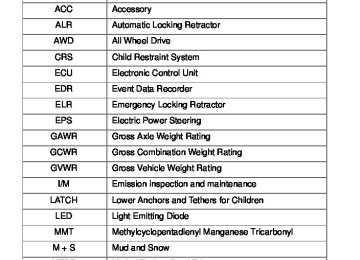- 2010 Toyota Matrix Owners Manuals
- Toyota Matrix Owners Manuals
- 2004 Toyota Matrix Owners Manuals
- Toyota Matrix Owners Manuals
- 2009 Toyota Matrix Owners Manuals
- Toyota Matrix Owners Manuals
- 2012 Toyota Matrix Owners Manuals
- Toyota Matrix Owners Manuals
- 2003 Toyota Matrix Owners Manuals
- Toyota Matrix Owners Manuals
- 2014 Toyota Matrix Owners Manuals
- Toyota Matrix Owners Manuals
- 2013 Toyota Matrix Owners Manuals
- Toyota Matrix Owners Manuals
- 2011 Toyota Matrix Owners Manuals
- Toyota Matrix Owners Manuals
- 2005 Toyota Matrix Owners Manuals
- Toyota Matrix Owners Manuals
- 2007 Toyota Matrix Owners Manuals
- Toyota Matrix Owners Manuals
- 2006 Toyota Matrix Owners Manuals
- Toyota Matrix Owners Manuals
- 2008 Toyota Matrix Owners Manuals
- Toyota Matrix Owners Manuals
- Download PDF Manual
-
Turn the temperature control dial clockwise to increase the temper- ature.
■ Adjusting the temperature setting (air conditioning system)
Turn the temperature control dial clockwise (warm) or counter- clockwise (cool).
is not pressed, the system will blow ambient temperature air or
If heated air.
■ Adjusting the fan speed
Turn the fan speed control dial clockwise (increase) or counter- clockwise (decrease). Set the dial to “0” to turn the fan off.
■ Selecting the air outlets
Set the air outlet selection dial to an appropriate position. The positions between the air outlet selections shown below can also be selected for more detailed adjustment.
Air flows to the upper body.
187
3-1. Using the air conditioning system and defogger
Air flows to the upper body and feet.
: Some models
Mainly air flows to the feet.
Air flows to the feet and the windshield defogger operates.
The air intake is automatically switched to outside air mode. It is not possible to return to recircu- lated air mode when the switch is on.
: Some models
: Some models
188
3-1. Using the air conditioning system and defogger
Air flows to the windshield and side windows.
The air intake is automatically switched to outside air mode. It is not possible to return to recircu- lated air mode when the switch is on.
■ Switching air intake modes
Press
The mode switches between outside air mode (indicator off) and recircu-
lated air mode (indicator on) each time
is pressed.
189
3-1. Using the air conditioning system and defogger
Adjusting the position of and opening and closing the air outlets
Adjusting the position
Direct air flow to the left or right, up or down.
Opening and closing
Open the vent Close the vent
190
3-1. Using the air conditioning system and defogger
■For quick cooling (vehicles with air conditioning system)
Turn the temperature control dial to the “MAX A/C” position and select the recirculated air mode.
■For quick clearing of the windshield and side windows (vehicles with
air conditioning system)
Press
to turn the air conditioning on.
■Using the recirculated air mode
The windows will fog up more easily if the recirculated air mode is used for an extended period.
■When outside air temperature approaches 32°F (0°C) (vehicles with air
conditioning system) The air conditioning system may not operate even when
is pressed.
■When
is selected for the air outlets used
For your driving comfort, air flowing to the feet may be warmer than air flow- ing to the upper body depending on the position of the temperature adjust- ment dial.
■Air conditioning odors
●During use, various odors from inside and outside the vehicle may enter into and accumulate in the air conditioning system. This may then cause odor to be emitted from the vents.
●To reduce potential odors from occurring:
It is recommended that the air conditioning system be set to outside air mode prior to turning the vehicle off.
CAUTION
■To prevent the windshield from fogging up
Do not set the air outlet selection dial to during cool air operation in extremely humid weather. The difference between the temperature of the outside air and that of the windshield can cause the outer surface of the windshield to fog up, blocking your vision.
191
3-1. Using the air conditioning system and defogger
NOTICE
■To prevent battery discharge
Do not leave the air conditioning system on longer than necessary when the engine is stopped.
192
3-1. Using the air conditioning system and defogger Rear window and outside rear view mirror defoggers
Clear the rear window using the defogger.
On/off
The defoggers will automati- cally turn off after approxi- mately 15 minutes.
■Outside rear view mirror defogger (if equipped)
Turning the rear window defogger on will turn the outside rear view mirror defoggers on.
CAUTION
■Outside rear view mirror defogger (if equipped)
The surfaces of the outside rear view mirrors become hot. Do not touch them to prevent from burning yourself.
NOTICE
■To prevent battery discharge
Do not leave the rear window defogger on longer than necessary when the engine is not running.
193
3-2. Using the audio system Audio system types
Type A: CD player and AM/FM radio (with CD changer controller)
Type B: CD player and AM/FM radio (with CD changer controller)
194
3-2. Using the audio system
Title
Using the radio Using the CD player Playing MP3 and WMA discs Operating an iPod Operating a USB memory Optimal use of the audio system Using the AUX port Using the steering wheel audio switches
Page P. 197
P. 204
P. 211
P. 220
P. 227
P. 235
P. 239
P. 241Language settings (type B only)
The language used for all voice guidance, voice recognition and mes- sages may be changed.
STEP 1
STEP 2
STEP 3
STEP 4
Press Press Press Press
(MORE). (LANG). that corresponds to the desired language.
For vehicles sold in the U.S.A. “ENG” (English) or “ESP” (Spanish) For vehicles sold in Canada “ENG” (English) or “FRAN” (French)
■Using cellular phones
Interference may be heard through the audio system's speakers if a cellular phone is being used inside or close to the vehicle while the audio system is operating.
195
3-2. Using the audio system
CAUTION
■For vehicles sold in U.S.A. and Canada
●Part 15 of the FCC Rules
FCC Warning: Any unauthorized changes or modifications to this equipment will void the user’s authority to operate this device.
●Laser products
• Do not take this unit apart or attempt to make any changes yourself.
This is an intricate unit that uses a laser pickup to retrieve information from the surface of compact discs. The laser is carefully shielded so that its rays remain inside the cabinet. Therefore, never try to disas- semble the player or alter any of its parts since you may be exposed to laser rays and dangerous voltages.
• This product utilizes a laser.
Use of controls or adjustments or performance of procedures other than those specified herein may result in hazardous radiation expo- sure.
NOTICE
■To prevent battery discharge
Do not leave the audio system on longer than necessary with the engine off.
■To avoid damaging the audio system
Take care not to spill drinks or other fluids over the audio system.
196
3-2. Using the audio system Using the radio
Type A
Power
Volume
Adjusting the frequency
Station selector
Seeking a frequency
AM/FM mode buttons
Scanning for receivable stations Type B
Power
Volume
Adjusting the frequency (AM, FM mode) or channel (SAT mode)
Station selector
Seeking a frequency
Scanning for receivable stations
AM/FM/SAT mode button
Setting preset buttons
Changing the channel category
Displaying radio text messages
Mute
197
3-2. Using the audio system
Setting station presets (excluding XM® Satellite Radio)
STEP 1
Search for desired stations by turning
or pressing “∧” or
“∨” on
STEP 2
Press and hold the button (from
to
or one of
) the station is to be set to until you hear a beep.
Type B: Each time There are a total of 6 pages.
is pressed, station pages are changed.
Scanning radio stations (excluding XM® Satellite Radio)
once again.
■ Scanning the preset radio stations STEP 1
until you hear a beep. Press and hold Preset stations will be played for 5 seconds each. When the desired station is reached, press
STEP 2
■ Scanning all radio stations within range STEP 1Press All stations with reception will be played for 5 seconds each. When the desired station is reached, press
STEP 2
■ Displaying radio text messages (for type B, FM mode only)once again.
When a new radio text message is received, “MSG” is shown on the display. To display the message, press
If the text continues past the end of the display, “ and hold Text messages are not displayed while driving.
until you hear a beep.
” is displayed. Press
198
3-2. Using the audio system
XM® Satellite Radio (type B only) ■ Receiving XM® Satellite Radio STEP 1
Press The display changes as follows each time AM → FM → XM
is pressed.
STEP 2
Turn
to select the desired channel from all categories or
press “∧” or “∨” on
to select the desired channel in the
current category.
■ Setting XM® Satellite Radio channel presets
Select the desired channel. Press and hold a button (one of until you hear a beep.
■ Changing the channel category
Press “∧” or “∨” on
■ Scanning XM® Satellite Radio channels
● Scanning channels in the current category
STEP 1
STEP 2
Press When the desired channel is reached, press again.
● Scanning preset channels
STEP 1
STEP 2
Press and hold When the desired channel is reached, press again.
until you hear a beep.
199
3-2. Using the audio system
■ Displaying text information
Press
Each time is pressed, the display changes in the following order: Title (song/program title) → Name (artist name/feature)/Title (song/pro- gram title).
■Reception sensitivity
●Cargo loaded on the roof luggage carrier, especially metal objects, may
adversely affect the reception of XM® Satellite Radio.
●Maintaining perfect radio reception at all times is difficult due to the con- tinually changing position of the antenna, differences in signal strength and surrounding objects, such as trains, transmitters, etc.
●The radio antenna is mounted on the rear roof. The antenna can be
removed from the base by turning it.
200
3-2. Using the audio system
■XM® Satellite Radio
An XM® Satellite Radio is a tuner designed exclusively to receive broadcasts provided under a separate subscription. Availability is limited to the 48 con- tiguous states and 10 Canadian provinces. ●XM® subscriptions
For detailed information about XM® Satellite Radio or to subscribe: U.S.A. ⎯ Visit on the web at www.xmradio.com or call 1-800-967-2346. Canada ⎯ Visit on the web at www.xmradio.ca or call 1-877-438-9677.
●Radio ID
You will need the radio ID when activating XM® service or reporting a
problem. Select “CH000” using
, and the receiver's 8-character ID
number will appear.
●Satellite tuner
The tuner supports only Audio Services (Music and Talk) and the accom- panying Text Information of XM® Satellite Radio.
201
3-2. Using the audio system
■If XM® Satellite Radio does not operate normally
If a problem occurs with the XM® tuner, a message will appear on the dis- play. Refer to the table below to identify the problem, and take the suggested corrective action.
The XM® antenna is not connected. Check whether the XM® antenna cable is attached securely. There is a short-circuit in the antenna or the sur- rounding antenna cable. See a Toyota certified dealer. You have not subscribed to XM® Satellite Radio. The radio is being updated with the latest encryp- tion code. Contact XM® Satellite Radio for sub- scription information. When a contract is canceled, you can choose the “CH000” and all free-to-air channels. The premium channel you selected is not autho- rized. Wait for about 2 seconds until the radio returns to the previous channel or “CH001”. If it does not change automatically, select another channel. If you want to listen to the premium chan- nel, contact XM® Satellite Radio. The XM® signal is too weak at the current location. Wait until your vehicle reaches a location with a stronger signal. The unit is acquiring audio or program information. Wait until the unit has received the information.
The channel you selected is not broadcasting any programming. Select another channel.
ANTENNA
or
CHECK ANTENNA
UPDATING
or
CHANNEL NOT AUTHORIZED
NO SIGNAL
LOADING
OFF AIR
or
AIR
CHANNEL OFF
-----
There is no song/program title or artist name/fea- ture associated with the channel at this time. No action needed.
202
3-2. Using the audio system
The channel you selected is no longer available. Wait for about 2 seconds until the radio returns to the previous channel or “CH001”. If it does not change automatically, select another channel.
--- or
CHANNEL NOT
AVAILABLE
Contact the XM® Listener Care Center at 1-800-967-2346 (U.S.A.) or 1-877- 438-9677 (Canada).
■Certifications for the radio tuner
This device complies with Part 15 of the FCC Rules and RSS-210 Rules. Operation is subject to the following two conditions; (1) This device may not cause harmful interference, and (2) this device must accept any interference received, including interference that may cause undesired operation.
CAUTION
■FCC WARNING
Changes or modifications not expressly approved by the party responsible for compliance could void the user's authority to operate the equipment.
NOTICE
■To prevent damage, remove the antenna in the following cases.
●The antenna will touch the ceiling of a garage. ●A cover will be put on the roof.
203
3-2. Using the audio system Using the CD player
Type A Power
Volume
Reverse
Fast-forward
CD eject
Selecting a track
Repeat play
Random playback
Searching playback
Playback
Displaying text messages
Type B
Power
Volume
Selector buttons
Selecting a track
CD eject
Selecting a track/ fast-forwarding and rewinding
204
Playback
Searching playback
Displaying text messages
Playback/pause
3-2. Using the audio system
Loading CDs
■ Loading a CD
Insert a CD.
Ejecting CDs
■ Ejecting a CD
Press
and remove the CD.
Selecting a track
Press “∧” to move up or “∨” to move down using
until the desired
track number is displayed.
Fast-forwarding and reversing tracks
Type A
Press
(reverse) or
(fast-forward).
Type B
Press and hold “∧” or “∨” on
Scanning tracks
STEP 1
Press The first ten seconds of each track will be played.
To cancel, press Press
STEP 2
again.
again when the desired track is reached.
205
3-2. Using the audio system
Selecting a CD (with a CD changer)
■ Selecting a CD to play
Press
or
■ Scanning loaded CDs STEP 1
Press and hold The first ten seconds of the first track on each CD will be played.
until you hear a beep.
To cancel, press Press
STEP 2
again.
again when the desired CD is reached.
Playing and pausing tracks (type B only)
Press
Repeat play
■ Repeating a track
(RPT) or
Press To cancel, press the button once more (without a CD changer), or twice more (with a CD changer).
(RPT).
■ Repeating all of the tracks on a CD (with a CD changer)
(RPT) until you hear a beep.
Type A Press and hold To cancel, press the button again. Type B Press To cancel, press the button again.
(RPT) twice.
206
3-2. Using the audio system
Random playback
■ Current CD
(RDM).
(RAND) or
Press Songs are played in random order. To cancel, press the button once more (without a CD changer), or twice more (with a CD changer).
■ All CDs (with a CD changer)
(RAND) until you hear a beep.
Type A Press and hold Tracks on all loaded CDs are played in a random order. To cancel, press the button again. Type B Press Tracks on all loaded CDs are played in random order. To cancel, press the button again.
(RDM) twice.
Switching the display
Press
is pressed, the display changes in the following order:
Each time Type A: Track no./Elapsed time → CD title → Track name. Type B: Track title → Track name/Artist name → Track name/Elapsed time.
207
3-2. Using the audio system
■Display
Up to 12 characters can be displayed at a time. If there are 13 characters or more, pressing and holding or more will display the remaining characters. A maximum of 24 characters can be displayed. If 6 seconds or more, the display will return to the first 12 characters. Depending on the contents recorded, the characters may not be displayed properly or may not be displayed at all.
is pressed for 1 second or more again or has not been pressed for
for 1 second
■Error messages
“CD CHECK”: This indicates a problem either in the CD or inside the player.
The CD may be dirty, damaged or inserted up-side down.
“WAIT” or “PLEASE WAIT”: Operation has stopped due to a high tempera- ture inside the player. Wait for a while and then press . Contact your Toyota dealer if the CD still cannot be played back.
or
■Discs that can be used
Discs with the marks shown below can be used. Playback may not be possible depending on the recording format or disc features, or due to scratches, dirt or deterioration.
CDs with copy-protect features may not be used.
■CD player protection feature
To protect the internal components, playback is automatically stopped when a problem is detected while the CD player is being used.
■If CDs are left inside the CD player or in the ejected position for
extended periods CDs may be damaged and may not play properly.
■Lens cleaners
Do not use lens cleaners. Doing so may damage the CD player.
208
3-2. Using the audio system
NOTICE
■CDs and adapters that cannot be used
Do not use the following types of CDs, 3 in. (8 cm) CD adapters or Dual Disc. Doing so may damage the CD player and/or the CD insert/eject function.
●CDs that have a diameter that is not 4.7
in. (12 cm)
●Low-quality and deformed CDs
●CDs with a transparent or translucent
recording area
●CDs that have had tape, stickers or CD- R labels attached to them, or that have had the label peeled off
209
3-2. Using the audio system
NOTICE
■CD player precautions
Failure to follow the precautions below may result in serious damage to the CDs or the player itself. ●Do not insert anything other than CDs into the CD slot. ●Do not apply oil to the CD player. ●Store CDs away from direct sunlight. ●Never try to disassemble any part of the CD player.
●Do not insert more than one CD at a
time.
210
3-2. Using the audio system Playing MP3 and WMA discs
Type A
Power
Volume
Fast-forward
CD eject
Reverse
Selecting a file
Selecting a file Searching playback
Repeat play
Random playback
Playback
Selecting a folder
Displaying text messages
Type B
Power
Volume
Selector buttons
CD eject
Selecting a file
Selecting a file/ fast-forwarding and rewinding
Playback/pause
Playback
Searching playback
Selecting a folder and file
Displaying text messages
211
3-2. Using the audio system
Loading and ejecting MP3 and WMA discs
→P. 205
Selecting MP3 and WMA discs (with a CD changer)
→P. 206
Selecting and scanning a folder
■ Selecting folders one at a time
Press “∧” or “∨” on
to select the desired folder.
■ Scanning the first file of all the folders STEP 1
until you hear a beep.
Press and hold The first ten seconds of the first file in each folder will be played. When the desired folder is reached, press
again.
STEP 2
■ Returning to the first folderPress and hold “∨” on
until you hear a beep.
Selecting and scanning files
■ Selecting one file at a time
Turn
or press “∧” or “∨” on
to select the desired file.
■ Selecting the desired file by cueing the files in the folder
Press When the desired file is reached, press
once again.
212
3-2. Using the audio system
Fast-forwarding and reversing files
Type A
Press
(reverse) or
(fast-forward).
Type B
Press and hold “∧” or “∨” on
Playing and pausing files (type B only)
Press
Repeat play
■ Repeating a file
(RPT) or
Press To cancel, press the button once more (without a CD changer), or twice more (with a CD changer).
(RPT).
■ Repeating all of the files in a folder
(RPT) until you hear a beep.
Type A Press and hold To cancel, press the button again. Type B Press To cancel, press the button once more (without a CD changer), or twice more (with a CD changer).
(RPT) twice.
■ Repeating all of the files on a disc (type B with a CD changer)
(RPT) three times.
Press To cancel, press the same button again.
213
3-2. Using the audio system
Random playback
■ Playing files from a particular folder in random order
(RAND) or
Press To cancel, press the button once more (without a CD changer), or twice more (with a CD changer).
(RDM).
■ Playing all of the files on a disc in random order
(RAND) until you hear a beep.
Type A Press and hold To cancel, press the button again. Type B Press To cancel, press the button again.
(RDM) twice.
Switching the display
Press
is pressed, the display changes in the following order: Each time Type A: Folder no./File no./Elapsed time → Folder name → File name → Album title (MP3 only) → Track title → Artist name. Type B: Track title → Track title/Artist name → Track title/Album name (MP3 only) → Track title/Elapsed time.
214
3-2. Using the audio system
■Display →P. 208
■Error messages
“CD CHECK”:This indicates a problem either in the CD or inside the player.
The CD may be dirty, damaged or inserted up-side down.
“NO MUSIC”: This indicates that MP3/WMA files are not included in the CD. “WAIT” or “PLEASE WAIT”: Operation has stopped due to a high tempera- ture inside the player. Wait for a while and then press . Contact your Toyota dealer if the CD still cannot be played.
or
■Discs that can be used
Discs with the marks shown below can be used. Playback may not be possible depending on recording format or disc fea- tures, or due to scratches, dirt or deterioration.
■CD player protection feature
→P. 208
■If CDs are left inside the CD player or in the ejected position for
extended periods →P. 208
■Lens cleaners
→P. 208
215
3-2. Using the audio system
■MP3 and WMA files
MP3 (MPEG Audio LAYER3) is a standard audio compression format. Files can be compressed to approximately 1/10 of their original size by using MP3 compression. WMA (Windows Media Audio) is a Microsoft audio compression format. This format compresses audio data to a size smaller than that of the MP3
format. There is a limit to the MP3 and WMA file standards and to the media/formats recorded by them that can be used. ●MP3 file compatibility• Compatible standards
MP3 (MPEG1 LAYER3, MPEG2 LSF LAYER3)
• Compatible sampling frequencies
MPEG1 LAYER3: 32, 44.1, 48 (kHz) MPEG2 LSF LAYER3: 16, 22.05, 24 (kHz) • Compatible bit rates (compatible with VBR)
MPEG1 LAYER3: 64, 80, 96, 112, 128, 160, 192, 224, 256, 320 (kbps) MPEG2 LSF LAYER3: 64, 80, 96, 112, 128, 144, 160 (kbps)
• Compatible channel modes: stereo, joint stereo, dual channel and
monaural
●WMA file compatibility
• Compatible standards
WMA Ver. 7, 8, 9
• Compatible sampling frequencies
32, 44.1, 48 (kHz)
• Compatible bit rates (only compatible with 2-channel playback)
Ver. 7, 8: CBR 48, 64, 80, 96, 128, 160, 192 (kbps) Ver. 9: CBR 48, 64, 80, 96, 128, 160, 192, 256, 320 (kbps)
216
3-2. Using the audio system
●Compatible media
Media that can be used for MP3 and WMA playback are CD-Rs and CD- RWs. Playback in some instances may not be possible, depending on the status of the CD-R or CD-RW. Playback may not be possible or the audio may jump if the disc is scratched or marked with fingerprints.
●Compatible disc formats
The following disc formats can be used. • Disc formats: CD-ROM Mode 1 and Mode 2
CD-ROM XA Mode 2, Form 1 and Form 2
• File formats: ISO9660 Level 1, Level 2, (Romeo, Joliet)MP3 and WMA files written in any format other than those listed above may not play correctly, and their file names and folder names may not be displayed correctly.
Items related to standards and limitations are as follows. • Maximum directory hierarchy: 8 levels • Maximum length of folder names/file names: 32 characters • Maximum number of folders: 192 (including the root) • Maximum number of files per disc: 255
●File names
The only files that can be recognized as MP3/WMA and played are those with the extension .mp3 or .wma.
●Multi-sessions
As the audio system is compatible with multi-sessions, it is possible to play discs that contain MP3 and WMA files. However, only the first session can be played.
217
3-2. Using the audio system
●ID3 and WMA tags
ID3 tags can be added to MP3 files, making it possible to record the track title, artist name, etc. The system is compatible with ID3 Ver. 1.0, 1.1, and Ver. 2.2, 2.3 ID3 tags. (The number of characters is based on ID3 Ver. 1.0 and 1.1.) WMA tags can be added to WMA files, making it possible to record the track title and artist name in the same way as with ID3 tags.
●MP3 and WMA playback
When a disc containing MP3 or WMA files is inserted, all files on the disc are first checked. Once the file check is finished, the first MP3 or WMA file is played. To make the file check finish more quickly, we recommend you do not write in any files other than MP3 or WMA files or create any unnec- essary folders. If the discs contain a mixture of music data and MP3 or WMA format data, only music data can be played.
●Extensions
If the file extensions .mp3 and .wma are used for files other than MP3 and WMA files, they will be mistakenly recognized and played as MP3 and WMA files. This may result in large amounts of interference and damage to the speakers.
●Playback
• To play MP3 files with steady sound quality, we recommend a fixed bit
rate of 128 kbps and a sampling frequency of 44.1 kHz.
• CD-R or CD-RW playback may not be possible in some instances,
depending on the characteristics of the disc.
• There is a wide variety of freeware and other encoding software for MP3 and WMA files on the market, and depending on the status of the encoding and the file format, poor sound quality or noise at the start of playback may result. In some cases, playback may not be possible at all.
• When files other than MP3 or WMA files are recorded on a disc, it may take more time to recognize the disc. In some cases, playback may not be possible at all.
• Microsoft, Windows, and Windows Media are the registered trade-
marks of Microsoft Corporation in the U.S. and other countries.
218
3-2. Using the audio system
NOTICE
■CDs that cannot be used (→P. 209) ■CD player precautions (→P. 210)
219
3-2. Using the audio system Operating an iPod∗
Connecting an iPod enables you to enjoy music from the vehicle speakers. ■ Connecting an iPod STEP 1
Open the cover and connect an iPod using an iPod cable. Turn on the power of the iPod if it is not turned on.
STEP 2
Press
220
∗: If equipped
3-2. Using the audio system
■ Control panel
Power
Volume
Selector knob
Selector buttons
Selecting a track/ fast-forwarding and rewinding
Playback
Displaying text messages
Playback/pause
221
3-2. Using the audio system
Selecting a play mode
STEP 1
STEP 2
Press Press Pressing
(BROWSE) to select iPod menu mode. that corresponds to the desired play mode. (MORE) to change to the second selection list.
Second selection
Third selection
Fourth selection
■ Play mode list
Play mode
PLIST
First
selection
Playlist select
ARTIST
Artist select
ALBUM
Albums select
Songs select Albums select Songs select
GENRE
Genre select
Artists select
SONGS
PODCST
COMPSR
BOOK
Songs select Albums select Composers select Songs select
Songs select Albums select
Songs select
Albums select
Songs select
Songs select
Depending on the model, the name of your iPod may be displayed at the top of the list.
222
3-2. Using the audio system
■ Selecting a list
STEP 1
Turn
to display the first selection list.
STEP 2
Press
to select the desired item.
STEP 3
Repeat the same procedure to select the desired song name.
To return to the previous selection list, press
).
Selecting songs from a song list
STEP 1
Press The current playlist is displayed.
(LIST).
STEP 2
Turn
to select the desired song.
Pressing
returns the screen from list display to the previous
screen.
223
3-2. Using the audio system
Selecting songs
Turn
or press “∧” or “∨” on
to select the desired song.
Playing and pausing songs
Press
Fast-forwarding and rewinding songs
Press and hold “∧” or “∨” on
Shuffle playback
■ Playing songs from one playlist or album in random order
(RDM).
Press To cancel, press the button twice.
■ Playing songs from all the playlists or albums in random order
(RDM) twice.
Press To cancel, press the button again.
Repeat play
Press
(RPT).
To cancel, press the button again. Even when the repeat play option has not been selected, playback will automatically continue from the first song in the current play list once the last song has ended.
224
3-2. Using the audio system
Switching the display
Press
Each time is pressed, the display changes in the following order: Track title → Track title/Artist name → Track title/Album name → Track title/Elapsed time
■About iPod
●Apple is not responsible for the operation of this device or its compliance
with safety and regulatory standards.
●iPod is a trademark of Apple Inc., registered in the U.S. and other coun-
tries.
■iPod functions
●When an iPod is connected and the audio source is changed to iPod mode, the iPod will resume play from the same point in which it was last used.
●Depending on the iPod that is connected to the system, certain functions may not be available. Disconnecting the device and reconnecting it once again may resolve some malfunctions.
■iPod problems
To resolve most problems encountered when using your iPod, disconnect your iPod from the vehicle iPod connection and reset it. For instructions on how to reset your iPod, refer to your iPod Owner's Man- ual.
■Error messages
“iPod ERROR”:
“NO SONGS”:
This indicates a problem in the iPod, inside the USB box or the connection between them. This indicates that there is no music data in the iPod.
“UPDATE YOUR iPod”: This indicates that the version of the iPod is not
compatible.
225
3-2. Using the audio system
■Compatible models
Model
iPod iPod nano
iPod touch iPod classic
Generation
5th generation 1st generation 2nd generation 3rd generation 1st generation 1st generation
Software version Ver. 1.2.0 or higher Ver. 1.3.0 or higher Ver. 1.1.2 or higher Ver. 1.0.0 or higher Ver. 1.1.0 or higher Ver. 1.0.0 or higher
Depending on differences between models or software version etc., some models listed above might be incompatible with this system. iPod 4th generation and earlier models are not compatible with this system. iPhone, iPod mini, iPod shuffle and iPod photo are not compatible with this system. Items related to standards and limitations are as follows: ●Maximum number of lists in a device: 9999
●Maximum number of songs in a device: 65025
●Maximum number of songs per list: 65025CAUTION
■Caution while driving
Do not connect the iPod or operate the controls.
NOTICE
■To prevent damage to iPod
●Do not leave the iPod in the vehicle. The temperature inside may become
high, resulting in damage to the player.
●Do not push down on or apply unnecessary pressure to the iPod while it is
connected as this may damage the iPod or its terminal.
●Do not insert foreign objects into the port as this may damage the iPod or
its terminal.
226
3-2. Using the audio system Operating a USB memory∗
Connecting a USB memory enables you to enjoy music from the vehicle speakers. ■ Connecting a USB memory STEP 1
Open the cover and connect a USB memory. Turn on the power of the USB memory if it is not turned on.
STEP 2
Press
∗: If equipped 227
3-2. Using the audio system
■ Control panel
Power
Volume
Selector knob
Selector buttons
Selecting a track/ fast-forwarding and rewinding
Selecting a folder and file
Playback
Searching playback
Displaying text messages
Playback/pause
228
3-2. Using the audio system
Selecting and scanning a folder
■ Selecting a folder
Press “∧” or “∨” on
to select the desired folder.
■ Returning to the first file of the first folder
Press and hold “∨” on
until you hear a beep.
■ Scanning the first file of all the folders STEP 1
until you hear a beep.
Press and hold The first ten seconds of the first file in each folder will be played. When the desired folder is reached, press
again.
STEP 2
Selecting and scanning files
■ Selecting a file
Turn
or press “∧” or “∨” on
to select the desired file.
■ Scanning the files in a folder
Press The first ten seconds of each file will be played.
To cancel, press When the desired file is reached, press
again.
again.
Playing and pausing files
Press
229
3-2. Using the audio system
Fast-forwarding and rewinding files
Press and hold “∧” or “∨” on
Random playback
■ Playing files from a folder in random order
(RDM).
Press To cancel, press the button twice.
■ Playing all the files from a USB memory in random order
(RDM) twice.
Press To cancel, press the button again.
Repeat play
■ Repeating a file
(RPT).
Press To cancel, press the button twice.
■ Repeating all the files in a folder
(RPT) twice.
Press To cancel, press the button again.
Switching the display
Press
Each time is pressed, the display changes in the following order: Track title → Track title/Artist name → Track title/Album name → Track title/Elapsed time
230
3-2. Using the audio system
■USB memory functions
Depending on the USB memory that is connected to the system, certain functions may not be available. Disconnecting the device and reconnecting it once again may resolve some malfunctions.
■Error messages
“USB ERROR”: This indicates a problem either in the USB memory or