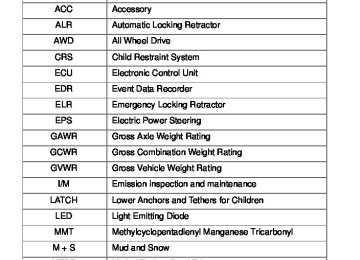- 2010 Toyota Matrix Owners Manuals
- Toyota Matrix Owners Manuals
- 2004 Toyota Matrix Owners Manuals
- Toyota Matrix Owners Manuals
- 2009 Toyota Matrix Owners Manuals
- Toyota Matrix Owners Manuals
- 2012 Toyota Matrix Owners Manuals
- Toyota Matrix Owners Manuals
- 2003 Toyota Matrix Owners Manuals
- Toyota Matrix Owners Manuals
- 2014 Toyota Matrix Owners Manuals
- Toyota Matrix Owners Manuals
- 2013 Toyota Matrix Owners Manuals
- Toyota Matrix Owners Manuals
- 2011 Toyota Matrix Owners Manuals
- Toyota Matrix Owners Manuals
- 2005 Toyota Matrix Owners Manuals
- Toyota Matrix Owners Manuals
- 2007 Toyota Matrix Owners Manuals
- Toyota Matrix Owners Manuals
- 2006 Toyota Matrix Owners Manuals
- Toyota Matrix Owners Manuals
- 2008 Toyota Matrix Owners Manuals
- Toyota Matrix Owners Manuals
- Download PDF Manual
-
3-4. Using the hands-free phone system (for cellular phone)
Transferring a phone call
A call can be transferred between the cellular phone and system while dialing, receiving a call, or during a call. Use one of the follow- ing methods:
a. Operate the cellular phone.
Refer to the manual that comes with the cellular phone for the oper- ation of the phone.
b. Press the off-hook switch*1. c. Press the talk switch and say “Call Transfer”*2. *1: This operation can be performed only when transferring a call
from the cellular phone to the system during a call.
*2: While the vehicle is in motion, a call cannot be transferred from the system to the cellular phone. Also, this operation is invalid while dialing or receiving a call.
Using the call history
Follow the procedure below to use a number stored in the call history: Press the talk switch and say “Redial” (when using a number STEP 1
stored in the outgoing call history) or “Call back” (when using a number stored in the incoming call history). Select the number by either of the following methods: a. Say “Previous” or “Go back” until the desired number is dis-STEP 2
played.
b. Select the desired number using
278
3-4. Using the hands-free phone system (for cellular phone)
The following operations can be performed:
Dialing: Press the off-hook switch or select “Dial” using a voice
command or
Storing the number in the phone book: Select “Store” using a voice
command or
Deleting: Select “Delete” using a voice command or
■Call history
Up to 5 numbers can be stored in each of the outgoing and incoming call his- tory memories.
■When talking on the phone
●Do not talk at the same time as the other party. ●Keep the volume of the received voice down. Otherwise, voice echo will
increase.
279
3-4. Using the hands-free phone system (for cellular phone) Setting a cellular phone
Registering a cellular phone in the hands-free phone system allows the system to function. The following functions can be used for reg- istered cellular phones: ■ Functions and operation procedures To enter the menu for each function, follow the steps below using a
voice command or
● Registering a cellular phone
1. “Setup (Setup)” → 2. “Phone Setup” → 3. “Pair Phone”
● Selecting the cellular phone to be used
1. “Setup (Setup)” → 2. “Phone Setup” → 3. “Select Phone”
● Changing a registered name
1. “Setup (Setup)” → 2. “Phone Setup” → 3. “Change Phone Name (Change name)”
● Listing the registered cellular phones
1. “Setup (Setup)” → 2. “Phone Setup” → 3. “List Phones”
● Deleting a cellular phone
1. “Setup (Setup)” → 2. “Phone Setup” → 3. “Delete Phone”
● Changing the passkey
1. “Setup (Setup)” → 2. “Phone Setup” → 3. “Set Passkey” ● Turning the hands-free phone automatic connection on/off
1. “Setup (Setup)” → 2. “Phone Setup” → 3. “Handsfree Power”
Registering a cellular phone
Select “Pair Phone” using a voice command or
, and perform
the procedure for registering a cellular phone. (→P. 270)
280
3-4. Using the hands-free phone system (for cellular phone)
Selecting the cellular phone to be used
STEP 1
Select “Select Phone” using a voice command or
Pattern A
STEP 2
Select the cellular phone to be used by either of the following methods, and select “Confirm” using a voice command or
a. Press the talk switch and say the desired phone name. b. Press the talk switch and say “List phones”. While the name of the desired cellular phone is being read aloud, press the talk switch.
Pattern B
STEP 2
Select the cellular phone to be used using
Changing a registered name
STEP 1
Select “Change Phone Name (Change name)” using a voice
command or
281
3-4. Using the hands-free phone system (for cellular phone)
STEP 2
Select the name of the cellular phone to be changed by either of the following methods: a. Press the talk switch and say the desired phone name, and
select “Confirm” using a voice command or
b. Press the talk switch and say “List phones”. While the desired phone name is being read aloud, press the talk switch.
c. Select the desired phone name using
STEP 3
Press the talk switch or select “Record Name” using
and say a new name.
STEP 4
Select “Confirm” using a voice command or
Listing the registered cellular phones
Selecting “List Phones” using a voice command or
causes the
list of registered cellular phones to be read aloud. When listing is complete, the system returns to “Phone Setup”. Pressing the talk switch while the name of a cellular phone is being read selects the cellular phone, and the following functions will be available: • Selecting a cellular phone: “Select Phone” • Changing a registered name: “Change Name” • Deleting a cellular phone: “Delete Phone”
282
3-4. Using the hands-free phone system (for cellular phone)
Deleting a cellular phone
STEP 1
Select “Delete Phone” using a voice command or
STEP 2
Select a cellular phone to be deleted by either of the following methods and select “Confirm” using a voice command or
a. Press the talk switch and say the name of the desired cellu-
lar phone.
b. Press the talk switch and say “List phones”. While the name of the desired cellular phone is being read aloud, press the talk switch.
Changing the passkey
STEP 1
Select “Set Passkey” using a voice command or
STEP 2
Press the talk switch, say a 4 to 8-digit number, and select
“Confirm” using a voice command or
The number should be input 1 digit at a time. When the entire number to be registered as a passkey has
STEP 3
been input, press
again.
283
3-4. Using the hands-free phone system (for cellular phone)
Turning the hands-free phone automatic connection on/off
■ Turning off the automatic connection
STEP 1
Select “Handsfree Power” using a voice command or
STEP 2
Select “Turn off” using a voice command or
■ Turning on the automatic connection
STEP 1
Select “Handsfree Power” using a voice command or
STEP 2
Select “Turn on” using a voice command or
■The number of cellular phones that can be registered Up to 6 cellular phones can be registered in the system.
284
3-4. Using the hands-free phone system (for cellular phone) Security and system setup
To enter the menu of each setting, follow the steps below: ■ Security setting items and operation procedure
● Setting or changing the PIN (Personal Identification Number)
1. “Setup (Setup)” → 2. “Security” → 3. “Set PIN”
● Locking the phone book
1. “Setup (Setup)” → 2. “Security” → 3. “Phonebook Lock (Phone book lock)”
● Unlocking the phone book
1. “Setup (Setup)” → 2. “Security” → 3. “Phonebook Unlock (Phone book unlock)”
■ System setup items and operation procedure
● Setting voice guidance volume
1. “Setup (Setup)” → 2. “System Setup” → 3. “Guidance Vol- ume”
● Initialization
1. “Setup (Setup)” → 2. “System Setup” → 3. “Reset Settings”
can only be used for system setup operation.
Setting or changing the PIN
■ Setting a PIN
STEP 1
Select “Set PIN” using a voice command or
STEP 2
Enter a PIN using a voice command or
When using
, input the code 1 digit at a time.
285
3-4. Using the hands-free phone system (for cellular phone)
■ Changing the PIN
STEP 1
Select “Set PIN” using a voice command or
STEP 2
Enter the registered PIN using a voice command or
STEP 3
Enter a new PIN using a voice command or
When using
, input the code 1 digit at a time.
Locking or unlocking the phone book
STEP 1
Select “Phonebook Lock (Phone book lock)” or “Phonebook Unlock (Phone book unlock)” using a voice command or
STEP 2
Input the PIN by either of the following methods and select
“Confirm” using a voice command or
a. Press the talk switch and say the registered PIN.
b. Input a new PIN using
286
3-4. Using the hands-free phone system (for cellular phone)
Setting voice guidance volume
STEP 1
Select “Guidance Vol” using
STEP 2
Change the voice guidance volume.
To decrease the volume: Turn
counterclockwise.
To increase the volume: Turn
clockwise.
Initialization
STEP 1
Select “Reset Settings” and then “Confirm” using
STEP 2
Select “Confirm” using
287
3-4. Using the hands-free phone system (for cellular phone)
■Initialization
●The following data in the system can be initialized:
• Phone book • Outgoing and incoming call history • Speed dials • Registered cellular phone data • Security code
●Once the initialization has been completed, the data cannot be restored
to its original state.
■When the phone book is locked
The following functions cannot be used: ●Dialing by inputting a name ●Speed dialing ●Dialing a number stored in the call history memory ●Using the phone book
288
3-4. Using the hands-free phone system (for cellular phone) Using the phone book
To enter the menu of each setting, follow the steps below:
● Adding a new phone number
1. “Phonebook” → 2. “Add Entry”
● Setting speed dial
1. “Phonebook” → 2. “Speed Dial (Set speed dial)”
● Changing a registered name
1. “Phonebook” → 2. “Change Name”
● Deleting registered data
1. “Phonebook” → 2. “Delete Entry”
● Deleting speed dial
1. “Phonebook” → 2. “Delete Speed Dial”
● Listing the registered data
1. “Phonebook” → 2. “List Names”
Adding a new phone number
The following methods can be used to add a new phone number: ● Inputting a phone number using a voice command ● Transferring data from the cellular phone
● Inputting a phone number using
● Selecting a phone number from outgoing or incoming call history
289
3-4. Using the hands-free phone system (for cellular phone)
■ Adding procedure
STEP 1
Select “Add Entry” using a voice command or
STEP 2
Use one of the following methods to input a telephone num- ber:
Inputting a telephone number using a voice command
STEP2-1 Select “By Voice (By voice)” using a voice command
or
STEP2-2 Press the talk switch, say the desired number, and
select “Confirm” using a voice command.
Transferring data from the cellular phone
STEP2-1 Select “By Phone” and then “Confirm” using a voice
command or
STEP2-2 Transfer the data from the cellular phone.
Refer to the manual that comes with the cellular phone for the details of transferring data.
STEP2-3 Select the data to be registered by either of the fol-
lowing methods: a. Say “Previous” or “Next” until the desired data is displayed, and select “Confirm” using a voice command.
b. Select the desired data using
290
3-4. Using the hands-free phone system (for cellular phone)
Inputting a phone number using
STEP2-1 Select “Manual Input” using
STEP2-2 Input a phone number using
, and press
once again. Input the phone number 1 digit at a time.
Selecting a phone number from outgoing or incoming call history
STEP2-1 Select “Call History” using a voice command or
STEP2-2 Select “Outgoing Call History (Outgoing)” or “Incom- ing Call History (Incoming)” using a voice command
or
STEP2-3 Select the data to be registered by either of the fol-
lowing methods: a. Say “Previous” or “Go back” until the desired data is displayed, and select “Confirm” using a voice command.
b. Select the desired data using
291
3-4. Using the hands-free phone system (for cellular phone)
STEP 3
Select the name to be registered by either of the following methods, and select “Confirm” using a voice command or
a. Press the talk switch and say the desired name.
b. Select “Record Name” using
, and say the desired
name.
STEP 4
Select “Confirm” using a voice command or
STEP 3
In firm” registers the newly added phone number as a speed dial.
, selecting “Speed Dial (Set speed dial)” instead of “Con-
Setting speed dials
STEP 1
Select “Speed Dial (Set speed dial)” using a voice command
or
STEP 2
Select the data to be registered as a speed dial by either of the following methods: a. Press the talk switch, say desired number, and select “Con-
firm” using a voice command or
b. Press the talk switch, and say “List names”. While the desired name is being read aloud, press the talk switch,
and select “Confirm” using a voice command or
c. Select the desired data using
292
3-4. Using the hands-free phone system (for cellular phone)
STEP 3
Select the desired preset button, and register the data into speed dial by either of the following methods: a. Press the desired preset button, and select “Confirm” using
a voice command or
b. Press and hold the desired preset button.
Changing a registered name
STEP 1
Select “Change Name” using a voice command or
STEP 2
Select the name to be changed by either of the following methods. a. Press the talk switch, say desired name, and select “Con-
firm” using a voice command or
b. Press the talk switch, and say “List names”. While the desired name is being read aloud, press the talk switch,
and select “Confirm” using a voice command or
c. Select the desired name using
STEP 3
Select “Record Name” with
or the talk switch.
STEP 4
Say a new name, and select “Confirm” using a voice com-
mand or
293
3-4. Using the hands-free phone system (for cellular phone)
Deleting registered data
STEP 1
Select “Delete Entry” using a voice command or
STEP 2
Select the data to be deleted by either of the following meth- ods, and select “Confirm” using a voice command or
a. Press the talk switch, and say the name of the desired
phone number to be deleted.
b. Press the talk switch, say “List phones”. While the name of the desired phone number is being read aloud, press the talk switch.
Deleting speed dials
STEP 1
Select “Delete Speed Dial” using a voice command or
STEP 2
Press the preset button in which the desired speed dial is reg-
istered, and select “Confirm” using a voice command or
294
3-4. Using the hands-free phone system (for cellular phone)
Listing the registered data
Selecting “List names” using a voice command causes a list of the registered data to be read aloud. When listing is complete, the system returns to “Phonebook”. Pressing the talk switch while the desired data is being read aloud selects the data, and the following function will be available. • Dialing: “Dial” • Changing a registered name: “Change Name” • Deleting an entry: “Delete Entry” • Setting a speed dial: “Speed Dial (Set speed dial)”
■Limitation of number of digits
A phone number that exceeds 24 digits cannot be registered.
295
3-5. Using the interior lights Interior lights list
Personal/interior lights or personal lights (→P. 298, 299) Interior lights (→P. 297)
296
3-5. Using the interior lights
Interior light
■Illuminated entry system Vehicles with moon roof
When the light switch is in the “DOOR” position, the interior lights and per- sonal/interior lights automatically turn on/off according to the engine switch position, whether the doors are locked/unlocked (with power door lock sys- tem) and whether the doors are open/closed.
Vehicles without moon roof
When the light switch is in the “DOOR” position, the interior lights automati- cally turn on/off according to the engine switch position, whether the doors are locked/unlocked (with power door lock system) and whether the doors are open/closed.
■To prevent the battery from being discharged
If the interior lights and personal/interior lights (vehicles with moon roof) remain on when the door is not fully closed and the light switch is in the “DOOR” position, the lights will go off automatically after 20 minutes.
■Customization that can be configured at Toyota dealer
Settings (e.g. The time elapsed before lights turn off) can be changed. (Customizable features →P. 485)
Interior light
“DOOR” position Off On
297
3-5. Using the interior lights
Personal/interior lights
Personal/interior lights (vehicles with moon roof)
■ Interior lights
“DOOR” position Off On
■ Personal lights
On/off
298
3-5. Using the interior lights
Personal lights
Personal lights (vehicles without moon roof)
On/off
299
3-6. Using the storage features List of storage features
Auxiliary boxes Glove box Bottle holders Cup holders Console box
CAUTION
■Items that should not be left in the storage spaces
Do not leave glasses, lighters or spray cans in the storage spaces, as this may cause the following when cabin temperature becomes high: ●Glasses may be deformed by heat or cracked if they come into contact
with other stored items.
●Lighters or spray cans may explode. If they come into contact with other stored items, the lighter may catch fire or the spray can may release gas, causing a fire hazard.
300
3-6. Using the storage features
Glove box and console box
Glove box
Pull up the lever.
CAUTION
■Caution while driving
Keep the glove box closed. In the event of sudden braking or sudden swerv- ing, an accident may occur due to an occupant being struck by the open glove box or the items stored inside.
Console box
Lift the lid while pulling the lever.
CAUTION
■Caution while driving
Keep the console box closed. Injuries may result in the event of an accident or sudden braking.
301
3-6. Using the storage features
Cup holders
Front
Cup holders
Rear
Pull the lid to open.
■Using the cup holder (front) to store small items
Remove the cup holder inserts.
302
3-6. Using the storage features
Cup holders
■Adjusting the cup holder to the size of the cups or drink-cans
Remove change the cup holder insert position.
the cup holder
insert and
Small size Middle size Large size
■Cup holder inserts (front)
The cup holder inserts may be removed for cleaning.
CAUTION
■Items unsuitable for the cup holder
Do not place anything other than cups or beverage cans in the cup holders. Other items may be thrown out of the holders in the event of an accident or sudden braking and cause injury. If possible, cover hot drinks to prevent burns.
■When not in use
Keep the rear cup holders closed. Injuries may result in the event of an accident or sudden braking.
303
Bottle holders
3-6. Using the storage features
Bottle holders
Front
Rear
CAUTION
■Items unsuitable for the bottle holder
Do not place anything other than pet bottles in the bottle holders. Other items may be thrown out of the holders in the event of an accident or sudden braking and cause injury.
304
3-6. Using the storage features
Bottle holders and auxiliary boxes
NOTICE
■When a pet bottle is in the front bottle holder (vehicles with manual
window)
As there is a possibility of interfering with a manual window regulator handle, pre- vent the window from opening and clos- ing, do not place a pet bottle in the holder when turning the handle.
Auxiliary boxes
Front
Pull up the lever.
Overhead console (vehicles with moon roof)
Push the lid.
305
3-6. Using the storage features
CAUTION
■Caution while driving
Auxiliary boxes
Keep the auxiliary boxes closed. Injuries may result in the event of an accident or sudden braking.
■Items unsuitable for storing (overhead console only)
Do not store items heavier than 0.4 lb. (0.2 kg). Doing so may cause the auxiliary box to open and the items inside may fall out, resulting in an accident.
306
3-7. Other interior features Sun visors
Forward position: Flip down. Side position: Flip down, unhook, and swing to the side.
307
3-7. Other interior features Vanity mirrors
Slide the cover.
308
3-7. Other interior features Clock
to
Adjusts the hour. Adjusts the minutes. Rounds hour.* *: e.g. 1:00 to 1:29 → 1:00
1:30 to 1:59 → 2:00the nearest
■The clock is displayed when
The engine switch is in the “ACC” or “ON” position.
309
3-7. Other interior features Ashtrays∗
An ashtray can be installed in a cup holder.
CAUTION
■When not in use
Keep the ashtray closed. Injuries may result in the event of sudden braking, sudden swerving or an accident.
■To prevent fire
●Fully extinguish matches and cigarettes before putting them in the ashtray,
then make sure the ashtray is fully closed.
●Do not place paper or any other type of flammable object in the ashtray.
310
∗: If equipped
3-7. Other interior features Cigarette lighter∗
the cigarette
lighter
Push down.
The cigarette lighter will pop up when it is ready for use.
■The cigarette lighter can be used when
The engine switch is in the “ACC” or “ON” position.
CAUTION
■To avoid burns or fires
●Do not touch the metal parts of the cigarette lighter. ●Do not hold the cigarette lighter down. It could overheat and cause a fire. ●Do not insert anything other than the cigarette lighter into the outlet.
∗: If equipped 311
3-7. Other interior features Power outlet∗
The power outlet can be used for a following component.
12 V: Accessories that run on less than 10 A. 115 V: Accessories that uses less than 100 W. Type A (12 V)
Type B (115 V)
■The power outlet can be used when
12 V
The engine switch is in the “ACC” or “ON” position.
115 V
The engine switch is in the “ON” position.
312
∗: If equipped
3-7. Other interior features
NOTICE
■To avoid damaging the power outlet
Close the power outlet lid when the power outlet is not in use. Foreign objects or liquids that enter the power outlet may cause a short cir- cuit.
■To prevent the fuse from being blown
12 V
Do not use an accessory that uses more than 12 V 10 A.
115 V
Do not use a 115 V appliance that requires more than 100 W. If a 115 V appliance that consumes more than 100 W is used, the protection circuit will cut the power supply.
■To prevent the battery from being discharged
Do not use the power outlet longer than necessary when the engine is off.
■Appliances that may not operate properly (115 V)
The following 115 V appliances may not operate properly even if their power consumption is under 100 W. ●Appliances with high initial peak wattage ●Measuring devices that process precise data ●Other appliances that require an extremely stable power supply
313
3-7. Other interior features Grocery bag hook
This hook is designed to hang things like grocery bag.
Cabin
Press the hook.
Luggage compartment
314
3-7. Other interior features
NOTICE
■Grocery bag hook weight capacity
Cabin
Do not hang any object heavier than 44 lb. (20 kg) on the grocery bag hook.
Luggage compartment
Do not hang any object heavier than 7 lb. (3 kg) on the grocery bag hooks.
315
3-7. Other interior features Seatback table∗
Front passenger's seatback can be used as a temporary table only when the vehicle is stopped.
Fold down the front passen- ger's seat to use the seatback table. (→P. 40)
CAUTION
■Caution while driving
Observe the following precautions to avoid death or serious injury. ●Do not set up the seatback table. ●Do not sit on or place anything on the seatback table.
NOTICE
■To prevent damage to the seatback table
Do not put heavy loads on the table.
316
∗: If equipped
3-7. Other interior features Floor mat
Use only floor mats designed specifically for vehicles of the same model and model year as your vehicle. Fix them securely in place onto the carpet.
Fix the floor mat in place using the retaining hooks (clips) pro- vided.
The shape of the retaining hooks (clips) and the fixing procedure of the floor mat for your vehicle may differ from those shown in the illustration. For details, refer to the floor mat retention clip installation instructions supplied with the clips.
CAUTION
Observe the following precautions. Failure to do so may cause the driver's floor mat to slip, possibly interfering with the pedals while driving. An unexpectedly high speed may result or it may become difficult to stop the vehicle, leading to a serious accident. ■When installing the driver's floor mat
●Do not use floor mats designed for other models or different model year
vehicles, even if they are Toyota Genuine floor mats.
●Only use floor mats designed for the driver's seat. ●Always install the floor mat securely using the retaining hooks (clips) pro-
vided.
●Do not use two or more floor mats on top of each other. ●Do not place the floor mat bottom-side up or upside-down.
■Before driving
●Check that the floor mat is securely fixed in the correct place with all the provided retaining hooks (clips). Be especially careful to perform this check after cleaning the floor.
●With the engine stopped and the shift lever in P (automatic transmission) or N (manual transmission), fully depress each pedal to the floor to make sure it does not interfere with the floor mat.
317
3-7. Other interior features Luggage compartment feature
■ Cargo hooks
Cargo hooks are provided for securing loose items.
■ Tie-down belts
To tighten To loosen To hook To unhook
318
■ Auxiliary boxes
3-7. Other interior features
knobs to Turn the “UNLOCK” position, remove the deck boards.
the and
319
3-7. Other interior features
■ Grocery bag hooks (→P. 314) ■ Tonneau cover (if equipped) STEP 1
Remove the deck board.
STEP 2
Take out the bag.
STEP 3
Remove the tonneau cover from the bag.
320
STEP 4
STEP 5
STEP 6
3-7. Other interior features
Slowly unfold cover.
the
tonneau
Attach the hook to the hook brackets.
Raise the rear center head restraint to attach the hook.
321
Hold the tonneau cover with both hands. Point your thumbs in opposite directions.
Bend one side of the cover towards you.
Twist the other side in the oppo- site direction, as shown in the illustration.
3-7. Other interior features
Folding the tonneau cover
STEP 1
STEP 2
STEP 3
322
STEP 4
STEP 5
3-7. Other interior features
Make a small circle, then fold it inward.
Make sure the three circles are side by side.
STEP 6
Put it in the bag.
323
3-7. Other interior features
CAUTION
■When unfolding the tonneau cover
Be careful not to hit yourself when unfolding the tonneau cover.
■Caution while driving
Keep the deck boards locked. Injuries may result in the event of an accident or sudden braking.
324
3-7. Other interior features Compass∗
The compass on the inside rear view mirror indicates the direction in which the vehicle is heading. ■ Operation
To turn the compass on or off, press and hold “AUTO” for 3
seconds.■ Displays and directions
Display
NE SE SW NW
Direction
North
Northeast
East
Southeast
South
Southwest
West
Northwest
∗: If equipped 325
3-7. Other interior features
Calibrating the compass
The direction display deviates from the true direction determined by the earth’s magnetic field. The amount of deviation varies according to the geographic position of the vehicle.
If you cross over a map boundary shown in the illustration, the compass will deviate. To obtain higher precision or perfect calibration, refer to the following.
■ Deviation calibration Stop the vehicle. STEP 1
STEP 2
Press and hold “AUTO” for 6
seconds.A number (1 to 15) appears on the compass display.
STEP 3
Press “AUTO” and, referring to the map above, select the number of the zone where you are. If the direction is displayed several seconds after adjustment, the calibration is complete.
326
3-7. Other interior features
■ Circling calibration STEP 1
Stop the vehicle in a place where it is safe to drive in a circle. Press and hold “AUTO” for 9
seconds.C appears on the compass dis- play.
Drive the vehicle at 5 mph (8 km/h) or less in a circle until a direction is displayed.
STEP 2
STEP 3
If there is not enough space to drive in a circle, drive around the block until the direction is dis- played.
■Conditions unfavorable for correct operation
The compass may not show the correct direction in the following situations: ●The vehicle is stopped immediately after turning. ●The vehicle is on an inclined surface. ●The vehicle is in a place where the earth's magnetic field is subject to interference by artificial magnetic fields (underground car park/parking lot, under a steel tower, between buildings, roof car park/parking lot, near an intersection, near a large vehicle, etc.).
●The vehicle has become magnetized.
(There is a magnet or metal object near the anti-glare inside rear view mirror.)
●The battery has been disconnected. ●A door is open.
327
3-7. Other interior features
CAUTION
■While driving the vehicle
Do not adjust the display. Be sure to adjust the display only when the vehicle is stopped.
■When doing the circling calibration
Be sure to secure a wide space, and watch out for people and vehicles in the neighborhood. Do not violate any local traffic rules while performing circling calibration.
NOTICE
■To avoid compass malfunctions
Do not place magnets or any metal objects near the anti-glare inside rear view mirror. Doing this may cause a malfunction of the compass sensor.
■To ensure normal operation of the compass
●Do not perform circling calibration of the compass in a place where the earth's magnetic field is subject to interference by artificial magnetic fields. ●During calibration, do not operate electric systems (moon roof, power win-
dows, etc.) as they may interfere with the calibration.
328
4-1. Maintenance and care Cleaning and protecting the vehicle exterior
Perform the following to protect the vehicle and maintain it in prime condition.
● Working from top to bottom, liberally apply water to the vehicle body, wheel wells and underside of the vehicle to remove any dirt and dust. Wash the vehicle body using a sponge or soft cloth, such as a chamois.
● For hard-to-remove marks, use car wash soap and rinse thor-
oughly with water.
● Wipe away any water. ● Wax the vehicle when the waterproof coating deteriorates. If water does not bead on a clean surface, apply wax when the vehicle body is cool.
■Automatic car washes
●Before washing the vehicle, do the following.
• Fold the mirrors back. • Remove the antenna.
●Brushes used in automatic car washes may scratch the vehicle surface
and harm your vehicle's paint.
■High pressure car washes
●Do not allow the nozzles of the car wash to come within close proximity
of the windows.
●Before car wash, check that the fuel filler door on your vehicle is closed
properly.
330
4-1. Maintenance and care
■Aluminum wheels
●Remove any dirt immediately by using a neutral detergent. Do not use hard brushes or abrasive cleaners. Do not use strong or harsh chemical cleaners. Use the same mild detergent and wax as used on the paint.
●Do not use detergent on the wheels when they are hot, for example after
driving for long distance in the hot weather.
●Wash detergent from the wheels immediately after use.
■Bumpers
Do not scrub with abrasive cleaners.
CAUTION
■Caution about the exhaust pipe
Exhaust gasses cause the exhaust pipe to become quite hot. When washing the vehicle, be careful not to touch the pipe until it has cooled sufficiently, as touching a hot exhaust pipe can cause burns.
331
4-1. Maintenance and care
NOTICE
■To prevent paint deterioration and corrosion on the body and compo-
nents (aluminum wheels etc.) ●Wash the vehicle immediately in the following cases:
• After driving near the sea coast • After driving on salted roads • If you see coal tar or tree sap on the paint surface • If you see dead insects or insect droppings on the paint • After driving in an area contaminated with soot, oily smoke, mine dust,
iron powder or chemical substances
• If the vehicle becomes heavily soiled in dust or mud • If liquids such as benzene and gasoline are spilled on the paint surface
●If the paint is chipped or scratched, have it repaired immediately. ●To prevent the wheels from corroding, remove any dirt and store in a place
with low humidity when storing the wheels.
■If the windshield washer nozzle become blocked
Contact your Toyota dealer. Do not try to clear it with a pin or other object. This may damage the nozzle. ■Cleaning the exterior lights
●Wash carefully. Do not use organic substances or scrub with a hard brush.
This may damage the surfaces of the lights.
●Do not apply wax on the surfaces of the lights.
Wax may cause damage to the lenses.
■Antenna installation and removal precautions
●Before driving, ensure that the antenna is installed. ●When the antenna is removed, such as before entering an automatic car wash, make sure to store it in a suitable place so as not to lose it. Also, before driving, make sure to reinstall the antenna in its original position.
332
4-1. Maintenance and care Cleaning and protecting the vehicle interior
The following procedures will help protect your vehicle's interior and keep it in top condition: ■ Protecting the vehicle interior
Remove dirt and dust using a vacuum cleaner. Wipe dirty sur- faces with a cloth dampened with lukewarm water.
■ Cleaning the leather areas
● Remove dirt and dust using a vacuum cleaner. ● Wipe any excess dirt and dust with a soft cloth dampened with
diluted detergent. Use a diluted water solution of approximately 5% neutral wool deter- gent.
● Wring out any excess water from the cloth and thoroughly
wipe off all remaining traces of detergent.
● Wipe the surface with a dry, soft cloth to remove any remain- ing moisture. Allow the leather to dry in a shaded ventilated area.
■ Synthetic leather areas
● Remove loose dirt using a vacuum cleaner. ● Apply a mild soap solution to the synthetic leather using a
sponge or soft cloth.
● Allow the solution to soak in for a few minutes. Remove the
dirt and wipe off the solution with a clean, damp cloth.
333
4-1. Maintenance and care
■Caring for leather areas
Toyota recommends cleaning the interior of the vehicle at least twice a year to maintain the quality of the vehicle's interior.
■Shampooing the carpets
There are several commercial foaming-type cleaners available. Use a sponge or brush to apply the foam. Rub in overlapping circles. Do not apply water. Excellent results are obtained by keeping the carpet as dry as possi- ble.
■Seat belts
Clean with mild soap and lukewarm water using a cloth or sponge. Also check the belts periodically for excessive wear, fraying or cuts.
CAUTION
■Water in the vehicle
●Do not splash or spill liquid in the vehicle. Doing so may cause electrical
components etc. to malfunction or catch fire.
●Do not get any of the SRS components or wiring in the vehicle interior wet.
(→P. 74) Electrical malfunction may cause the airbags to deploy or not function properly, resulting in death or severe injury.
■Cleaning the interior (especially instrument panel)
Do not use polish wax or polish cleaner. The instrument panel may reflect off the windshield, obstructing the driver's view and leading to an accident, resulting in death or serious injury.
334
4-1. Maintenance and care
NOTICE
■Cleaning detergents
●Do not use organic substances such as benzene or gasoline, acidic or alkaline solutions, dye, bleach or other detergent. Doing so may discolor the vehicle interior or cause streaks or damage to painted surfaces.
●Do not use polish wax or polish cleaner. The instrument panel's or other
interior part's painted surface may be damaged.
■Preventing damage to leather surfaces
Observe the following precautions to avoid damage to and deterioration of leather surfaces. ●Remove any dust or dirt on leather surfaces immediately. ●Do not expose the vehicle to direct sunlight for extended periods of time.
Park the vehicle in the shade, especially during summer.
●Do not place items made of vinyl, plastic, or that contain wax, on the upholstery, as they may stick to the leather surface if the vehicle interior heats up significantly.