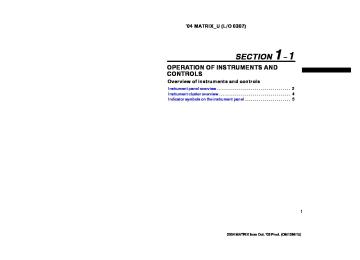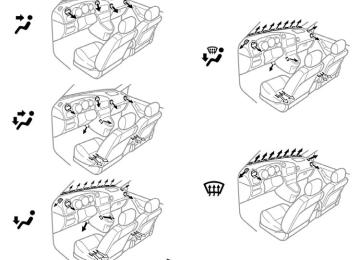- 2010 Toyota Matrix Owners Manuals
- Toyota Matrix Owners Manuals
- 2004 Toyota Matrix Owners Manuals
- Toyota Matrix Owners Manuals
- 2009 Toyota Matrix Owners Manuals
- Toyota Matrix Owners Manuals
- 2012 Toyota Matrix Owners Manuals
- Toyota Matrix Owners Manuals
- 2003 Toyota Matrix Owners Manuals
- Toyota Matrix Owners Manuals
- 2014 Toyota Matrix Owners Manuals
- Toyota Matrix Owners Manuals
- 2013 Toyota Matrix Owners Manuals
- Toyota Matrix Owners Manuals
- 2011 Toyota Matrix Owners Manuals
- Toyota Matrix Owners Manuals
- 2005 Toyota Matrix Owners Manuals
- Toyota Matrix Owners Manuals
- 2007 Toyota Matrix Owners Manuals
- Toyota Matrix Owners Manuals
- 2006 Toyota Matrix Owners Manuals
- Toyota Matrix Owners Manuals
- 2008 Toyota Matrix Owners Manuals
- Toyota Matrix Owners Manuals
- Download PDF Manual
-
SWITCHING BETWEEN FUNCTIONS Push “AM/FM”, “CD/AUX” or “CD/TAPE” if the system is already on but you want to switch from one function to another.
TONE AND BALANCE For details about your system’s tone and balance controls, see the description of your own system. Tone How good an audio program sounds to you is largely determined by the mix of the treble, midrange and bass levels. In fact, different kinds of music and vocal programs usually sound better with differ- ent mixes of treble, midrange and bass. Balance A good balance of the left and right stereo channels and of the front and rear sound levels is also important. Keep in mind that if you are listening to a stereo recording or broadcast, changing the right/left balance will increase the vol- ume of one group of sounds while de- creasing the volume of another.
YOUR RADIO ANTENNA Your vehicle has a mast type antenna. To remove the antenna, carefully turn it counterclockwise.
NOTICE
To prevent damage to the antenna, make sure it is removed before driv- ing your Toyota through an automatic car wash.
YOUR CASSETTE PLAYER When you insert a cassette, the exposed tape should face to the right.
NOTICE
Do not oil any part of the player and do not insert anything other than cas- sette tapes into the slot, or the tape player may be damaged.
111
2004 MATRIX from Oct. ’03 Prod. (OM12861U)
’04 MATRIX_U (L/O 0307)
YOUR COMPACT DISC PLAYER (type 1 and 2) When you insert a disc, gently push it in with the label side up. (The player will automatically eject a disc if the label side is down.) The compact disc player will play from track 1 through the end of the disc. Then it will play from track 1 again.
NOTICE
Never try to disassemble or oil any part of the compact disc player. Do not insert anything other than com- pact discs into the slot.
The player is intended for use with 12 cm (4.7 in.) discs only.
YOUR COMPACT DISC PLAYER WITH CHANGER (type 3) When you insert a disc, push the “LOAD” button, wait for the load/eject status light to turn green, then gently push the disc in with the label side up. (The player will automatically eject a disc if the label side is down.) The compact disc player will play from track 1 through the end of the disc. Then it will play from track 1 of the next disc. The player is intended for use with 12 cm (4.7 in.) discs only.
112
NOTICE
z Do not stack up two discs for in- sertion, or it will cause damage to the compact disc player. Insert only one compact disc into slot at a time.
z Never try to disassemble or oil any part of the compact disc player. Do not insert anything other than com- pact discs into the slot.
2004 MATRIX from Oct. ’03 Prod. (OM12861U)
’04 MATRIX_U (L/O 0307)
—Controls and features "Type 1
Details of specific buttons, controls and features are described in the alphabetical list that follows.
113
2004 MATRIX from Oct. ’03 Prod. (OM12861U)
1 2 3 4 5 6 (Preset buttons) These buttons are used tune in radio stations. To preset a station to a button: 1. Tune
in
the desired station.
to preset and
(See
“TUNE” or “SEEK” or “SCAN”.) If you desire to select the equalization that best suits the type of station se- lected. (See “EQ”.)
2. Push and hold the preset button until you hear a beep—this will set the sta- tion and EQ setting to the button. The preset number will appear on the dis- play.
3. Repeat the above steps for each but-
ton.
To tune to a preset station: Push the but- ton for the station you want. The button number and station frequency will appear on the display. RDS stations will be preset to the buttons when any of RDS stations is received in the FM mode.
114
’04 MATRIX_U (L/O 0307)
To preset a program type to a button: 1. Push
“AM/FM” button
the
to select
“FM1” or “FM2”.
2. Push “PROG TYPE” button to activate the program type mode. “P−TYPE” will appear on the display.
3. Turn the select knob to select the de-
sired program type.
4. Push and hold the preset button until you hear a beep—this will set the pro- gram type to the preset button.
5. Repeat the above steps for each but-
ton.
To tune to a station with a desired pro- gram type: While in a program type mode, push the preset button for the program type you want. The program type will ap- pear on the display and the radio will tune the station with strongest signal and the desired program type. Each button can store one AM and two FM stations, and two RDS program types. (The display will show “AM”, “FM1” or “FM2” when you push the “AM/FM” but- ton.)
(Eject button)
the compact disc eject button
Push eject a compact disc. If the disc is not removed after 25 sec- onds, the disc will be automatically pulled back into the receiver.
to
(Reverse/Fast forward buttons) ” button to fast Push and hold the “ forward within a track. “FDW >>” and elapsed time will appear on the display. ” button to reverse Push and hold the “ track. “REW <<” and elapsed within a time will appear on the display. When you release the button, the compact disc player will resume playing. AM/FM Push the “AM/FM” button to switch be- tween the AM and FM band. “AM”, “FM1” or “FM2” will appear on the display. Also, push this button to switch from the compact disc operation to the radio.
2004 MATRIX from Oct. ’03 Prod. (OM12861U)
Alternate Frequency To turn the AF mode on, push and hold the “AM/FM” button until you hear a beep. “AF ON” will appear on the display. When reception condition worsen, the au- dio system will select the RDS station which has the same PI (Program Identifi- cation) code. To turn the AF mode off, push and hold the “AM/FM” button again until you hear a beep. “AF OFF” will appear on the dis- play. BAL/FADE (Sound balance adjustment function) This button is used to adjust the sound balance between the front and rear, and the right and left speakers. For front/rear adjustment, push the “BAL/ FADE” button repeatedly until “FAD” ap- pears on the “TUNE/SELECT” knob to adjust the front/ rear balance. For left/right adjustment, push the “BAL/ FADE” button repeatedly until “BAL” ap- pears on the “TUNE/SELECT” knob to adjust the left/ right balance.
the display. Then
the display. Then
turn
turn
’04 MATRIX_U (L/O 0307)
To return to the middle position balances, push and hold the “BAL/FADE” button for two seconds. CD/AUX (Compact Disc/Auxiliary) Push the “CD/AUX” button to switch from radio to compact disc operation. A disc must already be loaded in the player. Error codes If the player malfunctions, your audio sys- tem will display the following error mes- sages. “CHECK CD”: D The road is too rough. The disc should
play when the road is smoother.
D The disc
is dirty, scratched, wet or
upside down.
D The air is very humid. If so, wait about
an hour and try again.
If the disc is not playing correctly, for any other reason, try a known good compact disc. “PLAYER ERROR”: There is trouble in- side the system. Eject the disc. Set the disc again. If malfunction is not rectified, take your vehicle to your Toyota dealer.
EQ (Equalizer) Your audio system can store five different EQ settings so that you will not need to readjust it every time you listen to a dif- ferent program. To use a preset setting: Push the “EQ” button repeatedly until the EQ number you want to use appears on the display. To change a preset EQ setting: 1. Use
“TONE” button and to select
the “TUNE/SELECT” knob the desired equalization. (For details, see “TONE”.)
the
2. Push and hold the “EQ” button until “SELECT EQ #” appears on the dis- play. 3. Push
repeatedly or turn the “TUNE/SELECT” knob to select the desired preset EQ number.
“EQ” button
the
4. Push and hold the “EQ” button until “EQ SAVED” appears on the display and you hear a beep. This EQ setting is saved to that number.
HR/MIN (Hours/minutes adjustment) These buttons are used the to adjust clock time. (For details, see “Clock” on page 154 in Section 1−10.)
115
2004 MATRIX from Oct. ’03 Prod. (OM12861U)
’04 MATRIX_U (L/O 0307)
INFO (Information) When an RDS radio station transmits a text message, “INFO” will be displayed. At this time, push the “INFO” button to view the text message. If the whole message does not appear on the display, part of the message will appear every three sec- onds until the message is completed. To scroll through the message at your own speed, push the “INFO” button consecu- tively. When the whole message has been displayed, the message will disappear. The message display will be canceled if any button is pushed. To view the message again, push the “INFO” button again. The RDS audio system saves a message until a new message is received. If the text message is not available when you push “INFO” button, “NO INFO” will appear on the display.
that affects
the display
turn on
the PTY mode, push
PROG TYPE (Program Types) To the “PROG TYPE” button while receiving an RDS station. The current program type will appear on the display. You can select one of the following pro- grams by turning the tune knob while the PTY mode is on. D Any Type D News D Inform (Information) D Sports D Talk D Rock D Cls Rock (Classic Rock) D Adlt Hit (Adult Hits) D Soft Rck (Soft Rock) D Top 40
D Country D Oldies D Soft D Nostalga (Nostalgia) D Jazz D classicl (Classical) D R & BD Soft R & B D Language D Rel Musc (Religious Music) D Rel Talk (Religious Talk) D Persnlty (Personality) D Public D College D Weather Interrupt function If the radio in on the compact disc mode, the radio will switch to the FM band with interrupt volume. The pro- the previous gram the radio in on the FM mode, the volume will be adjusted to the previous interrupt vol- ume. To cancel function, press “PROG TYPE” or the selected mode button. If the radio in on the PTY mode, program types, except Any Type, may be selected as interrupts. To set a program type as an interrupt, push and hold “PROG TYPE” while a program type is displayed until you hear a beep. The asterisk will appear when an interrupt is set.
type and “Int” will appear.
interrupt
the
If
116
2004 MATRIX from Oct. ’03 Prod. (OM12861U)
’04 MATRIX_U (L/O 0307)
To turn off an interrupt while the radio in on the PTY mode, select the program type marked with an asterisk. Push and hold “PROG TYPE” until you hear a beep. The asterisk will disappear. NOTE: ALERT! is a special program type interrupt that is always on. If an emergen- cy broadcast is received during reception of anything other than AM broadcasting, “ALERT” appears on the display and the system adjust the volume to the interrupt volume. Setting a PTY station Program types can be stored to the preset buttons. For details, see “1 2 3 4 5 6
(Preset buttons)”. Seeking a PTY station If the radio in on the PTY mode, it will find and play the next station up or down the station band within the same program type. found, “NOT FOUND” will appear on the display and the radio will return to the previous frequency. For details, see “SEEK”.If no PTY station will be
Scanning a PTY station If the radio in on the PTY mode, it will tune in the next station within the same program type. For details, see “SCAN”. PWR/VOL (Power/Volume) Push “PWR/VOL” to turn the audio system on and off. Turn “PWR/VOL” to adjust the volume. RCL (Recall) This button is designed to change the dis- play in each mode. You can also display the clock by pushing this button when the ignition switch is off. Radio Push the “RCL” button to change the dis- play among the frequency, program ser- vice name and program type name when RDS station is being received. To change what is normally shown on the display, push this button repeatedly until you see the display you want, then hold this button until the display flashes and you hear a beep.
the
the display. To
Compact disc player Push the “RCL” button to change the dis- play between track number and elapsed time. To change what is normally shown on the display, push this button repeatedly until you see the display you want, then hold this button until the display flashes and you hear a beep. RDM (Random) Push the “RDM” button to listen the tracks on the disc in random order. “RDM” will appear on the random feature, push this button again. SCAN Radio You can either scan all the frequencies on a band or scan only the preset stations for that band. To scan the preset stations: Push and hold either side of the “SEEK/ SCAN” button for more than 4 seconds. “P SCAN” will appear on the display and you hear two beeps. The radio will tune in the next preset station up the band, stay there for 5 seconds, and then move to the next preset station. To cancel scan and remain on the current station, push this button again.
turn off
117
2004 MATRIX from Oct. ’03 Prod. (OM12861U)
’04 MATRIX_U (L/O 0307)
the seek mode,
the radio finds and the next station up or down the
SEEK (Seeking) Radio In plays station band. To seek a station, quickly push and re- lease either side of the “SEEK/SCAN” but- ton. If you hear a beep, the radio will scan the stations. (See “SCAN”.) Do this again to find another station. You can also seek only to stations with the types of programs you want to listen to or traffic announcements. (See “PROG TYPE”.) Compact disc player By using this button, you can skip up or down to a different track. Push either side of the “SEEK/SCAN” but- ton repeatedly until the track you want to listen to appears on the display. If you want to return to the begin- ning of the current track, push the down side of the button one time, quickly.
the number of
to select
tones. The
the “TONE” button
TONE (Manual tone adjustment function) Push the bass, midrange or treble tone control posi- tion. (“BASS”, “MID”, “TREB” will appear on the display.) To adjust the tone, turn the “TUNE/SELECT” knob. “BASS”: Adjusts low−pitched display ranges from −6 to +6. “MID”: Adjusts mid−pitched tones. The dis- play ranges from −6 to +6. “TREB”: Adjusts high−pitched tones. The display ranges from −6 to +6. To adjust all of the tone controls to the middle position, push and hold the “TONE” button for more than two seconds. “FLAT” will appear on the display. TRAF (Traffic) This button turns the traffic announcement (TA) feature on and off. By pushing the “< >” button, “TRAF” ap- pears on the display and the radio will start seeking any traffic program station. When a traffic program station is found, “TRAF” will be displayed (
). If no traffic program stations are found, “No Traffic” will appear on the display. To scan all the frequencies: Push and hold either side of the “SEEK/ SCAN” button for two seconds. “SCAN” appears on the display and you hear a beep. The radio will find the next station up the station band, stay there for 5 sec- onds, and then scan again. To cancel scan and remain on the current station, push this button again. The radio will scan in forward only. You can also scan only to stations with the types of programs you want to listen to or traffic announcements. (See “PROG TYPE”.) Compact disc player Push and hold either side of the “SEEK/ SCAN” button for more than two seconds. “SCAN” will appear on the display and you hear a beep. The disc will go to the the next track and play for 10 seconds, then go on the next track. To select a track, push this button again. The compact disc will scan only.
forward
in
118
2004 MATRIX from Oct. ’03 Prod. (OM12861U)
After the traffic announcement program is over, the display returns to the previous mode. If no traffic program station is found, “No Traffic” will appear on the display for 5
seconds and the display returns to the previous mode. If the “TRAF” button is pushed when the compact disc player is on, the radio will start seeking traffic pro- gram stations. Audio source will change only if there is a traffic announcement. When a “TA” is received, the radio stores the volume of the previous mode and ad- justs the volume to the previous interrupt volume. During the traffic announcement, you can adjust the “PWR/VOL”. The adjusted volume will be used as the new default interrupt volume. The interrupt volume has a minimum default setting. The stored interrupt volume will be the greater of the minimum default setting. After an interrupt, the radio system will return to the volume that was active before the interrupt.the current volume and
the volume using
’04 MATRIX_U (L/O 0307)
TUNE (Tuning) Turn the knob clockwise to step up the frequency. Turn the knob counterclockwise to step down the frequency.
119
2004 MATRIX from Oct. ’03 Prod. (OM12861U)
’04 MATRIX_U (L/O 0307)
—Controls and features "Type 2
Details of specific buttons, controls and features are described in the alphabetical list that follows.
120
2004 MATRIX from Oct. ’03 Prod. (OM12861U)
1 2 3 4 5 6 (Preset buttons) These buttons are used tune in radio stations. To preset a station to a button: 1. Tune
in
the desired station.
to preset and
(See
“TUNE” or “SEEK” “SCAN”.) If you desire to select the equalization that best suits the type of station se- lected. (See “EQ”.)
2. Push and hold the preset button until you hear a beep—this will set the sta- tion and EQ setting to the button. The preset number will appear on the dis- play.
3. Repeat the above steps for each but-
ton.
To tune to a preset station: Push the but- ton for the station you want. The button number and station frequency will appear on the display. RDS stations will be preset to the buttons when any of RDS stations is received in the FM mode.
’04 MATRIX_U (L/O 0307)
To preset a program type to a button: 1. Push
“AM/FM” button
the
to select
“FM1” or “FM2”.
2. Push “PROG TYPE” button to activate the program type mode. “P−TYPE” will appear on the display.
3. Turn the select knob to select the de-
sired program type.
4. Push and hold the preset button until you hear a beep—this will set the pro- gram type to the preset button.
5. Repeat the above steps for each but-
ton.
To tune to a station with a desired pro- gram type: While in a program type mode, push the preset button for the program type you want. The program type will ap- pear on the display and the radio will tune the station with strongest signal and the desired program type. Each button can store one AM and two FM stations, and two RDS program types. (The display will show “AM”, “FM1” or “FM2” when you push the “AM/FM” but- ton.)
(Eject button)
the cassette
Push tape eject button to eject a cassette. Push the compact disc eject button to eject a compact disc. Compact disc player only—If the disc is not removed after 25 seconds, the disc will be automatically pulled back into the receiver.
(Program)
” indicates
top side, “
Push the “ ” button to select the other side of a cassette tape. The display indi- cates which side is currently selected ” indicates (“ bottom side). Auto−reverse the cassette player reaches the end of a tape side, it automatically reverses and begins to play the other side. This is true whether the cassette was playing or fast forwarding.
feature: After
(Reverse/Fast forward buttons)
Cassette player Push the “ ” button to fast forward a cassette tape. “FWD >>” will appear on ” button to re- the display. Push the “ wind a tape. “REV <<” will appear on the display.
121
2004 MATRIX from Oct. ’03 Prod. (OM12861U)
’04 MATRIX_U (L/O 0307)
” button.
To return to playing speed while it is fast ” button; to re- forwarding, push the “ turn to playing speed while it is rewinding, push the “ If a tape side rewinds completely, the cas- sette player will stop and then play that same side. If a tape fast forwards com- pletely, the cassette player will play the other side of the tape, using the auto−re- verse feature. Compact disc player Push and hold the “ ” button to fast forward within a track. “FWD >>” and elapsed time will appear on the display. ” button to reverse Push and hold the “ within a track. “REV <<” and elapsed time will appear on the display. When you release the button, the compact disc player will resume playing. AM/FM Push the “AM/FM” button to switch be- tween the AM and FM band. “AM”, “FM1” or “FM2” will appear on the display. Also, push this button to switch from the cassette or compact disc operation to the radio.
122
Alternate Frequency To turn the AF mode on, push and hold the “AM/FM” button until you hear a beep. “AF ON” will appear on the display. When reception condition worsen, the au- dio system will select the RDS station which has the same PI (Program Identifi- cation) code. To turn the AF mode off, push and hold the “AM/FM” button again until you hear a beep. “AF OFF” will appear on the dis- play. BAL/FADE (Sound balance adjustment function) This button is used to adjust the sound balance between the front and rear, and the right and left speakers. For front/rear adjustment, push the “BAL/ FADE” button repeatedly until “FAD” ap- pears on the “TUNE/SELECT” knob to adjust the front/ rear balance. For left/right adjustment, push the “BAL/ FADE” button repeatedly until “BAL” ap- pears on the “TUNE/SELECT” knob to adjust the left/ right balance.
the display. Then
the display. Then
turn
turn
To return to the middle position balances, push and hold the “BAL/FADE” button for two seconds. CD (Compact disc player) Push the “CD/TAPE” button to switch be- tween the compact disc operation and the cassette operation. A disc must already be loaded in the player. Also, push this button to switch from radio to the compact disc operation or the cas- sette operation. Error messages If the player malfunctions, your audio sys- tem will display the following error mes- sages. “CHECK CD”: D The road is too rough. The disc should
play when the road is smoother.
D The disc
is dirty, scratched, wet or
upside down.
D The air is very humid. If so, wait about
an hour and try again.
If the disc is not playing correctly, for any other reason, try a known good compact disc.
2004 MATRIX from Oct. ’03 Prod. (OM12861U)
’04 MATRIX_U (L/O 0307)
B NR∗
“PLAYER ERROR”: There is trouble in- side the system. Eject the disc. Set the disc again. If malfunction is not rectified, take your vehicle to your Toyota dealer. Dolbyr If you are listening to a tape that was recorded with Dolbyr B Noise Reduction, ” button. “DOLBY NR ON” push the “ will appear on the display. Push the button again to turn off Dolbyr B NR. “DOLBY NR OFF” will appear on the display. The Dolby NR mode reduces tape noise by about 10 dB. For best sound reproduc- tion, play your tapes with this button on or off according to the mode used for recording the tape. ∗ : Dolby noise reduction manufactured under license from Dolby Laboratories Licensing Corporation. “DOLBY” and the double D symbol are trademarks of Dolby Laboratories Licensing Corporation.
EQ (Equalizer) Your audio system can store five different EQ settings so that you will not need to readjust it every time you listen to a dif- ferent program. To use a preset setting: Push the “EQ” button repeatedly until the EQ number you want to use appears on the display. To change a preset EQ setting: 1. Use the “TONE” button and the “TUNE/ SELECT” knob the desired equalization. (For details, see “TONE”.) 2. Push and hold the “EQ” button until “SELECT EQ #” appears on the dis- play. 3. Push
repeatedly or turn the “TUNE/SELECT” knob to select the desired preset EQ number.
“EQ” button
to select
the
4. Push and hold the “EQ” button until “EQ SAVED” appears on the display and you hear a beep. This EQ setting is saved to that number.
HR/MIN (Hours/minutes adjustment) These buttons are used the to adjust clock time. (For details, see “Clock” on page 154 in Section 1−10.) INFO (Information) When an RDS radio station transmits a text message, “INFO” will be displayed. At this time, push the “INFO” button to view the text message. If the whole message does not appear on the display, part of the message will appear every three sec- onds until the message is completed. To scroll through the message at your own speed, push the “INFO” button consecu- tively. When the whole message has been displayed, the message will disappear. The message display will be canceled if any button is pushed. To view the message again, push the “INFO” button again. The RDS audio system saves a message until a new message is received. If the text message is not available when you push “INFO” button, “NO INFO” will appear on the display.
that affects
the display
123
2004 MATRIX from Oct. ’03 Prod. (OM12861U)
’04 MATRIX_U (L/O 0307)
turn on
the PTY mode, push
PROG TYPE (Program Types) To the “PROG TYPE” button while receiving an RDS station. The current program type will appear on the display. You can select one of the following pro- grams by turning the tune knob while the PTY mode is on. D Any Type D News D Inform (Information) D Sports D Talk D Rock D Cls Rock (Classic Rock) D Adlt Hit (Adult Hits) D Soft Rck (Soft Rock) D Top 40
D Country D Oldies D Soft D Nostalga (Nostalgia) D Jazz D classicl (Classical) D R & B124
D Soft R & B D Language D Rel Musc (Religious Music) D Rel Talk (Religious Talk) D Persnlty (Personality) D Public D College D Weather Interrupt function If the radio in on the compact disc mode, the radio will switch to the FM band with interrupt volume. The pro- the previous gram the radio in on the FM mode, the volume will be adjusted to the previous interrupt vol- ume. To cancel function, press “PROG TYPE” or the selected mode button. If the radio in on the PTY mode, program types, except Any Type, may be selected as interrupts. To set a program type as an interrupt, push and hold “PROG TYPE” while a program type is displayed until you hear a beep. The asterisk will appear when an interrupt is set.
type and “Int” will appear.
interrupt
the
If
To turn off an interrupt while the radio in on the PTY mode, select the program type marked with an asterisk. Push and hold “PROG TYPE” until you hear a beep. The asterisk will disappear. NOTE: ALERT! is a special program type interrupt that is always on. If an emergen- cy broadcast is received during reception of anything other than AM broadcasting, “ALERT” appears on the display and the system adjust the volume to the interrupt volume. Setting a PTY station Program types can be stored to the preset buttons. For details, see “1 2 3 4 5 6
(Preset buttons)”. Seeking a PTY station If the radio in on the PTY mode, it will find and play the next station up or down the station band within the same program type. found, “NOT FOUND” will appear on the display and the radio will return to the previous frequency. For details, see “SEEK”.If no PTY station will be
2004 MATRIX from Oct. ’03 Prod. (OM12861U)
’04 MATRIX_U (L/O 0307)
Scanning a PTY station If the radio in on the PTY mode, it will tune in the next station within the same program type. For details, see “SCAN”. PWR/VOL (Power/Volume) Push “PWR/VOL” to turn the audio system on and off. Turn “PWR/VOL” to adjust the volume. RCL (Recall) This button is designed to change the dis- play in each mode. You can also display the clock by pushing this button when the ignition switch is off. Radio Push the “RCL” button to change the dis- play among the frequency, program ser- vice name and program type name when RDS station is being received. To change what is normally shown on the display, push this button repeatedly until you see the display you want, then hold this button until the display flashes and you hear a beep.
the
the display. To
Compact disc player Push the “RCL” button to change the dis- play between track number and elapsed time. To change what is normally shown on the display, push this button repeatedly until you see the display you want, then hold this button until the display flashes and you hear a beep. RDM (Random) Push the “RDM” button to listen the tracks on the disc in random order. “RDM” will appear on the random feature, push this button again. SCAN Radio You can either scan all the frequencies on a band or scan only the preset stations for that band. To scan the preset stations: Push and hold the “SEEK/SCAN” button from more than 4 seconds. “P SCAN” will appear on the display and you hear two beeps. The radio will the next preset station up the band, stay there for 5 seconds, and then move to the next preset station. To cancel scan and remain on current station, push this button again.
turn off
tune in
To scan all the frequencies: Push and hold either side of the “SEEK/ SCAN” button for two seconds. “SCAN” will appear on the display and you hear a beep. The radio will find the next station up the station band, stay there for 5 se- conds, and then scan again. To cancel scan and remain on current station, push this button again. The radio will scan in forward only. You can also scan only to stations with the types of programs you want to listen to or traffic announcements. (See “PROG TYPE”.) Compact disc player Push and hold either side of the “SEEK/ SCAN” button for more than two seconds. “SCAN” will appear on the display and you hear a beep. The disc will go to the the next track and play for 10 seconds, then go on the next track. To select a track, push this button again. The compact disc will scan only.
forward
in
125
2004 MATRIX from Oct. ’03 Prod. (OM12861U)
’04 MATRIX_U (L/O 0307)
Cassette player Push and hold either side of the “SEEK/ SCAN” button for more than two seconds. “SCAN” appears on the display and you hear a beep. The tape will go to the next track and play for 10 seconds, then go on to the next track. To stop scanning, push this button again. The tape will scan in forward only. SEEK (Seeking) Radio In plays station band. To seek a station, quickly push and re- lease either side of the “SEEK/SCAN” but- ton. Do this again to find another station. You can also seek only to stations with the types of programs you want to listen to or traffic announcements. (See “PROG TYPE”.)
the radio finds and the next station up or down the
the seek mode,
Cassette player By using the “SEEK/SCAN” button, you can skip up or down to a different track. You can skip up to nine tracks at a time. Push the up or down side of the button. “SEEK +1” or “SEEK −1” will appear on the display. Next, push either side of this button until the number on the display reaches the number of tracks you want to skip. When counting the number of tracks you want to rewind, remember to count the current track as well. For example, if you want to rewind to a song that is two be- fore the song you are listening to, push on the button until “SEEK −3” appears on the display. If you have pushed this button more than you wanted to, push the other side of the button. The track number will be reduced. The track number you select is not valid if it is higher than the number of tracks remaining on the current cassette side. D After tape
the down side of
the beginning of
is the player will automatically
reached, start playing the same side.
the
the
In addition,
There must be at least 3 seconds of blank space between tracks for this button to work correctly. feature may not work well with some spoken word, live, or classical recordings. Compact disc player By using the “SEEK/SCAN” button, you can skip up or down to a different track. Push either side of this button until the number of the track you want to listen to appears on the display. If you want to return the current track, push the down side of the button one time, quickly. TAPE Push the “CD/TAPE” button to switch be- tween the cassette operation and the com- pact disc operation. A cassette must al- ready be loaded in the player. Also, push this button to switch from radio to the cassette operation or the compact disc operation.
the beginning of
to
126
D After the end of the tape is reached, the player will automatically reverse sides and start playing the other side.
2004 MATRIX from Oct. ’03 Prod. (OM12861U)
is
the
tape
Error messages If the player malfunctions, your audio sys- tem will display the following error mes- sages. “TIGHT TAPE”: This message is dis- played when tight and the player cannot turn the tape hubs. Remove the tape. Hold the tape with the open end down and try to turn the right hub coun- terclockwise with a pencil. Turn the tape over and repeat. If the hubs do not turn easily, your tape may be damaged and should not be used in the player. Try a new is working properly. “BROKEN TAPE”: This message is dis- played when the tape is broken. Try a new tape. “CLEAN PLAYER”: This message is dis- played when tape player need to be cleaned. It will still play tapes, but you should clean it as soon as pos- sible to prevent damage to the tapes and player. After cleaning the player, push and hold the cassette tape eject button until you hear a beep. “CLEANED” will appear on the display.
to make sure your player
the cassette
tape
’04 MATRIX_U (L/O 0307)
“WRAPPED TAPE”: This message is dis- played when the tape is wrapped around the tape head. Attempt to get the cassette out. Try a new tape. If malfunction is not rectified, take your vehicle to your Toyota dealer. Cut tape bypass function When you use tape (head cleaner tape etc.), you must deacti- vate the tape bypass feature. To deactivate this feature: 1. Turn the ignition key to the “ACC” or
the endless
type
“ON” position, and the audio is off.
2. Push and hold the “TAPE/CD” button for more than two seconds. “READY” will appear on the display.
3. Insert the endless type tape. The tape bypass feature will stay deacti- vated until the cassette tape eject button is pushed.
to select
the “TONE” button
TONE (Manual tone adjustment function) Push the bass, midrange or treble tone control posi- tion. (”BASS”, “MID”, “TREB” will appear on the display.) To adjust the tone, turn “TUNE/SELECT” knob. “BASS”: Adjusts low−pitched display ranges from −6 to +6. “MID”: Adjusts mid−pithed tones. The dis- play ranges from −6 to +6. “TREB”: Adjusts high−pitched tones. The display ranges from −6 to +6. To adjusts all of the tone controls to the middle position, push and hold the “TONE” button for more than two seconds. “FLAT” will appear on the display.
tones. The
127
2004 MATRIX from Oct. ’03 Prod. (OM12861U)
’04 MATRIX_U (L/O 0307)
the current volume and
The adjusted volume will be used as the new default interrupt volume. The interrupt volume has a minimum default setting. The stored interrupt volume will be the greater of the minimum default setting. After an interrupt, the radio system will return to the volume that was active before the interrupt. TUNE (Tuning) Turn the knob clockwise to step up the frequency. Turn the knob counterclockwise to step down the frequency.
TRAF (Traffic) This button turns the traffic announcement (TA) feature on and off. By pushing the “< >” button, “TRAF” ap- pears on the display and the radio will start seeking any traffic program station. When a traffic program station is found, “TRAF” will be displayed (
). If no traffic program stations are found, “No Traffic” will appear on the display. After the traffic announcement program is over, the display returns to the previous mode. If no traffic program station is found, “No Traffic” will appear on the display for 5
seconds and the display returns to the previous mode. If the “TRAF” button is pushed when the cassette player or the compact disc player is on, the radio will start seeking traffic program stations. Au- dio source will change only if there is a traffic announcement. When a “TA” is received, the radio stores the volume of the previous mode and ad- justs the volume to the previous interrupt volume. During the traffic announcement, you can adjust the “PWR/VOL”.the volume using
128
2004 MATRIX from Oct. ’03 Prod. (OM12861U)
’04 MATRIX_U (L/O 0307)
"Type 3
Details of specific buttons, controls and features are described in the alphabetical list that follows.
129
2004 MATRIX from Oct. ’03 Prod. (OM12861U)
’04 MATRIX_U (L/O 0307)
To preset a program type to a button: 1. Push
“AM/FM” button
the
to select
“FM1” or “FM2”.
2. Push “P·TYPE” button to activate the program type mode. “P·TYPE” will ap- pear on the display.
3. Turn the select knob to select the de-
sired program type.
4. Push and hold the preset button until you hear a beep—this will set the pro- gram type to the preset button.
5. Repeat the above steps for each but-
ton.
To tune to a station with a desired pro- gram type: While in a program type mode, push the preset button for the program type you want. The program type will ap- pear on the display and the radio will tune the station with strongest signal and the desired program type. Each button can store one AM and two FM stations, and two RDS program types. (The display will show “AM”, “FM1” or “FM2” when you push “AM/FM”.)
1 2 3 4 5 6 (Preset or disc selection buttons) Radio These buttons are used tune in radio stations. To preset a station to a button: 1. Tune
the desired station.
to preset and
(See
in
“TUNE”, “SEEK” or “SCAN”.) If you desire to select the equalization that best suits the type of station se- lected, push the “AUTO EQ” button. (See “AUTO EQ”.)
2. Push and hold the preset button until you hear a beep—this will set the sta- tion and EQ setting to the button. The preset number will appear on the dis- play.
3. Repeat the above steps for each but-
ton.
To tune to a preset station: Push the but- ton for the station you want. The preset button number and station frequency will appear on the display. RDS stations will be preset to the buttons when any of RDS stations is received in the FM mode.
130
Compact disc player These buttons are used to select the disc while in the compact disc mode. To select the disc, push the number but- ton you want to listen to.
(Eject button)
CD This button is used to eject one or all compact discs. To eject the current com- pact disc, push and release the eject but- ton. To eject a specific disc while in the compact disc mode, push the number but- ton of the disc you want to eject then push and release the eject button. To eject all discs, press and hold the eject button until you hear two beeps. The last compact disc played before pushing the button will be ejected first. When pushed, button “REMOVED CD” will be displayed and one beep will sound. is not removed within 25 seconds, the disc will be automatically pulled back the receiver. If the player is empty when the eject but- ton is pushed, three beeps will sound.
the disc
eject
into
the
is
If
2004 MATRIX from Oct. ’03 Prod. (OM12861U)
’04 MATRIX_U (L/O 0307)
AM/FM Push the “AM/FM” button to switch be- tween the AM and FM band. “AM”, “FM1” or “FM2” will appear on the display. Also, push this button to switch from the compact disc operation to the radio. Alternate Frequency function To turn the AF mode on, push and hold the “AM/FM” button until you hear a beep. “AF ON” will appear on the display. When reception condition worsen, the au- dio system will select the RDS station which has the same PI (Program Identifi- cation) code. To turn off the AF mode off, push and hold the “AM/FM” button again until you hear a beep. “AF OFF” will appear on the display.
If you try to push the disc back into the receiver before 25−second time period is complete, the receiver will try to eject the disc again when the 25−second time peri- od is complete. Do not repeatedly push the eject button to eject a disc after you have tried to push it in manually. The receiver 25−second eject timer will reset at each push of eject, which will cause the receiver not to eject the disc until the 25−second time period has elapsed. Once the player stops and the disc is ejected, remove the disc. After removing the disc, push the “PWR/VOL” knob off and the disc−sensing feature and enable discs to be loaded into the player again. While the ignition is in “LOCK”, you can eject one or all discs but you cannot rein- sert them. << REV FDW >> (Reverse/Fast−forward button) If you want to fast−forward or reverse a compact disc track, push and hold the “>>” (fast−forward) or “<<” (reverse) but- ton. When you release the compact disc player will resume playing. The display will show elapsed time.
then on again. This will clear
the button,
tone
turn
is used
to adjust
repeatedly until the display. Then
AUDIO (Manual tone and sound balance adjustment function) Manual tone adjustment function— This knob the manually. Manual tone operations are saved into the custom setting of the equalization. (See “AUTO EQ”.) For low−pitch tone adjustment, push the “BASS” “AUDIO” knob appears on the knob to suit your preference. The display will show the “BASS −6” to “BASS +6”. For middle−pitch tone adjustment, push the “AUDIO” knob repeatedly until “MID” appears on the knob to suit your preference. The display will show the range from “MID −6” to “MID +6”. For high−pitch tone adjustment, push the “TREB” “AUDIO” knob appears on the knob to suit your preference. The display will show the “TREB −6” to “TREB +6”.
repeatedly until the display. Then
the display. Then
range
range
from
from
turn
turn
131
2004 MATRIX from Oct. ’03 Prod. (OM12861U)
turn
push
to adjust
is also used
the “FAD” the
the display. Then
left/right knob
front/rear knob
adjustment, repeatedly until
adjustment, repeatedly until
To adjust all of the tone controls to the middle position, push and hold the “AUDIO” knob for more than 2 seconds. “FLAT” will appear on the display. Sound balance adjustment function— This knob the sound balance between the front and rear, and the right and left speakers. For “AUDIO” appears on knob to adjust the front/rear balance. For push “AUDIO” appears on knob to adjust the left/right balance. To return to the middle position balances, push and hold the “AUDIO” knob for more than 2 seconds. Auto EQ (Automatic equalization) Radio This button is designed to select the pre- set equalization (EQ) settings tone. The preset settings are designed for 6
program (Classical, Pop, Rock, Jazz, Talk, Country). Settings consist of treble control the bass, midrange and positions which can be stored the custom setting. 132the display. Then
the “BAL” the
types
turn
into
for
’04 MATRIX_U (L/O 0307)
the
button
“AUTO EQ”
can manually adjust
To use a preset EQ setting: Push the “AUTO EQ” button until you reach the setting you want. Every time you push this button, the display toggles through the six presets and custom setting in the fol- lowing order; 1: Classical, 2: Pop, 3: Rock, 4: Jazz, 5: Talk, 6: Country, 7: Cus- tom. To return to the manual mode (CUSTOM): Push until “CUSTOM” appears on the display. Then you the bass, midrange, treble using the “AUDIO” knob. (See “AUDIO”.) This will overwrite any previous custom setting that was saved with a station preset. When a tuner preset is saved, the current EQ preset name is saved along with the tuner setting. Additionally, the current EQ setting is saved with the current mode (AM, FM1, FM2 or CD). Compact disc player Push “AUTO EQ” the desired preset equalization setting while playing a CD. The equalization will be automatically set whenever you play a CD.
to select
the
CD/AUX (Compact Disc/Auxiliary) Push “CD/AUX” to switch from radio to compact disc player operation. A disc must already be loaded in the player. When the audio is set into compact disc operation, the display shows track number currently being played. If the player or another unit equipped with the player malfunctions, your audio system will display one of the six following error messages. Error messages If the player malfunctions, your audio sys- tem will display the following error mes- sages. “CHECK CD”: D The road is too rough. The disc should
play when the road is smoother.
D The disc
is dirty, scratched, wet or
upside down.
D The air is very humid. If so, wait about
an hour and try again.
“PLAYER ERROR”: There may be a mo- tor problem in loading or unloading a disc or communication problem in the player unit.
2004 MATRIX from Oct. ’03 Prod. (OM12861U)
’04 MATRIX_U (L/O 0307)
is
to adjust
the time. For details, see “Clock” on
“NO CD”: The compact disc player empty. Insert a disc. If the disc is not playing correctly, for any other reason, try a known good disc. If the malfunction still exists, take your vehicle to your Toyota dealer. H/M (Hours/minutes adjustment) These buttons are used clock page 154 in Section 1−10. INFO (Information) When an RDS radio station transmits a text message, “INFO” will be displayed. At this time, push the “INFO” button to view the text message. If the whole message does not appear on the display, part of the message will appear every three sec- onds until the message is completed. To scroll through the message at your own speed, push the “INFO” button consecu- tively. When the whole message has been displayed, the message will disappear. The message display will be canceled if any button is pushed. To view the message again, push the “INFO” button again. The RDS audio system saves a message until a new message is received.
that affects
the display
If the text message is not available when you push “INFO” button, “NO INFO” will appear on the display. LOAD This button is used to load the compact discs in the compact disc player which is integrated with the radio. This compact disc player can store up to 6 discs. The key must be in the “ACC” or “ON” position for the load function. Loading one compact disc only— To load one compact disc only, quickly push and release the button. If you hold the button too long, the mechanism will change to the mode for loading multiple compact discs. After pushing the button, wait for the load/eject status light to turn green then, insert a compact disc. After the disc is loaded, the shutter of the slot will close. If no compact disc is inserted, the shutter will close after 8 seconds. If you push this button when the player is full, three beeps will sound.
the
light
load/eject status
Loading multiple compact discs— To load multiple compact discs, push and hold the button until you hear two beeps. When turns green, insert a disc. Wait for the load/ eject status light to turn green before in- serting the next disc. If no compact disc is inserted, the shutter will close after 8 seconds. If you push this button when the player is full, three beeps will sound. PWR/VOL (Power/Volume) Push “PWR/VOL” to turn the audio system on and off. Turn “PWR/VOL” to adjust the volume. P·TYPE (Program Types) To the “P·TYPE” button while receiving an RDS station. The current program type will ap- pear on the display. You can select one of the following pro- grams by turning the tune (P·TYPE) knob while the PTY mode is on. D Any Type D News D Inform (Information) D Sports
the PTY mode, push
turn on
133
2004 MATRIX from Oct. ’03 Prod. (OM12861U)
’04 MATRIX_U (L/O 0307)
D Talk D Rock D Cls Rck (Classic Rock) D Adlt Hit (Adult Hits) D Soft Rck (Soft Rock) D Top 40
D Country D Oldies D Soft D Nostalga (Nostalgia) D Jazz D classicl (Classical) D R & B D Soft R & B D Language D Rel Musc (Religious Music) D Rel Talk (Religious Talk) D Persnlty (Personality) D Public D College D Weather134
If
the
interrupt
type and “Int” will appear.
Interrupt function If the radio in on the compact disc mode, the radio will switch to the FM band with interrupt volume. The pro- the previous gram the radio in on the FM mode, the volume will be adjusted to the previous interrupt vol- ume. To cancel function, press “P·TYPE” or the selected mode but- ton. If the radio in on the PTY mode, program types, except Any Type, may be selected as interrupts. To set a program type as an interrupt, push and hold “P·TYPE” while a program type is displayed until you hear a beep. The asterisk will appear when an interrupt is set. To turn off an interrupt while the radio in on the PTY mode, select the program type marked with an asterisk. Push and hold “P·TYPE” until you hear a beep. The as- terisk will disappear. NOTE: ALERT! is a special program type interrupt that is always on. If an emergen- cy broadcast is received during reception of anything other than AM broadcasting, “ALERT” appears on the display and the system adjust the volume to the interrupt volume.
If no PTY station will be
Setting a PTY station Program types can be stored to the preset buttons. For details, see “1 2 3 4 5 6
(Preset or disc selection buttons)”. Seeking a PTY station If the radio is in the PTY mode, it will find and play the next station up or down the station band within the same program type. found, “NOT FOUND” will appear on the display and the radio will return to the previous frequency. For details, see “SEEK”. Scanning a PTY station If the radio is in the PTY mode, it will tune in the next station within the same program type. For details, see “SCAN”. RCL (Recall) This button is designed to change the dis- play in each mode. You can also display the clock by pushing this button when the ignition switch is off.2004 MATRIX from Oct. ’03 Prod. (OM12861U)
’04 MATRIX_U (L/O 0307)
Radio Push the “RCL” button to change the dis- play among frequency, program service name, and program type while receiving RDS stations. To change what is normally shown on the display, push this button until you see the display you want, then push and hold this button until the display flashes and you hear a beep. Compact disc player Push the “RCL” button to see how long the current track has been playing. To change what is normally shown on the display (track number or elapsed time), push this button until you see the display you want, then push and hold this button until the display flashes and you hear a beep.
RDM (Random) There are two random features—You can either listen to the tracks on all the com- pact discs in the player in random order, or only listen to the tracks on a specific compact disc in random order. To randomly play the tracks on a disc: Push and hold the “RDM” button until “RANDOM ONE” appears on the display and you hear a beep. The disc you are listening to will play in random order. To turn off the random feature, push this but- ton again. To randomly play all player: Quickly push and release the “RDM” but- ton. “RANDOM ALL” will appear on the display and the player will perform all the tracks on all the discs in the player in random order. If you hear a beep, the player will perform all the tracks on all the discs in the player. To turn off the random feature, push this button again.
the tracks
in the
the whole disc. When
RPT (Repeat) There are two repeat features—You can either replay a disc track or a whole com- pact disc. Repeating a track: Quickly push and release the “ ” but- ton while the track is playing. “REPEAT TRACK” will appear on the display. If you push and hold the button, the player will repeat the track ends, it will automatically replay. To turn off feature, push this button again. Repeating a disc: Push and hold ” button until “REPEAT CD” appears on the display. The player will repeat all the tracks on the disc you are listening to. When the disc ends, the player will automatically go back to the top track of the disc and replay. To turn off the repeat feature, push this but- ton again.
the repeat
the “
135
2004 MATRIX from Oct. ’03 Prod. (OM12861U)
SCAN Radio You can either scan all the frequencies on a band or scan only the preset stations for that band. To scan the preset stations: Push and hold either side of the “SEEK/ SCAN” button for more than 4 seconds until “PRESET SCAN” appears on the dis- play and you hear two beeps. The radio will tune in the next preset station up the band, stay there for 5 seconds, and then move to the next preset station. To cancel scan and remain on current station, push this button again. To scan all the frequencies: Push and hold either side of the “SEEK/ SCAN” button for about two seconds until “SC” appears on the display and you hear a beep. The radio will find the next station up the station band, stay there for 5 se- conds, and then scan again to the next preset. To cancel scan and remain on cur- rent station, push this button again. If you hear two beeps, the radio will scan the preset stations. You can also scan only to stations with the types of programs you want to listen to (See “P·TYPE”.) 136
announcements.
traffic
or
’04 MATRIX_U (L/O 0307)
Compact disc player There are two scan features—You can ei- ther scan the tracks on a specific disc or scan the first tracks of all the discs in the player. Scanning the tracks on a disc: Push and hold either side of the “SEEK/ SCAN” button for about two seconds until “SCAN” appears on the display and you hear a beep. The player will scan all the tracks on the disc you are listening to. If you hear two beeps, the player will scan the first track of all the discs in the play- er. To select a track, push either side of this button again. Scanning the first track of all the discs in the player: Push and hold either side of the “SEEK/ SCAN” button for more than 4 seconds until “DISC SCAN” appears on the display and you hear two beeps. The player will scan the first track of the next disc. To select a disc, push either side of this button again.
the seek mode,
the radio finds and the next station up or down the
SEEK (Seeking) Radio In plays station band. To seek the next station, quickly push and release either side of the “SEEK/SCAN” button. If you hear a beep, the radio will scan the stations. (See “SCAN”.) Do this again to find the station after that. You can also seek only to stations with the types of programs you want listen to or traffic announcements. (See “P·TYPE”.) Compact disc player By using this button, you can skip up or down to a different track. Push either side of the “SEEK/SCAN” but- ton repeatedly until the track you want to listen to appears on the display. If you want to return to the begin- ning of the current track, quickly push the “
” button one time.
the number of
2004 MATRIX from Oct. ’03 Prod. (OM12861U)
’04 MATRIX_U (L/O 0307)
is capable of saving 20
SONG LIST This integrated six−disc compact disc player has a feature called song list. This feature track selections. To save tracks into the song list feature, perform the following steps: 1. Turn the compact disc player on and least one disc. (See
it with at
load “LOAD”.)
2. Make sure the disc player is not in list mode. “S−LIST” should not song appear in the display. If “S−LIST” is present, push the “SONG LIST” button to turn it off.
3. Select the desired disc by pushing the numbered button and then use the right side of the “SEEK/SCAN” button to lo- cate the track you want to save. The track will begin to play.
4. To save the track, push and hold the “SONG LIST” button until you hear two beeps.
5. Repeat step 3 and 4 for saving other
selections.
If you try to save more than 20 selec- tions, “S−LIST FULL” will appear on the display.
To play the song list, push the “SONG LIST” button. One beep will be heard and “S−LIST” will appear on the display. The recorded tracks will begin to play in the order that they were saved. You may seek through the song list by using the “SEEK/SCAN” button. Seeking past the last saved track will return to the first saved track. To delete tracks from the song list, per- form the following steps: 1. Turn the disc player on. 2. Push the “SONG LIST” button to turn the song list on. “S−LIST” will appear on the display.
3. Push either side of the “SEEK/SCAN” button to select the desired track to be deleted.
4. Push and hold the “SONG LIST” button for more than two seconds until you hear a beep. After two seconds of pushing two beeps will be heard to confirm that the track has been deleted.
the button continuously,
tracks are moved up
After a track has been deleted, the re- maining list. When another track is added to the song list, the tracks will be added to the end of the list.
the
To delete the entire song list, perform the following steps: 1. Turn the disc player on. 2. Push the “SONG LIST” button to turn song list on. “S−LIST” will appear on the display.
3. Push and hold the button for more than 4 seconds. A beep will be heard, fol- lowed by two beeps after two seconds and a final beep will be heard after 4
seconds. “S−LIST EMPTY” will appear on the display indicating that the song list has been deleted.from
tracks
is ejected, and the song list If a disc that disc, contains saved those tracks are automatically deleted