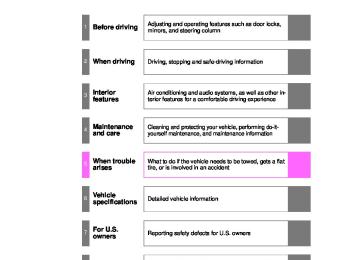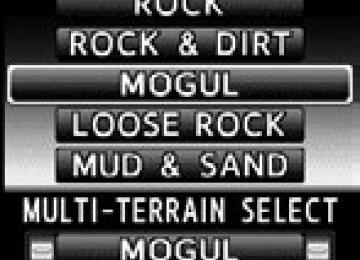- Download PDF Manual
-
2-5. Driving information
CAUTION
■To avoid accident or injury
●Do not exceed the trailer hitch assembly weight, gross vehicle weight,
gross axle weight and trailer tongue weight capacities.
●Do not use cruise control when towing. ●Slow down and downshift before descending steep or long downhill grades. Do not make sudden downshifts while descending steep or long downhill grades.
●Vehicle-trailer instability is more likely on steep long down hills. Before descending steep or long downhill grades, slow down and downshift. Do not make sudden downshifts when descending steep or long downhill grades. Avoid holding the brake pedal down too long or applying the brakes too frequently. This could cause the brakes to overheat and result in reduced braking efficiency.
■Hitch
Trailer hitch assemblies have different weight capacities established by the hitch manufacturer. Even though the vehicle may be physically capable of towing a higher weight, the operator must determine the maximum weight rating of the particular hitch assembly and never exceed the maximum weight rating specified for the trailer-hitch. Exceeding the maximum weight rating set by the trailer-hitch manufacturer can cause an accident resulting in death or serious personal injuries.
■When towing a trailer
Toyota recommends trailers with brakes that conform to any applicable fed- eral and state/provincial regulations. ●If the gross trailer weight exceeds unbraked TWR, trailer brakes are required. Toyota recommends trailers with brakes that conform to all appli- cable federal and state/provincial regulations.
●Never tap into your vehicle’s hydraulic system, as this will lower the vehi-
cle’s braking effectiveness.
●Never tow a trailer without using a safety chain securely attached to both the trailer and the vehicle. If damage occurs to the coupling unit or hitch ball, there is danger of the trailer wandering into another lane.
330
LC200_OM_OM60L09U_(U)
2-5. Driving information
NOTICE
■When installing a trailer hitch
Use only the position recommended by your Toyota dealer. Do not install the trailer hitch on the bumper; this may cause body damage.
■Do not directly splice trailer lights
Do not directly splice trailer lights. Directly splicing trailer lights may damage your vehicle’s electrical system and cause a malfunction.
331
LC200_OM_OM60L09U_(U)
2-5. Driving information Dinghy towing
Your vehicle is not designed to be dinghy towed (with 4 wheels on the ground) behind a motor home.
NOTICE
■To avoid serious damage to your vehicle
Do not tow your vehicle with four wheels on the ground.
332
LC200_OM_OM60L09U_(U)
2-5. Driving information
333
LC200_OM_OM60L09U_(U)
Interior features
3-1. Using the air conditioning
system and defogger Front air conditioning system ........................... 336
Rear air conditioning system ........................... 347
Rear window and outside rear view mirror defoggers....................... 351
Windshield wiper de-icer............................ 3523-2. Using the audio system
Audio system type............ 353
Using the radio................. 356
Using the CD player......... 365
Playing back MP3 and WMA discs..................... 373
Operating an iPod ............ 380
Operating a USB memory.......................... 387
Optimal use of the audio system ........................... 395
Using the AUX port .......... 397
Using the steering switches ......................... 398334
LC200_OM_OM60L09U_(U)
Interior features
3-3. Using the Bluetooth®
audio system Bluetooth® audio system ........................... 402
Using the Bluetooth® audio system.................. 406
Operating a Bluetooth® enabled portable player ............................. 412
Setting up a Bluetooth® enabled portable player ............................. 415
Bluetooth® audio system setup .............................. 4223-4. Using the hands-free system
(for cellular phone) Hands-free system (for cellular phone)......... 423
Using the hands-free system ........................... 428
Making a phone call......... 436
Setting a cellular phone............................. 441
Security and system setup .............................. 447
Using the phone book...... 4533-5. Using the interior lights
Interior lights list............... 462
• Interior lights .................. 463
• Personal lights ............... 4643-6. Using the storage features
List of storage features .... 466
• Glove box....................... 467
• Console box................... 468
• Overhead console.......... 469
• Cup holders ................... 470
• Bottle holders................. 472
• Card holders .................. 474
• Auxiliary boxes............... 4743-7. Other interior features
Cool box........................... 475
Sun visors ........................ 477
Vanity mirror..................... 478
Clock ................................ 479
Outside temperature display............................ 480
Ashtrays ........................... 482
Cigarette lighter................ 484
Power outlets ................... 485
Heated steering wheel ..... 487
Seat heaters and ventilators ...................... 489
Armrest ............................ 491
Assist grips....................... 492
Floor mats ........................ 493
Luggage compartment features.......................... 495
Garage door opener......... 497
Safety Connect ................ 504335
LC200_OM_OM60L09U_(U)
3-1. Using the air conditioning system and defogger Front air conditioning system
Airflow and outlets are automatically adjusted according to the tem- perature setting.
With navigation system Owners of models equipped with a navigation system should refer to the “Navigation System Owner’s Manual”. Without navigation system
Passenger’s side temperature control
Fan speed
Airflow display
Passenger’s side temperature setting display
Driver’s side temperature control
Fan speed display
Airflow display
Driver’s side temperature setting display Off *
Changes the air outlets used
Automatic mode Windshield defogger
4-zone operation
Air conditioning on/off
Micro dust and pollen filter
Rear air conditioning operation mode
Changes outlets used
the air
Outside air or recirculated air mode Outside air mode
Recirculated air mode
Vehicles with windshield wiper de-icer Vehicles without windshield wiper de-icer
*: The front air conditioning system cannot be switched off while the cool
box is on. (P. 475)
336
LC200_OM_OM60L09U_(U)
3-1. Using the air conditioning system and defogger
Using the automatic mode
STEP 1
STEP 2
Press The air conditioning system will begin to operate. Air outlets and fan speed are automatically adjusted according to the temperature set- ting. Press “” to increase the temperature and “” to decrease the
temperature on
(cid:54)(cid:39)(cid:47)(cid:50)
The temperature for the driver’s and front passenger’s seats can be set separately.
337
LC200_OM_OM60L09U_(U)
3-1. Using the air conditioning system and defogger
Adjusting the settings
■ Adjusting the temperature setting
Press “” to increase the temperature and “” to decrease the tem-
perature on
(cid:54)(cid:39)(cid:47)(cid:50)
The air conditioning system switches between individual and simul- taneous modes each time
is pressed.
Individual mode (the indicator on is on.): The temperature for the driver’s, front passenger’s and rear seats (P. 341) can be set separately. Operating the passenger’s side or rear temperature con- trol will enter individual mode.
Simultaneous mode (the indicator on (driver’s side) can be used to adjust the temperature for all seats.
is off.): Only
(cid:54)(cid:39)(cid:47)(cid:50)
■ Adjusting the fan speed
Press “” (increase) or “” (decrease) on
The fan speed is shown on the display. (7 levels) Press
to turn the fan off.
338
LC200_OM_OM60L09U_(U)
3-1. Using the air conditioning system and defogger
■ Changing the air outlets
ITO31C050
Press
For driver’s seat For front passenger’s seat The air outlets switch each time the button is pressed. Different air outlets for the driver’s and front passenger’s seats can be chosen. *:Driver side only
Air flows to the upper body.
*1: Depending on the rear air con-
ditioning setting.
*2: Only in the automatic mode
Air flows to the upper body and feet.
*1: Depending on the rear air con-
ditioning setting.
339
LC200_OM_OM60L09U_(U)
3-1. Using the air conditioning system and defogger
Air flows to the feet.
*1: Depending on the rear air con-
ditioning setting.
Air flows to the feet and the windshield defogger operates.
■ Switching between outside air and recirculated air modes
ITY31C014
Vehicles with windshield wiper de-icer Press
The mode switches between outside air mode (indicator off) and recirculated air mode (indicator on) each time the button is pressed.
Vehicles without windshield wiper de-icer
Press
to switch to recirculated air mode and press
to switch to outside air mode.
340
LC200_OM_OM60L09U_(U)
3-1. Using the air conditioning system and defogger
Changing the rear seat settings from the front seat
■ Adjusting the temperature setting
STEP 1
Press
STEP 2
Press “” to increase the temperature and “” to decrease the
temperature on
(cid:54)(cid:39)(cid:47)(cid:50)
(for left-hand rear seat) and
(for right-hand rear seat).
The temperature for the right-hand and left-hand rear seats can be adjusted separately. Operating the switch will enter individual mode. The air conditioning system switches between individual and simul- taneous modes each time
is pressed.
■ Adjusting the fan speed
STEP 1
STEP 2
Press Press “” (increase) or “” (decrease) on The fan speed is shown on the display. (7 levels) Press
to turn the fan off.
■ Changing the air outlets
STEP 1
Press
STEP 2
Press The air outlets switch each time the button is pressed. (P. 339)
341
LC200_OM_OM60L09U_(U)
3-1. Using the air conditioning system and defogger
Defogging the windshield
Press
The air conditioning system con- trol operates automatically. Recirculated air mode will auto- matically switch to outside air mode.
FRONT
REAR
A/C
ITY31C023
Micro dust and pollen filter
Press
Outside air mode switches to recirculated air mode. Pollen is removed from the air and the air flows to the upper part of the body. Usually the system will turn off automatically approximately 1 to 3 min- utes. To stop the operation, press
again.
342
LC200_OM_OM60L09U_(U)
3-1. Using the air conditioning system and defogger
Adjusting the position and opening and closing the air outlets
Front center outlets
ITY31C030
Front side outlets
Rear center outlets
Direct air flow to the left or right, up or down. Turn the knob to open or close the vent.
Direct air flow to the left or right, up or down. Turn the knob to open or close the vent.
Direct air flow to the left or right, up or down. Turn the knob to open or close the vent.
343
LC200_OM_OM60L09U_(U)
3-1. Using the air conditioning system and defogger
■Using the automatic mode
Fan speed is adjusted automatically in accordance with the temperature set- ting and ambient conditions. As a result, the following may occur.
●Immediately after
is pressed, the fan may stop for a while until
warm or cool air is ready to flow.
●Cool air may flow to the area around the upper body when the heater is
on.
■Using the system in recirculated air mode
The windows will fog up more easily if the recirculated air mode is used for an extended period.
■Switching between outside air and recirculated air modes
Recirculated air mode or outside air mode may be automatically switched in accordance with the temperature setting and the inside temperature.
■When the outside temperature exceeds 75°F (24°C) and the air condi-
tioning system is on ●In order to reduce the air conditioning power consumption, the air condi- tioning system may switch to recirculated air mode automatically. This may also reduce fuel consumption.
●Recirculated air mode is selected as a default mode when the “ENGINE
START STOP” switch is turned to IGNITION ON mode.
●Vehicles with windshield wiper de-icer: It is possible to switch to outside
air mode at any time by pressing Vehicles without windshield wiper de-icer: It is possible to switch to out- side air mode at any time by pressing
■Window defogger feature
Recirculated air mode may automatically switch to outside air mode in situa- tions where the windows need to be defogged.
344
LC200_OM_OM60L09U_(U)
3-1. Using the air conditioning system and defogger
■When outside temperature approaches 32°F (0°C)
The air conditioning system may not operate even when pressed.
is
■Micro dust and pollen filter
●In order to prevent the windows from fogging up when the outside air is
cold, the following may occur. • Outside air mode does not switch to recirculated air mode. • The air conditioning system operates automatically. • The operation cancels after 1 minute.
●In rainy weather, the windows may fog up. Press
■Air conditioning odors
●During use, various odors from inside and outside the vehicle may enter into and accumulate in the air conditioning system. This may then cause odor to be emitted from the vents.
●To reduce potential odors from occurring:
• It is recommended that the air conditioning system be set to outside air
mode prior to turning the vehicle off.
• The start timing of the blower may be delayed for a short period of time immediately after the air conditioning system is started in automatic mode.
■Air conditioning filter
P. 560
■Customization that can be configured at Toyota dealer Settings (e.g. A/C Auto switch operation) can be changed. (Customizable features P. 694)
345
LC200_OM_OM60L09U_(U)
3-1. Using the air conditioning system and defogger
CAUTION
■To prevent the windshield from fogging up
Do not use during cool air operation in extremely humid weather. The difference between the temperature of the outside air and that of the windshield can cause the outer surface of the windshield to fog up, blocking your vision.
NOTICE
■To prevent battery discharge
Do not leave the air conditioning system on longer than necessary when the engine is stopped.
346
LC200_OM_OM60L09U_(U)
3-1. Using the air conditioning system and defogger Rear air conditioning system
Airflow and outlets are automatically adjusted according to the tem- perature setting.
Fan speed display Airflow display
Left side temperature setting display
Left side temperature control
Right side temperature setting display
Right side temperature control
Automatic mode
Fan speed
Changes the air outlets used
Off
Using the automatic mode
STEP 1
STEP 2
Press The air conditioning system will begin to operate. Air outlets and fan speed are automatically adjusted according to the temperature set- ting. Press “” to increase the temperature and “” to decrease the
temperature on
The temperature for the right-hand and left-hand rear seats can be set separately.
347
LC200_OM_OM60L09U_(U)
3-1. Using the air conditioning system and defogger
Adjusting the settings
■ Adjusting the temperature setting
Press “” to increase the temperature and “” to decrease the tem-
perature on
The temperature for the right-hand and left-hand rear seats can be set separately.
■ Adjusting the fan speed
Press “” (increase) or “” (decrease) on
The fan speed is shown on the display. (7 levels)
Press
to turn the fan off.
348
LC200_OM_OM60L09U_(U)
3-1. Using the air conditioning system and defogger
■ Changing the air outlets
Press
The air outlets switch each time the button is pressed.
Air flows to the upper body.
ITY31C020
Air flows to the upper body and feet.
Air flows to the feet.
349
LC200_OM_OM60L09U_(U)
3-1. Using the air conditioning system and defogger
Adjusting the position and opening and closing the air outlets
Direct air flow to the left or right, up or down. Turn the knob fully to the back of the vehicle to close the vent.
ITY31C035
NOTICE
■To prevent battery discharge
Do not leave the air conditioning system on longer than necessary when the engine is stopped.
350
LC200_OM_OM60L09U_(U)
3-1. Using the air conditioning system and defogger Rear window and outside rear view mirror defoggers
These features are used to defog the rear window, and to remove raindrops, dew and frost from the outside rear view mirrors.
With navigation system
On/off
The operation time changes according to the ambient tem- perature and vehicle speed. Pressing the switch again also turns the defoggers off.
Without navigation system
■The rear window and outside rear view mirror defoggers can be oper-
ated when The “ENGINE START STOP” switch is in IGNITION ON mode.
CAUTION
■When the outside rear view mirror defoggers are on
Do not touch the rear view mirror surfaces, as they can become very hot and burn you.
351
LC200_OM_OM60L09U_(U)
3-1. Using the air conditioning system and defogger Windshield wiper de-icer
This feature is used to prevent ice from building up on the wind- shield and wiper blades.
With navigation system
On/off
The windshield wiper de-icer will automatically turn off after approximately 15 minutes. Pressing the switch again also turns the de-icer off.
Without navigation system
■The windshield wiper de-icer can be operated when
The “ENGINE START STOP” switch is in IGNITION ON mode.
CAUTION
■When the windshield wiper de-icer is on
Do not touch the glass at the lower part of the windshield or the side of the front pillars as the surfaces can become very hot and burn you.
352
: If equipped
LC200_OM_OM60L09U_(U)
3-2. Using the audio system Audio system type
With navigation system Owners of models equipped with a navigation system should refer to the “Navigation System Owner’s Manual”. Without navigation system CD player with changer and AM/FM radio.
● Type A
353
LC200_OM_OM60L09U_(U)
3-2. Using the audio system
● Type B
Title
Using the radio Using the CD player Playing back MP3 and WMA discs Operating an iPod Operating a USB memory Optimal use of the audio system Using the AUX port Using the steering switches
Page P. 356
P. 365
P. 373
P. 380
P. 387
P. 395
P. 397
P. 398354
LC200_OM_OM60L09U_(U)
3-2. Using the audio system
■Using cellular phones
Interference may be heard through the audio system’s speakers if a cellular phone is being used inside or close to the vehicle while the audio system is operating.
CAUTION
■For vehicles sold in the U.S.A.
●Part 15 of the FCC Rules
FCC Warning: Any unauthorized changes or modifications to this equipment will void the user’s authority to operate this device.
●Laser products
• Do not take this unit apart or attempt to make any changes yourself.
This is an intricate unit that uses a laser pickup to retrieve information from the surface of compact discs. The laser is carefully shielded so that its rays remain inside the cabinet. Therefore, never try to disas- semble the player or alter any of its parts since you may be exposed to laser rays and dangerous voltages.
• This product utilizes a laser.
Use of controls or adjustments or performance of procedures other than those specified herein may result in hazardous radiation expo- sure.
NOTICE
■To prevent battery discharge
Do not leave the audio system on longer than necessary with the engine off.
■To avoid damaging the audio system
Take care not to spill drinks or other fluids over the audio system.
355
LC200_OM_OM60L09U_(U)
3-2. Using the audio system Using the radio
Type A
Station selector
Traffic information
Seeking the frequency
AM·FM/SAT mode buttons
Adjusting the frequency
Scanning for receivable stations
Changing the program type
Power
Volume
356
LC200_OM_OM60L09U_(U)
3-2. Using the audio system
Type B
Station selector
Traffic information
Seeking the frequency
AM·FM mode buttons
Adjusting the frequency
Scanning for receivable stations
Changing the program type
Power
Volume
357
LC200_OM_OM60L09U_(U)
3-2. Using the audio system
Setting station presets (excluding XM® Satellite Radio)
STEP 1
Search for desired stations by turning
or pressing “” or
“” on
STEP 2
Press and hold the button (from tion is to be set to, and you hear a beep.
to
) the sta-
Scanning radio stations (excluding XM® Satellite Radio)
■ Scanning the preset radio stations STEP 1
until you hear a beep.
Press and hold Preset stations will be played for a few seconds each. When the desired station is reached, press again.
STEP 2
once
■ Scanning all radio stations within range STEP 1
Press “SCAN” appears on the display and all stations with reception will be played for a few seconds each. When the desired station is reached, press again.
once
STEP 2
358
LC200_OM_OM60L09U_(U)
3-2. Using the audio system
XM® Satellite Radio (type A)
■ Receiving XM® Satellite Radio STEP 1
Press The display changes as follows each time the button is pressed. “SAT1” “SAT2” “SAT3”
STEP 2
Turn
to select a desired channel from all the categories
or press “” or “” on channel in the current category.
to select a desired
■ Presetting XM® Satellite Radio channels
Select the desired channel. Press and hold the button (from
to
) until you hear a beep.
■ Changing the channel category
Press “” or “” on
■ Scanning XM® Satellite Radio channels
● Scanning channels in the current category
STEP 1
STEP 2
Press When the desired channel is reached, press the button again.
● Scanning preset channels
STEP 1
STEP 2
Press and hold When the desired channel is reached, press the button again.
until you hear a beep.
359
LC200_OM_OM60L09U_(U)
3-2. Using the audio system
RDS (Radio Data System)
during FM reception.
This feature allows your radio to receive station identification informa- tion and program information (classical, jazz, etc.) from radio stations which broadcast this information. ■ Receiving RDS broadcasts Press “” or “” on the STEP 1
The type of program changes each time the button is pressed. ● ROCK ● EASYLIS (Easy listening) ● CLS/JAZZ (Classical music and Jazz) ● R & B (Rhythm and Blues) ● INFORM (Information) ● RELIGION ● MISC (Miscellaneous) ● ALERT (Emergency messages) STEP 2Press The radio seeks scans the station by the relevant program type. If no radio station of that type is found, “NOTHING” appears on the display.
, or “” or “” on
■ Displaying radio station names
Press
360
LC200_OM_OM60L09U_(U)
3-2. Using the audio system
■ Displaying radio text messages
Press If MSG is shown on the display, a text message will be displayed. If the text continues past the end of the display, is displayed. Press and hold
until you hear a beep.
■ Traffic announcement
Press “TRAF SEEK” appears on the display, and the radio will start seeking any station broadcasting traffic program information. If no traffic program station is found, “NO TRAF INFO” appears on the display.
■When the battery is disconnected
All preset stations are erased.
■Reception sensitivity
●Maintaining perfect radio reception at all times is difficult due to the con- tinually changing position of the antenna, differences in signal strength and surrounding objects, such as trains, transmitters, etc.
●The radio antenna is mounted inside the rear quarter window. To main- tain clear radio reception, do not attach metallic window tinting or other metallic objects to the antenna wire mounted inside the rear quarter win- dow.
361
LC200_OM_OM60L09U_(U)
3-2. Using the audio system
■Receiving XM® Satellite Radio
An XM® Satellite Radio is a tuner designed exclusively to receive broadcasts provided under a separate subscription. Availability is limited to the 48 con- tiguous states and some Canadian provinces. ●XM® subscriptions
For detailed information about XM® Satellite Radio or to subscribe: Visit on the web at www.xmradio.com or call 1-800-967-2346.
●Radio ID
You will need the radio ID when activating XM® service or reporting a
problem. Select “CH000” using number will appear.
, and the receiver’s 8-character ID
●Satellite tuner
The tuner supports only Audio Services (Music and Talk) and the accom- panying Text Information of XM® Satellite Radio.
362
LC200_OM_OM60L09U_(U)
3-2. Using the audio system
■If the satellite radio does not operate normally
If a problem occurs with the XM® tuner, a message will appear on the dis- play. Refer to the table below to identify the problem, and take the suggested corrective action.
The XM® antenna is not connected. Check whether the XM® antenna cable is attached securely. There is a short-circuit in the antenna or the sur- rounding antenna cable. See a Toyota certified dealer. You have not subscribed to XM® Satellite Radio. The radio is being updated with the latest encryp- tion code. Contact XM® Satellite Radio for sub- scription information. When a contract is canceled, you can choose “CH000” and all free-to-air chan- nels. The premium channel you selected is not autho- rized. Wait for about 2 seconds until the radio returns to the previous channel or “CH001”. If it does not change automatically, select another channel. If you want to listen to the premium chan- nel, contact XM® Satellite Radio. The XM® signal is too weak at the current location. Wait until your vehicle reaches a location with a stronger signal. The unit is acquiring audio or program information. Wait until the unit has received the information. The channel you selected is not broadcasting any programming. Select another channel.
ANTENNA
UNAUTH
NO SIGNAL
LOADING
OFF AIR
363
LC200_OM_OM60L09U_(U)
3-2. Using the audio system
-----
CH UNAVL
There is no song/program title or artist name/fea- ture associated with the channel at that time. No action needed. The channel you selected is no longer available. Wait for about 2 seconds until the radio returns to the previous channel or “CH001”. If it does not change automatically, select another channel.
Contact the XM® Listener Care Center at 1-800-967-2346.
■Certifications for the radio tuner
This equipment has been tested and found to comply with the limits for a class B digital device, pursuant to Part 15 of the FCC Rules. These limits are designed to provide reasonable protection against harmful interference in a residential installation. This equipment generates, uses and can radiate radio frequency energy and, if not installed and used in accordance with the instructions, may cause harmful interference to radio communications. How- ever, there is no guarantee that interference will not occur in a particular installation. If this equipment does cause harmful interference to radio or television reception, which can be determined by turning the equipment off and on, the user is encouraged to try to correct the interference by trying one or more of the following: ●Reorienting or relocating the receiving antenna. ●Increasing the separation between the equipment and receiver. ●Connecting the equipment into an outlet on a circuit different from that to
which the receiver is connected.
●Consulting the dealer or an experienced radio/TV technician for help.
364
LC200_OM_OM60L09U_(U)
3-2. Using the audio system Using the CD player
Display text message CD eject
Playback/pause CD slot
Repeat play
CD insert
Random playback
Playback
Search playback
Selecting a track, fast forwarding or reversing
CD selection
Power
Volume
Loading a CDs
■ Loading a single CD STEP 1
STEP 2
Press “WAIT” appears on the display. Insert a CD when the indicator on the slot turns from amber to green. The display changes from “WAIT” to “LOAD”.
365
LC200_OM_OM60L09U_(U)
3-2. Using the audio system
■ Loading multiple CDs STEP 1
STEP 2
STEP 3
until you hear a beep.
Press and hold “WAIT” appears on the display. Insert a CD when the indicator on the slot turns from amber to green. The display changes from “WAIT” to “LOAD”. The indicator on the slot turns to amber when the CD is inserted. Insert the next CD when the indicator on the slot turns from amber to green again. Repeat the procedure for the remaining CDs.
To cancel the operation, press . If you do not insert a CD within 15 seconds, loading will be canceled automati- cally.
or
Ejecting CDs
■ Ejecting a CD STEP 1
To select the CD to be ejected, press “” or “” on
The number of the CD selected is shown on the display.
Press
STEP 2
■ Ejecting all CDs Press and hold CDs.and remove the CD.
until you hear a beep, then remove the
366
LC200_OM_OM60L09U_(U)
3-2. Using the audio system
Selecting a CD
■ To select a CD to play
Press “” or “” on appears on the display.
until the desired CD number
■ To scan loaded CDs Press and hold STEP 1
The first 10 seconds of the first track on each CD will be played. Press once again when the desired CD is reached.until you hear a beep.
STEP 2
Selecting a track
Press “” to move up or “” to move down using until the desired track number appears on the display.
Playing and pausing tracks
To play or pause a track, press
).
Fast forwarding and rewinding tracks
Press and hold “” or “” on
Scanning a CD
STEP 1
STEP 2
Press “SCAN” appears on the display. The first 10 seconds of each track will be played. Press
once again when the desired track is reached.
367
LC200_OM_OM60L09U_(U)
3-2. Using the audio system
Random playback
■ Current CD
(RAND).
Press Tracks are played in random order until the button is pressed once again. ■ All CDs
Press and hold Tracks on all loaded CDs are played in random order until the button is pressed once again.
(RAND) until you hear a beep.
Repeating a track or a disc
■ Repeating a track
Press
(RPT).
■ Repeating a disc
Press and hold
Switching the display
Press
(RPT) until you hear a beep.
Each time the button is pressed, the display changes in the order of Track no./Elapsed time CD title Track name.
368
LC200_OM_OM60L09U_(U)
3-2. Using the audio system
■Display
Up to 12 characters can be displayed at a time. If there are 13 characters or more, pressing and holding ond or more will display the remaining characters. A maximum of 24 characters can be displayed. If for 6 seconds or more, the display will return to the first 12 characters. Depending on the contents recorded, the characters may not be displayed properly or may not be displayed at all.
is pressed for 1 second or more again or has not been pressed
for 1 sec-
■Canceling random, repeat and scan playback
Press
(RAND),
(RPT) or
again.
■Error messages
“ERROR”:
This indicates a trouble either in the CD or inside the player. The CD may be dirty, damaged or inserted up-side down.
369
LC200_OM_OM60L09U_(U)
3-2. Using the audio system
■Discs that can be used
Discs with the marks shown below can be used. Playback may not be possible depending on recording format or disc fea- tures, or due to scratches, dirt or deterioration.
CDs with copy-protect features may not play correctly.
■CD player protection feature
To protect the internal components, playback is automatically stopped when a problem is detected.
■If CDs are left inside the CD player or in the ejected position for
extended periods CDs may be damaged and may not play properly.
■Lens cleaners
Do not use lens cleaners. Doing so may damage the CD player.
370
LC200_OM_OM60L09U_(U)
3-2. Using the audio system
NOTICE
■CDs and adapters that cannot be used
Do not use the following types of CDs. Also, do not use 3 in. (8 cm) CD adapters, DualDiscs or printable discs. Doing so may damage the player and/or the CD insert/eject function.
●CDs that have a diameter that is not 4.7
in. (12 cm).
●Low-quality and deformed CDs.
●CDs with a transparent or translucent
recording area.
●CDs that have tape, stickers or CD-R labels attached to them, or that have the label peeled off.
371
LC200_OM_OM60L09U_(U)
3-2. Using the audio system
NOTICE
■Player precautions
Failure to follow the precautions below may result in damage to the CDs or the player itself. ●Do not insert anything other than CDs into the CD slot. ●Do not apply oil to the player. ●Store CDs away from direct sunlight. ●Never try to disassemble any part of the player.
●Do not insert more than one CD at a
time.
372
LC200_OM_OM60L09U_(U)
3-2. Using the audio system Playing back MP3 and WMA discs
CD slot
CD insert
Display text message CD eject
Random playback
Repeat play
Folder selection
Playback/pause
Playback
File selection
CD selection
Search playback
Selecting a file, fast forwarding or reversing
Power
Volume
Loading and ejecting MP3 and WMA discs
P. 365
Selecting a CD
P. 365
Playing and pausing files
To play or pause a file, press
).
373
LC200_OM_OM60L09U_(U)
3-2. Using the audio system
Selecting and scanning a folder
■ Selecting folders one at a time
() or
Press To return to the first folder, press and hold beep.
() to select the desired folder.
() until you hear a
■ Selecting the desired folder by cueing the first file of each
folder Press and hold When the desired folder is reached, press the switch once again.
until you hear a beep.
Selecting and scanning a file
■ Selecting one file at a time
Turn the select the desired file.
dial or press “” or “” on
to
■ Selecting the desired file by cueing the files in the folder
Press When the desired file is reached, press
once again.
Fast forwarding and reversing files
Press and hold “” or “” on
374
LC200_OM_OM60L09U_(U)
3-2. Using the audio system
Random playback
■ To play files from a particular folder in random order
Press
(RAND).
■ To play all of the files on a disc in random order
Press and hold
(RAND) until you hear a beep.
Repeating a file or a folder
■ Repeating a file
Press
(RPT).
■ Repeating a folder
Press and hold
(RPT) until you hear a beep.
Switching the display
Press
Each time the switch is pressed, the display changes in the order of Folder no./File no./Elapsed timeFolder nameFile nameAlbum title (MP3 only)Track titleArtist name.
375
LC200_OM_OM60L09U_(U)
3-2. Using the audio system
■Display P. 369
■Canceling random, repeat and scan playback
Press
(RAND),
(RPT) or
again.
■Error messages
“ERROR”:
This indicates a trouble either in the CD or inside the player. The CD may be dirty, damaged or inserted up-side down.
“NO MUSIC”: This indicates that the MP3/WMA file is not included in the
CD.
■Discs that can be used
Discs with the marks shown below can be used. Playback may not be possible depending on recording format or disc fea- tures, or due to scratches, dirt or deterioration.
■CD player protection feature
To protect the internal components, playback is automatically stopped when a problem is detected.
■If CDs are left inside the CD player or in the ejected position for
extended periods CDs may be damaged and may not play properly.
376
LC200_OM_OM60L09U_(U)
3-2. Using the audio system
■Lens cleaners
Do not use lens cleaners. Doing so may damage the CD player.
■MP3 and WMA files
MP3 (MPEG Audio LAYER3) is a standard audio compression format. Files can be compressed to approximately 1/10 of their original size by using MP3 compression. WMA (Windows Media Audio) is a Microsoft audio compression format. This format compresses audio data to a size smaller than that of the MP3
format. There is a limit to the MP3 and WMA file standards and to the media/formats recorded by them that can be used. ●MP3 file compatibility• Compatible standards
MP3 (MPEG1 LAYER3, MPEG2 LSF LAYER3)
• Compatible sampling frequencies
MPEG1 LAYER3: 32, 44.1, 48 (kHz) MPEG2 LSF LAYER3: 16, 22.05, 24 (kHz)
• Compatible bit rates
MPEG1 LAYER3: 64, 80, 96, 112, 128, 160, 192, 224, 256, 320 (kbps) • MPEG2 LSF LAYER3: 64, 80, 96, 112, 128, 144, 160 (kbps) * Compatible with VBR • Compatible channel modes: stereo, joint stereo, dual channel and