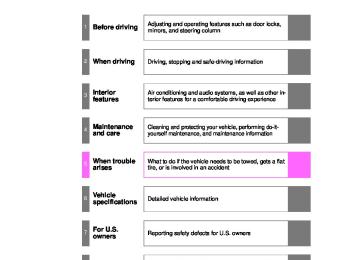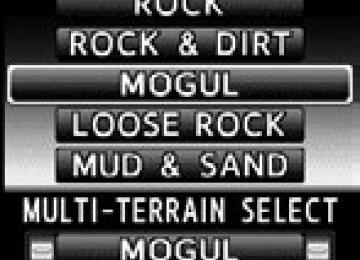- Download PDF Manual
-
STEP 4
Select “Confirm” using a voice command or
Listing the registered portable players
Select “List Audio Players (List Audios)” using a voice command or
. The list of registered portable players will be read aloud.
When listing is complete, the system returns to “BT•A Setup”. Pressing the talk switch while the name of a portable player is being read aloud selects the portable player, and the following functions will become available: ● Selecting a portable player: “Connect Audio Player (Connect)” ● Changing a registered name: “Change Name” ● Deleting a portable player: “Delete Audio Player (Delete Audio)”
419
LC200_OM_OM60L09U_(U)
3-3. Using the Bluetooth® audio system
Changing the passkey
STEP 1
Select “Set Passkey” using a voice command or
Pattern A
STEP 2
Press the talk switch, say a 4 to 8-digit number, and select
“Confirm” using a voice command or
Pattern B
STEP 2
Select a 4 to 8-digit number using
The number should be input 1 digit at a time. When the entire number to be registered as a passkey has
STEP 3
been input, press
again.
If the number to be registered has 8 digits, pressing of the knob is not necessary.
Deleting a registered portable player
STEP 1
Select “Delete Audio Player (Delete Audio)” using a voice
command or
420
LC200_OM_OM60L09U_(U)
3-3. Using the Bluetooth® audio system
Pattern A
STEP 2
Select the portable player to be deleted by either of the follow- ing methods and select “Confirm” using a voice command or
a. Press the talk switch and say the name of the desired por-
table player.
b. Press the talk switch and say “List Audio Players”. When the name of the desired portable player is read aloud, press the talk switch.
Pattern B
STEP 2
Select the desired portable player to be deleted using
If the portable player to be deleted is paired as a Bluetooth® phone, the registration of the mobile phone can be deleted at the same time. A voice guidance instruction to delete a mobile phone is heard.
STEP 3
Select “Yes” or “No” using a voice command or
(Bluetooth® phone P. 423)
■The number of portable players that can be registered Up to 2 portable players can be registered in the system.
421
LC200_OM_OM60L09U_(U)
3-3. Using the Bluetooth® audio system Bluetooth® audio system setup
■ System setup items and operation procedures
Pattern A
To enter the menu for each function, follow the steps below using a
voice command or (P. 447)
Pattern B
STEP 1
Press
to select “BT•A MENU”.
STEP 2
Select “System Setup” using
STEP 3
Select one of the following items using
● Setting voice guidance volume
“Guidance Vol” (P. 450)
● Displaying the Bluetooth® device address and name
“Device Name” (P. 451)
● Initializing the system
“Initialize” (P. 451)
422
LC200_OM_OM60L09U_(U)
3-4. Using the hands-free system (for cellular phone) Hands-free system (for cellular phone)
The hands-free system is a function that allows you to use your cel- lular phone without touching it. This system supports Bluetooth®, which allows you to make or receive calls without using cables to connect a cellular phone and the system, and without operating the cellular phone.
With navigation system Refer to the “Navigation System Owner’s Manual”. Without navigation system
Title
Using the hands-free system Making a phone call Setting a cellular phone Security and system setup Using the phone book
Page P. 428
P. 436
P. 441
P. 447
P. 453423
LC200_OM_OM60L09U_(U)
3-4. Using the hands-free system (for cellular phone)
■Conditions under which the system will not operate
●If using a mobile phone that does not support Bluetooth® ●If the mobile phone is switched off ●If you are outside service range ●If the mobile phone is not connected ●If the mobile phone’s battery is low ●If the mobile phone is behind the seat or in the glove box or console box ●If metal is covering or touching the phone
■When using the hands-free system
●The audio system and voice guidance are muted when making a call. ●If both parties speak at the same time, it may be difficult to hear. ●If the incoming call volume is overly loud, an echo may be heard. ●Try to face toward the microphone as much as possible when speaking. ●In the following circumstances, it may be difficult to hear the other party:
• When driving on unpaved roads • When driving at high speeds • When a window is open • When the air conditioning is blowing directly on the microphone • When the air conditioning is set to high
■When transferring ownership of the vehicle
Be sure to initialize the system to prevent the personal data from being improperly accessed.
424
LC200_OM_OM60L09U_(U)
3-4. Using the hands-free system (for cellular phone)
■About Bluetooth®
Bluetooth is a registered trademark of Bluetooth SIG, Inc.
■Compatible models
Compatible with HFP (Hands Free Profile) Ver. 1.5 and OPP (Object Push Profile) Ver. 1.1. If your cellular phone does not support HFP, you cannot enter the Bluetooth® phone. If your cellular phone supports OPP alone, you cannot use the Bluetooth® phone. Please go to “http://www.toyota.com/bluetooth” to find approved Bluetooth® phones for this system.
■Certification for the hands-free system
FCC ID: AJDK018
MADE IN JAPAN This device complies with Part 15 of the FCC Rules. Operation is subject to the following two conditions: (1) this device may not cause harmful interfer- ence, and (2) this device must accept any interference received, including interference that may cause undesired operation.425
LC200_OM_OM60L09U_(U)
3-4. Using the hands-free system (for cellular phone)
CAUTION
■FCC WARNING
Changes or modifications not expressly approved by the party responsible for compliance could void the user’s authority to operate the equipment. Radio Frequency Radiation Exposure. This equipment complies with FCC radiation exposure limits set forth for uncontrolled equipment and meets the FCC radio frequency (RF) Exposure Guidelines in Supplement C to OET65. This equipment has very low levels of RF energy that it deemed to comply without maximum permissive exposure evaluation (MPE). But it is desirable that it should be installed and operated with at least 7.9 in. (20 cm) and more between the radiator and person’s body (excluding extremities: hands, wrists, feet and legs). This transmitter must not be co-located or operated in conjunction with any other antenna or transmitter.
■While driving
Do not use a cellular phone, or connect the Bluetooth® phone.
■Caution regarding interference with electronic devices
●Your audio unit is fitted with Bluetooth® antennas. People with implantable cardiac pacemakers, cardiac resynchronization therapy-pacemakers or implantable cardioverter defibrillators should maintain a reasonable dis- tance between themselves and the Bluetooth® antennas. The radio waves may affect the operation of such devices.
●Before using Bluetooth® devices, users of any electrical medical device other than implantable cardiac pacemakers, cardiac resynchronization therapy-pacemakers or implantable cardioverter defibrillators should con- sult the manufacturer of the device for information about its operation under the influence of radio waves. Radio waves could have unexpected effects on the operation of such medical devices.
426
LC200_OM_OM60L09U_(U)
3-4. Using the hands-free system (for cellular phone)
NOTICE
■To prevent damage to a cellular phone
Do not leave a cellular phone in the vehicle. The temperature inside may become high resulting in damage to the phone.
427
LC200_OM_OM60L09U_(U)
3-4. Using the hands-free system (for cellular phone) Using the hands-free system
■ Audio unit
Display A message, name, phone number, etc. is displayed.
Lower-case characters and special characters cannot be displayed.
Displays information that is too long to be displayed at one time on the display (press and hold) Selects speed dials Selects items such as menu and number Turn: Selects an item Press: Inputs the selected item Reception level Bluetooth® connection con- dition
If “BT” is not displayed, the hands-free system cannot be used.
428
LC200_OM_OM60L09U_(U)
3-4. Using the hands-free system (for cellular phone)
■ Steering wheel
Volume The voice guidance volume cannot be adjusted by using this button. Off-hook switch Turns the hands-free sys- tem on/start a call On-hook switch Turns the hands-free sys- tem off/ends a call/refuse a call Talk switch Turns the voice command system on (press)/turns the voice command system off (press and hold)
■ Microphone
429
LC200_OM_OM60L09U_(U)
3-4. Using the hands-free system (for cellular phone)
Operating the system by using a voice command
By following voice guidance instructions output from the speaker, voice commands enable to the operation of the hands-free system
without need to check the display or operate
■ Operation procedure when using a voice command
Press the talk switch and follow voice guidance instructions.
■ Auxiliary commands when using a voice command
The following auxiliary commands can be used: Cancel: Exits the hands-free system Repeat: Repeats the previous voice guidance instruction Go back: Returns to the previous procedure Help: Reads aloud the function summary if a help comment is
registered for the selected function
Using the hands-free system for the first time Before using the hands-free system, it is necessary to register a cel- lular phone in the system. The system will enter phone registration mode automatically when starting the system with no cellular phone registered. Follow the procedure below to register (pair) a cellular phone:
430
LC200_OM_OM60L09U_(U)
3-4. Using the hands-free system (for cellular phone)
Press the off-hook switch or the talk switch.
STEP 1
The introductory guidance and phone name registration instructions are heard.STEP 2
Select “Pair Phone” using a voice command or
STEP 3
Register a phone name by either of the following methods.
a. Select “Record Name” using
, and say the name to
be registered.
b. Press the talk switch and say the name to be registered.
A voice guidance instruction to confirm the input is heard.
STEP 4
Select “Confirm” using a voice command or
A passkey is displayed and heard, and a voice guidance instruction for inputting the passkey into the cellular phone is heard. STEP 5
Input the passkey into the cellular phone. Refer to the manual that comes with the cellular phone for the oper- ation of the phone.
Guidance for registration completion is heard. If the cellular phone has a Bluetooth® audio player, the audio player can be registered at the same time. A voice guidance instruction to register a Bluetooth® audio player is heard. STEP 6
Select “Yes” or “No” using a voice command or (Bluetooth® audio player P. 402)
431
LC200_OM_OM60L09U_(U)
3-4. Using the hands-free system (for cellular phone)
Menu list of the hands-free system
Third menu
Operation detail
Dialing a number stored in the incoming call history memory Dialing a number stored in the outgoing call history memory Adding a new number Changing a name in the phone book Deleting the phone book data
Deleting a registered speed dial
List the phone book data
Registering a speed dial
■ Normal operation
First menu
Second menu
Callback
Redial
Add Entry Change Name Delete Entry Delete Speed Dial (Del Spd Dial) List Names Set Speed Dial (Speed Dial)
Phone- book
432
LC200_OM_OM60L09U_(U)
3-4. Using the hands-free system (for cellular phone)
First menu
Second menu
Third menu
Operation detail
Security
Phone Setup
Setup
System Setup
Set PIN Phbk Lock Phbk Unlock
Pair Phone
Connect
Change Name
List phones
Set Passkey
Delete
Guidance Volume (Guidance Vol)
Device Name
Initialize
Setting a PIN code Locking the phone book Unlocking the phone book Registering a cellular phone to be used Selecting a cellular phone to be used Changing a registered name of a cellular phone Listing the registered cellular phones Changing the passkey Deleting a registered cellular phone
Setting voice guidance volume
Displaying the Bluetooth® device address and name Initialization
433
LC200_OM_OM60L09U_(U)
3-4. Using the hands-free system (for cellular phone)
■ Using a short cut key
First menu
Second menu
Operation detail
Dial “XXX (name)”
Phone book add entry Phone book change name Phone book delete entry Phone book list names Phone book set speed dial Phone book delete speed dial Dial XXX (number)
Phonebook
Phonebook Unlock Phonebook Lock
Dialing a number registered in the phone book
Adding a new number
Changing a name of a phone number in the phone book
Deleting phone book data
Listing the registered data
Registering a speed dial
Deleting a speed dial
Dialing by inputting a number Unlocking the phone book Locking the phone book
434
LC200_OM_OM60L09U_(U)
3-4. Using the hands-free system (for cellular phone)
■Automatic volume adjustment
When vehicle speed reaches 50 mph (80 km/h) or more, the volume auto- matically increases. The volume returns to the previous volume setting when vehicle speed drops to 43 mph (70 km/h) or less.
■When using a voice command
●For numbers, say a combination of single digits from zero to nine, #
(pound), (star), and + (plus).
●Say a command correctly and clearly.
■Situations that the system may not recognize your voice
●When driving on a rough road ●When driving at high speeds ●When air is blowing out of the vents onto the microphone ●When the air conditioning fan emits a loud noise
■Operations that cannot be performed while driving
●Operating the system with
●Registering a cellular phone to the system
■Changing the passkey
P. 445
435
LC200_OM_OM60L09U_(U)
3-4. Using the hands-free system (for cellular phone) Making a phone call
■ Making a phone call
● Dialing by inputting a number
“Dial by number”
● Dialing by inputting a name
“Dial by name” ● Speed dialing ● Dialing a number stored in the outgoing history memory
“Redial”
● Dialing a number stored in the incoming history memory
“Call back”
■ Receiving a phone call ● Answering the phone ● Refusing the call ■ Transferring a call ■ Call waiting ■ Using a call history memory
● Dialing ● Storing data in the phone book ● Deleting
436
LC200_OM_OM60L09U_(U)
3-4. Using the hands-free system (for cellular phone)
Dialing by inputting a number
STEP 1
STEP 2
STEP 3
Press the talk switch and say “Dial by number”. Press the talk switch and say the phone number. Dial by one of the following methods: a. Press the off-hook switch. b. Press the talk switch and say “Dial”.
c. Select “Dial” using
Dialing by inputting a name
STEP 1
STEP 2
Press the talk switch and say “Dial by name”. Select a registered name to be input by either of the following methods: a. Press the talk switch and say a registered name. b. Press the talk switch and say “List names”. Press the talk
switch when the desired name is being read aloud.
STEP 3
Dial by one of the following methods: a. Press the off-hook switch. b. Press the talk switch and say “Dial”.
c. Select “Dial” using
437
LC200_OM_OM60L09U_(U)
3-4. Using the hands-free system (for cellular phone)
Speed dialing
STEP 1
STEP 2
STEP 3
Press the off-hook switch. Press the preset button in which the desired number is regis- tered. Press the off-hook switch.
When receiving a phone call
■ Answering the phone
Press the off-hook switch.
■ Refusing the call
Press the on-hook switch.
Transferring a call A call can be transferred between the cellular phone and system while dialing, receiving a call, or during a call. Use one of the follow- ing methods:
a. Operate the cellular phone.
Refer to the manual that comes with the cellular phone for the oper- ation of the phone.
b. Press the off-hook switch*1. c. Press the talk switch and say “Call Transfer”*2. *1:This operation can be performed only when transferring a call
from the cellular phone to the system during a call.
*2:While the vehicle is in motion, a call cannot be transferred from
the system to the cellular phone.
438
LC200_OM_OM60L09U_(U)
3-4. Using the hands-free system (for cellular phone)
Call waiting When a call is interrupted by an incoming call from a third party, the following options will become available: ● Answer the incoming call: Press the off-hook switch. (Press the off- hook switch again as necessary to switch back and forth between calls.)
● Refuse the incoming call: Press the on-hook switch.
Using the call history memory Follow the procedure below to use a number stored in the call history memory:
STEP 1
STEP 2
Press the talk switch and say “Redial” (when using a number stored in the outgoing call history memory) or “Call back” (when using a number stored in the incoming call history memory). Select the number by either of the following methods: a. Say “Previous” or “Go back” until the desired number is
displayed.
b. Select the desired number using
439
LC200_OM_OM60L09U_(U)
3-4. Using the hands-free system (for cellular phone)
STEP 3
The following operations can be performed: Dialing: Press the off-hook switch or select “Dial” using a
voice command or
Storing the number in the phone book: Select “Store” and then
“Confirm” using a voice command or
Deleting: Select “Delete” and then “Confirm” using a voice
command or
■Call waiting
●If your phone does not support HFP Ver. 1.5, this function cannot be
used.
●Call waiting operation may differ depending on your cellular phone and
service provider.
■Call history
Up to 5 numbers can be stored in each of the outgoing and incoming call his- tory memories.
■When talking on the phone
●Do not talk simultaneously with the other party. ●Keep the volume of the receiving voice down. Otherwise, voice echo will
increase.
440
LC200_OM_OM60L09U_(U)
3-4. Using the hands-free system (for cellular phone) Setting a cellular phone
Registering a cellular phone in the hands-free system allows the system to function. The following functions can be used for regis- tered cellular phones: ■ Functions and operation procedures
To enter the menu for each function, follow the steps below.
STEP 1
Press the off-hook switch and select “Setup” using voice
command or
STEP 2
Select “Phone Setup” using voice command or
STEP 3
Select one of the following items using voice command or
● Registering a cellular phone
“Pair Phone”
● Selecting a cellular phone to be used
“Select Phone”
● Changing the registered name
“Change Name”
● Listing the registered cellular phones
“List Phones”
● Changing the passkey
“Set Passkey”
● Deleting a registered cellular phone
“Delete”
441
LC200_OM_OM60L09U_(U)
3-4. Using the hands-free system (for cellular phone)
Registering a cellular phone
Select “Pair Phone” using a voice command or the procedure for registering a cellular phone. (P. 430)
, and perform
Selecting a cellular phone to be used
STEP 1
Select “Connect Phone (Connect)” using a voice command or
Pattern A
STEP 2
Select a cellular phone to be used by either of the following methods, and select “Confirm” using a voice command or
a. Press the talk switch and say the name of the desired
phone.
b. Press the talk switch and say “List Phones”. When the name of the desired cellular phone is read aloud, press the talk switch.
Pattern B
STEP 2
Select a cellular phone to be used using
442
LC200_OM_OM60L09U_(U)
3-4. Using the hands-free system (for cellular phone)
Changing the registered name of a cellular phone
STEP 1
Select “Change Name” using a voice command or
Pattern A
STEP 2
Select a name of cellular phone to be changed by either of the following methods, and select “Confirm” using a voice com-
mand or
a. Press the talk switch and say the name of the desired
phone.
b. Press the talk switch and say “List phones”. When the name of the desired phone is being read aloud, press the talk switch.
Pattern B
STEP 2
Select the desired phone name to be changed by using
STEP 3
Press the talk switch or select “Record Name” using and say a new name.
STEP 4
Select “Confirm” using a voice command or
443
LC200_OM_OM60L09U_(U)
3-4. Using the hands-free system (for cellular phone)
Listing the registered cellular phones
. The list of
Selecting “List Phones” using a voice command or registered cellular phones to be read aloud. When listing is complete, the system returns to “Phone Setup”. Pressing the talk switch while a name of cellular phone is being read selects the cellular phone, and the following functions will become available: ● Selecting a cellular phone: “Connect Phone (Connect)” ● Changing a registered name: “Change Name” ● Deleting a cellular phone: “Delete Phone”
444
LC200_OM_OM60L09U_(U)
3-4. Using the hands-free system (for cellular phone)
Changing the passkey
STEP 1
Select “Set Passkey” using a voice command or
Pattern A
STEP 2
Press the talk switch, say a 4 to 8-digit number, and select
“Confirm” using a voice command or
Pattern B
STEP 2
Select a 4 to 8-digit number using
The number should be input 1 digit at a time. When the entire number to be registered as a passkey has
STEP 3
been input, press
again.
If the number to be registered has 8 digits, pressing of the knob is not necessary.
445
LC200_OM_OM60L09U_(U)
3-4. Using the hands-free system (for cellular phone)
Deleting a registered cellular phone
STEP 1
Select “Delete Phone” using a voice command or
Pattern A
STEP 2
Select the cellular phone to be deleted by either of the follow- ing methods and select “Confirm” using a voice command or
a. Press the talk switch and say the name of the desired cel-
lular phone.
b. Press the talk switch and say “List Phones”. While the name of the desired cellular phone is read aloud, press the talk switch.
Pattern B
STEP 2
Select a desired cellular phone to be deleted using
If the cellular phone to be deleted is paired as a Bluetooth® audio player, the registration of the audio player can be deleted at the same time. A voice guidance instruction to delete a Bluetooth® audio player is heard.
STEP 3
Select “Yes” or “No” by using a voice command or
(Bluetooth® audio player P. 402)
■The number of cellular phone that can be registered Up to 6 cellular phones can be registered in the system.
446
LC200_OM_OM60L09U_(U)
3-4. Using the hands-free system (for cellular phone) Security and system setup
■ Security setting items and operation procedure
To enter the menu for each function, follow the steps below.
STEP 1
Press the off-hook switch and select “Setup” using voice
command or
STEP 2
Select “Security” using voice command or
STEP 3
Select one of the following items using voice command or
● Setting or changing the PIN (Personal Identification Number)
“Set PIN”
● Locking the phone book
“Phonebook Lock (Phbk Lock)”
● Unlocking the phone book
“Phonebook Unlock (Phbk Unlock)”
447
LC200_OM_OM60L09U_(U)
3-4. Using the hands-free system (for cellular phone)
■ System setup items and operation procedure
To enter the menu for each function, follow the steps below.
STEP 1
Press the off-hook switch and select “Setup” using
STEP 2
Select “System Setup” using
STEP 3
Select one of the following items using
● Setting voice guidance volume
“Guidance Vol”
● Displaying the Bluetooth® device address and name
“Device Name”
● Initializing the system
“Initialize”
448
LC200_OM_OM60L09U_(U)
3-4. Using the hands-free system (for cellular phone)
Setting or changing the PIN
■ Setting a PIN
STEP 1
Select “Set PIN” using a voice command or
STEP 2
Enter a PIN using a voice command or
When using
, input the code 1 digit at a time.
■ Changing the PIN
STEP 1
Select “Set PIN” using a voice command or
STEP 2
Enter the registered PIN using a voice command or
STEP 3
Enter a new PIN using a voice command or
When using
, input the code 1 digit at a time.
449
LC200_OM_OM60L09U_(U)
3-4. Using the hands-free system (for cellular phone)
Locking or unlocking the phone book
STEP 1
Select “Phonebook Lock (Phbk Lock)” or “Phonebook Unlock
(Phbk Unlock)” using a voice command or
STEP 2
Input the PIN by either of the following methods and select
“Confirm” using a voice command or
a. Press the talk switch and say the registered PIN.
b. Input a new PIN using
Setting voice guidance volume
STEP 1
Select “Guidance Vol” using
STEP 2
Change the voice guidance volume.
To decrease the volume: Turn
counterclockwise.
To increase the volume: Turn
clockwise.
450
LC200_OM_OM60L09U_(U)
3-4. Using the hands-free system (for cellular phone)
Displaying the Bluetooth® device address and name
STEP 1
Select “Device Name” using
STEP 2
Turn name.
to display the Bluetooth® device address and
STEP 3
Select “Go Back” using
to return to “System Setup”.
Initializing the system
STEP 1
Select “Initialize” and then “Confirm” using
STEP 2
Select “Confirm” again using
451
LC200_OM_OM60L09U_(U)
3-4. Using the hands-free system (for cellular phone)
■Initialization
●The following data in the system can be initialized:
• Phone book • Outgoing and incoming call history • Speed dials • Registered cellular phone data • Security code • Registered Bluetooth® enabled portable player data • Passkey for the cellular phone • Passkey for the Bluetooth® audio players • Guidance volume • Receiver volume • Ring tone volume
●Once the initialization has been completed, the data cannot be restored
to its original state.
■When the phone book is locked
The following functions cannot be used: ●Dialing by inputting a name ●Speed dialing ●Dialing a number stored in the call history memory ●Using the phone book
452
LC200_OM_OM60L09U_(U)
3-4. Using the hands-free system (for cellular phone) Using the phone book
To enter the menu for each function, follow the steps below.
STEP 1
Press the off-hook switch and select “Phonebook” using
voice command or
STEP 2
Select one of the following items using voice command or
● Adding a new phone number
“Add Entry”
● Changing the registered name in the phone book
“Change Name”
● Listing the registered data
“List Names”
● Setting speed dials
“Set Speed Dial (Speed Dial)”
● Deleting the registered data
“Delete Entry”
● Deleting speed dial
“Delete Speed Dial (Del Spd Dial)”
453
LC200_OM_OM60L09U_(U)
3-4. Using the hands-free system (for cellular phone)
Adding a new phone number The following methods can be used to add a new phone number: ● Inputting a phone number using a voice command ● Transferring data from the cellular phone
● Inputting a phone number using
● Selecting a phone number from outgoing or incoming call history ■ Adding procedure
STEP 1
Select “Add Entry” using a voice command or
STEP 2
Use one of the following methods to input a telephone num- ber:
Inputting a telephone number using a voice command
STEP2-1 Select “By Voice” using a voice command or
STEP2-2 Press the talk switch, say the desired number, and
select “Confirm” using a voice command.
454
LC200_OM_OM60L09U_(U)
3-4. Using the hands-free system (for cellular phone)
Transferring data from the cellular phone
STEP2-1 Select “By Phone” and then “Confirm” using a
voice command or
STEP2-2 Transfer the data from the cellular phone.
Refer to the manual that comes with the cellular phone for the details of transferring data.
STEP2-3 Select the data to be registered by either of the fol-
lowing methods: a. Say “Previous” or “Next” until the desired data is displayed, and select “Confirm” using a voice command.
b.Select the desired data using
Inputting a phone number using
STEP2-1 Select “Manual Input” using
STEP2-2 Input a phone number using
, and press
again.
Input the phone number 1 digit at a time.
455
LC200_OM_OM60L09U_(U)
3-4. Using the hands-free system (for cellular phone)
Selecting a phone number from outgoing or incoming call history
STEP2-1 Select “Call History” using a voice command or
STEP2-2 Select “Outgoing” or “Incoming” using a voice com-
mand or
STEP2-3 Select the data to be registered by either of the fol-
lowing methods: a. Say “Previous” or “Go back” until the desired data is displayed, and select “Confirm” by using a voice command.
b.Select the desired data using
STEP 3
Select the name to be registered by either of the following methods, and select “Confirm” using a voice command or
a. Press the talk switch and say the desired name.
b. Select “Record Name” using
, and say the desired
name.
456
LC200_OM_OM60L09U_(U)
3-4. Using the hands-free system (for cellular phone)
STEP 4
Select “Confirm” using a voice command or
again.
STEP 4
In firm” registers the newly added phone number as speed dial.
, selecting “Set Speed Dial (Speed Dial)” instead of “Con-
Changing the registered name in the phone book
STEP 1
Select “Change Name” using a voice command or
Pattern A
STEP 2
Select the name to be changed by either of the following methods, and select “Confirm” using a voice command or
a. Press the talk switch, say desired name. b. Press the talk switch, and say “List names”. While the
desired name is read aloud, press the talk switch.
Pattern B
STEP 2
Select the desired name to be changed using
STEP 3
Press the talk switch or select “Record Name” using and say the new name.
STEP 4
Select “Confirm” using a voice command or
457
LC200_OM_OM60L09U_(U)
3-4. Using the hands-free system (for cellular phone)
Listing the registered data
. The list of the
Select “List names” using a voice command or registered data will be read aloud. When listing is complete, the system returns to “Phonebook”. Pressing the talk switch while the desired data is being read aloud selects the data, and the following function will become available. ● Dialing: “Dial” ● Changing a registered name: “Change Name” ● Deleting an entry: “Delete Entry” ● Setting speed dial: “Set Speed Dial (Speed Dial)”
Setting speed dials
STEP 1
Select “Set Speed Dial (Speed Dial)” using a voice command
or
458
LC200_OM_OM60L09U_(U)
3-4. Using the hands-free system (for cellular phone)
Pattern A
STEP 2
Select the data to be registered as a speed dial by either of the following methods, and select “Confirm” using a voice
command or
a. Press the talk switch, say desired name. b. Press the talk switch, and say “List names”. When the
desired name is read aloud, press the talk switch.
Pattern B
STEP 2
Select the desired data using
STEP 3
Select the desired preset button, and register the data into speed dial by either of the following methods: a. Press the desired preset button, and select “Confirm” using
a voice command or
b. Press and hold the desired preset button.
459
LC200_OM_OM60L09U_(U)
3-4. Using the hands-free system (for cellular phone)
Deleting the registered data
STEP 1
Select “Delete Entry” using a voice command or
Pattern A
STEP 2
Select the data to be deleted by either of the following meth-
ods, and select “Confirm” using a voice command or
a. Press the talk switch, and say the name of the desired
phone number.
b. Press the talk switch, say “List Names”. When the name of the desired phone number is read aloud, press the talk switch.
Pattern B
STEP 2
Select the data to be deleted using
460
LC200_OM_OM60L09U_(U)
3-4. Using the hands-free system (for cellular phone)
Deleting speed dials
STEP 1
Select “Delete Speed Dial (Del Spd Dial)” using a voice com-
mand or
STEP 2
Press the preset button in which the desired speed dial is reg- istered, and select “Confirm” using a voice command or
■Limitation of number of digits
A phone number that exceeds 24 digits cannot be registered.
461
LC200_OM_OM60L09U_(U)
3-5. Using the interior lights Interior lights list
Rear interior lights (P. 463) Rear personal lights (P. 464) Front interior light (P. 463) Front personal lights (P. 464) “ENGINE START STOP” switch light Door courtesy lights
462
LC200_OM_OM60L09U_(U)
Interior lights
Front
3-5. Using the interior lights
Interior lights
Door position on/off On/off
Rear
Door position On
ITY33C008
463