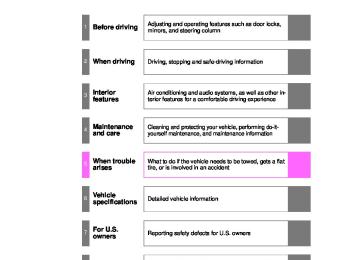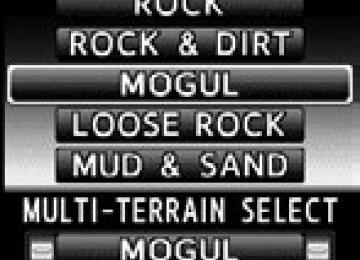- Download PDF Manual
-
monaural
●WMA file compatibility
• Compatible standards
WMA Ver. 7, 8, 9
• Compatible sampling frequencies
32, 44.1, 48 (kHz)
• Compatible bit rates
Ver. 7, 8: CBR 48, 64, 80, 96, 128, 160, 192 (kbps) Ver. 9: CBR 48, 64, 80, 96, 128, 160, 192, 256, 320 (kbps) * Only compatible with 2-channel playback
377
LC200_OM_OM60L09U_(U)
3-2. Using the audio system
●Compatible media
Media that can be used for MP3 and WMA playback are CD-Rs and CD- RWs. Playback in some instances may not be possible, depending on the status of the CD-R or CD-RW. Playback may not be possible or the audio may jump if the disc is scratched or marked with fingerprints.
●Compatible disc formats
The following disc formats can be used. • Disc formats: CD-ROM Mode 1 and Mode 2
CD-ROM XA Mode 2, Form 1 and Form 2
• File formats: ISO9660 Level 1, Level 2, (Romeo, Joliet)MP3 and WMA files written in any format other than those listed above may not play correctly, and their file names and folder names may not be displayed correctly.
Items related to standards and limitations are as follows. • Maximum directory hierarchy: 8 levels • Maximum length of folder names/file names: 32 characters • Maximum number of folders: 192 (including the root) • Maximum number of files per disc: 255
●File names
The only files that can be recognized as MP3/WMA and played are those with the extension .mp3 or .wma.
●Multi-sessions
As the audio system is compatible with multi-sessions, it is possible to play discs that contain MP3 and WMA files. However, only the first session can be played.
●ID3 and WMA tags
ID3 tags can be added to MP3 files, making it possible to record the track title and artist name, etc. The system is compatible with ID3 Ver. 1.0, 1.1, and Ver. 2.2, 2.3 ID3 tags. (The number of characters is based on ID3 Ver. 1.0 and 1.1.) WMA tags can be added to WMA files, making it possible to record the track title and artist name in the same way as with ID3 tags.
378
LC200_OM_OM60L09U_(U)
3-2. Using the audio system
●MP3 and WMA playback
When a disc containing MP3 or WMA files is inserted, all files on the disc are first checked. Once the file check is finished, the first MP3 or WMA file is played. To make the file check finish more quickly, we recommend you do not write in any files other than MP3 or WMA files or create any unnec- essary folders. If the discs contain a mixture of music data and MP3 or WMA format data, only music data can be played.
●Extensions
If the file extensions .mp3 and .wma are used for files other than MP3 and WMA files, they will be mistakenly recognized and played as MP3 and WMA files. This may result in large amounts of interference and damage to the speakers.
●Playback
• To play MP3 file with steady sound quality, we recommend a fixed bit
rate of 128 kbps and a sampling frequency of 44.1 kHz.
• CD-R or CD-RW playback may not be possible in some instances,
depending on the characteristics of the disc.
• There is a wide variety of freeware and other encoding software for MP3 and WMA files on the market, and depending on the status of the encoding and the file format, poor sound quality or noise at the start of playback may result. In some cases, playback may not be possible at all.
• When files other than MP3 or WMA files are recorded on a disc, it may take more time to recognize the disc and in some cases, playback may not be possible at all.
• Microsoft, Windows, and Windows Media are the registered trade-
marks of Microsoft Corporation in the U.S. and other countries.
NOTICE
■CDs and adapters that cannot be used (P. 371) ■Player precautions (P. 372)
379
LC200_OM_OM60L09U_(U)
3-2. Using the audio system Operating an iPod
Connecting an iPod enables you to enjoy music from the vehicle speakers. ■ Connecting an iPod STEP 1
Open the cover and connect an iPod using an iPod cable.
Turn on the power of the iPod if it is not turned on.
Press
STEP 2
■ Control panelRandom playback Text button
Repeat play
Playback/pause Go back
Playback
Selecting a song
iPod menu/ song selector knob
Power
Volume
380
LC200_OM_OM60L09U_(U)
3-2. Using the audio system
Selecting a play mode
STEP 1
Press
to select iPod menu mode.
STEP 2
Turning
changes the play mode in the following order:
“PLAYLISTS”“ARTISTS”“ALBUMS”“SONGS” “PODCASTS”“GENRES”“COMPOSERS” “AUDIOBOOKS”
STEP 3
Press
to select the desired play mode.
381
LC200_OM_OM60L09U_(U)
3-2. Using the audio system
■ Play mode list
Play mode
“PLAYLISTS”
First
selection
Playlists select
“ARTISTS”
Artists select
“ALBUMS”
“SONGS”
“PODCASTS”
Albums select Songs select Albums select
Songs select Albums select Songs select
Songs select
“GENRES”
Genre select
Artists select
“COMPOSERS” Composers
“AUDIOBOOKS”
select Songs select ■ Selecting a list
Albums select
Second selection
Third selection
Fourth selection
Songs select
Albums select Songs select
Songs select
STEP 1
Turn
to display the first selection list.
STEP 2
STEP 3
to select the desired item.
Press Pressing the knob changes to the second selection list. Repeat the same procedure to select the desired song name. To return to the previous selection list, select “GO BACK” or press
).
382
LC200_OM_OM60L09U_(U)
3-2. Using the audio system
Selecting songs
or press “” or “” on
Turn desired song.
Playing and pausing songs
To play or pause a song, press
).
Fast-forwarding and rewinding songs
to select the
To
fast-forward or
rewind, press and hold
“” or
“” on
until you hear a beep.
Shuffle playback
■ Playing songs from one playlist or album in random order
Press To cancel, press
(RAND).
(RAND) again.
■ Playing songs from all the playlists or albums in random order
Press and hold To cancel, press
(RAND) until you hear a beep. (RAND) again.
Repeat play
Press
(RPT).
To cancel, press
(RPT) again.
383
LC200_OM_OM60L09U_(U)
3-2. Using the audio system
Switching the display
Press
Each time the button is pressed, the display changes in the following order: Elapsed time Album title Track title Artist name
Adjusting sound quality and volume balance
STEP 1
Press
to enter iPod menu mode.
STEP 2
Pressing
changes sound modes. (P. 395)
■About iPod
●Apple is not responsible for the operation of this device or its compliance
with safety and regulatory standards.
●iPod is a trademark of Apple Inc., registered in the U.S. and other coun-
tries.
■iPod functions
●When an iPod is connected and the audio source is changed to iPod mode, the iPod will resume play from the same point in which it was last used.
●Depending on the iPod that is connected to the system, certain functions may not be available. Disconnecting the device and reconnecting it once again may resolve some malfunctions.
384
LC200_OM_OM60L09U_(U)
3-2. Using the audio system
■iPod problems
To resolve most problems encountered when using your iPod, disconnect your iPod from the vehicle iPod connection and reset it. For instructions on how to reset your iPod, refer to your iPod Owner’s Man- ual.
■Display P. 369
■Error messages
“ERROR”:This indicates a problem in the iPod or its connection. “NO MUSIC”:This indicates that there is no music data in the iPod. “EMPTY”: This indicates that an empty playlist is selected. “UPDATE”: This indicates that the version of the iPod is not compatible. Upgrade your iPod software to the latest version.
■Compatible models
Model
Generation
iPod
iPod nano
iPod touch iPod classic
5th generation 1st generation 2nd generation 3rd generation 1st generation 1st generation
Software version Ver. 1.2.0 or higher Ver. 1.3.0 or higher Ver. 1.1.2 or higher Ver. 1.0.0 or higher Ver. 1.1.0 or higher Ver. 1.0.0 or higher
Depending on differences between models or software version etc., some models listed above might be incompatible with this system. iPod 4th generation and earlier models are not compatible with this system. iPhone, iPod mini, iPod shuffle and iPod photo are not compatible with this system. Items related to standards and limitations are as follows: ●Maximum number of lists in device: 9999
●Maximum number of songs in device: 65535
●Maximum number of songs per list: 65535385
LC200_OM_OM60L09U_(U)
3-2. Using the audio system
CAUTION
■While driving
Do not connect iPod or operate the controls.
NOTICE
■To prevent damage to iPod
●Do not leave iPod in the vehicle. The temperature inside the vehicle may
become high, resulting in damage to the player.
●Do not push down on or apply unnecessary pressure to the iPod while it is
connected as this may damage the iPod or its terminal.
●Do not insert foreign objects into the port as this may damage the iPod or
its terminal.
386
LC200_OM_OM60L09U_(U)
3-2. Using the audio system Operating a USB memory
Connecting a USB memory enables you to enjoy music from the vehicle speakers. ■ Connecting a USB memory
STEP 1
Open the cover and connect a USB memory.
Turn on the power of the USB memory if it is not turned on.
Press
STEP 2
■ Control panelRandom playback Text button
Repeat play
Playback/pause Go back
Search playback
Playback
Selecting a file
File selector knob
Power
Volume
387
LC200_OM_OM60L09U_(U)
3-2. Using the audio system
Selecting and scanning a folder
■ Selecting folders one at a time
Press
() or
() to select the desired folder.
■ Returning to the first folder
Press and hold
() until you hear a beep.
■ Scanning the first file of all the folders STEP 1
Press and hold The first ten seconds of the first file in each folder will be played. When the desired folder is reached, press
until you hear a beep.
again.
STEP 2
Selecting and scanning files
■ Selecting a file
or press “” or “” on
to select the
Turn desired file.
■ Scanning the files in a folder
Press The first ten seconds of each file will be played. To cancel, press When the desired file is reached, press
again.
again.
Playing and pausing files
To play or pause a file, press
).
388
LC200_OM_OM60L09U_(U)
3-2. Using the audio system
Fast-forwarding and rewinding files
To
fast-forward or
rewind, press and hold
“” or
“” on
until you hear a beep.
Random playback
■ Playing files from a folder in random order
Press To cancel, press
(RAND).
(RAND) again.
■ Playing all the files from a USB memory in random order
Press and hold To cancel, press
(RAND) until you hear a beep. (RAND) again.
Repeat play
■ Repeating a file
Press To cancel, press
(RPT).
(RPT) again. ■ Repeating all the files in a folder
Press and hold To cancel, press
(RPT) until you hear a beep. (RPT) again.
LC200_OM_OM60L09U_(U)
389
3-2. Using the audio system
Switching the display
Press
Each time the button is pressed, the display changes in the following order: Elapsed time Folder name File name Album title Track title Artist name
■When using the USB port
You may be unable to use the instrument panel power outlet if a device is connected to the USB port at the same time.
■USB memory functions
Depending on the USB memory that is connected to the system, certain functions may not be available. Disconnecting the device and reconnecting it once again may resolve some malfunctions.
■Display P. 369
■Error messages
“ERROR”: This indicates a problem in the USB memory or its connection. “NO MUSIC”: This indicates that no MP3/WMA files are included in the USB
memory.
390
LC200_OM_OM60L09U_(U)
3-2. Using the audio system
■USB memory
●Compatible devices
USB memory that can be used for MP3 and WMA playback
●Compatible device formats
The following device formats can be used: • USB communication formats: USB2.0 FS (12mbps) • File formats: FAT16/32 (Windows) • Correspondence class: Mass storage class MP3 and WMA files written in any format other than those listed above may not play correctly, and their file names and folder names may not be displayed correctly. Items related to standards and limitations are as follows: • Maximum directory hierarchy: 8 levels • Maximum number of folders in a device: 999 (including the root) • Maximum number of files in a device: 65025
• Maximum number of files per folder: 255●MP3 and WMA files MP3 (MPEG Audio LAYER 3) is a standard audio compression format. Files can be compressed to approximately 1/10 of their original size using MP3 compression. WMA (Windows Media Audio) is a Microsoft audio compression format. This format compresses audio data to a size smaller than that of the MP3
format. There is a limit to the MP3 and WMA file standards that can be used and to the media/formats on which the files are recorded.391
LC200_OM_OM60L09U_(U)
3-2. Using the audio system
●MP3 file compatibility
• Compatible standards
MP3 (MPEG1 AUDIO LAYERII, III, MPEG2 AUDIO LAYERII, III, MPEG2.5)
• Compatible sampling frequencies
MPEG1 AUDIO LAYERII, III: 32, 44.1, 48 (kHz) MPEG2 AUDIO LAYERII, III: 16, 22.05, 24 (kHz) MPEG2.5: 8, 11.025, 12 (kHz)
• Compatible bit rates (compatible with VBR) MPEG1 AUDIO LAYERII, III: 32-320 (kbps) MPEG2 AUDIO LAYERII, III: 32-160 (kbps) MPEG2.5: 32-160 (kbps)
• Compatible channel modes: stereo, joint stereo, dual channel and
monaural
●WMA file compatibility
• Compatible standards
WMA Ver. 9
• Compatible sampling frequencies HIGH PROFILE 32, 44.1, 48 (kHz)
• Compatible bit rates
HIGH PROFILE 32-320 (kbps, VBR)
●File names
The only files that can be recognized as MP3/WMA and played are those with the extension .mp3 or .wma.
●ID3 and WMA tags
ID3 tags can be added to MP3 files, making it possible to record the track title, artist name, etc. The system is compatible with ID3 Ver. 1.0, 1.1, and Ver. 2.2, 2.3, 2.4 ID3
tags. (The number of characters is based on ID3 Ver. 1.0 and 1.1.) WMA tags can be added to WMA files, making it possible to record the track title and artist name in the same way as with ID3 tags.392
LC200_OM_OM60L09U_(U)
3-2. Using the audio system
●MP3 and WMA playback
• When a device containing MP3 or WMA files is connected, all files in the USB memory device are checked. Once the file check is finished, the first MP3 or WMA file is played. To make the file check finish more quickly, we recommend that you do not include any files other than MP3 or WMA files or create any unnecessary folders. • When the USB device is connected and the audio source is changed to USB memory mode, the USB device will start playing the first file in the first folder. If the same device is removed and reinserted (and the con- tents have not been changed), the USB device will resume play from the same point in which it was last used.
●Extensions
If the file extensions .mp3 and .wma are used for files other than MP3 and WMA files, they will be mistakenly recognized and played as MP3 and WMA files. This may result in large amounts of interference and damage to the speakers.
●Playback
• To play MP3 files with steady sound quality, we recommend a fixed bit rate of at least 128 kbps and a sampling frequency of 44.1 kHz. • There is a wide variety of freeware and other encoding software for MP3 and WMA files on the market, and depending on the status of the encod- ing and the file format, poor sound quality or noise at the start of playback may result. In some cases, playback may not be possible at all. • Microsoft, Windows, and Windows Media are registered trademarks of Microsoft Corporation in the U.S.A. and other countries.
CAUTION
■While driving
Do not connect USB memory or operate the controls.
393
LC200_OM_OM60L09U_(U)
3-2. Using the audio system
NOTICE
■To prevent damage to USB memory
●Do not leave USB memory in the vehicle. The temperature inside the vehi-
cle may become high, resulting in damage to the player.
●Do not push down on or apply unnecessary pressure to the USB memory while it is connected as this may damage the USB memory or its terminal. ●Do not insert foreign objects into the port as this may damage the USB
memory or its terminal.
394
LC200_OM_OM60L09U_(U)
3-2. Using the audio system Optimal use of the audio system
Displays the current mode Changes the following set- tings • Sound quality and vol-
ume balance The sound quality and bal- be ance changed the best sound.
can to produce
setting
• Automatic Sound Level-
izer on/off
Adjusting sound quality and volume balance
■ Changing sound quality modes
selects the mode to be change in the following
Pressing order. “BAS” “MID” “TRE” “FAD” “BAL” “ASL”
395
LC200_OM_OM60L09U_(U)
3-2. Using the audio system
■ Adjusting sound quality
Turning
adjusts the level.
Sound quality
mode
Mode displayed
Turn to the
left
Turn to the
right
Level
-5 to 5
-5 to 5
Low
High
-5 to 5
BAS
MID
TRE
FAD
F7 to R7 Shifts to rear
Shifts to
front
BAL
L7 to R7
Shifts to left Shifts to right
Low-pitched
tones*
Mid-pitched
tones*
High pitched
tones* Front/rear
volume balance Left/right volume
balance
*: The sound quality level is adjusted individually in each audio mode.
Turning the Automatic Sound Levelizer (ASL) on/off
clockwise turns on the ASL, and turning
Turning counterclockwise turns off the ASL. ASL automatically adjusts the volume and tone quality according to the noise level as you drive your vehicle.
396
LC200_OM_OM60L09U_(U)
3-2. Using the audio system Using the AUX port
This port can be used to connect a portable audio device and listen to it using the vehicle’s speakers.
STEP 1
Open the cover and connect the portable audio device.
STEP 2
Press
■Operating portable audio devices connected to the audio system
The volume can be adjusted using the vehicle’s audio controls. All other adjustments must be made on the portable audio device itself.
397
LC200_OM_OM60L09U_(U)
3-2. Using the audio system Using the steering switches
Some audio features can be controlled using the switches on the steering wheel. Operation may differ depending on the type of audio system or navi- gation system. For details, refer to the manual provided with the audio system or navigation system.
Volume Radio mode: Selects a radio
station CD mode: Selects
track, file (MP3
and WMA) and discITY32C014
Bluetooth® audio mode:
MODE
Selects a track and album
iPod mode: Selects a song USB memory mode:
Selects a file and folder
Power on, select audio source
Turning on the power
Press
when the audio system is turned off.
The audio system can be turned off by holding the switch down until you hear a beep.
398
LC200_OM_OM60L09U_(U)
3-2. Using the audio system
Changing the audio source
Press when the audio system is turned on. The audio source changes as follows each time the button is pressed. If a mode cannot be used, it will be skipped. Type A: FM1 FM2 SAT1 SAT2 SAT3 CD player Bluetooth® audio AUX iPod or USB memory AM Type B: FM1 FM2 CD player Bluetooth® audio AUX iPod or USB memory AM
Adjusting the volume
Press “+” on volume.
to increase the volume and “-” to decrease the
Hold down the button to continue increasing or decreasing the volume.
Selecting a radio station
STEP 1
Press
to select the radio mode.
STEP 2
Press “” or “” on To scan for receivable stations, press and hold the switch until you hear a beep.
to select a radio station.
399
LC200_OM_OM60L09U_(U)
3-2. Using the audio system
Selecting a track/file or song
STEP 1
STEP 2
Press memory mode.
to select CD, Bluetooth® audio, iPod or USB
Press “” or “” on song.
to select the desired track/file or
Selecting an album
STEP 1
Press
to select Bluetooth® audio mode.
STEP 2
Press and hold “” or “” on
until you hear a beep.
Selecting a folder
STEP 1
Press
to select USB memory mode.
STEP 2
Press and hold “” or “” on
until you hear a beep.
Selecting a disc in the CD player
STEP 1
Press
to select the CD mode.
STEP 2
Press and hold “” or “” on
until you hear a beep.
400
LC200_OM_OM60L09U_(U)
3-2. Using the audio system
■Canceling automatic selection of a radio station
Press
again.
CAUTION
■To reduce the risk of an accident
Exercise care when operating the audio switches on the steering wheel.
401
LC200_OM_OM60L09U_(U)
3-3. Using the Bluetooth® audio system Bluetooth® audio system
The Bluetooth® audio system enables you to enjoy music played on a portable digital audio player (portable player) from the vehicle speakers via wireless communication. This audio system supports Bluetooth®, a wireless data system capable of playing portable audio music without cables. If your por- table player does not support Bluetooth®, the Bluetooth® audio sys- tem will not function.
Vehicles with a navigation system Refer to the “Navigation System Owner’s Manual”. Vehicles without a navigation system
Title
Using the Bluetooth® audio system Operating a Bluetooth® enabled portable player Setting up a Bluetooth® enabled portable player Bluetooth® audio system setup
Page P. 406
P. 412
P. 415
P. 422■Conditions under which the system will not operate
●If using a portable player that does not support Bluetooth® ●If the portable player is switched off ●If the portable player is not connected ●If the portable player’s battery is low ●If the portable player is behind the seat or in the glove box or console box ●If metal is covering or touching the portable player
402
LC200_OM_OM60L09U_(U)
3-3. Using the Bluetooth® audio system
■When transferring ownership of the vehicle
Be sure to initialize the system to prevent personal data from being improp- erly accessed. (P. 452)
■About Bluetooth®
Bluetooth is a registered trademark of Bluetooth SIG, Inc.
■Compatible models
●Bluetooth® specifications:
Ver. 1.2, or higher (Recommended: Ver. 2.0+EDR or higher)
●Following Profiles:
• A2DP (Advanced Audio Distribution Profile) Ver. 1.0 or higher • AVRCP (Audio/Video Remote Control Profile) Ver. 1.0 or higher (Ver. 1.3 or higher recommended)
Portable players must correspond to the above specifications in order to be connected to the Bluetooth® audio system. However, please note that some functions may be limited depending on the type of portable player. Please go to “http://www.toyota.com/bluetooth” to find approved Bluetooth® phones for this system.
■Certification for the Bluetooth® audio system
FCC ID: AJDK018
MADE IN JAPAN This device complies with Part 15 of the FCC Rules and RSS-Gen of IC Rules. Operation is subject to the following two conditions: (1) This device may not cause harmful interference, and (2) This device must accept any interference received, including interference that may cause undesired oper- ation.403
LC200_OM_OM60L09U_(U)
3-3. Using the Bluetooth® audio system
CAUTION
■FCC WARNING
Changes or modifications not expressly approved by the party responsible for compliance could void the user’s authority to operate the equipment. Radio Frequency Radiation Exposure. This equipment complies with FCC radiation exposure limits set forth for uncontrolled equipment and meets the FCC radio frequency (RF) Exposure Guidelines in Supplement C to OET65. This equipment has very low levels of RF energy that it deemed to comply without maximum permissive exposure evaluation (MPE). But it is desirable that it should be installed and operated with at least 7.9 in. (20 cm) and more between the radiator and person’s body (excluding extremities: hands, wrists, feet and legs). This transmitter must not be co-located or operated in conjunction with any other antenna or transmitter.
■While driving
Do not connect portable players or operate the controls.
■Caution regarding interference with electronic devices
●Your audio unit is fitted with Bluetooth® antennas. People with implantable cardiac pacemakers, cardiac resynchronization therapy-pacemakers or implantable cardioverter defibrillators should maintain a reasonable dis- tance between themselves and the Bluetooth® antennas. The radio waves may affect the operation of such devices.
●Before using Bluetooth® devices, users of any electrical medical device other than implantable cardiac pacemakers, cardiac resynchronization therapy-pacemakers or implantable cardioverter defibrillators should con- sult the manufacturer of the device for information about its operation under the influence of radio waves. Radio waves could have unexpected effects on the operation of such medical devices.
404
LC200_OM_OM60L09U_(U)
3-3. Using the Bluetooth® audio system
NOTICE
■To prevent damage to portable players
Do not leave portable players in the vehicle. The temperature inside the vehicle may become high, resulting in damage to the player.
405
LC200_OM_OM60L09U_(U)
3-3. Using the Bluetooth® audio system Using the Bluetooth® audio system
■ Audio unit
Display A message, name, number, etc. is displayed.
Lower-case characters and special characters cannot be displayed.
Displays information that is too long to be displayed at one time on the display (press and hold) Selects items such as menu and number Turn: Selects an item Press: Inputs the selected item Bluetooth® connection con- dition
If “BT” is not displayed, the Bluetooth® audio system cannot be used.
406
LC200_OM_OM60L09U_(U)
3-3. Using the Bluetooth® audio system
Operating the system using voice commands
By following voice guidance instructions output from the speaker, voice commands enable to the operation of the Bluetooth® audio sys-
tem without the need to check the display or operate
■ Operation procedure when using voice commands
Press the talk switch and follow voice guidance instructions.
■ Auxiliary commands when using voice commands
The following auxiliary commands can be used when operating the system using a voice command: Cancel: Exits the Bluetooth® audio system Repeat: Repeats the previous voice guidance instruction Go back: Returns to the previous procedure Help: Reads aloud the function summary if a help comment is registered for the selected function
407
LC200_OM_OM60L09U_(U)
3-3. Using the Bluetooth® audio system
Using the Bluetooth® audio system for the first time
Before using the Bluetooth® audio system, it is necessary to register a Bluetooth® enabled portable player in the system. Follow the proce- dure below to register (pair) a portable player:
STEP 1
Press
and select “BT•A MENU” using
STEP 2
Press the talk switch or select “BT•A Setup” using
The introductory guidance and portable player name registration instructions are heard.
STEP 3
Select “Pair Audio Player (Pair Audio)” using a voice com-
mand or
STEP 4
Register a portable player name by either of the following methods:
a. Select “Record Name” using
, and say the name to
be registered.
b. Press the talk switch and say the name to be registered.
A voice guidance instruction to confirm the input is heard.
408
LC200_OM_OM60L09U_(U)
3-3. Using the Bluetooth® audio system
STEP 5
Select “Confirm” using a voice command or
A passkey is displayed and heard, and a voice guidance instruction for inputting the passkey into the portable player is heard. STEP 6
Input the passkey into the portable player. Refer to the manual that comes with the portable player for the oper- ation of the portable player.
Guidance for registration completion is heard. If the portable player has a Bluetooth® phone, the phone can be reg- istered at the same time. A voice guidance instruction to register a Bluetooth® phone is heard. STEP 7
Select “Yes” or “No” using a voice command or (Bluetooth® phone P. 423)
409
LC200_OM_OM60L09U_(U)
3-3. Using the Bluetooth® audio system
Menu list of the Bluetooth® audio system
■ Normal operation
First menu
Second menu
“Setup”
“BT•A Setup”
“System Setup”
Third menu
Operation detail
“Pair Audio”
“Connect”
“Change Name”
“List Audios”
“Set Passkey”
“Delete Audio”
“Guidance Vol”
“Device Name”
“Initialize”
Registering a portable player Selecting a portable player to be used Changing the registered name of a portable player Listing the registered porta- ble players Changing the passkey Deleting a registered porta- ble player Setting voice guidance vol- ume Displaying the Bluetooth® device address and name Initializing the system
410
LC200_OM_OM60L09U_(U)
3-3. Using the Bluetooth® audio system
■When using a voice command
For numbers, say a combination of single digits from zero to nine. Say the command correctly and clearly.
■Situations that the system may not recognize your voice
●When driving on rough roads ●When driving at high speeds ●When air is blowing out of the vents onto the microphone ●When the air conditioning fan emits a loud noise
■Operations that cannot be performed while driving
●Operating the system with
●Registering a portable player to the system
■Changing the passkey
P. 420
411
LC200_OM_OM60L09U_(U)
3-3. Using the Bluetooth® audio system Operating a Bluetooth® enabled portable player
Random playback Text button
Repeat play
Playback/pause Selecting an album
Search playback
Playback
Selecting a track
BT•A menu knob
Power
Volume
Selecting an album
To select the desired album, press
() or
().
Selecting tracks
Press “” or “” on
to select the desired track.
412
LC200_OM_OM60L09U_(U)
3-3. Using the Bluetooth® audio system
Playing and pausing tracks
To play or pause a track, press
).
Fast-forwarding and rewinding tracks
To
fast-forward or
rewind, press and hold
until you hear a beep.
Random playback
Press
(RAND).
To cancel, press
(RAND) again.
Repeat play
Press
(RPT).
To cancel, press
(RPT) again.
Scanning tracks
Press
To cancel, press
again.
LC200_OM_OM60L09U_(U)
“” or
“” on
413
3-3. Using the Bluetooth® audio system
Switching the display
Press
Each time the button is pressed, the display changes in the following order: Elapsed time Album title Track title Artist name
Using the steering wheel audio switches
P. 398
■Bluetooth® audio system functions
Depending on the portable player that is connected to the system, certain functions may not be available.
■Display P. 369
■Error messages
“Memory Error”: This indicates a problem in the system.
414
LC200_OM_OM60L09U_(U)
3-3. Using the Bluetooth® audio system Setting up a Bluetooth® enabled portable player
Registering a portable player in the Bluetooth® audio system allows the system to function. The following functions can be used for reg- istered portable players: ■ Functions and operation procedures
Pattern A
To enter the menu for each function, follow the steps below using a
voice command or
● Registering a portable player
1. “Setup” 2. “Bluetooth Audio Setup (BT•A Setup)” 3. “Pair Audio Player (Pair Audio)”
● Selecting a portable player to be used
1. “Setup” 2. “Bluetooth Audio Setup (BT•A Setup)” 3. “Connect Audio Player (Connect)”
● Changing the registered name of a portable player
1. “Setup” 2. “Bluetooth Audio Setup (BT•A Setup)” 3. “Change Name”
● Listing the registered portable players
1. “Setup” 2. “Bluetooth Audio Setup (BT•A Setup)” 3. “List Audio Players (List Audios)”
● Changing the passkey
1. “Setup” 2. “Bluetooth Audio Setup (BT•A Setup)” 3. “Set Passkey”
● Deleting a registered portable player
1. “Setup” 2. “Bluetooth Audio Setup (BT•A Setup)” 3. “Delete Audio Player (Delete Audio)”
415
LC200_OM_OM60L09U_(U)
3-3. Using the Bluetooth® audio system
Pattern B
STEP 1
Press
to select “BT•A MENU”.
STEP 2
Press the talk switch or select “BT•A Setup” using
STEP 3
Select one of the following functions using a voice com-
mand or
● Registering a portable player
“Pair Audio Player (Pair Audio)”
● Selecting a portable player to be used
“Connect Audio Player (Connect)”
● Changing the registered name
“Change Name”
● Listing the registered portable players
“List Audio Players (List Audios)”
● Changing the passkey
“Set Passkey”
● Deleting a registered portable player “Delete Audio Player (Delete Audio)”
416
LC200_OM_OM60L09U_(U)
3-3. Using the Bluetooth® audio system
Registering a portable player
Select “Pair Audio Player (Pair Audio)” using a voice command or
, and perform the procedure for registering a portable player.
(P. 408)
Selecting a portable player to be used
STEP 1
Select “Connect Audio Player (Connect)” using a voice com-
mand or
Pattern A
STEP 2
Select the portable player to be used by either of the following methods, and select “Confirm” by using a voice command or
a. Press the talk switch and say the name of the desired por-
table player.
b. Press the talk switch and say “List Audio Players”. When the name of the desired portable player is read aloud, press the talk switch.
Pattern B
STEP 2
Select the portable player to be used using
417
LC200_OM_OM60L09U_(U)
3-3. Using the Bluetooth® audio system
Pattern A
STEP 3
Press the talk switch and say “From Car” or “From Audio player”, and select “Confirm” by using a voice command or
Pattern B
STEP 3
Select “From Car” or “From Audio”, using
If “From Car” is selected, the portable player will be automatically connected whenever the “ENGINE START STOP” switch is in either ACCESSORY or IGNITION ON mode.
Changing the registered name of a portable player
STEP 1
Select “Change Name” using a voice command or
Pattern A
STEP 2
Select the name of the portable player to be changed by either of the following methods, and select “Confirm” using a
voice command or
a. Press the talk switch and say the name of desired portable
player.
b. Press the talk switch and say “List Audio Players”. When the name of the desired portable player is read aloud, press the talk switch.
418
LC200_OM_OM60L09U_(U)
3-3. Using the Bluetooth® audio system
Pattern B
STEP 2
Select the desired portable player name to be changed using
STEP 3
Press the talk switch or select “Record Name” using and say the new name.