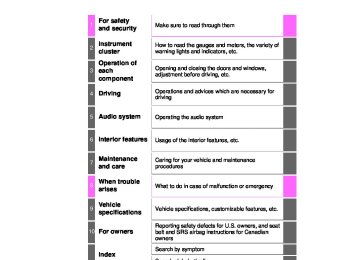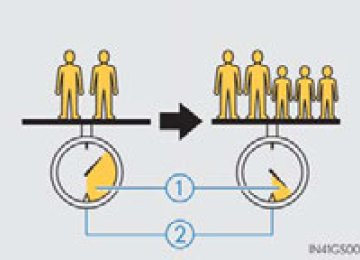- 2009 Toyota Highlander Owners Manuals
- Toyota Highlander Owners Manuals
- 2004 Toyota Highlander Owners Manuals
- Toyota Highlander Owners Manuals
- 2014 Toyota Highlander Owners Manuals
- Toyota Highlander Owners Manuals
- 2010 Toyota Highlander Owners Manuals
- Toyota Highlander Owners Manuals
- 2005 Toyota Highlander Owners Manuals
- Toyota Highlander Owners Manuals
- 2015 Toyota Highlander Owners Manuals
- Toyota Highlander Owners Manuals
- 2003 Toyota Highlander Owners Manuals
- Toyota Highlander Owners Manuals
- 2001 Toyota Highlander Owners Manuals
- Toyota Highlander Owners Manuals
- 2006 Toyota Highlander Owners Manuals
- Toyota Highlander Owners Manuals
- 2011 Toyota Highlander Owners Manuals
- Toyota Highlander Owners Manuals
- 2002 Toyota Highlander Owners Manuals
- Toyota Highlander Owners Manuals
- 2007 Toyota Highlander Owners Manuals
- Toyota Highlander Owners Manuals
- Download PDF Manual
-
324
4-6. Driving tips
Before driving the vehicle Perform the following according to the driving conditions: ● Do not try to forcibly open a window or move a wiper that is frozen. Pour warm water over the frozen area to melt the ice. Wipe away the water immediately to prevent it from freezing.
● To ensure proper operation of the climate control system fan, remove any snow that has accumulated on the air inlet vents in front of the windshield.
● Check for and remove any excess ice or snow that may have accu- mulated on the exterior lights, vehicle’s roof, chassis, around the tires or on the brakes.
● Remove any snow or mud from the bottom of your shoes before
getting in the vehicle.
When driving the vehicle Accelerate the vehicle slowly, keep a safe distance between you and the vehicle ahead, and drive at a reduced speed suitable to road con- ditions.
When parking the vehicle Park the vehicle and move the shift lever to P without setting the park- ing brake. The parking brake may freeze up, preventing it from being released. If necessary, block the wheels to prevent inadvertent sliding or creeping.
HIGHLANDER_U (OM48A12U)
4-6. Driving tips
325
Selecting tire chains Use the correct tire chain size when mounting the snow chains. Chain size is regulated for each tire size. Side chain:
0.12 in. (3 mm) in diameter 0.39 in. (10 mm) in width 1.18 in. (30 mm) in length
Cross chain:
0.16 in. (4 mm) in diameter 0.55 in. (14 mm) in width 0.98 in. (25 mm) in length
Regulations on the use of tire chains Regulations regarding the use of tire chains vary depending on loca- tion and type of road. Always check local regulations before installing chains.
■Tire chain installation
Observe the following precautions when installing and removing chains: ●Install and remove tire chains in a safe location. ●Install tire chains on the front tires. Do not install tire chains on the rear tires. ●Install tire chains on front tires as tightly as possible. Retighten chains after
driving 1/4 1/2 mile (0.5 1.0 km).
●Install tire chains following the instructions provided with the tire chains.
HIGHLANDER_U (OM48A12U)
326
4-6. Driving tips
WARNING
■Driving with snow tires
Observe the following precautions to reduce the risk of accidents. Failure to do so may result in a loss of vehicle control and cause death or serious injury. ●Use tires of the size specified. ●Maintain the recommended level of air pressure. ●Do not drive in excess of 75 mph (120 km/h), regardless of the type of
snow tires being used.
●Use snow tires on all, not just some wheels.
■Driving with tire chains
Observe the following precautions to reduce the risk of accidents. Failure to do so may result in the vehicle being unable to be driven safely, and may cause death or serious injury. ●Do not drive in excess of the speed limit specified for the tire chains being
used, or 30 mph (50 km/h), whichever is lower.
●Avoid driving on bumpy road surfaces or over potholes. ●Avoid sudden acceleration, abrupt steering, sudden braking and shifting
operations that cause sudden engine braking.
●Slow down sufficiently before entering a curve to ensure that vehicle con-
trol is maintained.
●Vehicles with LDA (Lane Departure Alert) system: Do not use LDA (Lane
Departure Alert) system.
NOTICE
■Repairing or replacing snow tires
Request repairs or replacement of snow tires from Toyota dealers or legiti- mate tire retailers. This is because the removal and attachment of snow tires affects the opera- tion of the tire pressure warning valves and transmitters.
■Fitting tire chains
The tire pressure warning valves and transmitters may not function correctly when tire chains are fitted.
HIGHLANDER_U (OM48A12U)
4
4-6. Driving tips
327
Off-road precautions
This vehicle belongs to the utility vehicle class, which has higher ground clearance and narrower tread in relation to the height of its center of gravity to make it capable of performing in a wide variety of off-road applications.
Off-road vehicle feature ● Specific design characteristics give it a higher center of gravity than ordinary passenger cars. This vehicle design feature causes this type of vehicle to be more likely to rollover. And, utility vehicles have a significantly higher rollover rate than other types of vehicles. ● An advantage of the higher ground clearance is a better view of the
road allowing you to anticipate problems.
● It is not designed for cornering at the same speeds as ordinary pas- senger cars any more than low-slung sports cars are designed to perform satisfactorily under off-road conditions. Therefore, sharp turns at excessive speeds may cause the vehicle to rollover.
WARNING
■Off-road vehicle precautions
Always observe the following precautions to minimize the risk of death, seri- ous injury or damage to your vehicle: ●In a rollover crash, an unbelted person is significantly more likely to die than a person wearing a seat belt. Therefore, the driver and all passengers should fasten their seat belts whenever the vehicle is moving.
●Avoid sharp turns or abrupt maneuvers, if at all possible.
Failure to operate this vehicle correctly may result in loss of control or vehicle rollover causing death or serious injury.
●Loading cargo on the roof luggage carrier (if equipped) will make the cen- ter of the vehicle gravity higher. Avoid high speeds, sudden starts, sharp turns, sudden braking or abrupt maneuvers, otherwise it may result in loss of control or vehicle rollover due to failure to operate this vehicle correctly. ●Always slow down in gusty crosswinds. Because of its profile and higher center of gravity, your vehicle is more sensitive to side winds than an ordi- nary passenger car. Slowing down will allow you to have better control.
●Do not drive horizontally across steep slopes. Driving straight up or straight down is preferred. Your vehicle (or any similar off-road vehicle) can tip over sideways much more easily than forward or backward.
HIGHLANDER_U (OM48A12U)
328
4-6. Driving tips
Off-road driving When driving your vehicle off-road, please observe the following pre- cautions to ensure your driving enjoyment and to help prevent the clo- sure of areas to off-road vehicles: ● Drive your vehicle only in areas where off-road vehicles are permit-
ted to travel.
● Respect private property. Get owner’s permission before entering
private property.
● Do not enter areas that are closed. Honor gates, barriers and signs
that restrict travel.
● Stay on established roads. When conditions are wet, driving tech- niques should be changed or travel delayed to prevent damage to roads.
■Additional information for off-road driving
For owners in U.S. mainland, Hawaii and Puerto Rico: To obtain additional information pertaining to driving your vehicle off-road, consult the following organizations. ●State and Local Parks and Recreation Departments ●State Motor Vehicle Bureau ●Recreational Vehicle Clubs ●U.S. Forest Service and Bureau of Land Management
HIGHLANDER_U (OM48A12U)
4
4-6. Driving tips
329
WARNING
■Off-road driving precautions
Always observe the following precautions to minimize the risk of death, seri- ous injury or damage to your vehicle: ●Drive carefully when off the road. Do not take unnecessary risks by driving
in dangerous places.
●Do not grip the steering wheel spokes when driving off-road. A bad bump could jerk the wheel and injure your hands. Keep both hands and espe- cially your thumbs on the outside of the rim.
●Always check your brakes for effectiveness immediately after driving in
sand, mud, water or snow.
●After driving through tall grass, mud, rock, sand, rivers, etc., check that there is no grass, bush, paper, rags, stone, sand, etc. adhering or trapped on the underbody. Clear off any such matter from the underbody. If the vehicle is used with these materials trapped or adhering to the underbody, a breakdown or fire could occur.
●When driving off-road or in rugged terrain, do not drive at excessive speeds, jump, make sharp turns, strike objects, etc. This may cause loss of control or vehicle rollover causing death or serious injury. You are also risking expensive damage to your vehicle’s suspension and chassis.
HIGHLANDER_U (OM48A12U)
330
4-6. Driving tips
NOTICE
■To prevent water damage
Take all necessary safety measures to ensure that water damage to the engine or other components does not occur. ●Water entering the engine air intake will cause severe engine damage. ●Water entering the automatic transmission will cause deterioration in shift quality, locking up of your transmission accompanied by vibration, and ulti- mately damage.
●Water can wash the grease from wheel bearings, causing rusting and pre- mature failure, and may also enter the differentials, transmission and transfer case, reducing the gear oil’s lubricating qualities.
■When you drive through water
If driving through water, such as when crossing shallow streams, first check the depth of the water and the bottom of the riverbed for firmness. Drive slowly and avoid deep water.
■Inspection after off-road driving
●Sand and mud that has accumulated in brake drums and around brake discs may affect braking efficiency and may damage brake system compo- nents.
●Always perform a maintenance inspection after each day of off-road driv- ing that has taken you through rough terrain, sand, mud, or water. For scheduled maintenance information, refer to the “Scheduled Maintenance Guide” or “Owner’s Manual Supplement”.
HIGHLANDER_U (OM48A12U)
4-6. Driving tips
331
HIGHLANDER_U (OM48A12U)
332
Audio system
5-1. Basic Operations
Audio system types........... 334
Audio system .................... 338
Steering wheel audio switches .......................... 341
USB Port/AUX Port ........... 342
Basic audio operations...... 3435-2. Setup
Setup menu....................... 345
General settings................ 346
Audio settings ................... 347
Display settings................. 348
Voice settings.................... 3495-3. Using the Multimedia
system Selecting the audio source ............................. 350
List screen operation......... 351
Optimal use of the audio system................... 3535-4. Using the radio
Radio operation................. 354
HIGHLANDER_U (OM48A12U)
333
Audio system
5-8. Bluetooth® Audio
Listening to Bluetooth® Audio............................... 383
5-9. Bluetooth® phone Using a Bluetooth® Phone ............................. 384
Making a call ..................... 386
Receiving a call................. 389
Speaking on the phone ..... 390
Bluetooth® phone message function............ 393
Using the steering wheel switches .......................... 397
Bluetooth® phone settings ........................... 398
Contact/Call History Settings........................... 399
What to do if... (Troubleshooting)............ 4085-10.Bluetooth®
Bluetooth®......................... 412
5-11.Using the voice
command system Voice command system.... 417
5-5. Playing an audio CD and
MP3/WMA/AAC discs CD player operation .......... 356
5-6. Using an external device
Listening to an iPod .......... 362
Listening to a USB memory device................ 366
Using the AUX port ........... 3705-7. Connecting Bluetooth®
Preparations to use wireless communication................ 371
Registering a Bluetooth® audio player for the first time .......................... 375
Registering a Bluetooth® phone for the first time .... 376
Registering a Bluetooth® device.............................. 377
Connecting a Bluetooth® device.............................. 379
Displaying a Bluetooth® device details .................. 381
Detailed Bluetooth® system settings ............... 382HIGHLANDER_U (OM48A12U)
334
5-1.Basic Operations
Audio system types
Entune Audio P. 338
Entune Audio Plus/Entune Premium Audio with Navigation Owners of models equipped with a navigation system should refer to the “Navigation and Multimedia System Owner’s Manual”.■Using cellular phones
Interference may be heard through the audio system's speakers if a cellular phone is being used inside or close to the vehicle while the audio system is operating.
■About Bluetooth®
The Bluetooth wordmark and logo are owned by Bluetooth SIG. and permis- sion has been granted to use the trademark of the licensee Panasonic Corporation. Other trademarks and trade names are owned by various differ- ent owners.
HIGHLANDER_U (OM48A12U)
5-1. Basic Operations
335
■Certification (caution) U.S.A.
FCC ID: ACJ932YEAP01A473W NOTE: This device complies with Part 15 of the FCC Rules. Operation is subject to the following two conditions: (1) this device may not cause harmful interference, and (2) this device must accept any interference received, including interference
that may cause undesired operation.
FCC WARNING: Changes or modifications not expressly approved by the party responsible for compliance could void the user’s authority to operate the equipment. Radiofrequency radiation exposure information: This equipment complies with FCC radiation exposure limits set forth for an uncontrolled environment. This equipment should be installed and operated with minimum distance of 7.9 in. (20cm) between the radiator and your body. This transmitter must not be co-located or operating in conjunction with any other antenna or transmitter.
U.S.A. and Canada
Part 15 of the FCC Rules FCC Warning: Any unauthorized changes or modifications to this equipment will void the user’s authority to operate this device.
HIGHLANDER_U (OM48A12U)
336
5-1. Basic Operations
Canada
IC: 216J-YEAP01A473W NOTE: This device complies with Industry Canada license-exempt RSS standard(s). Operation is subject to the following two conditions: (1) this device may not cause interference, and (2) this device must accept any interference, including interference that may
cause undesired operation of the device.
Le présent appareil est conforme aux CNR d'Industrie Canada applicables aux appareils radio exempts de licence. L'exploitation est autorisée aux deux conditions suivantes : (1) l'appareil ne doit pas produire de brouillage, et (2) l'utilisateur de l'appareil doit accepter tout brouillage radioélectrique subi, même si le brouillage est susceptible d'en compromettre le fonctionne- ment.
This radio transmitter (identify the device by certification number, or model number if Category II) has been approved by Industry Canada to operate with the antenna types listed below with the maximum permissible gain and required antenna impedance for each antenna type indicated. Antenna types not included in this list, having a gain greater than the maximum gain indi- cated for that type, are strictly prohibited for use with this device. Le présent émetteur radio (identifier le dispositif par son numéro de certifica- tion ou son numéro de modèle s'il fait partie du matériel de catégorie I) a été approuvé par Industrie Canada pour fonctionner avec les types d'antenne énumérés ci-dessous et ayant un gain admissible maximal et l'impédance requise pour chaque type d'antenne. Les types d'antenne non inclus dans cette liste, ou dont le gain est supérieur au gain maximal indiqué, sont stricte- ment interdits pour l'exploitation de l'émetteur. LASER PRODUCTS ●Do not take this unit apart or attempt to make any changes yourself.
This is an intricate unit that uses a laser pickup to retrieve information from the surface of compact discs. The laser is carefully shielded so that its rays remain inside the cabinet. Therefore, never try to disassemble the player or alter any of its parts since you may be exposed to laser rays and dangerous voltages.
●This product utilizes a laser.
Use of controls or adjustments or performance of procedures other than those specified herein may result in hazardous radiation exposure.
HIGHLANDER_U (OM48A12U)
5-1. Basic Operations
337
NOTICE
■To prevent battery discharge
Do not leave the audio system on longer than necessary when the engine is off.
■To avoid damaging the audio system
Take care not to spill drinks or other fluids on the audio system.
HIGHLANDER_U (OM48A12U)
338
5-1. Basic Operations
Audio system Operations such as listening to audio, using the hands-free phone, confirming vehicle information and changing audio sys- tem settings are started by using the following buttons.
Audio system operation buttons
button
Press this button to access the Bluetooth® hands-free system. (P. 384)
“AUDIO” button Display the “Select Audio Source” screen or audio top screen. (P. 350)
“SETUP” button Press this button to customize the function settings. (P. 345)
“CAR” button Press this button to access the vehicle information. (P. 110)
: If equipped
HIGHLANDER_U (OM48A12U)
5-1. Basic Operations
339
Operating the touch screen By touching the screen with your finger, you can control the audio sys- tem, etc. ■ Drag*
Touch the screen with your finger, and move the screen to the desired position. ● Scrolling the lists ● Using scroll bar in lists
■ Flick*
Touch the screen with your finger and quickly move the screen by flicking your finger. ● Scrolling the main screen page ● Returning to the menu screen from the sub-menu screen (screen
one level below)
*: The above operations may not be performed on all screens.
■Capacitive touch switches
The control panel uses capacitive touch sensors. ●In the following cases, incorrect operation or non-response may occur.
• If the operating section is dirty or has liquid attached to it, incorrect opera-
• If the operating section receives electromagnetic waves, incorrect opera-
tion or non-response may occur.
tion or non-response may occur.
• If wearing gloves during operation, non-response may occur. • If fingernails are used to operate the system, non-response may occur. • If a touch pen is used to operate the system, non-response may occur. • If the palm of your hand touches the operating section during operation,
incorrect operation may occur.
• If the palm of your hand touches the operating section, incorrect opera-
tion may occur.
• If operations are performed quickly, non-response may occur.
●Please do not reach your hand to the part of button when audio system turn on. Because the button may become unresponsive for a while. But it will be back to normal for a given time even if audio system turned on under the condition.
HIGHLANDER_U (OM48A12U)
340
5-1. Basic Operations
■When using the touch screen
●If the screen is cold, the display may be dark, or the system may seem to be
operating slightly slower than normal.
●The screen may seem dark and hard to see when viewed through sun- glasses. Change your angle of viewing, adjust the display on the “Display Settings” screen (P. 348) or remove your sunglasses.
●Flick operations may not be performed smoothly in high altitudes.
NOTICE
■To avoid damaging the touch screen
●To prevent damaging the screen, lightly touch the screen buttons with your
finger.
●Do not use objects other than your finger to touch the screen. ●Wipe off fingerprints using a glass cleaning cloth. Do not use chemical
cleaners to clean the screen, as they may damage the touch screen.
HIGHLANDER_U (OM48A12U)
5-1. Basic Operations
341
Steering wheel audio switches Some audio features can be controlled using the switches on the steering wheel. Operation may differ depending on the type of audio system or navigation system. For details, refer to the manual provided with the audio system or navigation system.
Operating the audio system using the steering wheel switches
12
Volume switch • Increases/decreases volume • Press and hold: Continuously increases/decreases volume
Cursor switch (“” and “”) • Selects (radio stations/radio
presets/tracks/files/songs)
• Press and hold: Fast up/
down (radio stations)
• Fast up/down (tracks/files) Cursor switch (“” and “”) • Seek up/down (radio station) • Press and hold: Continuously seek up/down (radio station) • Press and hold: Fast forward/rewind (tracks/files/songs) “MODE/HOLD” switch • Changes audio source • Press and hold this switch to mute or pause the current operation
To cancel the mute or pause, press and hold.
Back switch • Returns to the previous screen Enter switch • Displays the preset/list screen • Selects items
WARNING
■To reduce the risk of an accident
Exercise care when operating the audio switches on the steering wheel.
HIGHLANDER_U (OM48A12U)
342
5-1. Basic Operations
AUX Port/USB Port Connect an iPod, USB memory device or portable audio player to the AUX port/USB port as indicated below. Select “iPod”, “USB”, “AUX” or “A/V” on the audio source selection screen and the device can be operated via audio system.
Connecting using the AUX port/USB port ■ iPod
Open the cover and connect an iPod using an iPod cable.
Turn on the power of the iPod if it is not turned on.
■ USB memory
Open the cover and connect the USB memory device.
Turn on the power of the USB memory device if it is not turned on.
■ Portable audio player
Open the cover and connect the portable audio player.
Turn on the power of the portable audio player if it is not turned on.
WARNING
■While driving
Do not connect a device or operate the device controls.
HIGHLANDER_U (OM48A12U)
5-1. Basic Operations
343
Basic audio operations Basic audio operations and functions common to each mode are explained in this section.
Operating the audio system
Press this knob to turn the audio system on and off, and turn it to adjust the volume.
Turn this knob to select radio station bands, tracks and files. Also the knob can be used to select items in the list display.
Press this button to eject a disc
Insert a disc into the disc slot
Press to pause or resume playing music.
Press the “” or “” button to seek up or down for a radio station, or to access a desired track or file.
HIGHLANDER_U (OM48A12U)
344
5-1. Basic Operations
Random playback
Select
to change on/off.
Repeat play Select
to change on/off.
■Using cellular phones
Interference may be heard through the audio system's speakers if a cellular phone is being used inside or close to the vehicle while the audio system is operating.
■Certification (caution)
Laser product This product is a class 1 laser product. Do not open the cover of the player or attempt to repair the unit yourself. Refer servicing to qualified personnel. ●Laser products
• Do not take this unit apart or attempt to make any changes yourself.
This is an intricate unit that uses a laser pickup to retrieve information from the surface of compact discs. The laser is carefully shielded so that its rays remain inside the cabinet. Therefore, never try to disassemble the player or alter any of its parts since you may be exposed to laser rays and dangerous voltages.
• This product utilizes a laser.
Use of controls or adjustments or performance of procedures other than those specified herein may result in hazardous radiation exposure. THE USE OF OPTICAL INSTRUMENTS WITH THIS PRODUCT WILL INCREASE EYE HAZARD.
NOTICE
■To prevent battery discharge
Do not leave the audio system on longer than necessary when the engine is off.
■To avoid damaging the audio system
Take care not to spill drinks or other fluids on the audio system.
HIGHLANDER_U (OM48A12U)
5-2.Setup
345
Setup menu You can adjust the audio system to your desired settings.
Display “Setup” screen Press the “SETUP” button to display the “Setup” screen.
Select to adjust the settings for operation sounds, screen ani- mation, etc. (P. 346) Select to set the voice settings. (P. 349) Select to adjust the settings for contrast and brightness of the screen. (P. 348) Select to adjust the settings for registering, removing, connecting and disconnecting Bluetooth® devices. (P. 382) Select to adjust the settings for phone sound, contact, message, etc. (P. 399) Select to set audio settings. (P. 347) Select to turn the screen off. Select to set the vehicle custmization. (P. 662)
HIGHLANDER_U (OM48A12U)
346
5-2. Setup
General settings Settings are available for adjusting the operation sounds, screen animation, etc.
Screen for general settings Press the “SETUP” button. Select “General” on the “Setup” screen.
or
“Français”
“English”, “Español” can be selected. On/off can be selected to sound beeps. Select to change the screen color. Select to change the key- board layout. Select to change the capaci- tive touch button sensor sen- sitivity. The animation effect for the screen can be set to on/off. Select to delete personal data (P. 346) Select to update program versions. For details, contact your Toyota dealer. Select to display the software information. Notices related to third party software used in this product are enlisted. (This includes instructions for obtaining such software, where applicable.)
■To return to the default volume settings
Select “Default”, and then “Yes”. Delete personal data
Select “Delete Personal Data” on the “General Settings” screen. Select “Delete”. Check carefully beforehand, as data cannot be retrieved once deleted. A confirmation screen will be displayed. Select “Yes”. The following personal data will be deleted or changed to its default settings. • General settings • Audio settings • Phone settings
HIGHLANDER_U (OM48A12U)
5-2. Setup
347
Audio settings Settings are available for adjusting the radio operation, cover art, etc.
Screen for audio settings
Press the “SETUP” button. Select “Audio” on the “Setup” screen.
Number of Radio Presets Select the number of radio preset stations. Select input video sound. Select video signal. Display Cover Art on/off Automatic Sound Levelizer (P. 347)
Automatic sound leveliser (ASL)
Select “Automatic Sound Levelizer”. Select “High”, “Mid”, “Low” or “Off”.
■About Automatic Sound Leveliser (ASL)
ASL automatically adjusts the volume and tone quality according to the vehi- cle speed.
HIGHLANDER_U (OM48A12U)
348
5-2. Setup
Display settings Settings are available for adjusting the contrast and brightness of the screen.
Screen for display settings Press the “SETUP” button. Select “Display” on the “Setup” screen.
Adjust screen contrast/bright- ness Adjust screen contrast/bright- ness of the rear view monitor camera Adjust screen contrast/bright- ness of the video. Changes to day mode.
Adjusting the screen contrast/brightness
Select “General”, “Camera” or “Video” on the “Display Settings” screen. Adjust the display as desired by selecting “+” or “-”.
Day mode When the headlights are turned on, the screen dims. However, the screen can be switched to day mode by selecting “Day Mode”.
The screen will stay in day mode when the headlights are turned on until “Day Mode” is selected again.
HIGHLANDER_U (OM48A12U)
5-2. Setup
349
Voice settings This screen is used for guidance for voice command systems setting.
the
voice
recognition
Adjust the voice guidance vol- ume setting. Set prompts “High”, “Low” or “Off”. Set the train voice recognition. Set the voice prompt interrupt on/off. Voice recognition tutorial
■To return to the default volume settings
Select “Default”, and then “Yes”.
HIGHLANDER_U (OM48A12U)
350
5-3.Using the Multimedia system
Selecting the audio source Switching between audio sources such as radio and CD are explained in this section.
Changing audio source
Press the “AUDIO” button to display the audio source selection screen. If the audio source selection screen is not displayed, press the “AUDIO” button again. Select the source.
desired
audio
the desired audio to
or
Select source then reorder.
Using the steering wheel switches to change audio source The audio source changes as follows each time the “MODE/HOLD” switch is pressed.
HIGHLANDER_U (OM48A12U)
5-3. Using the Multimedia system
351
List screen operation When a list screen is displayed, use the appropriate buttons to scroll through the list.
How to scroll
: Select to scroll to the next or previous page.
: If appears to the right of titles, the complete titles are too long for the display. Select this button to scroll the title.
Turn the “TUNE·SCROLL” knob to move the cursor box to select a desired item from the list, and press the “TUNE·SCROLL” knob to play it. The track that is being played is highlighted. To return to the top screen, select “Now Playing” on the list screen.
HIGHLANDER_U (OM48A12U)
352
5-3. Using the Multimedia system
Selecting, fast-forwarding and reversing tracks/files/songs ■ Selecting a track/file/song
Press the “” or “” button on “SEEK/TRACK” or turn the “TUNE·SCROLL” knob to select the desired track/file/song number. To fast-forward or reverse, press and hold the “” or “” button on “SEEK/TRACK”.
■ Selecting a track/file/song from the track/file/song list
Select “Browse” or cover art. Select the desired play mode. (USB and iPod) Select the desired track/file/ song.
When an MP3/WMA/AAC disc or USB memory device is being used, the folder can be selected. When a Bluetooth® device or iPod is being used, the album can be selected. According to the audio device, the following is displayed.
Audio source
List name
Audio CD MP3/WMA/AAC disc Bluetooth®
USB
iPod
Track Folder, File Album, Track Artists, Albums, Songs, Genres, Composers Artists, Albums, Songs, Genres, Composers, Audiobooks, Videos
HIGHLANDER_U (OM48A12U)
5-3. Using the Multimedia system
353
Optimal use of the audio system On the “Sound Settings” screen, sound quality (Treble/Mid/ Bass), volume balance can be adjusted.
How to adjust the sound settings and sound quality
Select “-” or “+” to adjust the treble, mid or bass to a level between -5 and 5. Select “Front” or “Rear” to adjust the front/rear audio balance. Select “L” or “R” to adjust the left/right audio balance.
■The sound quality level is adjusted individually
The treble, mid and bass levels can be adjusted for each audio mode sepa- rately.
HIGHLANDER_U (OM48A12U)
354
5-4.Using the radio
Radio operation Select “AM” or “FM” on the audio source selection screen to begin listening to the radio.
Audio control screen Pressing the “AUDIO” button displays the audio control screen from any screens of the selected source. Audio source selection screen appears Preset stations Scanning for receivable station Select to display a list of receiv- able stations Setting the sound (P. 353)
Selecting a station Tune in to the desired station using one of the following methods. ■ Seek tuning
Press the “” or “” button on “SEEK/TRACK”. The radio will begin seeking up or down for a station of the nearest frequency and will stop when a station is found.
■ Manual tuning
Turn the “TUNE·SCROLL” knob.
■ Preset stations
Select the desired preset station.
HIGHLANDER_U (OM48A12U)
5-4. Using the radio
355
Setting station presets
Search for desired stations by turning the “TUNE·SCROLL” knob or pressing the “” or “” button on “SEEK/TRACK”. Select “(add new)”. To change the preset station to a different one, select and hold the preset station. Select “Yes”. Select “OK” after setting the new preset station.
■ Refreshing the station list
Select “Refresh” on the “Station List” screen. To cancel the refresh, select “Cancel Refresh”.
■Reception sensitivity
●Maintaining perfect radio reception at all times is difficult due to the continu- ally changing position of the antenna, differences in signal strength and sur- rounding objects, such as trains, transmitters, etc.
●The radio antenna is mounted inside the rear quarter window. To maintain clear radio reception, do not attach metallic window tinting or other metallic objects to the antenna wire mounted inside the rear window.
HIGHLANDER_U (OM48A12U)
356
5-5.Playing an audio CD and MP3/WMA/AAC discs
CD player operation Insert disc or select “CD” on the audio source selection screen with a disc inserted to begin listening to a CD.
Audio control screen Pressing the “AUDIO” button displays the audio control screen from any screens of the selected source. Audio source selection screen appears Displaying the track/file list Random playback (P. 344) Repeat play (P. 344) Pause Select Setting the sound (P. 353)
to resume play
HIGHLANDER_U (OM48A12U)
5-5. Playing an audio CD and MP3/WMA/AAC discs
357
■Displaying the title and artist name
If a CD-TEXT disc is inserted, the title of the disc and track will be displayed.
■Error messages
If an error message is displayed, refer to the following table and take the appropriate measures. If the problem is not rectified, take the vehicle to your Toyota dealer.
Message
Cause
• The disc is dirty or
damaged.
Correction procedures • Clean the disc. • Insert the disc cor-
• The disc is inserted
rectly.
upside down.
• The disc is not play-
able with the player.
• Confirm the disc is the
playable with player.
“Check DISC”
“Disc Error”
There is a malfunction within the system.
Eject the disc.
“No music files found.” No playable data included on the disc.
is
Eject the disc.
■Discs that can be used
Discs with the marks shown below can be used. Playback may not be possible depending on recording format or disc fea- tures, or due to scratches, dirt or deterioration.
CDs with copy-protection features may not play correctly.
■CD player protection feature
To protect the internal components, playback is automatically stopped when a problem is detected.
■If a disc is left inside the CD player or in the ejected position for
extended periods Disc may be damaged and may not play properly.
■Lens cleaners
Do not use lens cleaners. Doing so may damage the CD player.
HIGHLANDER_U (OM48A12U)
358
5-5. Playing an audio CD and MP3/WMA/AAC discs
■MP3, WMA and AAC files
MP3 (MPEG Audio LAYER3) is a standard audio compression format. Files can be compressed to approximately 1/10 of their original size by using MP3 compression. WMA (Windows Media Audio) is a Microsoft audio compression format. This format compresses audio data to a size smaller than that of the MP3 for- mat. AAC is short for Advanced Audio Coding and refers to an audio compression technology standard used with MPEG2 and MPEG4. MP3, WMA and AAC file and media/formats compatibility are limited. ●MP3 file compatibility
• Compatible standards
MP3 (MPEG1 LAYER3, MPEG2 LSF LAYER3)
• Compatible sampling frequencies
MPEG1 LAYER3: 32, 44.1, 48 (kHz) MPEG2 LSF LAYER3: 16, 22.05, 24 (kHz) • Compatible bit rates (compatible with VBR)
MPEG1 LAYER3: 32-320 (kbps) MPEG2 LSF LAYER3: 8-160 (kbps)
aural
●WMA file compatibility
• Compatible standards
• Compatible channel modes: stereo, joint stereo, dual channel and mon-
WMA Ver. 7, 8, 9 (only compatible with Windows Media Audio Standard)
• Compatible sampling frequencies
32, 44.1, 48 (kHz)
Ver. 7, 8: CBR 48-192 (kbps) Ver. 9: CBR 48-320 (kbps)
• Compatible bit rates (only compatible with 2-channel playback)
HIGHLANDER_U (OM48A12U)
5-5. Playing an audio CD and MP3/WMA/AAC discs
359
●AAC file compatibility
• Compatible standards
MPEG4/AAC-LC
• Compatible sampling frequencies
11.025/12/16/22.05/24/32/44.1/48 (kHz)
• Compatible bit rates
16-320 (kbps)
Compatible channel modes: 1ch and 2ch
●Compatible media
Media that can be used for MP3, WMA and AAC playback are CD-Rs and CD-RWs. Playback in some instances may not be possible if the CD-R or CD-RW is not finalized. Playback may not be possible or the audio may jump if the disc is scratched or marked with fingerprints.
●Compatible disc formats
The following disc formats can be used. • Disc formats: CD-ROM Mode 1 and Mode 2
• File formats:
CD-ROM XA Mode 2, Form 1 and Form 2
ISO9660 Level 1, Level 2, (Romeo, Joliet) UDF (2.01 or lower)MP3, WMA and AAC files written in any format other than those listed above may not play correctly, and their file names and folder names may not be displayed correctly.
Items related to standards and limitations are as follows. • Maximum directory hierarchy: 8 levels (including the root) • Maximum length of folder names/file names: 32 characters • Maximum number of folders: 192 (including the root) • Maximum number of files per disc: 255
●File names
The only files that can be recognized as MP3/WMA/AAC and played are those with the extension .mp3, .wma or .m4a.
●Discs containing multi-session recordings
As the audio system is compatible with multi session discs, it is possible to play discs that contain MP3, WMA and AAC files. However, only the first session can be played.
HIGHLANDER_U (OM48A12U)
360
5-5. Playing an audio CD and MP3/WMA/AAC discs
●ID3, WMA and AAC tags
ID3 tags can be added to MP3 files, making it possible to record the track title, artist name, etc. The system is compatible with ID3 Ver. 1.0, 1.1, and Ver. 2.2, 2.3 ID3 tags. (The number of characters is based on ID3 Ver. 1.0 and 1.1.) WMA tags can be added to WMA files, making it possible to record the track title and artist name in the same way as with ID3 tags. AAC tags can be added to AAC files, making it possible to record the track title and artist name in the same way as with ID3 tags.
●MP3, WMA and AAC playback
When a disc containing MP3, WMA or AAC files is inserted, all files on the disc are first checked. Once the file check is finished, the first MP3, WMA or AAC file is played. To make the file check finish more quickly, we recom- mend you do not write any files to the disc other than MP3, WMA or AAC files or create any unnecessary folders. Discs that contain a mixture of music data and MP3, WMA or AAC format data cannot be played.
●Extensions
If the file extensions .mp3, .wma and .m4a are used for files other than MP3, WMA and AAC files, they may be mistakenly recognized and played as MP3, WMA and AAC files. This may result in large amounts of interfer- ence and damage to the speakers.
●Playback
• To play MP3 files with steady sound quality, we recommend a fixed bit
rate of at least 128 kbps and a sampling frequency of 44.1 kHz.
• CD-R or CD-RW playback may not be possible in some instances,
depending on the characteristics of the disc.
• There is a wide variety of freeware and other encoding software for MP3, WMA and AAC files on the market, and depending on the status of the encoding and the file format, poor sound quality or noise at the start of playback may result. In some cases, playback may not be possible at all. • When files other than MP3, WMA or AAC files are recorded on a disc, it may take more time to recognize the disc and in some cases, playback may not be possible at all.
• Microsoft, Windows, and Windows Media are the registered trademarks
of Microsoft Corporation in the U.S.A. and other countries.
HIGHLANDER_U (OM48A12U)
5-5. Playing an audio CD and MP3/WMA/AAC discs
361
NOTICE
■Discs and adapters that cannot be used
Do not use the following types of CDs. Also, do not use 3 in. (8 cm) CD adapters, Dual Discs or printable discs. Doing so may damage the CD player and/or the CD insert/eject function.
●Discs that have a diameter that is not 4.7 in. (12 cm). ●Low-quality or deformed discs. ●Discs with a transparent or translucent recording area. ●Discs that have tape, stickers or CD-R labels attached to them, or that
have had the label peeled off.
■Player precautions
Failure to follow the precautions below may result in damage to the discs or the player itself. ●Do not insert anything other than discs into the disc slot. ●Do not apply oil to the player. ●Store discs away from direct sunlight. ●Never try to disassemble any part of the player.
HIGHLANDER_U (OM48A12U)
362
5-6.Using an external device
Listening to an iPod Connecting an iPod enables you to enjoy music from the vehicle speakers. Select “iPod” on the audio source selection screen. When the iPod connected to the system includes iPod video, the system can only output the sound by selecting the browse screen.
Connecting an iPod P. 342
Audio control screen Pressing the “AUDIO” button displays the audio control screen from any screens of the selected source. Audio source selection screen appears Displays cover art Selecting the play mode (P. 362) Shuffle play (P. 362) Repeat play (P. 362) Pause Select Setting the sound (P. 353)
to resume playback
Selecting a play mode
Select “Browse” on the screen. Select the desired play mode. Then select a song to begin using the selected play mode.
Shuffle play Select
Repeat play Select
to change on/off.
to change on/off.
HIGHLANDER_U (OM48A12U)
5-6. Using an external device
363
■About iPod
●“Made for iPod” and “Made for iPhone” mean that an electronic accessory has been designed to connect specifically to iPod or iPhone, respectively, and has been certified by the developer to meet Apple performance stan- dards.
●Apple is not responsible for the operation of this device or its compliance with safety and regulatory standards. Please note that the use of this acces- sory with iPod or iPhone may affect wireless performance.
●iPhone, iPod, iPod classic, iPod nano, and iPod touch are trademarks of Apple Inc., registered in the U.S. and other countries. Lightning is a trade- mark of Apple Inc.
■iPod cover art
●Depending on the iPod and songs in the iPod, iPod cover art may be dis-
played.
●This function can be changed to on/off. (P. 347) ●It may take time to display iPod cover art, and the iPod may not be operated
while the cover art display is in process.
●Only iPod cover art that is saved in JPEG format can be displayed.
■iPod functions
●When an iPod is connected and the audio source is changed to iPod mode,
the iPod will resume play from the same point in which it was last used.
●Depending on the iPod that is connected to the system, certain functions may not be available. If a function is unavailable due to a malfunction (as opposed to a system specification), disconnecting the device and recon- necting it may resolve the problem.
●While connected to the system, the iPod cannot be operated with its own controls. It is necessary to use the controls of the vehicle's audio system instead.
●When the battery level of an iPod is very low, the iPod may not operate. If
so, charge the iPod before use.
●Compatible models (P. 365)
HIGHLANDER_U (OM48A12U)
364
5-6. Using an external device
■iPod problems
To resolve most problems encountered when using your iPod, disconnect your iPod from the vehicle iPod connection and reset it. For instructions on how to reset your iPod, refer to your iPod Owner's Manual.
■Error messages
Message
Cause/Correction procedures
“Connection error. Please consult your Owner’s Man- ual for instructions on how to connect the iPod.”
“No music files found.”
“No videos found.”
“There are no songs avail- able for playback. Please add compatible to your iPod.”
files
“iPod authorization unsuc- cessful.”
This indicates a problem in the iPod or its con- nection.
This indicates that there is no music data in the iPod. This indicates that no video files are included in the iPod.
This indicates that songs are not found in a selected playlist.
This indicates that the display audio system failed to authorize the iPod. Please check your iPod.
HIGHLANDER_U (OM48A12U)
5-6. Using an external device
365
■Compatible models
The following iPod®, iPod nano®, iPod classic®, iPod touch® and iPhone® devices can be used with this system. ●Made for
• iPod touch (5th generation) • iPod touch (4th generation) • iPod touch (3rd generation) • iPod touch (2nd generation) • iPod touch (1st generation) • iPod classic • iPod with video • iPod nano (7th generation) • iPod nano (6th generation) • iPod nano (5th generation) • iPod nano (4th generation) • iPod nano (3rd generation) • iPod nano (2nd generation) • iPod nano (1st generation) • iPhone 5
• iPhone 4S • iPhone 4
• iPhone 3GS • iPhone 3G • iPhoneDepending on differences between models or software versions etc., some models might be incompatible with this system.
WARNING
■While driving
Do not connect an iPod or operate the controls.
NOTICE
■To prevent damage to the iPod or its terminals
●Do not leave the iPod in the vehicle. The temperature inside the vehicle
may become high, resulting in damage to the iPod.
●Do not push down on or apply unnecessary pressure to the iPod while it is
connected.
●Do not insert foreign objects into the port.
HIGHLANDER_U (OM48A12U)
366
5-6. Using an external device
Listening to a USB memory device Connecting a USB memory device enables you to enjoy music from the vehicle speakers. Touch “USB” on the audio source selection screen.
Connecting a USB memory device P. 342
Audio control screen Pressing the “AUDIO” button displays the audio control screen from any screens of the selected source. Audio source selection screen appears Displays cover art Selecting the play mode (P. 366) Random playback (P. 344) Repeat play (P. 344) Pause Select Setting the sound (P. 353)
to resume playback
Selecting a play mode
Select “Browse” on the screen. Select the desired play mode. Then select a song to begin using the selected play mode.
■ Displaying the now playing list
Touch the cover art display.
HIGHLANDER_U (OM48A12U)
5-6. Using an external device
367
■USB memory functions
●Depending on the USB memory device that is connected to the system, the device itself may not be operable and certain functions may not be avail- able. If the device is inoperable or a function is unavailable due to a mal- function (as opposed to a system specification), disconnecting the device and reconnecting it may resolve the problem.
●If the USB memory device still does not begin operation after being discon-
nected and reconnected, format the memory.
■Error messages for USB memory
Message
Cause/Correction procedures
“Connection error. Please consult your Owner’s Man- ual for instructions on how to connect the USB device.” “There are no files available for playback. Please add compatible files to your USB device.”
■USB memory
●Compatible devices
This indicates a problem with the USB mem- ory device or its connection.
This indicates that no MP3/WMA/AAC files are included on the USB memory device.
USB memory device that can be used for MP3, WMA and AAC playback.
●Compatible device formats
The following device format can be used: • USB communication format: USB2.0 HS (480Mbps) and FS (12 Mbps) • File system format: FAT16/32 (Windows) • Correspondence class: Mass storage class
MP3, WMA and AAC files written to a device with any format other than those listed above may not play correctly, and their file names and folder names may not be displayed correctly.
Items related to standards and limitations are as follows: • Maximum directory hierarchy: 8 levels • Maximum number of folders in a device: 3000 (including the root) • Maximum number of files in a device: 9999
• Maximum number of files per folder: 255●MP3, WMA and AAC files MP3 (MPEG Audio LAYER 3) is a standard audio compression format. Files can be compressed to approximately 1/10 of their original size using MP3 compression. WMA (Windows Media Audio) is a Microsoft audio compression format. This format compresses audio data to a size smaller than that of the MP3 format. AAC is short for Advanced Audio Coding and refers to an audio compression technology standard used with MPEG2 and MPEG4.
HIGHLANDER_U (OM48A12U)
368
5-6. Using an external device
MP3, WMA and AAC file and media/formats compatibility are limited. ●MP3 file compatibility
• Compatible standards
MP3 (MPEG1 AUDIO LAYERII, III, MPEG2 AUDIO LAYERII, III)
• Compatible sampling frequencies
MPEG1 AUDIO LAYERII, III: 32, 44.1, 48 (kHz) MPEG2 AUDIO LAYERII, III: 16, 22.05, 24 (kHz)
• Compatible bit rates (compatible with VBR) MPEG1 AUDIO LAYERII, III: 32-320 (kbps) MPEG2 AUDIO LAYERII, III: 8-160 (kbps)
• Compatible channel modes: stereo, joint stereo, dual channel and mon-
aural
●WMA file compatibility
• Compatible standards
WMA Ver. 7, 8, 9
• Compatible sampling frequencies HIGH PROFILE 32, 44.1, 48 (kHz)
• Compatible bit rates
HIGH PROFILE 48-320 (kbps, VBR)
●AAC file compatibility
• Compatible standards
MPEG4/AAC-LC
• Compatible sampling frequencies
11.025/12/16/22.05/24/32/44.1/48 (kHz)
• Compatible bit rates
16-320 (kbps)
• Compatible channel modes: 1 ch and 2 ch
●File names
The only files that can be recognized as MP3/WMA/AAC and played are those with the extension .mp3, .wma or .m4a.
●ID3, WMA and AAC tags
ID3 tags can be added to MP3 files, making it possible to record the track title, artist name, etc. The system is compatible with ID3 Ver. 1.0, 1.1, and Ver. 2.2, 2.3 ID3 tags. (The number of characters is based on ID3 Ver. 1.0 and 1.1.) WMA tags can be added to WMA files, making it possible to record the track title and artist name in the same way as with ID3 tags. AAC tags can be added to AAC files, making it possible to record the track title and artist name in the same way as with ID3 tags.
HIGHLANDER_U (OM48A12U)
●MP3, WMA and AAC playback
5-6. Using an external device
369
• When a device containing MP3, WMA and AAC files is connected, all files in the USB memory device are checked. Once the file check is fin- ished, the first MP3, WMA and AAC file is played. To make the file check finish more quickly, we recommend that you do not include any files other than MP3, WMA and AAC files or create any unnecessary folders.
• When a USB memory device is connected and the audio source is