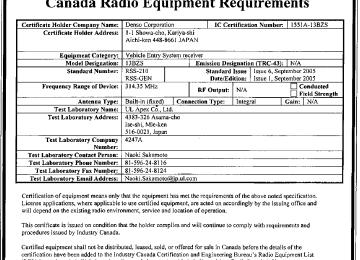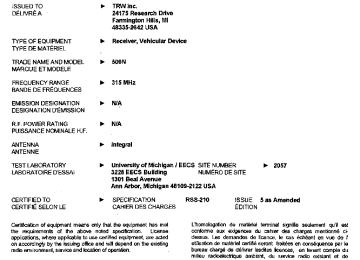- 2009 Toyota Highlander Owners Manuals
- Toyota Highlander Owners Manuals
- 2004 Toyota Highlander Owners Manuals
- Toyota Highlander Owners Manuals
- 2014 Toyota Highlander Owners Manuals
- Toyota Highlander Owners Manuals
- 2010 Toyota Highlander Owners Manuals
- Toyota Highlander Owners Manuals
- 2005 Toyota Highlander Owners Manuals
- Toyota Highlander Owners Manuals
- 2015 Toyota Highlander Owners Manuals
- Toyota Highlander Owners Manuals
- 2003 Toyota Highlander Owners Manuals
- Toyota Highlander Owners Manuals
- 2001 Toyota Highlander Owners Manuals
- Toyota Highlander Owners Manuals
- 2006 Toyota Highlander Owners Manuals
- Toyota Highlander Owners Manuals
- 2011 Toyota Highlander Owners Manuals
- Toyota Highlander Owners Manuals
- 2002 Toyota Highlander Owners Manuals
- Toyota Highlander Owners Manuals
- 2007 Toyota Highlander Owners Manuals
- Toyota Highlander Owners Manuals
- Download PDF Manual
-
Phonebook Unlock Phonebook Lock
Unlocking the phone book Locking the phone book
■Automatic adjustment of volume
When vehicle speed is 50 mph (80 km/h) or more, the volume automatically increases. The volume returns to the previous volume setting when vehicle speed drops to 43 mph (70 km/h) or less.
■When using a voice command
●For numbers, say a combination of single digits from zero to nine, #
(pound), ∗ (star), and + (plus).
●Say a command correctly and clearly.
■The system may not recognize your voice in the following situations:
●When driving on a rough road ●When driving at high speeds ●When air is blowing out of the vents onto the microphone ●When the air conditioning fan emits a loud noise
■The following cannot be performed while driving:
●Operating the system with
●Registering a cellular phone to the system
■Changing the passkey
→P. 360
352
3-4. Using the hands-free phone system (for cellular phone) Making a phone call
■ Making a phone call
● Dialing by inputting a number
“Dial by number”
● Dialing by inputting a name
“Dial by name” ● Speed dialing ● Dialing a number stored in the outgoing history memory
“Redial”
● Dialing a number stored in the incoming history memory
“Call back”
■ Receiving a phone call ● Answering the phone ● Refusing the call ■ Transferring a call ■ Using a call history memory
● Dialing ● Storing data in the phone book ● Deleting
Dialing by inputting a number
STEP 1
Press
and say “Dial by number”.
STEP 2
Press
and say the phone number.
353
3-4. Using the hands-free phone system (for cellular phone)
STEP 3
Dial by one of the following methods:
a. Press
b. Press
and say “Dial”.
c. Select “Dial” by using
Dialing by inputting a name
STEP 1
STEP 2
and say “Dial by name”.
Press Select a registered name to be input by either of the following methods: a. Press
and say a registered name.
b. Press
and say “List names”. Press
while the
desired name is being read aloud. Dial by one of the following methods:
STEP 3
a. Press
b. Press
and say “Dial”.
c. Select “Dial” by using
Speed dialing
STEP 1
STEP 2
Press Press the preset button in which the desired number is regis- tered.
STEP 3
Press
354
3-4. Using the hands-free phone system (for cellular phone)
When receiving a phone call
■ Answering the phone
Press
■ Refusing the call
Press
Transferring a call
A call can be transferred between the cellular phone and system while dialing, receiving a call, or during a call. Use one of the follow- ing methods:
a. Operate the cellular phone.
Refer to the manual that comes with the cellular phone for the oper- ation of the phone. *1.
b. Press
c. Press *1: This operation can be performed only when transferring a call
and say “Call Transfer” *2.
from the cellular phone to the system during a call.
*2: While the vehicle is in motion, a call cannot be transferred from
the system to the cellular phone.
Using a call history memory
Follow the procedure below to use a number stored in call history memory: STEP 1
Press and say “Redial” (when using a number stored in the outgoing history memory) or “Call back” (when using a number stored in the incoming history memory).
355
3-4. Using the hands-free phone system (for cellular phone)
STEP 2
Select the number by either of the following methods: a. Say “Previous” or “Go back” until the desired number is dis-
played.
b. Select the desired number by using
The following operations can be performed:
Dialing: Press
or select “Dial” by using a voice command or
Storing the number in the phone book: Select “Store” by using a
voice command or
Deleting: Select “Delete” by using a voice command or
■Call history
Up to 5 numbers can be stored in each of the outgoing and incoming history memories.
■When talking on the phone
●Do not talk simultaneously with the other party. ●Keep the volume of the receiving voice down. Otherwise, voice echo will
increase.
356
3-4. Using the hands-free phone system (for cellular phone) Setting a cellular phone
Registering a cellular phone in the hands-free phone system allows the system to function. The following function can be used for regis- tered cellular phones: ■ Functions and operation procedures To enter menu for each function, follow the steps below by using a
voice command or
● Registering a cellular phone
1. “Setup” → 2. “Phone Setup” → 3. “Pair Phone”
● Selecting a cellular phone to be used
1. “Setup” → 2. “Phone Setup” → 3. “Select Phone”
● Changing a registered name
1. “Setup” → 2. “Phone Setup” → 3. “Change Name”
● Listing the registered cellular phones
1. “Setup” → 2. “Phone Setup” → 3. “List Phones”
● Deleting a cellular phone
1. “Setup” → 2. “Phone Setup” → 3. “Delete”
● Changing the passkey
1. “Setup” → 2. “Phone Setup” → 3. “Set Passkey”
Registering a cellular phone
Select “Pair Phone” by using a voice command or
, and do the
procedure for registering a cellular phone. (→P. 349)
357
3-4. Using the hands-free phone system (for cellular phone)
Selecting a cellular phone to be used
STEP 1
Select “Select Phone” by using a voice command or
Pattern A
STEP 2
Select a cellular phone to be used by either of the following methods, and select “Confirm” by using a voice command or
a. Press
b. Press
and say the desired phone name.
and say “List phones”. While the name of the
desired cellular phone is being read aloud, press
Pattern B
STEP 2
Select a cellular phone to be used by using
Changing a registered name
STEP 1
Select “Change Name” by using a voice command or
STEP 2
Select a name of cellular phone to be changed by either of the following methods:
a. Press
and say the desired phone name, and select
“Confirm” by using a voice command or
b. Press
and say “List phones”. While the desired
phone name is being read aloud, press
c. Select the desired phone name by using
358
3-4. Using the hands-free phone system (for cellular phone)
STEP 3
Press
or select “Record Name” by using
, and
say a new name.
STEP 4
Select “Confirm” by using a voice command or
Listing the registered cellular phones
Selecting “List Phones” by using a voice command or
begins
while a name of cellular phone is being read selects
reading aloud the list of the registered cellular phones. When listing is complete, the system returns to “Phone Setup”. Pressing the cellular phone, and the following functions will be available: • Selecting a cellular phone: “Select Phone” • Changing a registered name: “Change Name” • Deleting a cellular phone: “Delete”
359
3-4. Using the hands-free phone system (for cellular phone)
Deleting a cellular phone
STEP 1
Select “Delete” by using a voice command or
Pattern A
STEP 2
Select a cellular phone to be deleted by either of the following methods and select “Confirm” by using a voice command or
a. Press phone. b. Press
and say the name of the desired cellular
and say “List phones”. While the name of the
desired cellular phone is being read aloud, press
Pattern B
STEP 2
Select a desired cellular phone to be deleted by using
Changing the passkey
STEP 1
Select “Set Passkey” by using a voice command or
Pattern A
STEP 2
Press
, say a 4 to 8-digit number, and select “Confirm”
by using a voice command or
360
3-4. Using the hands-free phone system (for cellular phone)
Pattern B
STEP 2
Select a 4 to 8-digit number by using
The number should be input 1 digit at a time. When the entire number to be registered as a passkey has
STEP 3
been input, press
once again.
■The number of cellular phones that can be registered Up to 6 cellular phones can be registered in the system.
361
3-4. Using the hands-free phone system (for cellular phone) Security and system setup
To enter the menu of each setting, follow the steps below: ■ Security setting items and operation procedure
● Setting or changing the PIN (Personal Identification Number)
1. “Setup” → 2. “Security” → 3. “Set PIN”
● Locking the phone book
1. “Setup” → 2. “Security” → 3. “Phonebook Lock”
● Unlocking the phone book
1. “Setup” → 2. “Security” → 3. “Phonebook Unlock”
■ System setup items and operation procedure
● Setting voice guidance volume
1. “Setup” → 2. “System Setup” → 3. “Guidance Vol”
● Initialization
1. “Setup” → 2. “System Setup” → 3. “Initialize”
can only be used for system setup operation.
Setting or changing the PIN
■ Setting a PIN
STEP 1
Select “Set PIN” by using a voice command or
STEP 2
Enter a PIN by using a voice command or
When using
, input the code 1 digit at a time.
■ Changing the PIN
STEP 1
Select “Set PIN” by using a voice command or
362
3-4. Using the hands-free phone system (for cellular phone)
STEP 2
Enter the registered PIN by using a voice command or
STEP 3
Enter a new PIN by using a voice command or
When using
, input the code 1 digit at a time.
Locking or unlocking the phone book
STEP 1
Select “Phonebook lock (Phbk Lock)” or “Phonebook unlock
(Phbk Unlock)” by using a voice command or
STEP 2
Input the PIN by either of the following methods and select
“Confirm” by using a voice command or
a. Press
and say the registered PIN.
b. Input a new PIN by using
Setting voice guidance volume
STEP 1
Select “Guidance Vol” by using
STEP 2
Change the voice guidance volume.
To decrease the volume: Turn
counterclockwise.
To increase the volume: Turn
clockwise.
363
3-4. Using the hands-free phone system (for cellular phone)
Initialization
STEP 1
Select “Initialize” and then “Confirm” by using
STEP 2
Select “Confirm” by using
again.
■Initialization
●The following data in the system can be initialized:
• Phone book • Outgoing and incoming history • Speed dial • Registered cellular phone data • Security code
●Once the initialization has been completed, the data cannot be restored
to its original state.
■When the phone book is locked
The following functions cannot be used: ●Dialing by inputting a name ●Speed dialing ●Dialing a number stored in the call history memory ●Using the phone book
364
3-4. Using the hands-free phone system (for cellular phone) Using the phone book
To enter the menu of each setting, follow the steps below:
● Adding a new phone number
1. “Phonebook” → 2. “Add Entry”
● Setting speed dial
1. “Phonebook” → 2. “Set Speed Dial (Speed Dial)”
● Changing a registered name
1. “Phonebook” → 2. “Change Name”
● Deleting registered data
1. “Phonebook” → 2. “Delete Entry”
● Deleting speed dial
1. “Phonebook” → 2. “Delete Speed Dial (Del Spd Dial)”
● Listing the registered data
1. “Phonebook” → 2. “List Names”
Adding a new phone number
The following methods can be used to add a new phone number: ● Inputting a phone number by using a voice command ● Transferring data from the cellular phone
● Inputting a phone number by using
● Selecting a phone number from outgoing or incoming history ■ Adding procedure
STEP 1
Select “Add Entry” by using a voice command or
365
3-4. Using the hands-free phone system (for cellular phone)
STEP 2
Use one of the following methods to input a telephone num- ber:
Inputting a telephone number by using a voice command
STEP2-1 Select “By Voice” by using a voice command or
STEP2-2 Press
, say the desired number, and select
“Confirm” by using a voice command.
Transferring data from the cellular phone
STEP2-1 Select “By Phone” and then “Confirm” by using a
voice command or
STEP2-2 Transfer the data from the cellular phone.
Refer to the manual that comes with the cellular phone for the details of transferring data.
STEP2-3 Select the data to be registered by either of the fol-
lowing methods: a. Say “Previous” or “Next” until the desired data is displayed, and select “Confirm” by using a voice command.
b. Select the desired data by using
366
3-4. Using the hands-free phone system (for cellular phone)
Inputting a phone number by using
STEP2-1 Select “Manual Input” by using
STEP2-2 Input a phone number by using
, and press
once again.
Input the phone number 1 digit at a time.
Selecting a phone number from outgoing or incoming history
STEP2-1 Select “Call History” by using a voice command or
STEP2-2 Select “Outgoing” or “Incoming” by using a voice
command or
STEP2-3 Select the data to be registered by either of the fol-
lowing methods: a. Say “Previous” or “Go back” until the desired data is displayed, and select “Confirm” by using a voice command.
b. Select the desired data by using
367
3-4. Using the hands-free phone system (for cellular phone)
STEP 3
Select the name to be registered by either of the following methods, and select “Confirm” by using a voice command or
a. Press
and say the desired name.
b. Select “Record Name” by using
, and say the
desired name.
STEP 4
Select “Confirm” by using a voice command or
again.
STEP 3
In firm” registers the newly added phone number as speed dial.
, selecting “Set Speed Dial (Speed Dial)” instead of “Con-
Setting speed dial
STEP 1
Select “Set Speed Dial (Speed Dial)” by using a voice com-
mand or
STEP 2
Select the data to be registered as speed dial by either of the following methods: a. Press
, say desired number, and select “Confirm” by
using a voice command or
b. Press
name is being read aloud, press
, and say “List names”. While the desired , and select “Con-
firm” by using a voice command or
c. Select the desired data by using
368
3-4. Using the hands-free phone system (for cellular phone)
STEP 3
Select the desired preset button, and register the data into speed dial by either of the following methods: a. Press the desired preset button, and select “Confirm” by
using a voice command or
b. Press and hold the desired preset button.
Changing a registered name
STEP 1
Select “Change Name” by using a voice command or
STEP 2
Select a name to be changed by either of the following meth- ods: a. Press
, say desired name, and select “Confirm” by
using a voice command or
b. Press
, and say “List names”. During the desired , and select “Confirm” by
name is read aloud, press
using a voice command or
c. Select the desired name by using
STEP 3
Select “Record Name” with
or
STEP 4
Say a new name, and select “Confirm” by using a voice com-
mand or
369
3-4. Using the hands-free phone system (for cellular phone)
Deleting registered data
STEP 1
Select “Delete Entry” by using a voice command or
Pattern A
STEP 2
Select data to be deleted by either of the following methods,
and select “Confirm” by using a voice command or
a. Press
, and say the name of the desired phone num-
ber to be deleted.
b. Press
, say “List phones”. While the name of the
desired phone number is being read aloud, press
Pattern B
STEP 2
Select data to be deleted by using
Deleting speed dial
STEP 1
Select “Delete Speed Dial (Del Spd Dial)” by using a voice
command or
STEP 2
Press the preset button in which the desired speed dial is reg- istered, and select “Confirm” by using a voice command or
370
3-4. Using the hands-free phone system (for cellular phone)
Listing the registered data
while a data is being read aloud selects the data, and
Selecting “List names” by using a voice command begins reading the list of the registered data. When listing is complete, the system returns to “Phonebook”. Pressing the following function will be available. • Dialing: “Dial” • Changing a registered name: “Change Name” • Deleting an entry: “Delete Entry” • Setting speed dial: “Set Speed Dial (Speed Dial)”
■Limitation of number of digits
A phone number that exceeds 24 digits cannot be registered.
371
3-5. Using the interior lights Interior lights list
Your Toyota is equipped with the illuminated entry system to assist in entering the vehicle. Owing to the function of the system, the lights shown in the following illustration automatically turn on/off according to the presence of the electronic key (vehicles with smart key system), whether the doors are locked/unlocked, whether the doors or glass hatch (if equipped) are opened/closed, and the “ENGINE START STOP” switch mode or the engine switch position.
Outer foot lights (vehicles with smart key system) Personal/interior lights (→P. 373) Engine switch light (vehicles without smart key system) Front door courtesy light Personal/interior light or interior light (→P. 373, 374) Interior light (→P. 374)
372
Personal/interior light main switch and personal/interior lights
3-5. Using the interior lights
Personal/interior light main switch
“OFF” The personal/interior lights and interior light can be individually turned on or off. Door position The personal/interior lights and interior light come on when a door or the glass hatch (if equipped) is opened. They turn off when the doors and glass hatch are closed. On The personal/interior lights and interior light cannot be individually turned off.
Personal/interior lights
Front
On/off
The illuminated entry system is activated even is turned off when the personal/inte- rior light main switch is in door position.
light
the
if
373
3-5. Using the interior lights
Personal/interior lights and interior light
Center (if equipped)
On/off
The illuminated entry system is activated even is turned off when the personal/inte- rior light main switch is in door position.
light
the
if
Interior light
Center (if equipped)
Rear
Off On The illuminated entry system is activated even is turned off when the personal/inte- rior light main switch is in door position.
light
the
if
■To prevent the battery discharge
If the lights remain on when the door is not fully closed and the personal/inte- rior light main switch is in door position, the lights will go off automatically after 20 minutes.
■Customization that can be configured at Toyota dealer
Settings (e.g. The time elapsed before lights turn off) can be changed. (Customizable features →P. 582)
374
3-6. Using the storage features List of storage features
Auxiliary boxes Overhead console Glove box Bottle holders Cup holders Side table Console box Auxiliary box & cup holder
375
3-6. Using the storage features
Glove box
Glove box
Unlock with the master key (vehicles without smart key system) or mechanical key (vehicles with smart key sys- tem) Lock with the master key (vehicles without smart key system) or mechanical key (vehicles with smart key sys- tem) Open (pull lever)
■Power back door main switch (vehicles with power back door)
The power back door main switch is located in the glove box. (→P. 73)
CAUTION
■Caution while driving
Keep the glove box closed. Injuries may result in the event of an accident or sudden braking.
376
Console box
Upper
3-6. Using the storage features
Console box
Pull up the knob to release the lock. Lift the lid.
Lower
Push down the lever.
CAUTION
■Caution while driving
Keep the console box closed. Injuries may result in the event of an accident or sudden braking.
377
3-6. Using the storage features
Overhead console
Overhead console
The overhead console is useful for temporarily storing sunglasses and similar small items.
Press in the lid.
CAUTION
■Items that should not be left in the overhead console
Do not leave glasses or lighters in the console. If the interior of the vehicle becomes hot, lighters may explode and glasses may warp or become cracked.
■Caution while driving
Do not leave the overhead console open while driving. Items stored in it may fall out and cause injury.
■Size of stored items
Do not put large items in the overhead console. The overhead console may not be able to be shut from the conversation mir- ror state.
■Maximum storage weight
Do not place any object heavier than 0.4 lb. (200 g) in it. The console may be opened and cause injury.
378
Cup holders
Front (type A)
3-6. Using the storage features
Cup holders
Removing the adapters changes the size. (→P. 381)
Front (type B)
Lift the lid.
Console box
Pull out the cup holder.
379
3-6. Using the storage features
Side table
Cup holders
Install the side table before using the cup holder. (→P. 386) Removing the adapters changes the size. (→P. 381)
Rear (vehicles without third seat)
Rear (vehicles with third seat)
Removing the adapters changes the size. (→P. 381)
380
3-6. Using the storage features
Cup holders
■Adjusting size of the cup holder (front [type A], front [type B], side
table, rear [vehicles with third seats])
Front (type A)
Remove the adapter.
Front (type B)
Remove the separator.
Side table
Remove the adapter.
Rear (vehicles with third seat)
Remove the adapter.
381
3-6. Using the storage features
Cup holders
CAUTION
■Items unsuitable for the cup holder
Do not place anything other than cups or aluminum cans in the cup holders. Other items may be thrown out of the holders in the event of an accident or sudden braking and cause injury. If possible, cover hot drinks to prevent burns.
■When not in use
Front (type B) and console box cup holders: Keep the cup holders closed. Injuries may result in the event of an accident or sudden braking.
382
3-6. Using the storage features
Bottle holders
Bottle holders
Front
Rear
CAUTION
■Items unsuitable for the bottle holder
Do not place anything other than a bottle in the bottle holders. Other items may be thrown out of the holders in the event of an accident or sudden braking and cause injury.
NOTICE
■When stowing a bottle
Put the cap on before stowing a bottle. Do not place open bottles in the bot- tle holders. The contents may spill.
383
3-6. Using the storage features
Auxiliary boxes
Type A
Auxiliary boxes
Pull up the lever.
Type B
Lift the lid.
Remove the separator to use the box. (→P. 381)
Type C (if equipped)
Lift the lid.
384
3-6. Using the storage features
Auxiliary boxes
Type D
Lift the lid.
■Auxiliary box (type D)
Install the side table. (→P. 386)
CAUTION
■Caution while driving
Keep the auxiliary boxes closed. Injuries may result in the event of an accident or sudden braking.
385
3-6. Using the storage features
Side table
■ Installing the side table STEP 1
Side table
Take out the side table from the console box.
STEP 2
Remove the second center seat. (→P. 87)
STEP 3
Engage the front pins of the side table with the hooks. Push down on the side table to engage the rear pin locks.
■ Removing the side table STEP 1
Take out the second center seat from the console box.
386
STEP 2
STEP 3
STEP 4
3-6. Using the storage features
Side table
Pull the lock release lever to remove the side table.
Stow the side table in the con- sole box.
Push down on the end to engage the pins in the holes and close the console box door.
Make sure that the side table is securely locked in position.
CAUTION
■Caution while driving
Keep the console box closed. Injuries may result in the event of an accident or sudden braking.
387
3-7. Other interior features Sun visors
Forward position Flip down. Side position Flip down, unhook, and swing to the side. Side extender Place in side position then slide backwards.
388
3-7. Other interior features Vanity mirrors
Slide the cover.
The light turns on when the cover is opened. (vehicles with vanity mirror light)
NOTICE
■To prevent the battery from being discharged
Do not leave the vanity lights on for extended periods while the engine is stopped.
389
3-7. Other interior features Clock (vehicles without multi-information display)
Adjusts the hours. Adjusts the minutes.
■The clock is displayed when
The engine switch is in the “ACC” or “ON” position.
390
3-7. Other interior features Conversation mirror
Press in the lid.
Push the lid back up half way.
■To use the overhead console from the conversation mirror state
Fully close the lid, then open it again. (→P. 378)
391
3-7. Other interior features Power outlets
The power outlet can be used for a following component.
12 V: Accessories that run on less than 10 A. 115 VAC: Accessories that use less than 100 W.
■ 12 V
Type A*1
Type B*2
392
3-7. Other interior features
Type C
Type D
■ 115 VAC*3
Main switch To use the power outlet, turn on the main switch. Power outlet socket
*1: Vehicles with seat heater *2: Vehicles without seat heater *3: Vehicles with rear entertainment system
393
3-7. Other interior features
■The power outlet can be used when
12 V
Vehicles without smart key system: The engine switch is in the “ACC” or “ON” position. Vehicles with smart key system: The “ENGINE START STOP” switch is in ACCESSORY or IGNITION ON mode.
115 VAC
Vehicles without smart key system: The engine switch is in the “ON” position. Vehicles with smart key system: The “ENGINE START STOP” switch is in IGNITION ON mode.
394
3-7. Other interior features
NOTICE
■To avoid damaging the power outlet
Close the power outlet lid when the power outlet is not in use. Foreign objects or liquids that enter the power outlet may cause a short cir- cuit.
■To prevent the fuse from being blown
12 V Do not use an accessory that uses more than 12 V 10 A. 115 VAC Do not use a 115 VAC appliance that requires more than 100 W. If a 115 VAC appliance that consumes more than 100 W is used, the pro- tection circuit will cut the power supply.
■To prevent the battery discharge
Do not use the power outlet longer than necessary when the engine is off.
■Appliances that may not operate properly (115 VAC)
The following 115 VAC appliances may not operate properly even if their power consumption is under 100 W. ●Appliances with high initial peak wattage ●Measuring devices that process precise data ●Other appliances that require an extremely stable power supply
395
3-7. Other interior features Seat heaters∗
Driver's seat
Front passenger's seat
Pops the knob out On The indicator light comes on. Adjusts the seat tempera- ture The further you turn the knob clockwise, the warmer the seat becomes.
■The seat heaters can be used when Vehicles without smart key system
The engine switch is in the “ON” position.
Vehicles with smart key system
The “ENGINE START STOP” switch is in IGNITION ON mode.
■When not in use
Turn the knob fully counterclockwise. The indicator light turns off. Press the knob into the recessed position.
396
∗: If equipped
3-7. Other interior features
CAUTION
■Burns
●Use caution when seating the following persons in a seat with the seat
heater on to avoid the possibility of burns: • Babies, small children, the elderly, the sick and the disabled • Persons with sensitive skin • Persons who are fatigued • Persons who have taken alcohol or drugs that induce sleep (sleeping
drugs, cold remedies, etc.)
●Do not cover the seat with anything when using the seat heater.
Using the seat heater with a blanket or cushion increases the temperature of the seat and may lead to overheating.
NOTICE
■To prevent seat heater damage
Do not put unevenly weighted objects on the seat and do not stick sharp objects (needles, nails, etc.) into the seat.
■To prevent battery discharge
Turn the switches off when the engine is not running.
397
3-7. Other interior features Armrests
Pull the armrest down for use.
NOTICE
■To prevent damage to the armrest
Do not place too much strain on the armrest.
398
3-7. Other interior features Floor mat
Securely place a mat that matches the size of the space on the car- pet.
Secure the driver's floor mat using the hooks provided.
CAUTION
■When inserting the floor mat
Observe the following precautions. Failure to do so may result in the floor mat slipping and interfering with the movement of the pedals during driving, resulting in an accident. ●Make sure the floor mat is properly placed on the vehicle carpet and the
correct side faces upward.
●Do not place floor mats on top of existing mats.
399
3-7. Other interior features Luggage compartment features
■ Cargo hooks
Cargo hooks are provided for securing loose items.
■ Shopping bag hooks
■ Auxiliary box
Lift the center deck board.
400
3-7. Other interior features
■ Separating luggage compartment
The center deck board can be used to separate the luggage compartment. Remove the center deck board and insert it upright into the groove.
The board cannot be inserted when the luggage cover is stowed.
401
3-7. Other interior features
■ Luggage cover (vehicles with luggage cover) STEP 1
Hang the hooks on the hook brackets on the second seat seatback.
Vehicles with the third seat: When using the luggage cover, the third seat must be fold down. (→P. 86)
Pull out the luggage cover and engage both ends to secure it.
STEP 2
■ When taking out luggage through the glass hatch (vehicles with glass hatch) Pull the luggage cover to disengage both ends.
STEP 1
Engage both ends of the luggage cover with the grooves shown in the illustration and stand the cover upright.
STEP 2
402
3-7. Other interior features
■Removing the luggage cover (vehicles with luggage cover)
The luggage cover can be removed by following the procedure below.
Detach the hooks. Push in the left side of the luggage cover while keeping hold of the right side. Then raise the right side and pull the luggage cover out.
■Luggage storage box (vehicles without third seat)
STEP 1
Lift the deck board.
STEP 2
Secure the board using the hook.
403
3-7. Other interior features
■Stowing the luggage cover (vehicles with luggage cover)
STEP 1
STEP 2
STEP 3
Remove the side deck boards and open the center deck board.
Fold the flaps on top of the luggage cover with the hooks rolled inside.
Place the left end of the luggage cover in the recess on the left-hand side and then lower the right end into the recess on the right-hand side.
CAUTION
■When the cargo hooks are not in use
To avoid injury, always return the cargo hooks to their positions when they are not in use.
■Caution while driving
Do not drive with any of the deck boards opened. Items may fall out and cause injury.
404
3-7. Other interior features
NOTICE
■Shopping bag hook weight capacity
Do not hang any object heavier than 4 lb. (2 kg) on shopping bag hooks.
■While driving
Do not drive with the luggage cover standing upright in the grooves as the luggage cover may fall down.
■Before inserting the center deck board into the luggage compartment
Make sure the luggage cover is not stowed.
■Closing the back door (vehicles without third seat)
Do not close the back door with the hook attached, or the hook may be dam- aged.