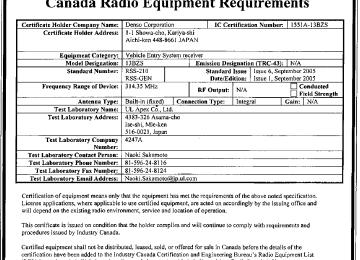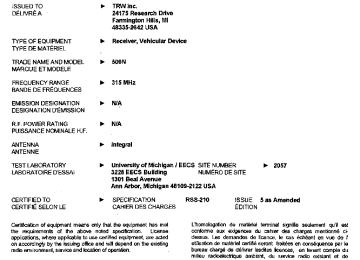- 2009 Toyota Highlander Owners Manuals
- Toyota Highlander Owners Manuals
- 2004 Toyota Highlander Owners Manuals
- Toyota Highlander Owners Manuals
- 2014 Toyota Highlander Owners Manuals
- Toyota Highlander Owners Manuals
- 2010 Toyota Highlander Owners Manuals
- Toyota Highlander Owners Manuals
- 2005 Toyota Highlander Owners Manuals
- Toyota Highlander Owners Manuals
- 2015 Toyota Highlander Owners Manuals
- Toyota Highlander Owners Manuals
- 2003 Toyota Highlander Owners Manuals
- Toyota Highlander Owners Manuals
- 2001 Toyota Highlander Owners Manuals
- Toyota Highlander Owners Manuals
- 2006 Toyota Highlander Owners Manuals
- Toyota Highlander Owners Manuals
- 2011 Toyota Highlander Owners Manuals
- Toyota Highlander Owners Manuals
- 2002 Toyota Highlander Owners Manuals
- Toyota Highlander Owners Manuals
- 2007 Toyota Highlander Owners Manuals
- Toyota Highlander Owners Manuals
- Download PDF Manual
-
until you hear a beep.
Selecting a disc in the CD player (CD player with changer only)
STEP 1
STEP 2
Press Press and hold “∧” or “∨” on
to select CD mode.
until you hear a beep.
CAUTION
■To reduce the risk of an accident
Exercise care when operating the audio switches on the steering wheel.
310
3-3. Using the rear audio system Rear seat entertainment system features∗
The rear seat entertainment system is designed for the rear passen- gers to enjoy audio and DVD video separately from the front audio system.
Front audio system Power outlet main switch Display Headphone volume control dials and headphone jacks DVD player Rear seat entertainment system controller Power outlet A/V input adapter
∗: If equipped 311
3-3. Using the rear audio system
Opening and closing the display
Loading a disc
312
Press the lock release button to open the display.
Pull the display down to an easily viewable angle (between 90° and 125°).
To close the display, push the display up until a click is heard.
The illumination of the screen is automatically turned off when the display is closed. However, the rear seat entertainment system is not turned off.
Insert the disc into the slot with the label side up.
The “DISC” indicator light turns on while the disc is loaded. The player will play the track or chapter, and will repeat it after it reaches the end.
3-3. Using the rear audio system
Ejecting a disc
Press
and remove the disc.
Headphone jacks
To use the headphones, con- nect them to the jack. To adjust the volume Right side dial: Turn it toward the front of the vehicle to increase the volume. Turn it toward the rear of the vehicle to decrease the volume. Left side dial: Turn it toward the rear of to increase the volume. Turn it toward the front of the vehicle to decrease the volume.
the vehicle
313
3-3. Using the rear audio system
■The rear seat entertainment system can be used when
Vehicles without smart key system
The engine switch is in the “ACC” or “ON” position.
Vehicles with smart key system
The “ENGINE START STOP” switch is in ACCESSORY or IGNITION ON mode.
■Discs that can be used
Discs with the marks shown below can be used. Playback may not be possible depending on recording format or disc fea- tures, or due to scratches, dirt or deterioration.
■When
appears on the screen
It indicates that the selected switch cannot work.
■Rear system lock
→P. 306
■Error messages “DISC CHECK”:
Indicates that the disc is dirty, damaged or was inserted upside down. Clean the disc or insert it correctly.
“REGION ERROR”: Indicates that the DVD region code is not set properly. “DVD ERROR”:
Indicates that there is a problem inside the player. Eject the disc. Set the disc again. If the malfunction still exists, take the vehicle to your Toyota dealer.
314
3-3. Using the rear audio system
■Before using the remote controller (for new vehicle owners)
STEP 1
Remove the cover.
STEP 2
Remove the insulating sheet.
■When the remote controller battery is fully depleted
Remove the depleted batteries and install new 3 AA batteries.
■If the remote controller batteries are discharged
The following symptoms may occur. ●The rear seat entertainment system control will not function properly. ●The operational range is reduced.
■When using 3 AA batteries
Batteries can be purchased at your Toyota dealer, electric appliance shop, or camera stores. Replace only with the same or equivalent type recommended by a Toyota dealer. Dispose of used batteries according to the local laws.
315
3-3. Using the rear audio system
■Headphones
With some headphones generally available in the market, it may be difficult to catch signals properly. Toyota recommends the use of Toyota genuine wireless headphones. Please contact your Toyota dealer for further details.
■Volume
●Adjust the volume when you connect the headphones to the jack. Loud
sounds may have a significant impact on the human body.
●Conversational speech on some DVDs is recorded at a low volume to emphasize the impact of sound effects. If you adjust the volume assum- ing that the conversations represent the maximum volume level that the DVD will play, you may be startled by louder sound effects or when you change to a different audio source. Be sure to adjust the volume with this in mind.
CAUTION
■While driving
Do not use headphones. Doing so may cause an accident, resulting in death or serious injury.
■When the rear seat entertainment system is not used
Keep the display closed. In the event of an accident or sudden braking, the opened display may hit an occupant's body, resulting in injury.
■To prevent accidents and electric shock
Do not disassemble or modify the remote controller.
■When the remote controller is not used
Stow the remote controller. Injuries may result in the event of an accident or sudden braking.
■Removed battery and other parts
Keep away from children. These parts are small and if swallowed by a child they can cause choking.
316
3-3. Using the rear audio system
NOTICE
■For normal operation after replacing the battery
Observe the following precautions to prevent accidents. ●Always work with dry hands.
Moisture may cause the battery to rust.
●Do not touch or move any other components inside the remote control. ●Do not bend either of the battery terminals.
317
3-3. Using the rear audio system Using the DVD player (DVD video)
■ Remote controller
Turning on the DVD mode Turning on or off the opera- tion switches (icon) on the display Selecting a chapter Reversing a disc Turning on the menu screen Turning on the title selection screen Searching the title Changing the screen angle Inputting selected switch (icon) Selecting a switch (icon) Playing/pausing a disc Fast forwarding a disc Stopping a disc Changing the subtitle lan- guage Changing guage
the audio
the
lan-
318
3-3. Using the rear audio system
to
the desired
Turning on the DVD mode Skipping chapter Playing/pausing a disc Turning on or off the opera- tion switches (icon) on the display Selecting a switch (icon) Inputting switch (icon)
selected
the
■ Unit
■ Display (page 1)
Turning off the operation switches (icon) on the dis- play Displaying page 2
Turning on or off the title selection screen for the disc Turning on or off the menu screen for the disc Reversing a disc Stopping a disc Pausing the disc/canceling the pause Fast forwarding a disc319
3-3. Using the rear audio system
■ Display (page 2)
Displaying the initial setting screen Displaying page 1
Search for a title Returning to the previous screen Changing guage Changing the subtitle lan- guage Changing the anglethe audio
lan-
■ Operating from the front audio system
Selecting a chapter This operation is available only when the DVD player system is selected for the speakers. Selecting either the front audio system or DVD player audio for the speakers
320
3-3. Using the rear audio system
NOTICE
■Cleaning the display
Wipe the display with a dry soft cloth. If the screen is wiped with a rough cloth, the surface of the screen may be scratched.
■To prevent damage to the remote controller
●Keep the remote control away from direct sunlight, temperature heat and
high humidity.
●Do not drop or knock the remote controller against hard objects. ●Do not sit on or place heavy objects on the remote controller.
■DVD player
Never try to disassemble or oil any part of the DVD player. Do not insert any- thing other than a disc into the slot.
Turning on or off the operation switches
Press Press tion switches.
or or
to turn on the operation switches. once again or select
to turn off the opera-
Turning on the title selection screen
or select
Press to turn on the title selection screen. For the operation of the title selection screen, see the separate manual for the DVD disc.
Turning on the menu screen
Press to turn on the menu screen. For the oper- ation of the menu screen, see the separate manual for the DVD disc.
or select
321
3-3. Using the rear audio system
Returning to the previous screen
Select menu screen, see the separate manual for the DVD disc.
to return to the previous screen. For the operation of the
Searching for a title
Changing the subtitle language
or select
Press to display the screen to search for a title.
Select the title number, and press
or
to input it.
Select vious screen.
to return to the pre-
Press display screen.
or select the subtitle
to language
Each time
is pressed or
is selected, another lan- is
the disc
guage stored on selected. Select vious screen.
to return to the pre-
322
Changing the audio language
3-3. Using the rear audio system
Press display screen.
or select
the audio
to language
Each time
is pressed or
is selected, another lan- is
the disc
guage stored on selected. Select vious screen.
to return to the pre-
Changing the angle
or select
to Press display the screen to change the angle.
Each time
is pressed or
is selected,
the angle
changes. Select vious screen.
to return to the pre-
323
3-3. Using the rear audio system
■DVD player and DVD video discs
This DVD player is compatible NTSC color TV formats. DVD video discs conforming to other formats such as PAL or SECAM cannot be used.
■Region codes
Some DVD video discs have a region code indicating where you can use them. If the DVD video disc is not labeled “ALL” or “1”, you cannot use it in this DVD player. If you attempt to play an inappropriate DVD video disc in this player, “REGION CODE ERROR” appears on the screen. Even if the DVD video disc does not have a region code, in some cases you cannot use it.
■Marks shown on DVD video discs
Indicates NTSC format of color TV.
Indicates the number of audio tracks.
Indicates the number of language subtitles.
Indicates the number of angles.
Indicates the screen to be selected. Wide screen: 16:9
Standard: 4:3
Indicates regions in which this video disc can be played. ALL: all countries Number: region code324
3-3. Using the rear audio system
■DVD video disc glossary
●DVD video discs: Digital Versatile Discs that hold world’s standard video. DVD video discs have adopted “MPEG2”, one of the world standards of digital compression technologies. The picture data is compressed by 1/ 40 on average and stored. Variable rate encoded technology has been adopted in which the volume of data assigned to the picture is changed depending on the picture format. Audio data is stored using PCM and Dolby digital, which enables higher sound. Furthermore, multi-angle and multi-language features will also help you enjoy the more advanced tech- nology of DVD video.
●Viewer restrictions: This feature limits what can be viewed in conformity with the level of restrictions of the country. The level of restrictions varies depending on the DVD video disc. Some DVD video discs cannot be played at all, or violent scenes are skipped or replaced with other scenes. • Level 1: DVD video discs for children can be played. • Level 2 - 7: DVD video discs for children and G-rated movies can be
played.
• Level 8: All types of DVD video discs can be played.
●Multi-angle feature: Allows you to enjoy the same scene at different
angles.
●Multi-language feature: Allows you to select the language of the subtitles
and audio.
●Region codes: Region codes are provided on DVD players and DVD discs. If the DVD video disc does not have the same region code as the DVD player, you cannot play the disc on the DVD player.
●Audio: This DVD player can play liner PCM, Dolby digital, dts and MPEG
audio format DVD. Other decoded type cannot be played.
●Title and chapter: Video and audio programs stored on DVD video discs
are divided into sections by title and chapter.
●Title: The largest unit of the video and audio programs stored on DVD video discs. Usually, one piece of a movie, one album, or one audio pro- gram is assigned as a title.
●Chapter: A unit smaller than a title. A title comprises multiple chapters.
325
3-3. Using the rear audio system
■Audio
Manufactured under license from Dolby Laboratories. “Dolby”, “Pro Logic”, are trademarks of Dolby© Laboratories. Confidential unpublished and works. 1992-1997 Dolby© Laboratories. All rights reserved. “dts” is a trademark of Digital Theater Systems, Inc.
326
3-3. Using the rear audio system Using the DVD player (video CD)
■ Remote controller
Selecting a switch (icon) Selecting a chapter Playing/pausing a disc Reversing a disc Displaying switches (icon) Inputting the switch (icon) Fast forwarding a disc Stopping a disc Changing the initial setting
operation
selected
■ Unit
the desired
to
Skipping chapter Playing/pausing a disc Selecting a switch (icon) Inputting switch (icon)
the
selected
327
Selecting a disc menu num- ber Turning off the menu screen Displaying page 2
Turning on the disc menu Returning to the previous page screen (with the disc menu displayed) Proceeding to the next page screen (with the disc menu displayed) Changing transmissionto a multiplex
Displaying page 1
Reversing a disc Pausing the disc/canceling the pause Fast forwarding a disc3-3. Using the rear audio system
■ Display (page 1)
■ Display (page 2)
328
3-3. Using the rear audio system
■ Operating from the front audio system
Selecting a chapter This operation is available only when the DVD player system is selected for the speakers. Selecting either the front audio system or DVD player audio for the speakers
Selecting a disc menu number
Select
to display the disc menu number search screen.
Select the disc menu number, and press
or
to input it.
Select
to return to the previous screen.
329
3-3. Using the rear audio system Using the DVD player (audio CD/CD text)
the control screen, to display
Using press the control screen.
or
Repeat play Random playback Search playback
■ Operating from the front audio system
Selecting a track This operation is available only when the DVD player system is selected for the speakers. Selecting either the front audio system or DVD player audio for the speakers
■Canceling random, repeat and scan play
Select
or
again.
330
3-3. Using the rear audio system Using the DVD player (MP3 discs)
■ Using the control screen
Press play the control screen.
or
to dis-
Repeat play Random playback Search playback Displaying file information Selecting a folder
■ Operating from the front audio system
Selecting a file This operation is available only when the DVD player system is selected for the speakers. Selecting either the front audio system or DVD player audio for the speakers
331
3-3. Using the rear audio system
Repeat play
■ Repeat a file
Select
■ Repeat all of files in a folder
Select
, and press and hold
or
Random playback
■ Playing files from a particular folder in random order
Select
■ Playing all of the files on a disc in random order
Select
, and press and hold
or
Search playback
■ Selecting the desired file by cueing the files in the folder
Select The player will scan all the files in the folder. Each file will be played for 10 seconds.
■ Selecting the desired file by cueing the folders on the disc
Select
, and press and hold
or
The player will scan all the folders on the disc. The first file in each folder will be played for 10 seconds.
■Canceling random, repeat and play back
Select
or
again.
332
3-3. Using the rear audio system Using the video mode
or Press the video mode.
to select
Before switching to the video the audio mode, connect source input adapter.
the A/V
to
Using the adapter
Open the cover.
The A/V input adapter is com- posed of 3 input adapters. Yellow: Image input adapter White: Left channel audio input adapter Red: Right channel audio input adapter
■A/V input adapter
The rear seat entertainment system plays videos and sound when audio- video equipment is connected to the A/V input adapter. For details, refer to the manufacturer's instructions.
■Power outlet
The power outlet is used to connect the audio device. (→P. 392)
333
3-3. Using the rear audio system
NOTICE
■When the A/V input adapter is not in use
Keep the A/V input adapter cover closed. Inserting anything other than an appropriate plug may cause electrical fail- ure or short circuit.
334
3-3. Using the rear audio system Changing the initial setting
the
or select
to initial setting
Press display screen. The following initialization can be changed here. ● “Audio Language” ● “Subtitle Language” ● “DVD Language” ● “Angle Mark” ● “Parental Lock”
Changing the audio language
Select “Audio Language”.
Select the language you want to
hear, and press
or
to
input it.
Select “Others” if you cannot find the language you want to hear. Enter the appropriate 4-digit lan- guage code. (→P. 339)
Select a number, and press
or
to input it.
If a code that is not in the list is entered, “Incorrect Code” will appear on the screen.
335
3-3. Using the rear audio system
Changing the subtitle language
Select “Subtitle Language”.
Select the language you want to
read, and press
or
to input it.
Select “Others” if you cannot find the language you want to read. Enter the appropriate 4-digit lan- guage code. (→P. 339)
Select a number, and press
or
to input it.
If a code that is not in the list is entered, “Incorrect Code” will appear on the screen.
336
Changing the DVD language
3-3. Using the rear audio system
Select “DVD Language”.
Select the language you want to
read, and press
or
to input it.
Select “Others” if you cannot find the language you want to read. Enter the appropriate 4-digit lan- guage code. (→P. 339)
Select a number, and press
or
to input it.
If a code that is not in the list is entered, “Incorrect Code” will appear on the screen.
Turning on or off the angle mark
The angle mark can be turned on for discs that are multi-angle com- patible.
Each time you press
or
when “Angle Mark” is selected, the
angle mark turns on or off alternately.
337
3-3. Using the rear audio system
Setting viewer restriction levels
Setting the display mode
338
Setting a password allows the viewer restriction to be effective.
Select “Parental Lock”. Enter the password and press
or
The setting cannot be changed unless the password is entered. When you forget the password, initialize the password. (→P. 339) Select a restriction level (1-8),
and press
or
. The
smaller the level number, the stricter the age limit.
Pressing changes the dis- play modes sequentially as fol- lows: Normal→Wide 1 →Wide 2
3-3. Using the rear audio system
■Returning to the previous screen
Select
, and press
or
■To initialize the password
Press the personal code is displayed.
on the remote controller or unit ten times when the screen to enter
■Language code list
Code 0514
0618
0405
0920
0519
2608
1412
1620
1922
1821
1115
0512
0101
0102
0106
0113
0118
0119
0125
0126
0201
0205
0207Language
English French German Italian Spanish Chinese Dutch Portuguese Swedish Russian Korean Greek Afar Abkhazian Afrikaans Amharic Arabic Assamese Aymara Azerbaijani Bashkir Byelorussian Bulgarian
Code 0208
0209
0214
0215
0218
0301
0315
0319
0325
0401
0426
0515
0520
0521
0601
0609
0610
0615
0625
0701
0704
0712
0714Language
Bihari Bislama Bengali Tibetan Breton Catalan Corsican Czech Welsh Danish Bhutani Esperanto Estonian Basque Persian Finnish Fiji Faroese Frisian Irish Scots-Gaelic Galician Guarani
339
3-3. Using the rear audio system
Code 0721
0801
0809
0818
1821
1825
0901
0905
0911
0914
0919
0923
1001
1009
1023
1101
1111
1112
1113
1114
1119
1121
1125
1201
1214
1215
1220
1222
1307
1309Language
Gujarati Hausa Hindi Croatian Hungarian Armenian Interlingua Interlingue Inupiak Indonesian Icelandic Hebrew Japanese Yiddish Javanese Georgian Kazakh Greenlandic Cambodian Kannada Kashmiri Kurdish Kirghiz Latin Lingala Laothian Lithuanian Latvian Malagasy Maori
340
Code 1311
1312
1314
1315
1318
1319
1320
1325
1401
1405
1415
1503
1513
1518
1601
1612
1619
1721
1813
1814
1815
1823
1901
1904
1907
1908
1909
1911
1912
1913Language
Macedonian Malayalam Mongolian Moldavian Marathi Malay Maltese Burmese Nauru Nepali Norwegian Occitan (Afan) Oromo Oriya Punjabi Polish Pashto, Pushto Quechua Rhaeto-Romance Kirundi Romanian Kinyarwanda Sanskrit Sindhi Sangho Serbo-Croatian Sinhalese Slovak Slovenian Samoan
3-3. Using the rear audio system
Code 2014
2015
2018
2019
2020
2023
2111
2118
2126
2209
2215
2315
2408
2515
2621Language
Setswana Tonga Turkish Tsonga Tatar Twi Ukrainian Urdu Uzbek Vietnamese Volapük Wolof Xhosa Yoruba Zulu
Code 1914
1915
1917
1918
1919
1920
1921
1923
2001
2005
2007
2008
2009
2011
2012Language
Shona Somali Albanian Serbian Siswati Sesotho Sundanese Swahili Tamil Telugu Tajik Thai Tigrinya Turkmen Tagalog
■Adjusting the screen
Press Select “Contrast”, “Tone” or “Color”, and make adjustments.
“Brightness”,
the
Press
or
or
to input it.
“Brightness”
“Contrast”
“Tone” (if displayed)
“Color” (if displayed)
“-” or “Red”
“+” or “Green”
Darkens
Weakens the contrast
Weakens the tone Strengthens the red color
Brightens Strengthens the con- trast Strengthens the tone Strengthens the green color
341
3-4. Using the hands-free phone system (for cellular phone) Hands-free phone system (for cellular phone) features∗
Vehicles with navigation system
Owners of models equipped with a navigation system should refer to the “Navigation System Owner's Manual”.
Vehicles without navigation system
This system supports Bluetooth®, which allows you to make or receive calls without using cables to connect a cellular phone and the system, and without operating the cellular phone.
Title
Using the hands-free phone system (for cellular phone) Making a phone call Setting a cellular phone Security and system setup Using the phone book
Page
P. 346
P. 353
P. 357
P. 362
P. 365■When using the hands-free system
●The audio system and voice guidance are muted when making a call. ●If both parties speak at the same time it may be difficult to hear. ●If the received call volume is overly loud, an echo may be heard. ●Try to face toward the microphone as much as possible when speaking. ●In the following circumstances it may be difficult to hear the other party:
• When driving on unpaved roads • When driving at high speeds • If the window is open • If the air conditioning is blowing directly on the microphone • If the air conditioning is set to high
342
∗: If equipped
3-4. Using the hands-free phone system (for cellular phone)
■Conditions under which the system will not operate
●If using a mobile phone that does not support Bluetooth® ●If the mobile phone is switched off ●If you are outside service range ●If the mobile phone is not connected ●If the mobile phone's battery is low
■Bluetooth® antenna
The antenna is built into the display. If the mobile phone is behind the seat or in the console box, or touching or covered by metal objects, connection sta- tus may deteriorate.
■Signal status
This display may not correspond exactly with the mobile phone itself.
■About Bluetooth®
Bluetooth is a registered trademark of Bluetooth SIG. Inc.
■Compatible models
Compatible with HFP (Hands Free Profile) Ver. 1.0 and OPP (Object Push Profile) Ver. 1.1. If your cellular phone does not support HFP, you cannot enter the Bluetooth® phone. If your cellular phone supports OPP alone, you cannot use the Blue- tooth® phone.
343
3-4. Using the hands-free phone system (for cellular phone)
■Certification for the hands-free phone system
FCC ID: HYQBTAU01A IC ID: 1551A-BTAU01A MADE IN JAPAN This device complies with Part 15 of the FCC Rules and RSS-210. Opera- tion is subject to the following two conditions: (1) This device may not cause harmful interference, and (2) This device must accept any interference received, including interference that may cause undesired operation. NOTICE: This equipment has been tested and found to comply with the limits for a Class B digital device, pursuant to Part 15 of the FCC Rules. These limits are designed to provide reasonable protection against harmful interference in a residential installation. This equipment generates, uses and can radiate radio frequency energy and, if not installed and used in accordance with the instructions, may cause harmful interference to radio communications. How- ever, there is no guarantee that interference will not occur in a particular installation. If this equipment does cause harmful interference to radio or television reception, which can be determined by turning the equipment off and on, the user is encouraged to try to correct the interference by one or more of the following measures: ●Reorient or relocate the receiving antenna. ●Increase the separation between the equipment and receiver. ●Connect the equipment into an outlet on a circuit different from that to
which the receiver is connected.
●Consult the dealer or an experienced radio/TV technician for help.
344
3-4. Using the hands-free phone system (for cellular phone)
FCC WARNING: Changes or modifications not expressly approved by the party responsible for compliance could void the user's authority to operate the equipment. CAUTION: Radio Frequency Radiation Exposure This equipment complies with FCC radiation exposure limits set forth, for uncontrolled equipment and meets the FCC radio frequency (RF) Exposure Guidelines in Supplement C to OET65. This equipment has very low levels of RF energy that it deemed to comply without maximum permissive expo- sure evaluation (MPE). But it is desirable that it should be installed and oper- ated with at least 7.9 in (20 cm) and more between the radiator and person’s body (excluding extremities: hands, wrists, feet and legs). Co-location: This transmitter must not be co-located or operated in conjunction with any other antenna or transmitter.
CAUTION
■Caution while driving
Do not use a cellular phone or connect the Bluetooth® phone.
NOTICE
■When leaving the vehicle
Do not leave a cellular phone in the vehicle. The inside of the vehicle may become hot, causing damage to the phone.
345
3-4. Using the hands-free phone system (for cellular phone) Using the hands-free phone system∗
■ Audio unit
Displays such items as messages, names, and phone numbers
Lower-case characters and special characters, such as an umlaut, cannot be dis- played.
Push and hold: Displays information that is too long to be displayed at one time on the screen Selects speed dials Selects items such as menu or numbers Turn: Selects an item Press: Inputs the selected item Displays the reception level Displays Bluetooth® con- nection condition
If “BT” is not displayed, the hands-free phone system cannot be used.
346
∗: If equipped
3-4. Using the hands-free phone system (for cellular phone)
■ Steering wheel telephone switches
Volume The voice guidance volume cannot be adjusted by using this switch. Hands-free phone system off/ends a call/refuses a call Hands-free phone system on/starts a call Press: Voice command sys- tem on Press and hold: Voice com- mand system off
■ Microphone
347
3-4. Using the hands-free phone system (for cellular phone)
Operating the system by using a voice command
By following voice guidance instructions output from the speaker, voice commands can be given to allow for operation of the hands-
free phone system without checking the display or operating
■ Operation procedure when using a voice command and say a command for a desired function.
Press (→P. 350)
■ Auxiliary commands when using a voice command
The following auxiliary commands can be used when operating the system using a voice command: Cancel: Exits the hands-free phone system Repeat: Repeats the previous voice guidance instruction Go back: Returns to the previous procedure Help: Reads aloud the function summary if a help comment is registered for the selected function
348
3-4. Using the hands-free phone system (for cellular phone)
Using the hands-free phone system for the first time
Before using the hands-free phone system, it is necessary to register a cellular phone in the system. The phone registration mode will be entered automatically when starting the system with no cellular phone registered. Follow the procedure below to register a cellular phone: STEP 1
The introductory guidance and phone name registration instructions are heard. STEP 2Register a phone name by either of the following methods.
Press
or
a. Select “Record Name” by using
, and say a name to
be registered.
b. Press
and say a name to be registered. Voice guidance instruction to confirm the input is heard.
STEP 3
Select “Confirm” by using a voice command or
A passkey is displayed and heard, and voice guidance instruction for inputting the passkey into the cellular phone is heard. STEP 4
Input the passkey into the cellular phone. Refer to the manual that comes with the cellular phone for the oper- ation of the phone.
Guidance for registration completion is heard.
349
3-4. Using the hands-free phone system (for cellular phone)
Menu list of the hands-free phone system
■ Normal operation
First menu
Second menu
Third menu
Operation detail
Dialing a number stored in the incoming history memory Dialing a number stored in the outgoing history memory
Dialing by inputting a number
Dialing by inputting a name registered in the phone book Adding a new number Changing a name in the phone book
Deleting the phone book data
Deleting a registered speed dial
Listing the phone book data
Registering a speed dial
Callback
Redial
Dial by number Dial by name
Phonebook
Add Entry Change Name Delete Entry Delete Speed Dial (Del Spd Dial) List Names Set Speed Dial (Speed Dial)
350
3-4. Using the hands-free phone system (for cellular phone)
First menu
Second menu
Third menu
Operation detail
Security
Setup
Phone Setup
System Setup
Set PIN Phonebook Lock Phonebook Unlock
Pair Phone
Change Name
Delete
List Phones
Select Phone
Set Passkey Guidance Vol- ume (Guidance Vol) Initialize
Setting a PIN code
Locking the phone book
Unlocking the phone book
Registering a cellular phone to be used Changing a registered name of a cellular phone Deleting a registered cellular phone Listing the registered cellular phones Selecting a cellular phone to be used Changing the passkey
Setting voice guidance vol- ume
Initialization
■ Using a short cut key
First menu
Second menu
Operation detail
Dial “XXX (name)”
Phone book add entry Phone book change name
Dialing a number registered in the phone book
Adding a new number
Changing a name of a phone number in the phone book
351
3-4. Using the hands-free phone system (for cellular phone)
First menu
Second menu
Operation detail
Phone book delete entry Phone book set speed dial Phone book delete speed dial
Phonebook
Deleting phone book data
Registering speed dial
Deleting speed dial