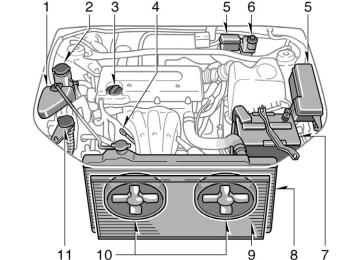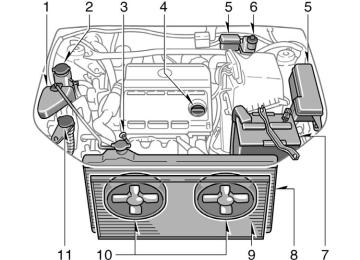- 2009 Toyota Highlander Owners Manuals
- Toyota Highlander Owners Manuals
- 2004 Toyota Highlander Owners Manuals
- Toyota Highlander Owners Manuals
- 2014 Toyota Highlander Owners Manuals
- Toyota Highlander Owners Manuals
- 2010 Toyota Highlander Owners Manuals
- Toyota Highlander Owners Manuals
- 2005 Toyota Highlander Owners Manuals
- Toyota Highlander Owners Manuals
- 2015 Toyota Highlander Owners Manuals
- Toyota Highlander Owners Manuals
- 2003 Toyota Highlander Owners Manuals
- Toyota Highlander Owners Manuals
- 2001 Toyota Highlander Owners Manuals
- Toyota Highlander Owners Manuals
- 2006 Toyota Highlander Owners Manuals
- Toyota Highlander Owners Manuals
- 2011 Toyota Highlander Owners Manuals
- Toyota Highlander Owners Manuals
- 2002 Toyota Highlander Owners Manuals
- Toyota Highlander Owners Manuals
- 2007 Toyota Highlander Owners Manuals
- Toyota Highlander Owners Manuals
- Download PDF Manual
-
on the display.
2004 HIGHLANDER from Aug. ’03 Prod. (OM48478U)
the
the
you
turn
time
tone and balance,
AUDIO CONTROL (Tone and sound bal- ance adjustment function) “AUDIO Each push CONTROL” knob, the mode changes. To adjust the knob. BAS: Adjusts low−pitched tones. The dis- play ranges from −5 to 5. MID: Adjusts mid−pitched tones. The dis- play ranges from −5 to 5. TRE: Adjusts high−pitched tones. The dis- play ranges from −5 to 5. FAD: Adjusts the sound balance between the front and rear speakers. The display ranges from F7 to R7. BAL: Adjusts the sound balance between the right and left speakers. The display ranges from L7 to R7. DISC (Compact disc) Push the “DISC” button to play a compact disc. When the audio system is set into com- pact disc operation, the display shows the track, or track and disc number currently being played.
’04 HIGHLANDER_U (L/O 0308)
the DVD disc or CD
Vehicles with rear seat entertainment sys- tem— If a DVD disc or CD has already been set in the DVD player, the current mode can be changed to DVD mode by pushing the “DISC” button. “AUX” will appear on the display when is played. Error messages If the player malfunctions, your audio sys- tem will display one of the six following error messages. “WAIT”: The compact disc player unit may be too hot. Allow the player to cool down. “ERROR 1”: The disc may be dirty, dam- aged or (up−side down). Clean the disc and re−insert it. “NO DISC”: The compact disc changer of separate unit is empty. Insert a disc. “ERROR 3”: There is a problem inside the system. Eject the disc or magazine. Set the disc or magazine again. “ERROR 4”: Over−current. Ask your Toyota dealer to inspect. “CD OPEN”: The compact disc changer lid of separate unit is open. Close the compact disc changer lid.
incorrectly
inserted
B NR∗
” (preset button 3). “
If the malfunction still exists, take your vehicle to your Toyota dealer. Ɲ DISC Ɯ Use these buttons to select a disc you want to listen to. Push “Ɲ” (preset button 3) or “Ɯ” (preset button 4) until the number of the disc you want to listen to appears on the display. Dolbyr If you are listening to a tape that was recorded with Dolbyr B Noise Reduction, ” will push “ appear on the display. Push the button again to turn off Dolbyr B NR. The Dolby NR mode reduces tape noise by about 10 dB. For best sound reproduc- tion, play your tapes with this button on or off according to the mode used to re- cord the tape. ∗ : Dolby noise reduction manufactured under license from Dolby Laboratories Licensing Corporation. “DOLBY” and the double D symbol are trademarks of Dolby Laboratories Licensing Corporation. FM Push the “FM” button to turn on the radio and select the FM band. “FM1” or “FM2” will appear on the display. This system allows you to set twelve FM, two for each of the preset button.
175
2004 HIGHLANDER from Aug. ’03 Prod. (OM48478U)
’04 HIGHLANDER_U (L/O 0308)
in
LOAD This button is used to load the compact discs the compact disc player. This player can store up to six discs. To load one compact disc only, quickly push and release the button, then insert a compact disc. After the disc is loaded, the shutter of the slot will close. If no compact disc is inserted, the shutter will close after 15 seconds. To load multiple compact discs, push and hold the button (until you hear a beep when the audio system is on), then insert the first compact disc. After the disc is loaded, the shutter of the slot will close. After a few seconds, the shutter will auto- matically open again so the next disc can be inserted. The same process can be applied for loading the rest of the discs. If the player is full of discs, “DISC FULL” will appear on the display. If no compact disc is inserted, the shutter will close after 15 seconds. PWR·VOL (Power and Volume) Push “PWR·VOL” to turn the audio system on and off. Turn “PWR·VOL” to adjust the volume.
176
in random order, or
RAND (Random) There are two random features—you can either listen to the tracks on one compact to disc the listen tracks on all the compact discs in the magazine in random order. To play the tracks on one disc in random order: Quickly push and release “RAND” (preset button 1). “ ” will appear on the display and the player will perform the tracks on the disc you are listening to in random order. To turn off the random fea- ture, push this button again. To play all the tracks in the magazine in random order: Push and hold “RAND” (preset button 1) until you hear a beep. “ ” will ap- pear on the display and the player will perform all the tracks on all the discs in the magazine in random order. To turn off the this button again. RDS (Radio Data System) display The radio will automatically switch to the RDS mode to receive an RDS station while tuned to FM broadcasts. “RDS” will appear on the display.
feature, push
random
the repeat
RPT (Repeat) Cassette player Push “RPT” (preset button 2) while the track is playing. “ ” will appear on the display. When the track ends, it will automatically rewind and replay. To turn off feature, push this button again. There must be at least 3 seconds of blank space between tracks in order for the re- peat feature to work correctly. Compact disc player There are two repeat features—You can either replay a disc track or a whole com- pact disc. Repeating a track: Quickly push and release “RPT” (preset button 2) while is playing. “ ” will appear on the display. When the track ends, it will automatically replay. To turn off the repeat feature, push this button again.
track
the
2004 HIGHLANDER from Aug. ’03 Prod. (OM48478U)
’04 HIGHLANDER_U (L/O 0308)
Repeating a disc: Push and hold “RPT” (preset button 2) until you hear a beep. “ ” will ap- pear on the display. The player will repeat all the tracks on the disc you are listening to. When the disc ends, the player will automatically go back to the top track of the disc and replay. To turn off the repeat feature, push this button again. SCAN Radio You can either scan all the frequencies on a band or scan only the preset stations for that band. To scan the preset stations: Push and hold the “SCAN” button until you hear a beep. The radio will tune in the next preset station up the band, stay there for 5 seconds, and then move to the next preset station. To stop scanning, push this button again. To scan all the frequencies: Quickly push and release the “SCAN” but- ton. The radio will find the next station up the station band, stay there for 5 seconds, and then scan again to the next station. To stop scanning, push this button again.
Compact disc player There are two scan features—you can ei- ther scan the tracks on a specific disc or scan the first tracks of all the discs in the magazine. Scanning the tracks on a disc: Quickly push and release the “SCAN” but- ton. “SCAN” will appear on the display and the player will scan all the tracks on the disc you are to. To stop scanning, push this button again. If the player has scanned all the tracks on the disc, it will stop scanning. Scanning the first tracks of all the discs in the magazine: Push the “SCAN” button until you hear a beep. “ ·SCAN” will appear on the dis- play and the first the player will scan track of the next disc. To stop scanning, push this button again. If the player has scanned all the discs, it will stop scan- ning.
listening
the seek mode,
the radio finds and the next station up or down the
SEEK/TRACK (Seeking/Track up/down) Radio In plays station band. To seek the next station, quickly push and release “Ɯ” or “Ɲ” side of the “SEEK/ TRACK” button. Do this again to find the station after that. Cassette player Use this button to skip up or down to locate a song or recording. You can select up to nine recordings (in- cluding current one). A blank space of at least 3 seconds is considered to be a start of a recording. When a beginning of a tape is reached, the player automatically resumes play. When the end of the tape is reached, the player automatically reverses sides and resumes normal play. In addition, the feature may not work well with some spoken word, live, or classical recordings.
177
2004 HIGHLANDER from Aug. ’03 Prod. (OM48478U)
’04 HIGHLANDER_U (L/O 0308)
Compact disc player Use this button to skip up or down to a different track. the “SEEK/ Push “Ɯ” or “Ɲ” side of TRACK” button until the number of the track you want to listen to appears on the display. If you want to return to the begin- ning of the current track, quickly push the down side of the button one time. Vehicles with rear seat entertainment sys- tem— While the DVD player is in operation, the chapter or track can be changed by push- ing the “Ɯ” or “Ɲ” side of the “SEEK/ TRACK” button. ST (Stereo reception) display Your radio automatically changes to stereo reception when a stereo broadcast is re- ceived. “ST” appears on the display. If the signal becomes weak, the radio reduces the amount of channel separation to prev- ent the weak signal from creating noise. If the signal becomes extremely weak, the radio switches from stereo to mono recep- tion. TAPE Push the “TAPE” button to play a cassette tape.
178
in RDS
to change
transmits a
is operational only
TEXT Radio This button mode. When an RDS station text message, “MSG” will appear on the dis- played. To display the text message, first push the “TEXT” button the radio station display. Then push the “TEXT” but- ton once more to display, and the mes- sage will appear on the display. If the entire the message is not displayed, “ ” will appear on the display. To display the rest of the message, push and hold the “TEXT” button until you hear a beep. After the entire message has been dis- played, the message will disappear. The message display will be canceled if any button is pushed. If “NO MESSAGE” will appear on the display, and the display returns to the previous mode. The message display will be canceled if you activate any function that affects the display.
no messages
that affects
the display
received,
is
to
to
title,
track
then back
Compact disc player This button is used to change the display for the compact disc that contains text data. To change the display, quickly push and release the “TEXT” button while the com- pact disc is playing. The display changes in the order from the elapsed time to disc title the elapsed time. If this button is pushed while a compact disc that does not contain text data is playing, “NO TITLE” will appear on the display. If the entire disc or track title does not appear on the display, push and hold the button until you hear a beep. The rest of the title will appear. TRAF (Traffic) This button turns the traffic announcement (TA) feature on and off. This button is operational only in FM mode. By pushing “TRAF SEEK” will flash on the display and the radio will seek a traffic program station. After the traffic announcement program is over, the display returns to the previous mode.
“TRAF” button,
the
2004 HIGHLANDER from Aug. ’03 Prod. (OM48478U)
’04 HIGHLANDER_U (L/O 0308)
the
D MISC (Miscellaneous) D ALERT (Emergency message) To seek or scan for the same type of program, push “SEEK/TRACK” or “SCAN” button while the program type is displayed. If no program is found, “NOTHING” will appear on the display. The previous pro- gram information will resume. When the system is left untouched for 6
seconds, type display will change to the frequency display.the program
If no traffic program station is found, “NO TRAFINFO” appears on the display, and the display returns to the previous mode and a beep sounds. To cancel the traffic announcement, push this button again. TUNE (Tuning) Turn the “TUNE” knob clockwise to step up the frequency. Turn the knob counter- clockwise to step down the frequency. TYPE (Program Types) When you push “Ɯ” or “Ɲ” of the “TYPE” button while receiving an RDS station, the current program type will appear on the display. If the system is receiving a sta- tion that is not RDS, “NO PTY” will ap- pear. Repeat this operation within 6 seconds to display the program types in the following order: D ROCK D EASY LIS (Easy listening) D CLS/JAZZ (Classical music and Jazz) D R&B (Rhythm and Blues) D INFORM (Information) D RELIGION
179
2004 HIGHLANDER from Aug. ’03 Prod. (OM48478U)
Audio remote controls (steering switches)
’04 HIGHLANDER_U (L/O 0308)
Some parts of the audio system can be adjusted using the switches on the steer- ing wheel. Details of the specific switches, controls, and features are described below.
−” switch
1. “+ 2. “ƜƝ” switch 3. “MODE” switch
180
2004 HIGHLANDER from Aug. ’03 Prod. (OM48478U)
’04 HIGHLANDER_U (L/O 0308)
to
−” switch
increase while
1. “+ Push “+” to increase the volume. The vol- ume continues the switch is being pushed. Push “−” the volume. The to decrease volume continues to decrease while the switch is being pushed. 2. “ƜƝ” switch Radio This switch has the following features— To select a preset station: Quickly push and release the “Ɯ” or “Ɲ” side of the switch. Do this again to select the next preset station. To seek a station: Push and hold the “Ɯ” or “Ɲ” side of the switch until you hear a beep. Do this again to find the next station. If you push the switch on either side during the seek mode, seeking will be cancelled. To step up or down the frequency, push and hold the switch even after you hear a beep. When you the switch, the radio will begin seeking up or down for a station. Do this again to find the next station.
release
from
Cassette player This switch has the following features— To skip to a different track in either direc- tion: Quickly push and release the “Ɯ” or “Ɲ” side of the switch. “FF 1” or “REW 1” will appear on the display. Next, push either side of the track switch until the track you want to listen to is set. If you push the switch ten times, the skip function will turn off. (You can skip up to nine tracks at a time.) When counting the number of the tracks you want to rewind, remember to count the current track as well. For example, if you want to rewind to a song that is two tracks before the song you are listening to, push the “Ɲ” side of the switch three times. If you push the track switch further than you wanted to, push the other side of the switch. The in- creased or reduced. The track number you select is not valid if the tracks remaining on the current side of the cassette.
track number will be
the number of
is higher
than
it
D When the tape reaches to the begin- ning, the player will automatically start playing that side.
D After the tape reaches to the end, the reverse and
player will automatically start playing the other side.
There must be at least 3 seconds of blank space between tracks for the track switch to work correctly. In addition, the feature may not work well with some spoken, live, or classical recordings. To fast forward or reverse: Push and hold the “Ɯ” side of the switch to fast forward a cassette tape. “FF” will appear on the display. Push and hold the “Ɲ” side of the switch to rewind a tape. “REW” will appear on the display. To stop the tape while it is fast forward- ing, push the “Ɯ” side of the switch. To stop the tape while it is rewinding, push the “Ɲ” side of the switch. If a tape rewinds completely, the cassette player will stop and then play that same side. If a tape fast forwards completely, the cassette will play the other side of the tape using the auto−reverse feature.
181
2004 HIGHLANDER from Aug. ’03 Prod. (OM48478U)
Compact disc player Use this switch to skip up or down to a different track in either direction. Quickly push and release the “Ɯ” or “Ɲ” side of the switch until the track you want to listen to is set. If you want to return to the beginning of the current track, push the “Ɲ” side of the switch once, quickly. With compact disc changer only— Push and hold the “Ɯ” or “Ɲ” side of the switch until the disc you want to listen to is set. 3. “MODE” switch Push “MODE” switch to select an audio mode. Each push changes the mode se- quentially if the desired mode is ready to use. To turn the audio system on, push the “MODE” switch. To turn the audio system off, push and hold the “MODE” switch until the system turns off.
182
’04 HIGHLANDER_U (L/O 0308)
2004 HIGHLANDER from Aug. ’03 Prod. (OM48478U)
’04 HIGHLANDER_U (L/O 0308)
Rear seat entertainment system—
The rear seat entertainment system con- sists of the following components. 1. Headphone volume control dials 2. Headphone input jacks 3. DVD player 4. Rear seat entertainment system display 5. Rear seat entertainment system
controller
6. Input terminal adapter 7. Power outlet 8. Power outlet main switch 9. Front audio system
183
2004 HIGHLANDER from Aug. ’03 Prod. (OM48478U)
’04 HIGHLANDER_U (L/O 0308)
You can enjoy the rear seat entertainment system with commercial headphone. See “—Headphone input jacks” on page 233 in this Section for details. You can also enjoy the rear seat enter- tainment system with a wireless head- phone. The wireless headphone can be used within rear seat. If the signal be- the headphone will mute. comes weak, For details, refer the manufacturer’s instructions. With some wireless headphone generally available in the market, it may be difficult to catch sound properly. Toyota recom- mends the use of Toyota genuine wireless headphone. You can purchase a wireless headphone at a Toyota dealer.
to
CAUTION
D Do not drive with using the head- phone. Otherwise, you may be hard to hear the sound from the outside while using the headphone and may cause an accident.
that
D Conversational speech on some DVDs is recorded at a low volume to emphasize the impact of sound If you adjust the volume effects. assuming the conversations represent the maximum volume lev- el that the DVD will play, you may be startled by louder sound effects or when you change to a different audio source. Be sure to adjust the volume with this in mind. Make sure the volume creased, before you headphone.
is not turn on
in- the
The rear seat entertainment system is de- signed for the rear passengers to enjoy audio and DVD video separately from the front audio system. The rear seat entertainment system can be operated when the ignition key is in the “ACC” or “ON” position. The rear passengers can enjoy all modes (AM and FM radio, cassette tape player, compact disc player with changer and DVD player) on the rear seat entertain- ment system only if a cassette tape and a compact disc are loaded in the front audio system. The rear seat entertainment system can play DVD video, audio CD, video CD, CD text, dts−CD or DVD audio only when a disc is loaded in the DVD player. You can enjoy videos and sound when your personal audio system is connected to the input terminal adapter on the rear console box. For details, the manufacturer’s instructions.
refer
to
184
2004 HIGHLANDER from Aug. ’03 Prod. (OM48478U)
’04 HIGHLANDER_U (L/O 0308)
—Display
To open the display, push the lock release button.
Push down the display until it is locked.
NOTICE
The screen should be cleaned with a dry soft cloth. If the screen is pushed by hand or wiped with a hard cloth, the surface of the screen may be scratched.
To close, push up the display until you hear a click. The illumination of the screen is automati- cally is closed. However, the rear seat entertain- ment system is not turned off.
turned off when
the display
CAUTION
To reduce the chance of in case of an accident or sudden stop while driving, close the display when it is not in use.
injury
185
2004 HIGHLANDER from Aug. ’03 Prod. (OM48478U)
’04 HIGHLANDER_U (L/O 0308)
NOTICE
z Benzene or alkaline solutions may damage the coated surface of the screen.
z To prevent the battery from being discharged, do not turn on the rear seat entertainment system longer than necessary when the engine is not running.
—Rear seat entertainment system controller The rear seat entertainment system can be operated with the rear seat entertain- ment system controller and buttons on the DVD player unit. The system cannot be operated by touching the switches on the screen directly.
CAUTION
Do not disassemble or modify the controller. It may cause an accident, fire or electric shock.
NOTICE
Keep the controller away from direct sunlight, high heat and high humidity. These conditions could cause the case to deform or the battery to ex- plode or leak.
BEFORE USING THE CONTROLLER (for new vehicle owners) A battery is already set in the control- ler with an insulating sheet, which pre- from being dis- vents charged. Before using the controller, remove the insulating sheet according to the following procedure.
the battery
186
2004 HIGHLANDER from Aug. ’03 Prod. (OM48478U)
’04 HIGHLANDER_U (L/O 0308)
1. Remove the cover of the controller
as shown.
2. Remove the insulating sheet.
187
2004 HIGHLANDER from Aug. ’03 Prod. (OM48478U)
’04 HIGHLANDER_U (L/O 0308)
USING THE CONTROLLER To use the rear seat entertainment sys- tem controller, direct the signal output portion of the controller to the signal reception portion of the rear seat enter- tainment system display. The controller does not operate properly when the signal reception portion of the display to direct sunlight. Block the display from direct sunlight.
is exposed
CAUTION
To reduce the chance of in case of an accident or a sudden stop while driving, stow the controller in the console box or front seatback pocket when it is not in use.
injury
NOTICE
Observe the followings, otherwise the controller may be damaged. z Do not drop or strongly knock the
controller against hard objects.
z Do not sit on or place heavy ob-
jects on the controller.
z Do not leave the controller exposed to high temperatures (such as on the long time.
instrument panel) for a
188
2004 HIGHLANDER from Aug. ’03 Prod. (OM48478U)
’04 HIGHLANDER_U (L/O 0308)
FCC Information
in construction of
Caution: Any changes or modifica- tions this device which are not expressly approved by the party responsible for compliance could void the user’s authority to op- erate the equipment.
FCC Label Information
the
following
This device complies with part 15 of the FCC Rules. Operation is subject to two conditions: (1) This device may not cause harmful interference, and (2) this device must accept any interference received, In- cluding interference that may cause undesired operation.
LOCATING THE CONTROLLER If you lose sight of the controller, push and hold the “CURSOR (REMOTE)” button on the DVD player unit until you hear a beep. A buzzer sounds from the controller to let you know where it is. To stop the buzzer, push any button of the controller. If the controller is located close to some- thing that blocks the signal, such as some kind of metal, the controller may not re- ceive the signal and the buzzer may not sound.
189
2004 HIGHLANDER from Aug. ’03 Prod. (OM48478U)
—Control buttons "Controller
190
’04 HIGHLANDER_U (L/O 0308)
1. “DVD” button
This button turns on the DVD mode.
2. “SOURCE” button
This button turns on the rear seat en- tertainment system and selects the mode.
3. “OFF” button
This button turns off the rear seat en- tertainment system.
4. Joystick
This joystick selects a control switch, mode switch on the menu for the disc.
the screen or
5. “ENT” button
This button inputs the selected switch or the selected menu for the disc.
6. “DISC/CH/PROG” button
This button skips directly to a desired preset station, disc, track or chapter.
7. “""” button This button when the DVD player is operated.
fast
forwards a screen
8. “RETURN” button
This button skips to the predetermined scene for the disc when the DVD play- er is operated.
2004 HIGHLANDER from Aug. ’03 Prod. (OM48478U)
’04 HIGHLANDER_U (L/O 0308)
9. “MENU” button
16. “TOP MENU” button
This button indicates the menu screen for DVD video when the DVD player is operated.
This button indicates the title selection screen for DVD video when the DVD player is operated.
10. “AUDIO” button
17. “
” button
This button indicates the changing au- dio screen when is operated.
the DVD player
11. “SUB TITLE” button
This button indicates the changing sub- title screen when the DVD player is operated.
12. “DISPLAY” button
This button adjusts tone, contrast and brightness of the screen.
the color,
13. “SET UP” button
This button indicates the initial set up screen when the DVD player is oper- ated.
14. “ANGLE” button
This button selects the angle of the screen when the DVD player is oper- ated.
15. “SEARCH” button
This button indicates the title search screen when the DVD player is oper- ated.
This button pauses a screen when the DVD player is operated.
18. “AA” button
This button reverses a screen when the DVD player is operated.
19. “"” button
This button plays a screen when the DVD player is operated.
20. “TUNE/TRACK” button
This button seeks a radio station or selects track/chapter.
21. “CURSOR” button
button
This control switches on the screen when the DVD player is operated.
indicates
the
22. “VIDEO” button
This button causes the display to use the video signal from an external video device.
191
2004 HIGHLANDER from Aug. ’03 Prod. (OM48478U)
’04 HIGHLANDER_U (L/O 0308)
"Buttons on the DVD player unit
1. “
” button
This button ejects a disc.
2. “SOURCE” button
This button turns on the rear seat en- tertainment system and selects the mode.
3. “TUNE/TRACK” button
This button seeks a radio station or selects track/chapter.
4. “DISC/CH/PROG” button
This button skips directly to a desired preset station, disc, track or chapter.
5. “CURSOR (REMOTE)” button
the
button
indicates
This control switches on the screen when the DVD player is operated. This button also can be used when you lose sight of the controller.
192
6. Joystick
This joystick selects a control switch, mode switch on the menu for the disc.
the screen or
2004 HIGHLANDER from Aug. ’03 Prod. (OM48478U)
’04 HIGHLANDER_U (L/O 0308)
—Turning the rear seat entertainment system on and off
7. “ENT” button
This button inputs the selected switch or the selected menu for the disc.
8. “DISC” indicator light indicates
light
This loaded.
that
the disc
is
Controller
DVD player unit
the
turn on
the system, push
To “SOURCE” button. The screen indicates which mode can be selected. Push the “DVD” or “VIDEO” but- ton when the connected DVD player or your personal audio machine is on. The rear seat entertainment system will be turned on. The rear seat entertainment system can select all the modes. When a cassette tape, a compact disc, a DVD video disc, an audio CD, a video CD, a CD text, a dts−CD or a DVD audio disc is not loaded on the front audio sys- tem or the radio mode can be selected on the rear seat entertainment system.
the DVD player, only
193
2004 HIGHLANDER from Aug. ’03 Prod. (OM48478U)
’04 HIGHLANDER_U (L/O 0308)
—Front audio system operation All the modes of the front audio system can be operated on the rear seat enter- tainment system. When the same mode is selected on the front and rear audio systems simulta- neously, the system can be operated on the front audio system. If the radio mode is selected on the front and rear audio systems at the same time, AM and FM modes cannot be changed on the rear seat audio system.
To turn off the system, push the “OFF” button. When the front audio system is turned off, the rear audio system and the DVD player will be turned off simultaneously.
194
Controller
DVD player unit
2004 HIGHLANDER from Aug. ’03 Prod. (OM48478U)
’04 HIGHLANDER_U (L/O 0308)
SELECTING THE MODE Use the joystick to select the mode. Push the “ENT” button to enter the mode.
Radio
joystick
is colored blue. When
The mode display which is selected by the the “ENT” button is pushed, the mode display changes to green. If the mode display is gray, it cannot be selected. The “Speaker sound” on the mode display is selected on the front audio system.
Cassette tape player and compact disc player
195
2004 HIGHLANDER from Aug. ’03 Prod. (OM48478U)
When you select a mode, the screen indi- cates which is selected. Radio AM mode: When you select the AM mode, “AM” will appear on the screen. FM mode: When you select the FM mode, “FM1” or “FM2” will appear on the screen. Tape mode “TAPE” appears on the screen while this mode is selected. Compact disc mode “CD” appears on mode is selected. The screen shows the track, or track and disc number currently being played.
the screen while this
Controller
196
DVD player unit
’04 HIGHLANDER_U (L/O 0308)
OPERATING FRONT AUDIO SYSTEM To operate the front audio system, use the following switches. 1. “DISC/CH/PROG” button Radio You can scan only the preset stations for the band of the front audio system. (For instructions, see “—Controls and features” on page 167 in this Section.) To scan the preset stations: Push the “ ” side of the “DISC/ CH/PROG” button. The radio will tune in the next preset station up or down the band. The station frequency will appear on the screen.
” or “
2004 HIGHLANDER from Aug. ’03 Prod. (OM48478U)
” or “
feature: After
Cassette tape player ” side of the “DISC/ Push the “ CH/PROG” button to select the other side of a cassette tape. The screen indicates ” indi- which side is currently selected. (“ ” indicates the bot- cates the top side, “ tom side.) Auto−reverse the cassette player reaches the end of a tape side, it automatically reverses and begins to play the other side. This is true whether the cassette was playing or fast forwarding. Compact disc player with changer Use these buttons to select a disc you want to listen to. Push the “ ” side of the “DISC/ CH/PROG” button until the number of the disc you want to listen appears on the display.
” or “
’04 HIGHLANDER_U (L/O 0308)
” or “
You can select up to nine recordings (in- cluding current one). Push the “ ” side of the “TUNE/ TRACK” button. “FF 1” or “REW 1” will appear on the screen. Next, push either side of the track button until the number on the screen reaches the number of tracks you want to skip. If you push the button 10 times, the skip feature will be turned off. For the skip feature to work correctly a blank space of at least 3 seconds is con- sidered to be a start of a recording. When a beginning of a tape is reached, the player automatically resumes play. When the end of the tape is reached, the player automatically reverses sides and resumes normal play. In addition, the feature may not work well with some spoken, live, or classical re- cordings.
” or “
” or “
” side of the “TUNE/
2. “TUNE/TRACK” button Radio Push the “ TRACK” button to tune or seek. Tuning: Quickly push and release the “ ” side of the “TUNE/TRACK” button. Each time you push the button, the radio will step up or down to another frequency. If you push and hold the button, and the radio will go into the seek mode. Seeking: Push and hold the “ ” side of the “TUNE/TRACK” button. The radio will seek up or down for a station of the nearest frequency and will stop on reception. Each time you push the button, the stations will be searched one after another. Cassette tape player To fast forward a cassette tape, push and hold the “ ” side of the “TUNE/TRACK” button until “FF” appears on the screen. ” side of the “TUNE/ Push and hold the “ TRACK” button until “REW” appears on the screen to rewind a tape. Use this button to skip up or down to locate a song or recording.
” or “
197
2004 HIGHLANDER from Aug. ’03 Prod. (OM48478U)
” or “
Compact disc player Use this button to skip up or down to a different track. Push the “ ” side of the “TUNE/ TRACK” button until the number of the track you want to listen to appears on the screen. If you want to return to the begin- ning of the current track, quickly push the ” side of the “TUNE/TRACK” button one “ time. Push and hold the “ ” side of the “TUNE/TRACK” button to fast forward or reverse within a compact disc. When you release the button, the compact disc play- er will resume playing.
” or “
’04 HIGHLANDER_U (L/O 0308)
REPLACING CONTROLLER BATTERY For replacement, use 3 AAA batteries.
CAUTION
Special care should be taken to pre- vent small children from swallowing the removed battery or components.
NOTICE
z When replacing the battery, be care-
ful not to lose the components.
z Replace only with
the same or equivalent type of battery recom- mended by a Toyota dealer.
z Dispose of used batteries according
to local regulations.
Replace the battery according to the fol- lowing procedure: 1. Remove the cover of the controller as
shown.
198
2004 HIGHLANDER from Aug. ’03 Prod. (OM48478U)
2. Remove the discharged batteries and the new batteries as shown.
in
put Install the cover.
’04 HIGHLANDER_U (L/O 0308)
NOTICE
z Be sure that the positive side and negative side of the controller bat- tery should be faced correctly.
z Do not replace the battery with wet
hands. Water may cause rust.
z Do not touch or move any compo- nents inside of the controller, or it may interfere with proper operation. z Be careful not to bend the electrode
of the controller battery insertion.
z Close the battery case securely.
After replacing the battery, check that the controller operates properly. If the control- ler still does not operate properly, contact your Toyota dealer.
—DVD player The DVD player can play audio CDs, DVD video discs, CD texts, dts−CDs and video CDs. For appropriate discs for this player, see “Car audio/video system operating hints” on page 234 in this Section. The DVD player works when the ignition key is in the “ACC” or “ON” position. To turn on the DVD player, a disc must be loaded in the player. To turn off the player, eject the disc. Error messages If the player malfunctions, your audio sys- tem will display one of the three following error messages. the If screen: It indicates that the disc is dirty, damaged or it was inserted upside down. Clean the disc or insert it correctly. If “REGION CODE ERROR” appears on the screen: It indicates that the DVD re- gion code is not set properly. the If screen: There the player. Eject the disc. Set the disc again. If the malfunction still exists, take your vehicle to your Toyota dealer.
“DVD ERROR” appears on inside
“DISC CHECK” appears on
is a problem
199
2004 HIGHLANDER from Aug. ’03 Prod. (OM48478U)
’04 HIGHLANDER_U (L/O 0308)
The player will play the track or chapter, and it will play from the beginning of the track or chapter again after it reaches the end.
NOTICE
Never try to disassemble or oil any part of the DVD player. Do not insert anything other than a disc into the slot.
8 cm (3 in.) compact disc singles Your compact disc player does not need an adaptor to play compact disc singles. Compact disc singles are about 8 cm (3
in.) than standard discs.in diameter−smaller
NOTICE
Do not use an adaptor for compact disc singles—it could cause tracking errors or interfere with the ejection of compact discs.
EJECTING THE DISC
Push the “
” button.
2004 HIGHLANDER from Aug. ’03 Prod. (OM48478U)
INSERTING THE DISC Insert the compact disc into the slot with the label side up. “DISC” indicator light turns on while the disc is loaded. If the label faces down, the disc cannot be played. In this case, “DISC CHECK” and disc number appear on the screen. If a disc which is not playable is inserted, “DISC CHECK” will also appear on the screen. For appropriate discs for this play- er, see “Car audio/video system operating hints” on page 234 in this Section.
200
’04 HIGHLANDER_U (L/O 0308)
—Selecting the DVD mode
the DVD mode, push
To select “DVD” button on the controller. You can also select the DVD mode on the mode selection screen mentioned above.
the
The “DVD Hint!” screen appears when the DVD mode is first selected after you turn the ignition key to the “ACC” or “ON” position. Push the “OK” switch when you read the message.
201
2004 HIGHLANDER from Aug. ’03 Prod. (OM48478U)
’04 HIGHLANDER_U (L/O 0308)
—DVD player operation switches
The player can also be operated with the switches on the screen. To operate the switches on the screen, select the switch by the joystick and push the “ENT” button. You cannot select the switches on the screen by touching them directly. When the switch is selected by the joys- tick, the outline of the switch changes to blue. Push the switch will be highlighted in green.
“ENT” button, and
the
The DVD player can be operated with the controller buttons directly. 1. “DVD” button 2. “RETURN” button 3. “MENU” button 4. “AUDIO” button 5. “SUB TITLE” button 6. “ANGLE” button 7. “SET UP” button 8. “SEARCH” button 9. “TOP MENU” button 10. “
”, “"”, “AA” and “""” buttons
202
Controller
DVD player unit
2004 HIGHLANDER from Aug. ’03 Prod. (OM48478U)
’04 HIGHLANDER_U (L/O 0308)
TURNING THE OPERATION SWITCHES ON AND OFF To turn on the operation switches, push the “CURSOR” button on the controller.
Controller
Page 1 (DVD video operation switch)
DVD player unit
Page 2 (DVD video operation switch)
203
2004 HIGHLANDER from Aug. ’03 Prod. (OM48478U)
’04 HIGHLANDER_U (L/O 0308)
There are operation switches on “Page1” and “Page2” screens. To change the screen, push the “Page1” or “Page2” switch on the screen.
the
Page 1 (DVD audio operation switch)
Page 1 (video CD)
Page 2 (DVD audio operation switch)
Page 2 (video CD)
204
2004 HIGHLANDER from Aug. ’03 Prod. (OM48478U)
’04 HIGHLANDER_U (L/O 0308)
If “ you select a switch, it the switch cannot work.
” appears on the screen when indicates that
On the screen
DVD player unit
Controller
205
2004 HIGHLANDER from Aug. ’03 Prod. (OM48478U)
To turn off the switches on the screen, push the “CURSOR” button on the control- ler once again or push the “Hide Buttons” on the screen.
’04 HIGHLANDER_U (L/O 0308)
—DVD player operation (DVD video/DVD audio) NOTE: The playback condition of some DVD video discs may be determined by the DVD video software producer. This DVD player plays discs as the software producer intended. Therefore, some functions may not work properly. Be sure to read the instruction manual for the DVD video disc separately provided. For detailed information about DVD vid- eo discs, see “—DVD video disc infor- mation” on page 230 in this Section. Precautions for DVD video discs When recording on a DVD video, DVD audio, video CD or audio tracks may not record in some cases while the menu is displayed. As audio will not play in this case, verify that the video tracks are play- ing and then activate playback. The title/chapter number and playback time display may not appear while playing back certain DVD video discs.
CAUTION
Conversational speech on some DVDs is recorded at a low volume to em- phasize the impact of sound effects. If you adjust the volume assuming that the conversations represent the maximum volume level available for the DVD, you may be startled by louder sound effects or when you change to a different audio source. Loud sounds may have a significant impact on the human body or pose a driving hazard. Keep in mind when you adjust the volume.
this
206
2004 HIGHLANDER from Aug. ’03 Prod. (OM48478U)
’04 HIGHLANDER_U (L/O 0308)
DVD video
DVD audio
TURNING THE MENU SCREEN FOR THE DISC ON OR OFF DVD video— To turn on the menu screen for the disc, push the “Top Menu” or the “Menu” switch on the screen. You can also turn on the menu screen by pushing the “MENU” or “TOP MENU” switch on the controller. DVD audio— To turn on the menu screen for the disc, push the screen. You can also turn on the menu screen by pushing “TOP MENU” switch on the controller. For the operation of the menu screen, see the separate manual for the DVD disc.
“Top Menu” switch on
the
the
To turn on the selecting switch, push the “
” switch.
207
2004 HIGHLANDER from Aug. ’03 Prod. (OM48478U)
’04 HIGHLANDER_U (L/O 0308)
”, “
”, “
” or “
” switches on
To select the menu for the disc, push the the “ screen. Push the “Enter” switch to select the menu for the disc. You can also select the menu for the disc by the joystick and the “ENT” button on the controller when the control switches are not indicated on the screen. Push the “Move Buttons” on the screen, and ”, “Enter” and “Move Buttons” switches) will move up and down. To turn off the switch, push the “OFF” switch on the switch again, push the “ON” switch on the screen. To return to the previous screen, push the “Back” switch on the screen.
the screen. To
the switches
turn on
”, “
”, “
”, “
(“
DVD video
DVD audio
208
2004 HIGHLANDER from Aug. ’03 Prod. (OM48478U)
”, “"”, “AA” AND
” switch/button: Push this switch/button
OPERATING THE “ “""” SWITCHES/BUTTONS “ to pause the disc. “"” switch/button: Push this switch/button to cancel the pause and return to normal playing. “AA” and “""” switches/buttons: Push and hold the “AA” or “""” switch/button to fast forward or reverse. When you re- lease the switch/button, the DVD player will resume playing. DVD video only— “""” switch/button Push while pausing, the DVD video plays the slow−motion video replay or the slow−mo- tion video replay in reverse.
the “AA” or
’04 HIGHLANDER_U (L/O 0308)
DVD video
DVD audio
SKIPPING TO THE PREDETERMINED SCREEN To skip to the predetermined screen, push the “Return” switch. The DVD player starts playing from the beginning of the predeter- mined screen. You can also display the screen by pushing the “RETURN” button on the controller. For the predetermined screen, see the separate manual for the DVD disc.
further details of
209
2004 HIGHLANDER from Aug. ’03 Prod. (OM48478U)
DVD video
DVD audio
210
’04 HIGHLANDER_U (L/O 0308)
SELECTING THE TITLE/GROUP To display the searching title (DVD video) or group (DVD audio) screen, push the “Search” switch on the screen. You can also display the screen by pushing the “SEARCH” button on the controller.
DVD video
DVD audio
2004 HIGHLANDER from Aug. ’03 Prod. (OM48478U)
for
that
“+10” switches and push
DVD video— Select the title number by using the “−”, “+” and the “Enter” switch to enter the number. The player starts playing disc title number. The selected title number will appear on the screen. Push the “Back” switch to return to the menu screen. DVD audio— Enter the group number by using the “−” and “+” switches. The selected group number will appear on the screen. Push the “Enter” switch. The player starts play- ing the disc from the entered group num- ber. Push the “Back” switch to return to the previous screen.
’04 HIGHLANDER_U (L/O 0308)
CHANGING THE STILL PICTURE DVD audio only— Push the “Still Prev.” or “Still Next” switch on the screen to forward or reverse the still pictures.
SELECTING THE BONUS GROUP DVD audio only— the Enter the bonus group number on the searching group screen and push “Enter” switch. The “Enter Key Code” screen will appear. To enter the number of the the group you want group number. the wrong number, push the “Clear” switch to delete the number. Push the “Enter” switch on the screen. The player starts playing the disc from the selected bonus group number.
to play, push
If you enter
211
2004 HIGHLANDER from Aug. ’03 Prod. (OM48478U)
DVD video
DVD audio
212
’04 HIGHLANDER_U (L/O 0308)
CHANGING THE SUBTITLE LANGUAGE Push the “Sub Title” switch on the screen, and then the changing subtitle language screen will appear. You can also display the screen by pushing the “SUB TITLE” button on the controller.
Each time you push the “Sub Title” switch, another language stored on the disc is selected. To turn off the subtitles, push the “Hide” switch. Push the “Back” switch to return to the previous screen. The selected subtitle language will appear on the screen.
2004 HIGHLANDER from Aug. ’03 Prod. (OM48478U)
’04 HIGHLANDER_U (L/O 0308)
(DVD
CHANGING AUDIO LANGUAGE video only) the “Audio” switch on the screen Push and language then screen will appear. You can also display the screen by pushing the “AUDIO” button on the controller.
the changing audio
Each time you push the “Audio” switch, another language stored on the disc is selected. The selected audio language will appear on the screen. Push the “Back” switch to return to the previous screen.
213
2004 HIGHLANDER from Aug. ’03 Prod. (OM48478U)
’04 HIGHLANDER_U (L/O 0308)
CHANGING AUDIO FORMAT (DVD audio only) Push the “Audio” switch on the screen or the “AUDIO” button on the controller and the changing audio format screen will ap- pear.
Each time you push the “Audio” switch, another audio format stored on the disc is selected. Push the “Back” switch to return to the previous screen.
214
2004 HIGHLANDER from Aug. ’03 Prod. (OM48478U)
’04 HIGHLANDER_U (L/O 0308)
CHANGING ANGLE SCREEN Push the “Angle” switch on the screen, and then the changing angle screen will appear. You can also display the screen by pushing the “ANGLE” button on the controller.
DVD video
DVD audio
The angle can be selected for discs that are multi−angle compatible when the ” mark appears on the screen. Each “ time you push the angle changes. The angle number which you can select will appear on the screen. Push the “Back” switch to return to the previous screen.
the “Angle” switch,
215
2004 HIGHLANDER from Aug. ’03 Prod. (OM48478U)
DVD video
DVD audio
216
’04 HIGHLANDER_U (L/O 0308)
CHANGING THE INITIAL SETTING Push the “Set Up” switch on the screen, and then the initial setting screen will ap- pear. You can also display the screen by pushing the “SET UP” button on the con- troller. You can change the initial setting. After the setting is done, the player plays from the beginning of the chapter or the track.
Setup Menu 1 screen
Setup Menu 2 screen
2004 HIGHLANDER from Aug. ’03 Prod. (OM48478U)
’04 HIGHLANDER_U (L/O 0308)
There are initial setting switches on the “Setup Menu 1” and “Setup Menu 2” screens. To change the screen, push the “Page1” or “Page2” switch on the screen. After you change the initial setting, push the initial setting switch will be turned off and return to the picture previously. When the “Default” switch on “Setup Menu 2” is pushed, all menus are initialized.
“Enter” switch. The
CHANGING THE AUDIO LANGUAGE Push the “Audio Language” switch on the “Setup Menu 1” and the “Select Audio Language” screen appears. Select the language you want to hear on the screen. To return to the “Setup Menu 1” screen, push the “Back” switch. If you cannot find a language you want to hear, push the “Others” switch. The “Enter Audio Lang. Code” screen will appear.
to hear, push
the number of
To enter the code of the language you want the language code. For details about the lan- guage codes, see the language code list. If you enter a wrong number, push the “Clear” switch to delete the number. If numbers which are not on the list are entered and the “Enter” switch is pushed, the “Incorrect Code” screen will appear. Push the language code you want to hear again. To return to the “Select Audio Language” screen, push the “Back” switch.
217
2004 HIGHLANDER from Aug. ’03 Prod. (OM48478U)
’04 HIGHLANDER_U (L/O 0308)
the
CHANGING THE SUBTITLE LANGUAGE To display “Select Subtitle Lang.”, push the “Subtitle Language” switch on the “Setup Menu 1” screen. Select the language you want to read on the screen. To return to the “Setup Menu 1” screen, push the “Back” switch. If you cannot find a language you want to read, push the “Others” switch. The “Enter Subtitle Lang. Code” screen will appear.
218
to read, push
the number of
To enter the code of the language you want the language code. For details about the lan- guage codes, see the language code list. If you enter a wrong number, push the “Clear” switch to delete the number. Push the “Enter” switch on the screen. If numbers which are not on the list are entered and the “Enter” switch is pushed, the “Incorrect code” screen will appear. Push the language code you want to read again. To return to the “Select Subtitle Lang.” screen, push the “Back” switch on the screen.
CHANGING THE DVD LANGUAGE To display the “Select DVD Language” screen, push the “DVD Language” switch on the “Setup Menu 1” screen. Select the language you want to read on the screen. To return to the “Setup Menu 1” screen, push the “Back” switch. If you cannot find a language you want to read, push the “Others” switch. The “Enter DVD Language Code” screen will appear.
2004 HIGHLANDER from Aug. ’03 Prod. (OM48478U)
’04 HIGHLANDER_U (L/O 0308)
TURNING THE ANGLE MARK ON OR OFF The angle mark can be turned on discs that are multi−angle compatible. Each switch on turns on or off alternately.
the “Angle Mark” the angle mark
time you push
the screen,
for
to read, push
the number of
To enter the code of the language you want the language code. For details about the lan- guage codes, see the language code list. If you enter a wrong number, push the “Clear” switch to delete the number. Push the “Enter” switch on the screen. If numbers which are not on the list are entered and the “Enter” switch is pushed, the “Incorrect code” screen will appear. Push the language code you want to read again. To return to the “Select DVD Language” screen, push the “Back” switch on the screen.
OF
LEVEL
VIEWER
SETTING RESTRICTIONS You can restrict the play back screen by setting the viewer restrictions. You can prevent the restriction with a password. Some discs do not supply a restriction. To set the level of viewer restriction, push the “Parental Lock” switch on the “Setup Menu 1” screen. The “Enter Personal Code” screen will appear.
219
2004 HIGHLANDER from Aug. ’03 Prod. (OM48478U)
’04 HIGHLANDER_U (L/O 0308)
Push a parental level (1—8). The smaller the level number, the stricter the age limit. Push the “Back” switch to return to the “Setup Menu 1” screen.
SETTING THE DISPLAY MODE Each time you push the “Display Mode” switch on the “Setup Menu 2” screen, the display mode is changed from wide mode to auto mode.
Push the number for the password and the “Enter” switch. The “Select Restriction Level” screen will appear. If you enter a wrong number, push the “Clear” switch to delete the number. You cannot change the setting without in- putting the password. When you forget or change the “Clear” switch ten times to initialize the password. To return to the “Setup Menu 1” screen, push the “Back” switch.
the password, push
220
2004 HIGHLANDER from Aug. ’03 Prod. (OM48478U)
LANGUAGE CODE LIST
Code
1001
0514
0618
0405
0920
0519
2608
1412
1620
1922
1821
1115
0512
0101
0102
0106
0113
0118
0119
Language
Japanese
English
French
German