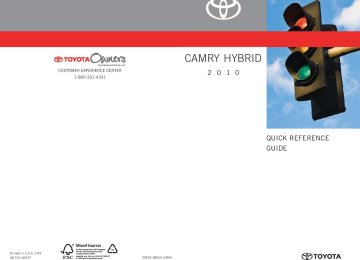- 2009 Toyota Camry HV Owners Manuals
- Toyota Camry HV Owners Manuals
- 2008 Toyota Camry HV Owners Manuals
- Toyota Camry HV Owners Manuals
- 2012 Toyota Camry HV Owners Manuals
- Toyota Camry HV Owners Manuals
- 2010 Toyota Camry HV Owners Manuals
- Toyota Camry HV Owners Manuals
- 2011 Toyota Camry HV Owners Manuals
- Toyota Camry HV Owners Manuals
- 2007 Toyota Camry HV Owners Manuals
- Toyota Camry HV Owners Manuals
- Download PDF Manual
-
3-1. Using the air conditioning system and defogger
■ Adjusting the fan speed
Press “∧” (increase) or “∨” (decrease) on the fan speed selector. The fan speed is shown on the display. (7 levels) Press
to turn the fan off.
■ Changing the air outlets
Press the air flow selector button. The air outlets switch each time the button is pressed. The air flow shown on the display indicates the following.
Air flows to the upper body.
Air flows to the upper body and feet.
Air flows to the feet.
184
3-1. Using the air conditioning system and defogger
Air flows to the feet and the windshield defogger operates.
Recirculated air mode will auto- matically switch to outside air mode.
■ Switching between outside air and recirculated air modes
Press The mode switches between outside air mode (indicator off) and recirculated air mode (indicator on) modes each time the button is pressed.
Defogging the windshield
Defogging
The air conditioning system con- trol operates automatically. Recirculated air mode will auto- matically switch to outside air mode. It is not possible to return to recirculated air mode when the windshield defogger switch is on.
185
3-1. Using the air conditioning system and defogger
Adjusting the position of and opening and closing the air outlets
Center outlets
Direct air flow to the left or right, up or down.
Direct air flow to the left or right, up or down. Turn the knob right to open the vent and left to close the vent.
Direct air flow to the left or right, up or down. Turn the knob up to open the vent and down to close the vent.
Right and left side outlets
Rear outlets
186
3-1. Using the air conditioning system and defogger
Steering wheel switches
Some air conditioning features can be controlled using the switches on the steering wheel.
Temperature selector “DUAL” button indicator on: Indi- vidual setting on the driver's side only. “DUAL” button Simultaneous setting on driver’s and sides. Automatic mode Off
indicator off: the front passenger’s
■ Using the automatic mode STEP 1
Press The air conditioning system will begin to operate. Air outlets and fan speed are automatically adjusted according to the temperature setting. (→P. 188) Press “∧” to increase the temperature and “∨” to decrease the temperature on The temperature for the driver and passenger seat can be set sepa- rately.
STEP 2
■ Adjusting the temperature setting
Press “∧” to increase the temperature and “∨” to decrease the tem- perature on
■ Turning off the air conditioning system
Press
187
3-1. Using the air conditioning system and defogger
■Using the automatic mode
Fan speed is adjusted automatically in accordance with the temperature set- ting and ambient conditions. As a result, the following may occur.
●Immediately after
is pressed, the fan may stop for a while until
warm or cool air is ready to flow.
●Cool air may flow to the area around the upper body when the heater is
on.
■Using the system in recirculated air mode
The windows will fog up more easily if the recirculated air mode is used for an extended period.
■When the “ECO HEAT/COOL” mode is canceled
●The temperature control is set at “LO” (the lowest temperature) or “HI”
(the highest temperature).
●The air flow is set in the floor/windshield mode or windshield mode. ●The “ECO HEAT/COOL” switch is pushed again.
■Switching between outside air and recirculated air modes
Recirculated air mode or outside air mode may be automatically switched to in accordance with the temperature setting and the inside temperature.
■Window defogger feature
Recirculated air mode may automatically switch to outside air mode in situa- tions where the windows need to be defogged.
■When outside air temperature approaches 32°F (0°C) The air conditioning system may not operate even when
■When the indicator light on
flashes
is pressed.
Press and turn off the air conditioning system before turning it on once more. There may be a problem in the air conditioning system if the indi- cator light continues to flash. Turn the air conditioning system off and have it inspected by your Toyota dealer.
■Windshield air flow button
When the “POWER” switch is set at ON mode after the 12-volt battery is reconnected, the indicator light on the button may flash and a motor sound may be heard. This does not indicate a malfunction.
188
3-1. Using the air conditioning system and defogger
■Plasmacluster™*
This air conditioning system adopts plasmacluster technology, which helps to keep good air quality in the cabin by emitting positive and negative ions through the driver's side vent. A slight noise may be heard during operation. This is not a malfunction. Also, static electricity may be discharged near the driver's side vent due to the high voltage used to operate the system. To clean the drive's side vent, turn the system off and wipe the vent using a soft cloth. *: Plasmacluster technology is manufactured under license from the
SHARP Corporation. “Plasmacluster™” is a trademark of the SHARP Corporation.
■Air conditioning odors
●During use, various odors from inside and outside the vehicle may enter into and accumulate in the air conditioning system. This may then cause odor to be emitted from the vents.
●To reduce potential odors from occurring:
• It is recommended that the air conditioning system be set to outside air
mode prior to turning the vehicle off.
• The start timing of the blower may be delayed for a short period of time immediately after the air conditioning system is started in automatic mode.
CAUTION
■To prevent the windshield from fogging up
Do not use during cool air operation in extremely humid weather. The difference between the temperature of the outside air and that of the windshield can cause the outer surface of the windshield to fog up, blocking your vision.
■Plasmacluster™
Do not disassemble or repair the system because it contains high voltage parts. Call your Toyota dealer if the system needs repair.
189
3-1. Using the air conditioning system and defogger
NOTICE
■To prevent the 12-volt battery from being discharged
Do not leave the air conditioning system on longer than necessary when the hybrid system is off.
■To prevent damage to the Plasmacluster™
Do not insert anything into the driver's side vent, attach anything to it, or use sprays around the drive's side vent. These things may cause the system not to work properly.
190
3-1. Using the air conditioning system and defogger Rear window and outside rear view mirror defoggers
Clear the rear window using the defogger.
On/off
turn off
The defoggers will automati- cally the operation time. The operation time is between 15 minutes and 1
hour depending on the ambient temperature vehicle speed.and
■Outside rear view mirror defoggers (if equipped)
Turning the rear window defogger on will turn the outside rear view mirror defoggers on.
CAUTION
■Outside rear view mirror defoggers (if equipped)
The surfaces of the outside rear view mirrors become hot. Do not touch them to prevent from burning yourself.
191
3-2. Using the audio system Audio system types
With navigation system
Owners of models equipped with a navigation system should refer to the “Navigation System Owner's Manual”.
Without navigation system
Type A: CD player with changer controller and AM/FM radio
Type B: CD player with changer and AM/FM radio
191
3-2. Using the audio system
Title
Using the radio Using the CD player Playing MP3 and WMA discs Operating an iPod® player Operating a USB memory player Optimal use of the audio system Using the AUX adapter Using the steering wheel audio switches
Page P. 194
P. 201
P. 209
P. 217
P. 224
P. 231
P. 236
P. 238Language settings (type B only)
The language used for all voice guidance, voice recognition and mes- sages may be changed.
STEP 1
Press
STEP 2
STEP 3
STEP 4
Press Press Press
that corresponds to “MORE”. that corresponds to “LANG”. that corresponds to the desired language.
For vehicles sold in the U.S.A. “ENG” (English) or “ESP” (Spanish) For vehicles sold in Canada “ENG” (English) or “FRAN” (French)
192
3-2. Using the audio system
■Using cellular phones
Interference may be heard through the audio system's speakers if a cellular phone is being used inside or close to the vehicle while the audio system is operating.
CAUTION
■For vehicles sold in U.S.A. and Canada
●Part 15 of the FCC Rules
FCC Warning: Any unauthorized changes or modifications to this equipment will void the user’s authority to operate this device.
●Laser products
• Do not take this unit apart or attempt to make any changes yourself.
This is an intricate unit that uses a laser pickup to retrieve information from the surface of compact discs. The laser is carefully shielded so that its rays remain inside the cabinet. Therefore, never try to disas- semble the player or alter any of its parts since you may be exposed to laser rays and dangerous voltages.
• This product utilizes a laser.
Use of controls or adjustments or performance of procedures other than those specified herein may result in hazardous radiation expo- sure.
NOTICE
■To prevent battery discharge
Do not leave the audio system on longer than necessary with the engine off.
■To avoid damaging the audio system
Take care not to spill drinks or other fluids over the audio system.
193
3-2. Using the audio system Using the radio
Type A
Power
Volume
the
Adjusting frequency (AM, FM mode) or channel (SAT mode)
Scanning for receivable stations
Seeking the frequency Changing the channel
Type B
Power
Volume
AM/FM/SAT mode button
Seeking the frequency
194
Station selector Displaying radio text messages
AM⋅SAT/FM mode buttons
the
Adjusting frequency (AM, FM mode) or channel (SAT mode)
Changing the channel
Scanning for receivable stations
Station selector
Silencing a sound
Displaying radio text messages
3-2. Using the audio system
Setting station presets (excluding XM® Satellite Radio)
STEP 1
Search for desired stations by turning
or
or
STEP 2
pressing “∧” or “∨” on Press and hold a button (from
) until you hear a beep.
to
or one of
Type B: Each time There are a total of 6 pages.
is pressed, station pages are changed.
Scanning radio stations (excluding XM® Satellite Radio)
■ Scanning the preset radio stations
STEP 1
Press and hold
or
until you hear a beep.
Preset stations will be played for 5 seconds each.
STEP 2
When the desired station is reached, press again.
or
■ Scanning all radio stations within range
STEP 1
Press
or
All the stations with reception will be played for 5 seconds each.
STEP 2
When the desired station is reached, press again.
or
195
3-2. Using the audio system
■ Displaying radio text messages (for type B, FM mode only)
When a new radio text message is received, “MSG” is shown on
the display. To display the message, press
If the text continues past the end of the display, “
” is displayed. Press
and hold
until you hear a beep.
Text messages are not displayed while driving.
XM® Satellite Radio (if equipped) ■ Receiving XM® Satellite Radio
STEP 1
Press
or
The display changes as follows each time pressed. Type A: AM → SAT1 → SAT2 → SAT3
Type B: AM → FM → SATor
is
STEP 2
Turn
or
to select the desired channel in all the
categories or press “∧” or “∨” on channel in the current category.
to select the desired
■ Setting XM® Satellite Radio channel presets
Select the desired channel. Press and hold a button (from to
) until you hear a beep.
or one of
Type B: Each time are a total of 6 pages.
is pressed, station pages are changed. There
196
3-2. Using the audio system
■ Changing the channel category
Press “∧” or “∨” on
or
■ Scanning XM® Satellite Radio channels
● Scanning channels in the current category
STEP 1
Press
or
STEP 2
When the desired channel is reached, press
or
again.
● Scanning the preset channels
STEP 1
Press and hold
or
until you hear a beep.
STEP 2
When the desired channel is reached, press
or
again.
■ Displaying text information
Press
or
is pressed, the display changes in the following
Type A: Each time order: Channel name → Title (song/program title) → Name (artist name/feature) → Channel number.
197
3-2. Using the audio system
is pressed, the display changes in the following
Type B: Each time order: Title (song/program title) → Title (song/program title)/Name (artist name/ feature).
■When the battery is disconnected
All preset stations are erased. (type A only)
■Reception sensitivity
●Maintaining perfect radio reception at all times is difficult due to the con- tinually changing position of the antenna, differences in signal strength and surrounding objects, such as trains, transmitters, etc.
●The radio antenna is mounted inside the rear window. To maintain clear radio reception, do not attach metallic window tinting or other metallic objects to the antenna wire mounted inside the rear window.
■XM® Satellite Radio
An XM® Satellite Radio is a tuner designed exclusively to receive broadcasts provided under a separate subscription. Availability is limited to the 48 con- tiguous states and 10 Canadian provinces. ●XM® subscriptions
For detailed information about XM® Satellite Radio or to subscribe: U.S.A. ⎯ Visit on the web at www.xmradio.com or call 1-800-967-2346. Canada ⎯ Visit on the web at www.xmradio.ca or call 1-877-438-9677.
●Radio ID
You will need the radio ID when activating XM® service or reporting a
problem. Select “CH000” using
or
, and the receiver's 8-
character ID number will appear.
●Satellite tuner
The tuner supports only Audio Services (Music and Talk) and the accom- panying Text Information of XM® Satellite Radio.
198
3-2. Using the audio system
■If XM® Satellite Radio does not operate normally
If a problem occurs with the XM® tuner, a message will appear on the dis- play. Refer to the table below to identify the problem, and take the suggested corrective action.
The XM® antenna is not connected. Check whether the XM® antenna cable is attached securely. There is a short-circuit in the antenna or the sur- rounding antenna cable. See a Toyota certified dealer. You have not subscribed to XM® Satellite Radio. The radio is being updated with the latest encryp- tion code. Contact XM® Satellite Radio for sub- scription information. When a contract is canceled, you can choose the “CH000” and all free-to-air channels. The premium channel you selected is not autho- rized. Wait for about 2 seconds until the radio returns to the previous channel or “CH001”. If it does not change automatically, select another channel. If you want to listen to the premium chan- nel, contact XM® Satellite Radio. The XM® signal is too weak at the current location. Wait until your vehicle reaches a location with a stronger signal. The unit is acquiring audio or program information. Wait until the unit has received the information.
The channel you selected is not broadcasting any programming. Select another channel.
ANTENNA
or
CHECK ANTENNA
UPDATING
NO SIGNAL
LOADING
OFF AIR
CHANNEL OFF
or
AIR
-----
There is no song/program title or artist name/fea- ture associated with the channel at this time. No action needed.
199
3-2. Using the audio system
---
The channel you selected is no longer available. Wait for about 2 seconds until the radio returns to the previous channel or “CH001”. If it does not change automatically, select another channel.
Contact the XM® Listener Care Center at 1-800-967-2346 (U.S.A.) or 1-877- 438-9677 (Canada)
■Certifications for the radio tuner
This equipment has been tested and found to comply with the limits for a class B digital device, pursuant to Part 15 of the FCC Rules. These limits are designed to provide reasonable protection against harmful interference in a residential installation. This equipment generates, uses and can radiate radio frequency energy and, if not installed and used in accordance with the instructions, may cause harmful interference to radio communications. How- ever, there is no guarantee that interference will not occur in a particular installation. If this equipment does cause harmful interference to radio or television reception, which can be determined by turning the equipment off and on, the user is encouraged to try to correct the interference by trying one or more of the following: ●Reorienting or relocating the receiving antenna. ●Increasing the separation between the equipment and receiver. ●Connecting the equipment into an outlet on a circuit different from that to
which the receiver is connected.
●Consulting the dealer or an experienced radio/TV technician for help.
200
3-2. Using the audio system Using the CD player
Type A
Power
Volume
CD eject
Playback
Fast-forward Reverse
Repeat play
CD load
Searching playback
Selecting a track
Searching playback
Displaying text messages
Random playback
Type B
Power
Volume
CD eject
Fast- forwarding and reversing
Playback
Selector buttons
Playback/pause Displaying text messages
201
3-2. Using the audio system
Loading CDs
■ Loading a CD (type A)
Insert a CD.
■ Loading a CD (type B) STEP 1
STEP 2
Press When the indicator on the slot turns from amber to green, insert a CD.
■ Loading multiple CDs (type B only) STEP 1
until you hear a beep.
Press and hold When the indicator on the slot turns from amber to green, insert a CD. The indicator on the slot turns to amber when the CD is inserted. When the indicator on the slot turns from amber to green again, insert the next CD. Repeat the procedure for the remaining CDs.
To cancel, press loading will be canceled automatically.
. If you do not insert a disc within 15 seconds,
STEP 2
STEP 3
202
3-2. Using the audio system
Ejecting CDs
■ Ejecting a CD (type A)
Press
and remove the CD.
■ Ejecting a CD (type B)
STEP 1
To select the CD to be ejected, press
that corre-
” or “
sponds to “ The selected CD number is shown on the display. Press
and remove the CD.
”.
STEP 2
■ Ejecting all the CDs (type B only)
until you hear a beep, and then remove the
Press and hold CDs.
Selecting a track
Press “∧” to move up or “∨” to move down using desired track number is displayed.
until the
Fast-forwarding and reversing tracks
Type A: Press Type B: Press and hold “∧” or “∨” on
) or
).
203
3-2. Using the audio system
Scanning tracks
STEP 1
Press
or
The first ten seconds of each track will be played.
To cancel, press
or
again.
STEP 2
Press
or
again when the desired track is reached.
Selecting a CD (type B only)
■ Selecting a CD to play
Press
that corresponds to “
” or “
”.
■ Scanning loaded CDs
STEP 1
Press and hold
until you hear a beep.
The first ten seconds of the first track on each CD will be played.
To cancel, press
again.
STEP 2
Press
again when the desired CD is reached.
Playing and pausing tracks (type B only)
Press
204
3-2. Using the audio system
Random playback
■ Current CD
(RAND) or
Press Songs are played in random order. To cancel, press the same button until “OFF” is displayed.
that corresponds to “RDM”.
■ All CDs (type B only)
Press
that corresponds to “RDM” twice.
Tracks on all loaded CDs are played in random order. To cancel, press the button again.
Repeat play
■ Repeating a track
Press
(RPT) or
that corresponds to “RPT”.
To cancel, press the same button until “OFF” is displayed.
■ Repeating all of the tracks on a CD (type B only)
Press
that corresponds to “RPT” twice.
To cancel, press the button again.
Switching the display
Press
or
Type A: Each time order: Track no./Elapsed time → CD title → Track name.
is pressed, the display changes in the following
205
3-2. Using the audio system
Type B: Each time order: Track title → Track name/Artist name → Track name/Elapsed time.
is pressed, the display changes in the following
■Display (type A)
Up to 12 characters can be displayed at a time.
If there are 13 characters or more, pressing and holding or more will display the remaining characters. A maximum of 24 characters can be displayed.
for 1 second
is pressed for 1 second or more again or has not been pressed for 6
If seconds or more, the display will return to the first 12 characters. Depending on the contents recorded, the characters may not be displayed properly or may not be displayed at all.
■Error messages
“CD CHECK”:
This indicates a problem either with the CD or inside the player. The CD may be dirty, dam- aged or inserted up-side down.
“WAIT” or “PLEASE WAIT”: Operation has stopped due to a high tempera- ture inside the player. Wait for a while and
or
then press . Contact your Toyota dealer if the CD still cannot be played back.
■Discs that can be used
Discs with the marks shown below can be used. Playback may not be possible depending on the recording format or disc features, or due to scratches, dirt or deterioration.
CDs with copy-protection features may not be used.
206
3-2. Using the audio system
■CD player protection feature
To protect the internal components, playback is automatically stopped when a problem is detected while the CD player is being used.
■If CDs are left inside the CD player or in the ejected position for
extended periods CDs may be damaged and may not play properly.
■Lens cleaners
Do not use lens cleaners. Doing so may damage the CD player.
NOTICE
■CDs and adapters that cannot be used
Do not use the following types of CDs, 3 in. (8 cm) CD adapters or Dual Discs. Doing so may damage the CD player and/or the CD insert/eject function.
●CD player with changer and AM/FM radio: CDs that have a diameter that is not 4.7 in. (12 cm)
●Low-quality and deformed CDs
207
3-2. Using the audio system
NOTICE
●CDs with a transparent or translucent
recording area
●CDs that have had tape, stickers or CD- R labels attached to them, or that have had the label peeled off
■CD player precautions
Failure to follow the precautions below may result in serious damage to the CDs or the player itself. ●Do not insert anything other than CDs into the CD slot. ●Do not apply oil to the CD player. ●Store CDs away from direct sunlight. ●Never try to disassemble any part of the CD player.
●Do not insert more than one CD at a
time.
208
3-2. Using the audio system Playing MP3 and WMA discs
Type A
Power
Volume
CD eject
Selecting a folder
Selecting a file
Playback
Selecting a file
Searching playback
Displaying text messages
Reversing
Fast-forwarding Repeat play Random playback
Type B
Power
Volume
Disc eject
Selecting a file
Disc load
Searching playback
Fast- forwarding and reversing
Selecting a folder and files
Playback
Selector buttons
Playback/pause Displaying text messages
209
3-2. Using the audio system
Loading and ejecting MP3 and WMA discs
→P. 202
Selecting MP3 and WMA discs (type B only)
→P. 204
Selecting and scanning a folder
■ Selecting folders one at a time
Press “∧” or “∨” on
or
to select the desired folder.
■ Scanning the first file of all the folders
STEP 1
Press and hold
or
until you hear a beep.
The first ten seconds of the first file in each folder will be played.
STEP 2
When the desired folder is reached, press again.
or
■ Returning to the first folder
Press and hold “∨” on
or
until you hear a beep.
210
3-2. Using the audio system
Selecting and scanning files
■ Selecting one file at a time
Turn
or
or press “∧” or “∨” on
or
to
select the desired file.
■ Selecting the desired file by cueing the files in the folder
Press
or
When the desired file is reached, press
or
once again.
Fast-forwarding and reversing files
Type A: Press Type B: Press and hold “∧” or “∨” on
) or
).
Playing and pausing files (type B only)
Press
Random playback
■ Playing files from a particular folder in random order
Press
(RAND) or
that corresponds to “RDM”.
To cancel, press the same button until “OFF” is displayed.
■ Playing all of the files on a disc in random order (type B only)
Press
that corresponds to “RDM” twice.
To cancel, press the button again.
211
3-2. Using the audio system
Repeat play
■ Repeating a file
Press
(RPT) or
that corresponds to “RPT”.
To cancel, press the same button until the “OFF” is displayed.
■ Repeating all of the files in a folder (type B only)
Type A: Press and hold
(RPT) until you hear a beep.
Type B: Press
that corresponds to “RPT” twice.
To cancel, press the button again.
■ Repeating all of the files in a disc (type B only) that corresponds to “RPT” three times.
Press
To cancel, press the same button again.
Switching the display
Press
or
is pressed, the display changes in the following
Type A: Each time order: Folder no./File no./Elapsed time → Folder name → File name → Album title (MP3 only) → Track title → Artist name.
is pressed, the display changes in the following
Type B: Each time order: Track title → Track title/Artist name → Track title/Album name → Track title/Elapsed time.
212
3-2. Using the audio system
■Display →P. 206
■Error messages
“CD CHECK”:
This indicates a problem either with the CD or inside the player. The CD may be dirty, dam- aged or inserted up-side down.
“WAIT” or “PLEASE WAIT”: Operation has stopped due to a high tempera- ture inside the player. Wait for a while and then
press dealer if the CD still cannot be played.
or
. Contact your Toyota
■Discs that can be used
→P. 206
■CD player protection feature
→P. 207
■If CDs are left inside the CD player or in the ejected position for
extended periods →P. 207
■Lens cleaners
→P. 207
213
3-2. Using the audio system
■MP3 and WMA files
MP3 (MPEG Audio LAYER3) is a standard audio compression format. Files can be compressed to approximately 1/10 of their original size by using MP3 compression. WMA (Windows Media TM Audio) is a Microsoft audio compression format. This format compresses audio data to a size smaller than that of the MP3
format. There is a limit to the MP3 and WMA file standards and to the media/formats recorded by them that can be used. ●MP3 file compatibility• Compatible standards
MP3 (MPEG1 LAYER3, MPEG2 LSF LAYER3)
• Compatible sampling frequencies
MPEG1 LAYER3: 32, 44.1, 48 (kHz) MPEG2 LSF LAYER3: 16, 22.05, 24 (kHz)
• Compatible bit rates
MPEG1 LAYER3: 64, 80, 96, 112, 128, 160, 192, 224, 256, 320 (kbps) MPEG2 LSF LAYER3: 64, 80, 96, 112, 128, 144, 160 (kbps) * Compatible with VBR
• Compatible channel modes: stereo, joint stereo, dual channel and
monaural
●WMA file compatibility
• Compatible standards
WMA Ver. 7, 8, 9
• Compatible sampling frequencies
32, 44.1, 48 (kHz)
• Compatible bit rates
Ver. 7, 8: CBR 48, 64, 80, 96, 128, 160, 192 (kbps) Ver. 9: CBR 48, 64, 80, 96, 128, 160, 192, 256, 320 (kbps) * Only compatible with 2-channel playback
214
3-2. Using the audio system
●Compatible media
Media that can be used for MP3 and WMA playback are CD-Rs and CD- RWs. Playback in some instances may not be possible, depending on the status of the CD-R or CD-RW. Playback may not be possible or the audio may jump if the disc is scratched or marked with fingerprints.
●Compatible disc formats
The following disc formats can be used. • Disc formats: CD-ROM Mode 1 and Mode 2
CD-ROM XA Mode 2, Form 1 and Form 2
• File formats: ISO9660 Level 1, Level 2, (Romeo, Joliet)MP3 and WMA files written in any format other than those listed above may not play correctly, and their file names and folder names may not be displayed correctly.
Items related to standards and limitations are as follows. • Maximum directory hierarchy: 8 levels • Maximum length of folder names/file names: 32 characters • Maximum number of folders: 192 (including the root) • Maximum number of files per disc: 255
●File names
The only files that can be recognized as MP3/WMA and played are those with the extension .mp3 or .wma.
●Multi-sessions
As the audio system is compatible with multi-sessions, it is possible to play discs that contain MP3 and WMA files. However, only the first session can be played.
●ID3 and WMA tags
ID3 tags can be added to MP3 files, making it possible to record the track title and artist name, etc. The system is compatible with ID3 Ver. 1.0, 1.1, and Ver. 2.2, 2.3 ID3 tags. (The number of characters is based on ID3 Ver. 1.0 and 1.1.) WMA tags can be added to WMA files, making it possible to record the track title and artist name in the same way as with ID3 tags.
215
3-2. Using the audio system
●MP3 and WMA playback
When a disc containing MP3 or WMA files is inserted, all files on the disc are first checked. Once the file check is finished, the first MP3 or WMA file is played. To make the file check finish more quickly, we recommend you do not write in any files other than MP3 or WMA files or create any unnec- essary folders. If the discs contain a mixture of music data and MP3 or WMA format data, only music data can be played.
●Extensions
If the file extensions .mp3 and .wma are used for files other than MP3 and WMA files, they will be mistakenly recognized and played as MP3 and WMA files. This may result in large amounts of interference and damage to the speakers.
●Playback
• To play MP3 files with steady sound quality, we recommend a fixed bit
rate of 128 kbps and a sampling frequency of 44.1 kHz.
• CD-R or CD-RW playback may not be possible in some instances,
depending on the characteristics of the disc.
• There is a wide variety of freeware and other encoding software for MP3 and WMA files on the market, and depending on the status of the encoding and the file format, poor sound quality or noise at the start of playback may result. In some cases, playback may not be possible at all.
• When files other than MP3 or WMA files are recorded on a disc, it may take more time to recognize the disc. In some cases, playback may not be possible at all.
• Microsoft, Windows, and Windows Media are the registered trade-
marks of Microsoft Corporation in the U.S. and other countries.
NOTICE
■CDs and adapters that cannot be used (→P. 207) ■CD player precautions (→P. 208)
216
3-2. Using the audio system Operating an iPod® player∗
Connecting an iPod® player enables you to enjoy music from the vehicle speakers. ■ Connecting an iPod® player STEP 1
Open the cover and connect iPod® player using an an iPod® cable.
STEP 2
Press
■ Control panel
Power
Volume
Selector knob
Fast- forwarding and reversing
Playback
Selector buttons
Displaying text messages
Playback/pause
∗: If equipped 217
3-2. Using the audio system
Selecting a play mode
STEP 1
Press menu mode.
that corresponds to “BROWSE” to select iPod®
STEP 2
Press
that corresponds to the desired play mode.
Second selection
Third selection
Fourth selection
■ Play mode list
Play mode
PLIST
First
selection
Playlist select
ARTIST
Artist select
ALBUM
Albums select
Songs select Albums select Songs select
GENRE
Genre select
Artists select
SONGS
PODCST
COMPSR
BOOK
Songs select Albums select Composers select Songs select
Songs select Albums select
Songs select
Albums select
Songs select
Songs select
Depending on the model, the name of your iPod® may be displayed at the top of the list.
218
3-2. Using the audio system
■ Selecting a list
STEP 1
Turn
to display the first selection list.
STEP 2
Press
to select the desired item.
that corresponds to “MORE” changes to the second
Pressing selection list. Repeat the same procedure to select the desired song name.
STEP 3
To return to the previous selection list, press
that corresponds
to “
”.
Selecting songs from a list
STEP 1
Press The current play list is displayed.
that corresponds to “LIST”.
STEP 2
Turning
to select the desired song.
returns the screen from list display to the previous
Press
screen.
219
3-2. Using the audio system
Selecting songs
Turn
or press “∧” or “∨” on
to select the desired song.
Playing and pausing songs
Press
Fast-forwarding and reversing songs
Press and hold “∧” or “∨” on
Shuffle playback
■ Playing songs from one playlist or album in random order
Press To cancel, press the button twice.
that corresponds to “RDM”.
■ Playing songs from all the playlists or albums in random order
Press To cancel, press the button again.
that corresponds to “RDM” twice.
Repeat play
Press
that corresponds to “RPT”.
To cancel, press the button again. Even when the repeat play option has not been selected, playback will automatically continue from the first song in the current play list once the last song has ended.
220
3-2. Using the audio system
Switching the display
Press
is pressed, the display changes in the following order:
Each time Track title → Track title/Artist name → Track title/Album name → Track title/Elapsed time
■About iPod®
iPod® is registered trademarks of Apple computer, Inc.
■iPod® player functions
●When an iPod player® is connected and the audio source is changed to iPod® player mode, the iPod® player will resume play from the same point in which it was last used.
●Depending on the iPod® player that is connected to the system, certain functions may not be available. Disconnecting the device and reconnect- ing it once again may resolve some malfunctions.
■iPod® player problems
To resolve most problems encountered when using your iPod® player, dis- connect your iPod® player from the vehicle iPod® player connection and reset it. For instructions on how to reset your iPod® player, refer to your iPod® player Owner's Manual.
■Cable pass-through
→P. 299
221
3-2. Using the audio system
■Error messages “IPOD ERROR”:
“NO SONGS”:
This indicates a problem in the iPod® player, inside the USB box or the connection between them. This indicates that there is no music data in the iPod® player.
“UPDATE YOUR IPOD”: This indicates that the version of the iPod® player
is not compatible.
■Compatible models
●iPod® 5th generation Version 1.2 or later ●iPod® nano 3rd generation Version 1.0 or later ●iPod® nano 2nd generation Version 1.1.2 or later ●iPod® nano Version 1.2 or later ●iPod® touch Version 1.1 or later ●iPod® classic Version 1.0 or later